TOYOTA COROLLA CROSS HYBRID 2023 Owners Manual
Manufacturer: TOYOTA, Model Year: 2023, Model line: COROLLA CROSS HYBRID, Model: TOYOTA COROLLA CROSS HYBRID 2023Pages: 516, PDF Size: 15.96 MB
Page 231 of 516
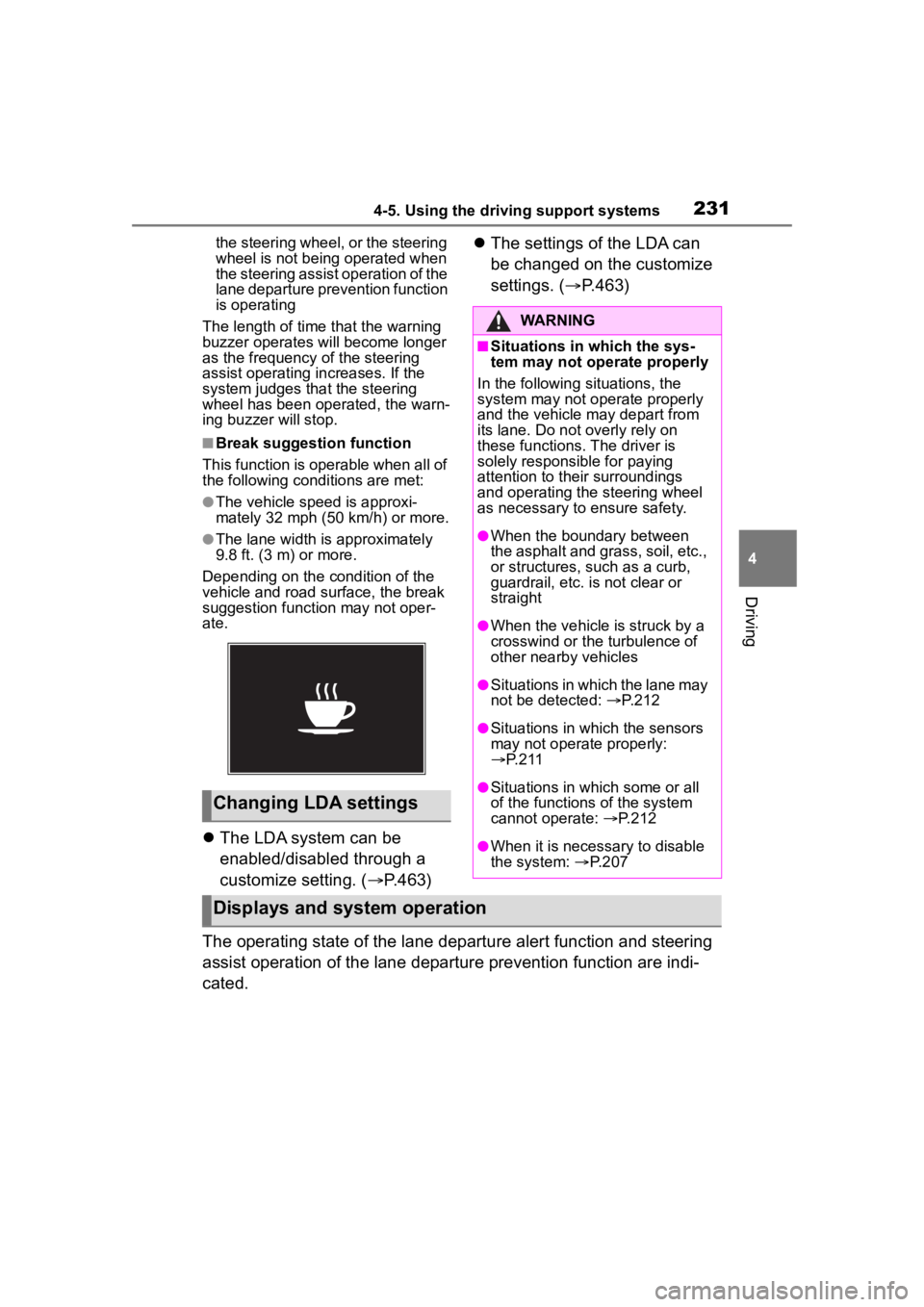
2314-5. Using the driving support systems
4
Driving
the steering wheel, or the steering
wheel is not being operated when
the steering assist operation of the
lane departure prevention function
is operating
The length of time that the warning
buzzer operates will become longer
as the frequency o f the steering
assist operating increases. If the
system judges that the steering
wheel has been operated, the warn-
ing buzzer will stop.
■Break suggestion function
This function is operable when all of
the following conditions are met:
●The vehicle speed is approxi-
mately 32 mph (50 km/h) or more.
●The lane width is approximately
9.8 ft. (3 m) or more.
Depending on the condition of the
vehicle and road surface, the break
suggestion functi on may not oper-
ate.
The LDA system can be
enabled/disabled through a
customize setting. ( P.463)
The settings of the LDA can
be changed on the customize
settings. ( P.463)
The operating state of the lane departure alert function and steering
assist operation of the lane departure prevention function are indi-
cated.
Changing LDA settings
WARNING
■Situations in which the sys-
tem may not ope rate properly
In the following situations, the
system may not operate properly
and the vehicle may depart from
its lane. Do not overly rely on
these functions. The driver is
solely responsible for paying
attention to their surroundings
and operating the steering wheel
as necessary to ensure safety.
●When the boundary between
the asphalt and grass, soil, etc.,
or structures, such as a curb,
guardrail, etc. is not clear or
straight
●When the vehicle is struck by a
crosswind or the turbulence of
other nearby vehicles
●Situations in which the lane may
not be detected: P.212
●Situations in which the sensors
may not operate properly:
P. 2 1 1
●Situations in which some or all
of the functions of the system
cannot operate: P.212
●When it is necessary to disable
the system: P.207
Displays and system operation
Page 232 of 516
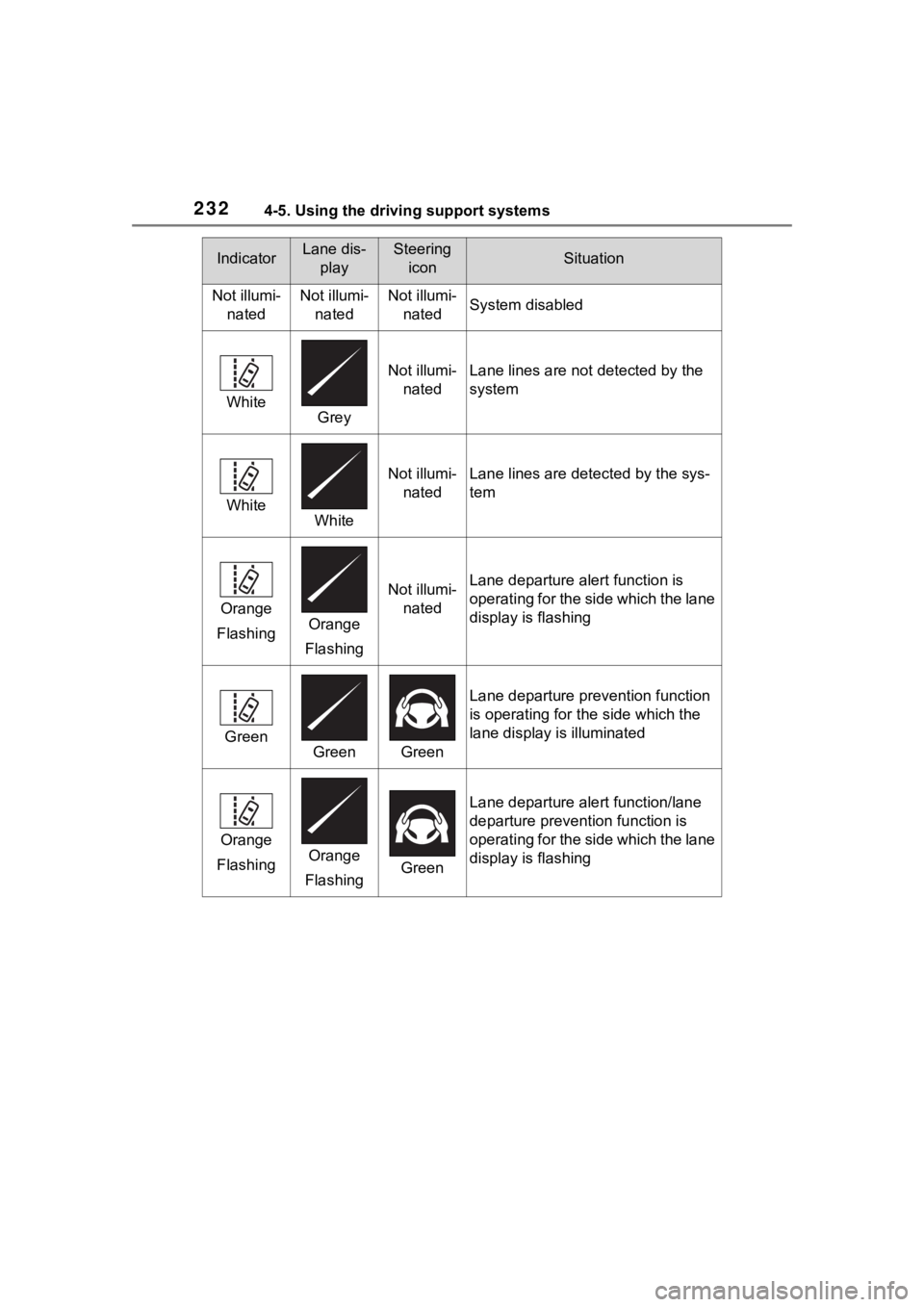
2324-5. Using the driving support systems
IndicatorLane dis-playSteering iconSituation
Not illumi- natedNot illumi-natedNot illumi-natedSystem disabled
WhiteGrey
Not illumi-natedLane lines are not detected by the
system
WhiteWhite
Not illumi-natedLane lines are det ected by the sys-
tem
Orange
FlashingOrange
Flashing
Not illumi- natedLane departure alert function is
operating for the side which the lane
display is flashing
GreenGreenGreen
Lane departure prevention function
is operating for th e side which the
lane display is illuminated
Orange
FlashingOrange
FlashingGreen
Lane departure alert function/lane
departure prevention function is
operating for the side which the lane
display is flashing
Page 233 of 516
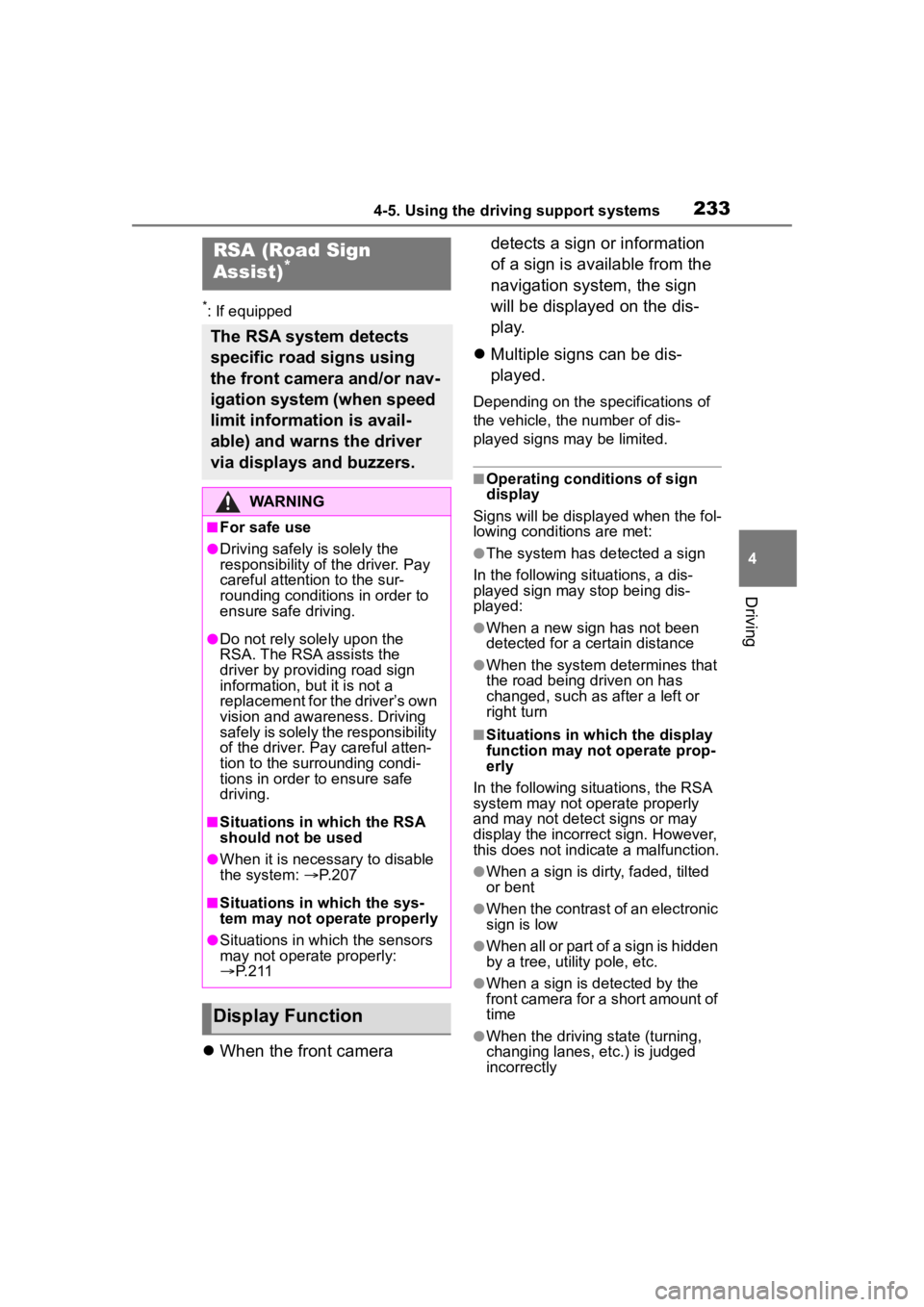
2334-5. Using the driving support systems
4
Driving
*: If equipped
When the front camera detects a sign or information
of a sign is available from the
navigation system, the sign
will be displayed on the dis-
p l a y.
Multiple signs can be dis-
played.
Depending on the specifications of
the vehicle, the number of dis-
played signs may be limited.
■Operating conditions of sign
display
Signs will be displayed when the fol-
lowing conditions are met:
●The system has detected a sign
In the following si tuations, a dis-
played sign may stop being dis-
played:
●When a new sign has not been
detected for a certain distance
●When the system determines that
the road being driven on has
changed, such as after a left or
right turn
■Situations in which the display
function may not operate prop-
erly
In the following situ ations, the RSA
system may not operate properly
and may not detect signs or may
display the incorrect sign. However,
this does not indicate a malfunction.
●When a sign is dirty, faded, tilted
or bent
●When the contrast of an electronic
sign is low
●When all or part of a sign is hidden
by a tree, utility pole, etc.
●When a sign is d etected by the
front camera for a short amount of
time
●When the driving state (turning,
changing lanes, etc.) is judged
incorrectly
RSA (Road Sign
Assist)*
The RSA system detects
specific road signs using
the front camera and/or nav-
igation system (when speed
limit information is avail-
able) and warns the driver
via displays and buzzers.
WARNING
■For safe use
●Driving safely is solely the
responsibility of the driver. Pay
careful attention to the sur-
rounding conditions in order to
ensure safe driving.
●Do not rely solely upon the
RSA. The RSA assists the
driver by providing road sign
information, but it is not a
replacement for the driver’s own
vision and awareness. Driving
safely is solely the responsibility
of the driver. Pay careful atten-
tion to the surrounding condi-
tions in order to ensure safe
driving.
■Situations in which the RSA
should not be used
●When it is necessary to disable
the system: P. 2 0 7
■Situations in which the sys-
tem may not operate properly
●Situations in wh ich the sensors
may not operate properly:
P. 2 1 1
Display Function
Page 234 of 516
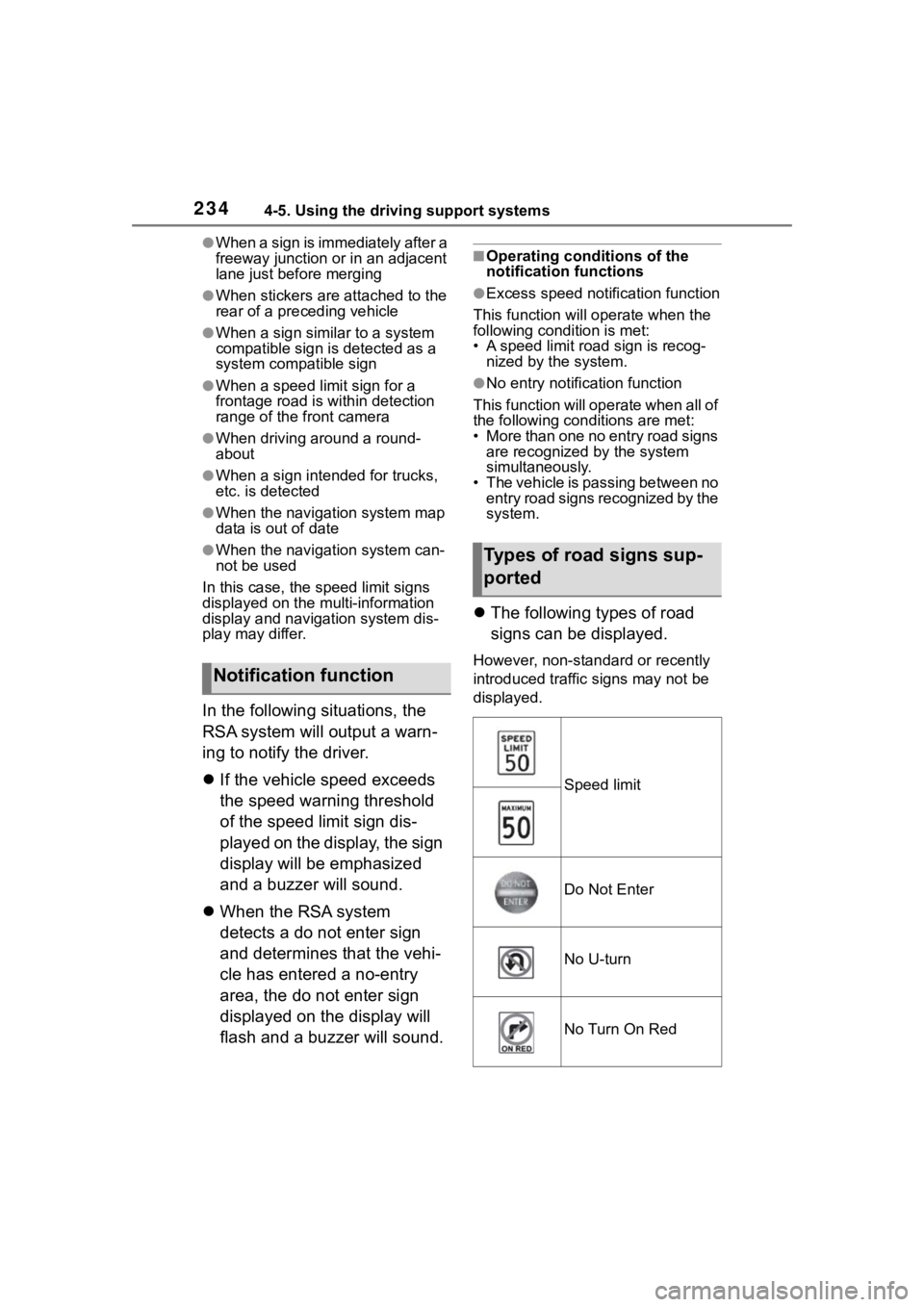
2344-5. Using the driving support systems
●When a sign is immediately after a
freeway junction or in an adjacent
lane just before merging
●When stickers are attached to the
rear of a preceding vehicle
●When a sign similar to a system
compatible sign is detected as a
system compatible sign
●When a speed limit sign for a
frontage road is within detection
range of the front camera
●When driving around a round-
about
●When a sign intended for trucks,
etc. is detected
●When the navigation system map
data is out of date
●When the navigation system can-
not be used
In this case, the speed limit signs
displayed on the multi-information
display and navigat ion system dis-
play may differ.
In the following situations, the
RSA system will output a warn-
ing to notify the driver.
If the vehicle speed exceeds
the speed warning threshold
of the speed limit sign dis-
played on the display, the sign
display will be emphasized
and a buzzer will sound.
When the RSA system
detects a do not enter sign
and determines that the vehi-
cle has entered a no-entry
area, the do not enter sign
displayed on the display will
flash and a buzzer will sound.
■Operating conditions of the
notification functions
●Excess speed notification function
This function will operate when the
following condition is met:
• A speed limit road sign is recog- nized by the system.
●No entry notification function
This function will operate when all of
the following conditions are met:
• More than one no entry road signs are recognized by the system
simultaneously.
• The vehicle is passing between no entry road signs recognized by the
system.
The following types of road
signs can be displayed.
However, non-standard or recently
introduced traffic signs may not be
displayed.
Notification function
Types of road signs sup-
ported
Speed limit
Do Not Enter
No U-turn
No Turn On Red
Page 235 of 516
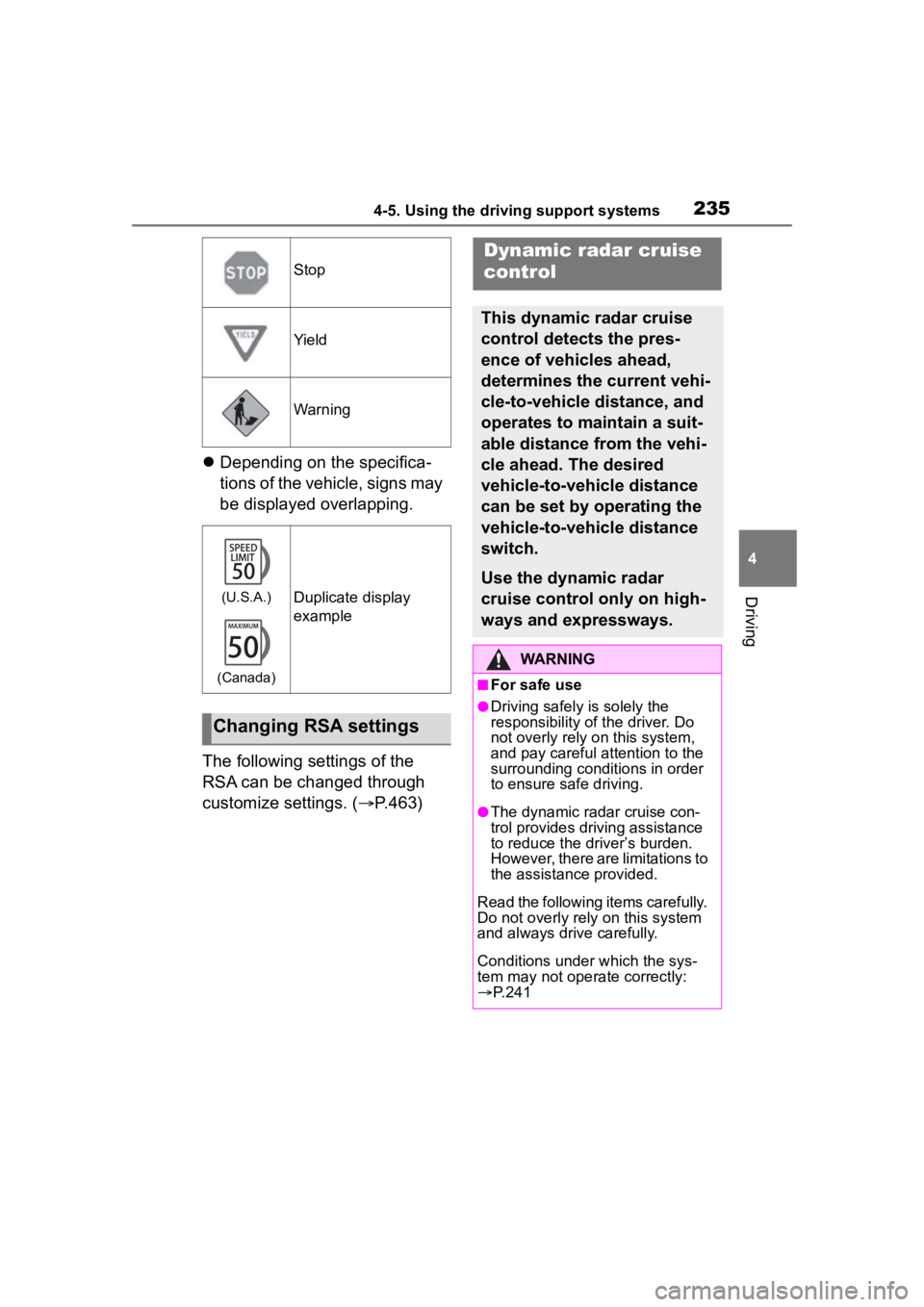
2354-5. Using the driving support systems
4
Driving
Depending on the specifica-
tions of the vehicle, signs may
be displayed overlapping.
The following settings of the
RSA can be changed through
customize settings. ( P.463)
Stop
Yield
Warning
(U.S.A.)
(Canada)Duplicate display
example
Changing RSA settings
Dynamic radar cruise
control
This dynamic radar cruise
control detects the pres-
ence of vehicles ahead,
determines the current vehi-
cle-to-vehicle distance, and
operates to maintain a suit-
able distance from the vehi-
cle ahead. The desired
vehicle-to-vehicle distance
can be set by operating the
vehicle-to-vehicle distance
switch.
Use the dynamic radar
cruise control only on high-
ways and expressways.
WARNING
■For safe use
●Driving safely is solely the
responsibility of the driver. Do
not overly rely on this system,
and pay careful attention to the
surrounding conditions in order
to ensure safe driving.
●The dynamic radar cruise con-
trol provides driving assistance
to reduce the driver’s burden.
However, there are limitations to
the assistance provided.
Read the following items carefully.
Do not overly rely on this system
and always drive carefully.
Conditions under which the sys-
tem may not opera te correctly:
P. 2 4 1
Page 236 of 516
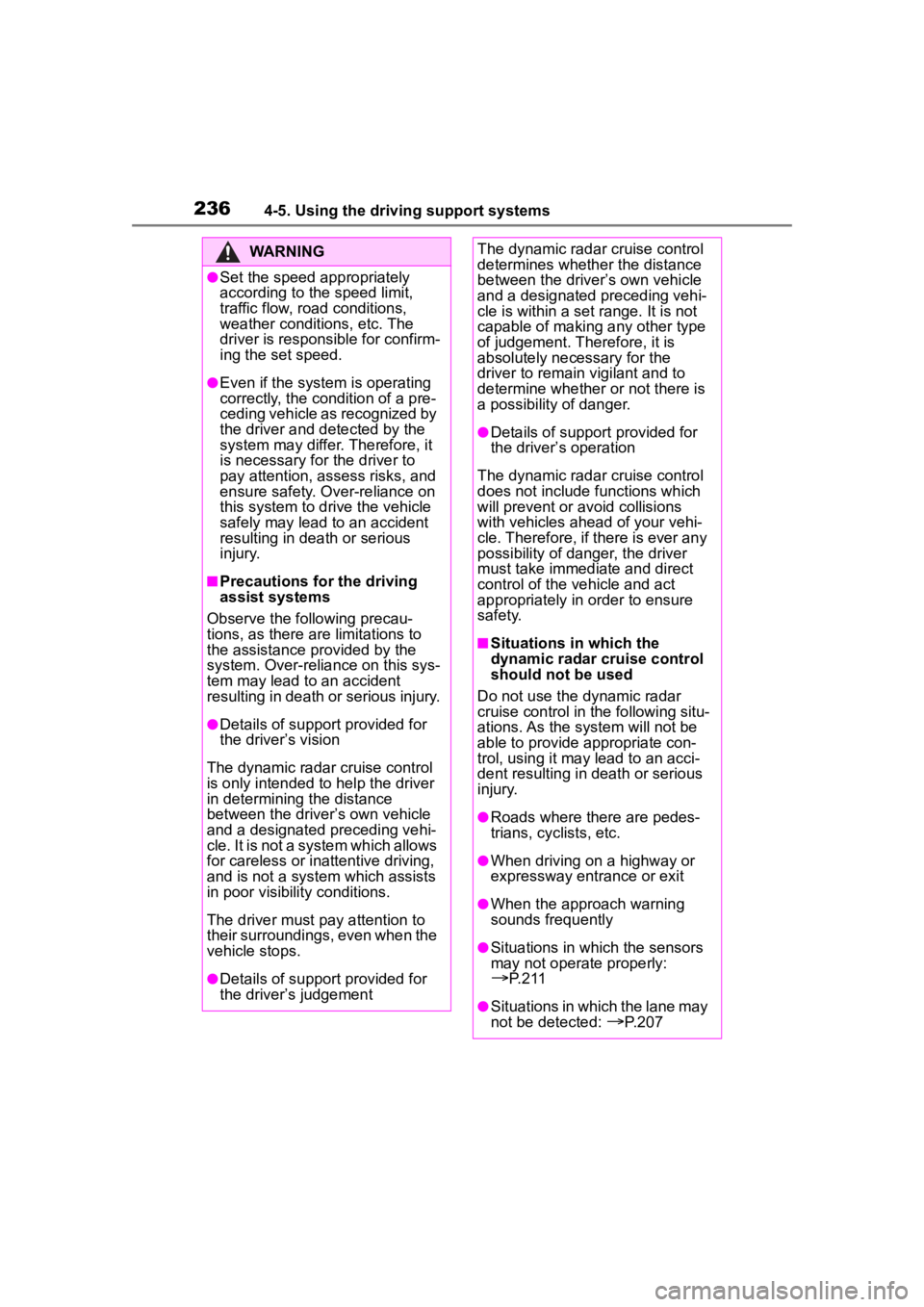
2364-5. Using the driving support systems
WARNING
●Set the speed appropriately
according to the speed limit,
traffic flow, road conditions,
weather conditions, etc. The
driver is responsible for confirm-
ing the set speed.
●Even if the system is operating
correctly, the condition of a pre-
ceding vehicle as recognized by
the driver and detected by the
system may differ. Therefore, it
is necessary for the driver to
pay attention, assess risks, and
ensure safety. Over-reliance on
this system to drive the vehicle
safely may lead to an accident
resulting in death or serious
injury.
■Precautions for the driving
assist systems
Observe the following precau-
tions, as there are limitations to
the assistance provided by the
system. Over-reliance on this sys-
tem may lead to an accident
resulting in death or serious injury.
●Details of support provided for
the driver’s vision
The dynamic radar cruise control
is only intended to help the driver
in determining the distance
between the driver’s own vehicle
and a designated preceding vehi-
cle. It is not a system which allows
for careless or inattentive driving,
and is not a system which assists
in poor visibilit y conditions.
The driver must pay attention to
their surroundings, even when the
vehicle stops.
●Details of support provided for
the driver’s judgement
The dynamic radar cruise control
determines whether the distance
between the driver’s own vehicle
and a designated preceding vehi-
cle is within a set range. It is not
capable of making any other type
of judgement. Th erefore, it is
absolutely necessary for the
driver to remain vigilant and to
determine whether or not there is
a possibility of danger.
●Details of suppor t provided for
the driver’s operation
The dynamic radar cruise control
does not include functions which
will prevent or avoid collisions
with vehicles ahead of your vehi-
cle. Therefore, if there is ever any
possibility of danger, the driver
must take immediate and direct
control of the vehicle and act
appropriately in order to ensure
safety.
■Situations in which the
dynamic radar cruise control
should not be used
Do not use the d ynamic radar
cruise control in the following situ-
ations. As the system will not be
able to provide appropriate con-
trol, using it may lead to an acci-
dent resulting in death or serious
injury.
●Roads where there are pedes-
trians, cyclists, etc.
●When driving on a highway or
expressway entrance or exit
●When the approach warning
sounds frequently
●Situations in which the sensors
may not operate properly:
P. 2 1 1
●Situations in which the lane may
not be detected:
P.207
Page 237 of 516
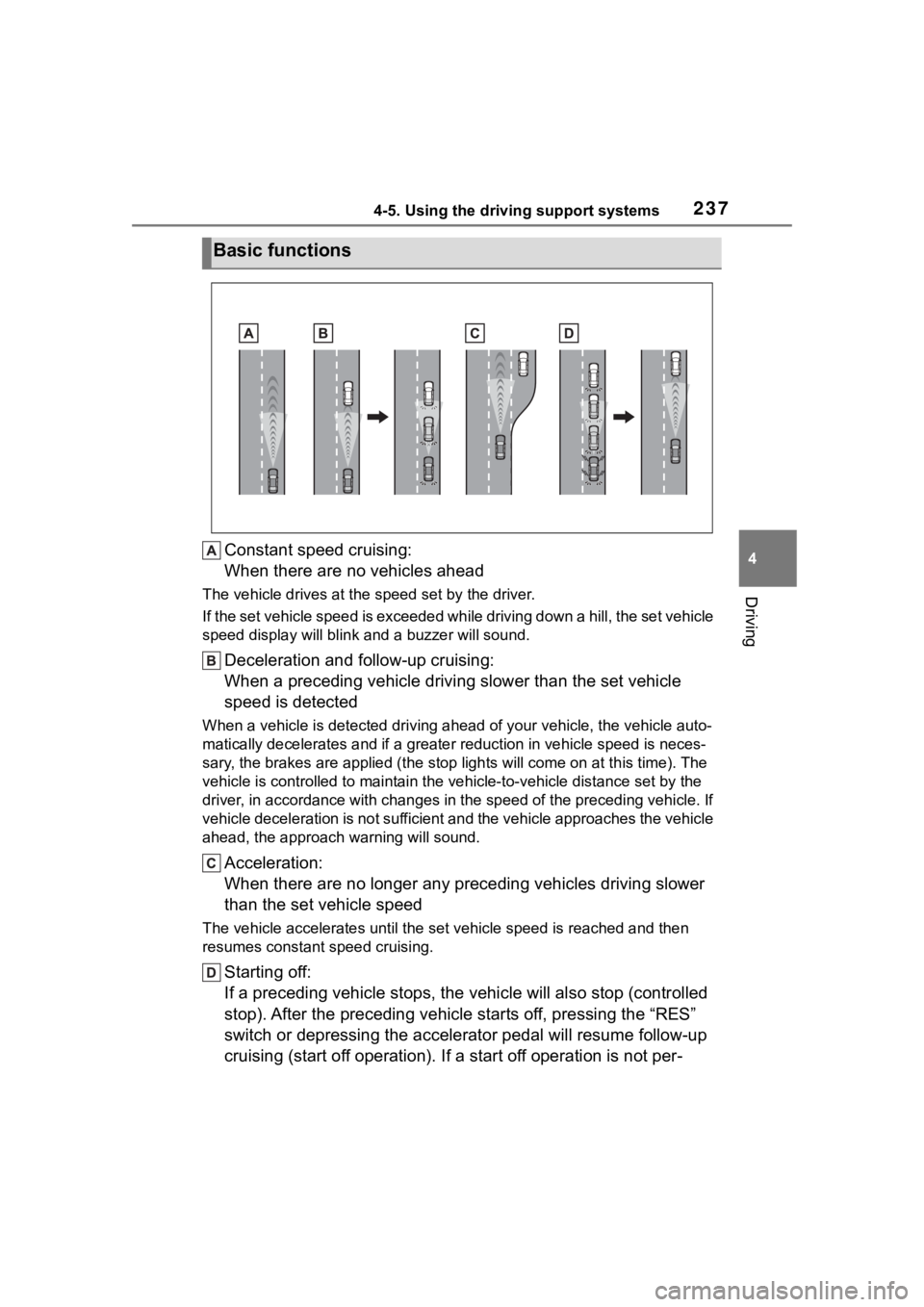
2374-5. Using the driving support systems
4
Driving
Constant speed cruising:
When there are no vehicles ahead
The vehicle drives at the speed set by the driver.
If the set vehicle speed is exceeded while driving down a hill, the set vehicle
speed display will blin k and a buzzer will sound.
Deceleration and follow-up cruising:
When a preceding vehicle driving slower than the set vehicle
speed is detected
When a vehicle is detected driving ahead of your vehicle, the v ehicle auto-
matically decelerates and if a greater reduction in vehicle spe ed is neces-
sary, the brakes are applied (the stop lights will come on at t his time). The
vehicle is controlled to maintai n the vehicle-to-vehicle distance set by the
driver, in accordance with changes in the speed of the precedin g vehicle. If
vehicle deceleration is not sufficient and the vehicle approaches the vehicle
ahead, the approach wa rning will sound.
Acceleration:
When there are no longer any preceding vehicles driving slower
than the set vehicle speed
The vehicle accelerates until th e set vehicle speed is reached and then
resumes constant speed cruising.
Starting off:
If a preceding vehicle stops, the vehicle will also stop (contr olled
stop). After the preceding vehicle starts off, pressing the “RES”
switch or depressing the accelerator pedal will resume follow-u p
cruising (start off operation). If a start off operation is not per-
Basic functions
Page 238 of 516
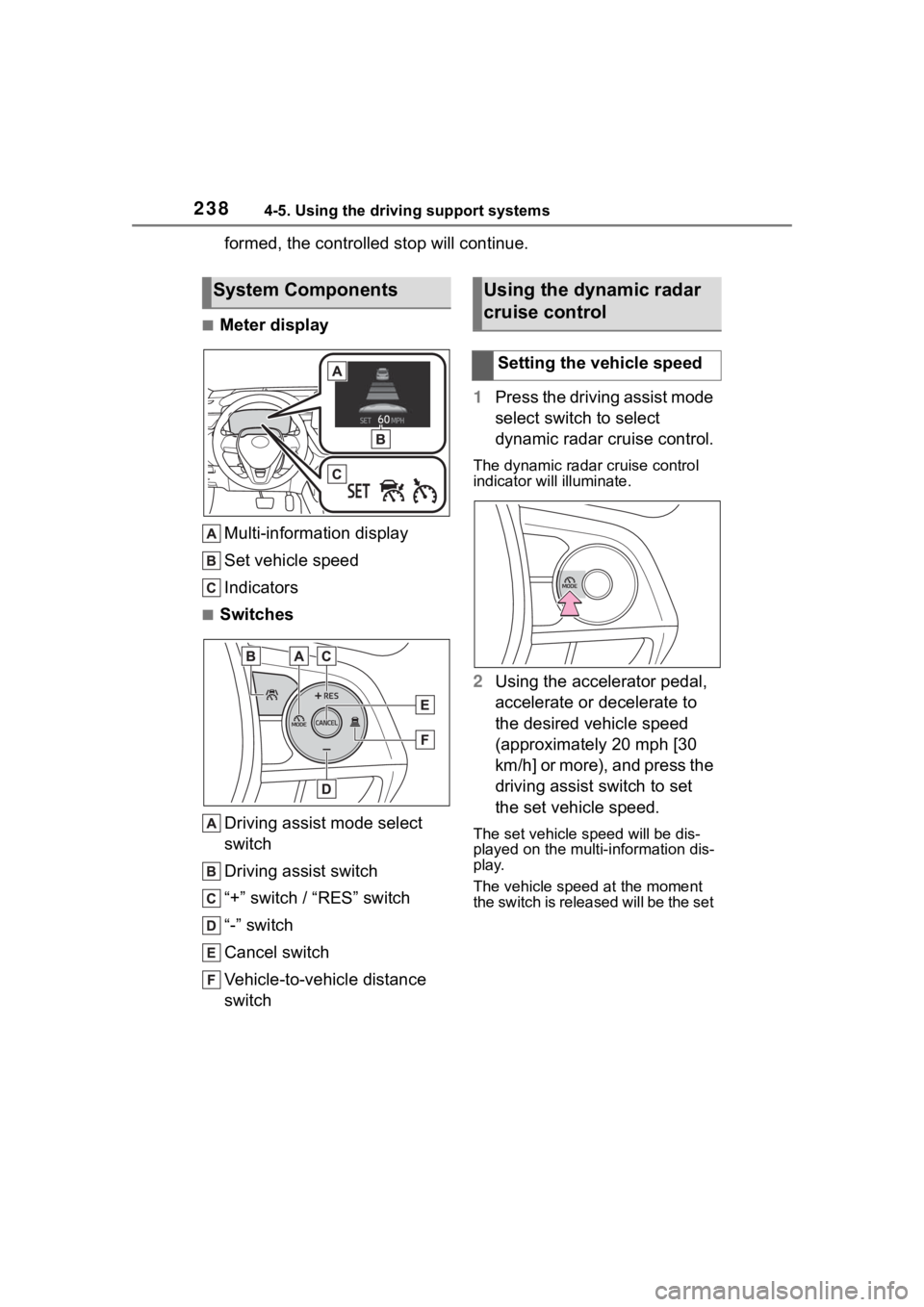
2384-5. Using the driving support systems
formed, the controlled stop will continue.
■Meter displayMulti-information display
Set vehicle speed
Indicators
■Switches
Driving assist mode select
switch
Driving assist switch
“+” switch / “RES” switch
“-” switch
Cancel switch
Vehicle-to-vehicle distance
switch 1
Press the driving assist mode
select switch to select
dynamic radar cruise control.
The dynamic radar cruise control
indicator will illuminate.
2Using the accelerator pedal,
accelerate or decelerate to
the desired vehicle speed
(approximately 20 mph [30
km/h] or more), and press the
driving assist switch to set
the set vehicle speed.
The set vehicle speed will be dis-
played on the multi-information dis-
play.
The vehicle speed at the moment
the switch is released will be the set
System ComponentsUsing the dynamic radar
cruise control
Setting the vehicle speed
Page 239 of 516
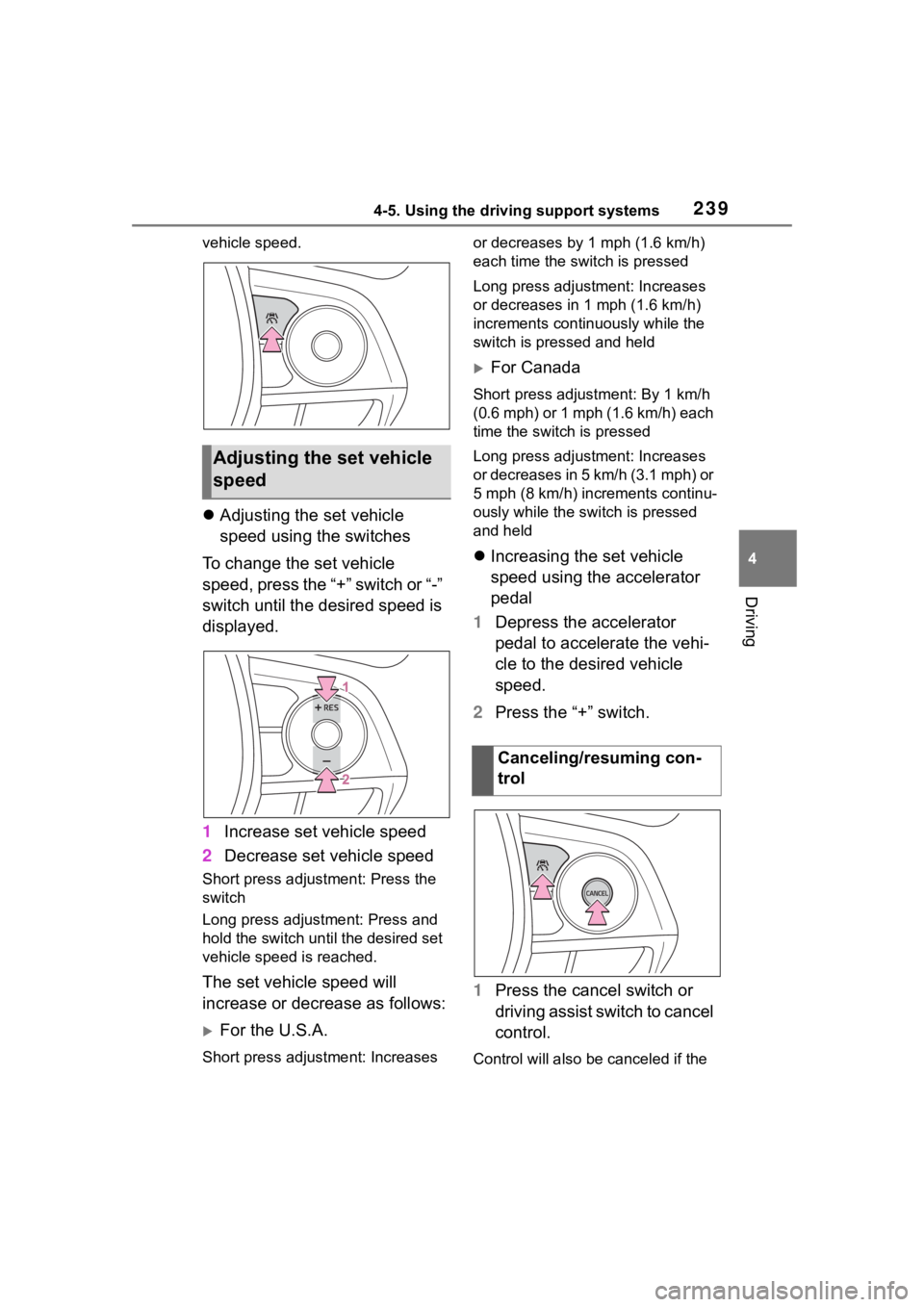
2394-5. Using the driving support systems
4
Driving
vehicle speed.
Adjusting the set vehicle
speed using the switches
To change the set vehicle
speed, press the “+” switch or “-”
switch until the desired speed is
displayed.
1 Increase set vehicle speed
2 Decrease set vehicle speed
Short press adjustment: Press the
switch
Long press adjustment: Press and
hold the switch until the desired set
vehicle speed is reached.
The set vehicle speed will
increase or decrease as follows:
For the U.S.A.
Short press adjus tment: Increases or decreases by 1 mph (1.6 km/h)
each time the switch is pressed
Long press adjustment: Increases
or decreases in 1
mph (1.6 km/h)
increments continuously while the
switch is pressed and held
For Canada
Short press adjust ment: By 1 km/h
(0.6 mph) or 1 mph (1.6 km/h) each
time the switch is pressed
Long press adjustment: Increases
or decreases in 5 km/h (3.1 mph) or
5 mph (8 km/h) inc rements continu-
ously while the switch is pressed
and held
Increasing the set vehicle
speed using the accelerator
pedal
1 Depress the accelerator
pedal to accelerate the vehi-
cle to the desired vehicle
speed.
2 Press the “+” switch.
1 Press the cancel switch or
driving assist switch to cancel
control.
Control will also be canceled if the
Adjusting the set vehicle
speed
Canceling/resuming con-
trol
Page 240 of 516
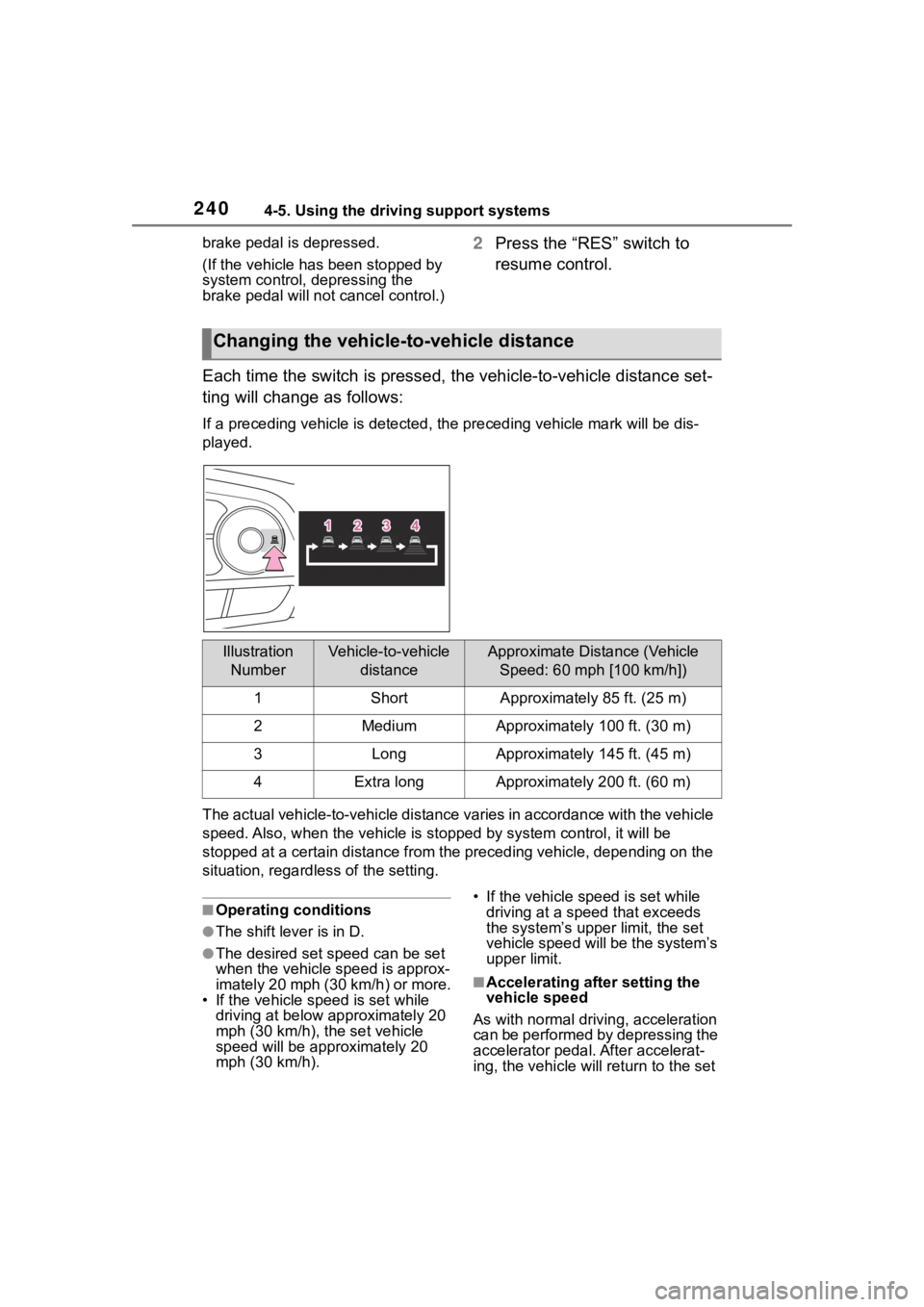
2404-5. Using the driving support systems
brake pedal is depressed.
(If the vehicle has been stopped by
system control, depressing the
brake pedal will not cancel control.)2Press the “RES” switch to
resume control.
Each time the switch is pressed , the vehicle-to-vehicle distance set-
ting will change as follows:
If a preceding vehicle is detecte d, the preceding vehicle mark will be dis-
played.
The actual vehicle-to-vehicle di stance varies in accordance wit h the vehicle
speed. Also, when the vehicle is stopped by system control, it will be
stopped at a certain distance from the preceding vehicle, depending on the
situation, regardless of the setting.
■Operating conditions
●The shift lever is in D.
●The desired set speed can be set
when the vehicle speed is approx-
imately 20 mph (30 km/h) or more.
• If the vehicle speed is set while driving at below approximately 20
mph (30 km/h), the set vehicle
speed will be approximately 20
mph (30 km/h). • If the vehicle speed is set while
driving at a speed that exceeds
the system’s upper limit, the set
vehicle speed will be the system’s
upper limit.
■Accelerating after setting the
vehicle speed
As with normal driving, acceleration
can be performed by depressing the
accelerator pedal. After accelerat-
ing, the vehicle will return to the set
Changing the vehicle-to-vehicle distance
Illustration NumberVehicle-to-vehicle distanceApproximate Distance (Vehicle Speed: 60 mph [100 km/h])
1ShortApproximately 85 ft. (25 m)
2MediumApproximately 100 ft. (30 m)
3LongApproximately 145 ft. (45 m)
4Extra longApproximately 200 ft. (60 m)