navigation system TOYOTA COROLLA HATCHBACK 2019 Accessories, Audio & Navigation (in English)
[x] Cancel search | Manufacturer: TOYOTA, Model Year: 2019, Model line: COROLLA HATCHBACK, Model: TOYOTA COROLLA HATCHBACK 2019Pages: 254, PDF Size: 6.72 MB
Page 232 of 254

2329-3. Setup
COROLLA_H/B_Navi_U
9-3.Setup
1Press the “MENU” button.
2 Select “Setup”.
3 Select “Entune App Suite”.
4 Select the desired items to
be set.
Select to set the pop up
reminder for smart phone data usage. (
P.233)
Select to detect iPhone app
automatically on/off.
Select to set the enhanced
mode with connecting USB
device on/off.
• When an iPhone is connected while this setting is set to “On”,
communication with devices con-
nected to other USB ports may
not be possible. Also, depending
on the device, charging may not
be possible.
Select to configure the Apps
menu layout (e.g. app order,
which applications are acti-
vated, etc.). This updates a
setting file stored on the
Toyota Entune center, this
settings file can also be
updated from the navigation
system, smart phone app
and by web portal.
Select to install the Apps via
a USB memory device. For
details, contact your Toyota
dealer.
Select to reset all setup
items.
Toyota Entune App
Suite Connect settings
The settings of Toyota
Entune App Suite Connect
can be changed.
Displaying the Toyota
Entune App Suite Con-
nect settings screen
Toyota Entune App Suite
Connect settings screen
A
B
C
D
E
F
Page 237 of 254
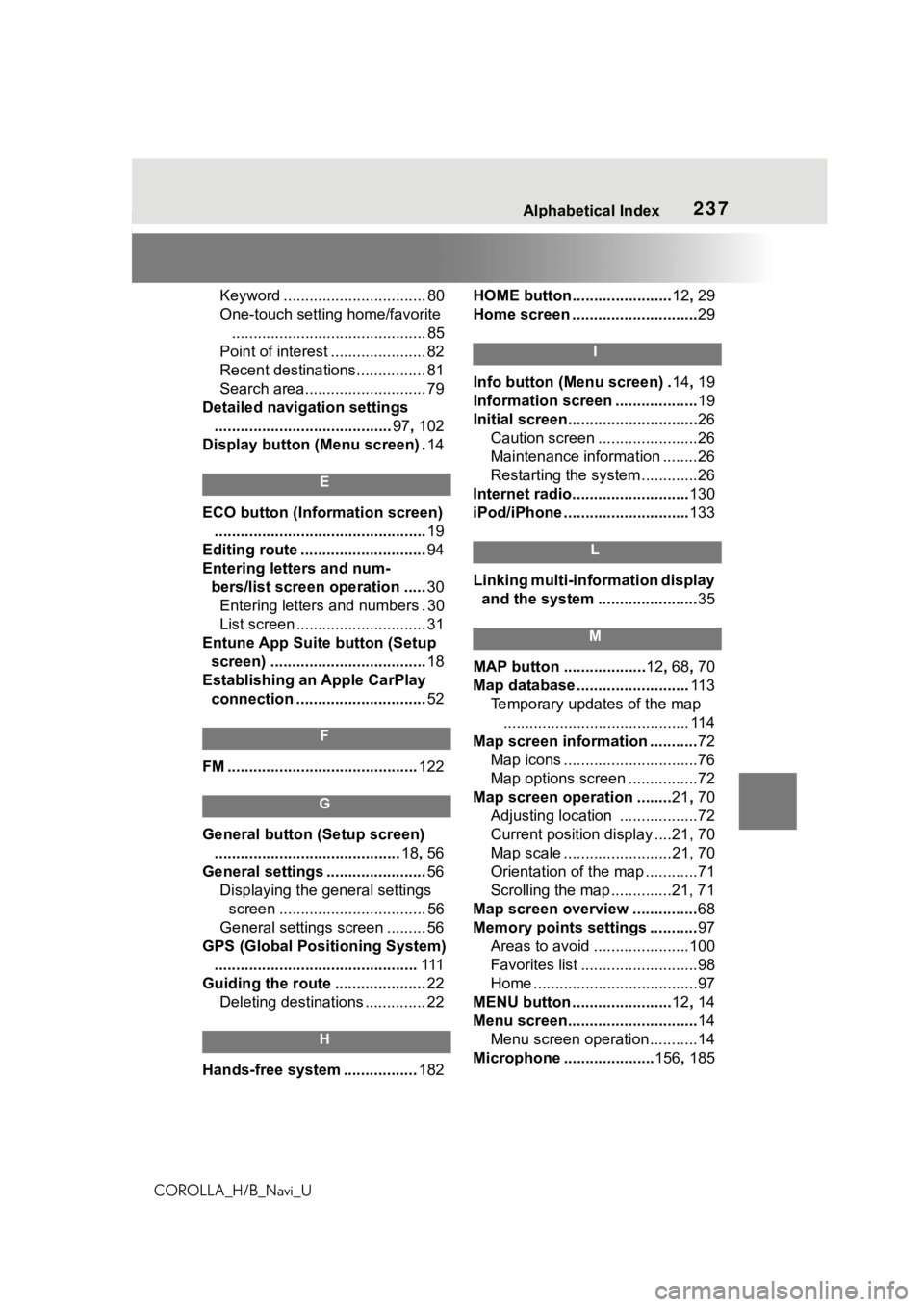
237
COROLLA_H/B_Navi_U237Alphabetical Index
Keyword ................................. 80
One-touch setting home/favorite ............................................. 85
Point of interest ...................... 82
Recent destinations................ 81
Search area............................ 79
Detailed navigation settings ......................................... 97, 102
Display button (Menu screen) . 14
E
ECO button (Information screen)
................................................. 19
Editing route ............................. 94
Entering letters and num- bers/list screen operation ..... 30
Entering letters and numbers . 30
List screen .............................. 31
Entune App Suite button (Setup screen) .................................... 18
Establishing an Apple CarPlay connection .............................. 52
F
FM ............................................ 122
G
General button (Setup screen)
........................................... 18, 56
General settings ....................... 56
Displaying the general settings screen .................................. 56
General settings screen ......... 56
GPS (Global Positioning System) ............................................... 111
Guiding the route ..................... 22
Deleting destinations .............. 22
H
Hands-free system ................. 182HOME button.......................
12, 29
Home screen ............................. 29
I
Info button (Menu screen) .14, 19
Information screen ................... 19
Initial screen.............................. 26
Caution screen .......................26
Maintenance information ........26
Restarting the system .............26
Internet radio........................... 130
iPod/iPhone ............................. 133
L
Linking multi-information display
and the system ....................... 35
M
MAP button ...................12, 68 , 70
Map database .......................... 11 3
Temporary updates of the map ........................................... 114
Map screen information ........... 72
Map icons ...............................76
Map options screen ................72
Map screen operation ........ 21, 70
Adjusting location ..................72
Current position d isplay ....21, 70
Map scale .........................21, 70
Orientation of the map ............71
Scrolling the map ..............21, 71
Map screen overview ............... 68
Memory points settings ........... 97
Areas to avoid ......................100
Favorites list ...........................98
Home ......................................97
MENU button ....................... 12, 14
Menu screen.............................. 14
Menu screen operation...........14
Microphone .. ................... 156, 185
Page 238 of 254
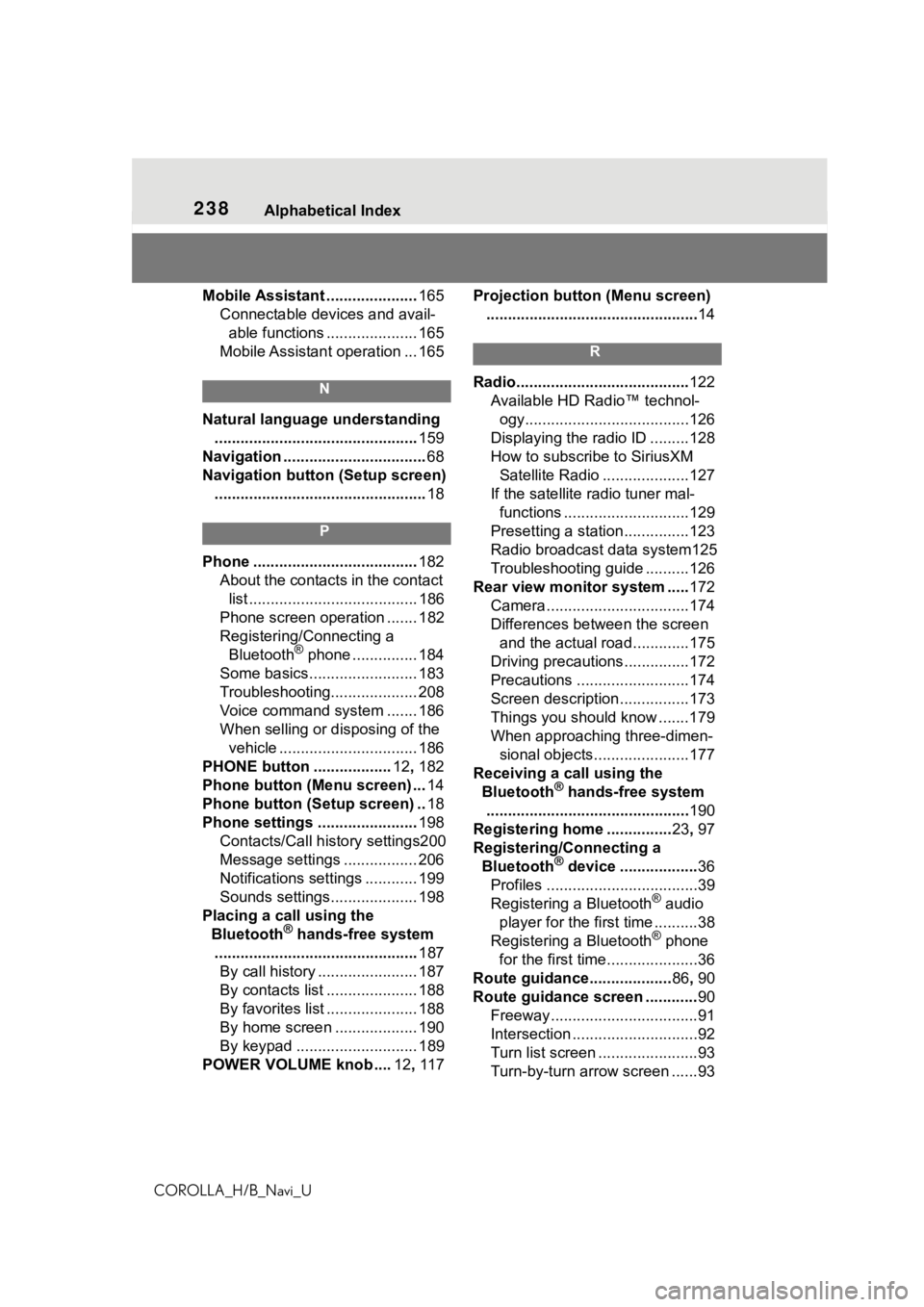
238Alphabetical Index
COROLLA_H/B_Navi_U
Mobile Assistant ..................... 165
Connectable devices and avail- able functions ..................... 165
Mobile Assistant operation ... 165
N
Natural language understanding ............................................... 159
Navigation ................................. 68
Navigation button (Setup screen) ................................................. 18
P
Phone ...................................... 182
About the contacts in the contact list ....................................... 186
Phone screen operation ....... 182
Registering/Connecting a Bluetooth
® phone ............... 184
Some basics......................... 183
Troubleshooting.................... 208
Voice command system ....... 186
When selling or disposing of the vehicle ................................ 186
PHONE button .................. 12, 182
Phone button (Menu screen) ... 14
Phone button (Setup screen) .. 18
Phone settings ....................... 198
Contacts/Call history settings200
Message settings ................. 206
Notifications settings ............ 199
Sounds settings.................... 198
Placing a call using the Bluetooth
® hands-free system
............................................... 187
By call history ....................... 187
By contacts list ..................... 188
By favorites list ..................... 188
By home screen ................... 190
By keypad ............................ 189
POWER VOLUME knob .... 12, 11 7 Projection button (Menu screen)
................................................. 14
R
Radio........................................ 122
Available HD Radio™ technol- ogy......................................126
Displaying the radi o ID .........128
How to subscribe to SiriusXM Satellite Radio ....................127
If the satellite r adio tuner mal-
functions .............................129
Presetting a station ...............123
Radio broadcast data system125
Troubleshooting guide ..........126
Rear view monitor system ..... 172
Camera.................................174
Differences between the screen and the actual roa d.............175
Driving precaution s ...............172
Precautions ..........................174
Screen description................173
Things you should know .......179
When approaching three-dimen- sional objects......................177
Receiving a call using the Bluetooth
® hands-free system
............................................... 190
Registering home ............... 23, 97
Registering/Connecting a Bluetooth
® device .................. 36
Profiles ...................................39
Registering a Bluetooth
® audio
player for the first time ..........38
Registering a Bluetooth
® phone
for the first time.....................36
Route guidance................... 86, 90
Route guidance screen ............ 90
Freeway..................................91
Intersection .............................92
Turn list screen .......................93
Turn-by-turn arrow screen ......93
Page 239 of 254
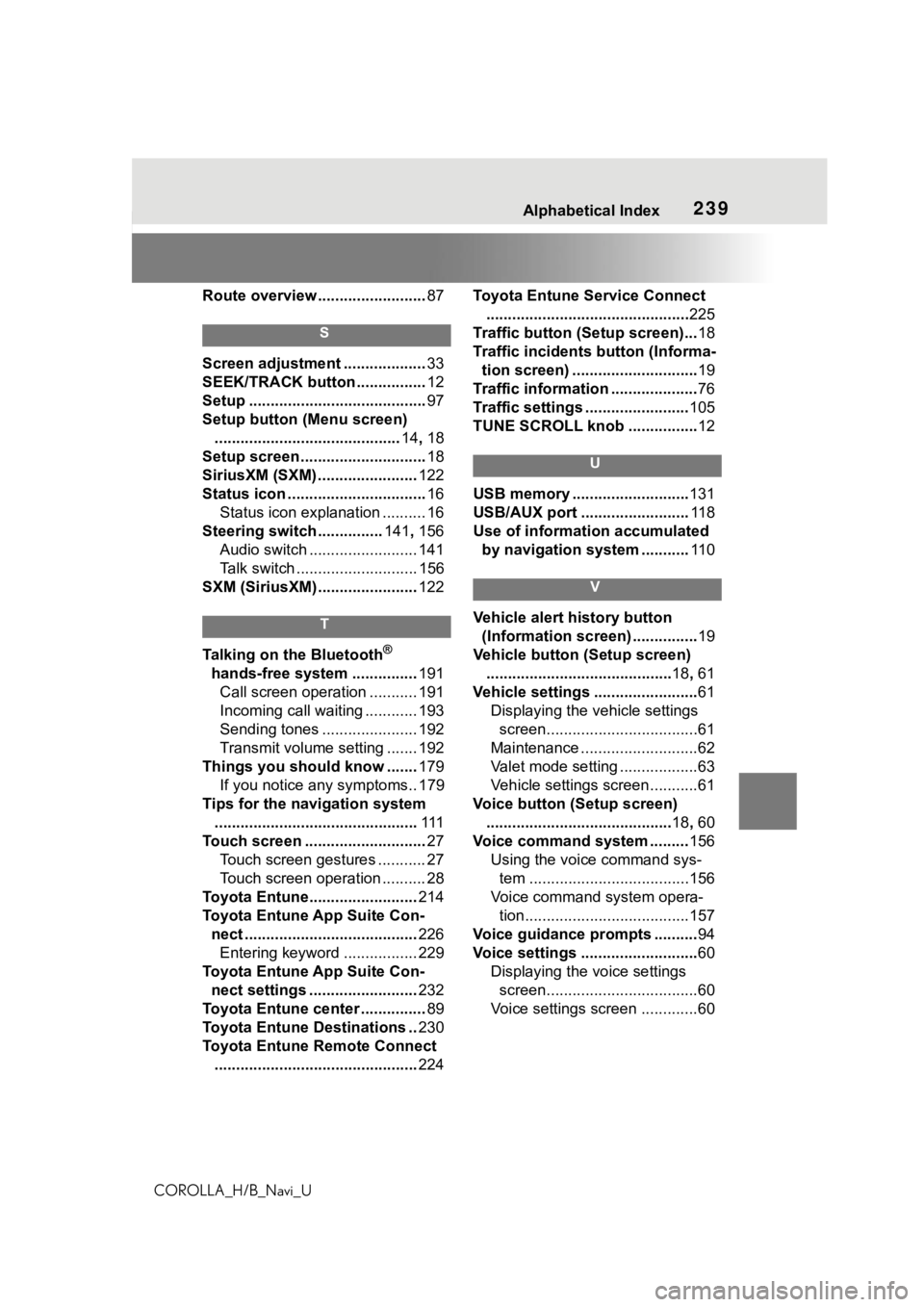
239
COROLLA_H/B_Navi_U239Alphabetical Index
Route overview ......................... 87
S
Screen adjustment ...................33
SEEK/TRACK button ................ 12
Setup ......................................... 97
Setup button (Menu screen) ........................................... 14, 18
Setup screen ............................. 18
SiriusXM (SXM) ....................... 122
Status icon ................................ 16
Status icon explanation .......... 16
Steering switch ............... 141, 156
Audio switch ......................... 141
Talk switch ............................ 156
SXM (SiriusXM) ....................... 122
T
Talking on the Bluetooth®
hands-free system ............... 191
Call screen operation ........... 191
Incoming call waiting ............ 193
Sending tones ...................... 192
Transmit volume setting ....... 192
Things you should know ....... 179
If you notice any symptoms.. 179
Tips for the navigation system ............................................... 111
Touch screen ............................ 27
Touch screen gestures ........... 27
Touch screen operation .......... 28
Toyota Entune......................... 214
Toyota Entune App Suite Con- nect ........................................ 226
Entering keyword ................. 229
Toyota Entune App Suite Con- nect settings ......................... 232
Toyota Entune center ............... 89
Toyota Entune Destinations .. 230
Toyota Entune Remote Connect ............................................... 224Toyota Entune Service Connect
............................................... 225
Traffic button (Setup screen)... 18
Traffic incidents button (Informa- tion screen) ............................. 19
Traffic information .................... 76
Traffic settings ........................ 105
TUNE SCROLL knob ................ 12
U
USB memory ...........................131
USB/AUX port ......................... 11 8
Use of information accumulated by navigation system ........... 11 0
V
Vehicle alert history button
(Information screen) ............... 19
Vehicle button (Setup screen) ........................................... 18, 61
Vehicle settings ........................ 61
Displaying the vehicle settings screen...................................61
Maintenance ...........................62
Valet mode setting ..................63
Vehicle settings screen...........61
Voice button (Setup screen) ........................................... 18, 60
Voice command system ......... 156
Using the voice command sys- tem .....................................156
Voice command system opera- tion......................................157
Voice guidance prompts .......... 94
Voice settings ........................... 60
Displaying the voice settings screen...................................60
Voice settings screen .............60