apple carplay TOYOTA COROLLA HATCHBACK 2019 Accessories, Audio & Navigation (in English)
[x] Cancel search | Manufacturer: TOYOTA, Model Year: 2019, Model line: COROLLA HATCHBACK, Model: TOYOTA COROLLA HATCHBACK 2019Pages: 254, PDF Size: 6.72 MB
Page 2 of 254
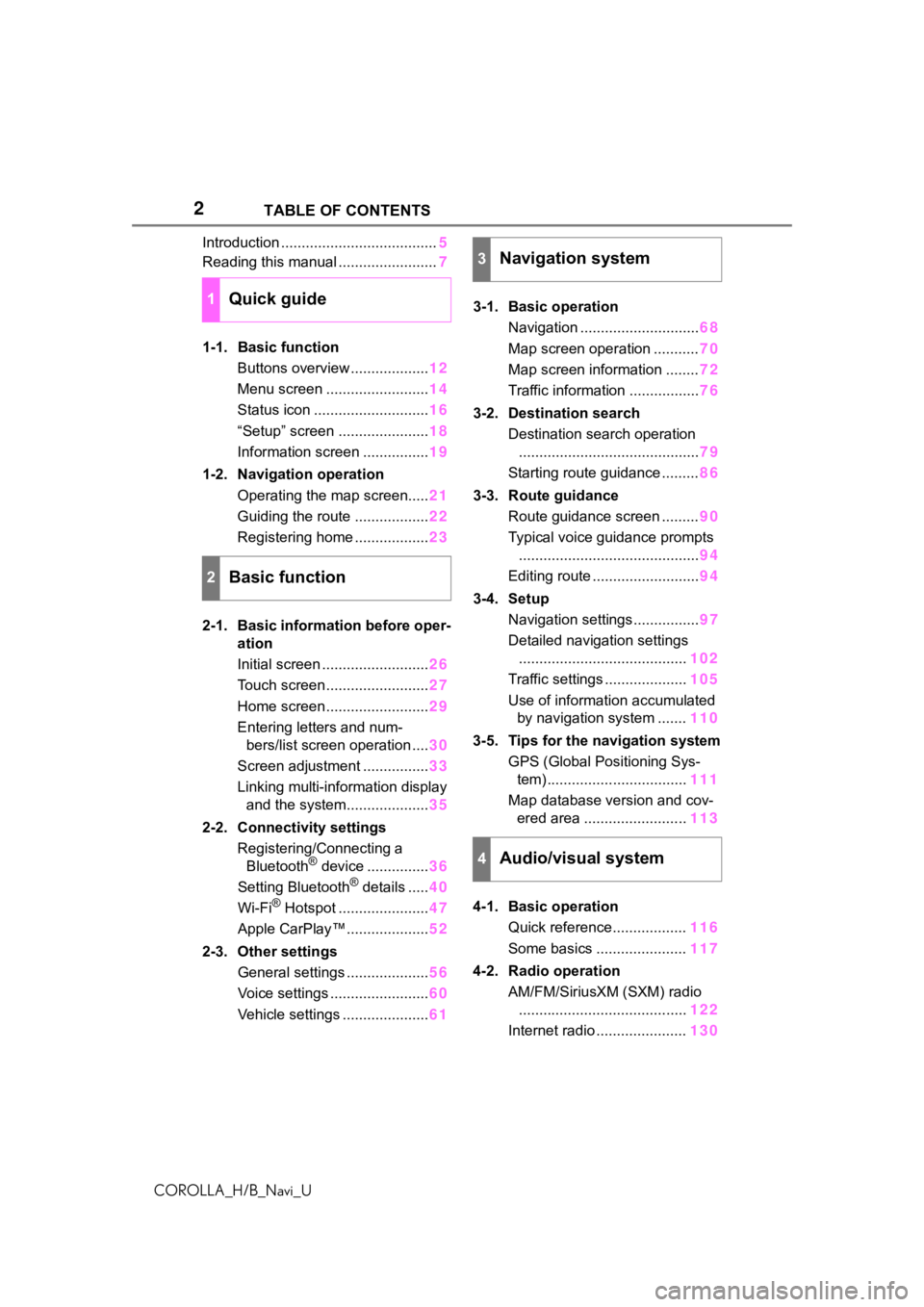
2
COROLLA_H/B_Navi_UTABLE OF CONTENTS
Introduction ......................................
5
Reading this manual ........................ 7
1-1. Basic function Buttons overview ................... 12
Menu screen ......................... 14
Status icon ............................ 16
“Setup” screen ...................... 18
Information screen ................ 19
1-2. Navigation operation Operating the map screen..... 21
Guiding the route .................. 22
Registering home .................. 23
2-1. Basic information before oper- ation
Initial screen .......................... 26
Touch screen ......................... 27
Home screen ......................... 29
Entering letters and num- bers/list screen operation .... 30
Screen adjustment ................ 33
Linking multi-information display and the system.................... 35
2-2. Connectivity settings Registering/Connecting a Bluetooth
® device ............... 36
Setting Bluetooth® details ..... 40
Wi-Fi® Hotspot ...................... 47
Apple CarPlay™.................... 52
2-3. Other settings General settings .................... 56
Voice settings ........................ 60
Vehicle settings ..................... 613-1. Basic operation
Navigation ............................. 68
Map screen operation ........... 70
Map screen information ........ 72
Traffic information ................. 76
3-2. Destination search Destination search operation............................................ 79
Starting route guidance ......... 86
3-3. Route guidance Route guidance screen ......... 90
Typical voice guidance prompts ............................................ 94
Editing route .......................... 94
3-4. Setup Navigation settings................ 97
Detailed navigation settings ......................................... 102
Traffic settings .................... 105
Use of information accumulated by navigation system ....... 110
3-5. Tips for the navigation system GPS (Global Positioning Sys-tem) .................................. 111
Map database version and cov- ered area ......................... 113
4-1. Basic operation Quick reference.................. 116
Some basics ...................... 117
4-2. Radio operation AM/FM/SiriusXM (SXM) radio......................................... 122
Internet radio ...................... 130
1Quick guide
2Basic function
3Navigation system
4Audio/visual system
Page 12 of 254
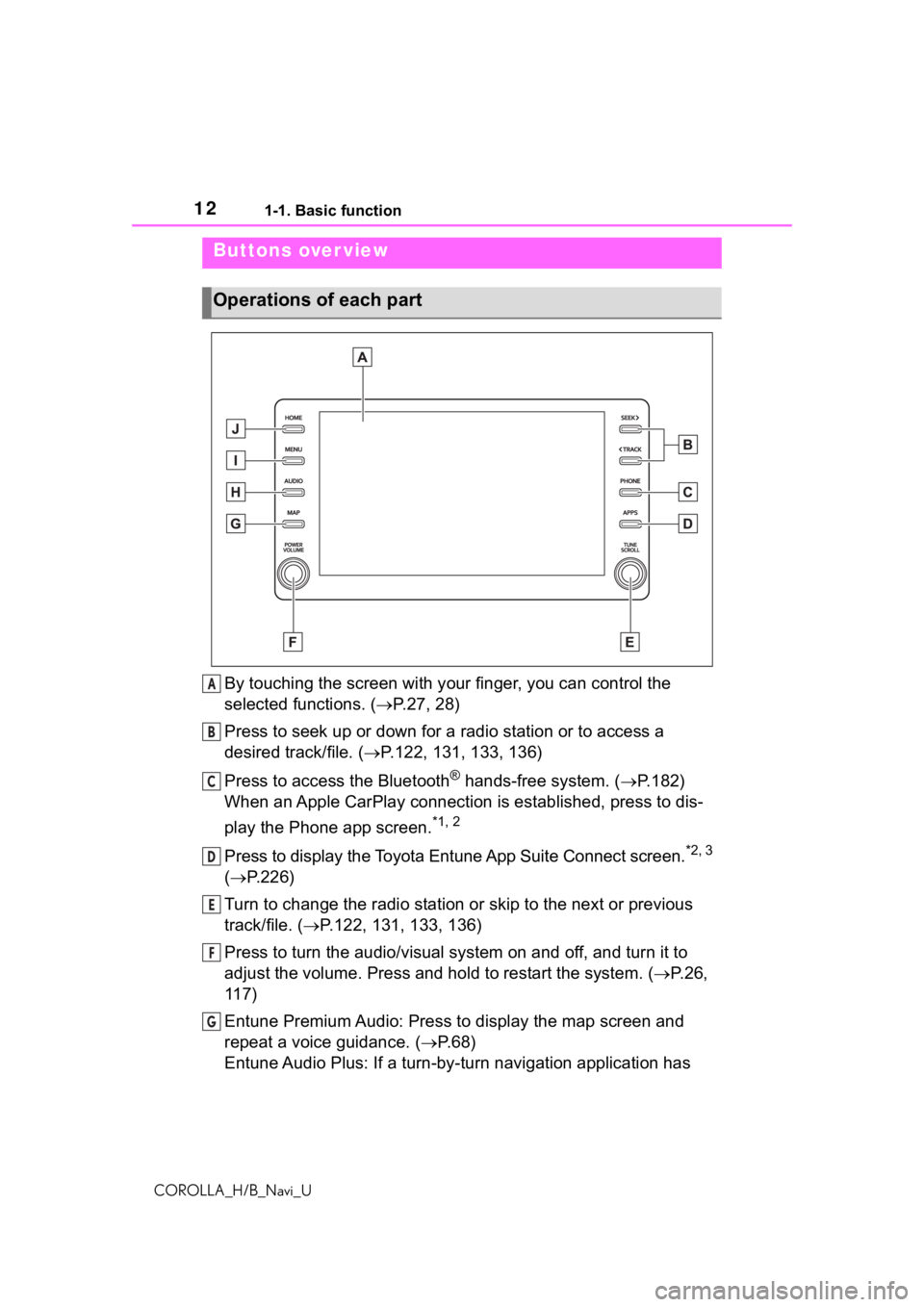
121-1. Basic function
COROLLA_H/B_Navi_U
1-1.Basic function
By touching the screen with your finger, you can control the
selected functions. ( P.27, 28)
Press to seek up or down for a radio station or to access a
desired track/file. ( P.122, 131, 133, 136)
Press to access the Bluetooth
® hands-free system. ( P.182)
When an Apple CarPlay connection is established, press to dis-
play the Phone app screen.
*1, 2
Press to display the Toyota Entune App Suite Connect screen.*2, 3
( P.226)
Turn to change the radio station or skip to the next or previou s
track/file. ( P.122, 131, 133, 136)
Press to turn the audio/visual system on and off, and turn it t o
adjust the volume. Press and hold to restart the system. ( P.26,
117)
Entune Premium Audio: Press to display the map screen and
repeat a voice guidance. ( P. 6 8 )
Entune Audio Plus: If a turn-by-turn navigation application has
Buttons over view
Operations of each part
A
B
C
D
E
F
G
Page 13 of 254
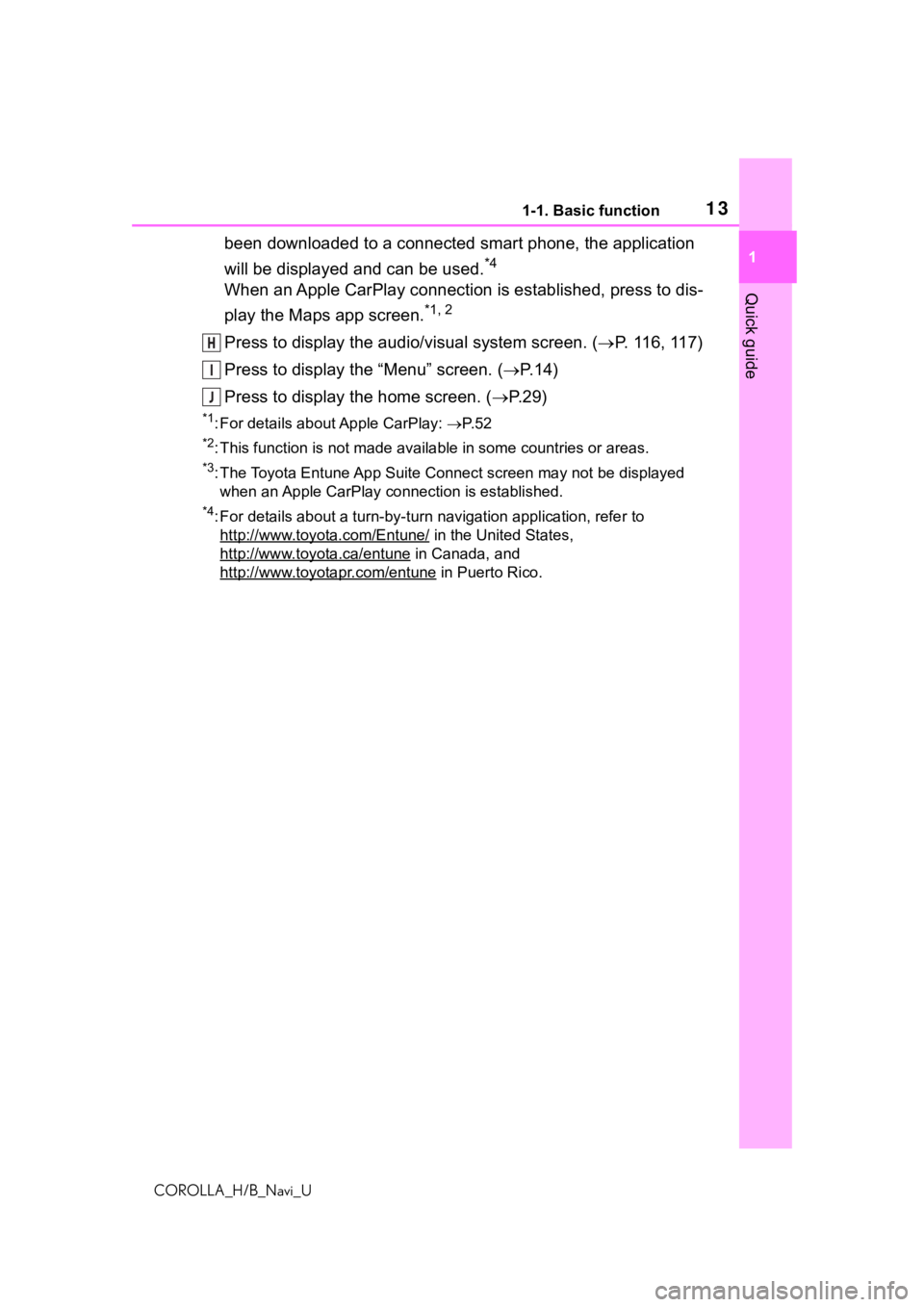
131-1. Basic function
COROLLA_H/B_Navi_U
1
Quick guide
been downloaded to a connected smart phone, the application
will be displayed and can be used.
*4
When an Apple CarPlay connection is established, press to dis-
play the Maps app screen.
*1, 2
Press to display the audio/visual system screen. ( P. 116, 117)
Press to display the “Menu” screen. ( P. 1 4 )
Press to display the home screen. ( P. 2 9 )
*1: For details about Apple CarPlay: P. 5 2
*2: This function is not made available in some countries or areas.
*3: The Toyota Entune App Suite Connect screen may not be displaye d
when an Apple CarPlay connection is established.
*4: For details about a turn-by-turn navigation application, refer to
http://www.toyot a.com/Entune/
in the United States,
http://www.toy ota.ca/entune
in Canada, and
http://www.toyotapr.com/entune
in Puerto Rico.
H
I
J
Page 14 of 254
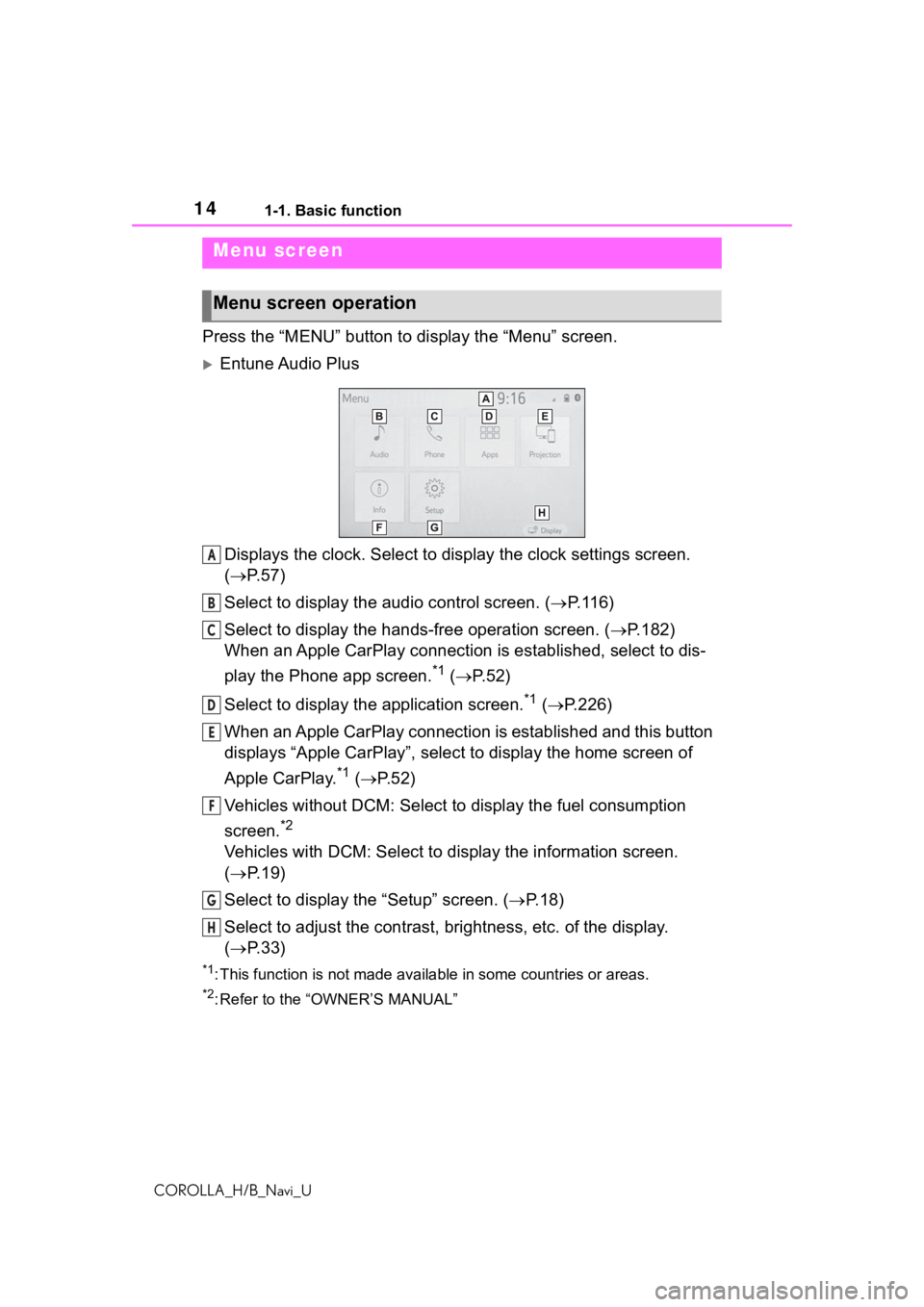
141-1. Basic function
COROLLA_H/B_Navi_U
Press the “MENU” button to display the “Menu” screen.
Entune Audio Plus
Displays the clock. Select to display the clock settings screen.
( P. 5 7 )
Select to display the audio control screen. ( P.116)
Select to display the hands-free operation screen. ( P.182)
When an Apple CarPlay connection is established, select to dis-
play the Phone app screen.
*1 ( P.52)
Select to display the application screen.
*1 ( P.226)
When an Apple CarPlay connection is established and this button
displays “Apple CarPlay”, select to display the home screen of
Apple CarPlay.
*1 ( P. 5 2 )
Vehicles without DCM: Select to d isplay the fuel consumption
screen.
*2
Vehicles with DCM: Select to display the information screen.
( P. 1 9 )
Select to display the “Setup” screen. ( P.18)
Select to adjust the contrast, brightness, etc. of the display.
( P. 3 3 )
*1: This function is not made available in some countries or areas .
*2: Refer to the “OWNER’S MANUAL”
Menu screen
Menu screen operation
A
B
C
D
E
F
G
H
Page 15 of 254
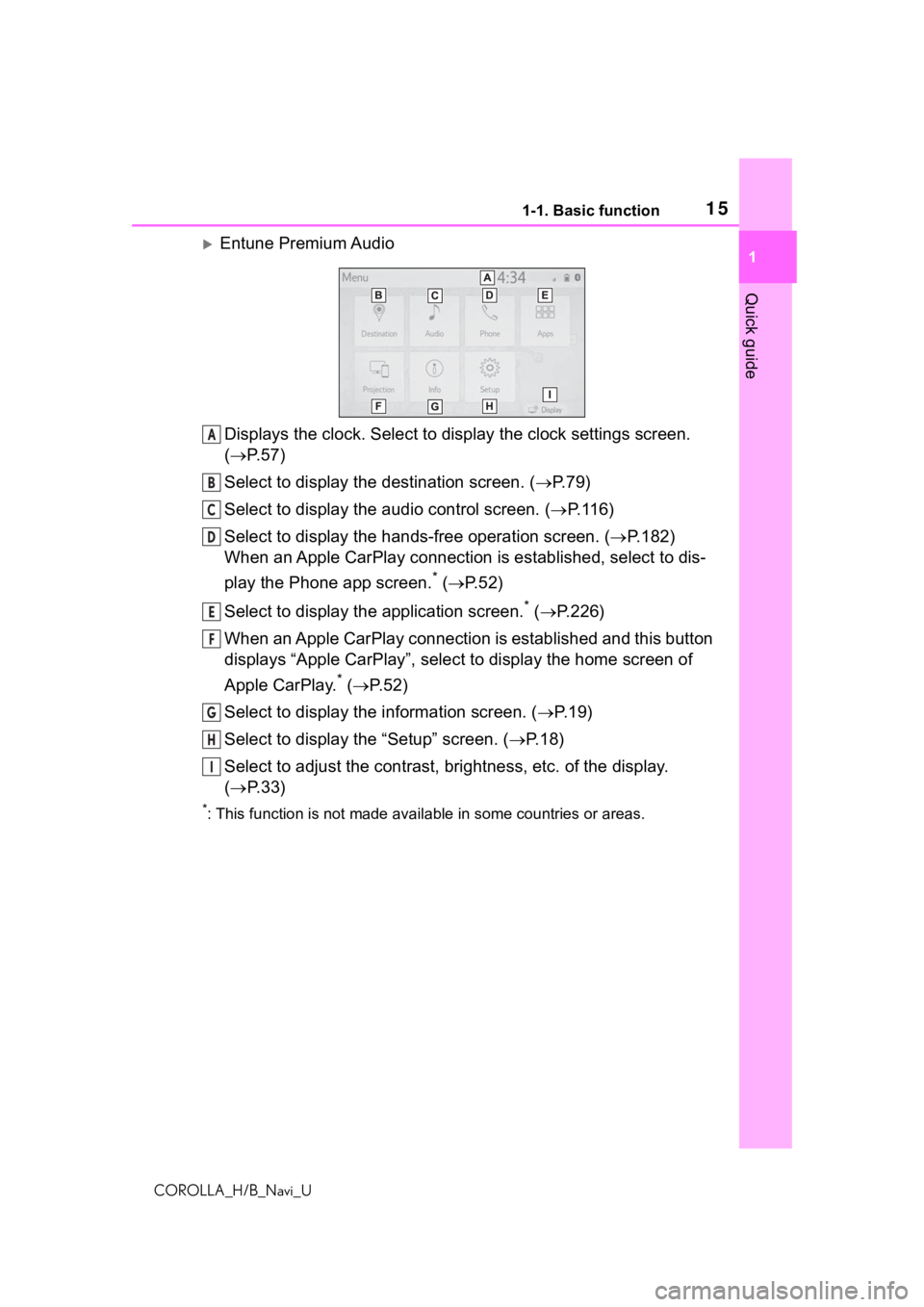
151-1. Basic function
COROLLA_H/B_Navi_U
1
Quick guide
Entune Premium Audio Displays the clock. Select to display the clock settings screen.
( P. 5 7 )
Select to display the destination screen. ( P.79)
Select to display the audio control screen. ( P.116)
Select to display the hands-free operation screen. ( P.182)
When an Apple CarPlay connection is established, select to dis-
play the Phone app screen.
* ( P.52)
Select to display the application screen.
* ( P.226)
When an Apple CarPlay connection is established and this button
displays “Apple CarPlay”, select to display the home screen of
Apple CarPlay.
* ( P.52)
Select to display the information screen. ( P.19)
Select to display the “Setup” screen. ( P.18)
Select to adjust the contrast, brightness, etc. of the display.
( P. 3 3 )
*: This function is not made availa ble in some countries or areas.
A
B
C
D
E
F
G
H
I
Page 25 of 254
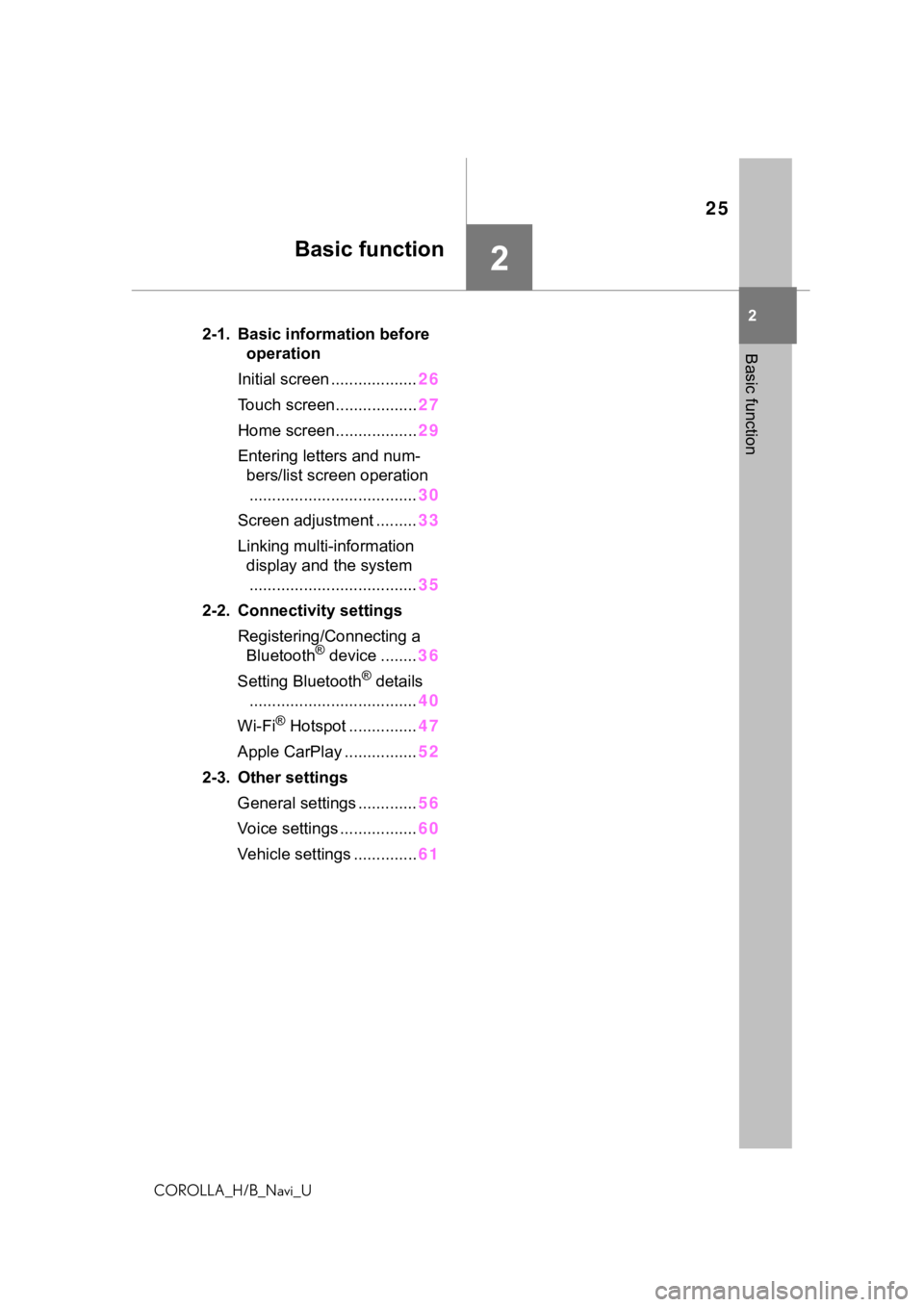
25
COROLLA_H/B_Navi_U
2
2
Basic function
Basic function
.2-1. Basic information before operation
Initial screen ................... 26
Touch screen.................. 27
Home screen.................. 29
Entering letters and num- bers/list screen operation
..................................... 30
Screen adjustment ......... 33
Linking multi-information display and the system..................................... 35
2-2. Connectivity settings Registering/Connecting a Bluetooth
® device ........ 36
Setting Bluetooth
® details
..................................... 40
Wi-Fi
® Hotspot ............... 47
Apple CarPlay ................ 52
2-3. Other settings General settings ............. 56
Voice settings ................. 60
Vehicle settings .............. 61
Page 27 of 254
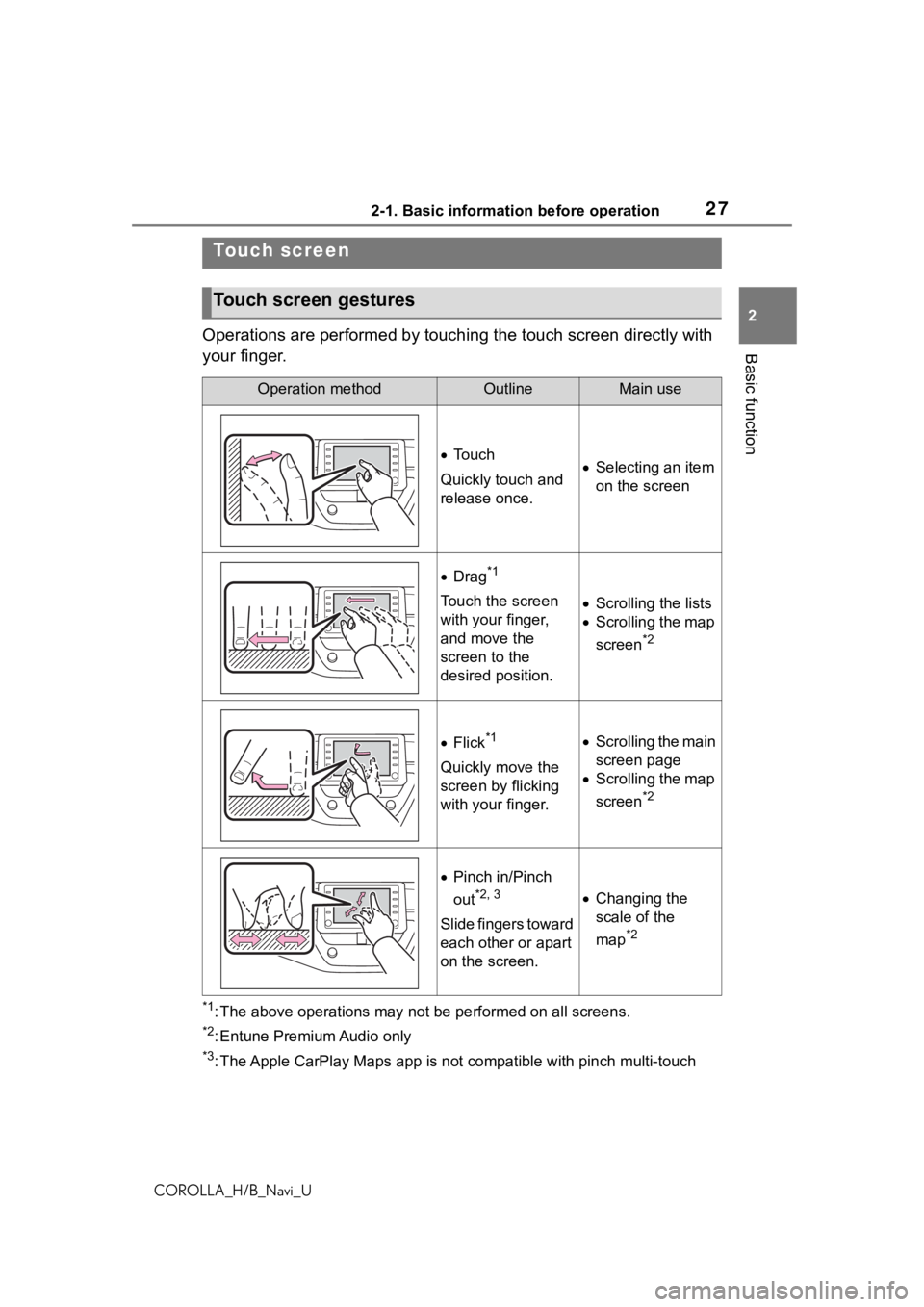
272-1. Basic information before operation
COROLLA_H/B_Navi_U
2
Basic functionOperations are performed by touching the touch screen directly with
your finger.
*1: The above operations may not be performed on all screens.
*2: Entune Premium Audio only
*3: The Apple CarPlay Maps app is no t compatible with pinch multi-touch
Touch screen
Touch screen gestures
Operation methodOutlineMain use
To u c h
Quickly touch and
release once. Selecting an item
on the screen
Drag*1
Touch the screen
with your finger,
and move the
screen to the
desired position. Scrolling the lists
Scrolling the map
screen
*2
Flick*1
Quickly move the
screen by flicking
with your finger.
Scrolling the main
screen page
Scrolling the map
screen
*2
Pinch in/Pinch
out
*2, 3
Slide fingers toward
each other or apart
on the screen.
Changing the
scale of the
map
*2
Page 35 of 254
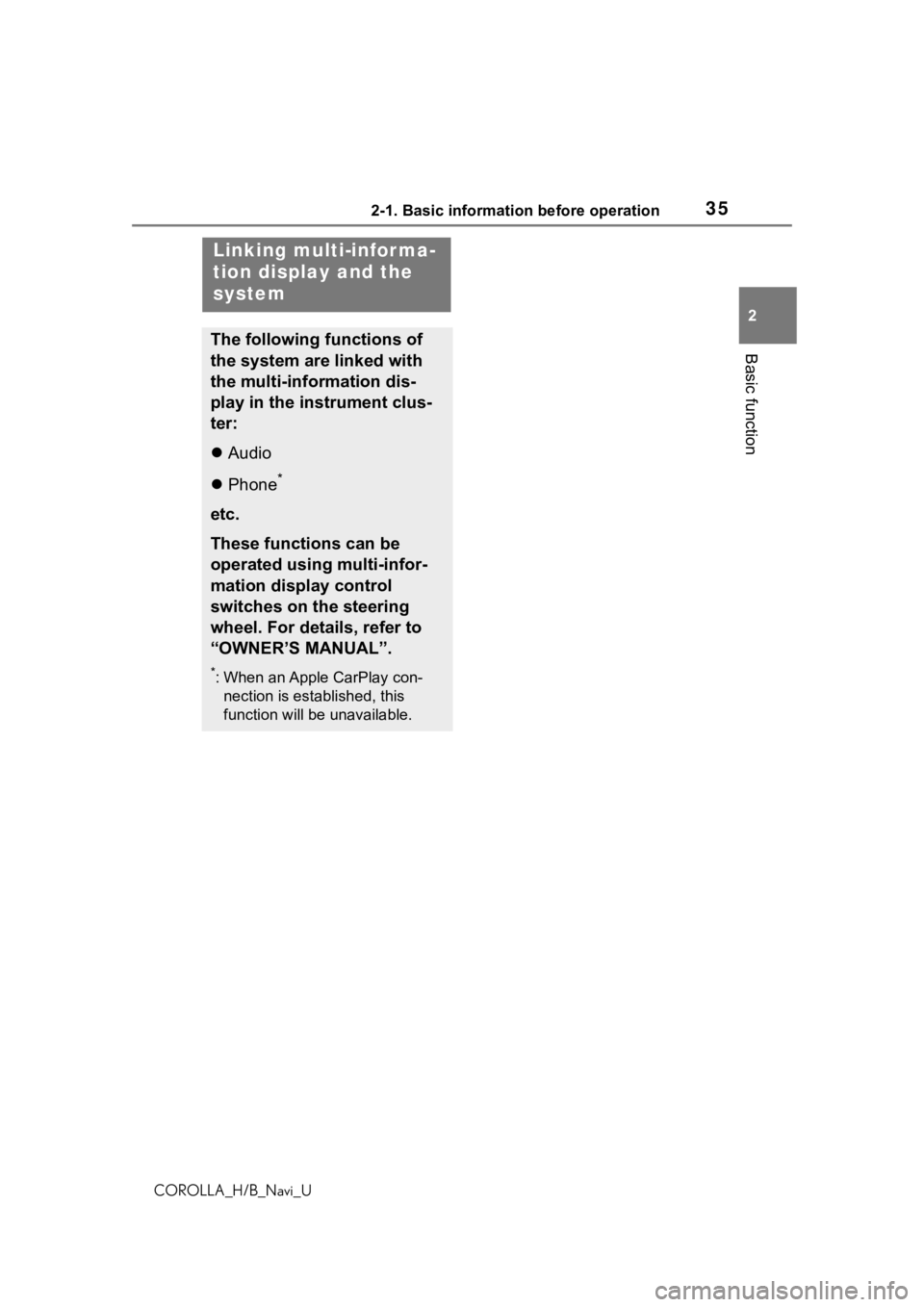
352-1. Basic information before operation
COROLLA_H/B_Navi_U
2
Basic function
Linking multi-infor ma-
tion display and the
system
The following functions of
the system are linked with
the multi-information dis-
play in the instrument clus-
ter:
Audio
Phone
*
etc.
These functions can be
operated using multi-infor-
mation display control
switches on the steering
wheel. For details, refer to
“OWNER’S MANUAL”.
*: When an Apple CarPlay con-
nection is established, this
function will be unavailable.
Page 36 of 254
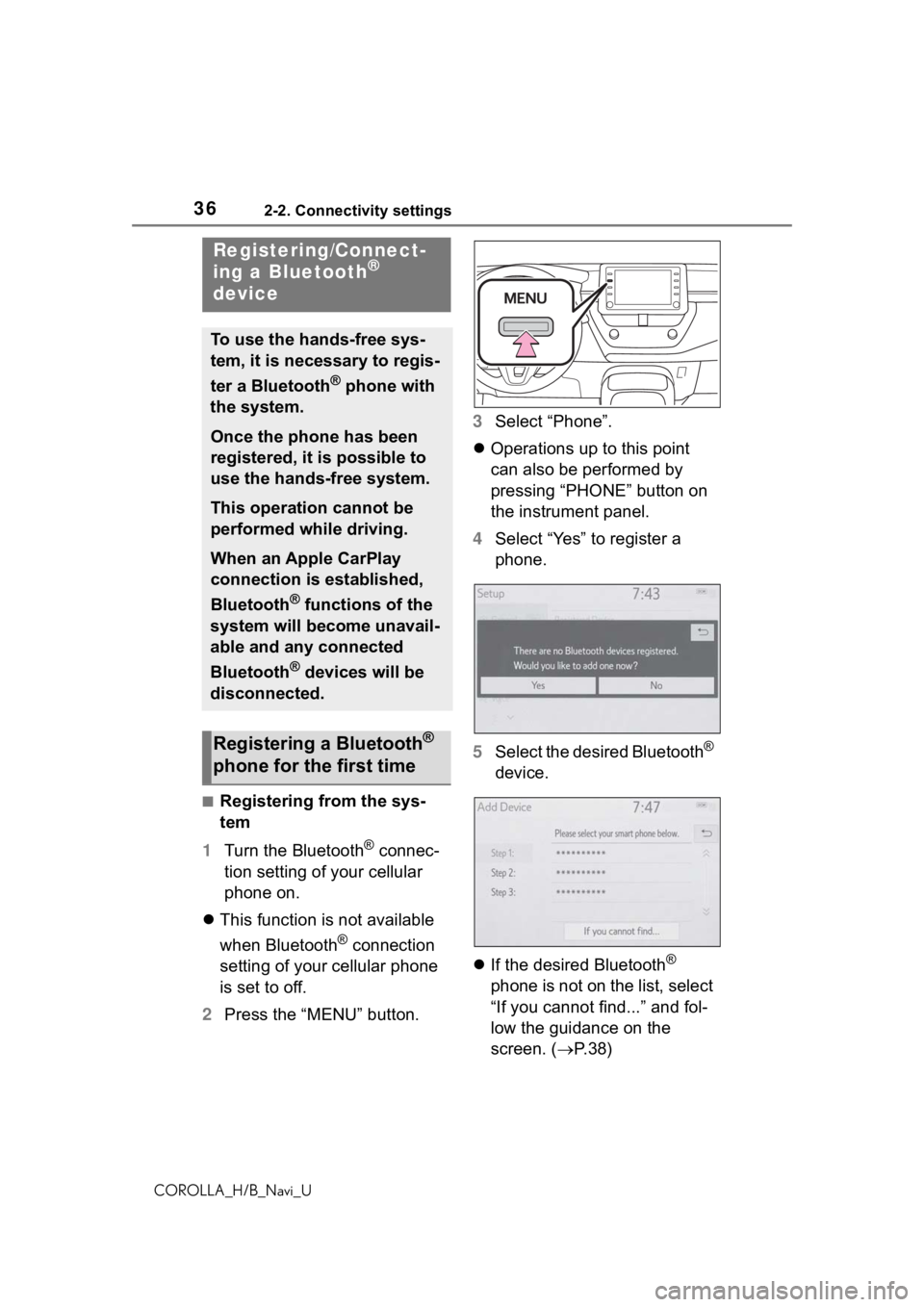
362-2. Connectivity settings
COROLLA_H/B_Navi_U
2-2.Connectivity settings
■Registering from the sys-
tem
1 Turn the Bluetooth
® connec-
tion setting of your cellular
phone on.
This function is not available
when Bluetooth
® connection
setting of your cellular phone
is set to off.
2 Press the “MENU” button. 3
Select “Phone”.
Operations up to this point
can also be performed by
pressing “PHONE” button on
the instrument panel.
4 Select “Yes” to register a
phone.
5 Select the desired Bluetooth
®
device.
If the desired Bluetooth
®
phone is not on the list, select
“If you cannot find...” and fol-
low the guidance on the
screen. ( P. 3 8 )
Registering/Connect-
ing a Bluetooth®
device
To use the hands-free sys-
tem, it is necessary to regis-
ter a Bluetooth
® phone with
the system.
Once the phone has been
registered, it is possible to
use the hands-free system.
This operation cannot be
performed while driving.
When an Apple CarPlay
connection is established,
Bluetooth
® functions of the
system will become unavail-
able and any connected
Bluetooth
® devices will be
disconnected.
Registering a Bluetooth®
phone for the first time
Page 38 of 254
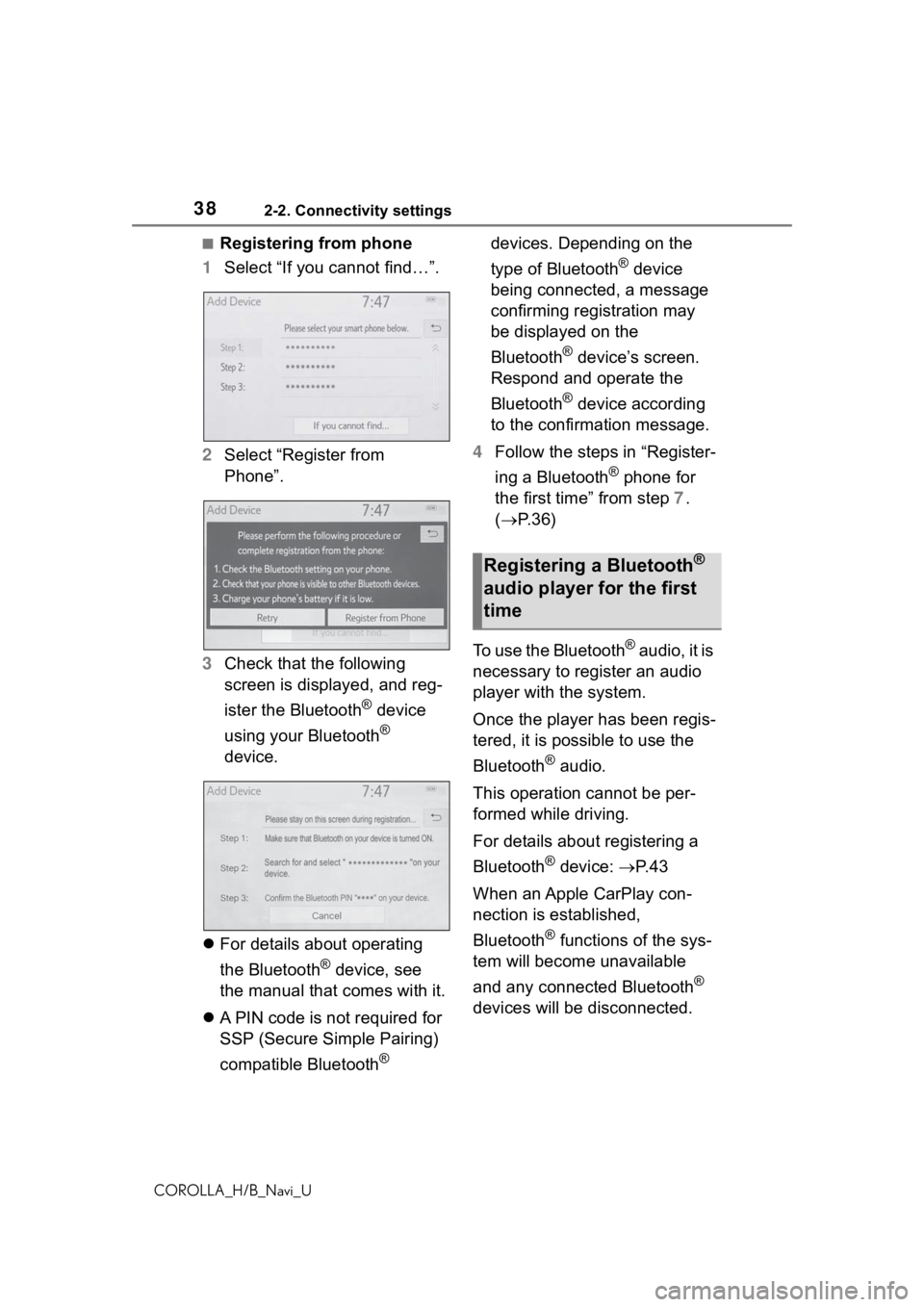
382-2. Connectivity settings
COROLLA_H/B_Navi_U
■Registering from phone
1 Select “If you cannot find…”.
2 Select “Register from
Phone”.
3 Check that the following
screen is displayed, and reg-
ister the Bluetooth
® device
using your Bluetooth
®
device.
For details about operating
the Bluetooth
® device, see
the manual that comes with it.
A PIN code is not required for
SSP (Secure Simple Pairing)
compatible Bluetooth
® devices. Depending on the
type of Bluetooth
® device
being connected, a message
confirming registration may
be displayed on the
Bluetooth
® device’s screen.
Respond and operate the
Bluetooth
® device according
to the confirmation message.
4 Follow the steps in “Register-
ing a Bluetooth
® phone for
the first time” from step 7.
( P.36)
To use the Bluetooth
® audio, it is
necessary to register an audio
player with the system.
Once the player has been regis-
tered, it is possible to use the
Bluetooth
® audio.
This operation cannot be per-
formed while driving.
For details about registering a
Bluetooth
® device: P. 4 3
When an Apple CarPlay con-
nection is established,
Bluetooth
® functions of the sys-
tem will become unavailable
and any connected Bluetooth
®
devices will be disconnected.
Registering a Bluetooth®
audio player for the first
time