engine TOYOTA COROLLA HATCHBACK 2019 Accessories, Audio & Navigation (in English)
[x] Cancel search | Manufacturer: TOYOTA, Model Year: 2019, Model line: COROLLA HATCHBACK, Model: TOYOTA COROLLA HATCHBACK 2019Pages: 254, PDF Size: 6.72 MB
Page 23 of 254
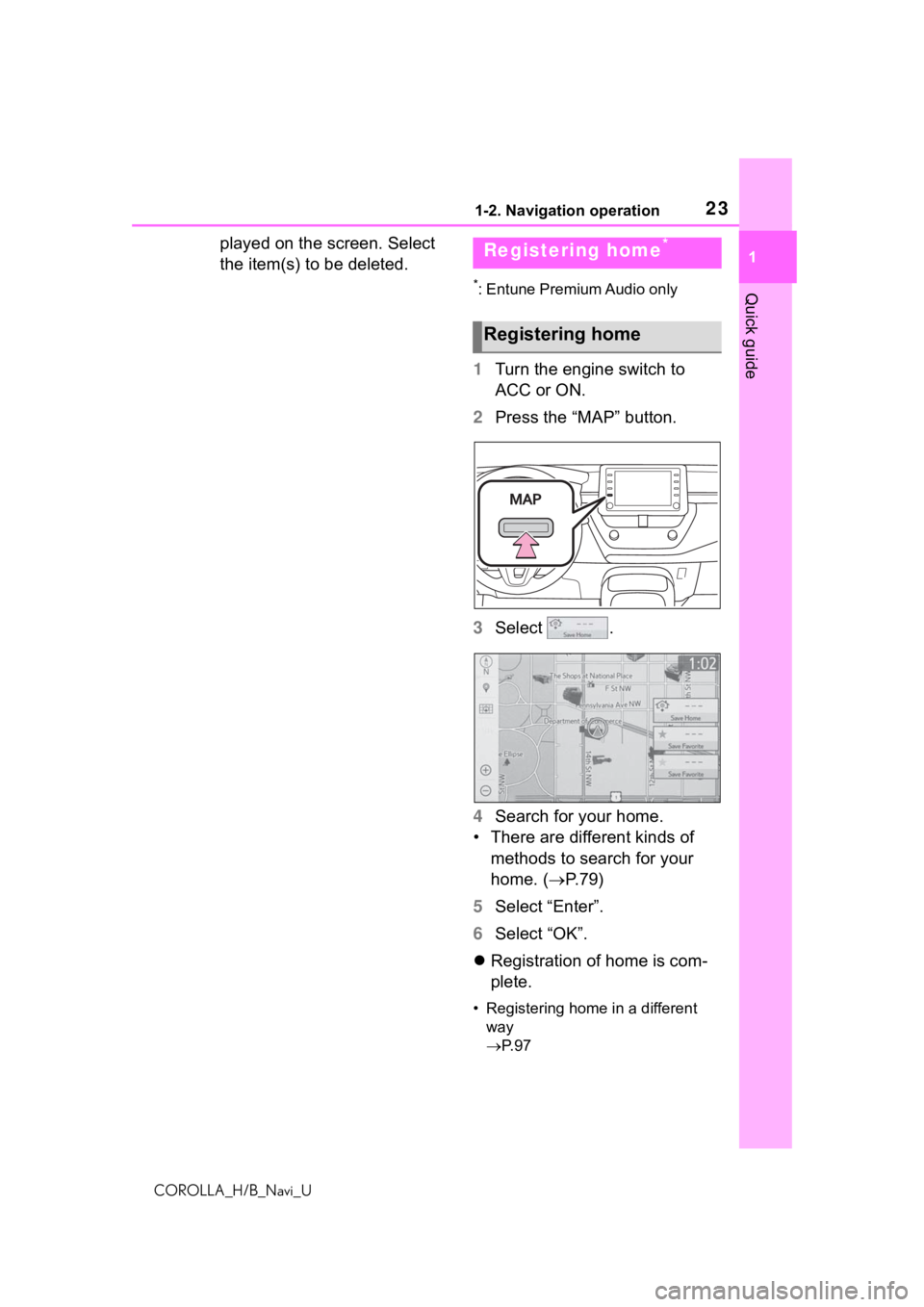
231-2. Navigation operation
COROLLA_H/B_Navi_U
1
Quick guide
played on the screen. Select
the item(s) to be deleted.
*: Entune Premium Audio only
1 Turn the engine switch to
ACC or ON.
2 Press the âMAPâ button.
3 Select .
4 Search for your home.
⢠There are different kinds of methods to search for your
home. ( ï®P.79)
5 Select âEnterâ.
6 Select âOKâ.
ï¬ Registration of home is com-
plete.
⢠Registering home in a different
way
ï® P. 9 7
Registering home*
Registering home
Page 26 of 254
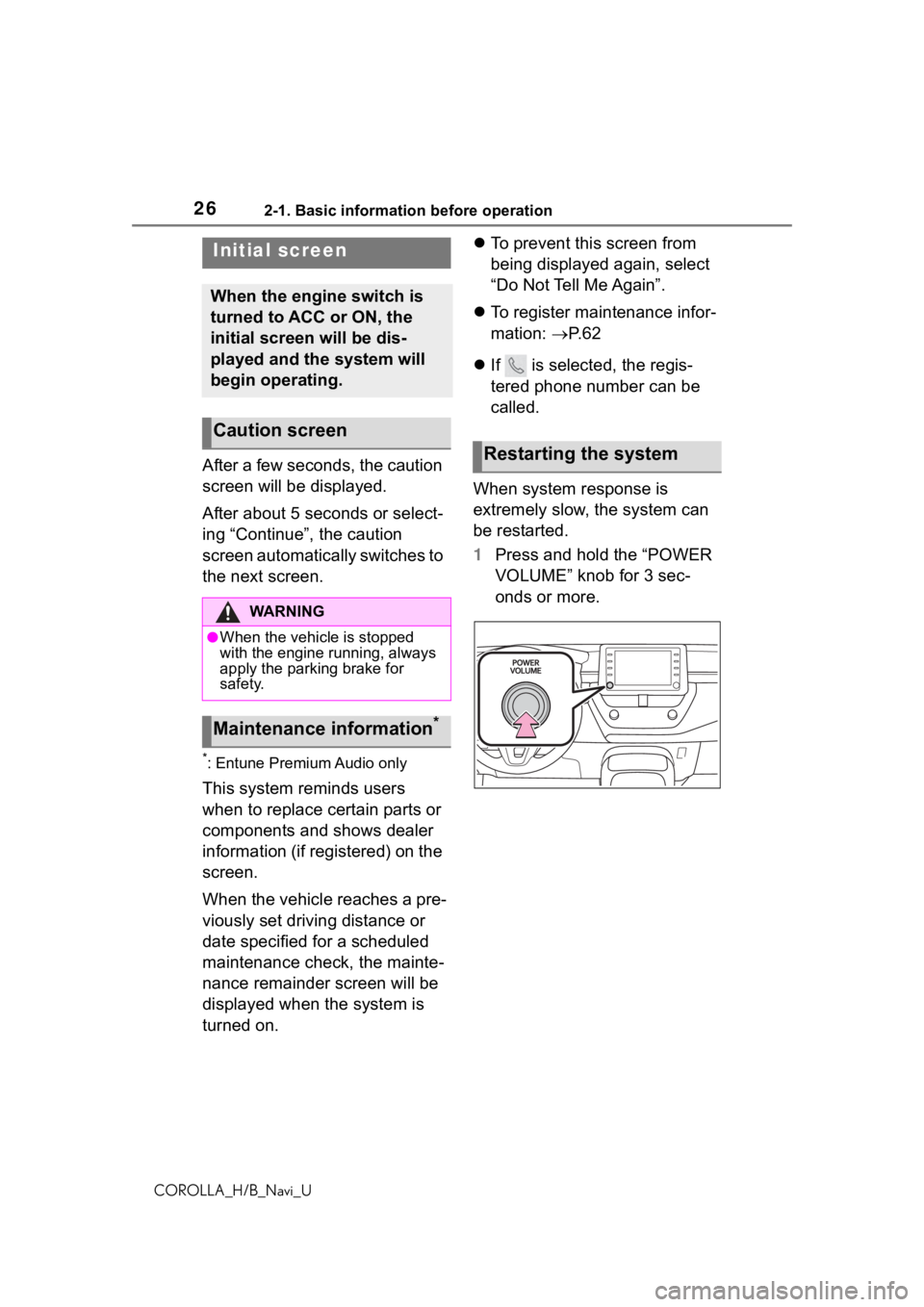
262-1. Basic information before operation
COROLLA_H/B_Navi_U
2-1.Basic information before operation
After a few seconds, the caution
screen will be displayed.
After about 5 seconds or select-
ing âContinueâ, the caution
screen automatically switches to
the next screen.
*: Entune Premium Audio only
This system reminds users
when to replace certain parts or
components and shows dealer
information (if registered) on the
screen.
When the vehicle reaches a pre-
viously set driving distance or
date specified for a scheduled
maintenance check, the mainte-
nance remainder screen will be
displayed when the system is
turned on. ï¬
To prevent this screen from
being displayed again, select
âDo Not Tell Me Againâ.
ï¬ To register maintenance infor-
mation: ï®P. 6 2
ï¬ If is selected, the regis-
tered phone number can be
called.
When system response is
extremely slow, the system can
be restarted.
1 Press and hold the âPOWER
VOLUMEâ knob for 3 sec-
onds or more.
Initial screen
When the engine switch is
turned to ACC or ON, the
initial screen will be dis-
played and the system will
begin operating.
Caution screen
WA R N I N G
âWhen the vehicle is stopped
with the engine running, always
apply the parking brake for
safety.
Maintenance information*
Restarting the system
Page 29 of 254
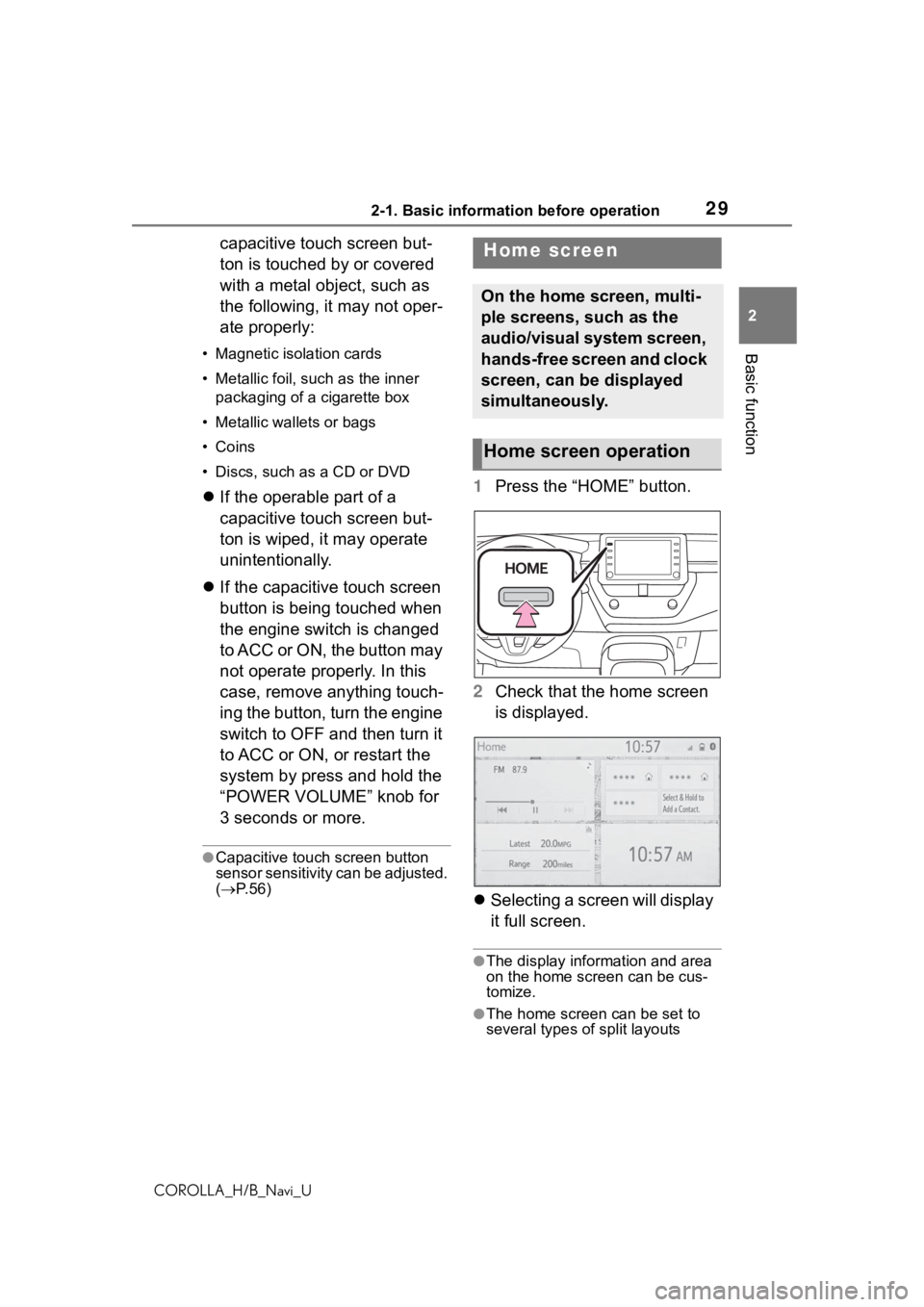
292-1. Basic information before operation
COROLLA_H/B_Navi_U
2
Basic function
capacitive touch screen but-
ton is touched by or covered
with a metal object, such as
the following, it may not oper-
ate properly:
⢠Magnetic isolation cards
⢠Metallic foil, such as the inner packaging of a cigarette box
⢠Metallic wallets or bags
⢠Coins
⢠Discs, such as a CD or DVD
ï¬ If the operable part of a
capacitive touch screen but-
ton is wiped, it may operate
unintentionally.
ï¬ If the capacitive touch screen
button is being touched when
the engine switch is changed
to ACC or ON, the button may
not operate properly. In this
case, remove anything touch-
ing the button, turn the engine
switch to OFF and then turn it
to ACC or ON, or restart the
system by press and hold the
âPOWER VOLUMEâ knob for
3 seconds or more.
âCapacitive touch screen button
sensor sensitivity can be adjusted.
(ï® P. 5 6 )
1 Press the âHOMEâ button.
2 Check that the home screen
is displayed.
ï¬ Selecting a screen will display
it full screen.
âThe display information and area
on the home screen can be cus-
tomize.
âThe home screen can be set to
several types of split layouts
Home screen
On the home screen, multi-
ple screens, such as the
audio/visual system screen,
hands-free screen and clock
screen, can be displayed
simultaneously.
Home screen operation
Page 34 of 254
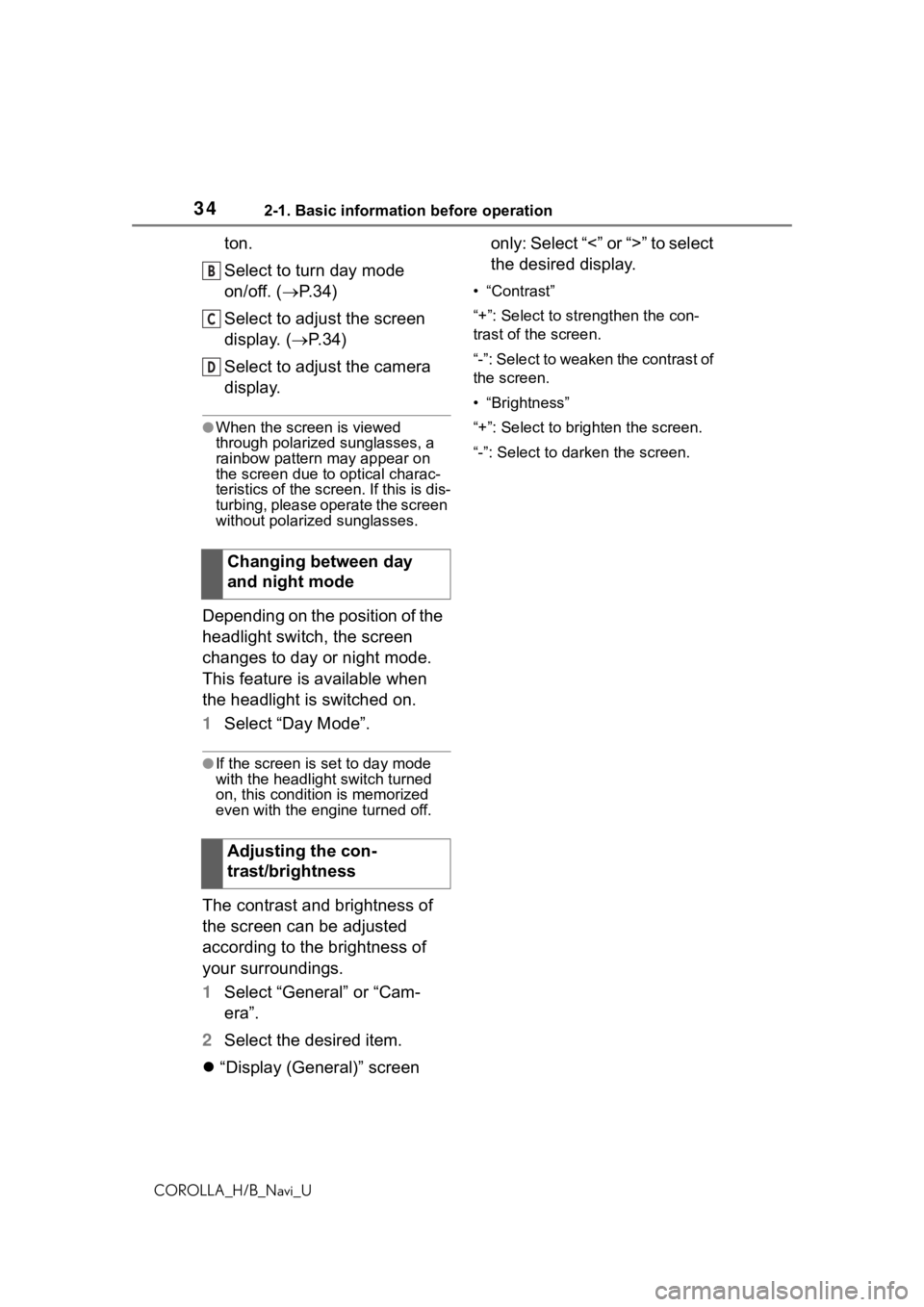
342-1. Basic information before operation
COROLLA_H/B_Navi_U
ton.
Select to turn day mode
on/off. (ï®P.34)
Select to adjust the screen
display. ( ï®P.34)
Select to adjust the camera
display.
âWhen the screen is viewed
through polarized sunglasses, a
rainbow pattern may appear on
the screen due to optical charac-
teristics of the scr een. If this is dis-
turbing, please operate the screen
without polarized sunglasses.
Depending on the position of the
headlight switch, the screen
changes to day or night mode.
This feature is available when
the headlight is switched on.
1 Select âDay Modeâ.
âIf the screen is set to day mode
with the headlight switch turned
on, this condition is memorized
even with the engine turned off.
The contrast and brightness of
the screen can be adjusted
according to the brightness of
your surroundings.
1 Select âGeneralâ or âCam-
eraâ.
2 Select the desired item.
ï¬ âDisplay (General)â screen only: Select â<â or â>â to select
the desired display.
⢠âContrastâ
â+â: Select to strengthen the con-
trast of the screen.
â-â: Select to weaken the contrast of
the screen.
⢠âBrightnessâ
â+â: Select to brighten the screen.
â-â: Select to darken the screen.
Changing between day
and night mode
Adjusting the con-
trast/brightness
B
C
D
Page 42 of 254
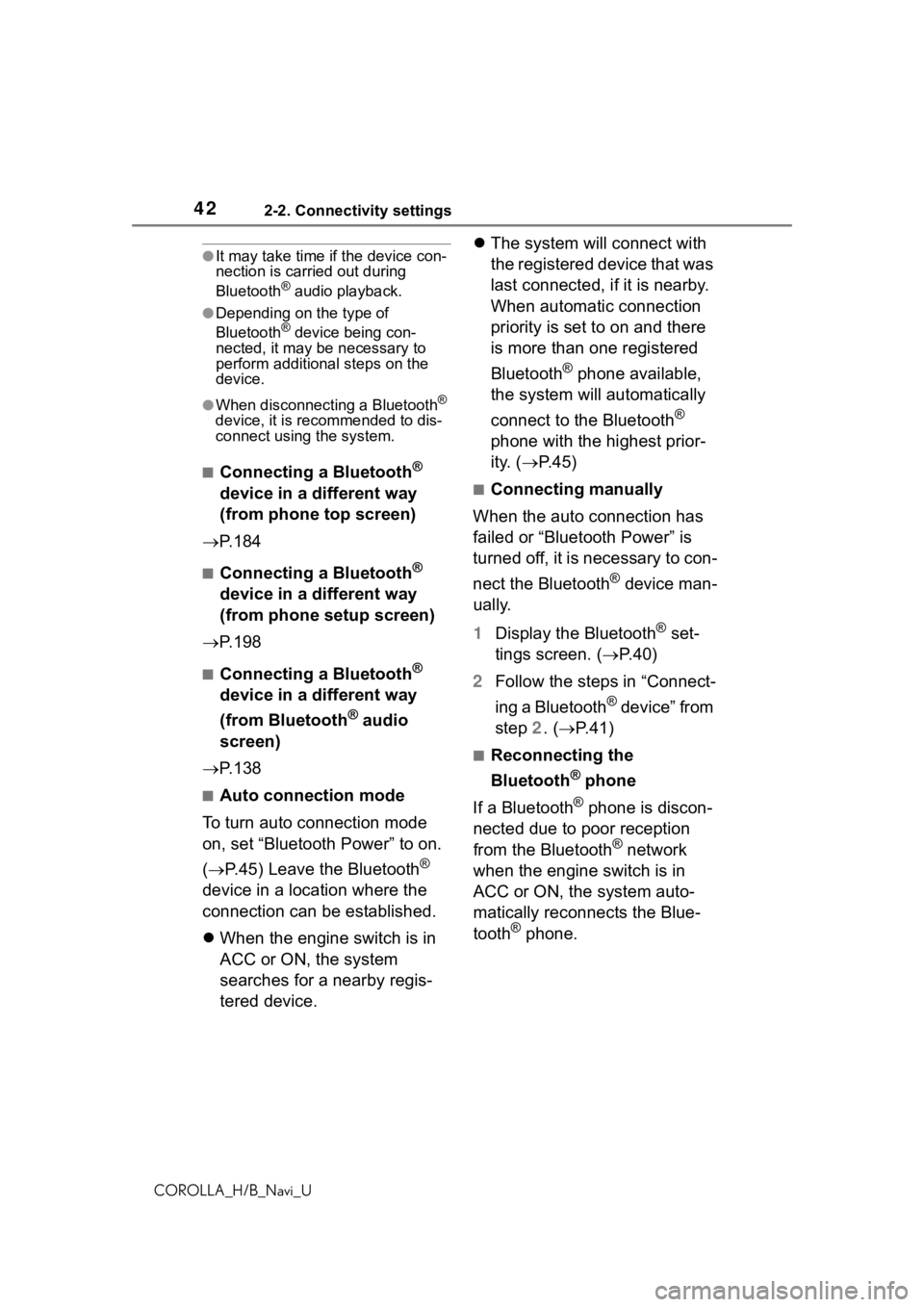
422-2. Connectivity settings
COROLLA_H/B_Navi_U
âIt may take time if the device con-
nection is carried out during
Bluetooth
® audio playback.
âDepending on the type of
Bluetooth® device being con-
nected, it may be necessary to
perform additional steps on the
device.
âWhen disconnecting a Bluetooth®
device, it is recommended to dis-
connect using the system.
â Connecting a Bluetooth®
device in a different way
(from phone top screen)
ï® P. 1 8 4
â Connecting a Bluetooth®
device in a different way
(from phone setup screen)
ï® P. 1 9 8
â Connecting a Bluetooth®
device in a different way
(from Bluetooth
® audio
screen)
ï® P. 1 3 8
â Auto connection mode
To turn auto connection mode
on, set âBluetooth Powerâ to on.
(ï® P.45) Leave the Bluetooth
®
device in a location where the
connection can be established.
ï¬ When the engine switch is in
ACC or ON, the system
searches for a nearby regis-
tered device. ï¬
The system will connect with
the registered device that was
last connected, if it is nearby.
When automatic connection
priority is set to on and there
is more than one registered
Bluetooth
® phone available,
the system will automatically
connect to the Bluetooth
®
phone with the highest prior-
ity. ( ï®P. 4 5 )
â Connecting manually
When the auto connection has
failed or âBluetooth Powerâ is
turned off, it is necessary to con-
nect the Bluetooth
® device man-
ually.
1 Display the Bluetooth
® set-
tings screen. ( ï®P.40)
2 Follow the steps in âConnect-
ing a Bluetooth
® deviceâ from
step 2. ( ï®P.41)
â Reconnecting the
Bluetooth
® phone
If a Bluetooth
® phone is discon-
nected due to poor reception
from the Bluetooth
® network
when the engine switch is in
ACC or ON, the system auto-
matically reconnects the Blue-
tooth
® phone.
Page 45 of 254
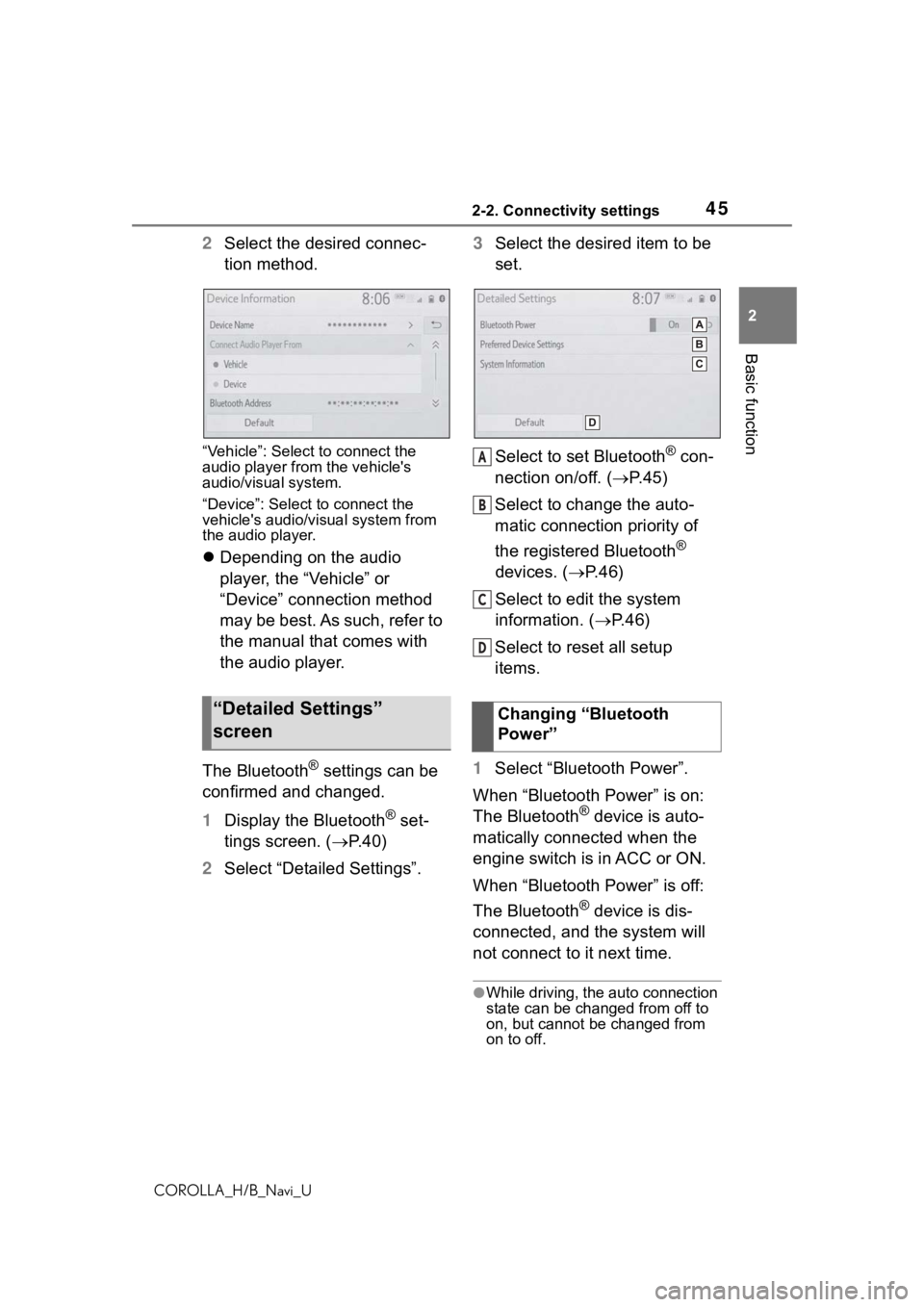
452-2. Connectivity settings
COROLLA_H/B_Navi_U
2
Basic function
2 Select the desired connec-
tion method.
âVehicleâ: Select to connect the
audio player from the vehicle's
audio/visual system.
âDeviceâ: Select to connect the
vehicle's audio/visual system from
the audio player.
ï¬Depending on the audio
player, the âVehicleâ or
âDeviceâ connection method
may be best. As such, refer to
the manual that comes with
the audio player.
The Bluetooth
® settings can be
confirmed and changed.
1 Display the Bluetooth
® set-
tings screen. (ï® P. 4 0 )
2 Select âDetailed Settingsâ. 3
Select the desired item to be
set.
Select to set Bluetooth
® con-
nection on/off. (ï® P.45)
Select to change the auto-
matic connection priority of
the registered Bluetooth
®
devices. ( ï®P.46)
Select to edit the system
information. ( ï®P.46)
Select to reset all setup
items.
1 Select âBluetooth Powerâ.
When âBluetooth Powerâ is on:
The Bluetooth
® device is auto-
matically connected when the
engine switch is in ACC or ON.
When âBluetooth Powerâ is off:
The Bluetooth
® device is dis-
connected, and the system will
not connect to it next time.
âWhile driving, the auto connection
state can be changed from off to
on, but cannot be changed from
on to off.
âDetailed Settingsâ
screenChanging âBluetooth
Powerâ
A
B
C
D
Page 60 of 254
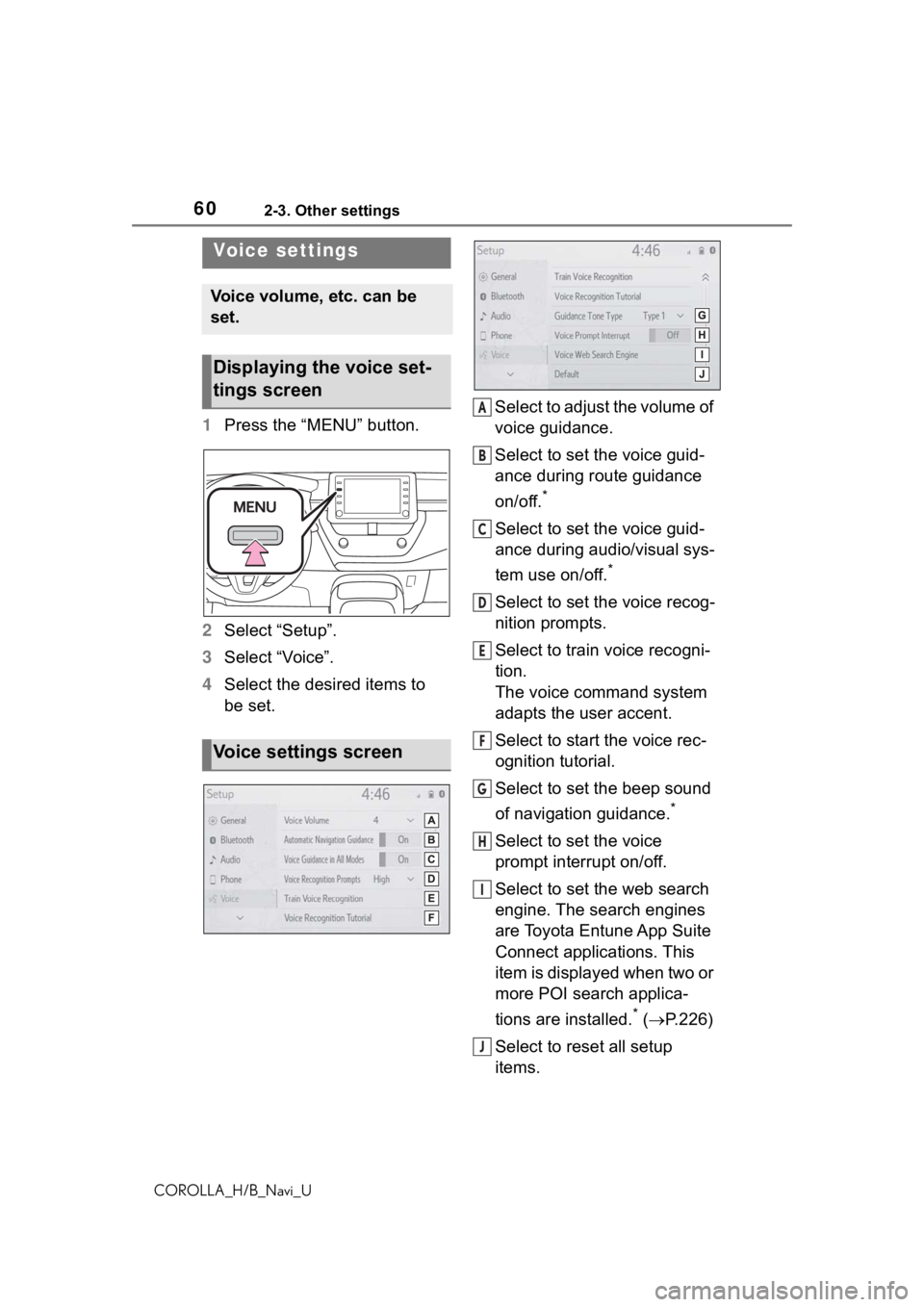
602-3. Other settings
COROLLA_H/B_Navi_U
1Press the âMENUâ button.
2 Select âSetupâ.
3 Select âVoiceâ.
4 Select the desired items to
be set. Select to adjust the volume of
voice guidance.
Select to set the voice guid-
ance during route guidance
on/off.
*
Select to set the voice guid-
ance during audio/visual sys-
tem use on/off.
*
Select to set the voice recog-
nition prompts.
Select to train voice recogni-
tion.
The voice command system
adapts the user accent.
Select to start the voice rec-
ognition tutorial.
Select to set the beep sound
of navigation guidance.
*
Select to set the voice
prompt interrupt on/off.
Select to set the web search
engine. The search engines
are Toyota Entune App Suite
Connect applications. This
item is displayed when two or
more POI search applica-
tions are installed.
* (
ï® P.226)
Select to reset all setup
items.
Voice settings
Voice volume, etc. can be
set.
Displaying the voice set-
tings screen
Voice settings screen
A
B
C
D
E
F
G
H
I
J
Page 85 of 254
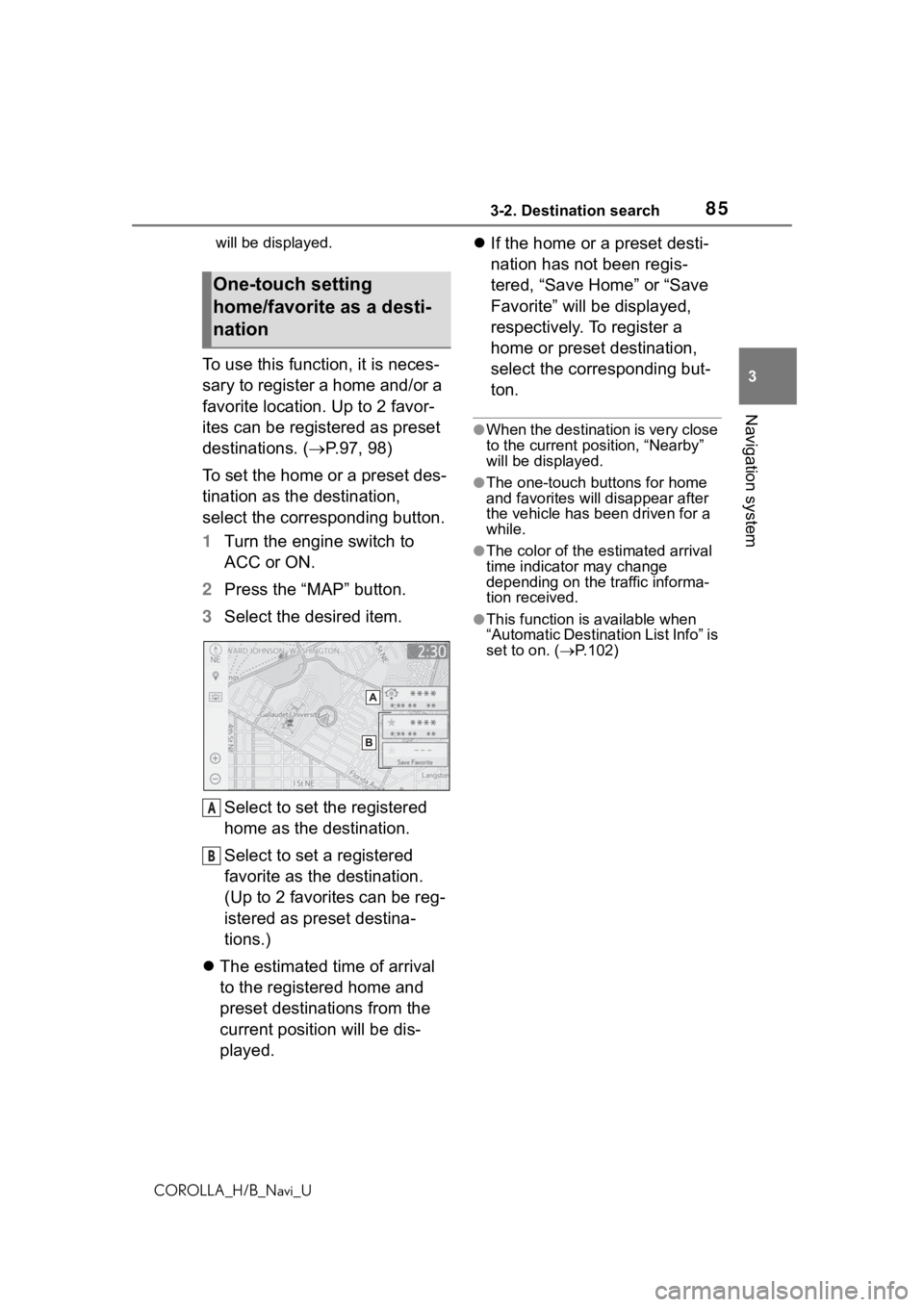
853-2. Destination search
COROLLA_H/B_Navi_U
3
Navigation system
will be displayed.
To use this function, it is neces-
sary to register a home and/or a
favorite location. Up to 2 favor-
ites can be registered as preset
destinations. (ï® P.97, 98)
To set the home or a preset des-
tination as the destination,
select the corresponding button.
1 Turn the engine switch to
ACC or ON.
2 Press the âMAPâ button.
3 Select the desired item.
Select to set the registered
home as the destination.
Select to set a registered
favorite as the destination.
(Up to 2 favorites can be reg-
istered as preset destina-
tions.)
ï¬ The estimated time of arrival
to the registered home and
preset destinations from the
current position will be dis-
played. ï¬
If the home or a preset desti-
nation has not been regis-
tered, âSave Homeâ or âSave
Favoriteâ will be displayed,
respectively. To register a
home or preset destination,
select the corresponding but-
ton.
âWhen the destination is very close
to the current po sition, âNearbyâ
will be displayed.
âThe one-touch buttons for home
and favorites will disappear after
the vehicle has been driven for a
while.
âThe color of the estimated arrival
time indicator may change
depending on the traffic informa-
tion received.
âThis function is available when
âAutomatic Destination List Infoâ is
set to on. ( ï®P.102)
One-touch setting
home/favorite as a desti-
nation
A
B
Page 117 of 254
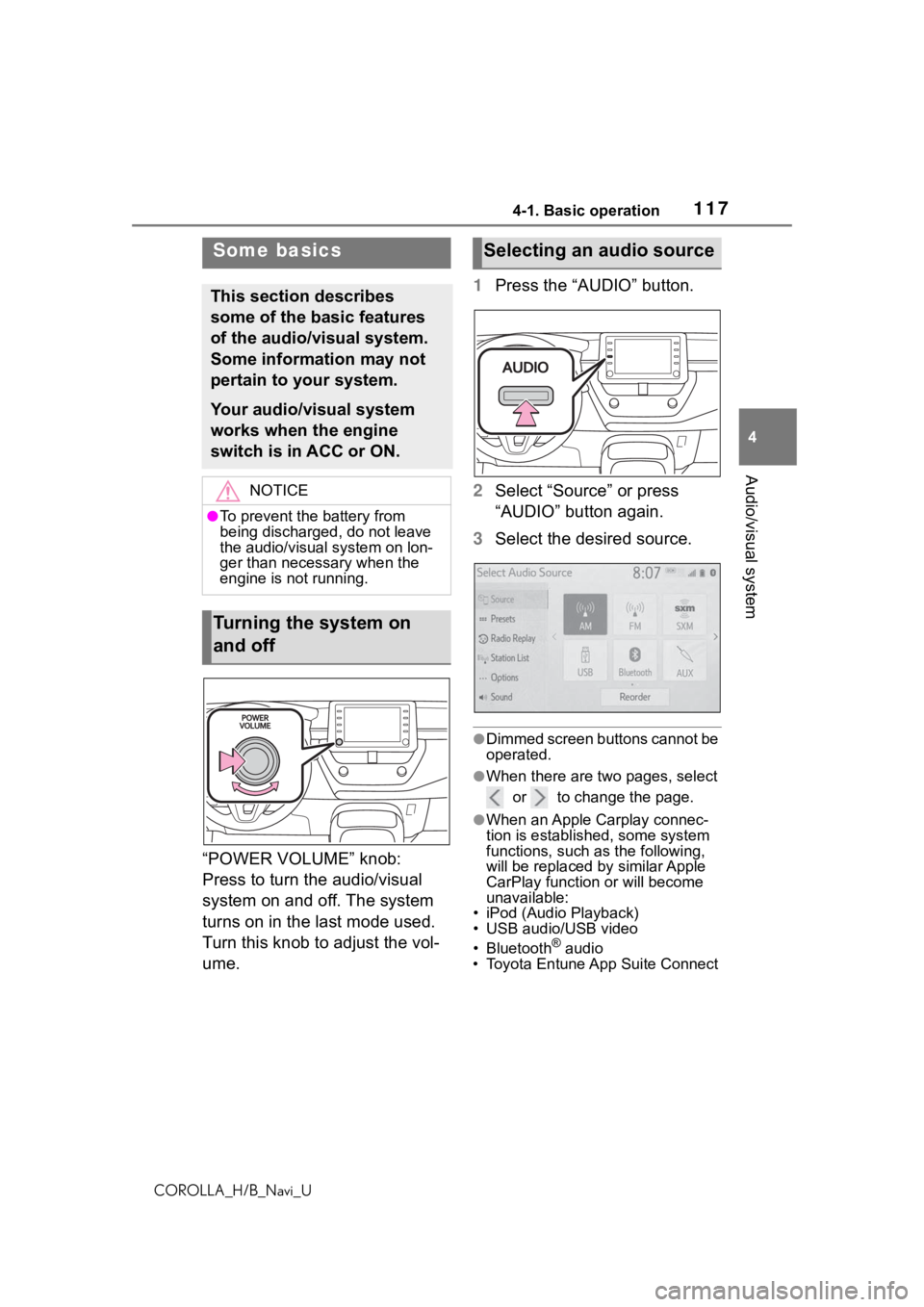
1174-1. Basic operation
COROLLA_H/B_Navi_U
4
Audio/visual system
âPOWER VOLUMEâ knob:
Press to turn the audio/visual
system on and off. The system
turns on in the last mode used.
Turn this knob to adjust the vol-
ume. 1
Press the âAUDIOâ button.
2 Select âSourceâ or press
âAUDIOâ button again.
3 Select the desired source.
âDimmed screen buttons cannot be
operated.
âWhen there are tw o pages, select
or to change the page.
âWhen an Apple Carplay connec-
tion is established, some system
functions, such as the following,
will be replaced by similar Apple
CarPlay function or will become
unavailable:
⢠iPod (Audio Playback)
⢠USB audio/USB video
⢠Bluetooth
® audio
⢠Toyota Entune App Suite Connect
Some basics
This section describes
some of the basic features
of the audio/visual system.
Some information may not
pertain to your system.
Your audio/visual system
works when the engine
switch is in ACC or ON.
NOTICE
âTo prevent the battery from
being discharged, do not leave
the audio/visual system on lon-
ger than necessary when the
engine is not running.
Turning the system on
and off
Selecting an audio source
Page 137 of 254
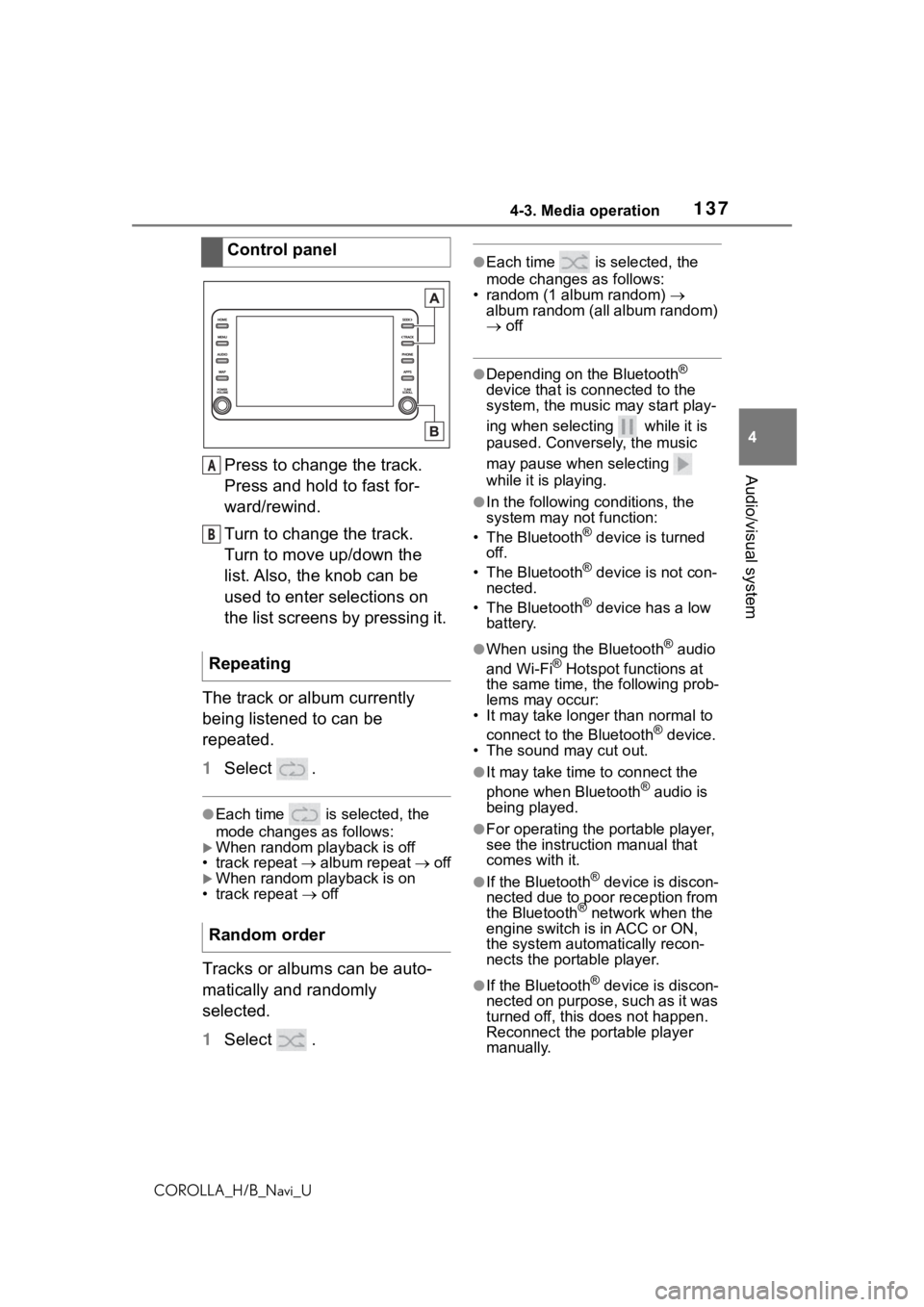
1374-3. Media operation
COROLLA_H/B_Navi_U
4
Audio/visual systemPress to change the track.
Press and hold to fast for-
ward/rewind.
Turn to change the track.
Turn to move up/down the
list. Also, the knob can be
used to enter selections on
the list screens by pressing it.
The track or album currently
being listened to can be
repeated.
1 Select .
âEach time is selected, the
mode changes as follows:
ïµWhen random playback is off
⢠track repeat ï® album repeat ï® off
ïµWhen random playback is on
⢠track repeat ï® off
Tracks or albums can be auto-
matically and randomly
selected.
1 Select .
âEach time is selected, the
mode changes as follows:
⢠random (1 album random) ï®
album random (all album random)
ï® off
âDepending on the Bluetooth®
device that is connected to the
system, the music may start play-
ing when selecting while it is
paused. Conversely, the music
may pause when selecting
while it is playing.
âIn the following c onditions, the
system may not function:
⢠The Bluetooth
® device is turned
off.
⢠The Bluetooth
® device is not con-
nected.
⢠The Bluetooth
® device has a low
battery.
âWhen using the Bluetooth® audio
and Wi-Fi® Hotspot functions at
the same time, the following prob-
lems may occur:
⢠It may take longer than normal to
connect to the Bluetooth
® device.
⢠The sound may cut out.
âIt may take time to connect the
phone when Bluetooth® audio is
being played.
âFor operating the portable player,
see the instruction manual that
comes with it.
âIf the Bluetooth® device is discon-
nected due to poor reception from
the Bluetooth
® network when the
engine switch is in ACC or ON,
the system automatically recon-
nects the portable player.
âIf the Bluetooth® device is discon-
nected on purpose, such as it was
turned off, this does not happen.
Reconnect the portable player
manually.
Control panel
Repeating
Random order
A
B