turn signal TOYOTA COROLLA HATCHBACK 2019 Accessories, Audio & Navigation (in English)
[x] Cancel search | Manufacturer: TOYOTA, Model Year: 2019, Model line: COROLLA HATCHBACK, Model: TOYOTA COROLLA HATCHBACK 2019Pages: 254, PDF Size: 6.72 MB
Page 95 of 254
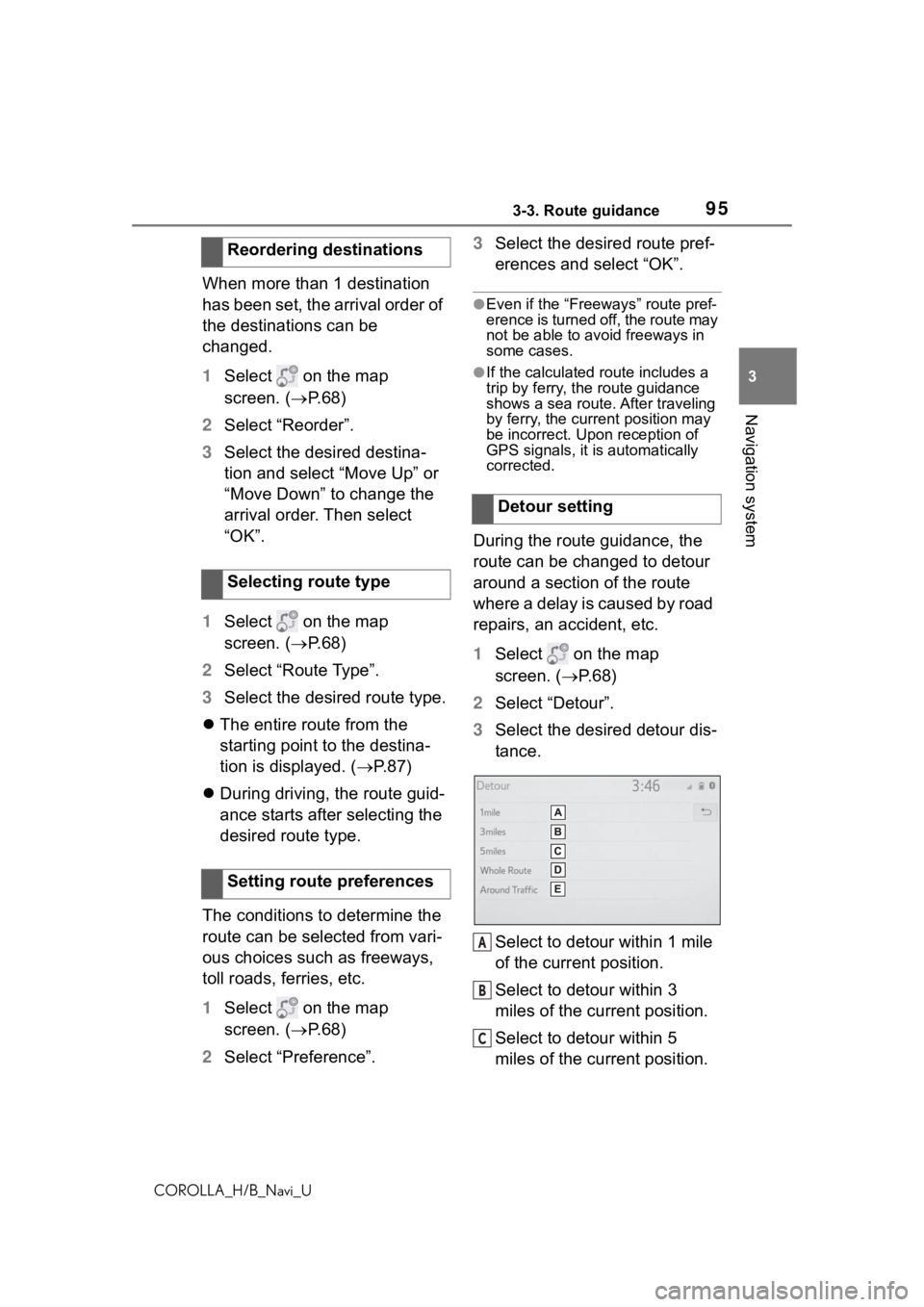
953-3. Route guidance
COROLLA_H/B_Navi_U
3
Navigation system
When more than 1 destination
has been set, the arrival order of
the destinations can be
changed.
1 Select on the map
screen. ( P.68)
2 Select “Reorder”.
3 Select the desired destina-
tion and select “Move Up” or
“Move Down” to change the
arrival order. Then select
“OK”.
1 Select on the map
screen. ( P.68)
2 Select “Route Type”.
3 Select the desired route type.
The entire route from the
starting point to the destina-
tion is displayed. ( P.87)
During driving, the route guid-
ance starts after selecting the
desired route type.
The conditions to determine the
route can be selected from vari-
ous choices such as freeways,
toll roads, ferries, etc.
1 Select on the map
screen. ( P.68)
2 Select “Preference”. 3
Select the desired route pref-
erences and select “OK”.
●Even if the “Freeways” route pref-
erence is turned off, the route may
not be able to avoid freeways in
some cases.
●If the calculated route includes a
trip by ferry, the route guidance
shows a sea route. After traveling
by ferry, the curre nt position may
be incorrect. Upon reception of
GPS signals, it is automatically
corrected.
During the route guidance, the
route can be changed to detour
around a section of the route
where a delay is caused by road
repairs, an accident, etc.
1 Select on the map
screen. ( P. 6 8 )
2 Select “Detour”.
3 Select the desired detour dis-
tance.
Select to detour within 1 mile
of the current position.
Select to detour within 3
miles of the current position.
Select to detour within 5
miles of the current position.
Reordering destinations
Selecting route type
Setting route preferences
Detour setting
A
B
C
Page 112 of 254
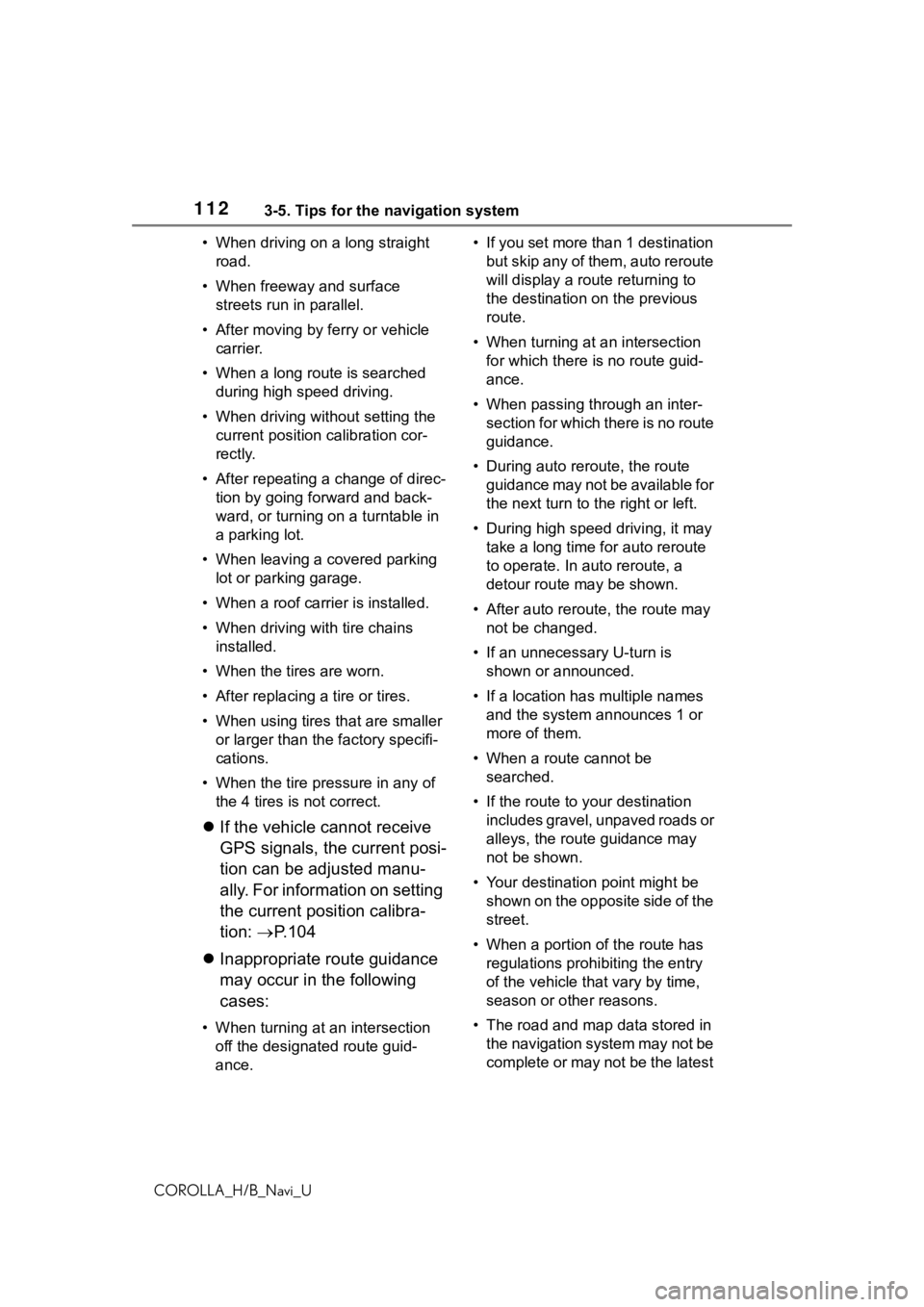
1123-5. Tips for the navigation system
COROLLA_H/B_Navi_U• When driving on a long straight
road.
• When freeway and surface streets run in parallel.
• After moving by ferry or vehicle carrier.
• When a long route is searched during high speed driving.
• When driving without setting the current position calibration cor-
rectly.
• After repeating a change of direc- tion by going forward and back-
ward, or turning on a turntable in
a parking lot.
• When leaving a covered parking lot or parking garage.
• When a roof carrier is installed.
• When driving with tire chains installed.
• When the tires are worn.
• After replacing a tire or tires.
• When using tires that are smaller or larger than the factory specifi-
cations.
• When the tire pressure in any of the 4 tires is not correct.
If the vehicle cannot receive
GPS signals, the current posi-
tion can be adjusted manu-
ally. For information on setting
the current position calibra-
tion: P. 1 0 4
Inappropriate route guidance
may occur in the following
cases:
• When turning at an intersection
off the designated route guid-
ance. • If you set more than 1 destination
but skip any of them, auto reroute
will display a rout e returning to
the destination on the previous
route.
• When turning at an intersection for which there is no route guid-
ance.
• When passing through an inter- section for which there is no route
guidance.
• During auto rer oute, the route
guidance may not be available for
the next turn to t he right or left.
• During high speed driving, it may take a long time fo r auto reroute
to operate. In auto reroute, a
detour route may be shown.
• After auto reroute, the route may not be changed.
• If an unnecessary U-turn is shown or announced.
• If a location has multiple names
and the system announces 1 or
more of them.
• When a route cannot be searched.
• If the route to your destination includes gravel, unpaved roads or
alleys, the route guidance may
not be shown.
• Your destination point might be shown on the opposite side of the
street.
• When a portion of the route has regulations prohibiting the entry
of the vehicle that vary by time,
season or other reasons.
• The road and map data stored in the navigation system may not be
complete or may not be the latest
Page 123 of 254
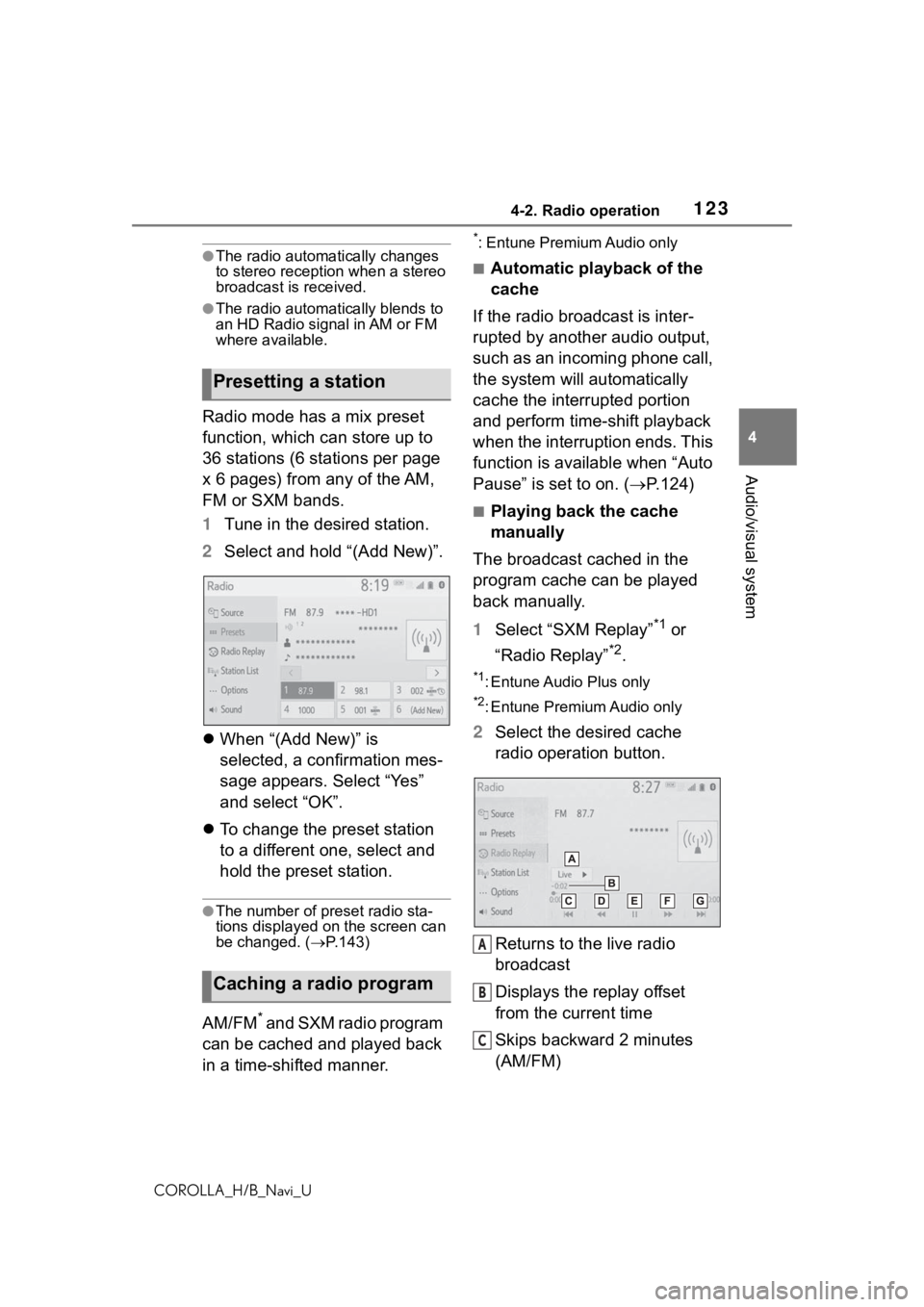
1234-2. Radio operation
COROLLA_H/B_Navi_U
4
Audio/visual system
●The radio automatically changes
to stereo reception when a stereo
broadcast is received.
●The radio automatically blends to
an HD Radio signal in AM or FM
where available.
Radio mode has a mix preset
function, which can store up to
36 stations (6 stations per page
x 6 pages) from any of the AM,
FM or SXM bands.
1 Tune in the desired station.
2 Select and hold “(Add New)”.
When “(Add New)” is
selected, a confirmation mes-
sage appears. Select “Yes”
and select “OK”.
To change the preset station
to a different one, select and
hold the preset station.
●The number of preset radio sta-
tions displayed on the screen can
be changed. ( P.143)
AM/FM* and SXM radio program
can be cached and played back
in a time-shifted manner.
*: Entune Premium Audio only
■Automatic playback of the
cache
If the radio broadcast is inter-
rupted by another audio output,
such as an incoming phone call,
the system will automatically
cache the interrupted portion
and perform time-shift playback
when the interruption ends. This
function is available when “Auto
Pause” is set to on. ( P.124)
■Playing back the cache
manually
The broadcast cached in the
program cache can be played
back manually.
1 Select “SXM Replay”
*1 or
“Radio Replay”
*2.
*1: Entune Audio Plus only
*2: Entune Premium Audio only
2 Select the desired cache
radio operation button.
Returns to the live radio
broadcast
Displays the replay offset
from the current time
Skips backward 2 minutes
(AM/FM)
Presetting a station
Caching a radio program
A
B
C
Page 126 of 254
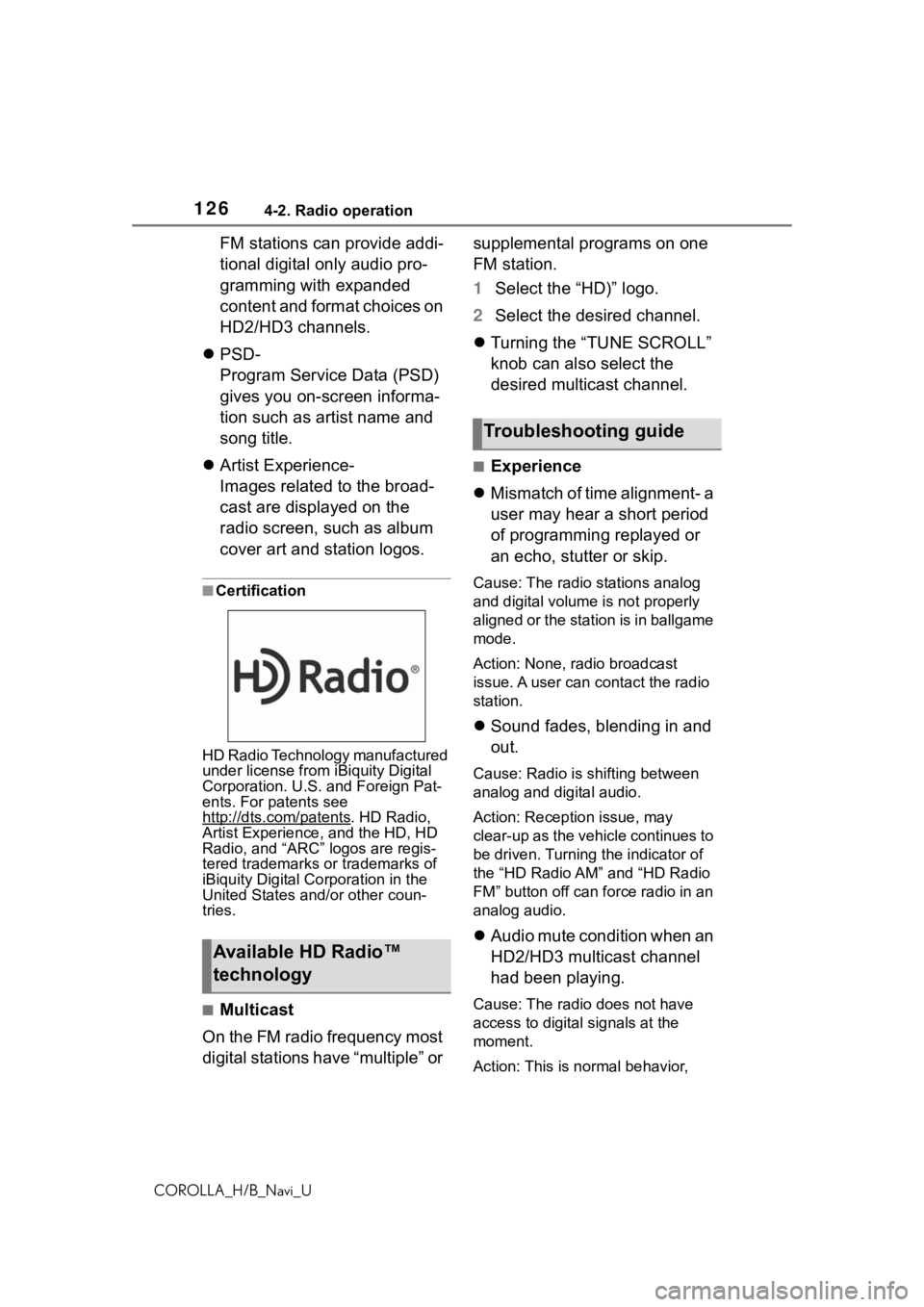
1264-2. Radio operation
COROLLA_H/B_Navi_U
FM stations can provide addi-
tional digital only audio pro-
gramming with expanded
content and format choices on
HD2/HD3 channels.
PSD-
Program Service Data (PSD)
gives you on-screen informa-
tion such as artist name and
song title.
Artist Experience-
Images related to the broad-
cast are displayed on the
radio screen, such as album
cover art and station logos.
■Certification
HD Radio Technology manufactured
under license from iBiquity Digital
Corporation. U.S. and Foreign Pat-
ents. For patents see
http://dts.com/patents
. HD Radio,
Artist Experience, and the HD, HD
Radio, and “ARC” logos are regis-
tered trademarks or trademarks of
iBiquity Digital Corporation in the
United States and/or other coun-
tries.
■Multicast
On the FM radio frequency most
digital stations have “multiple” or supplemental programs on one
FM station.
1
Select the “HD)” logo.
2 Select the desired channel.
Turning the “TUNE SCROLL”
knob can also select the
desired multicast channel.
■Experience
Mismatch of time alignment- a
user may hear a short period
of programming replayed or
an echo, stutter or skip.
Cause: The radio stations analog
and digital volume is not properly
aligned or the station is in ballgame
mode.
Action: None, radio broadcast
issue. A user can contact the radio
station.
Sound fades, blending in and
out.
Cause: Radio is shifting between
analog and digital audio.
Action: Reception issue, may
clear-up as the vehicle continues to
be driven. Turning the indicator of
the “HD Radio AM” and “HD Radio
FM” button off can force radio in an
analog audio.
Audio mute condition when an
HD2/HD3 multicast channel
had been playing.
Cause: The radio does not have
access to digital signals at the
moment.
Action: This is normal behavior,
Available HD Radio™
technology
Troubleshooting guide
Page 127 of 254
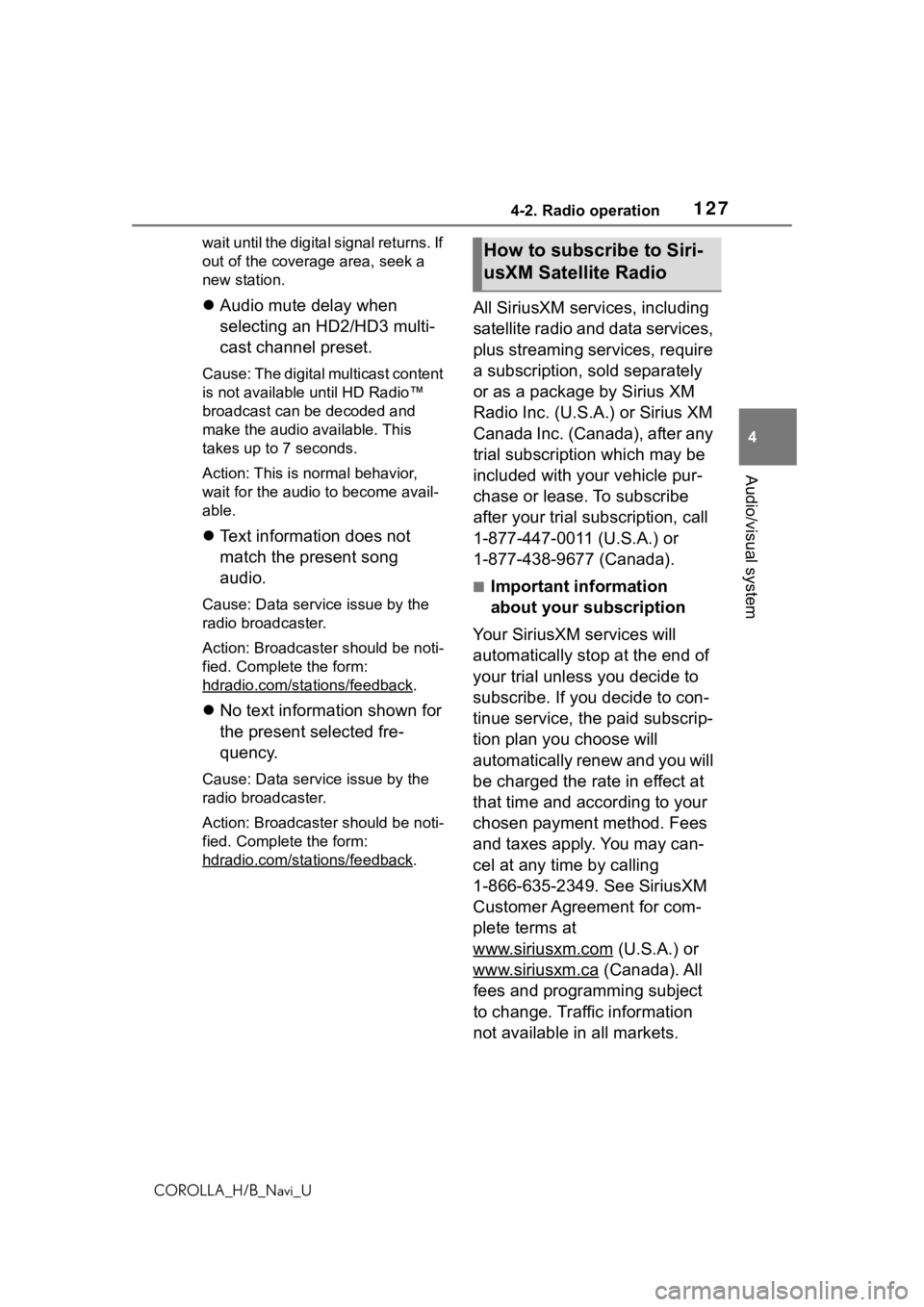
1274-2. Radio operation
COROLLA_H/B_Navi_U
4
Audio/visual system
wait until the digital signal returns. If
out of the coverage area, seek a
new station.
Audio mute delay when
selecting an HD2/HD3 multi-
cast channel preset.
Cause: The digital multicast content
is not available until HD Radio™
broadcast can be decoded and
make the audio available. This
takes up to 7 seconds.
Action: This is normal behavior,
wait for the audio to become avail-
able.
Text information does not
match the present song
audio.
Cause: Data service issue by the
radio broadcaster.
Action: Broadcaster should be noti-
fied. Complete the form:
hdradio.com/sta tions/feedback
.
No text information shown for
the present selected fre-
quency.
Cause: Data service issue by the
radio broadcaster.
Action: Broadcaster should be noti-
fied. Complete the form:
hdradio.com/sta tions/feedback
.
All SiriusXM services, including
satellite radio and data services,
plus streaming services, require
a subscription, sold separately
or as a package by Sirius XM
Radio Inc. (U.S.A.) or Sirius XM
Canada Inc. (Canada), after any
trial subscription which may be
included with your vehicle pur-
chase or lease. To subscribe
after your trial subscription, call
1-877-447-0011 (U.S.A.) or
1-877-438-9677 (Canada).
■Important information
about your subscription
Your SiriusXM services will
automatically stop at the end of
your trial unless you decide to
subscribe. If you decide to con-
tinue service, the paid subscrip-
tion plan you choose will
automatically renew and you will
be charged the rate in effect at
that time and according to your
chosen payment method. Fees
and taxes apply. You may can-
cel at any time by calling
1-866-635-2349. See SiriusXM
Customer Agreement for com-
plete terms at
www.siriusxm.com
(U.S.A.) or
www.siriusxm.ca
(Canada). All
fees and programming subject
to change. Traffic information
not available in all markets.
How to subscribe to Siri-
usXM Satellite Radio
Page 128 of 254
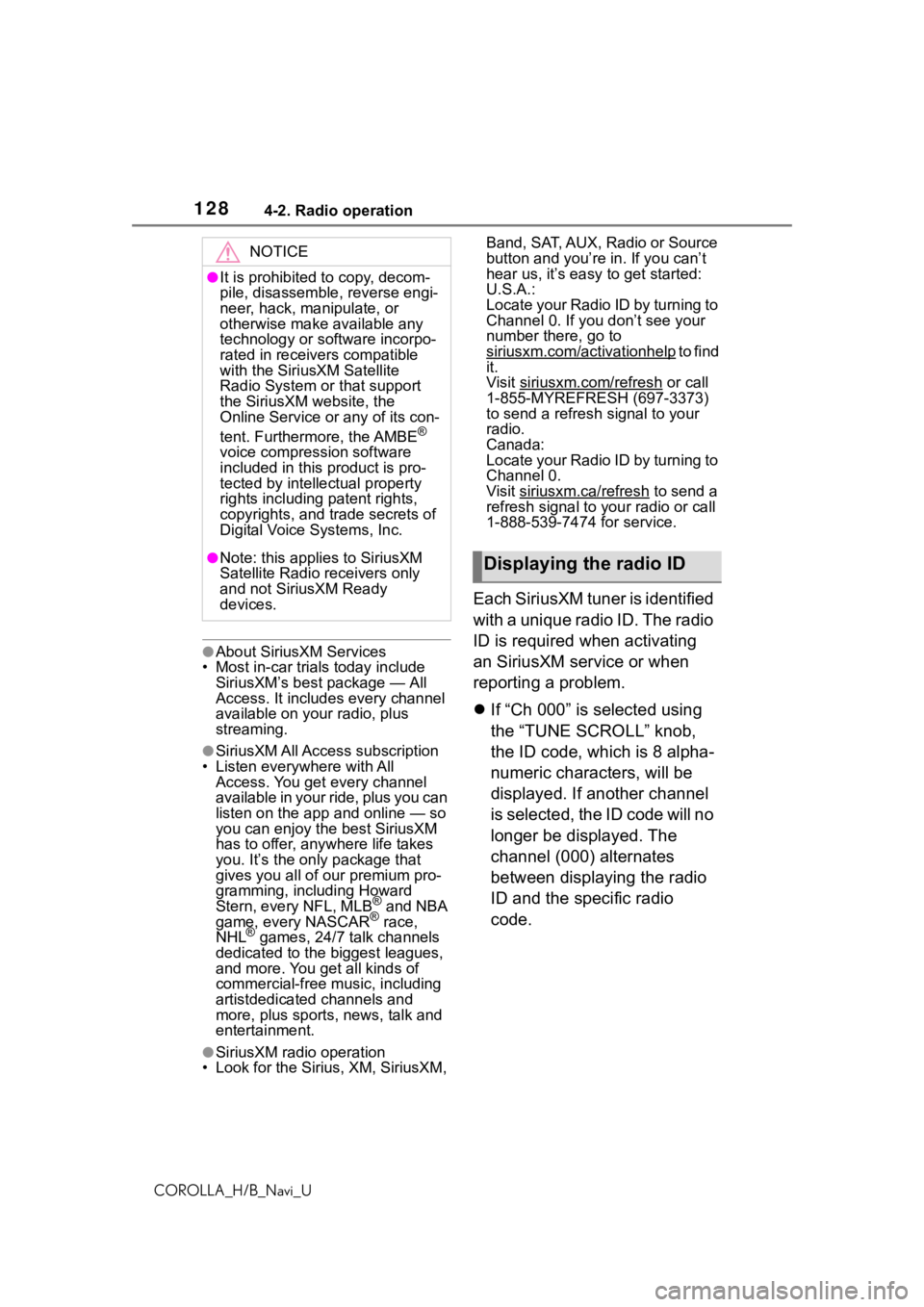
1284-2. Radio operation
COROLLA_H/B_Navi_U
●About SiriusXM Services
• Most in-car trials today include SiriusXM’s best package — All
Access. It includes every channel
available on your radio, plus
streaming.
●SiriusXM All Access subscription
• Listen everywhere with All
Access. You get every channel
available in your ride, plus you can
listen on the app and online — so
you can enjoy the best SiriusXM
has to offer, anywhere life takes
you. It’s the only package that
gives you all of our premium pro-
gramming, including Howard
Stern, every NFL, MLB
® and NBA
game, every NASCAR® race,
NHL® games, 24/7 talk channels
dedicated to the biggest leagues,
and more. You get all kinds of
commercial-free m usic, including
artistdedicated channels and
more, plus sports, news, talk and
entertainment.
●SiriusXM radio operation
• Look for the Sirius, XM, SiriusXM, Band, SAT, AUX, Radio or Source
button and you’re
in. If you can’t
hear us, it’s easy to get started:
U.S.A.:
Locate your Radio ID by turning to
Channel 0. If you don’t see your
number there, go to
siriusxm.com/activationhelp
to find
it.
Visit siriusxm.com/refresh
or call
1-855-MYREFRESH (697-3373)
to send a refresh signal to your
radio.
Canada:
Locate your Radio ID by turning to
Channel 0.
Visit siriusxm.ca/refresh
to send a
refresh signal to your radio or call
1-888-539-7474 for service.
Each SiriusXM tuner is identified
with a unique radio ID. The radio
ID is required when activating
an SiriusXM service or when
reporting a problem.
If “Ch 000” is selected using
the “TUNE SCROLL” knob,
the ID code, which is 8 alpha-
numeric characters, will be
displayed. If another channel
is selected, the ID code will no
longer be displayed. The
channel (000) alternates
between displaying the radio
ID and the specific radio
code.
NOTICE
●It is prohibited to copy, decom-
pile, disassemble , reverse engi-
neer, hack, manipulate, or
otherwise make available any
technology or software incorpo-
rated in receivers compatible
with the SiriusXM Satellite
Radio System or that support
the SiriusXM website, the
Online Service or any of its con-
tent. Furthermore, the AMBE
®
voice compression software
included in this product is pro-
tected by intellectual property
rights including patent rights,
copyrights, and trade secrets of
Digital Voice Systems, Inc.
●Note: this applies to SiriusXM
Satellite Radio receivers only
and not SiriusXM Ready
devices.Displaying the radio ID
Page 129 of 254
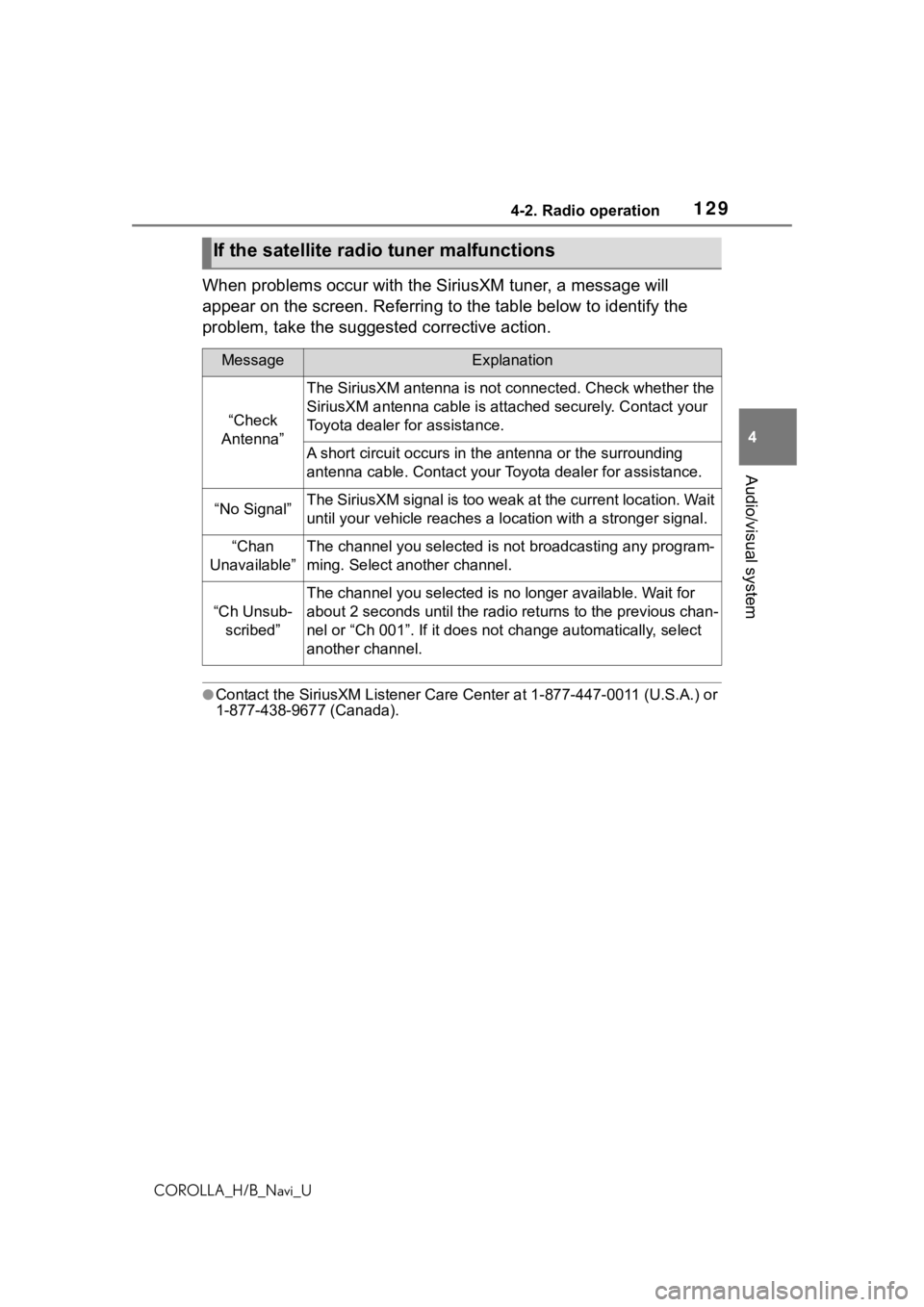
1294-2. Radio operation
COROLLA_H/B_Navi_U
4
Audio/visual system
When problems occur with the SiriusXM tuner, a message will
appear on the screen. Referring to the table below to identify the
problem, take the suggested corrective action.
●Contact the SiriusXM Listener Ca re Center at 1-877-447-0011 (U.S.A.) or
1-877-438-9677 (Canada).
If the satellite radio tuner malfunctions
MessageExplanation
“Check
Antenna”
The SiriusXM antenna is not c onnected. Check whether the
SiriusXM antenna cable is at tached securely. Contact your
Toyota dealer for assistance.
A short circuit occurs in the antenna or the surrounding
antenna cable. Contact your T oyota dealer for assistance.
“No Signal”The SiriusXM signal is too weak at the current location. Wait
until your vehicle reaches a location with a stronger signal.
“Chan
Unavailable”The channel you selected is not broadcasting any program-
ming. Select another channel.
“Ch Unsub- scribed”
The channel you selected is no longer available. Wait for
about 2 seconds until the radio returns to the previous chan-
nel or “Ch 001”. If i t does not change automatically, select
another channel.