fuel TOYOTA COROLLA HATCHBACK 2019 Accessories, Audio & Navigation (in English)
[x] Cancel search | Manufacturer: TOYOTA, Model Year: 2019, Model line: COROLLA HATCHBACK, Model: TOYOTA COROLLA HATCHBACK 2019Pages: 254, PDF Size: 6.72 MB
Page 14 of 254
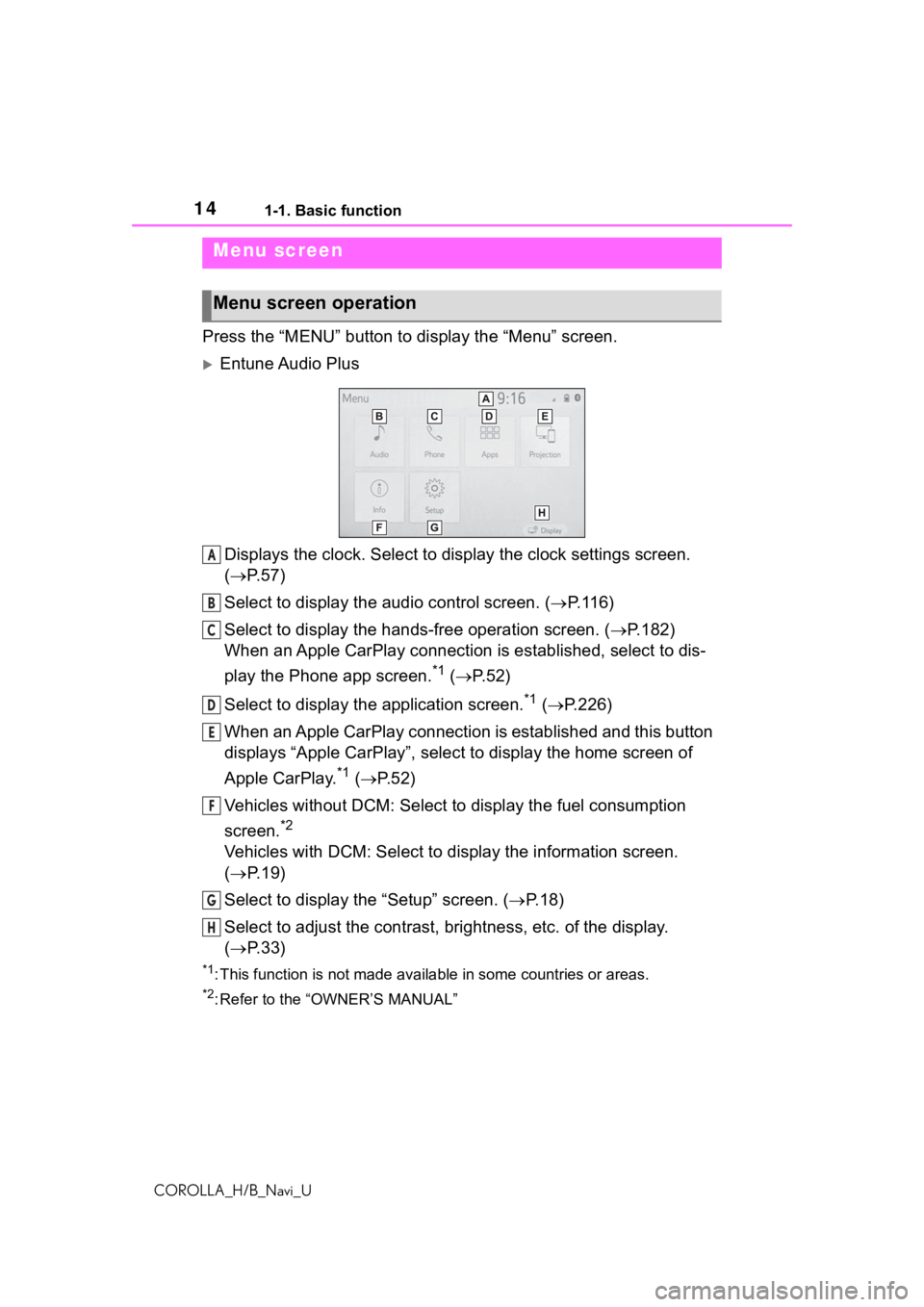
141-1. Basic function
COROLLA_H/B_Navi_U
Press the “MENU” button to display the “Menu” screen.
Entune Audio Plus
Displays the clock. Select to display the clock settings screen.
( P. 5 7 )
Select to display the audio control screen. ( P.116)
Select to display the hands-free operation screen. ( P.182)
When an Apple CarPlay connection is established, select to dis-
play the Phone app screen.
*1 ( P.52)
Select to display the application screen.
*1 ( P.226)
When an Apple CarPlay connection is established and this button
displays “Apple CarPlay”, select to display the home screen of
Apple CarPlay.
*1 ( P. 5 2 )
Vehicles without DCM: Select to d isplay the fuel consumption
screen.
*2
Vehicles with DCM: Select to display the information screen.
( P. 1 9 )
Select to display the “Setup” screen. ( P.18)
Select to adjust the contrast, brightness, etc. of the display.
( P. 3 3 )
*1: This function is not made available in some countries or areas .
*2: Refer to the “OWNER’S MANUAL”
Menu screen
Menu screen operation
A
B
C
D
E
F
G
H
Page 19 of 254
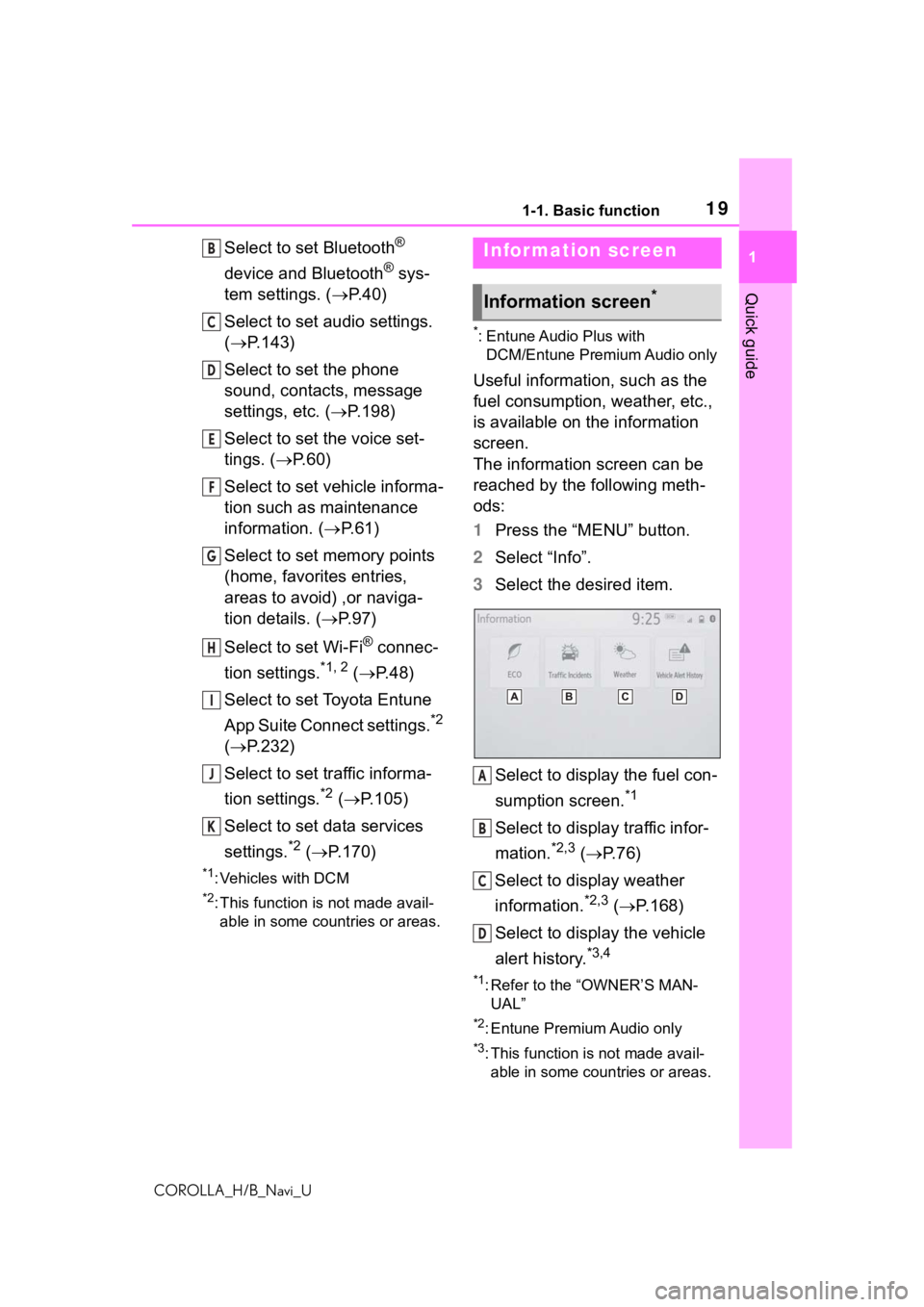
191-1. Basic function
COROLLA_H/B_Navi_U
1
Quick guide
Select to set Bluetooth®
device and Bluetooth
® sys-
tem settings. ( P. 4 0 )
Select to set audio settings.
( P.143)
Select to set the phone
sound, contacts, message
settings, etc. ( P.198)
Select to set the voice set-
tings. ( P.60)
Select to set vehicle informa-
tion such as maintenance
information. ( P.61)
Select to set memory points
(home, favorites entries,
areas to avoid) ,or naviga-
tion details. ( P. 9 7 )
Select to set Wi-Fi
® connec-
tion settings.
*1, 2 ( P.48)
Select to set Toyota Entune
App Suite Connect settings.
*2
( P.232)
Select to set traffic informa-
tion settings.
*2 ( P.105)
Select to set data services
settings.
*2 ( P.170)
*1: Vehicles with DCM
*2: This function is not made avail-
able in some countries or areas.
*: Entune Audio Plus with DCM/Entune Premium Audio only
Useful information, such as the
fuel consumption, weather, etc.,
is available on the information
screen.
The information screen can be
reached by the following meth-
ods:
1 Press the “MENU” button.
2 Select “Info”.
3 Select the desired item.
Select to display the fuel con-
sumption screen.
*1
Select to display traffic infor-
mation.
*2,3 ( P.76)
Select to display weather
information.
*2,3 ( P.168)
Select to display the vehicle
alert history.
*3,4
*1: Refer to the “OWNER’S MAN- UAL”
*2: Entune Premium Audio only
*3: This function is not made avail-able in some countries or areas.
B
C
D
E
F
G
H
I
J
K
Infor mation screen
Information screen*
A
B
C
D
Page 56 of 254
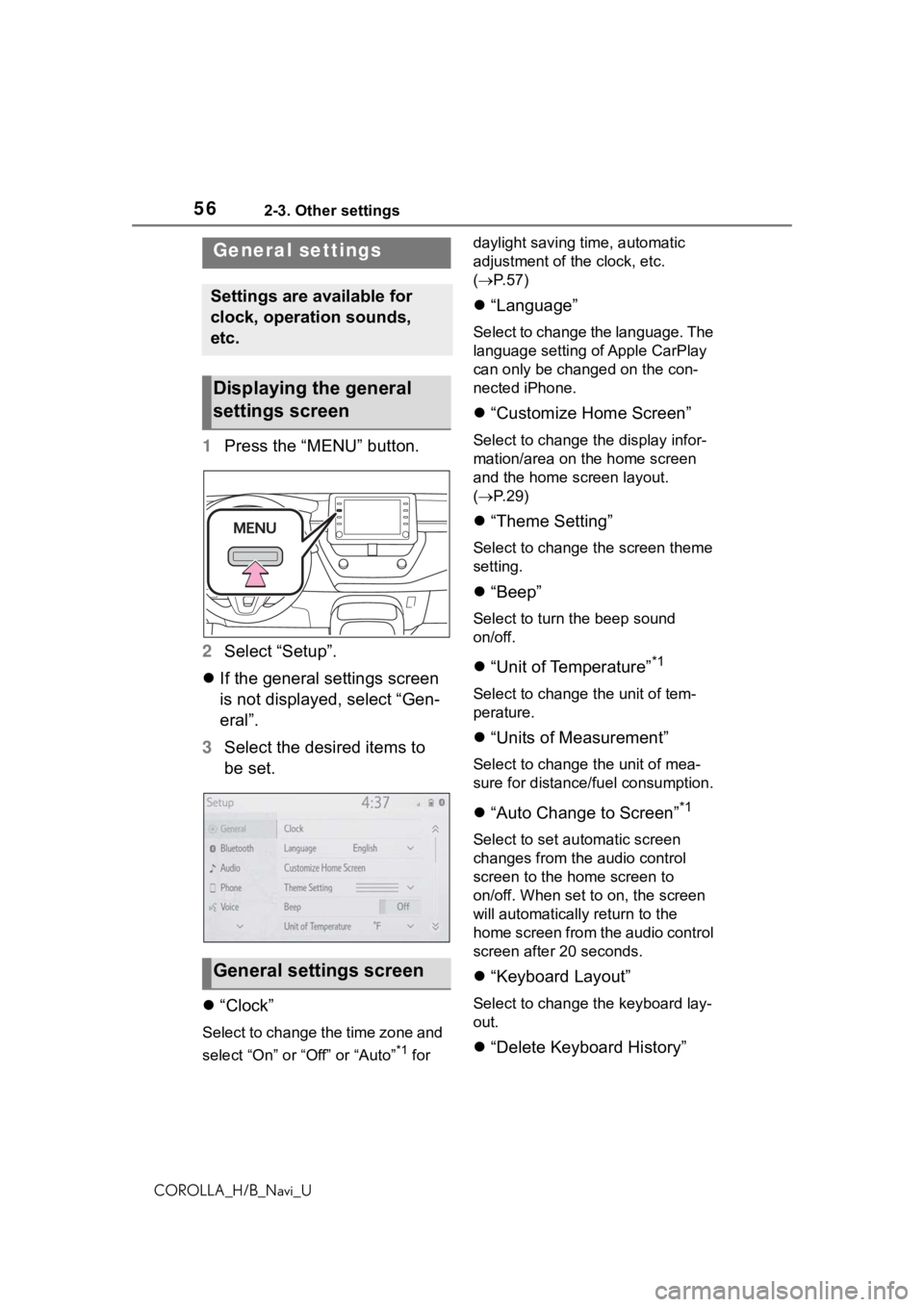
562-3. Other settings
COROLLA_H/B_Navi_U
2-3.Other settings
1Press the “MENU” button.
2 Select “Setup”.
If the general settings screen
is not displayed, select “Gen-
eral”.
3 Select the desired items to
be set.
“Clock”
Select to change the time zone and
select “On” or “Off” or “Auto”
*1 for daylight saving time, automatic
adjustment of the clock, etc.
(
P. 5 7 )
“Language”
Select to change the language. The
language setting of Apple CarPlay
can only be chan ged on the con-
nected iPhone.
“Customize Home Screen”
Select to change the display infor-
mation/area on the home screen
and the home screen layout.
( P. 2 9 )
“Theme Setting”
Select to change the screen theme
setting.
“Beep”
Select to turn the beep sound
on/off.
“Unit of Temperature”*1
Select to change the unit of tem-
perature.
“Units of Measurement”
Select to change the unit of mea-
sure for distance/fuel consumption.
“Auto Change to Screen”*1
Select to set automatic screen
changes from the audio control
screen to the home screen to
on/off. When set to on, the screen
will automatically r eturn to the
home screen from the audio control
screen after 20 seconds.
“Keyboard Layout”
Select to change the keyboard lay-
out.
“Delete Keyboard History”
General settings
Settings are available for
clock, operation sounds,
etc.
Displaying the general
settings screen
General settings screen
Page 102 of 254
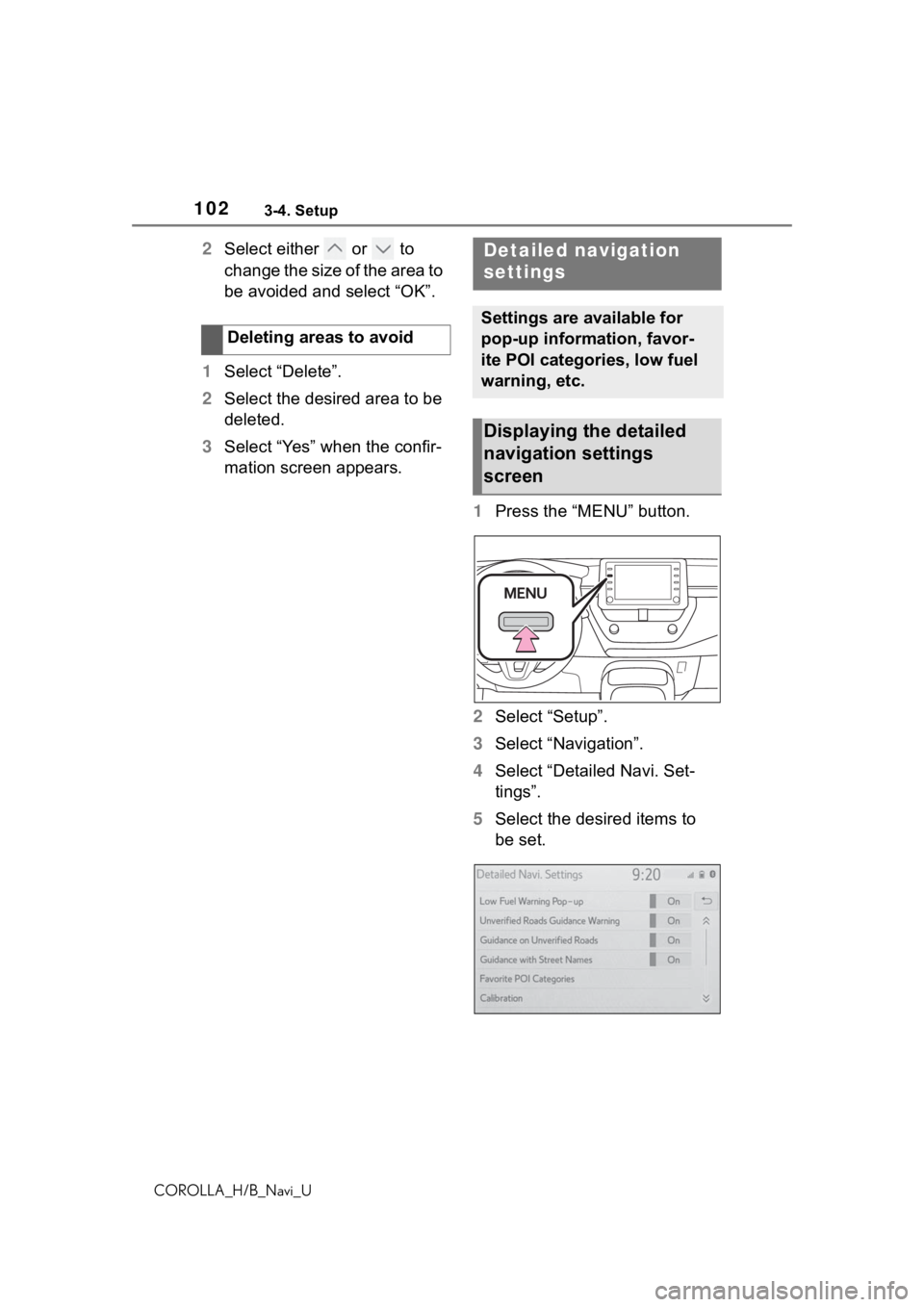
1023-4. Setup
COROLLA_H/B_Navi_U
2Select either or to
change the size of the area to
be avoided and select “OK”.
1 Select “Delete”.
2 Select the desired area to be
deleted.
3 Select “Yes” when the confir-
mation screen appears.
1Press the “MENU” button.
2 Select “Setup”.
3 Select “Navigation”.
4 Select “Detailed Navi. Set-
tings”.
5 Select the desired items to
be set.
Deleting areas to avoidDetailed navigation
settings
Settings are available for
pop-up information, favor-
ite POI categories, low fuel
warning, etc.
Displaying the detailed
navigation settings
screen
Page 103 of 254
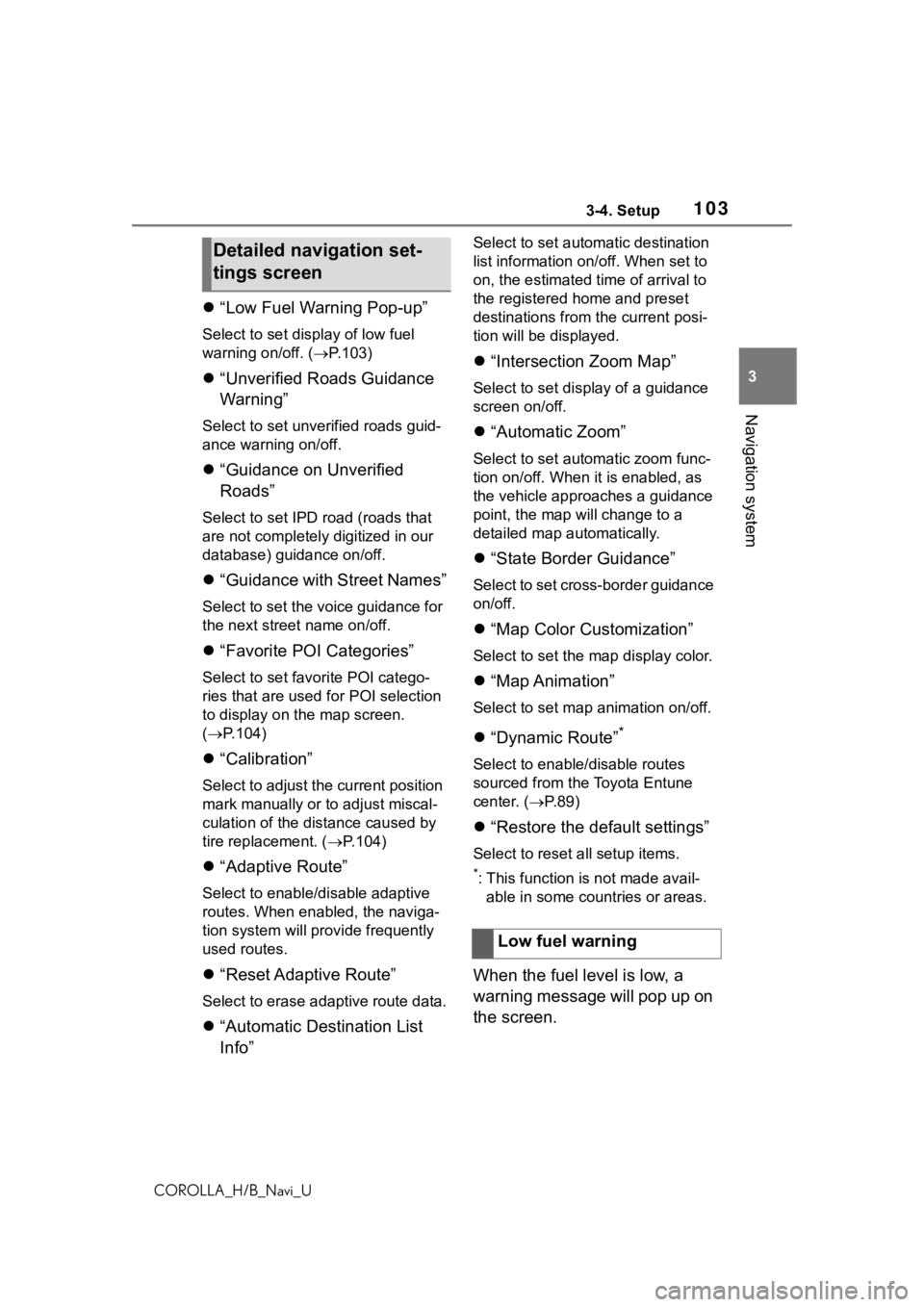
1033-4. Setup
COROLLA_H/B_Navi_U
3
Navigation system
“Low Fuel Warning Pop-up”
Select to set display of low fuel
warning on/off. ( P.103)
“Unverified Roads Guidance
Warning”
Select to set unverified roads guid-
ance warning on/off.
“Guidance on Unverified
Roads”
Select to set IPD road (roads that
are not completely digitized in our
database) guidance on/off.
“Guidance with Street Names”
Select to set the voice guidance for
the next street name on/off.
“Favorite POI Categories”
Select to set favorite POI catego-
ries that are used for POI selection
to display on the map screen.
( P.104)
“Calibration”
Select to adjust the current position
mark manually or to adjust miscal-
culation of the di stance caused by
tire replacement. ( P.104)
“Adaptive Route”
Select to enable/d isable adaptive
routes. When enabled, the naviga-
tion system will provide frequently
used routes.
“Reset Adaptive Route”
Select to erase adaptive route data.
“Automatic Destination List
Info”
Select to set automatic destination
list information on/off. When set to
on, the estimated time of arrival to
the registered ho me and preset
destinations from the current posi-
tion will be displayed.
“Intersection Zoom Map”
Select to set display of a guidance
screen on/off.
“Automatic Zoom”
Select to set automatic zoom func-
tion on/off. When it is enabled, as
the vehicle approaches a guidance
point, the map will change to a
detailed map automatically.
“State Border Guidance”
Select to set cross-border guidance
on/off.
“Map Color Customization”
Select to set the map display color.
“Map Animation”
Select to set map animation on/off.
“Dynamic Route”*
Select to enable/disable routes
sourced from the Toyota Entune
center. ( P.89)
“Restore the default settings”
Select to reset all setup items.
*: This function is not made avail-
able in some countries or areas.
When the fuel level is low, a
warning message will pop up on
the screen.
Detailed navigation set-
tings screen
Low fuel warning
Page 104 of 254
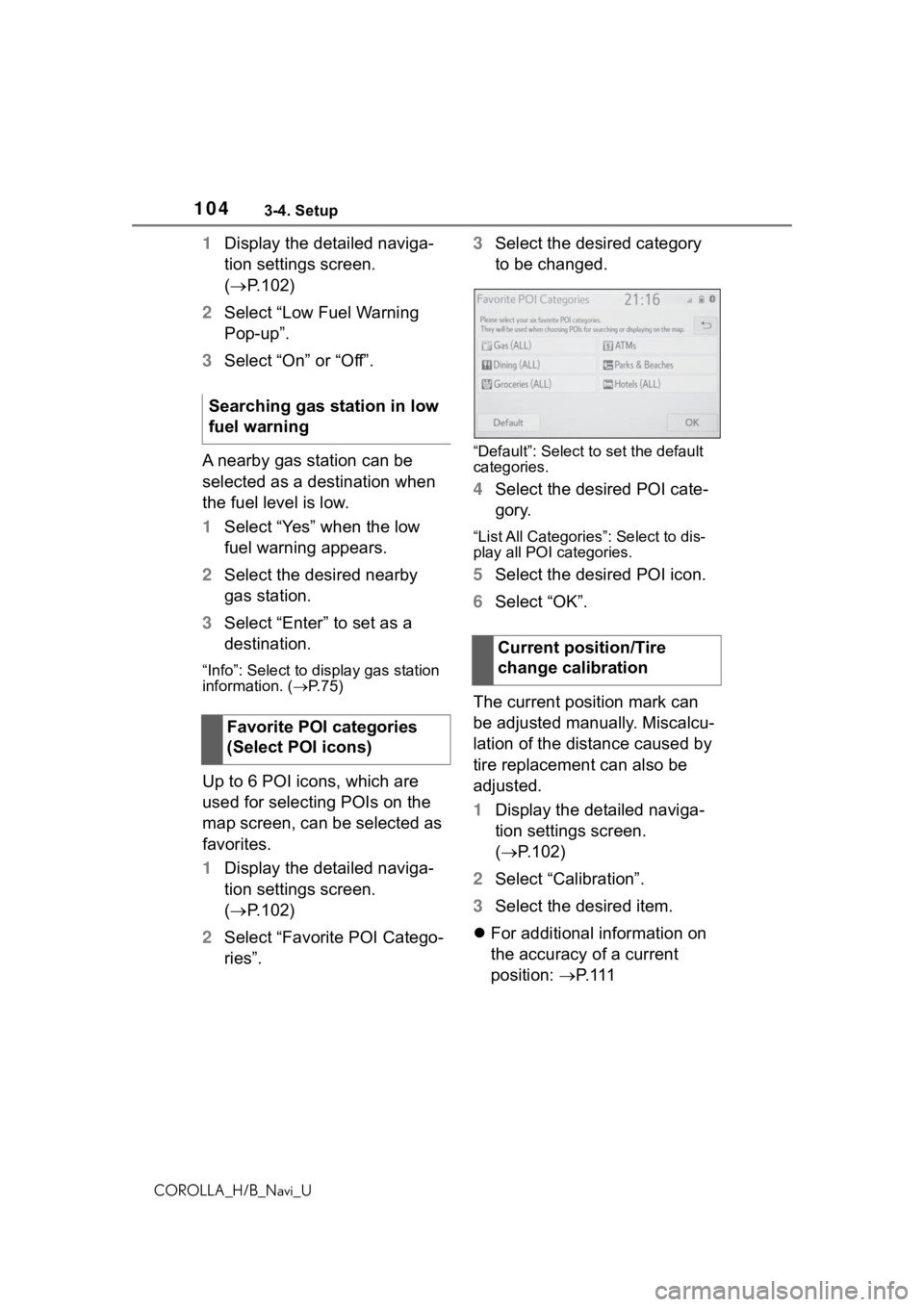
1043-4. Setup
COROLLA_H/B_Navi_U
1Display the detailed naviga-
tion settings screen.
( P.102)
2 Select “Low Fuel Warning
Pop-up”.
3 Select “On” or “Off”.
A nearby gas station can be
selected as a destination when
the fuel level is low.
1 Select “Yes” when the low
fuel warning appears.
2 Select the desired nearby
gas station.
3 Select “Enter” to set as a
destination.
“Info”: Select to display gas station
information. ( P. 7 5 )
Up to 6 POI icons, which are
used for selecting POIs on the
map screen, can be selected as
favorites.
1 Display the detailed naviga-
tion settings screen.
( P.102)
2 Select “Favorite POI Catego-
ries”. 3
Select the desired category
to be changed.
“Default”: Select to set the default
categories.
4 Select the desired POI cate-
gory.
“List All Categories”: Select to dis-
play all POI categories.
5Select the desired POI icon.
6 Select “OK”.
The current position mark can
be adjusted manually. Miscalcu-
lation of the distance caused by
tire replacement can also be
adjusted.
1 Display the detailed naviga-
tion settings screen.
( P.102)
2 Select “Calibration”.
3 Select the desired item.
For additional information on
the accuracy of a current
position: P. 1 1 1
Searching gas station in low
fuel warning
Favorite POI categories
(Select POI icons)
Current position/Tire
change calibration
Page 240 of 254
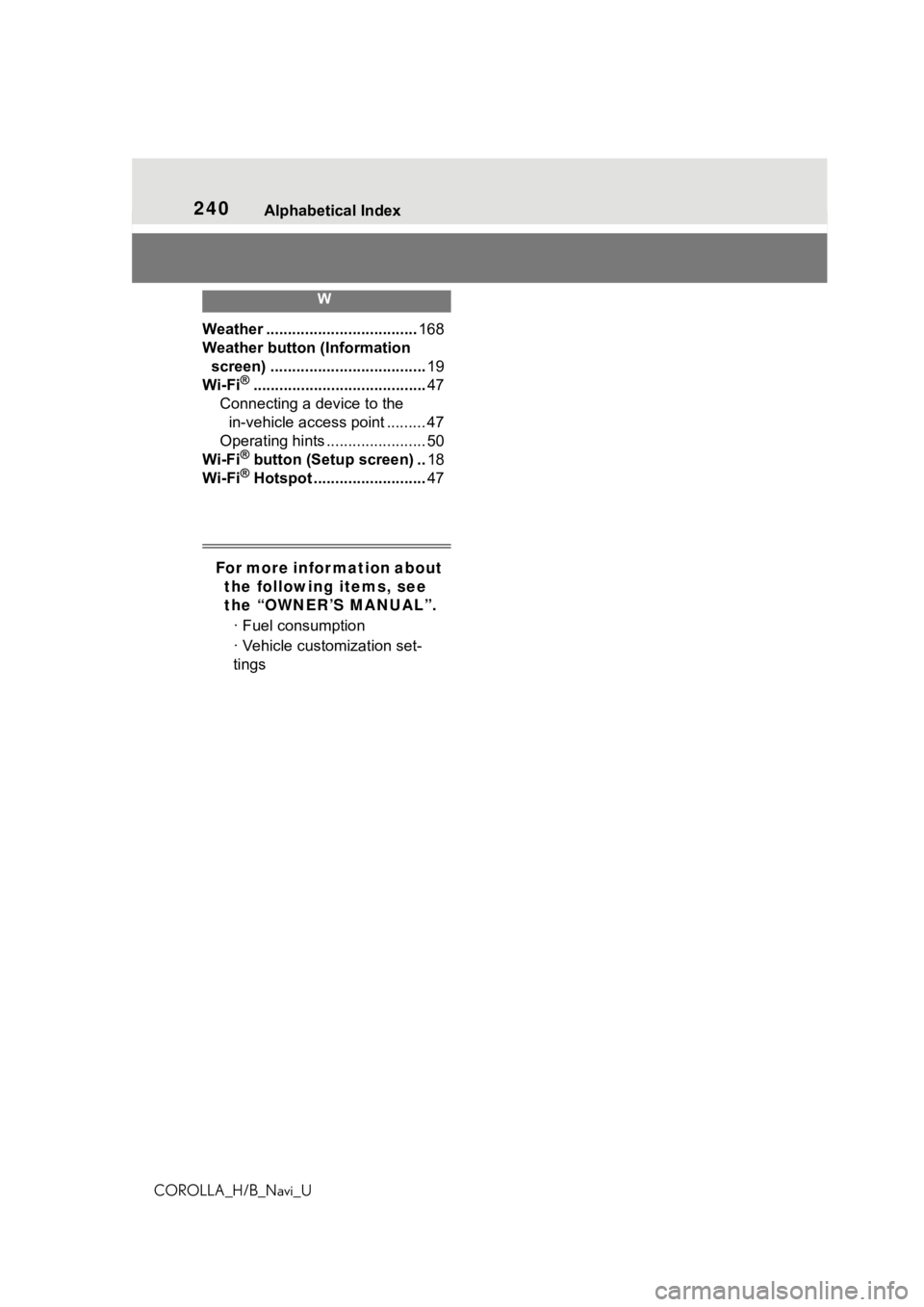
240Alphabetical Index
COROLLA_H/B_Navi_U
W
Weather ................................... 168
Weather button (Information screen) .................................... 19
Wi-Fi
®........................................ 47
Connecting a device to the in-vehicle access point ......... 47
Operating hints ....................... 50
Wi-Fi
® button (Setup screen) .. 18
Wi-Fi® Hotspot .......................... 47
For more information about
the following items, see
the “OWNER’S MANUAL”.
· Fuel consumption
· Vehicle customization set-
tings