bluetooth TOYOTA COROLLA HATCHBACK 2019 Owners Manual (in English)
[x] Cancel search | Manufacturer: TOYOTA, Model Year: 2019, Model line: COROLLA HATCHBACK, Model: TOYOTA COROLLA HATCHBACK 2019Pages: 56, PDF Size: 5.71 MB
Page 2 of 56
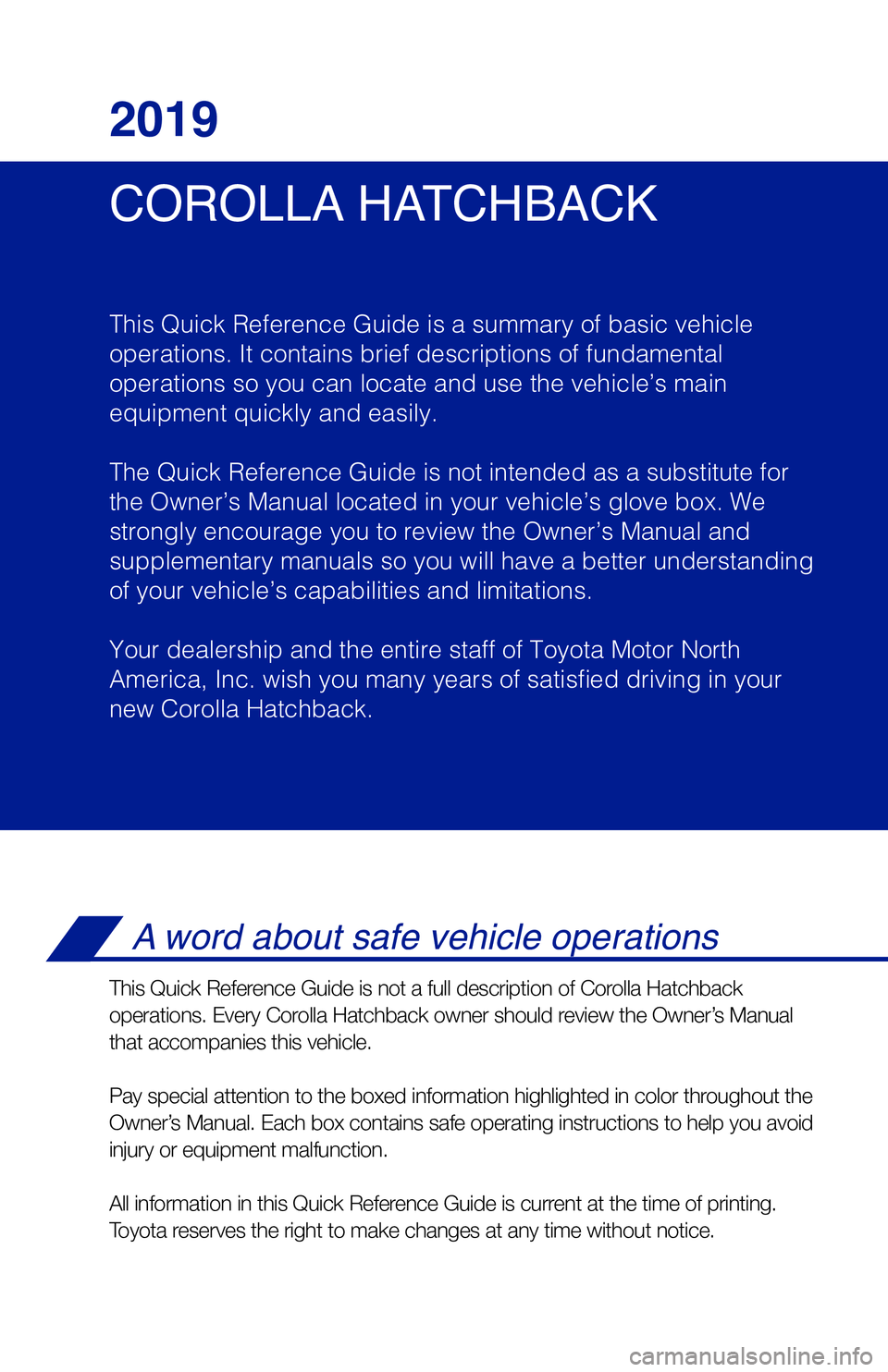
1 Visit your Toyota dealer for information on customizing this feature.2 Programmable by customer. Refer to the Owner’s Manual for instructio\
ns and more information.
INDEX
Engine maintenance 8
Fuel tank door release & cap 7
Hood release 8
Indicator symbols 5
Instrument cluster 4
Instrument panel 2-3
Instrument panel light control 8
Keyless entry
1,2 6
Smart Key system 7
OVERVIEW
FEATURES & OPERATIONS
Air conditioning/heating 21
Audio 18
Auto lock/unlock
1,2 9
Blind Spot Monitor 23
Bottle holders 14
Continuously variable transmission 9
Cup holders 15
Door locks 14
Driving mode select 22
Electric parking brake 10
Lights
1 & turn signals 13
Manual transmission 9
Multi-Information Display (MID) 11
Power outlet 19
Rear view monitor system 23
Seat adjustments-Front 16
Seat heaters 20
Seats-Folding rear 16
Seats-Head restraints 16
Steering lock release 15
Steering wheel switches &
telephone controls (Bluetooth
®) 17
Tilt & telescopic steering wheel 15
Vehicle Stability Control (VSC)/
TRAC OFF switch 22
COROLLA HATCHBACK 2019
This Quick Reference Guide is a summary of basic vehicle
operations. It contains brief descriptions of fundamental
operations so you can locate and use the vehicle’s main
equipment quickly and easily.
The Quick Reference Guide is not intended as a substitute for
the Owner’s Manual located in your vehicle’s glove box. We
strongly encourage you to review the Owner’s Manual and
supplementary manuals so you will have a better understanding
of your vehicle’s capabilities and limitations.
Your dealership and the entire staff of Toyota Motor North
America, Inc. wish you many years of satisfied driving in your
new Corolla Hatchback.
A word about safe vehicle operations
This Quick Reference Guide is not a full description of Corolla Hatchback
operations. Every Corolla Hatchback owner should review the Owner’s Manual
that accompanies this vehicle.
Pay special attention to the boxed information highlighted in color throughout the
Owner’s Manual. Each box contains safe operating instructions to help you avoi\
d
injury or equipment malfunction.
All information in this Quick Reference Guide is current at the time of printing.
Toyota reserves the right to make changes at any time without notice.
2019_Corolla_HB_QRG_V5_0516.indd 15/17/18 11:23 PM
Page 3 of 56
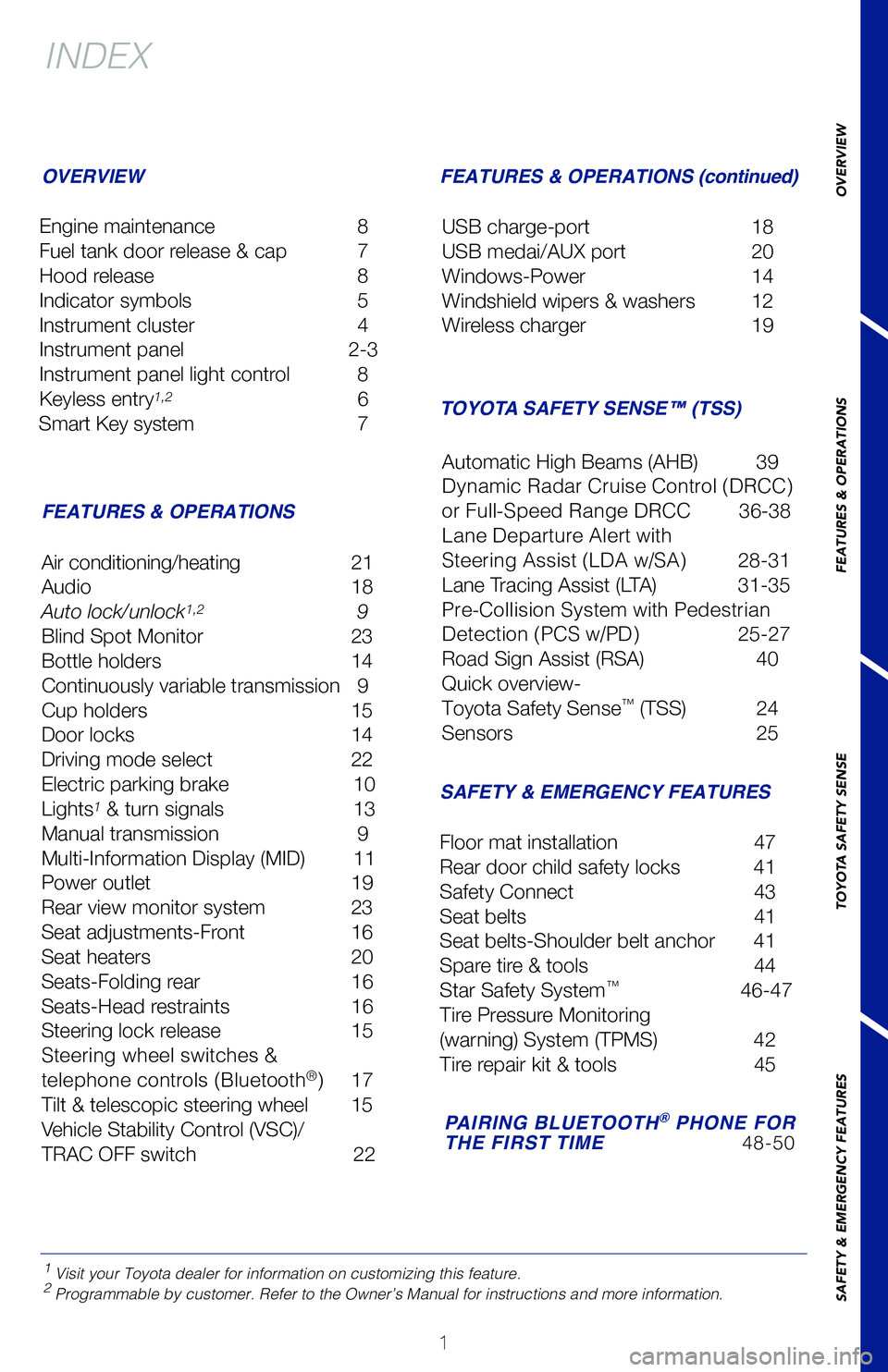
1
1 Visit your Toyota dealer for information on customizing this feature.2 Programmable by customer. Refer to the Owner’s Manual for instructio\
ns and more information.
INDEX
Engine maintenance 8
Fuel tank door release & cap 7
Hood release 8
Indicator symbols 5
Instrument cluster 4
Instrument panel 2-3
Instrument panel light control 8
Keyless entry
1,2 6
Smart Key system 7
OVERVIEW
FEATURES & OPERATIONS FEATURES & OPERATIONS (continued)
TOYOTA SAFETY SENSE™ (TSS)
SAFETY & EMERGENCY FEATURES
Air conditioning/heating
21
Audio 18
Auto lock/unlock
1,2 9
Blind Spot Monitor 23
Bottle holders 14
Continuously variable transmission 9
Cup holders 15
Door locks 14
Driving mode select 22
Electric parking brake 10
Lights
1 & turn signals 13
Manual transmission 9
Multi-Information Display (MID) 11
Power outlet 19
Rear view monitor system 23
Seat adjustments-Front 16
Seat heaters 20
Seats-Folding rear 16
Seats-Head restraints 16
Steering lock release 15
Steering wheel switches &
telephone controls (Bluetooth
®) 17
Tilt & telescopic steering wheel 15
Vehicle Stability Control (VSC)/
TRAC OFF switch 22USB charge-port
18
USB medai/AUX port 20
Windows-Power 14
Windshield wipers & washers 12
Wireless charger 19
Floor mat installation 47
Rear door child safety locks 41
Safety Connect 43
Seat belts 41
Seat belts-Shoulder belt anchor 41
Spare tire & tools 44
Star Safety System
™ 46-47
Tire Pressure Monitoring
(warning) System (TPMS) 42
Tire repair kit & tools 45
Automatic High Beams (AHB) 39
Dynamic Radar Cruise Control (DRCC)
or Full-Speed Range DRCC
36-38
Lane Departure Alert with
Steering Assist (LDA w/SA) 28-31
Lane Tracing Assist (LTA) 31-35
Pre-Collision System with Pedestrian
Detection (PCS w/PD) 25-27
Road Sign Assist (RSA) 40
Quick overview-
Toyota Safety Sense
™ (TSS) 24
Sensors 25
PAIRING BLUETOOTH® PHONE FOR
THE FIRST TIME 48-50
OVERVIEW
FEATURES & OPERATIONS
TOYOTA SAFETY SENSE
SAFETY & EMERGENCY FEATURES
2019_Corolla_HB_QRG_V5_0516.indd 15/17/18 11:26 PM
Page 18 of 56
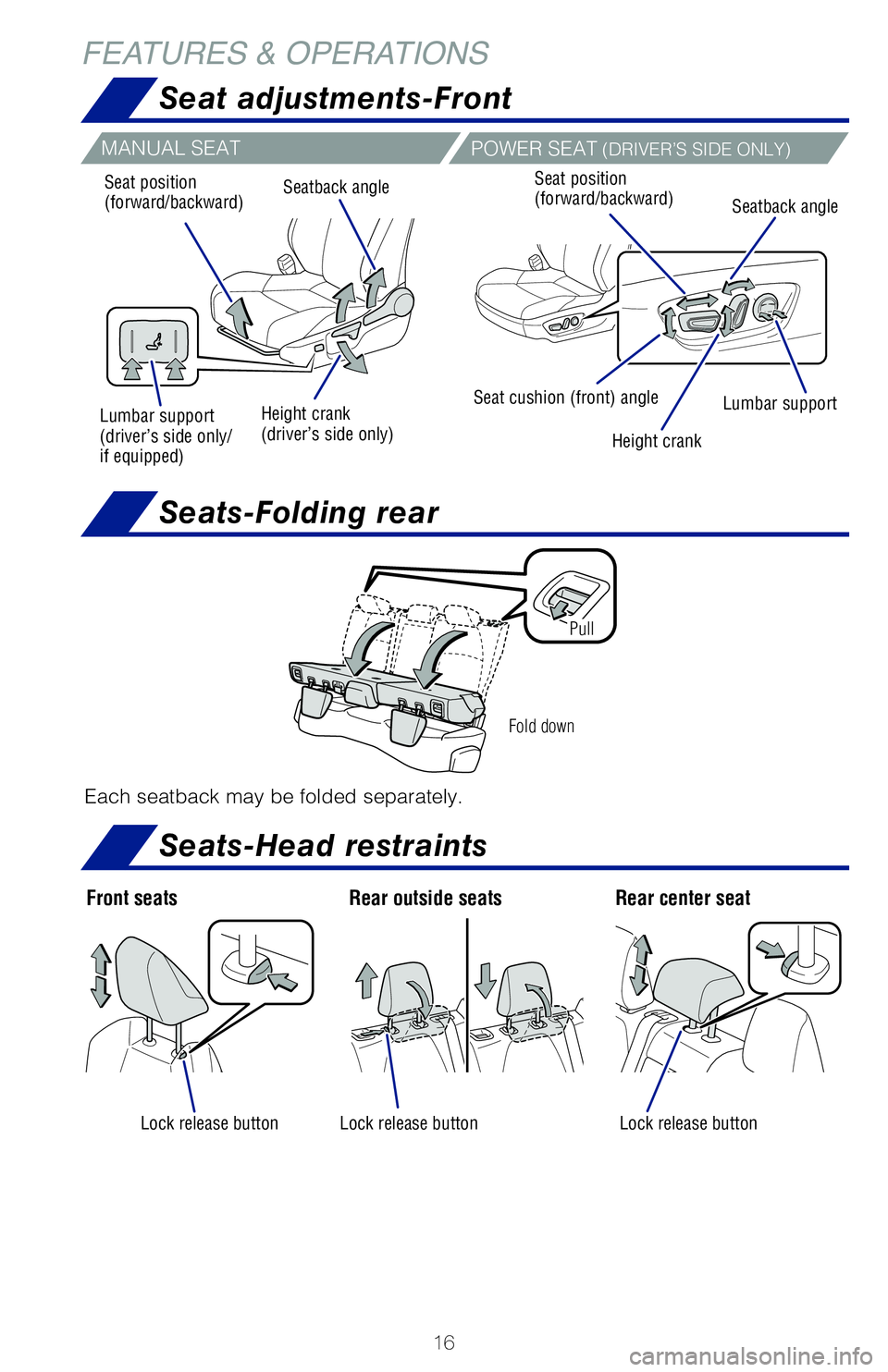
16
FEATURES & OPERATIONS
Front seatsRear outside seats Rear center seat
Lock release buttonLock release buttonLock release button
Seat adjustments-Front
Seats-Head restraints
Seats-Folding rear
Fold down
Pull
Each seatback may be folded separately.
MANUAL SEAT
POWER SEAT (DRIVER’S SIDE ONLY)
Seat position
(forward/backward)
Height crank
(driver’s side only) Height crank
Seatback angle
Seatback angle
Seat position
(forward/backward)
Lumbar support
(driver’s side only/
if equipped) Lumbar support
Seat cushion (front) angle
Steering wheel telephone switches
Microphone
Bluetooth® technology allows dialing or receipt of calls without removing your han\
ds
from the steering wheel or using a cable to connect the compatible telep\
hone and
the system.
* Push and hold to access Mobile Assistant. When a compatible smartphone\
is
Bluetooth® connected push and hold the off hook switch 2-3 seconds to access
Siri® Eyes Free.
Refer to the “Bluetooth® Device Pairing Section” in this guide for more information
about phone connections and compatibility.
Refer to the “Owner’s Manual” and the “Navigation System Own\
er’s Manual” for
more details.
NOTE: Concentrating on the road should always be your first priority while
driving. Do not use the Entune system if it will distract you.
Volume control
2019_Corolla_HB_QRG_V5_0516.indd 165/17/18 11:12 PM
Page 19 of 56
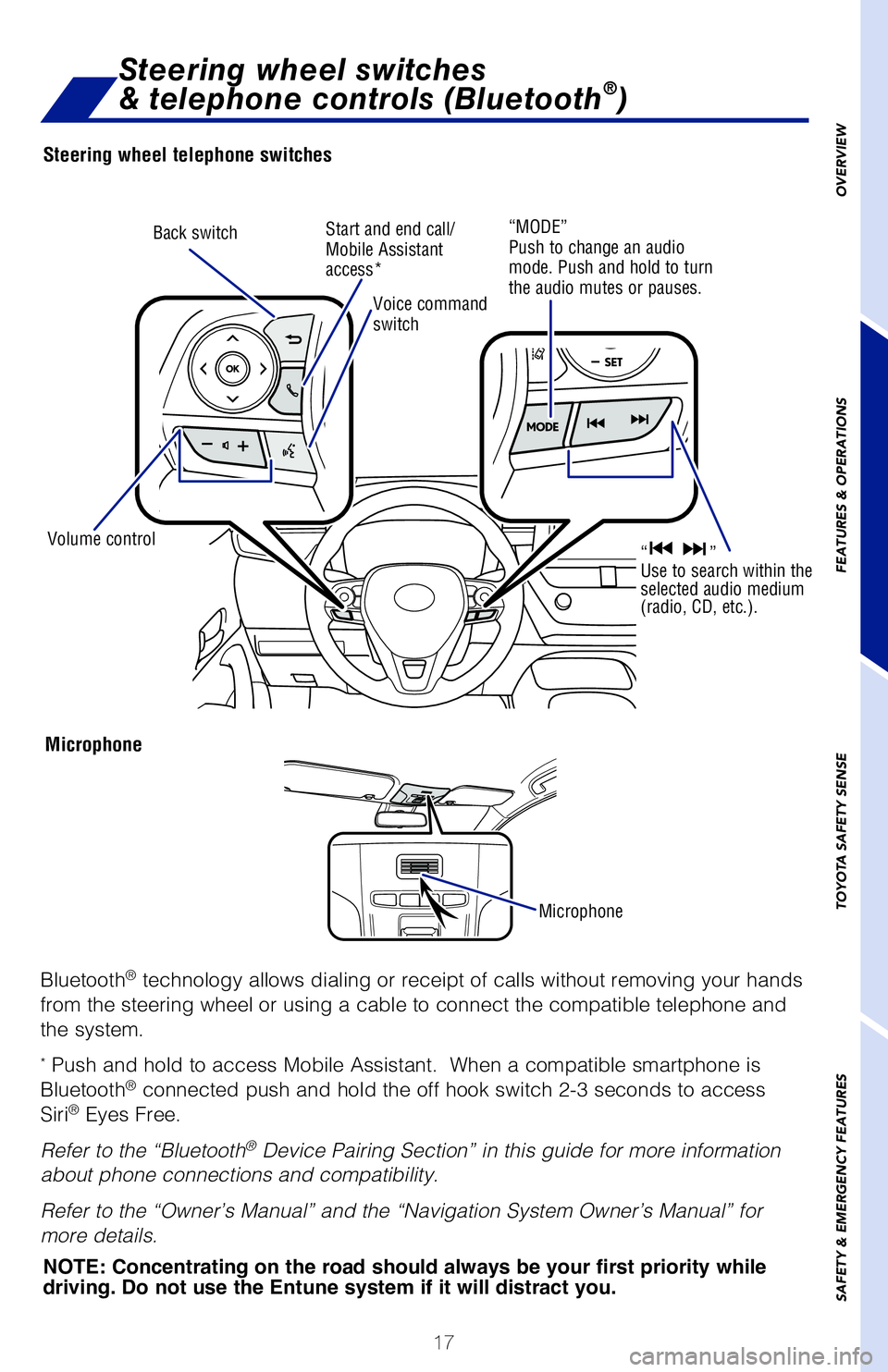
17
OVERVIEW
FEATURES & OPERATIONS
TOYOTA SAFETY SENSE
SAFETY & EMERGENCY FEATURES
Each seatback may be folded separately.
POWER SEAT (DRIVER’S SIDE ONLY)
Seatback angle
Lumbar support
Steering wheel telephone switches
Microphone
Bluetooth® technology allows dialing or receipt of calls without removing your han\
ds
from the steering wheel or using a cable to connect the compatible telep\
hone and
the system.
* Push and hold to access Mobile Assistant. When a compatible smartphone\
is
Bluetooth® connected push and hold the off hook switch 2-3 seconds to access
Siri® Eyes Free.
Refer to the “Bluetooth
® Device Pairing Section” in this guide for more information
about phone connections and compatibility.
Refer to the “Owner’s Manual” and the “Navigation System Own\
er’s Manual” for
more details.
Back switch
NOTE: Concentrating on the road should always be your first priority while
driving. Do not use the Entune system if it will distract you.
Volume control Voice command
switch
Start and end call/
Mobile Assistant
access*“MODE”
Push to change an audio
mode. Push and hold to turn
the audio mutes or pauses.
“ ”
Use to search within the
selected audio medium
(radio, CD, etc.).
Steering wheel switches
& telephone controls (Bluetooth®)
Microphone
2019_Corolla_HB_QRG_V5_0516.indd 175/17/18 11:12 PM
Page 20 of 56
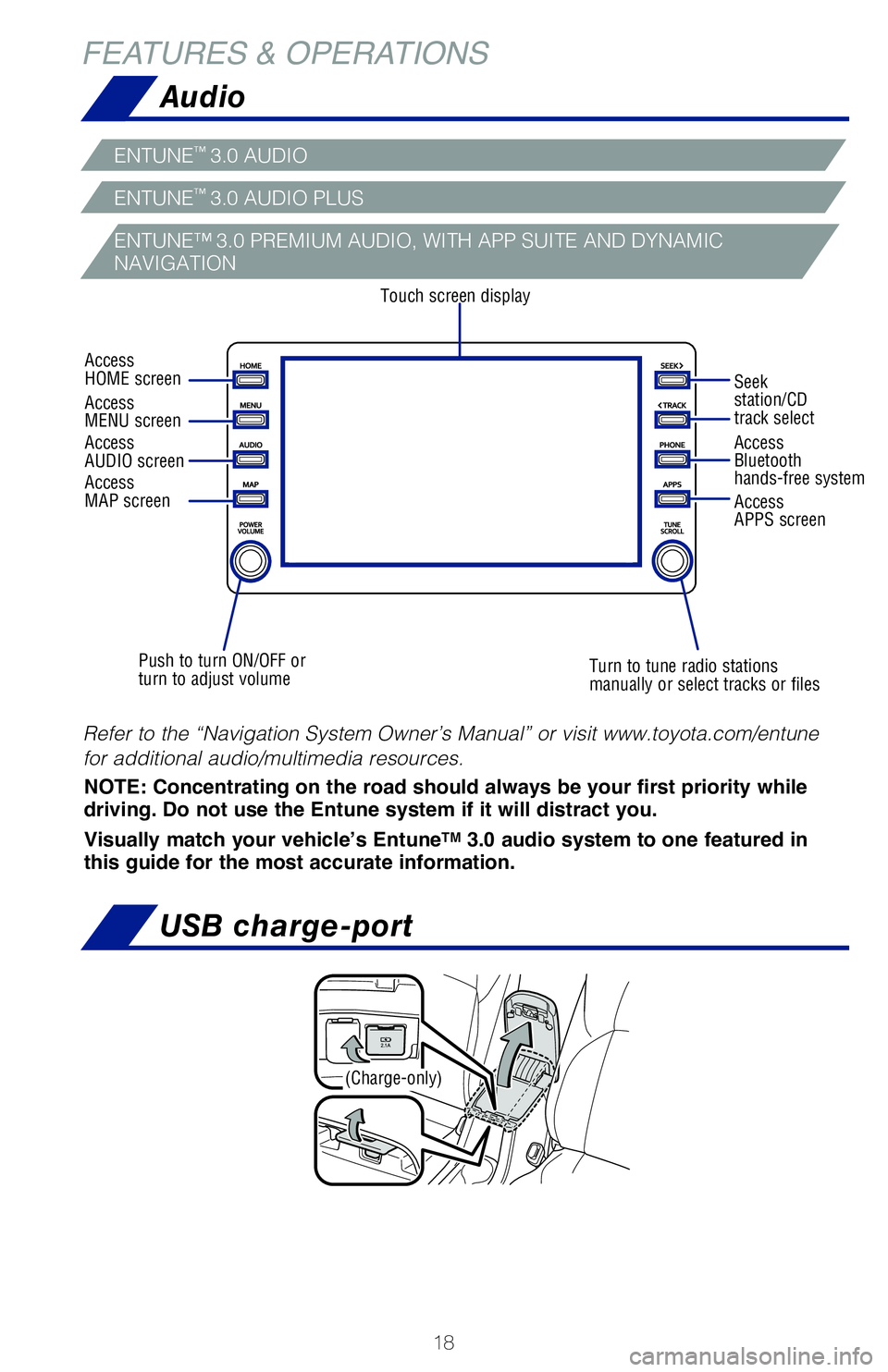
18
Audio
FEATURES & OPERATIONS
ENTUNE™ 3.0 AUDIO PLUS
ENTUNE™ 3.0 AUDIO
ENTUNE™ 3.0 PREMIUM AUDIO, WITH APP SUITE AND DYNAMIC
NAVIGATION
NOTE: Concentrating on the road should always be your first priority while
driving. Do not use the Entune system if it will distract you.
Visually match your vehicle’s Entune
TM 3.0 audio system to one featured in
this guide for the most accurate information.
Refer to the “Navigation System Owner’s Manual” or visit www.toyota.\
com/entune
for additional audio/multimedia resources.
Touch screen display
Access
AUDIO screen
Push to turn ON/OFF or
turn to adjust volume Turn to tune radio stations
manually or select tracks or filesAccess
Bluetooth
hands-free system
Seek
station/CD
track select
Access
HOME screen
Access
MENU screen
Access
APPS screen
Access
MAP screen
A mobile device can be charged wirelessly on the tray. (1) Press the wi\
reless
charger power switch and the green operation indicator light turns on. (2) Pl\
ace a
mobile device on the tray as shown in the illustration. An amber indicator ill\
uminates
while charging is in progress. When charging is complete, the indicator illum\
inates
green. Some phones, cases or cover type wireless chargers may not cause the
green indicator to illuminate even though it is fully charged.
Refer to the Owner‘s Manual for more details on this system before attempt\
ing to
use it.
Operation indicator light
USB charge-port
(Charge-only)
The “ENGINE START STOP” switch must be in the ACCESSORY or IGNITION O\
N
mode for use.
2019_Corolla_HB_QRG_V5_0516.indd 185/17/18 11:12 PM
Page 21 of 56
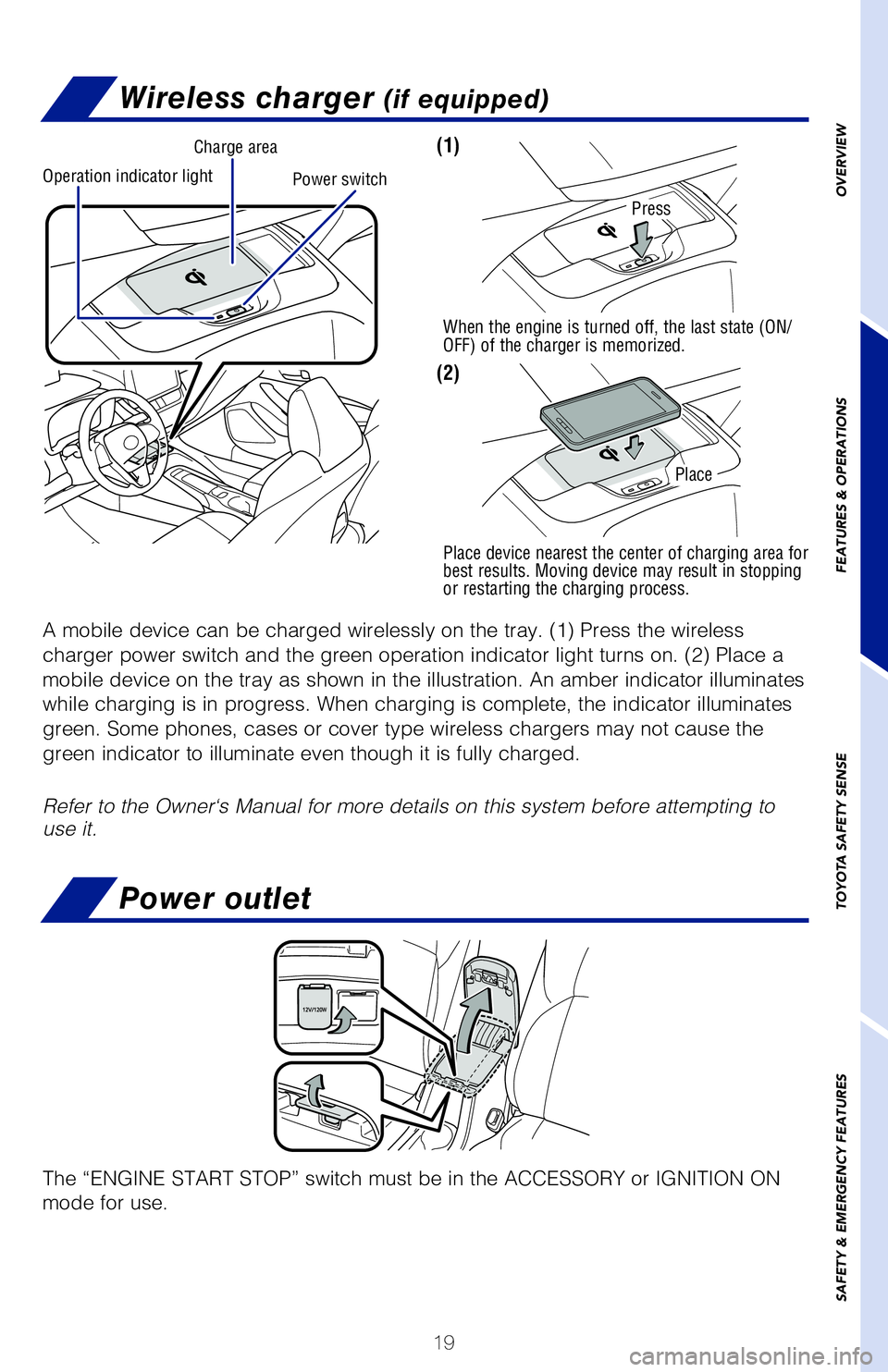
19
OVERVIEW
FEATURES & OPERATIONS
TOYOTA SAFETY SENSE
SAFETY & EMERGENCY FEATURES
Audio
ENTUNE™
3.0 AUDIO PLUS
ENTUNE™ 3.0 AUDIO
ENTUNE™ 3.0 PREMIUM AUDIO, WITH APP SUITE AND DYNAMIC
NAVIGATION
NOTE: Concentrating on the road should always be your first priority while
driving. Do not use the Entune system if it will distract you.
Visually match your vehicle’s Entune
TM 3.0 audio system to one featured in
this guide for the most accurate information.
Refer to the “Navigation System Owner’s Manual” or visit www.to\
yota.com/entune
for additional audio/multimedia resources.
Turn to tune radio stations
manually or select tracks or files Access
Bluetooth
hands-free system
Seek
station/CD
track select
Access
APPS screen
Wireless charger (if equipped)
A mobile device can be charged wirelessly on the tray. (1) Press the w\
ireless
charger power switch and the green operation indicator light turns on. (\
2) Place a
mobile device on the tray as shown in the illustration. An amber indicat\
or illuminates
while charging is in progress. When charging is complete, the indicator \
illuminates
green. Some phones, cases or cover type wireless chargers may not cause \
the
green indicator to illuminate even though it is fully charged.
Refer to the Owner‘s Manual for more details on this system before at\
tempting to
use it.
Power switch
Charge area
Operation indicator light
Press
When the engine is turned off, the last state (ON/
OFF) of the charger is memorized.
Place device nearest the center of charging area for
best results. Moving device may result in stopping
or restarting the charging process.
Place
(1)
(2)
USB charge-port
Power outlet
The “ENGINE START STOP” switch must be in the ACCESSORY or IGNITIO\
N ON
mode for use.
2019_Corolla_HB_QRG_V5_0516.indd 195/17/18 11:12 PM
Page 50 of 56
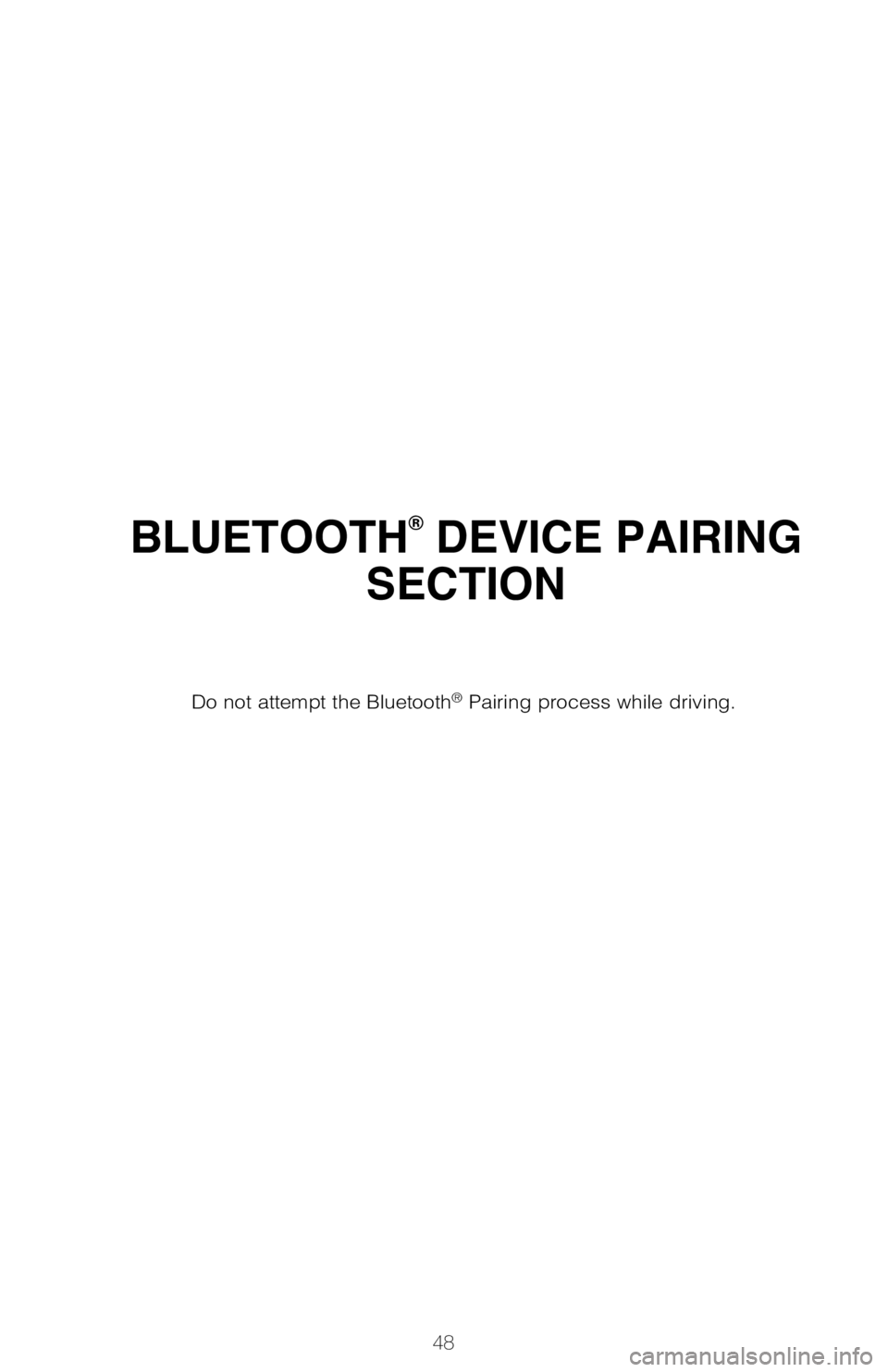
48
BLUETOOTH® DEVICE PAIRING
SECTION
Do not attempt the Bluetooth® Pairing process while driving. To
begin the Bluetooth® Pairing process, press the HOME button on the faceplate of
your multimedia system.
Pairing your phone is the first step in connecting with your Toyota for hands-f\
ree
calling and for audio streaming via Bluetooth. This pairing process is quick an\
d easy.
All you have to do is setup the phone and multimedia system to form a conne\
ction.1
iPhone bluetooth Menu
1 Some Android devices may have slightly different SETTINGS screen layout\
depending on manufacturer of device and Android OS version.
STEP 1
STEP 2
STEP 4
2019_Corolla_HB_QRG_V5_0516.indd 485/17/18 11:12 PM
Page 51 of 56
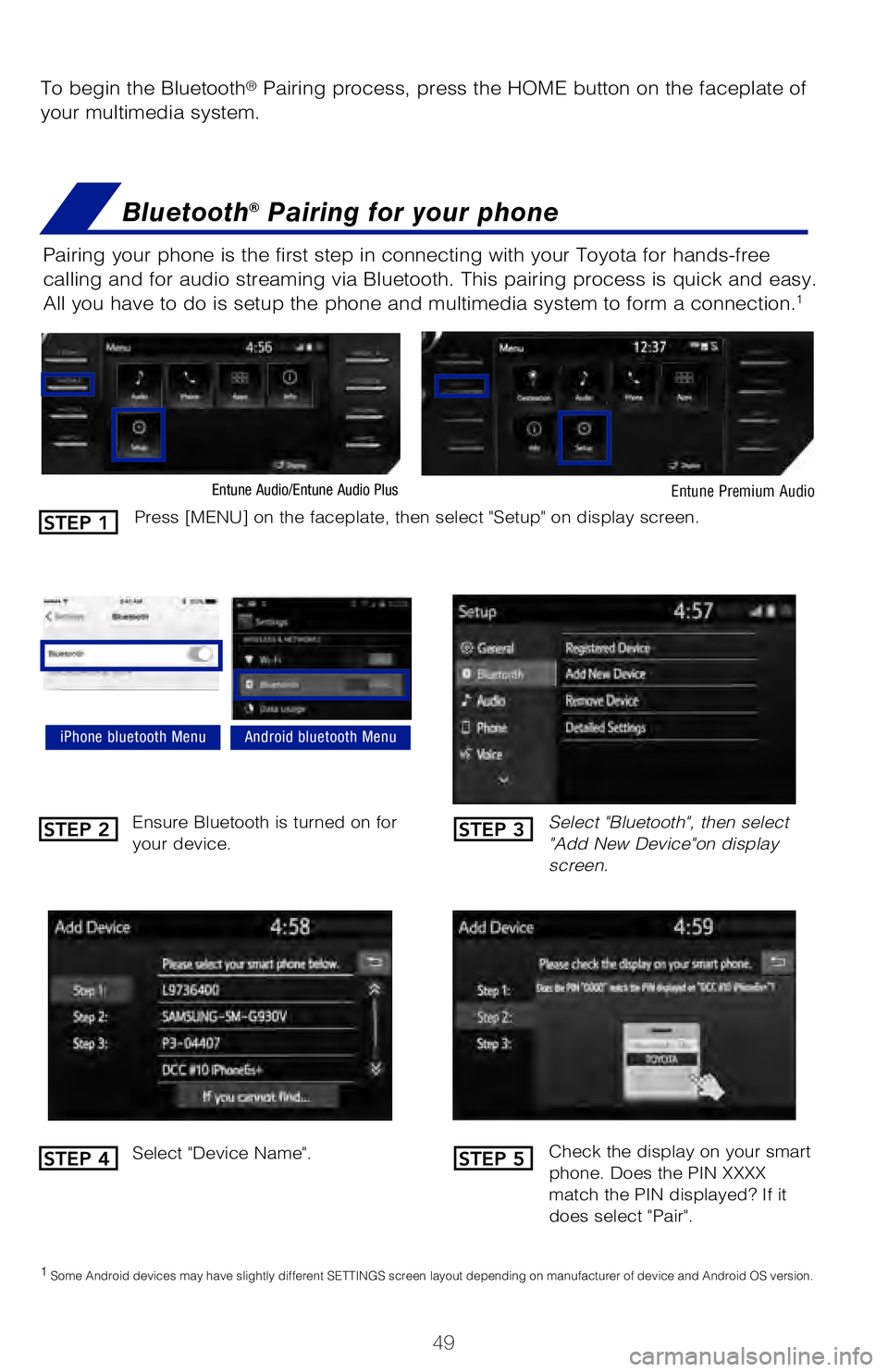
49
BLUETOOTH® DEVICE PAIRING
SECTION
To begin the Bluetooth® Pairing process, press the HOME button on the faceplate of
your multimedia system.
Bluetooth® Pairing for your phone
Pairing your phone is the first step in connecting with your Toyota for hands-f\
ree
calling and for audio streaming via Bluetooth. This pairing process is quick an\
d easy.
All you have to do is setup the phone and multimedia system to form a conne\
ction.
1
Select "Bluetooth", then select
"Add New Device"on display
screen.
Ensure Bluetooth is turned on for
your device.
Select "Device Name".
iPhone bluetooth MenuAndroid bluetooth Menu
1
Some Android devices may have slightly different SETTINGS screen layout\
depending on manufacturer of device and Android OS version.
Check the display on your smart
phone. Does the PIN XXXX
match the PIN displayed? If it
does select "Pair".
Press [MENU] on the faceplate, then select "Setup" on display screen.
Entune Audio/Entune Audio Plus Entune Premium Audio
STEP 1
STEP 2
STEP 4
STEP 3
STEP 5
2019_Corolla_HB_QRG_V5_0516.indd 495/17/18 11:12 PM
Page 52 of 56
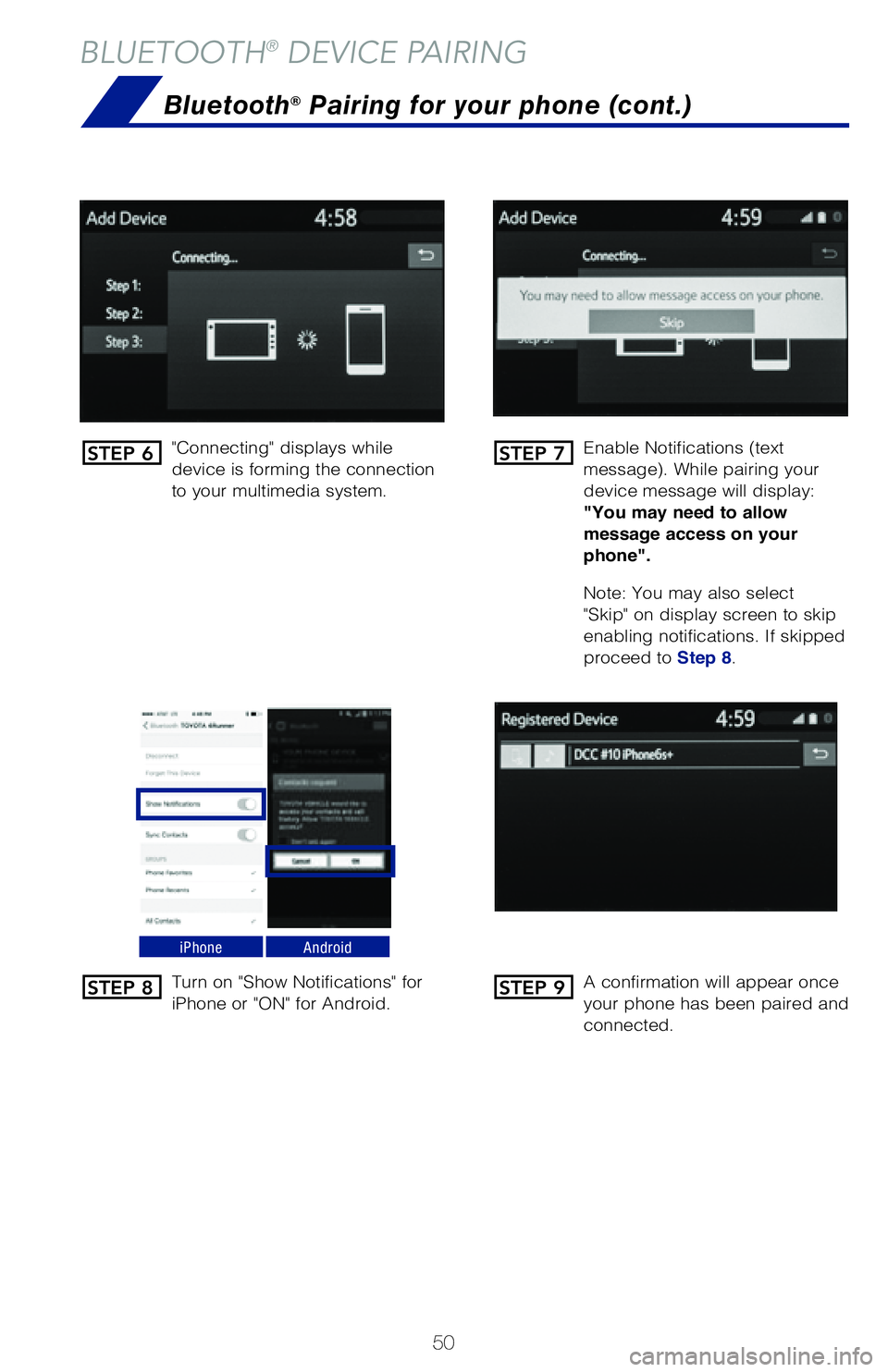
50
BLUETOOTH® DEVICE PAIRING
"Connecting" displays while
device is forming the connection
to your multimedia system.Enable Notifications (text
message). While pairing your
device message will display:
"You may need to allow
message access on your
phone".
Note: You may also select
"Skip" on display screen to skip
enabling notifications. If skipped
proceed to
Step 8.
Turn on "Show Notifications" for
iPhone or "ON" for Android. A confirmation will appear once
your phone has been paired and
connected.
iPhoneAndroid
Bluetooth® Pairing for your phone (cont.)
STEP 6
STEP 8
STEP 7
STEP 9
NOTES
2019_Corolla_HB_QRG_V5_0516.indd 505/17/18 11:12 PM