bluetooth TOYOTA COROLLA HATCHBACK 2020 Accessories, Audio & Navigation (in English)
[x] Cancel search | Manufacturer: TOYOTA, Model Year: 2020, Model line: COROLLA HATCHBACK, Model: TOYOTA COROLLA HATCHBACK 2020Pages: 258, PDF Size: 5.97 MB
Page 226 of 258
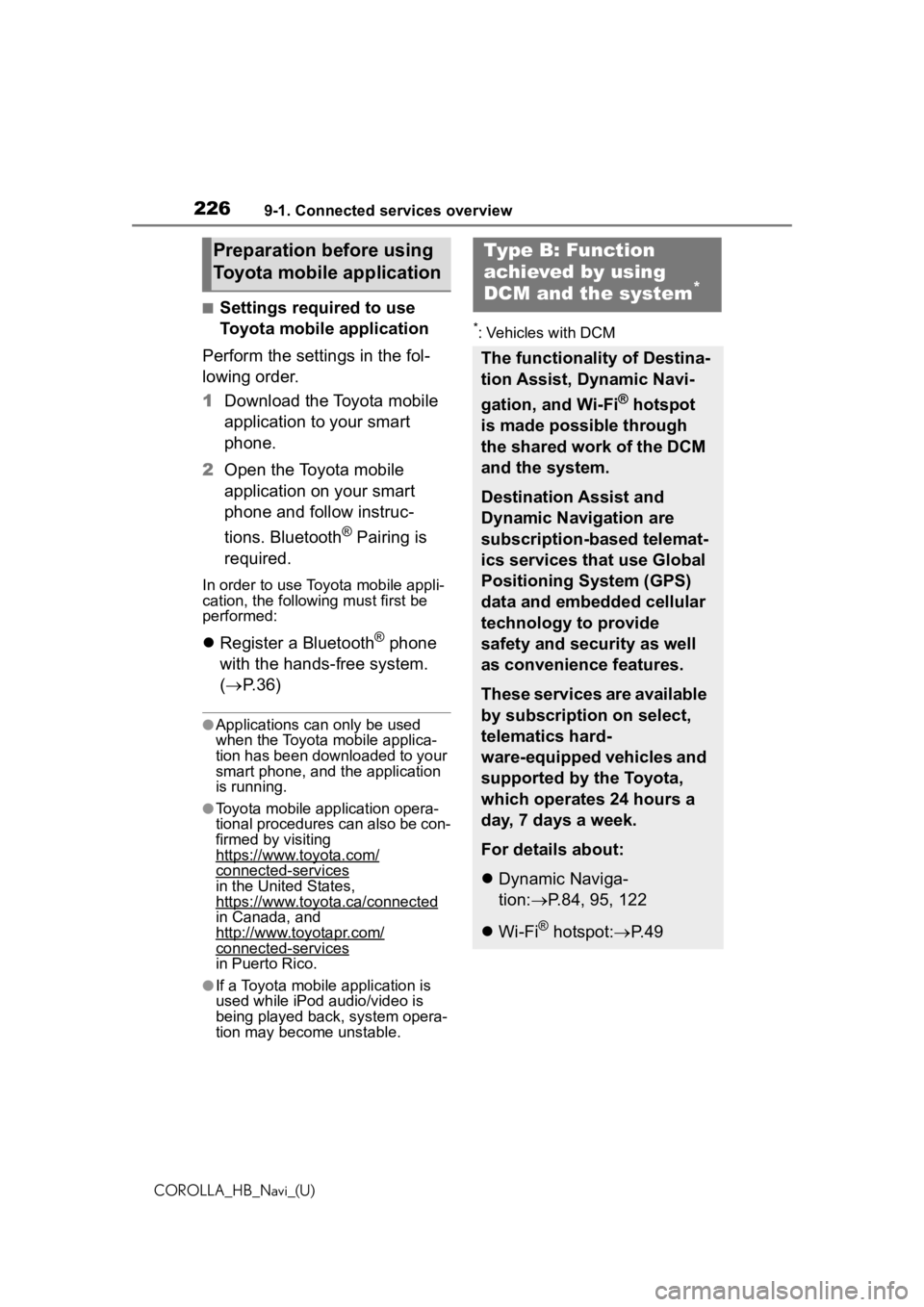
2269-1. Connected services overview
COROLLA_HB_Navi_(U)
■Settings required to use
Toyota mobile application
Perform the settings in the fol-
lowing order.
1 Download the Toyota mobile
application to your smart
phone.
2 Open the Toyota mobile
application on your smart
phone and follow instruc-
tions. Bluetooth
® Pairing is
required.
In order to use Toyota mobile appli-
cation, the following must first be
performed:
Register a Bluetooth® phone
with the hands-free system.
( P. 3 6 )
●Applications can only be used
when the Toyota mobile applica-
tion has been downloaded to your
smart phone, and the application
is running.
●Toyota mobile application opera-
tional procedures can also be con-
firmed by visiting
https://www.toyota.com/
connected-servicesin the United States,
https://www.toyota.ca/connected
in Canada, and
http://www.toyotapr.com/
connected-services
in Puerto Rico.
●If a Toyota mobile application is
used while iPod audio/video is
being played back, system opera-
tion may become unstable.
*: Vehicles with DCM
Preparation before using
Toyota mobile applicationType B: Function
achieved by using
DCM and the system
*
The functionality of Destina-
tion Assist, Dynamic Navi-
gation, and Wi-Fi
® hotspot
is made possible through
the shared work of the DCM
and the system.
Destination Assist and
Dynamic Navigation are
subscription-based telemat-
ics services that use Global
Positioning System (GPS)
data and embedded cellular
technology to provide
safety and security as well
as convenience features.
These services are available
by subscription on select,
telematics hard-
ware-equipped vehicles and
supported by the Toyota,
which operates 24 hours a
day, 7 days a week.
For details about:
Dynamic Naviga-
tion: P.84, 95, 122
Wi-Fi
® hotspot: P. 4 9
Page 233 of 258
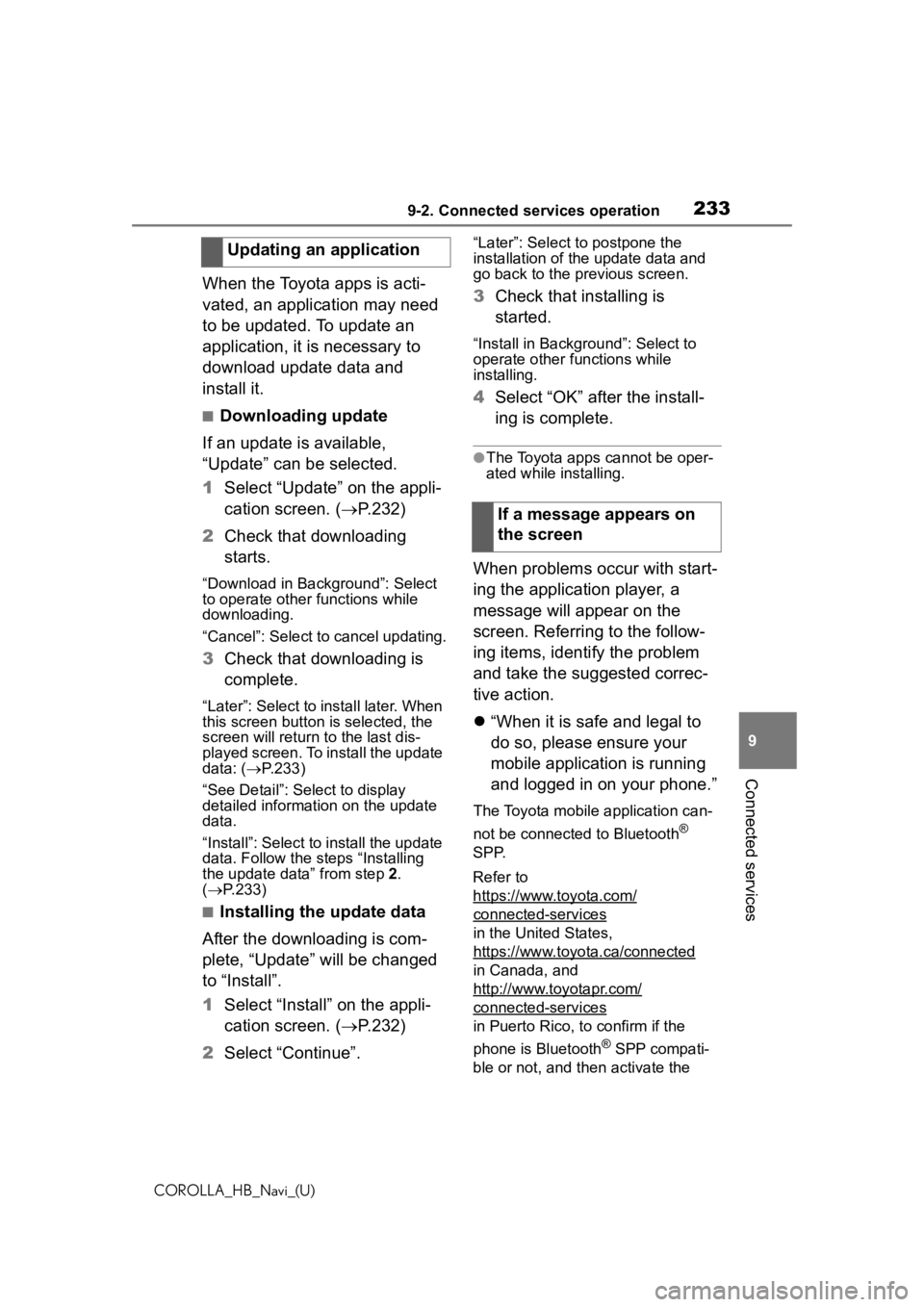
2339-2. Connected services operation
COROLLA_HB_Navi_(U)
9
Connected services
When the Toyota apps is acti-
vated, an application may need
to be updated. To update an
application, it is necessary to
download update data and
install it.
■Downloading update
If an update is available,
“Update” can be selected.
1 Select “Update” on the appli-
cation screen. ( P.232)
2 Check that downloading
starts.
“Download in Background”: Select
to operate other functions while
downloading.
“Cancel”: Select to cancel updating.
3Check that downloading is
complete.
“Later”: Select to install later. When
this screen button is selected, the
screen will re turn to the last dis-
played screen. To install the update
data: ( P.233)
“See Detail”: Select to display
detailed information on the update
data.
“Install”: Select to install the update
data. Follow the steps “Installing
the update data” from step 2.
( P.233)
■Installing the update data
After the downloading is com-
plete, “Update” will be changed
to “Install”.
1 Select “Install” on the appli-
cation screen. ( P.232)
2 Select “Continue”.
“Later”: Select to postpone the
installation of the update data and
go back to the previous screen.
3Check that installing is
started.
“Install in Backgr ound”: Select to
operate other fu nctions while
installing.
4 Select “OK” after the install-
ing is complete.
●The Toyota apps cannot be oper-
ated while installing.
When problems occur with start-
ing the application player, a
message will appear on the
screen. Referring to the follow-
ing items, identify the problem
and take the suggested correc-
tive action.
“When it is safe and legal to
do so, please ensure your
mobile application is running
and logged in on your phone.”
The Toyota mobile application can-
not be connected to Bluetooth
®
SPP.
Refer to
https://www.toyota.com/
connected-services
in the United States,
https://www.toyota.ca/connected
in Canada, and
http://www.toyotapr.com/
connected-services
in Puerto Rico, to confirm if the
phone is Bluetooth
® SPP compati-
ble or not, and then activate the
Updating an application
If a message appears on
the screen
Page 234 of 258
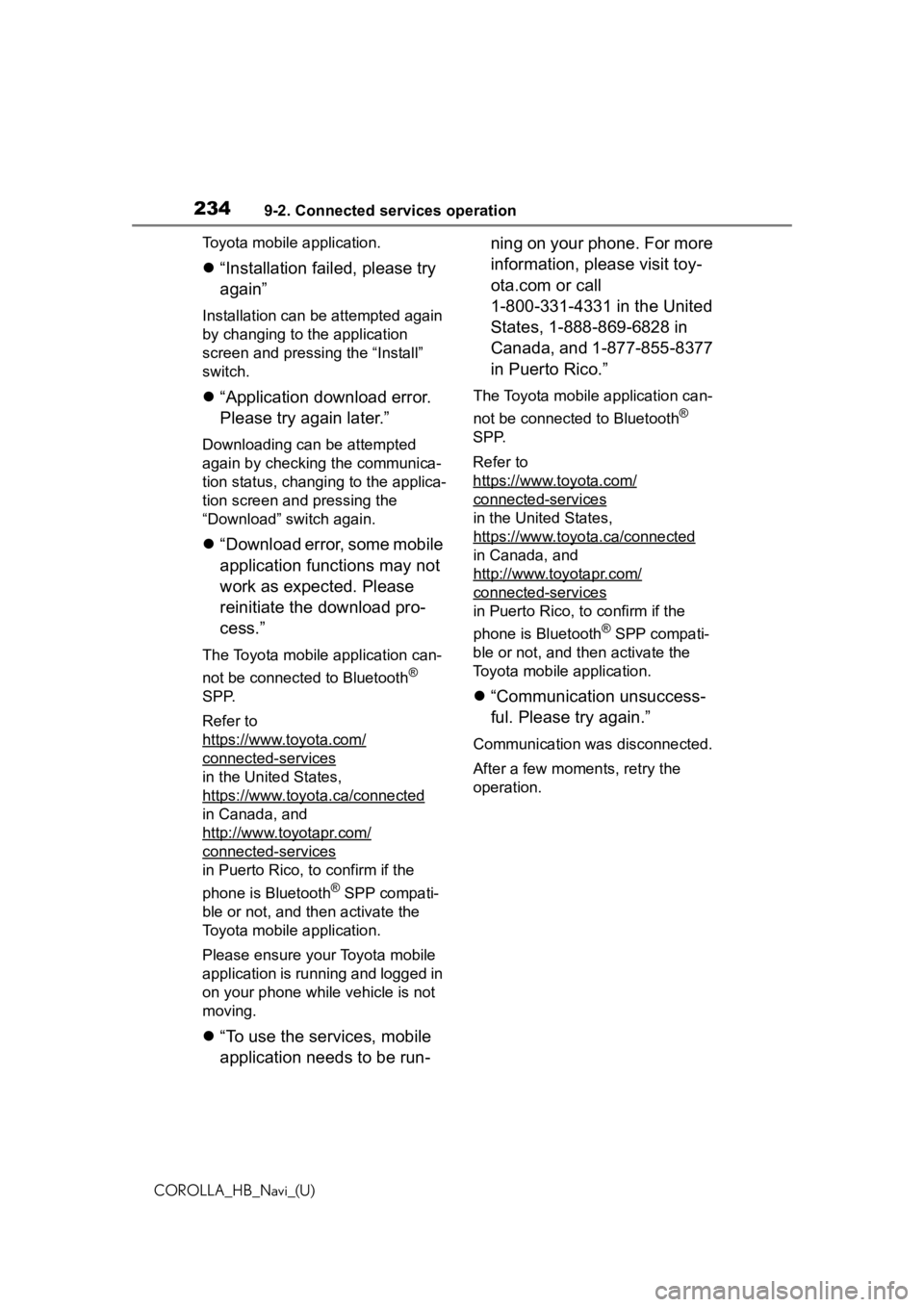
2349-2. Connected services operation
COROLLA_HB_Navi_(U)Toyota mobile application.
“Installation failed, please try
again”
Installation can be attempted again
by changing to the application
screen and pressing the “Install”
switch.
“Application download error.
Please try again later.”
Downloading can be attempted
again by checking the communica-
tion status, chang ing to the applica-
tion screen and pressing the
“Download” switch again.
“Download error, some mobile
application functions may not
work as expected. Please
reinitiate the download pro-
cess.”
The Toyota mobile application can-
not be connected to Bluetooth
®
SPP.
Refer to
https://www.toyota.com/
connected-services
in the United States,
https://www.toyota.ca/connected
in Canada, and
http://www.toyotapr.com/
connected-services
in Puerto Rico, to confirm if the
phone is Bluetooth
® SPP compati-
ble or not, and then activate the
Toyota mobile application.
Please ensure your Toyota mobile
application is running and logged in
on your phone while vehicle is not
moving.
“To use the services, mobile
application needs to be run- ning on your phone. For more
information, please visit toy-
ota.com or call
1-800-331-4331 in the United
States, 1-888-869-6828 in
Canada, and 1-877-855-8377
in Puerto Rico.”
The Toyota mobile application can-
not be connected to Bluetooth
®
SPP.
Refer to
https://www.toyota.com/
connected-services
in the United States,
https://www.toyota.ca/connected
in Canada, and
http://www.toyotapr.com/
connected-services
in Puerto Rico, to confirm if the
phone is Bluetooth
® SPP compati-
ble or not, and then activate the
Toyota mobile application.
“Communication unsuccess-
ful. Please try again.”
Communication was disconnected.
After a few moments, retry the
operation.
Page 240 of 258
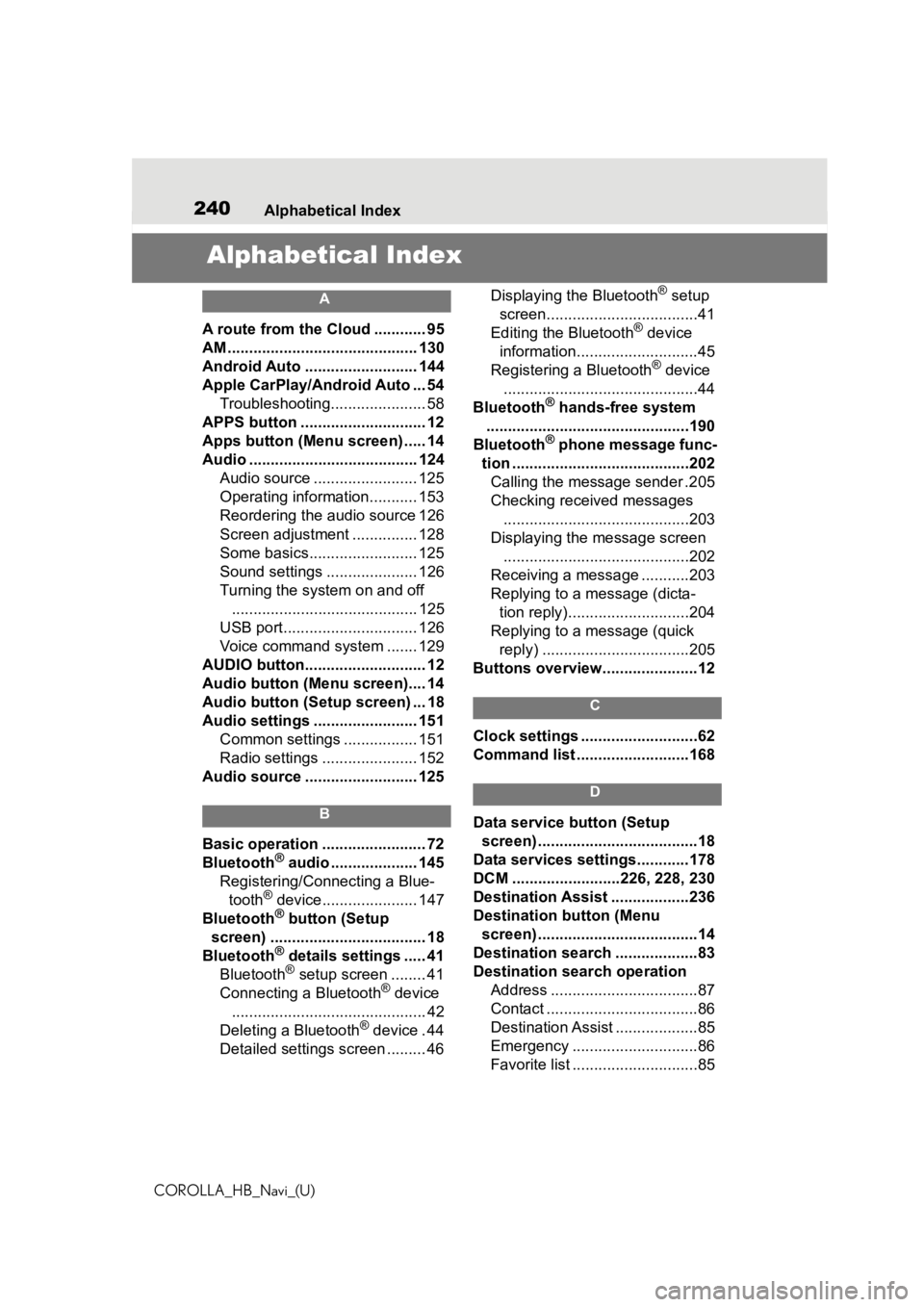
240Alphabetical Index
COROLLA_HB_Navi_(U)
Alphabetical Index
A
A route from the Cloud ............ 95
AM ............................................ 130
Android Auto .......................... 144
Apple CarPlay/Android Auto ... 54 Troubleshooting...................... 58
APPS button ........... .................. 12
Apps button (Menu screen) ..... 14
Audio ....................................... 124 Audio source ........................ 125
Operating information........... 153
Reordering the audio source 126
Screen adjustment ............... 128
Some basics......................... 125
Sound settings ..................... 126
Turning the system on and off........................................... 125
USB port............................... 126
Voice command system ....... 129
AUDIO button............................ 12
Audio button (Menu screen).... 14
Audio button (Setup screen) ... 18
Audio settings ........................ 151 Common settings ................. 151
Radio settings ...................... 152
Audio source .......................... 125
B
Basic operation ........................ 72
Bluetooth® audio .................... 145
Registering/Conn ecting a Blue-
tooth
® device...................... 147
Bluetooth® button (Setup
screen) .................................... 18
Bluetooth
® details settings ..... 41
Bluetooth® setup screen ........ 41
Connecting a Bluetooth® device
............................................. 42
Deleting a Bluetooth
® device . 44
Detailed settings screen ......... 46 Displaying the Bluetooth
® setup
screen...................................41
Editing the Bluetooth
® device
information............................45
Registering a Bluetooth
® device
.............................................44
Bluetooth
® hands-free system
...............................................190
Bluetooth
® phone message func-
tion .........................................202 Calling the message sender .205
Checking received messages ...........................................203
Displaying the message screen ...........................................202
Receiving a mess age ...........203
Replying to a message (dicta- tion reply)............................204
Replying to a message (quick reply) ..................................205
Buttons overview......................12
C
Clock settings ...........................62
Command list ..........................168
D
Data service button (Setup screen) .....................................18
Data services settings............178
DCM .........................226, 228, 230
Destination Assist ..................236
Destination button (Menu screen) .....................................14
Destination search ...................83
Destination search operation Address ..................................87
Contact ...................................86
Destination Assist ...................85
Emergency .............................86
Favorite list .............................85
Page 242 of 258
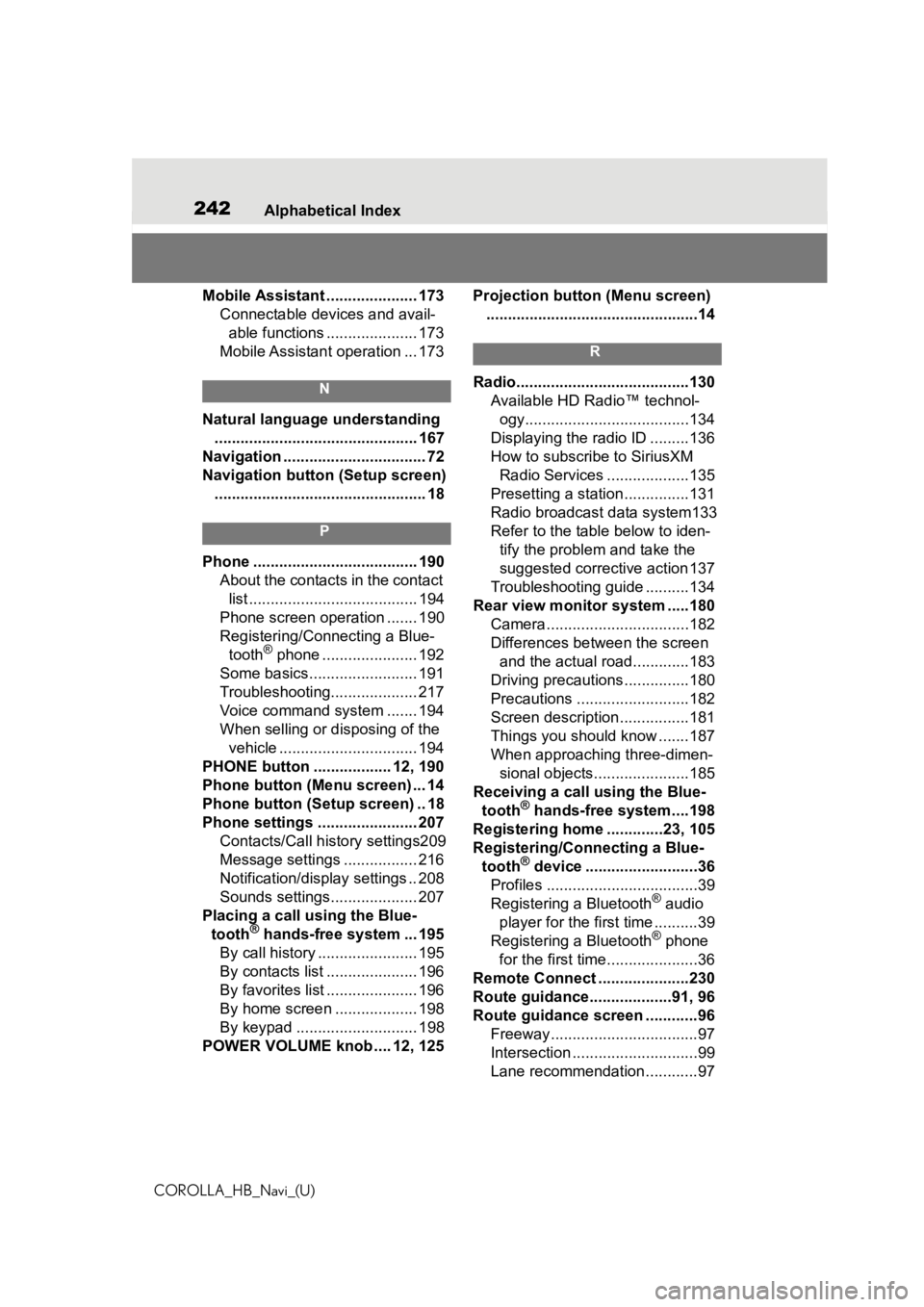
242Alphabetical Index
COROLLA_HB_Navi_(U)
Mobile Assistant ..................... 173 Connectable devices and avail-able functions ..................... 173
Mobile Assistant operation ... 173
N
Natural language understanding ............................................... 167
Navigation ................................. 72
Navigation button (Setup screen) ................................................. 18
P
Phone ...................................... 190 About the contacts in the contact list ....................................... 194
Phone screen operation ....... 190
Registering/Conn ecting a Blue-
tooth
® phone ...................... 192
Some basics......................... 191
Troubleshooting.................... 217
Voice command system ....... 194
When selling or disposing of the vehicle ................................ 194
PHONE button .................. 12, 190
Phone button (Menu screen) ... 14
Phone button (Setup screen) .. 18
Phone settings ....................... 207 Contacts/Call history settings209
Message settings ................. 216
Notification/display settings .. 208
Sounds settings.................... 207
Placing a call u sing the Blue-
tooth
® hands-free system ... 195
By call history ....................... 195
By contacts list ..................... 196
By favorites list ..................... 196
By home screen ................... 198
By keypad ............................ 198
POWER VOLUME knob .... 12, 125 Projection button (Menu screen)
.................................................14
R
Radio........................................130 Available HD Radio™ technol-ogy......................................134
Displaying the radi o ID .........136
How to subscribe to SiriusXM Radio Services ...................135
Presetting a station ...............131
Radio broadcast data system133
Refer to the tabl e below to iden-
tify the problem and take the
suggested corrective action 137
Troubleshooting guide ..........134
Rear view monitor system .....180 Camera.................................182
Differences between the screen and the actual roa d.............183
Driving precautions ...............180
Precautions ..........................182
Screen description................181
Things you should know .......187
When approaching three-dimen- sional objects......................185
Receiving a cal l using the Blue-
tooth
® hands-free system....198
Registering home .............23, 105
Registering/Connecting a Blue- tooth
® device ..........................36
Profiles ...................................39
Registering a Bluetooth
® audio
player for the first time ..........39
Registering a Bluetooth
® phone
for the first time.....................36
Remote Connect .....................230
Route guidance...................91, 96
Route guidance screen ............96 Freeway..................................97
Intersection .............................99
Lane recommendation............97
Page 243 of 258
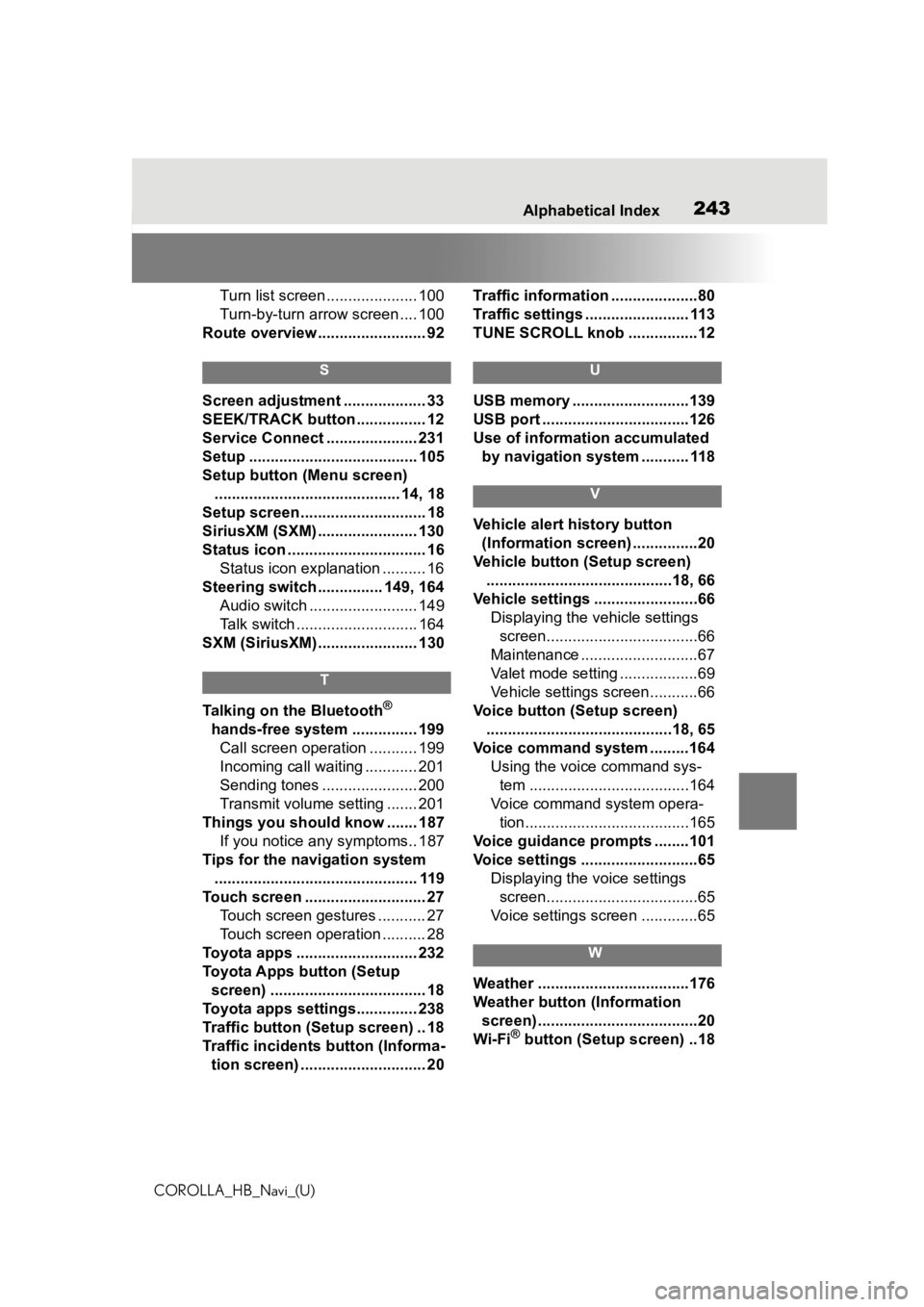
243
COROLLA_HB_Navi_(U)243Alphabetical Index
Turn list screen ..................... 100
Turn-by-turn arrow screen .... 100
Route overview ......................... 92
S
Screen adjustment ................... 33
SEEK/TRACK button ................ 12
Service Connect ..................... 231
Setup ....................................... 105
Setup button (Menu screen) ........................................... 14, 18
Setup screen ............................. 18
SiriusXM (SXM) ....................... 130
Status icon ................................ 16 Status icon explanation .......... 16
Steering switch ............... 149, 164 Audio switch ......................... 149
Talk switch ............................ 164
SXM (SiriusXM) ....................... 130
T
Talking on the Bluetooth®
hands-free system ............... 199 Call screen operation ........... 199
Incoming call waiting ............ 201
Sending tones ...................... 200
Transmit volume setting ....... 201
Things you should know ....... 187 If you notice any symptoms.. 187
Tips for the navigation system ............................................... 119
Touch screen ............................ 27 Touch screen gestures ........... 27
Touch screen operation .......... 28
Toyota apps ............................ 232
Toyota Apps button (Setup screen) .................................... 18
Toyota apps settings.............. 238
Traffic button (Setup screen) .. 18
Traffic incidents button (Informa- tion screen) ............................. 20 Traffic information ....................80
Traffic settings ........................ 113
TUNE SCROLL knob ................12
U
USB memory ...........................139
USB port ..................................126
Use of information accumulated
by navigation system ........... 118
V
Vehicle alert history button (Information screen) ...............20
Vehicle button (Setup screen) ...........................................18, 66
Vehicle settings ........................66 Displaying the vehicle settings screen...................................66
Maintenance ...........................67
Valet mode setting ..................69
Vehicle settings screen...........66
Voice button (Setup screen) ...........................................18, 65
Voice command system .........164 Using the voice command sys-tem .....................................164
Voice command system opera- tion......................................165
Voice guidance p rompts ........101
Voice settings ...........................65 Displaying the voice settings screen...................................65
Voice settings screen .............65
W
Weather ...................................176
Weather button (Information screen) .....................................20
Wi-Fi
® button (Setup screen) ..18