stop start TOYOTA COROLLA HATCHBACK 2020 Accessories, Audio & Navigation (in English)
[x] Cancel search | Manufacturer: TOYOTA, Model Year: 2020, Model line: COROLLA HATCHBACK, Model: TOYOTA COROLLA HATCHBACK 2020Pages: 258, PDF Size: 5.97 MB
Page 26 of 258
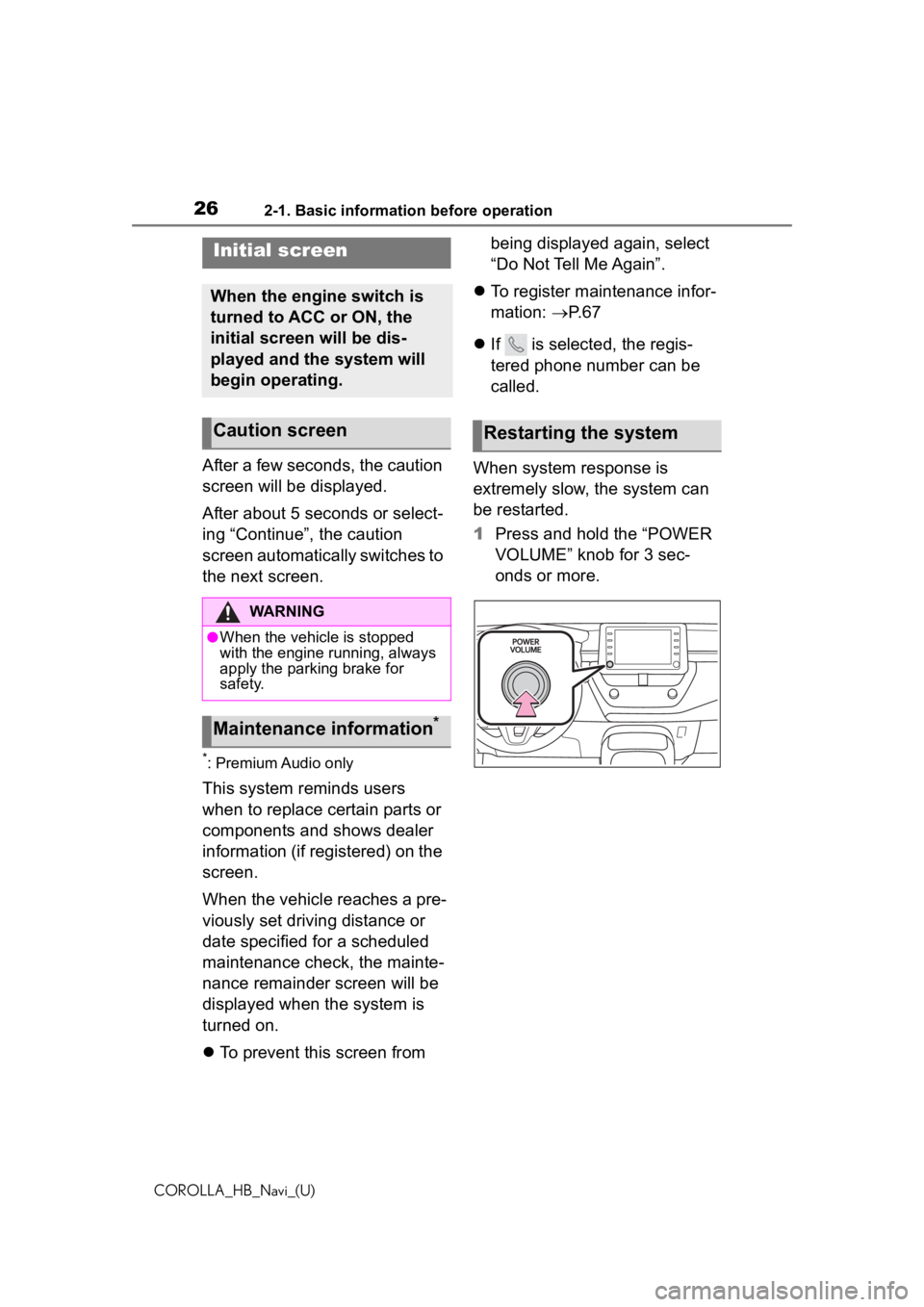
262-1. Basic information before operation
COROLLA_HB_Navi_(U)
2-1.Basic information before operation
After a few seconds, the caution
screen will be displayed.
After about 5 seconds or select-
ing âContinueâ, the caution
screen automatically switches to
the next screen.
*: Premium Audio only
This system reminds users
when to replace certain parts or
components and shows dealer
information (if registered) on the
screen.
When the vehicle reaches a pre-
viously set driving distance or
date specified for a scheduled
maintenance check, the mainte-
nance remainder screen will be
displayed when the system is
turned on.
ï¬To prevent this screen from being displayed again, select
âDo Not Tell Me Againâ.
ï¬ To register maintenance infor-
mation: ï®P. 6 7
ï¬ If is selected, the regis-
tered phone number can be
called.
When system response is
extremely slow, the system can
be restarted.
1 Press and hold the âPOWER
VOLUMEâ knob for 3 sec-
onds or more.
Initial screen
When the engine switch is
turned to ACC or ON, the
initial screen will be dis-
played and the system will
begin operating.
Caution screen
WARNING
âWhen the vehicle is stopped
with the engine running, always
apply the parking brake for
safety.
Maintenance information*
Restarting the system
Page 59 of 258
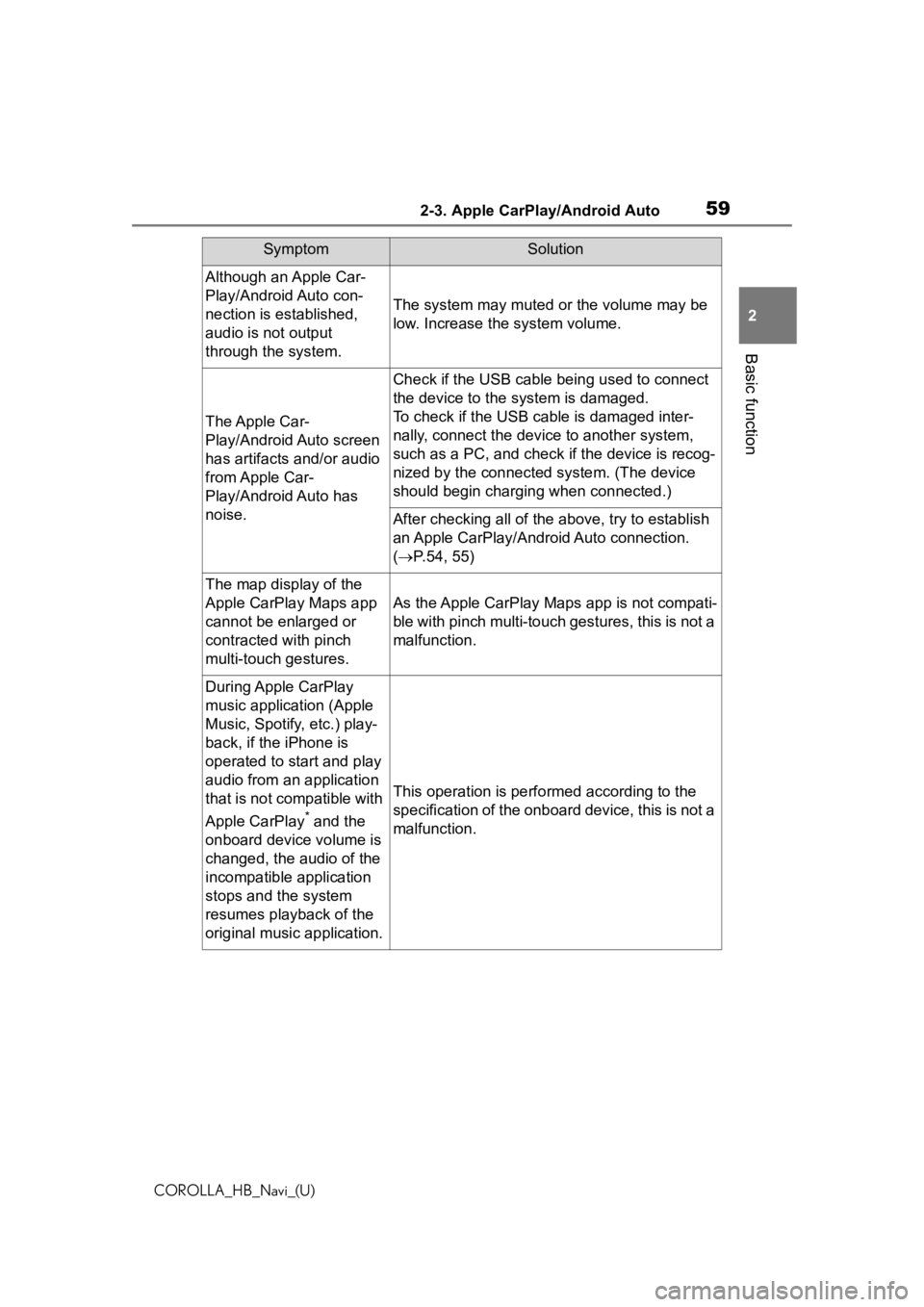
592-3. Apple CarPlay/Android Auto
COROLLA_HB_Navi_(U)
2
Basic function
Although an Apple Car-
Play/Android Auto con-
nection is established,
audio is not output
through the system.
The system may muted or the volume may be
low. Increase the system volume.
The Apple Car-
Play/Android Auto screen
has artifacts and/or audio
from Apple Car-
Play/Android Auto has
noise.
Check if the USB cable being used to connect
the device to the system is damaged.
To check if the USB cable is damaged inter-
nally, connect the devic e to another system,
such as a PC, and check i f the device is recog-
nized by the connect ed system. (The device
should begin charging when connected.)
After checking all of the above, try to establish
an Apple CarPlay/Android Auto connection.
( ï® P.54, 55)
The map display of the
Apple CarPlay Maps app
cannot be enlarged or
contracted with pinch
multi-touch gestures.
As the Apple CarPlay Maps app is not compati-
ble with pinch multi-touch gestures, this is not a
malfunction.
During Apple CarPlay
music application (Apple
Music, Spotify, etc.) play-
back, if the iPhone is
operated to start and play
audio from an application
that is not compatible with
Apple CarPlay
* and the
onboard device volume is
changed, the audio of the
incompatible application
stops and the system
resumes playback of the
original music application.
This operation is perfo rmed according to the
specification of the onboard device, this is not a
malfunction.
SymptomSolution
Page 79 of 258
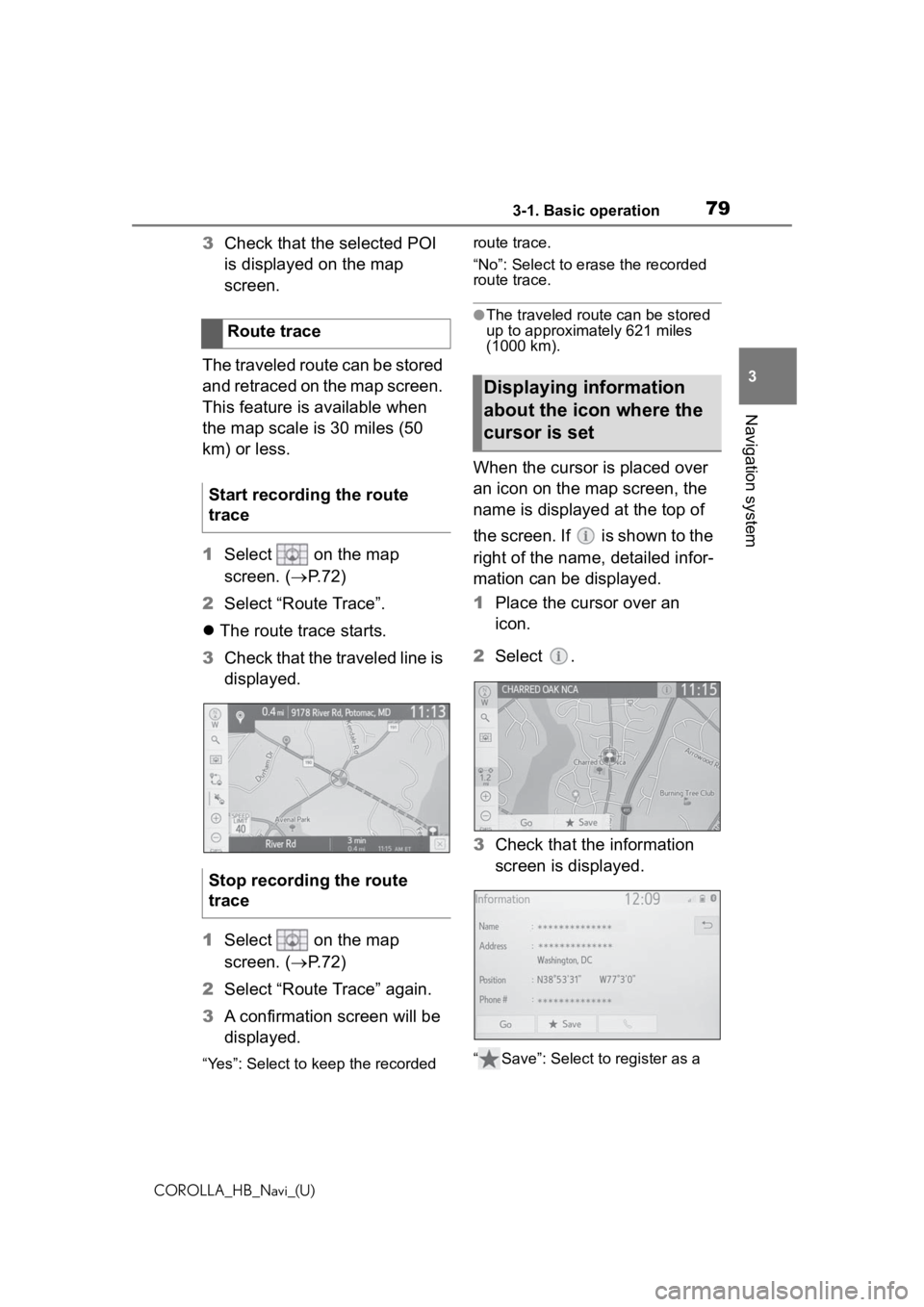
793-1. Basic operation
COROLLA_HB_Navi_(U)
3
Navigation system
3 Check that the selected POI
is displayed on the map
screen.
The traveled route can be stored
and retraced on the map screen.
This feature is available when
the map scale is 30 miles (50
km) or less.
1 Select on the map
screen. (ï® P.72)
2 Select âRoute Traceâ.
ï¬ The route trace starts.
3 Check that the traveled line is
displayed.
1 Select on the map
screen. (ï® P.72)
2 Select âRoute Traceâ again.
3 A confirmation screen will be
displayed.
âYesâ: Select to keep the recorded route trace.
âNoâ: Select to erase the recorded
route trace.
âThe traveled route can be stored
up to approximately 621 miles
(1000 km).
When the cursor is placed over
an icon on the map screen, the
name is displayed at the top of
the screen. If is shown to the
right of the name, detailed infor-
mation can be displayed.
1
Place the cursor over an
icon.
2 Select .
3 Check that the information
screen is displayed.
â Saveâ: Select to register as a
Route trace
Start recording the route
trace
Stop recording the route
trace
Displaying information
about the icon where the
cursor is set
Page 220 of 258
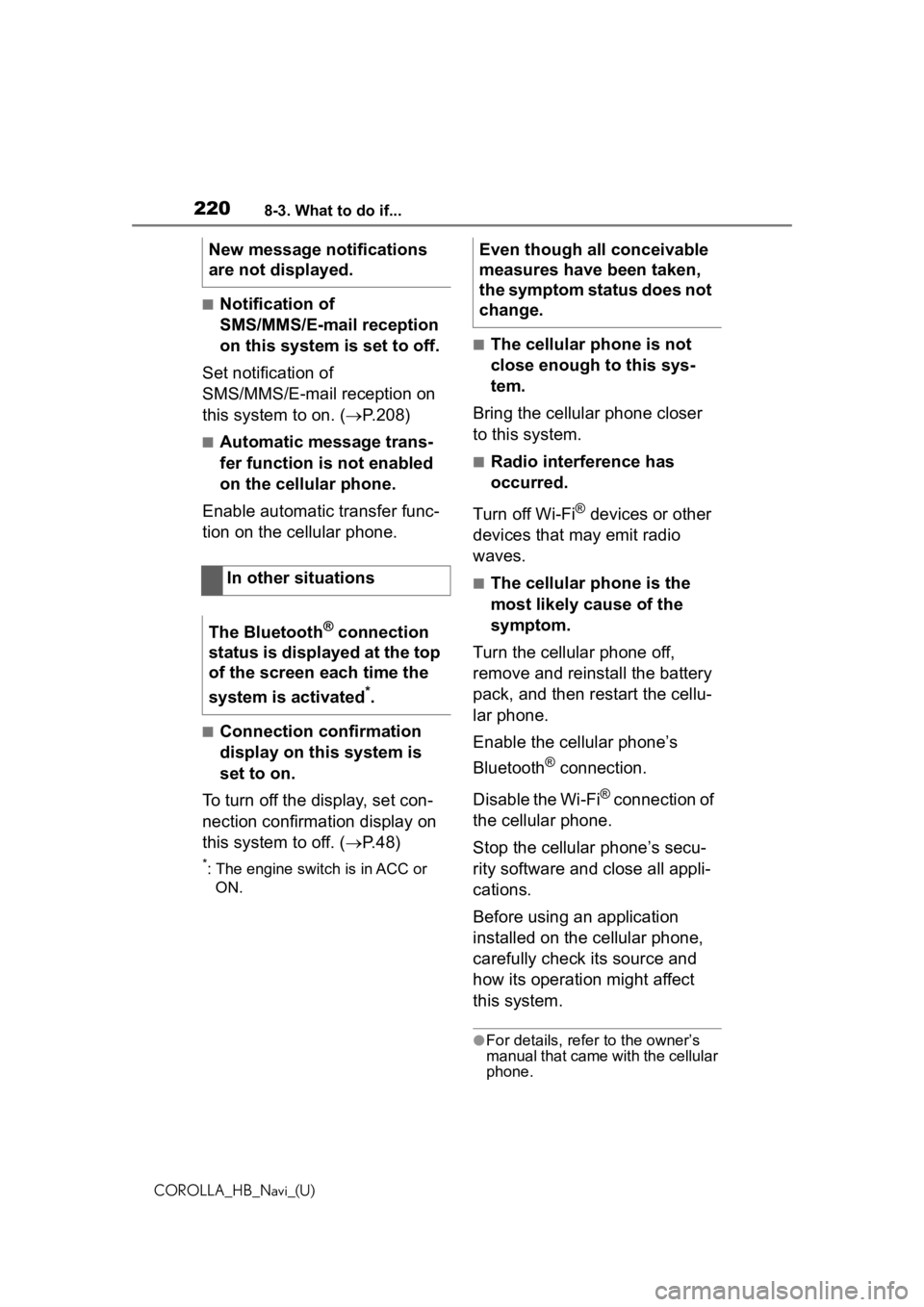
2208-3. What to do if...
COROLLA_HB_Navi_(U)
â Notification of
SMS/MMS/E-mail reception
on this system is set to off.
Set notification of
SMS/MMS/E-mail reception on
this system to on. ( ï®P.208)
â Automatic message trans-
fer function is not enabled
on the cellular phone.
Enable automatic transfer func-
tion on the cellular phone.
â Connection confirmation
display on this system is
set to on.
To turn off the display, set con-
nection confirmation display on
this system to off. ( ï®P.48)
*: The engine switch is in ACC or
ON.
â The cellular phone is not
close enough to this sys-
tem.
Bring the cellular phone closer
to this system.
â Radio interference has
occurred.
Turn off Wi-Fi
® devices or other
devices that may emit radio
waves.
â The cellular phone is the
most likely cause of the
symptom.
Turn the cellular phone off,
remove and reinstall the battery
pack, and then restart the cellu-
lar phone.
Enable the cellular phoneâs
Bluetooth
® connection.
Disable the Wi-Fi
® connection of
the cellular phone.
Stop the cellular phoneâs secu-
rity software and close all appli-
cations.
Before using an application
installed on the cellular phone,
carefully check its source and
how its operation might affect
this system.
âFor details, refer to the ownerâs
manual that came with the cellular
phone.
New message notifications
are not displayed.
In other situations
The Bluetooth
® connection
status is displayed at the top
of the screen each time the
system is activated
*.
Even though all conceivable
measures have been taken,
the symptom status does not
change.