light TOYOTA COROLLA HATCHBACK 2020 Owners Manual (in English)
[x] Cancel search | Manufacturer: TOYOTA, Model Year: 2020, Model line: COROLLA HATCHBACK, Model: TOYOTA COROLLA HATCHBACK 2020Pages: 572, PDF Size: 13.8 MB
Page 290 of 572
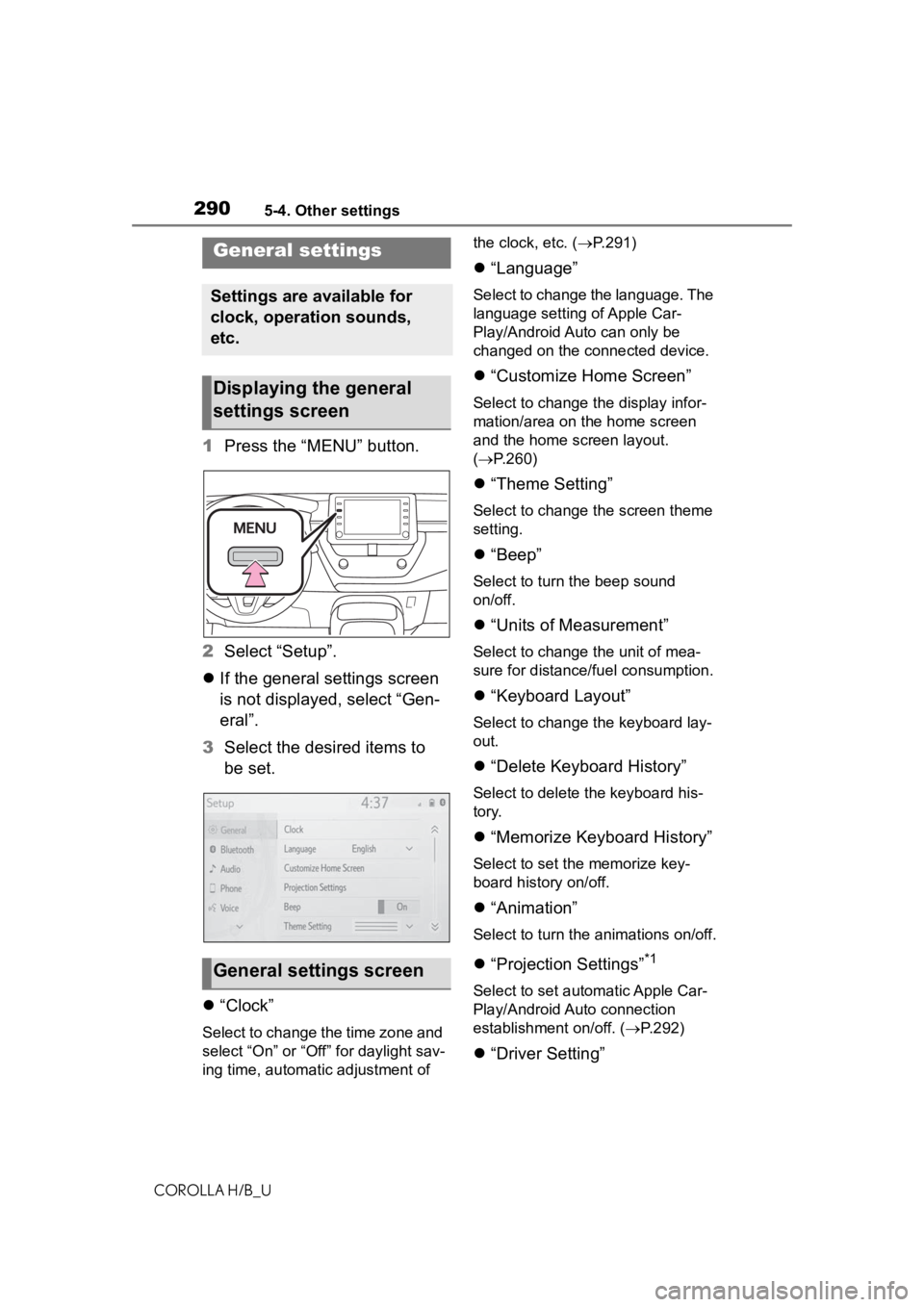
2905-4. Other settings
COROLLA H/B_U
5-4.Other settings
1Press the “MENU” button.
2 Select “Setup”.
If the general settings screen
is not displayed, select “Gen-
eral”.
3 Select the desired items to
be set.
“Clock”
Select to change the time zone and
select “On” or “Off” for daylight sav-
ing time, automatic adjustment of the clock, etc. (
P.291)
“Language”
Select to change the language. The
language setting of Apple Car-
Play/Android Auto can only be
changed on the connected device.
“Customize Home Screen”
Select to change the display infor-
mation/area on the home screen
and the home screen layout.
( P.260)
“Theme Setting”
Select to change the screen theme
setting.
“Beep”
Select to turn the beep sound
on/off.
“Units of Measurement”
Select to change the unit of mea-
sure for distance/fuel consumption.
“Keyboard Layout”
Select to change the keyboard lay-
out.
“Delete Keyboard History”
Select to delete the keyboard his-
tory.
“Memorize Keyboard History”
Select to set the memorize key-
board history on/off.
“Animation”
Select to turn the animations on/off.
“Projection Settings”*1
Select to set automatic Apple Car-
Play/Android Auto connection
establishment on/off. ( P.292)
“Driver Setting”
General settings
Settings are available for
clock, operation sounds,
etc.
Displaying the general
settings screen
General settings screen
Page 291 of 572
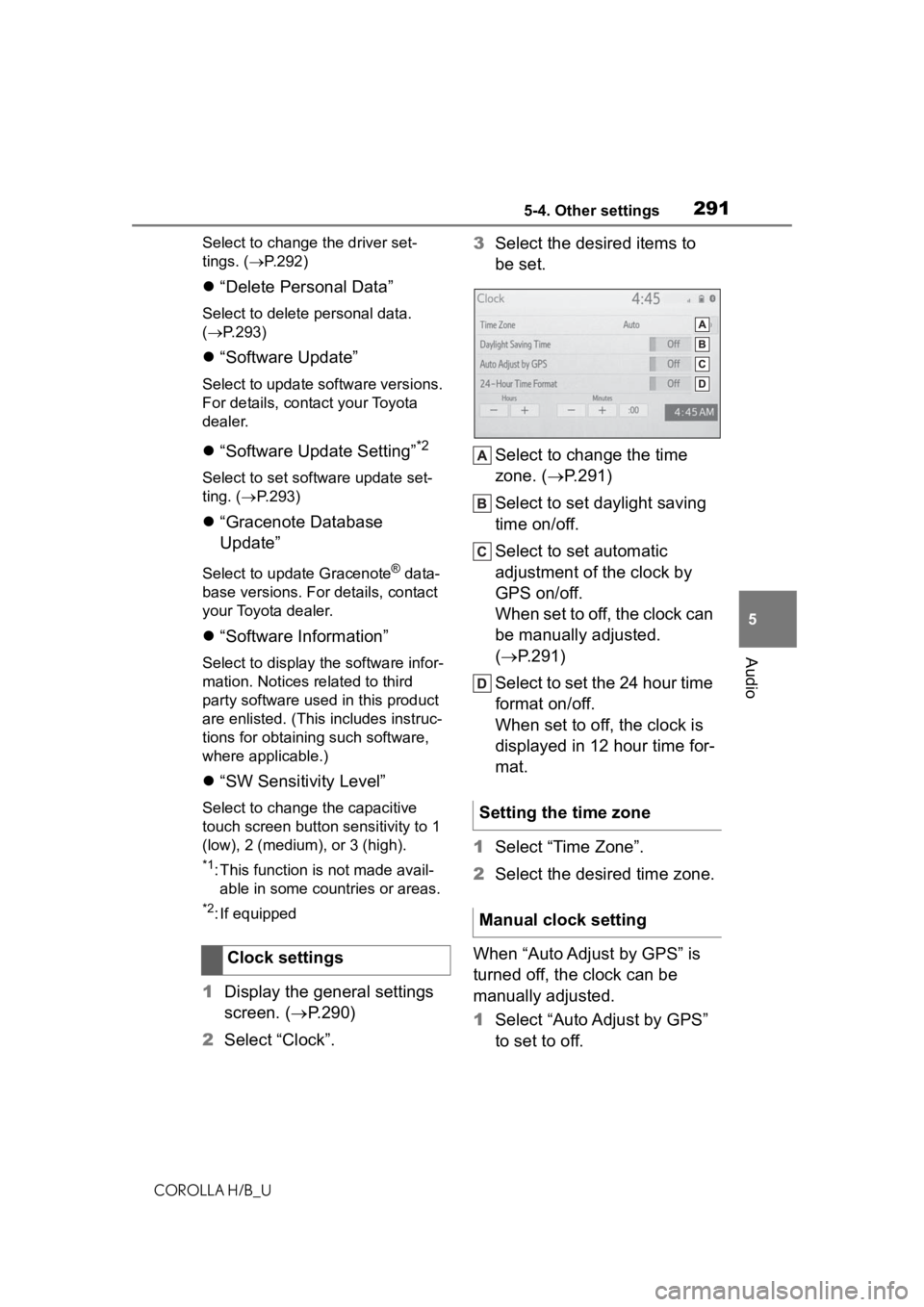
2915-4. Other settings
COROLLA H/B_U
5
Audio
Select to change the driver set-
tings. ( P.292)
“Delete Personal Data”
Select to delete personal data.
( P.293)
“Software Update”
Select to update software versions.
For details, contact your Toyota
dealer.
“Software Update Setting”*2
Select to set software update set-
ting. ( P.293)
“Gracenote Database
Update”
Select to update Gracenote® data-
base versions. For details, contact
your Toyota dealer.
“Software Information”
Select to display the software infor-
mation. Notices related to third
party software used in this product
are enlisted. (This includes instruc-
tions for obtaining such software,
where applicable.)
“SW Sensitivity Level”
Select to change the capacitive
touch screen button sensitivity to 1
(low), 2 (medium), or 3 (high).
*1: This function is not made avail- able in some countries or areas.
*2: If equipped
1 Display the general settings
screen. ( P.290)
2 Select “Clock”. 3
Select the desired items to
be set.
Select to change the time
zone. ( P.291)
Select to set daylight saving
time on/off.
Select to set automatic
adjustment of the clock by
GPS on/off.
When set to off, the clock can
be manually adjusted.
( P.291)
Select to set the 24 hour time
format on/off.
When set to off, the clock is
displayed in 12 hour time for-
mat.
1 Select “Time Zone”.
2 Select the desired time zone.
When “Auto Adjust by GPS” is
turned off, the clock can be
manually adjusted.
1 Select “Auto Adjust by GPS”
to set to off.
Clock settings
Setting the time zone
Manual clock setting
Page 322 of 572
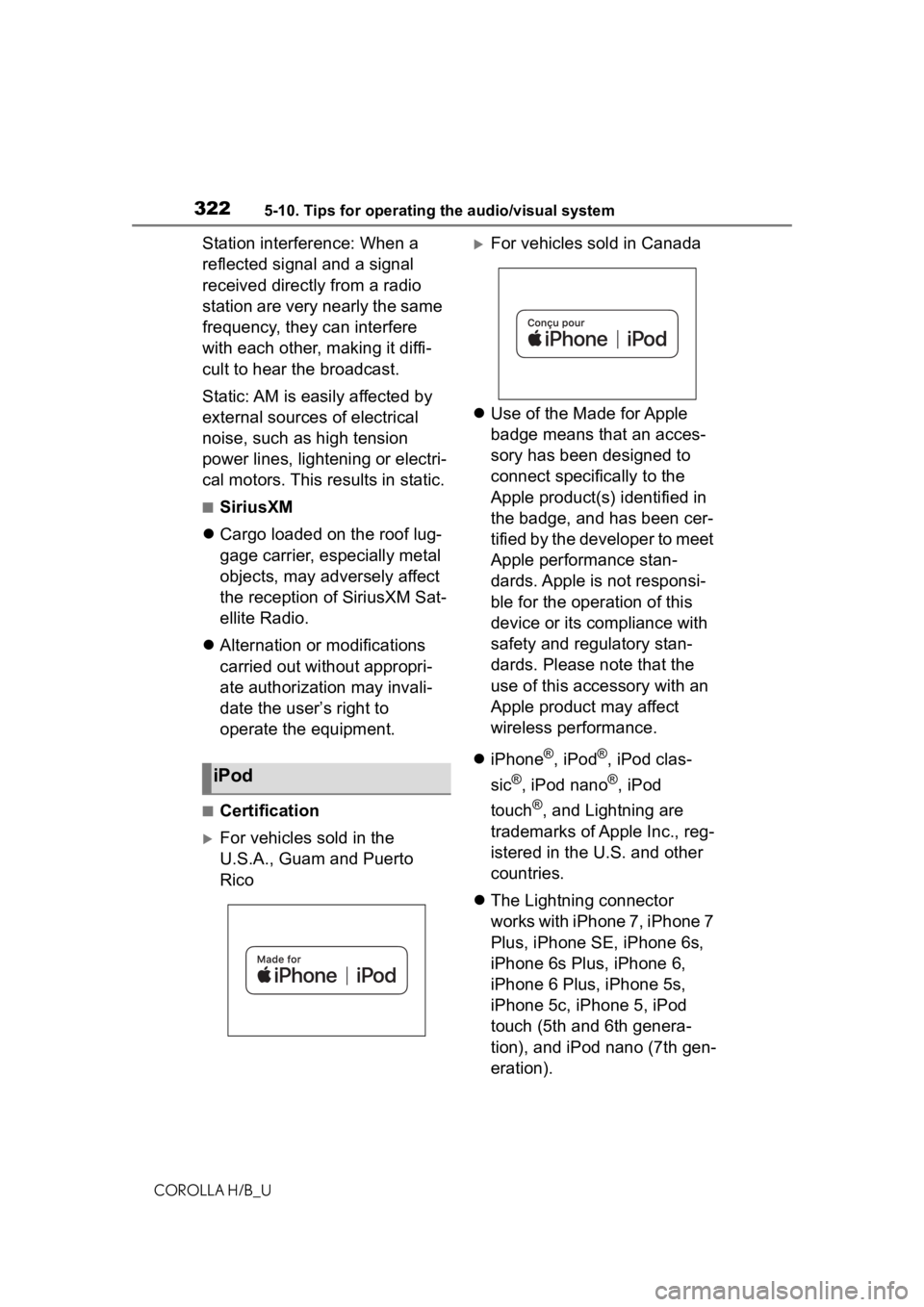
3225-10. Tips for operating the audio/visual system
COROLLA H/B_U
Station interference: When a
reflected signal and a signal
received directly from a radio
station are very nearly the same
frequency, they can interfere
with each other, making it diffi-
cult to hear the broadcast.
Static: AM is easily affected by
external sources of electrical
noise, such as high tension
power lines, lightening or electri-
cal motors. This results in static.
■SiriusXM
Cargo loaded on the roof lug-
gage carrier, especially metal
objects, may adversely affect
the reception of SiriusXM Sat-
ellite Radio.
Alternation or modifications
carried out without appropri-
ate authorization may invali-
date the user’s right to
operate the equipment.
■Certification
For vehicles sold in the
U.S.A., Guam and Puerto
Rico
For vehicles sold in Canada
Use of the Made for Apple
badge means that an acces-
sory has been designed to
connect specifically to the
Apple product(s) identified in
the badge, and has been cer-
tified by the developer to meet
Apple performance stan-
dards. Apple is not responsi-
ble for the operation of this
device or its compliance with
safety and regulatory stan-
dards. Please note that the
use of this accessory with an
Apple product may affect
wireless performance.
iPhone
®, iPod®, iPod clas-
sic
®, iPod nano®, iPod
touch
®, and Lightning are
trademarks of Apple Inc., reg-
istered in the U.S. and other
countries.
The Lightning connector
works with iPhone 7, iPhone 7
Plus, iPhone SE, iPhone 6s,
iPhone 6s Plus, iPhone 6,
iPhone 6 Plus, iPhone 5s,
iPhone 5c, iPhone 5, iPod
touch (5th and 6th genera-
tion), and iPod nano (7th gen-
eration).
iPod
Page 385 of 572
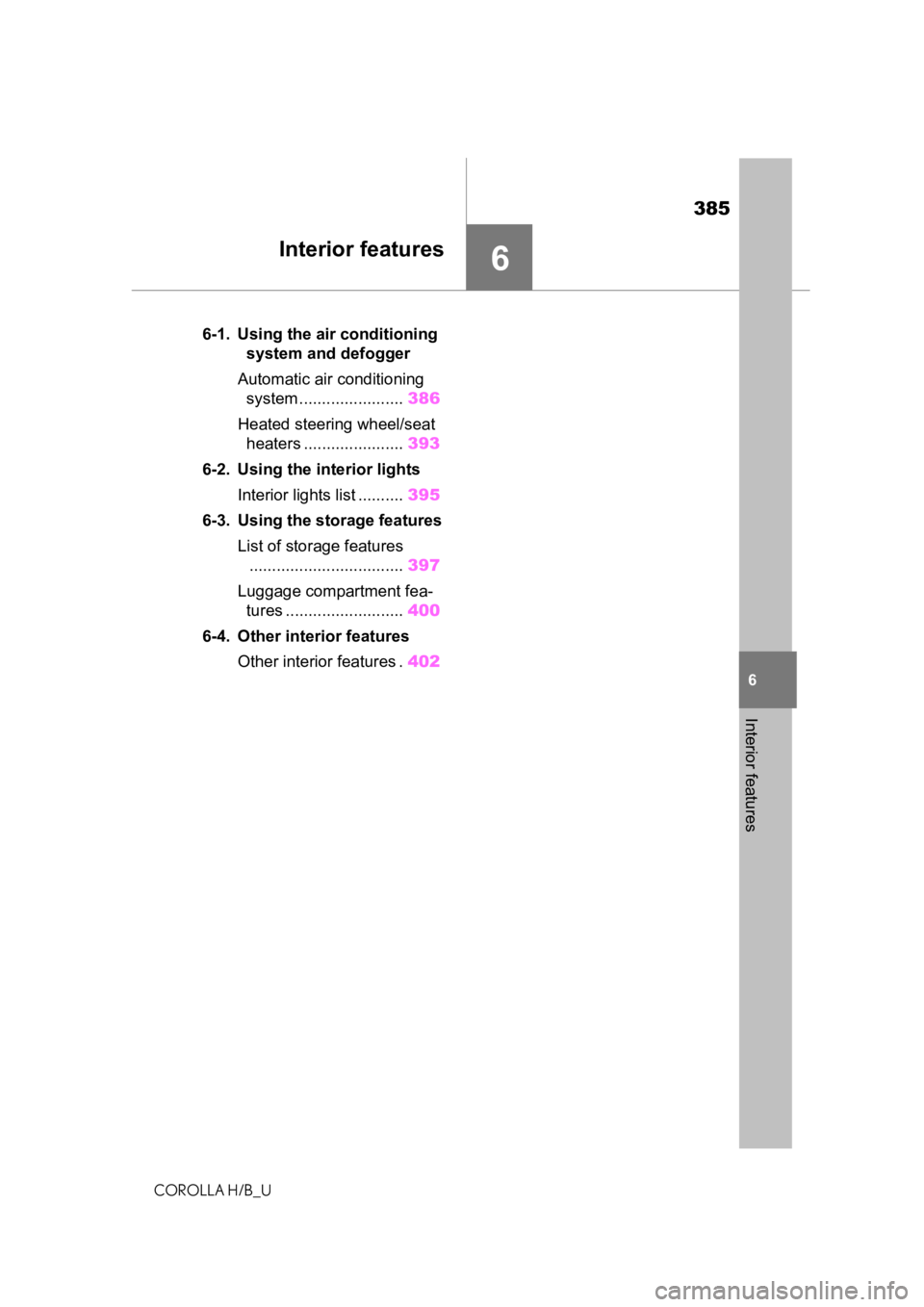
385
COROLLA H/B_U
6
6
Interior features
Interior features
.6-1. Using the air conditioningsystem and defogger
Automatic air conditioning system ....................... 386
Heated steering wheel/seat heaters ...................... 393
6-2. Using the interior lights Interior lights list .......... 395
6-3. Using the storage features List of storage features.................................. 397
Luggage compartment fea- tures .......................... 400
6-4. Other interior features Other interior features . 402
Page 395 of 572
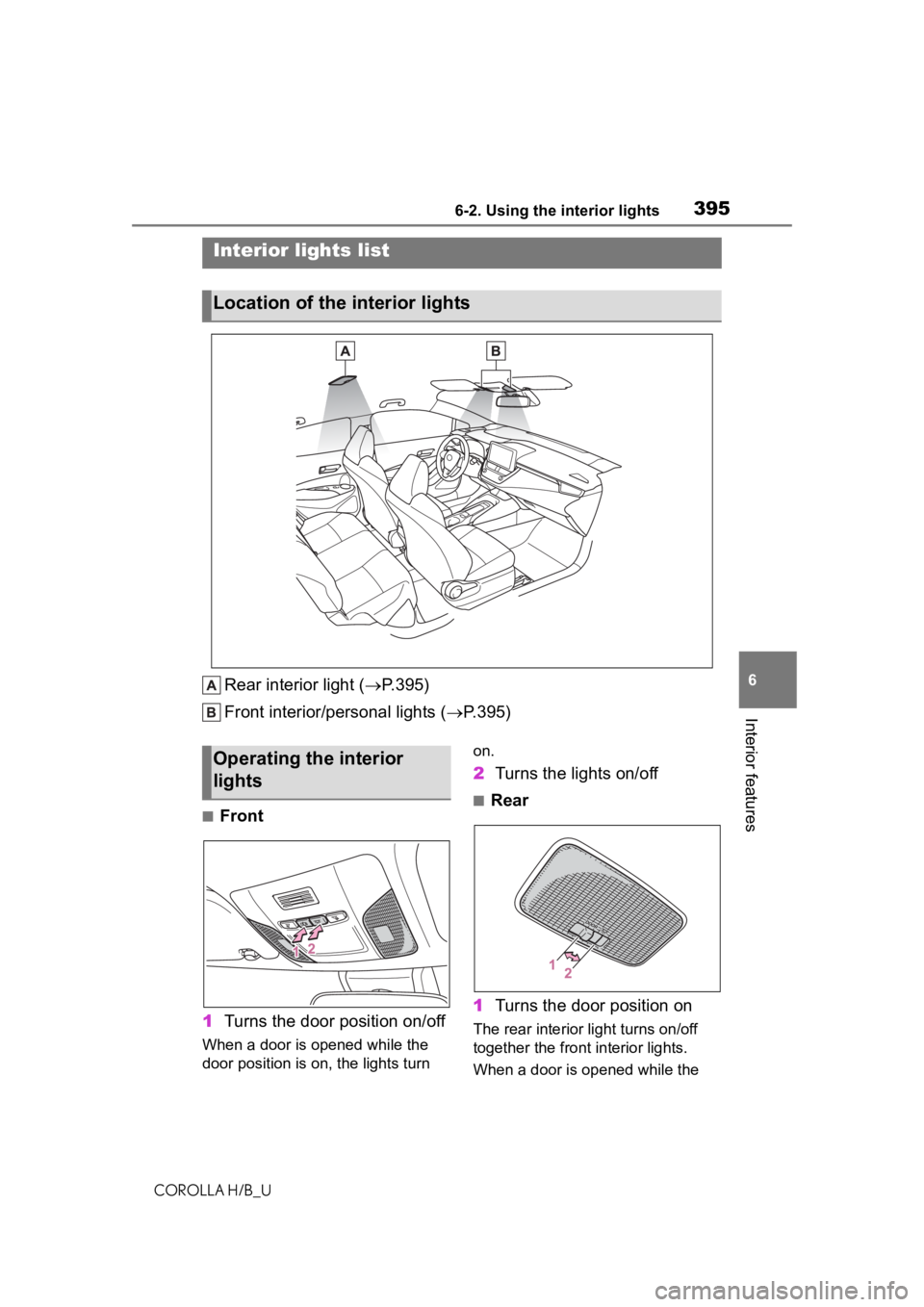
3956-2. Using the interior lights
COROLLA H/B_U
6
Interior features
6-2.Using the interior lights
Rear interior light ( P.395)
Front interior/personal lights ( P.395)
■Front
1 Turns the door position on/off
When a door is opened while the
door position is on, the lights turn on.
2
Turns the lights on/off
■Rear
1 Turns the door position on
The rear interior light turns on/off
together the front interior lights.
When a door is opened while the
Interior lights list
Location of the i nterior lights
Operating the interior
lights
Page 396 of 572
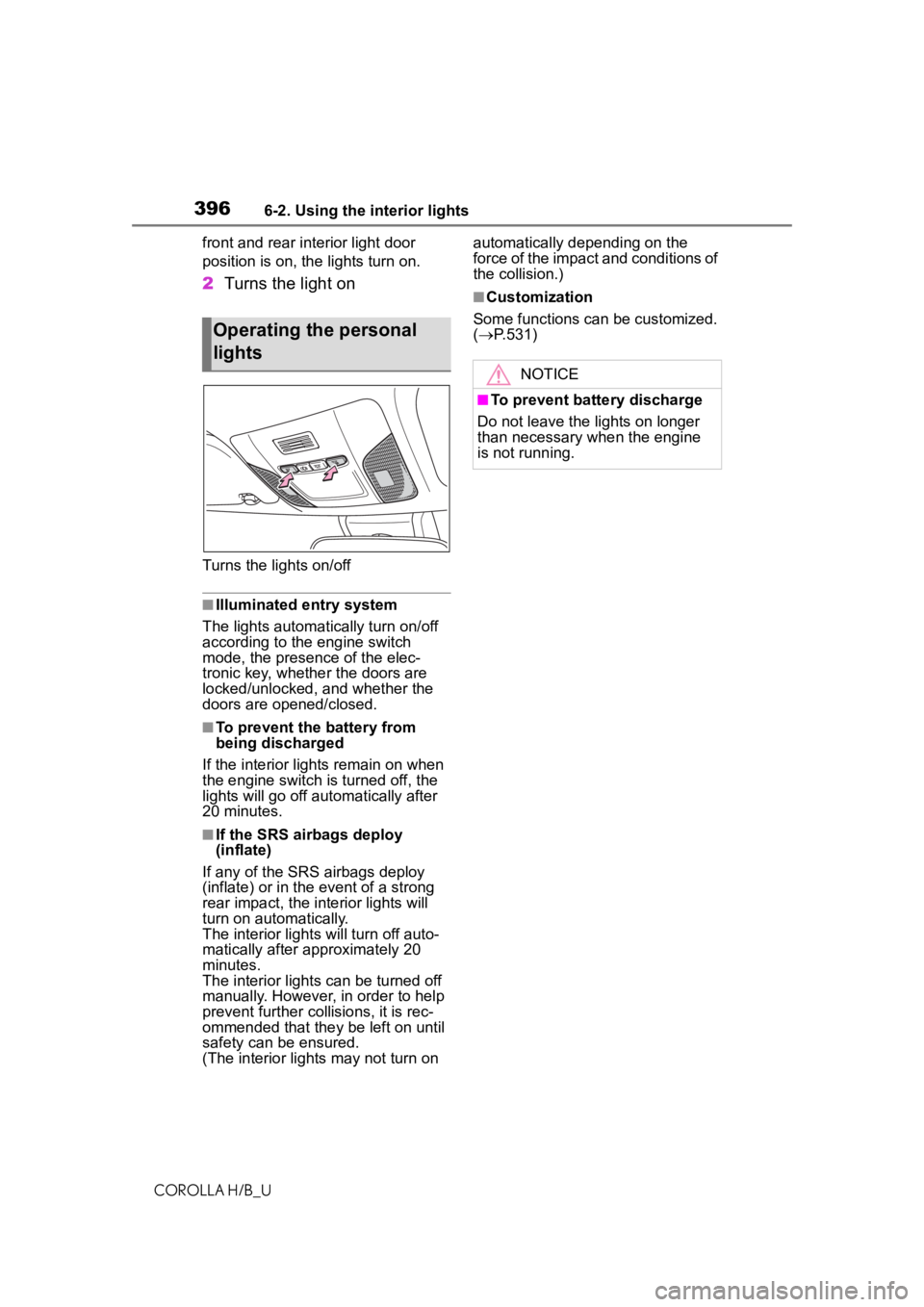
3966-2. Using the interior lights
COROLLA H/B_Ufront and rear interior light door
position is on, the
lights turn on.
2Turns the light on
Turns the lights on/off
■Illuminated entry system
The lights automatically turn on/off
according to the engine switch
mode, the presence of the elec-
tronic key, whether the doors are
locked/unlocked, and whether the
doors are opened/closed.
■To prevent the battery from
being discharged
If the interior lights remain on when
the engine switch is turned off, the
lights will go off automatically after
20 minutes.
■If the SRS airbags deploy
(inflate)
If any of the SRS airbags deploy
(inflate) or in the event of a strong
rear impact, the interior lights will
turn on automatically.
The interior lights will turn off auto-
matically after approximately 20
minutes.
The interior lights can be turned off
manually. However, in order to help
prevent further collisions, it is rec-
ommended that they be left on until
safety can be ensured.
(The interior lights may not turn on automatically depending on the
force of the impact and conditions of
the collision.)
■Customization
Some functions can be customized.
( P.531)
Operating the personal
lights
NOTICE
■To prevent battery discharge
Do not leave the lights on longer
than necessary w hen the engine
is not running.
Page 397 of 572
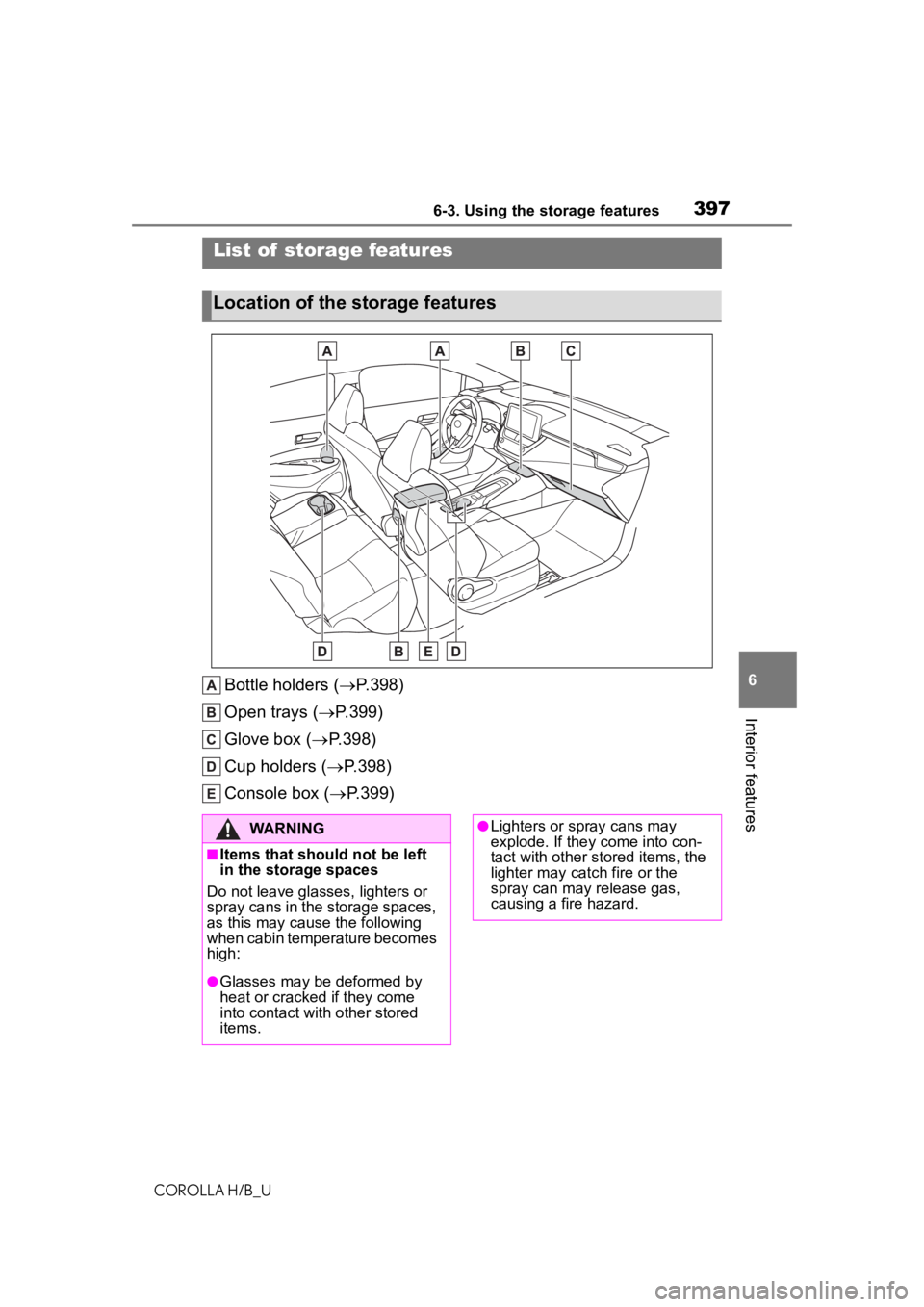
3976-3. Using the storage features
COROLLA H/B_U
6
Interior features
6-3.Using the storage features
Bottle holders ( P.398)
Open trays ( P.399)
Glove box ( P.398)
Cup holders ( P.398)
Console box ( P.399)
List of storage features
Location of the storage features
WARNING
■Items that should not be left
in the storage spaces
Do not leave glasses, lighters or
spray cans in the storage spaces,
as this may cau se the following
when cabin temperature becomes
high:
●Glasses may be deformed by
heat or cracked if they come
into contact with other stored
items.
●Lighters or spray cans may
explode. If they come into con-
tact with other stored items, the
lighter may catch fire or the
spray can may release gas,
causing a fire hazard.
Page 398 of 572
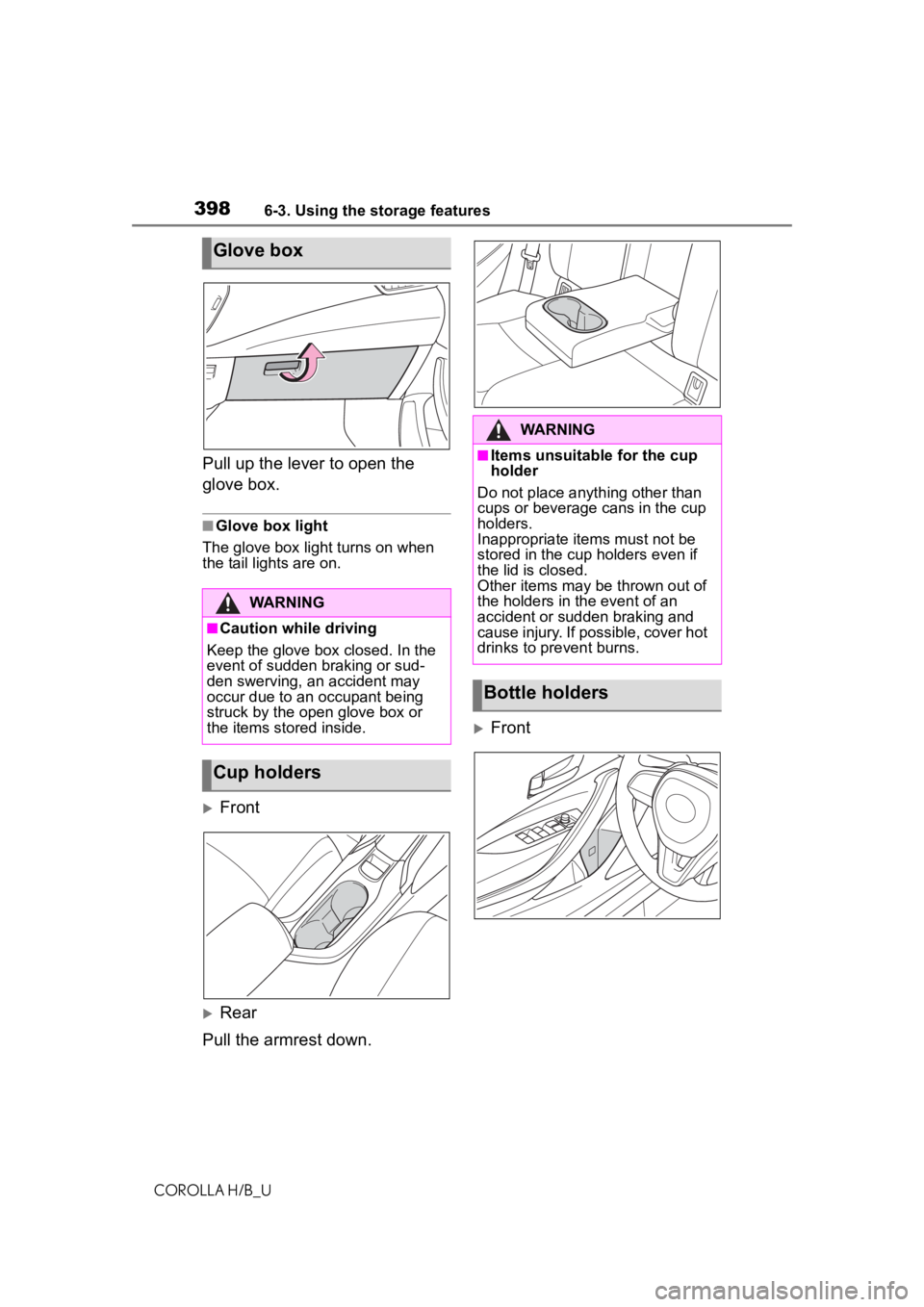
3986-3. Using the storage features
COROLLA H/B_U
Pull up the lever to open the
glove box.
■Glove box light
The glove box light turns on when
the tail lights are on.
Front
Rear
Pull the armrest down.
Front
Glove box
WARNING
■Caution while driving
Keep the glove box closed. In the
event of sudden braking or sud-
den swerving, an accident may
occur due to an occupant being
struck by the open glove box or
the items stored inside.
Cup holders
WARNING
■Items unsuitable for the cup
holder
Do not place anyth ing other than
cups or beverage cans in the cup
holders.
Inappropriate items must not be
stored in the cup holders even if
the lid is closed.
Other items may be thrown out of
the holders in the event of an
accident or sudden braking and
cause injury. If possible, cover hot
drinks to pre vent burns.
Bottle holders
Page 404 of 572
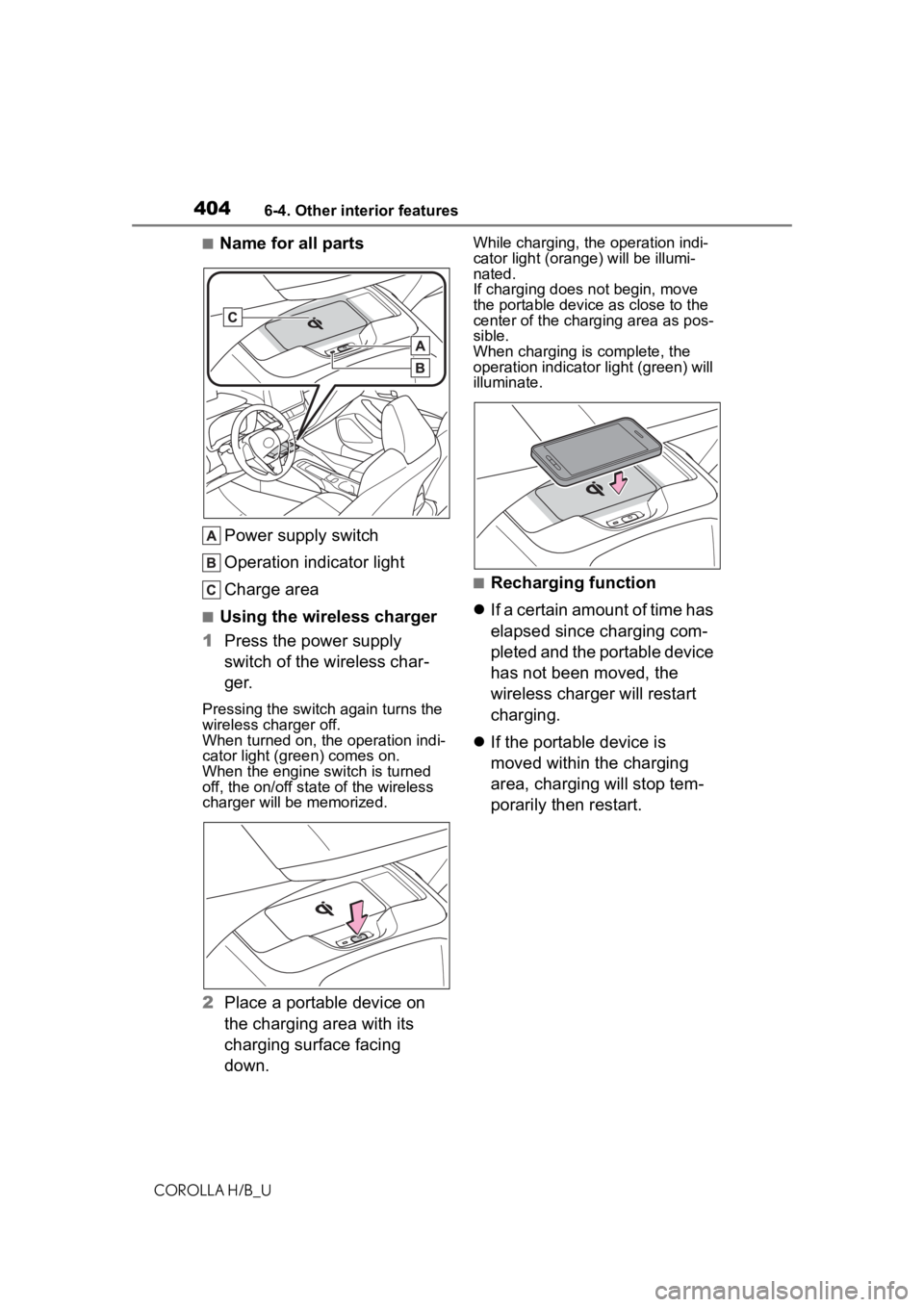
4046-4. Other interior features
COROLLA H/B_U
■Name for all partsPower supply switch
Operation indicator light
Charge area
■Using the wireless charger
1 Press the power supply
switch of the wireless char-
ger.
Pressing the switch again turns the
wireless charger off.
When turned on, the operation indi-
cator light (green) comes on.
When the engine switch is turned
off, the on/off state of the wireless
charger will be memorized.
2 Place a portable device on
the charging area with its
charging surface facing
down.
While charging, the operation indi-
cator light (oran ge) will be illumi-
nated.
If charging does not begin, move
the portable device as close to the
center of the char ging area as pos-
sible.
When charging is complete, the
operation indicato r light (green) will
illuminate.
■Recharging function
If a certain amount of time has
elapsed since charging com-
pleted and the portable device
has not been moved, the
wireless charger will restart
charging.
If the portable device is
moved within the charging
area, charging will stop tem-
porarily then restart.
Page 405 of 572
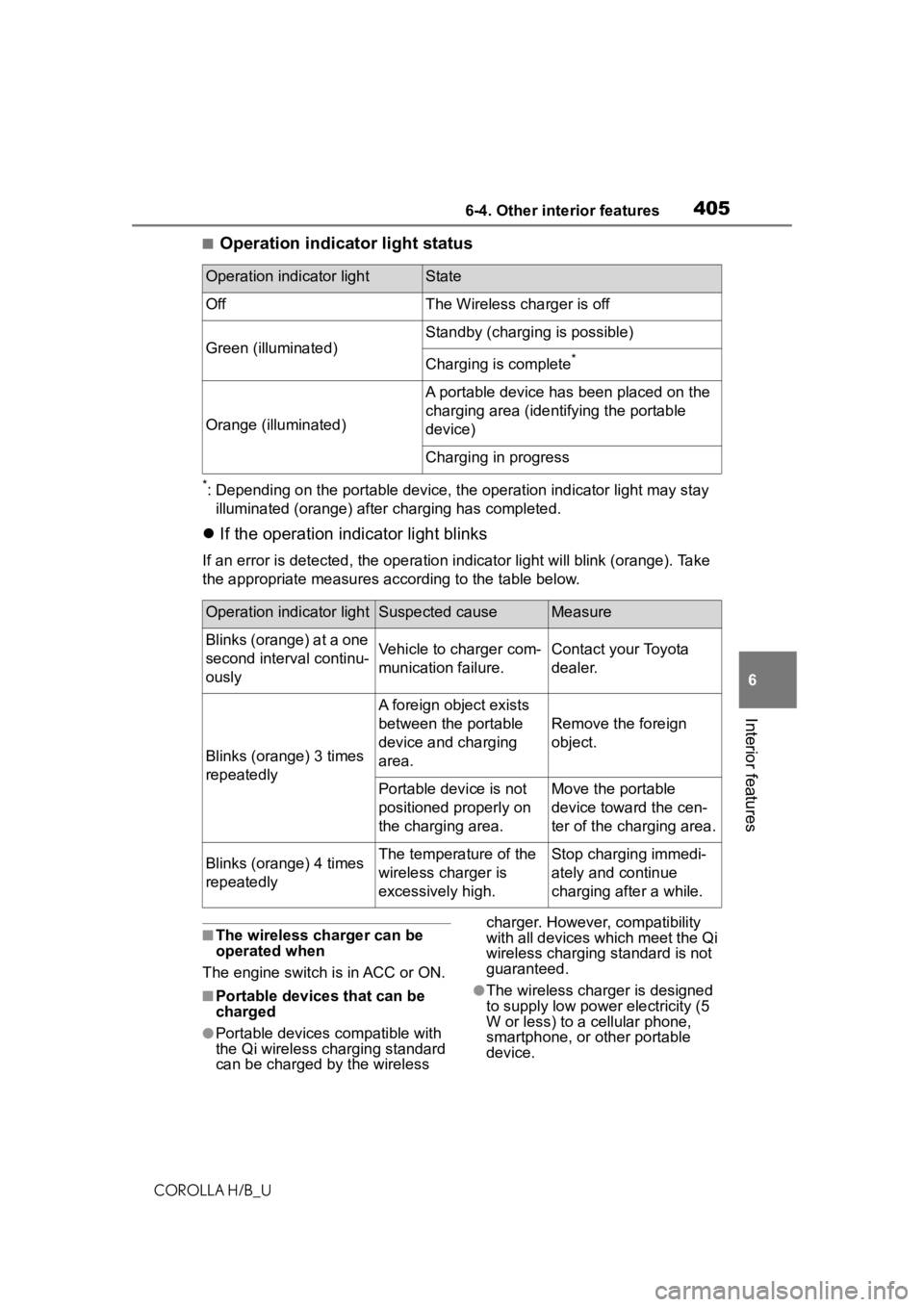
4056-4. Other interior features
COROLLA H/B_U
6
Interior features
■Operation indicator light status
*: Depending on the portable devic e, the operation indicator light may stay
illuminated (orange) after charging has completed.
If the operation indicator light blinks
If an error is detec ted, the operation in dicator light will blink (orange). Take
the appropriate measures according to the table below.
■The wireless charger can be
operated when
The engine switch is in ACC or ON.
■Portable devices that can be
charged
●Portable devices compatible with
the Qi wireless charging standard
can be charged by the wireless charger. However, compatibility
with all devices which meet the Qi
wireless charging standard is not
guaranteed.
●The wireless char
ger is designed
to supply low power electricity (5
W or less) to a cellular phone,
smartphone, or other portable
device.
Operation indicator lightState
OffThe Wireless charger is off
Green (illuminated)
Standby (charging is possible)
Charging is complete*
Orange (illuminated)
A portable device has been placed on the
charging area (identifying the portable
device)
Charging in progress
Operation indicator lightSuspected causeMeasure
Blinks (orange) at a one
second interval continu-
ouslyVehicle to charger com-
munication failure.Contact your Toyota
dealer.
Blinks (orange) 3 times
repeatedly
A foreign object exists
between the portable
device and charging
area.
Remove the foreign
object.
Portable device is not
positioned properly on
the charging area.Move the portable
device toward the cen-
ter of the charging area.
Blinks (orange) 4 times
repeatedlyThe temperature of the
wireless charger is
excessively high.Stop charging immedi-
ately and continue
charging after a while.