light TOYOTA COROLLA HATCHBACK 2020 (in English) Owner's Guide
[x] Cancel search | Manufacturer: TOYOTA, Model Year: 2020, Model line: COROLLA HATCHBACK, Model: TOYOTA COROLLA HATCHBACK 2020Pages: 572, PDF Size: 13.8 MB
Page 72 of 572
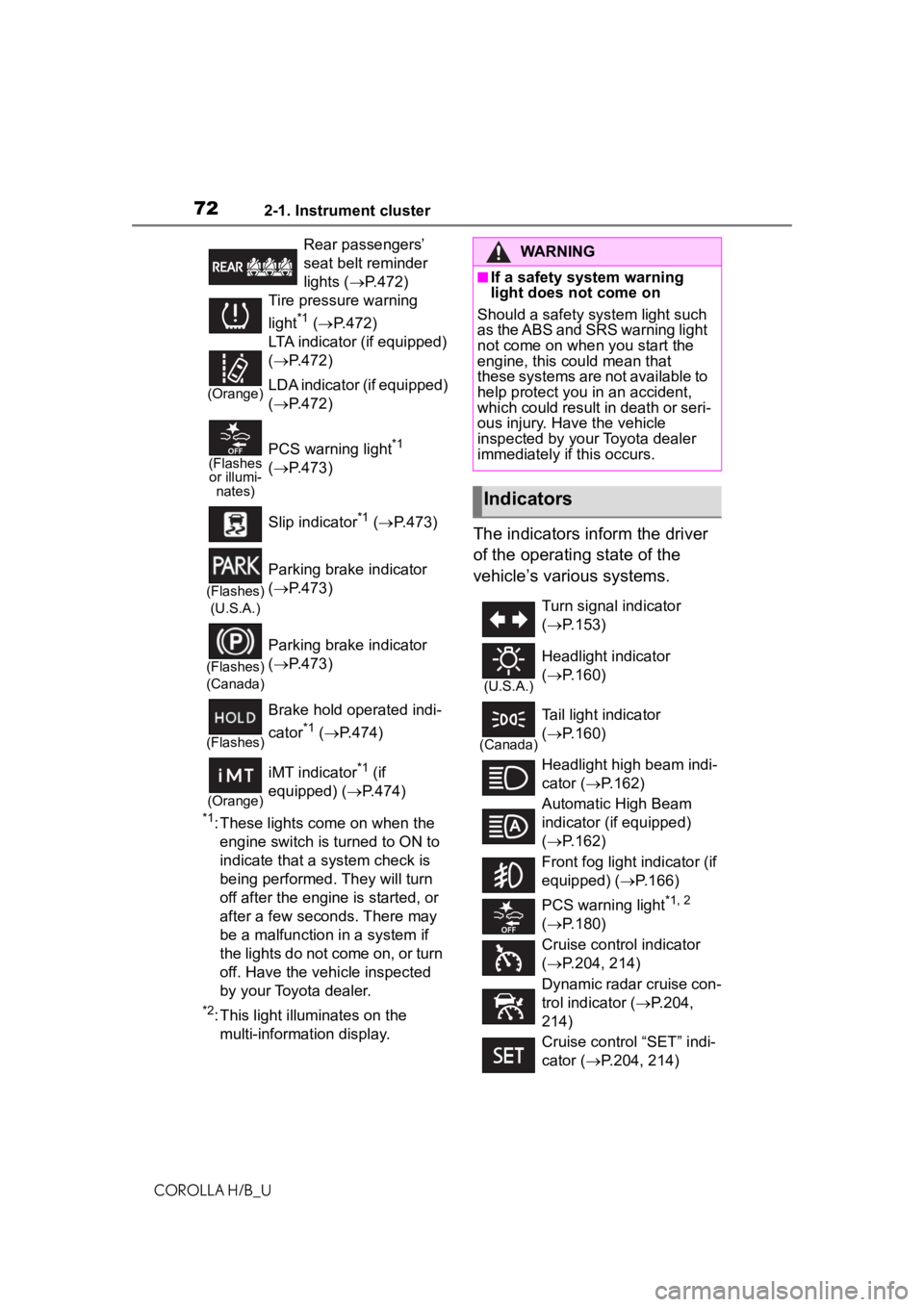
722-1. Instrument cluster
COROLLA H/B_U
*1: These lights come on when the engine switch is turned to ON to
indicate that a system check is
being performed. They will turn
off after the engine is started, or
after a few seconds. There may
be a malfunction in a system if
the lights do not come on, or turn
off. Have the vehicle inspected
by your Toyota dealer.
*2: This light illuminates on the multi-information display.
The indicators inform the driver
of the operating state of the
vehicle’s various systems.
Rear passengers’
seat belt reminder
lights ( P.472)
Tire pressure warning
light
*1 ( P.472)
(Orange)
LTA indicator (if equipped)
( P.472)
LDA indicator (if equipped)
( P.472)
(Flashes
or illumi- nates)PCS warning light*1
( P.473)
Slip indicator
*1 ( P.473)
(Flashes)
(U.S.A.)
Parking brake indicator
( P.473)
(Flashes)
(Canada)
Parking brake indicator
( P.473)
(Flashes)
Brake hold operated indi-
cator
*1 ( P.474)
(Orange)
iMT indicator*1 (if
equipped) ( P.474)
WARNING
■If a safety system warning
light does not come on
Should a safety system light such
as the ABS and SRS warning light
not come on when you start the
engine, this could mean that
these systems are not available to
help protect you in an accident,
which could result in death or seri-
ous injury. Have the vehicle
inspected by you r Toyota dealer
immediately if this occurs.
Indicators
Turn signal indicator
( P.153)
(U.S.A.)
Headlight indicator
( P.160)
(Canada)
Tail light indicator
( P.160)
Headlight high beam indi-
cator ( P.162)
Automatic High Beam
indicator (if equipped)
( P.162)
Front fog light indicator (if
equipped) ( P.166)
PCS warning light
*1, 2
( P.180)
Cruise control indicator
( P.204, 214)
Dynamic radar cruise con-
trol indicator ( P.204,
214)
Cruise control “SET” indi-
cator ( P.204, 214)
Page 73 of 572
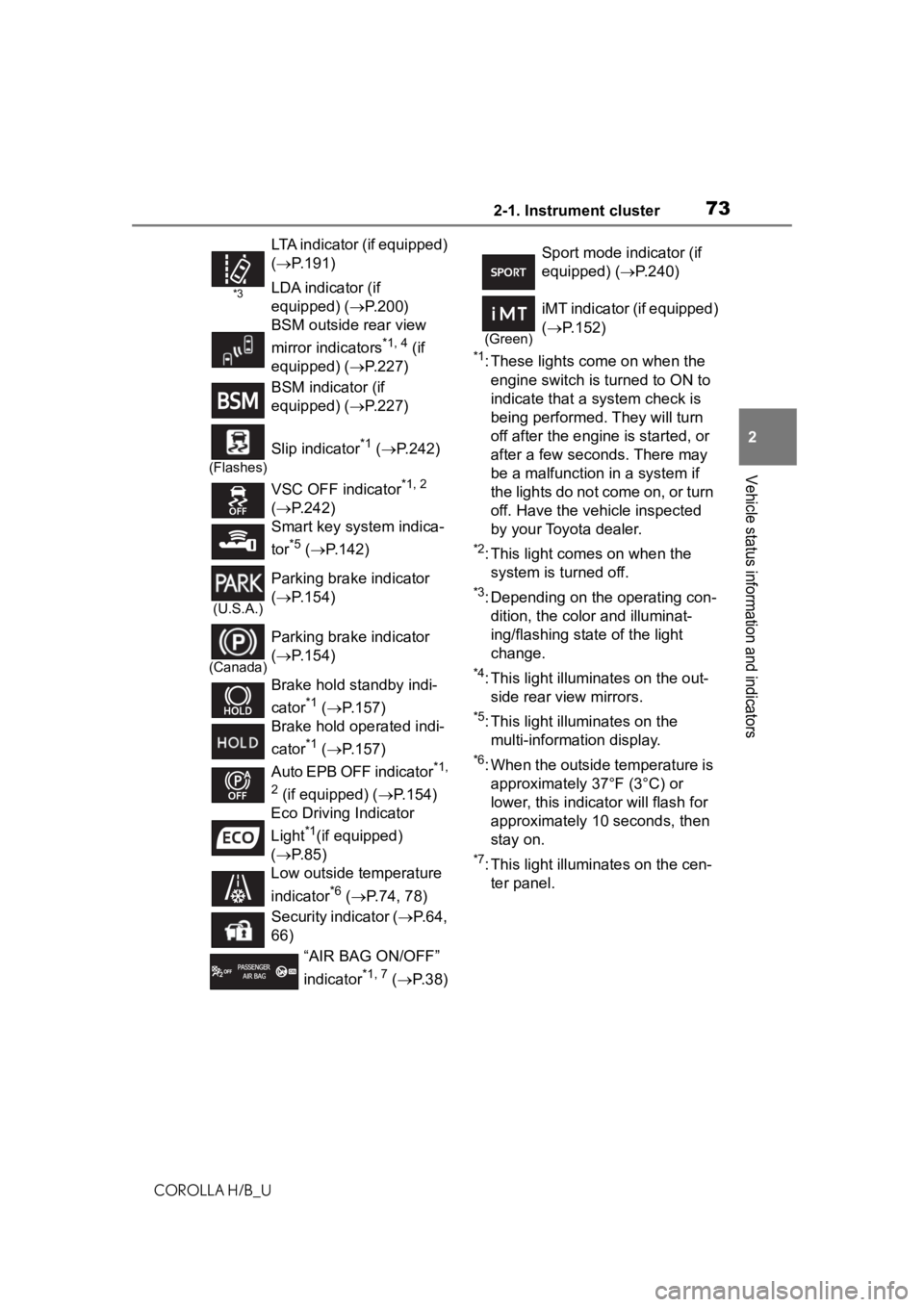
732-1. Instrument cluster
COROLLA H/B_U
2
Vehicle status information and indicators
*1: These lights come on when the engine switch is turned to ON to
indicate that a system check is
being performed. They will turn
off after the engine is started, or
after a few seconds. There may
be a malfunction in a system if
the lights do not come on, or turn
off. Have the vehicle inspected
by your Toyota dealer.
*2: This light comes on when the system is turned off.
*3: Depending on the operating con-dition, the color and illuminat-
ing/flashing stat e of the light
change.
*4: This light illuminates on the out- side rear view mirrors.
*5: This light illuminates on the multi-information display.
*6: When the outside temperature is approximately 37°F (3°C) or
lower, this indicator will flash for
approximately 10 seconds, then
stay on.
*7: This light illuminates on the cen-ter panel.
*3
LTA indicator (if equipped)
( P.191)
LDA indicator (if
equipped) ( P.200)
BSM outside rear view
mirror indicators
*1, 4 (if
equipped) ( P.227)
BSM indicator (if
equipped) ( P.227)
(Flashes)
Slip indicator*1 ( P.242)
VSC OFF indicator
*1, 2
( P.242)
Smart key system indica-
tor
*5 ( P.142)
(U.S.A.)
Parking brake indicator
( P.154)
(Canada)
Parking brake indicator
( P.154)
Brake hold standby indi-
cator
*1 ( P.157)
Brake hold operated indi-
cator
*1 ( P.157)
Auto EPB OFF indicator
*1,
2
(if equipped) ( P.154)
Eco Driving Indicator
Light
*1(if equipped)
( P.85)
Low outside temperature
indicator
*6 ( P.74, 78)
Security indicator ( P.64,
66)
“AIR BAG ON/OFF”
indicator
*1, 7 ( P. 3 8 )
Sport mode indicator (if
equipped) (P.240)
(Green)
iMT indicator (if equipped)
( P.152)
Page 76 of 572
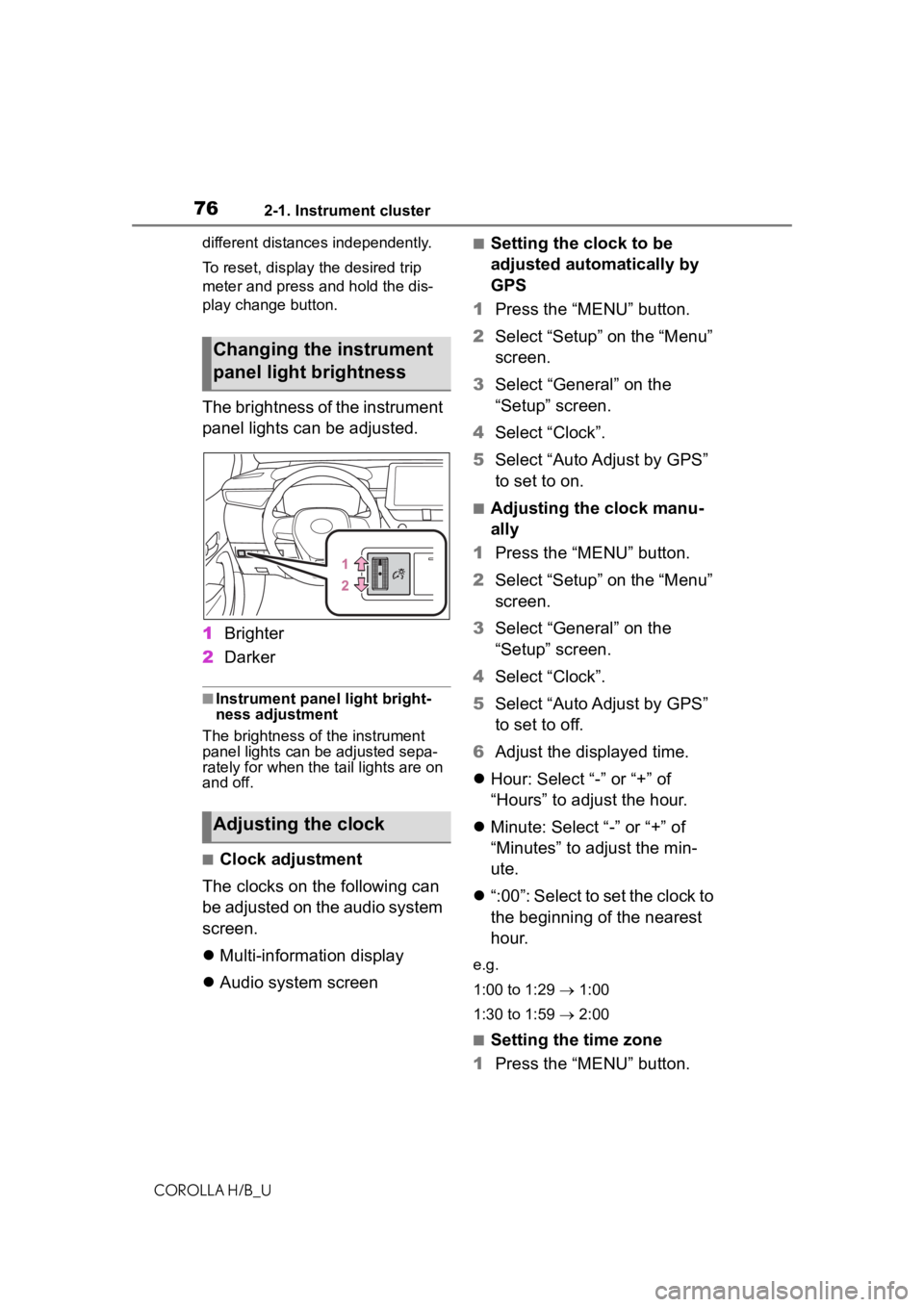
762-1. Instrument cluster
COROLLA H/B_Udifferent distances independently.
To reset, display the desired trip
meter and press and hold the dis-
play change button.
The brightness of the instrument
panel lights can be adjusted.
1
Brighter
2 Darker
■Instrument panel light bright-
ness adjustment
The brightness of the instrument
panel lights can be adjusted sepa-
rately for when the tail lights are on
and off.
■Clock adjustment
The clocks on the following can
be adjusted on the audio system
screen.
Multi-information display
Audio system screen
■Setting the clock to be
adjusted automatically by
GPS
1 Press the “MENU” button.
2 Select “Setup” on the “Menu”
screen.
3 Select “General” on the
“Setup” screen.
4 Select “Clock”.
5 Select “Auto Adjust by GPS”
to set to on.
■Adjusting the clock manu-
ally
1 Press the “MENU” button.
2 Select “Setup” on the “Menu”
screen.
3 Select “General” on the
“Setup” screen.
4 Select “Clock”.
5 Select “Auto Adjust by GPS”
to set to off.
6 Adjust the displayed time.
Hour: Select “-” or “+” of
“Hours” to adjust the hour.
Minute: Select “-” or “+” of
“Minutes” to adjust the min-
ute.
“:00”: Select to set the clock to
the beginning of the nearest
hour.
e.g.
1:00 to 1:29 1:00
1:30 to 1:59 2:00
■Setting the time zone
1 Press the “MENU” button.
Changing the instrument
panel light brightness
Adjusting the clock
Page 77 of 572
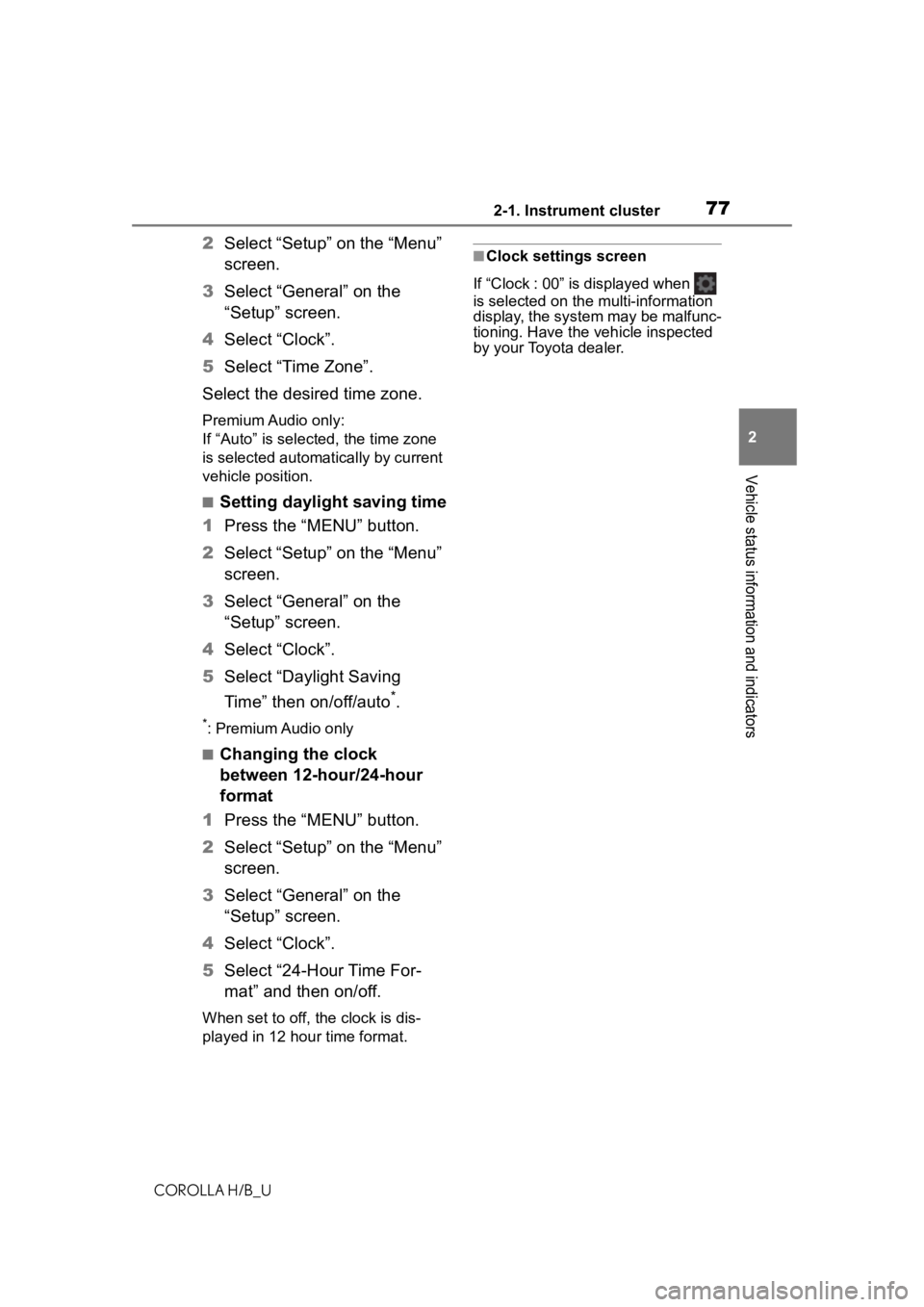
772-1. Instrument cluster
COROLLA H/B_U
2
Vehicle status information and indicators
2 Select “Setup” on the “Menu”
screen.
3 Select “General” on the
“Setup” screen.
4 Select “Clock”.
5 Select “Time Zone”.
Select the desired time zone.
Premium Audio only:
If “Auto” is selected, the time zone
is selected automatically by current
vehicle position.
■Setting daylight saving time
1 Press the “MENU” button.
2 Select “Setup” on the “Menu”
screen.
3 Select “General” on the
“Setup” screen.
4 Select “Clock”.
5 Select “Daylight Saving
Time” then on/off/auto
*.
*: Premium Audio only
■Changing the clock
between 12-hour/24-hour
format
1 Press the “MENU” button.
2 Select “Setup” on the “Menu”
screen.
3 Select “General” on the
“Setup” screen.
4 Select “Clock”.
5 Select “24-Hour Time For-
mat” and then on/off.
When set to off, the clock is dis-
played in 12 hour time format.
■Clock settings screen
If “Clock : 00” is displayed when
is selected on the multi-information
display, the system may be malfunc-
tioning. Have the vehicle inspected
by your Toyota dealer.
Page 81 of 572

812-1. Instrument cluster
COROLLA H/B_U
2
Vehicle status information and indicators
The brightness of the instrument
panel lights can be adjusted.
1 Brighter
2 Darker
■Instrument panel light bright-
ness adjustment
The brightness of the instrument
panel lights can be adjusted sepa-
rately for when the tail lights are on
and off.
■Clock adjustment
The clocks on the following can
be adjusted on the audio system
screen.
Multi-information display
Audio system screen
■Setting the clock to be
adjusted automatically by
GPS
1 Press the “MENU” button.
2 Select “Setup” on the “Menu”
screen. 3
Select “General” on the
“Setup” screen.
4 Select “Clock”.
5 Select “Auto Adjust by GPS”
to set to on.
■Adjusting the clock manu-
ally
1 Press the “MENU” button.
2 Select “Setup” on the “Menu”
screen.
3 Select “General” on the
“Setup” screen.
4 Select “Clock”.
5 Select “Auto Adjust by GPS”
to set to off.
6 Adjust the displayed time.
Hour: Select “-” or “+” of
“Hours” to adjust the hour.
Minute: Select “-” or “+” of
“Minutes” to adjust the min-
ute.
“:00”: Select to set the clock to
the beginning of the nearest
hour.
e.g.
1:00 to 1:29 1:00
1:30 to 1:59 2:00
■Setting the time zone
1 Press the “MENU” button.
2 Select “Setup” on the “Menu”
screen.
3 Select “General” on the
“Setup” screen.
4 Select “Clock”.
Changing the instrument
panel light brightness
Adjusting the clock
Page 82 of 572
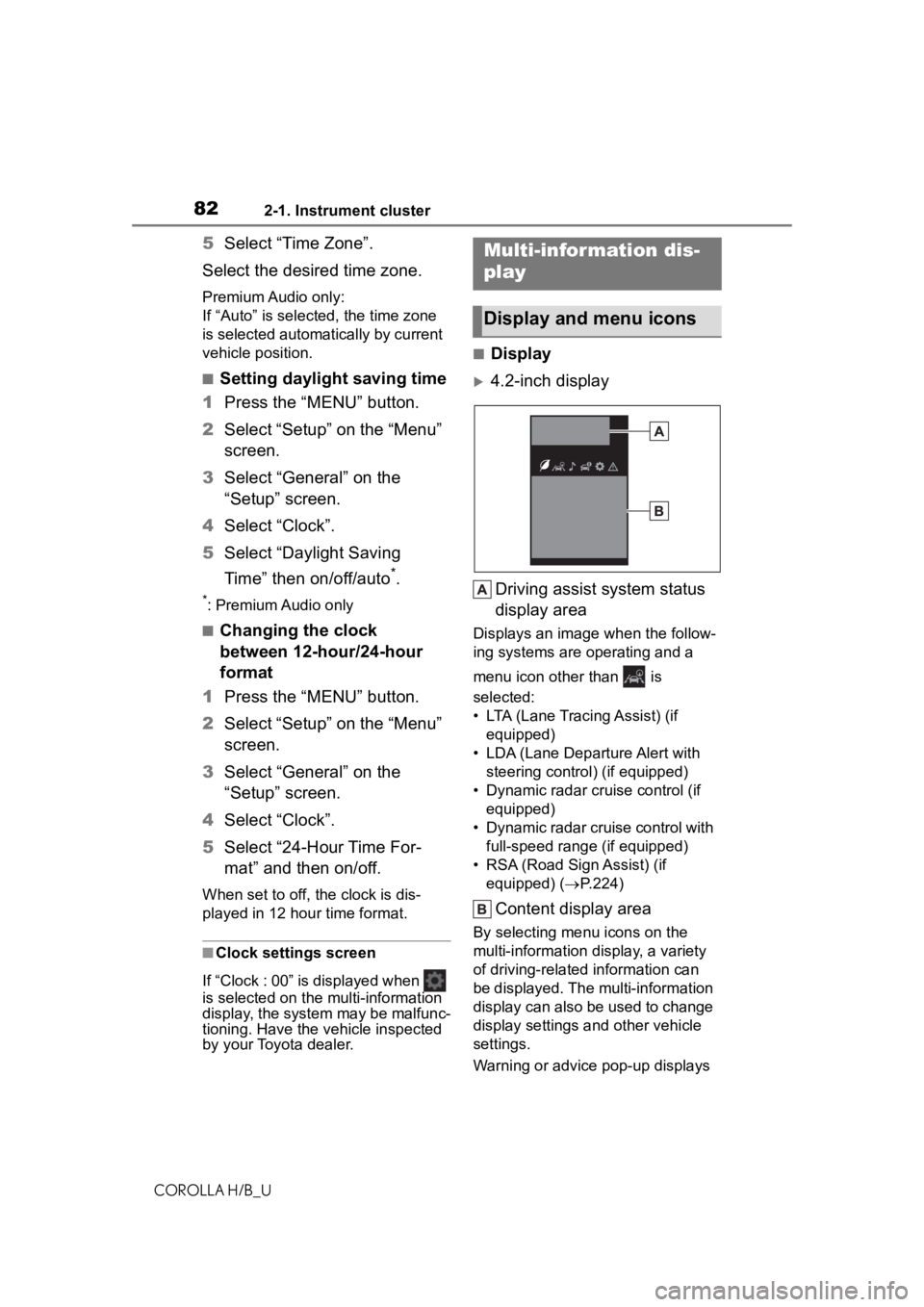
822-1. Instrument cluster
COROLLA H/B_U
5Select “Time Zone”.
Select the desired time zone.
Premium Audio only:
If “Auto” is selected, the time zone
is selected automatically by current
vehicle position.
■Setting daylight saving time
1 Press the “MENU” button.
2 Select “Setup” on the “Menu”
screen.
3 Select “General” on the
“Setup” screen.
4 Select “Clock”.
5 Select “Daylight Saving
Time” then on/off/auto
*.
*: Premium Audio only
■Changing the clock
between 12-hour/24-hour
format
1 Press the “MENU” button.
2 Select “Setup” on the “Menu”
screen.
3 Select “General” on the
“Setup” screen.
4 Select “Clock”.
5 Select “24-Hour Time For-
mat” and then on/off.
When set to off, the clock is dis-
played in 12 hour time format.
■Clock settings screen
If “Clock : 00” is displayed when
is selected on the multi-information
display, the system may be malfunc-
tioning. Have the vehicle inspected
by your Toyota dealer.
■Display
4.2-inch display
Driving assist s ystem status
display area
Displays an image when the follow-
ing systems are operating and a
menu icon other than is
selected:
• LTA (Lane Tracing Assist) (if equipped)
• LDA (Lane Departure Alert with steering control) (if equipped)
• Dynamic radar cruise control (if equipped)
• Dynamic radar cruise control with full-speed range (if equipped)
• RSA (Road Sign Assist) (if equipped) ( P.224)
Content display area
By selecting menu icons on the
multi-information di splay, a variety
of driving-related information can
be displayed. The multi-information
display can also be used to change
display settings and other vehicle
settings.
Warning or advice pop-up displays
Multi-infor mation dis-
play
Display and menu icons
Page 83 of 572
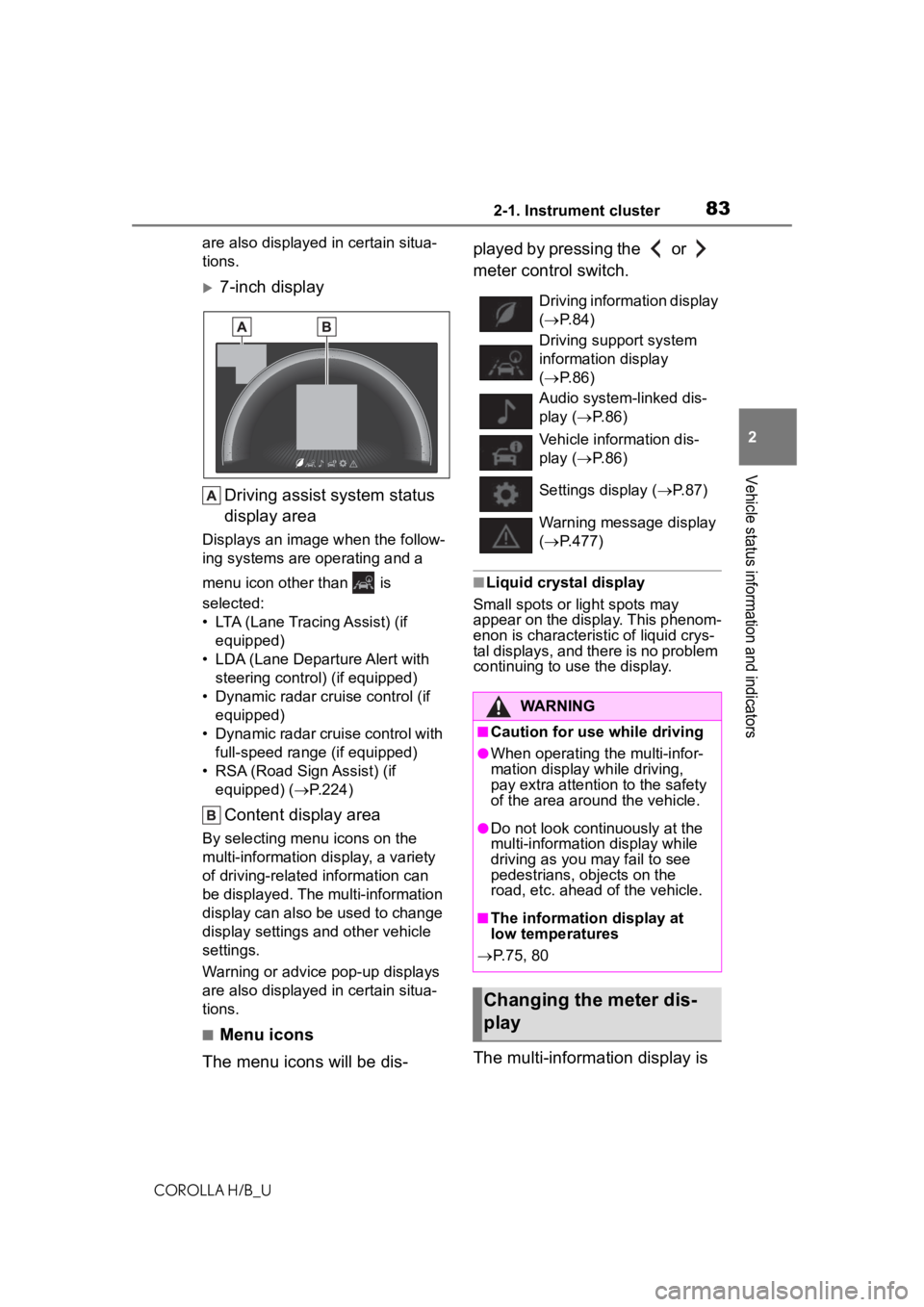
832-1. Instrument cluster
COROLLA H/B_U
2
Vehicle status information and indicators
are also displayed in certain situa-
tions.
7-inch display Driving assist system status
display area
Displays an image when the follow-
ing systems are operating and a
menu icon other than is
selected:
• LTA (Lane Tracing Assist) (if equipped)
• LDA (Lane Depar ture Alert with
steering control) (if equipped)
• Dynamic radar cruise control (if equipped)
• Dynamic radar cruise control with full-speed range (if equipped)
• RSA (Road Sign Assist) (if equipped) ( P.224)
Content display area
By selecting menu icons on the
multi-information display, a variety
of driving-related information can
be displayed. The multi-information
display can also be used to change
display settings and other vehicle
settings.
Warning or advice pop-up displays
are also displayed in certain situa-
tions.
■Menu icons
The menu icons will be dis- played by pressing the or
meter control switch.
■Liquid crystal display
Small spots or light spots may
appear on the display. This phenom-
enon is characteristic of liquid crys-
tal displays, and there is no problem
continuing to use the display.
The multi-information display is
Driving information display
( P. 8 4 )
Driving support system
information display
( P. 8 6 )
Audio system-linked dis-
play ( P. 8 6 )
Vehicle information dis-
play ( P. 8 6 )
Settings display ( P.87)
Warning message display
( P.477)
WARNING
■Caution for use while driving
●When operating the multi-infor-
mation display while driving,
pay extra attention to the safety
of the area around the vehicle.
●Do not look continuously at the
multi-informatio n display while
driving as you may fail to see
pedestrians, objects on the
road, etc. ahead of the vehicle.
■The information display at
low temperatures
P.75, 80
Changing the meter dis-
play
Page 85 of 572
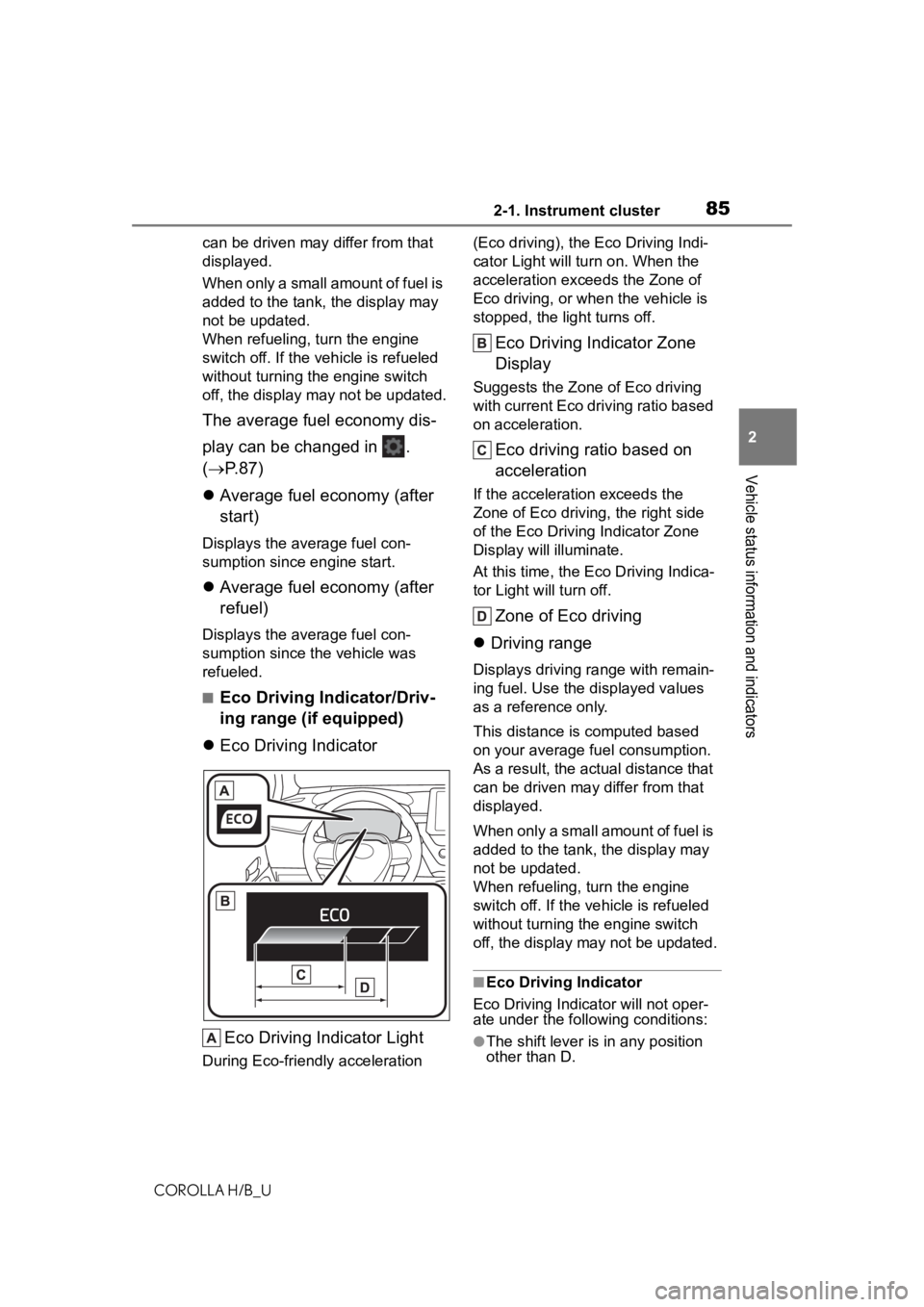
852-1. Instrument cluster
COROLLA H/B_U
2
Vehicle status information and indicators
can be driven may differ from that
displayed.
When only a small amount of fuel is
added to the tank, the display may
not be updated.
When refueling, turn the engine
switch off. If the vehicle is refueled
without turning the engine switch
off, the display may not be updated.
The average fuel economy dis-
play can be changed in .
( P. 8 7 )
Average fuel economy (after
start)
Displays the average fuel con-
sumption since engine start.
Average fuel economy (after
refuel)
Displays the average fuel con-
sumption since the vehicle was
refueled.
■Eco Driving Indicator/Driv-
ing range (if equipped)
Eco Driving Indicator
Eco Driving Indicator Light
During Eco-friendly acceleration (Eco driving), the Eco Driving Indi-
cator Light will tu
rn on. When the
acceleration exceeds the Zone of
Eco driving, or when the vehicle is
stopped, the light turns off.
Eco Driving Indicator Zone
Display
Suggests the Zone of Eco driving
with current Eco driving ratio based
on acceleration.
Eco driving ratio based on
acceleration
If the acceleration exceeds the
Zone of Eco driving, the right side
of the Eco Driving Indicator Zone
Display will illuminate.
At this time, the Ec o Driving Indica-
tor Light will turn off.
Zone of Eco driving
Driving range
Displays driving ra nge with remain-
ing fuel. Use the displayed values
as a reference only.
This distance is computed based
on your average f uel consumption.
As a result, the actual distance that
can be driven may differ from that
displayed.
When only a small amount of fuel is
added to the tank, the display may
not be updated.
When refueling, turn the engine
switch off. If the ve hicle is refueled
without turning the engine switch
off, the display may not be updated.
■Eco Driving Indicator
Eco Driving Indicator will not oper-
ate under the following conditions:
●The shift lever is in any position
other than D.
Page 87 of 572
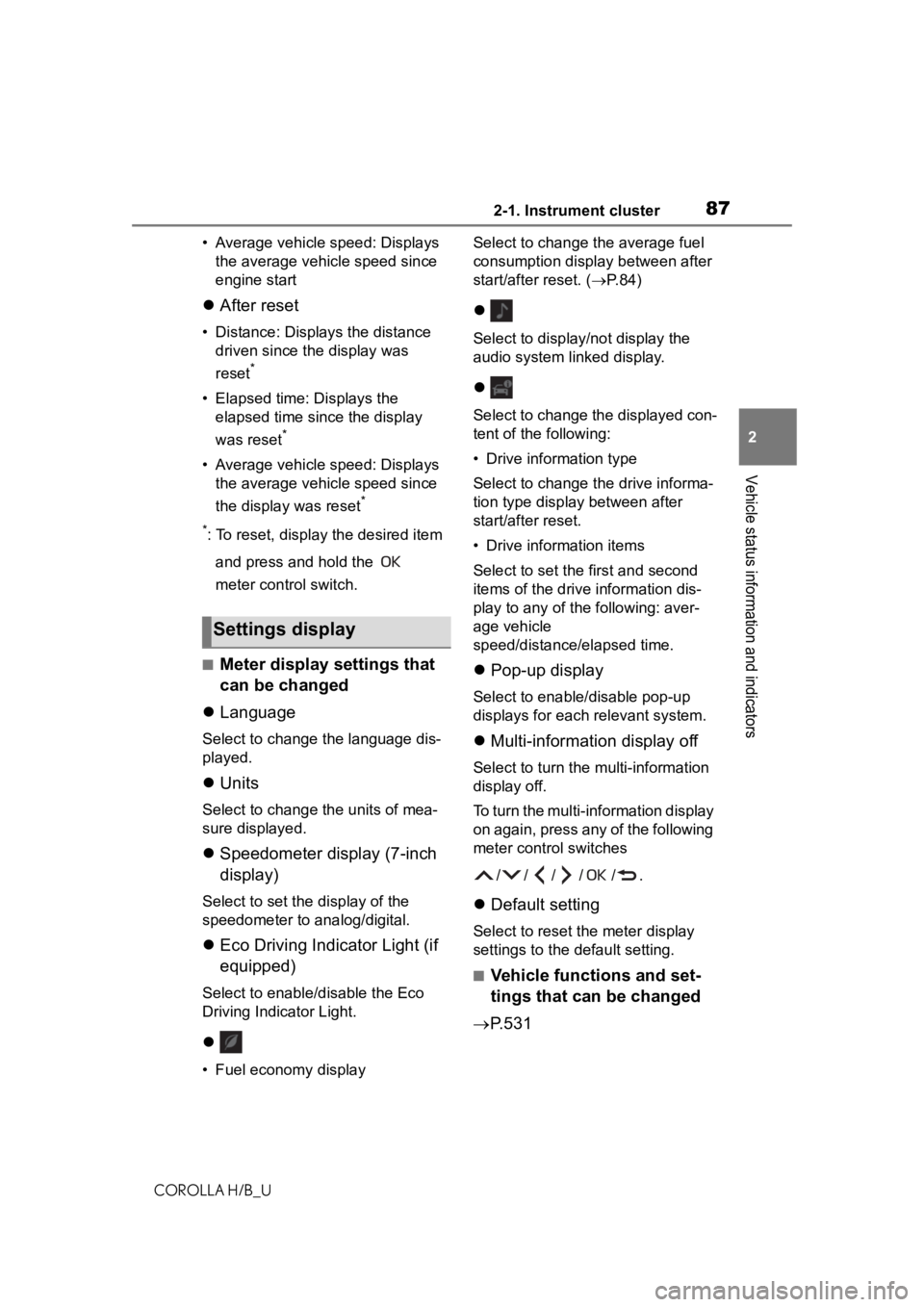
872-1. Instrument cluster
COROLLA H/B_U
2
Vehicle status information and indicators
• Average vehicle speed: Displays the average vehi cle speed since
engine start
After reset
• Distance: Displays the distance
driven since the display was
reset
*
• Elapsed time: Displays the elapsed time since the display
was reset
*
• Average vehicle speed: Displays the average vehi cle speed since
the display was reset
*
*
: To reset, display the desired item
and press and hold the
meter control switch.
■Meter display settings that
can be changed
Language
Select to change the language dis-
played.
Units
Select to change t he units of mea-
sure displayed.
Speedometer display (7-inch
display)
Select to set the display of the
speedometer to analog/digital.
Eco Driving Indicator Light (if
equipped)
Select to enable/disable the Eco
Driving Indicator Light.
• Fuel economy display Select to change the average fuel
consumption display between after
start/after reset. (
P. 8 4 )
Select to displa y/not display the
audio system linked display.
Select to change the displayed con-
tent of the following:
• Drive information type
Select to change the drive informa-
tion type display between after
start/after reset.
• Drive information items
Select to set the first and second
items of the drive information dis-
play to any of the following: aver-
age vehicle
speed/distance/elapsed time.
Pop-up display
Select to enable/disable pop-up
displays for each relevant system.
Multi-information display off
Select to turn the multi-information
display off.
To turn the multi-information display
on again, press any of the following
meter control switches
//// /.
Default setting
Select to reset the meter display
settings to the default setting.
■Vehicle functions and set-
tings that can be changed
P.531
Settings display
Page 94 of 572
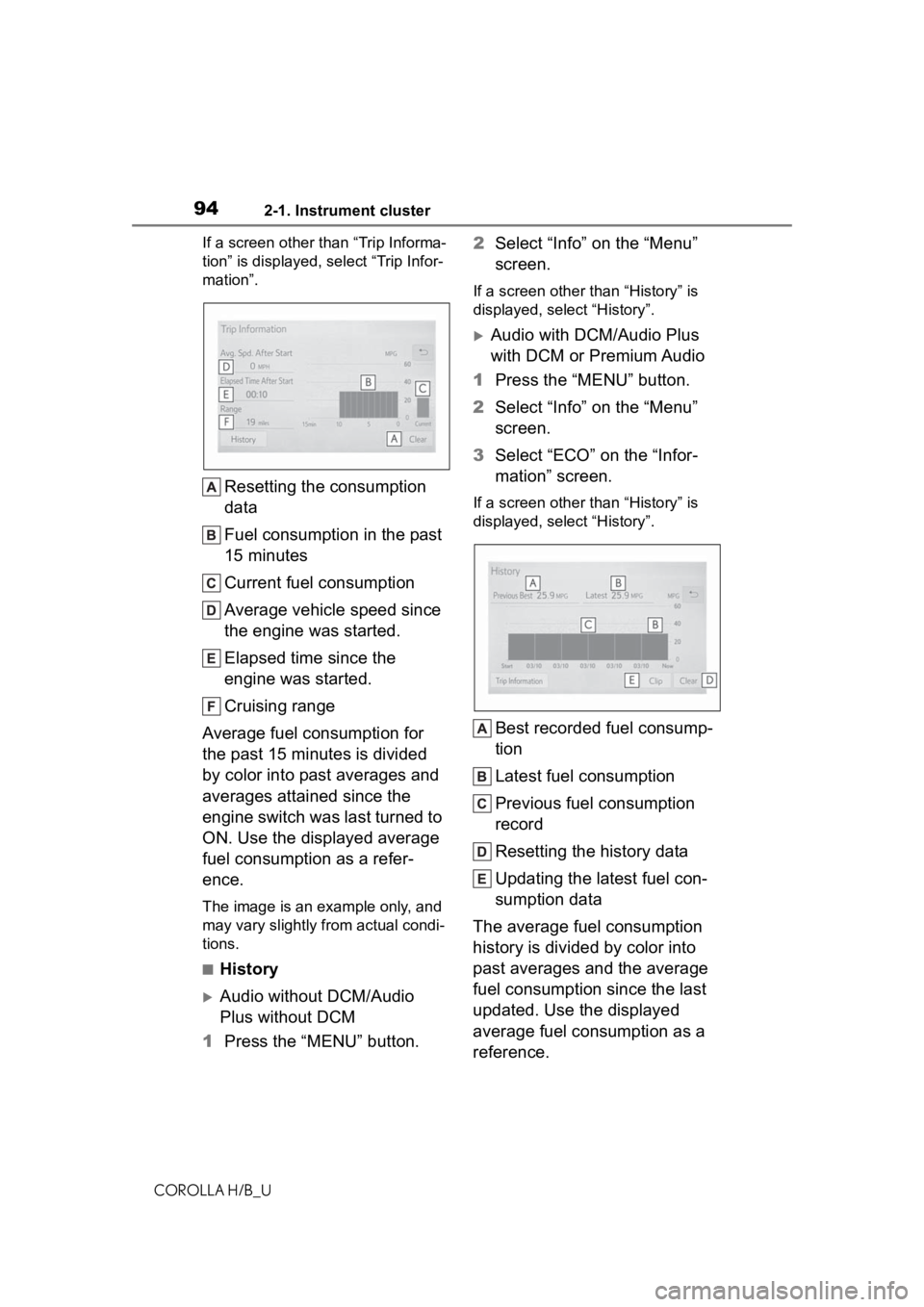
942-1. Instrument cluster
COROLLA H/B_UIf a screen other than “Trip Informa-
tion” is displayed, select “Trip Infor-
mation”.
Resetting the consumption
data
Fuel consumption in the past
15 minutes
Current fuel consumption
Average vehicle speed since
the engine was started.
Elapsed time since the
engine was started.
Cruising range
Average fuel consumption for
the past 15 minutes is divided
by color into past averages and
averages attained since the
engine switch was last turned to
ON. Use the displayed average
fuel consumption as a refer-
ence.
The image is an example only, and
may vary slightly f rom actual condi-
tions.
■History
Audio without DCM/Audio
Plus without DCM
1 Press the “MENU” button. 2
Select “Info” on the “Menu”
screen.
If a screen other than “History” is
displayed, select “History”.
Audio with DCM/Audio Plus
with DCM or Premium Audio
1 Press the “MENU” button.
2 Select “Info” on the “Menu”
screen.
3 Select “ECO” on the “Infor-
mation” screen.
If a screen other than “History” is
displayed, select “History”.
Best recorded fuel consump-
tion
Latest fuel consumption
Previous fuel consumption
record
Resetting the history data
Updating the latest fuel con-
sumption data
The average fuel consumption
history is divided by color into
past averages and the average
fuel consumption since the last
updated. Use the displayed
average fuel consumption as a
reference.