android auto TOYOTA COROLLA HATCHBACK 2020 Owners Manual (in English)
[x] Cancel search | Manufacturer: TOYOTA, Model Year: 2020, Model line: COROLLA HATCHBACK, Model: TOYOTA COROLLA HATCHBACK 2020Pages: 572, PDF Size: 13.8 MB
Page 3 of 572
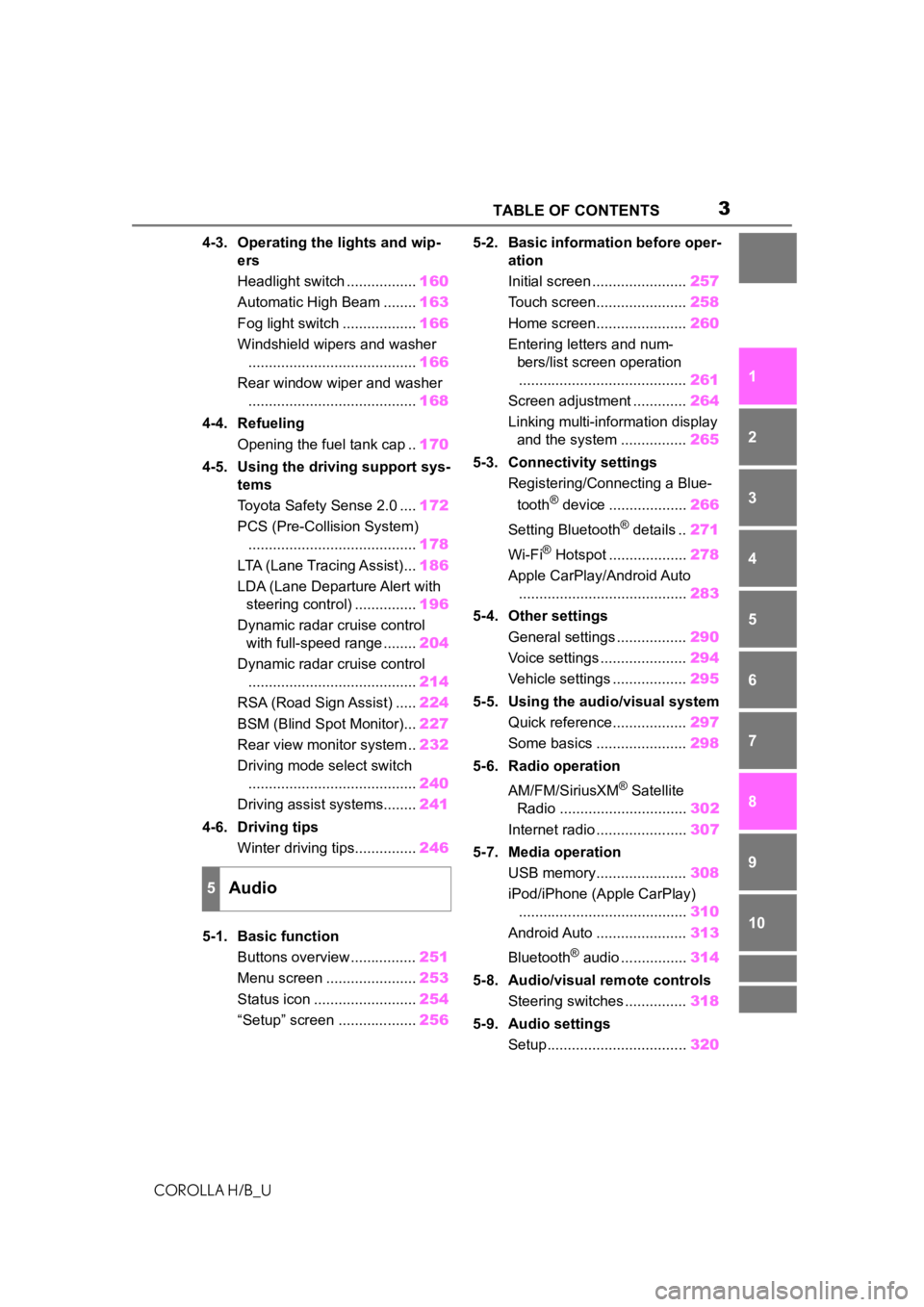
3TABLE OF CONTENTS
COROLLA H/B_U
1
2
3
4
5
6
7
8
9
10
4-3. Operating the lights and wip- ers
Headlight switch ................. 160
Automatic High Beam ........ 163
Fog light switch .................. 166
Windshield wipers and washer ......................................... 166
Rear window wiper and washer ......................................... 168
4-4. Refueling Opening the fuel tank cap .. 170
4-5. Using the driving support sys- tems
Toyota Safety Sense 2.0 .... 172
PCS (Pre-Collision System) ......................................... 178
LTA (Lane Tracing Assist)... 186
LDA (Lane Departure Alert with steering control) ............... 196
Dynamic radar cruise control with full-speed range ........ 204
Dynamic radar cruise control ......................................... 214
RSA (Road Sign Assist) ..... 224
BSM (Blind Spot Monitor)... 227
Rear view monitor system .. 232
Driving mode select switch ......................................... 240
Driving assist systems........ 241
4-6. Driving tips Winter driving tips............... 246
5-1. Basic function Buttons overview ................ 251
Menu screen ...................... 253
Status icon ......................... 254
“Setup” screen ................... 2565-2. Basic information before oper-
ation
Initial screen ....................... 257
Touch screen...................... 258
Home screen...................... 260
Entering letters and num- bers/list screen operation......................................... 261
Screen adjustment ............. 264
Linking multi-information display and the system ................ 265
5-3. Connectivity settings Registering/Connecting a Blue-
tooth
® device ................... 266
Setting Bluetooth
® details .. 271
Wi-Fi
® Hotspot ................... 278
Apple CarPlay/Android Auto ......................................... 283
5-4. Other settings General settings ................. 290
Voice settings ..................... 294
Vehicle settings .................. 295
5-5. Using the audio/visual system Quick reference.................. 297
Some basics ...................... 298
5-6. Radio operation
AM/FM/SiriusXM
® Satellite
Radio ............................... 302
Internet radio ...................... 307
5-7. Media operation USB memory...................... 308
iPod/iPhone (Apple CarPlay) ......................................... 310
Android Auto ...................... 313
Bluetooth
® audio ................ 314
5-8. Audio/visual remote controls Steering switches ............... 318
5-9. Audio settings Setup.................................. 320
5Audio
Page 249 of 572
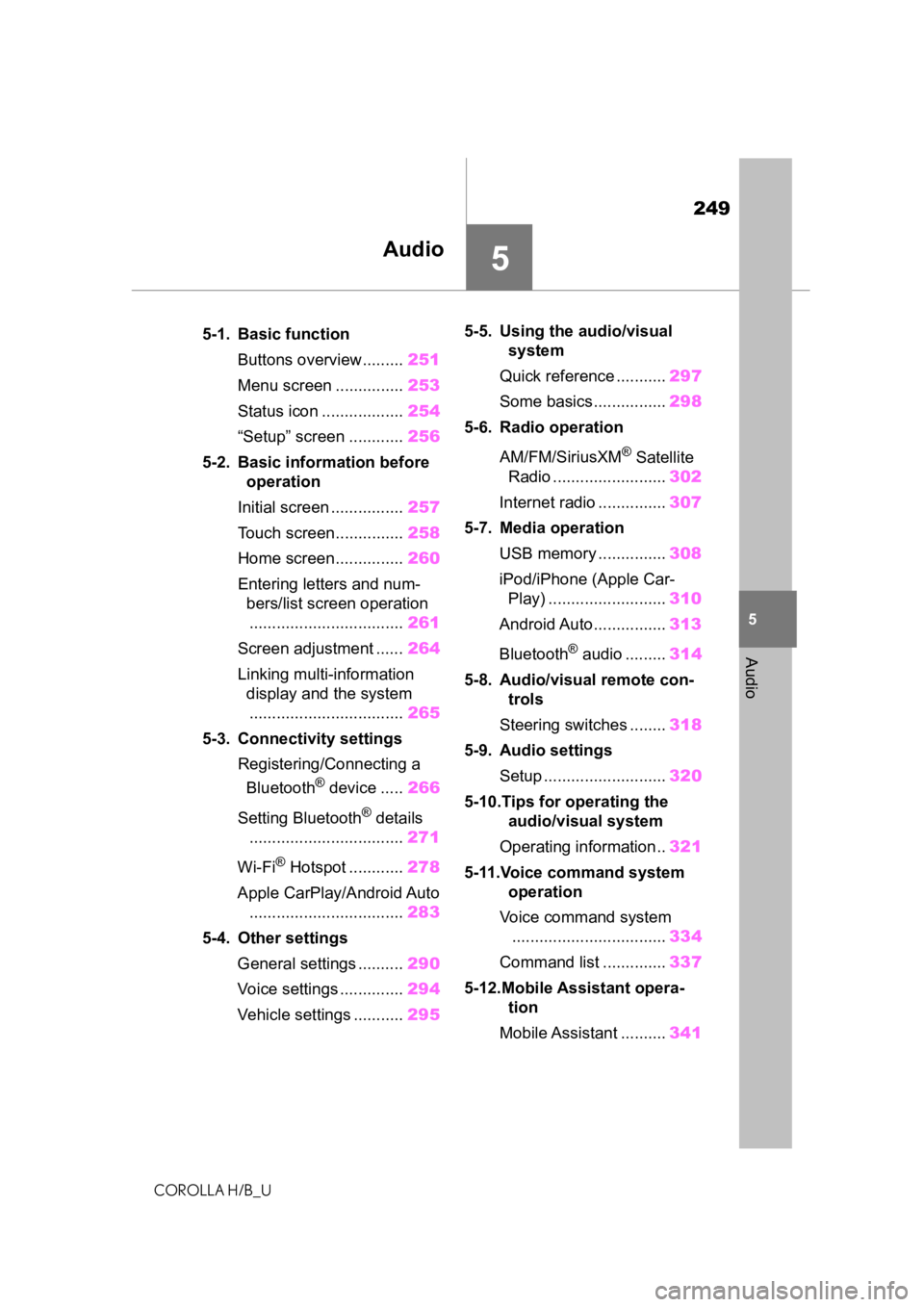
249
COROLLA H/B_U
5
5
Audio
Audio
.5-1. Basic functionButtons overview......... 251
Menu screen ............... 253
Status icon .................. 254
“Setup” screen ............ 256
5-2. Basic information before operation
Initial screen ................ 257
Touch screen............... 258
Home screen............... 260
Entering letters and num- bers/list screen operation
.................................. 261
Screen adjustment ...... 264
Linking multi-information display and the system
.................................. 265
5-3. Connectivity settings Registering/Connecting a Bluetooth
® device ..... 266
Setting Bluetooth
® details
.................................. 271
Wi-Fi
® Hotspot ............ 278
Apple CarPlay/Android Auto .................................. 283
5-4. Other settings General settings .......... 290
Voice settings .............. 294
Vehicle settings ........... 2955-5. Using the audio/visual
system
Quick reference ........... 297
Some basics................ 298
5-6. Radio operation
AM/FM/SiriusXM
® Satellite
Radio ......................... 302
Internet radio ............... 307
5-7. Media operation USB memory ............... 308
iPod/iPhone (Apple Car- Play) .......................... 310
Android Auto................ 313
Bluetooth
® audio ......... 314
5-8. Audio/visual remote con- trols
Steering switches ........ 318
5-9. Audio settings Setup ........................... 320
5-10.Tips for operating the audio/visual system
Operating information.. 321
5-11.Voice command system operation
Voice command system .................................. 334
Command list .............. 337
5-12.Mobile Assistant opera- tion
Mobile Assistant .......... 341
Page 252 of 572
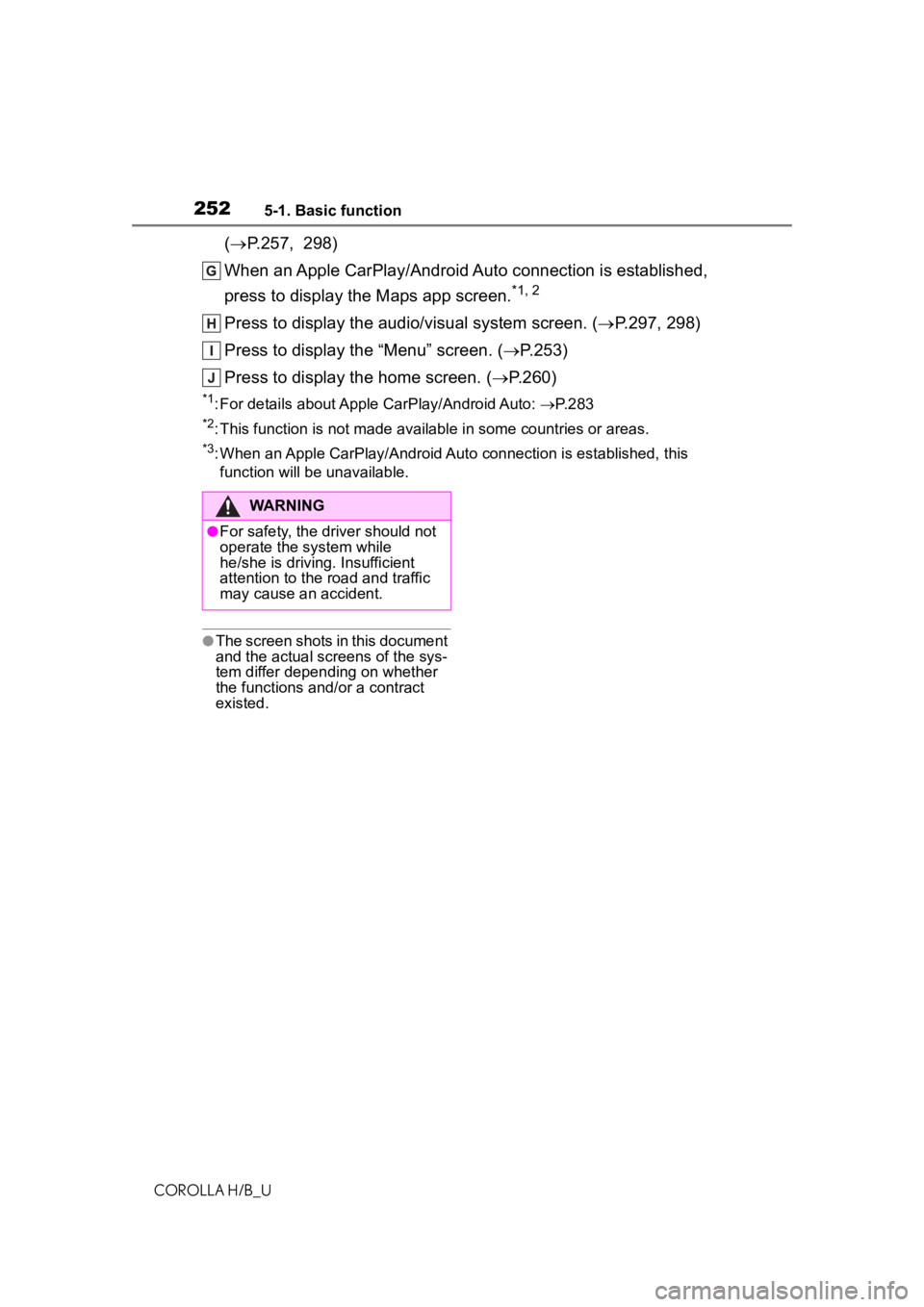
2525-1. Basic function
COROLLA H/B_U
(P.257, 298)
When an Apple CarPlay/Android Auto connection is established,
press to display the Maps app screen.
*1, 2
Press to display the audio/visual system screen. ( P.297, 298)
Press to display the “Menu” screen. ( P.253)
Press to display the home screen. ( P.260)
*1: For details about Apple CarPlay/Android Auto: P. 2 8 3
*2: This function is not made available in some countries or areas .
*3: When an Apple CarPlay/Android Auto connection is established, this
function will be unavailable.
●The screen shots in this document
and the actual screens of the sys-
tem differ depending on whether
the functions and/or a contract
existed.
WARNING
●For safety, the driver should not
operate the system while
he/she is driving. Insufficient
attention to the r oad and traffic
may cause an accident.
Page 253 of 572
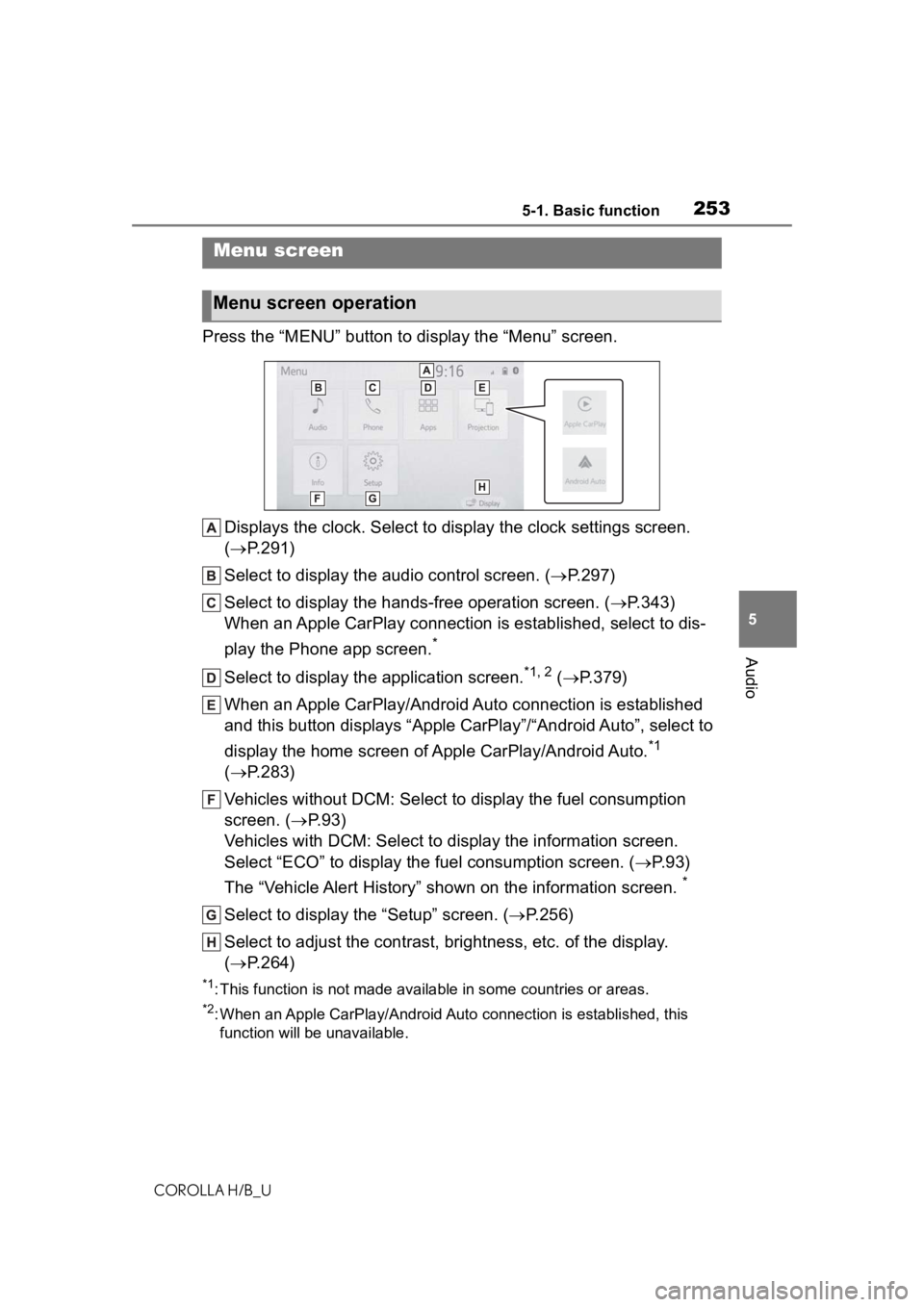
2535-1. Basic function
COROLLA H/B_U
5
Audio
Press the “MENU” button to display the “Menu” screen.
Displays the clock. Select to display the clock settings screen.
( P.291)
Select to display the audio control screen. ( P.297)
Select to display the hands-free operation screen. ( P.343)
When an Apple CarPlay connection is established, select to dis-
play the Phone app screen.
*
Select to display the application screen.*1, 2 ( P.379)
When an Apple CarPlay/Android Auto connection is established
and this button displays “Apple CarPlay”/“Android Auto”, select to
display the home screen of Apple CarPlay/Android Auto.
*1
( P.283)
Vehicles without DCM: Select to d isplay the fuel consumption
screen. ( P.93)
Vehicles with DCM: Select to display the information screen.
Select “ECO” to display the fuel consumption screen. ( P.93)
The “Vehicle Alert History” shown on the information screen.
*
Select to display the “Setup” screen. ( P.256)
Select to adjust the contrast, brightness, etc. of the display.
( P.264)
*1: This function is not made available in some countries or areas .
*2: When an Apple CarPlay/Android Auto connection is established, this
function will be unavailable.
Menu screen
Menu screen operation
Page 266 of 572
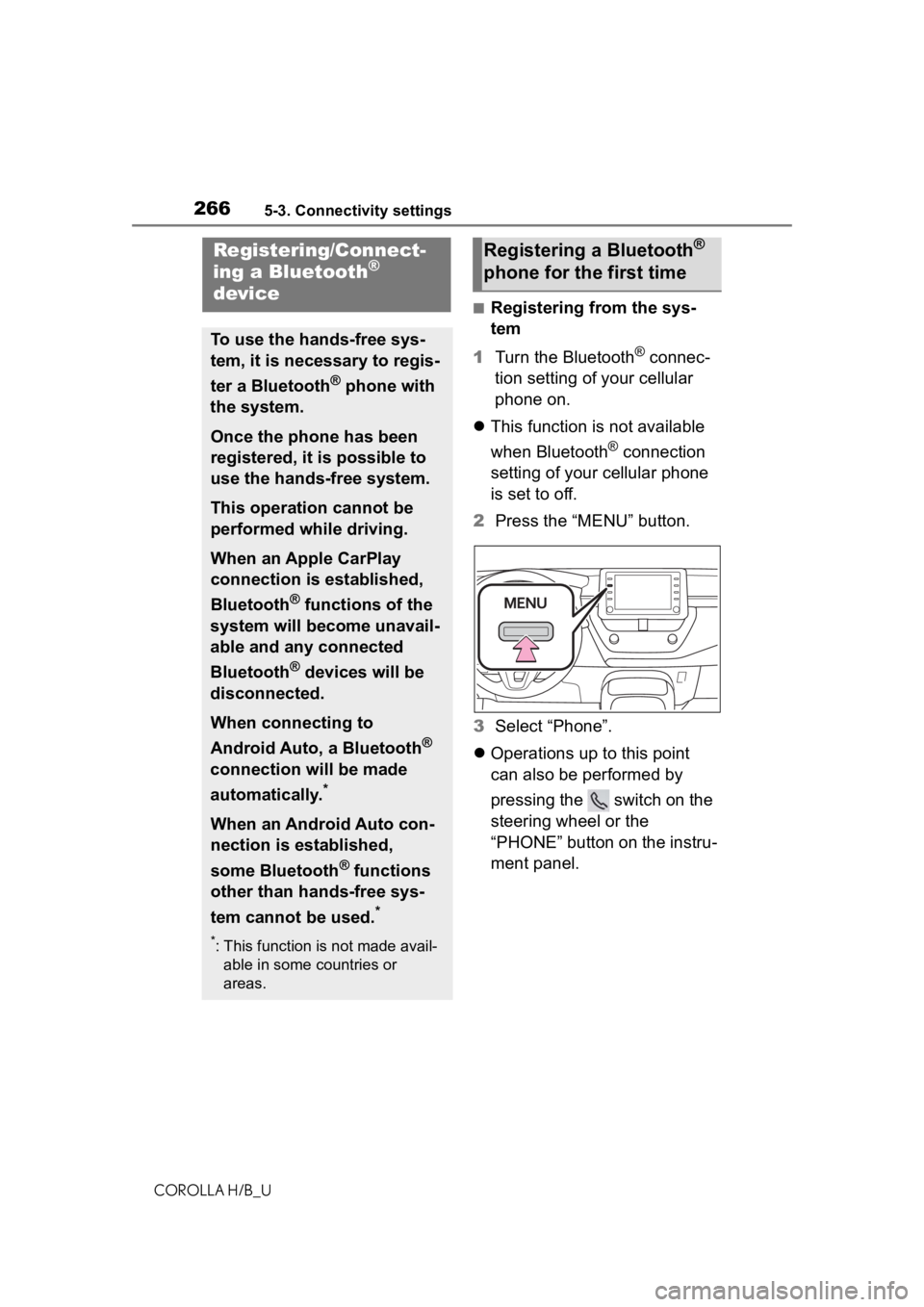
2665-3. Connectivity settings
COROLLA H/B_U
5-3.Connectivity settings
■Registering from the sys-
tem
1 Turn the Bluetooth
® connec-
tion setting of your cellular
phone on.
This function is not available
when Bluetooth
® connection
setting of your cellular phone
is set to off.
2 Press the “MENU” button.
3 Select “Phone”.
Operations up to this point
can also be performed by
pressing the switch on the
steering wheel or the
“PHONE” button on the instru-
ment panel.
Registering/Connect-
ing a Bluetooth®
device
To use the hands-free sys-
tem, it is necessary to regis-
ter a Bluetooth
® phone with
the system.
Once the phone has been
registered, it is possible to
use the hands-free system.
This operation cannot be
performed while driving.
When an Apple CarPlay
connection is established,
Bluetooth
® functions of the
system will become unavail-
able and any connected
Bluetooth
® devices will be
disconnected.
When connecting to
Android Auto, a Bluetooth
®
connection will be made
automatically.
*
When an Android Auto con-
nection is established,
some Bluetooth
® functions
other than hands-free sys-
tem cannot be used.
*
*: This function is not made avail- able in some countries or
areas.
Registering a Bluetooth®
phone for the first time
Page 269 of 572
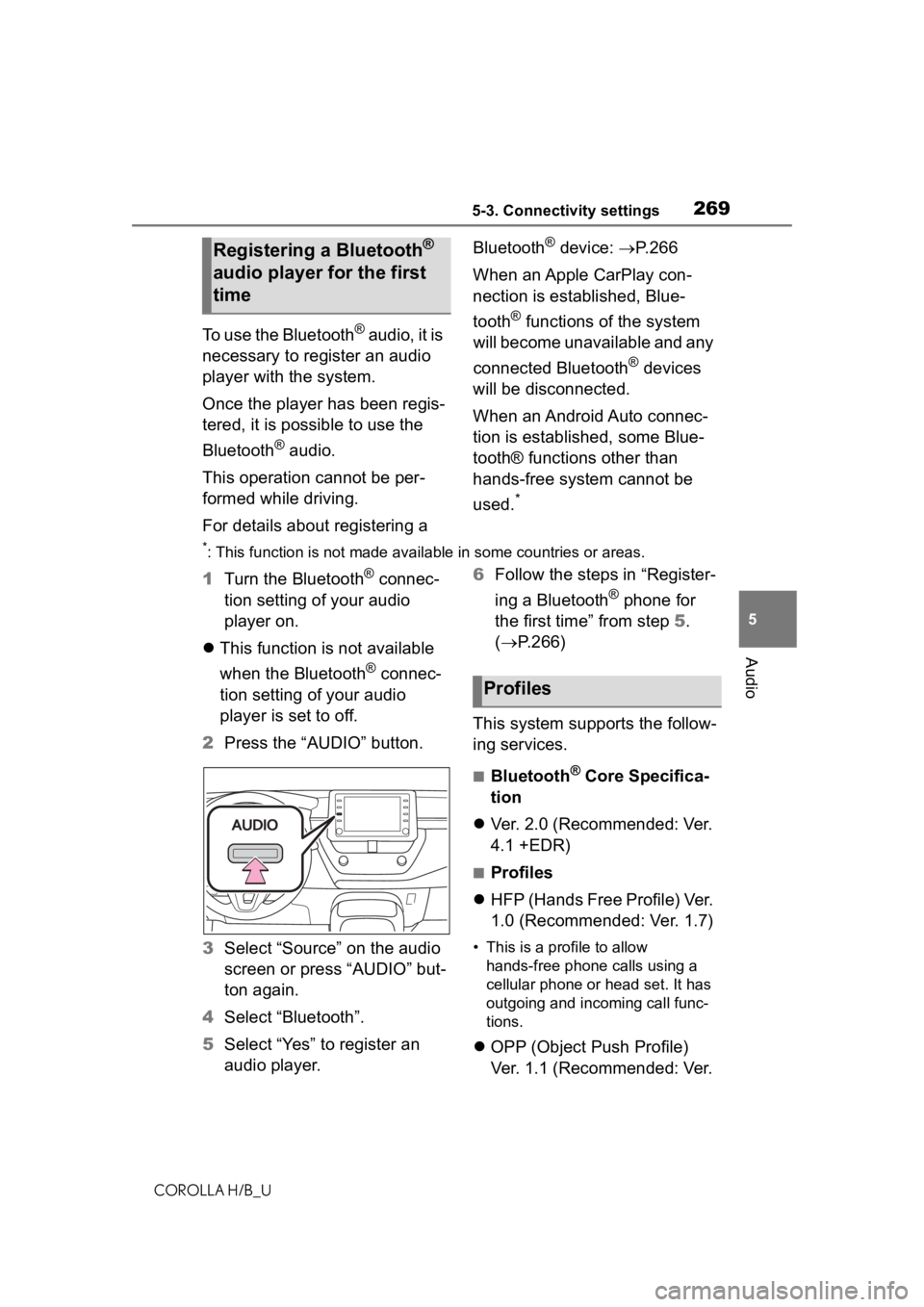
2695-3. Connectivity settings
COROLLA H/B_U
5
Audio
To use the Bluetooth® audio, it is
necessary to register an audio
player with the system.
Once the player has been regis-
tered, it is possible to use the
Bluetooth
® audio.
This operation cannot be per-
formed while driving.
For details about registering a Bluetooth
® device:
P. 2 6 6
When an Apple CarPlay con-
nection is established, Blue-
tooth
® functions of the system
will become unavailable and any
connected Bluetooth
® devices
will be disconnected.
When an Android Auto connec-
tion is established, some Blue-
tooth® functions other than
hands-free system cannot be
used.
*
*: This function is not made availa ble in some countries or areas.
1Turn the Bluetooth® connec-
tion setting of your audio
player on.
This function is not available
when the Bluetooth
® connec-
tion setting of your audio
player is set to off.
2 Press the “AUDIO” button.
3 Select “Source” on the audio
screen or press “AUDIO” but-
ton again.
4 Select “Bluetooth”.
5 Select “Yes” to register an
audio player. 6
Follow the steps in “Register-
ing a Bluetooth
® phone for
the first time” from step 5.
( P.266)
This system supports the follow-
ing services.
■Bluetooth® Core Specifica-
tion
Ver. 2.0 (Recommended: Ver.
4.1 +EDR)
■Profiles
HFP (Hands Free Profile) Ver.
1.0 (Recommended: Ver. 1.7)
• This is a pro file to allow
hands-free phone calls using a
cellular phone or head set. It has
outgoing and incoming call func-
tions.
OPP (Object Push Profile)
Ver. 1.1 (Recommended: Ver.
Registering a Bluetooth®
audio player for the first
time
Profiles
Page 271 of 572
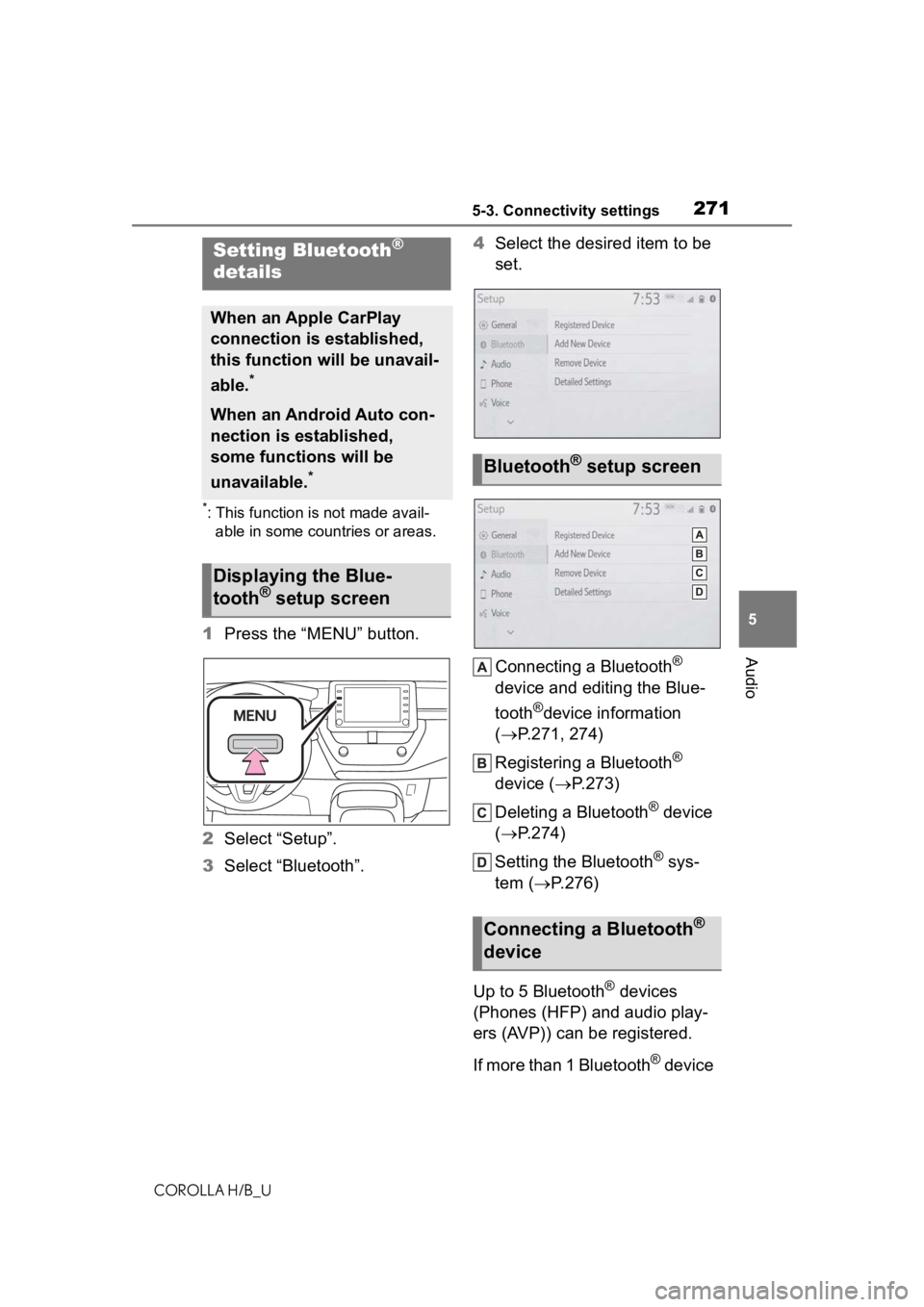
2715-3. Connectivity settings
COROLLA H/B_U
5
Audio
*: This function is not made avail- able in some countries or areas.
1 Press the “MENU” button.
2 Select “Setup”.
3 Select “Bluetooth”. 4
Select the desired item to be
set.
Connecting a Bluetooth
®
device and editing the Blue-
tooth
®device information
( P.271, 274)
Registering a Bluetooth
®
device ( P.273)
Deleting a Bluetooth
® device
( P.274)
Setting the Bluetooth
® sys-
tem ( P.276)
Up to 5 Bluetooth
® devices
(Phones (HFP) and audio play-
ers (AVP)) can be registered.
I f m o r e t h a n 1 B l u e t o o t h
® device
Setting Bluetooth®
details
When an Apple CarPlay
connection is established,
this function will be unavail-
able.
*
When an Android Auto con-
nection is established,
some functions will be
unavailable.
*
Displaying the Blue-
tooth® setup screen
Bluetooth® setup screen
Connecting a Bluetooth®
device
Page 283 of 572
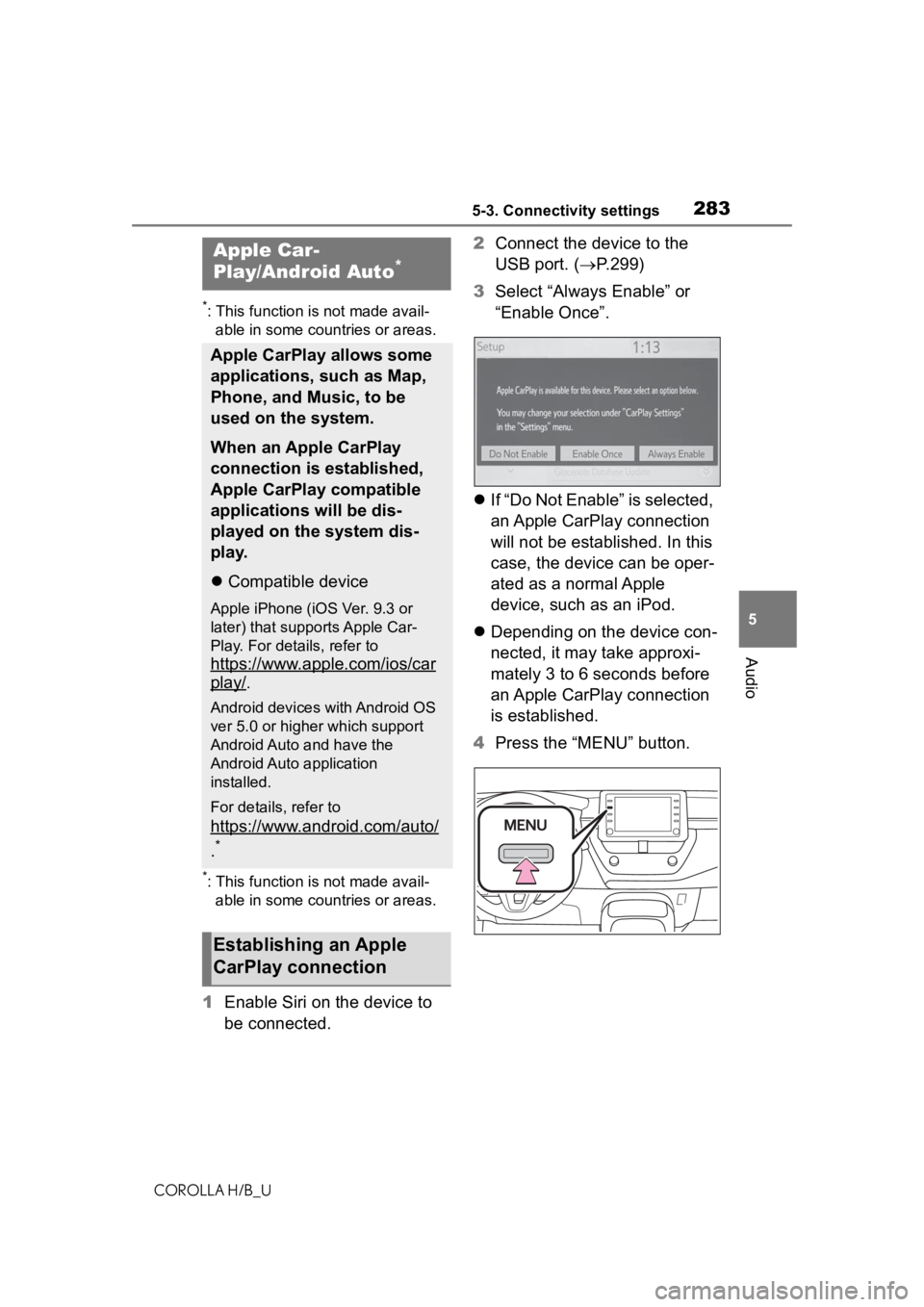
2835-3. Connectivity settings
COROLLA H/B_U
5
Audio
*: This function is not made avail- able in some countries or areas.
*: This function is not made avail-able in some countries or areas.
1 Enable Siri on the device to
be connected. 2
Connect the device to the
USB port. ( P.299)
3 Select “Always Enable” or
“Enable Once”.
If “Do Not Enable” is selected,
an Apple CarPlay connection
will not be established. In this
case, the device can be oper-
ated as a normal Apple
device, such as an iPod.
Depending on the device con-
nected, it may take approxi-
mately 3 to 6 seconds before
an Apple CarPlay connection
is established.
4 Press the “MENU” button.
Apple Car-
Play/Android Auto*
Apple CarPlay allows some
applications, such as Map,
Phone, and Music, to be
used on the system.
When an Apple CarPlay
connection is established,
Apple CarPlay compatible
applications will be dis-
played on the system dis-
play.
Compatible device
Apple iPhone (iOS Ver. 9.3 or
later) that supports Apple Car-
Play. For details, refer to
https://www.apple.com/ios/car
play/.
Android devices with Android OS
ver 5.0 or higher which support
Android Auto and have the
Android Auto application
installed.
For details, refer to
https://www.android.com/auto/
.*
Establishing an Apple
CarPlay connection
Page 284 of 572
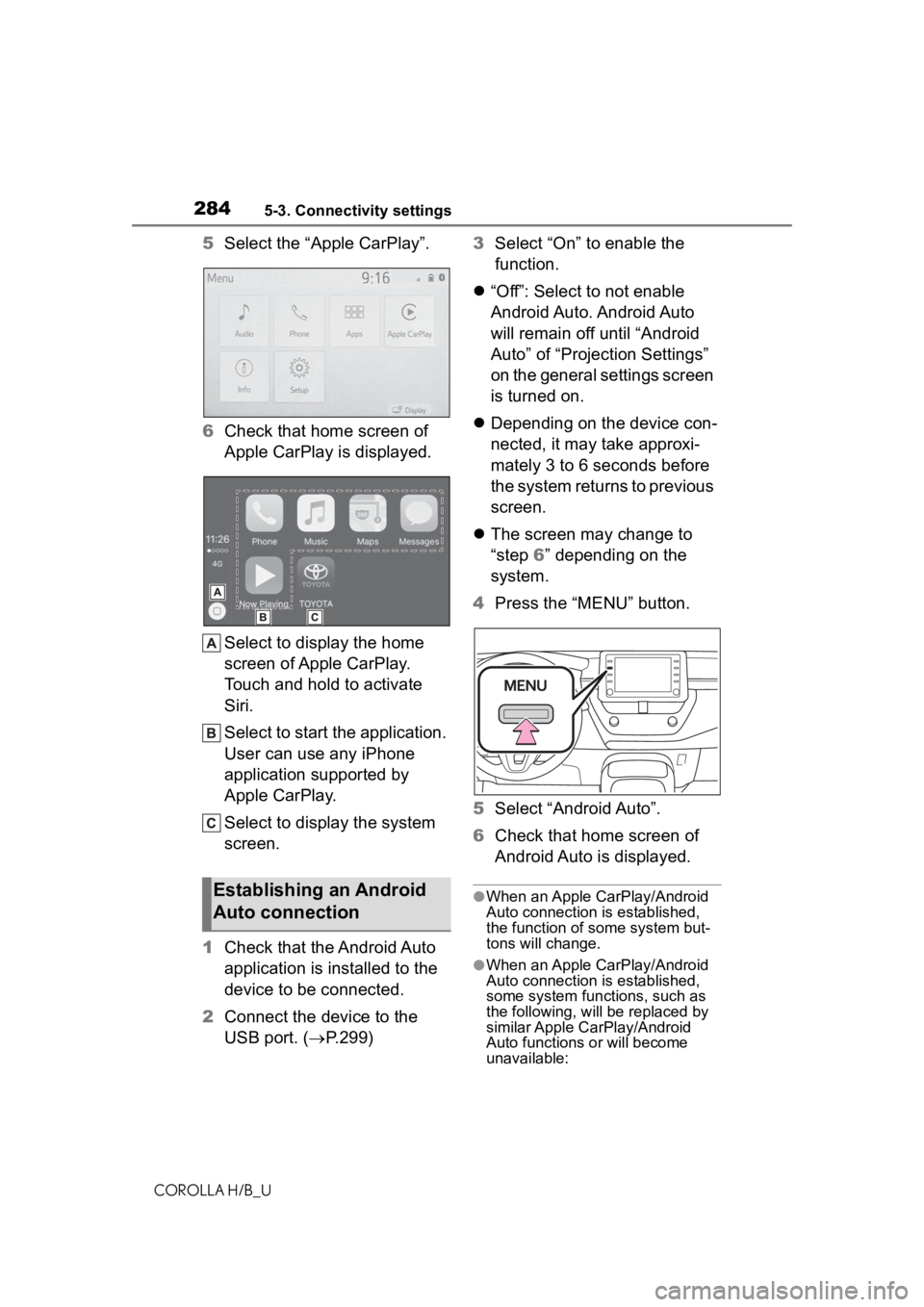
2845-3. Connectivity settings
COROLLA H/B_U
5Select the “Apple CarPlay”.
6 Check that home screen of
Apple CarPlay is displayed.
Select to display the home
screen of Apple CarPlay.
Touch and hold to activate
Siri.
Select to start the application.
User can use any iPhone
application supported by
Apple CarPlay.
Select to display the system
screen.
1 Check that the Android Auto
application is installed to the
device to be connected.
2 Connect the device to the
USB port. ( P.299) 3
Select “On” to enable the
function.
“Off”: Select to not enable
Android Auto. Android Auto
will remain off until “Android
Auto” of “Projection Settings”
on the general settings screen
is turned on.
Depending on the device con-
nected, it may take approxi-
mately 3 to 6 seconds before
the system returns to previous
screen.
The screen may change to
“step 6” depending on the
system.
4 Press the “MENU” button.
5 Select “Android Auto”.
6 Check that home screen of
Android Auto is displayed.
●When an Apple CarPlay/Android
Auto connection is established,
the function of some system but-
tons will change.
●When an Apple CarPlay/Android
Auto connection is established,
some system functions, such as
the following, will be replaced by
similar Apple CarPlay/Android
Auto functions or will become
unavailable:
Establishing an Android
Auto connection
Page 285 of 572
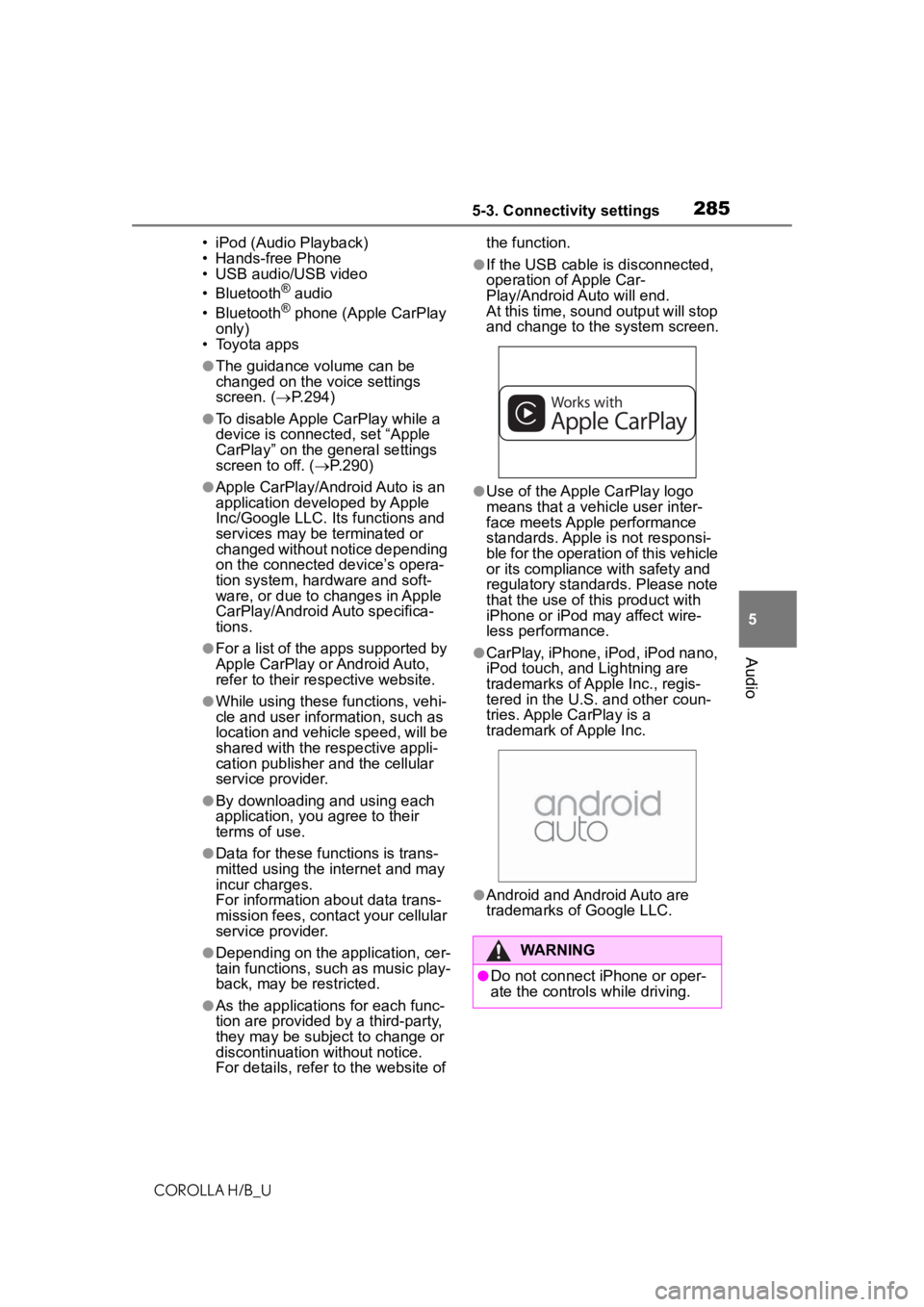
2855-3. Connectivity settings
COROLLA H/B_U
5
Audio
• iPod (Audio Playback)
• Hands-free Phone
• USB audio/USB video
• Bluetooth
® audio
• Bluetooth® phone (Apple CarPlay
only)
• Toyota apps
●The guidance volume can be
changed on the voice settings
screen. ( P.294)
●To disable Apple CarPlay while a
device is connected, set “Apple
CarPlay” on the general settings
screen to off. ( P.290)
●Apple CarPlay/Android Auto is an
application developed by Apple
Inc/Google LLC. Its functions and
services may be terminated or
changed without notice depending
on the connected device’s opera-
tion system, hardware and soft-
ware, or due to changes in Apple
CarPlay/Android Auto specifica-
tions.
●For a list of the apps supported by
Apple CarPlay or Android Auto,
refer to their respective website.
●While using these functions, vehi-
cle and user information, such as
location and vehicle speed, will be
shared with the respective appli-
cation publisher and the cellular
service provider.
●By downloading and using each
application, you agree to their
terms of use.
●Data for these functions is trans-
mitted using the internet and may
incur charges.
For information about data trans-
mission fees, contact your cellular
service provider.
●Depending on the application, cer-
tain functions, such as music play-
back, may be restricted.
●As the applications for each func-
tion are provided by a third-party,
they may be subject to change or
discontinuation without notice.
For details, refer t o the website of the function.
●If the USB cable is disconnected,
operation of Apple Car-
Play/Android Auto will end.
At this time, sound output will stop
and change to the system screen.
●Use of the Apple CarPlay logo
means that a vehicle user inter-
face meets Apple performance
standards. Apple is not responsi-
ble for the operation of this vehicle
or its compliance with safety and
regulatory standards. Please note
that the use of this product with
iPhone or iPod may affect wire-
less performance.
●CarPlay, iPhone, iPod, iPod nano,
iPod touch, and Lightning are
trademarks of Apple Inc., regis-
tered in the U.S. and other coun-
tries. Apple CarPlay is a
trademark of Apple Inc.
●Android and Android Auto are
trademarks of Google LLC.
WARNING
●Do not connect iPhone or oper-
ate the controls while driving.