carplay TOYOTA COROLLA HATCHBACK 2021 Accessories, Audio & Navigation (in English)
[x] Cancel search | Manufacturer: TOYOTA, Model Year: 2021, Model line: COROLLA HATCHBACK, Model: TOYOTA COROLLA HATCHBACK 2021Pages: 264, PDF Size: 7.82 MB
Page 2 of 264
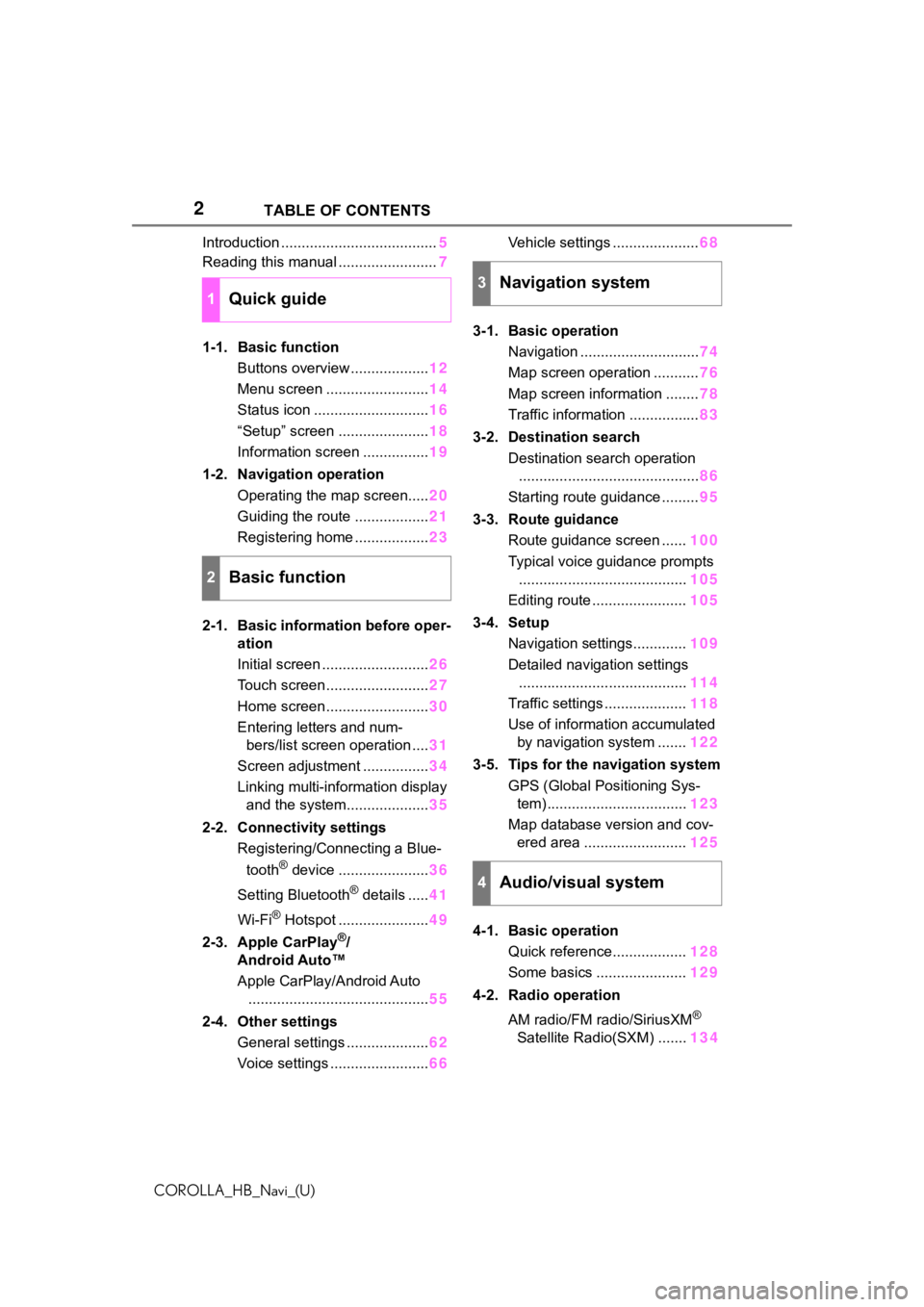
2
COROLLA_HB_Navi_(U)TABLE OF CONTENTS
Introduction ......................................
5
Reading this manual ........................ 7
1-1. Basic function Buttons overview ................... 12
Menu screen ......................... 14
Status icon ............................ 16
“Setup” screen ...................... 18
Information screen ................ 19
1-2. Navigation operation Operating the map screen..... 20
Guiding the route .................. 21
Registering home .................. 23
2-1. Basic information before oper- ation
Initial screen .......................... 26
Touch screen ......................... 27
Home screen ......................... 30
Entering letters and num- bers/list screen operation .... 31
Screen adjustment ................ 34
Linking multi-information display and the system.................... 35
2-2. Connectivity settings Registering/Connecting a Blue-
tooth
® device ...................... 36
Setting Bluetooth
® details ..... 41
Wi-Fi
® Hotspot ...................... 49
2-3. Apple CarPlay
®/
Android Auto™
Apple CarPlay/Android Auto
............................................ 55
2-4. Other settings General settings .................... 62
Voice settings ........................ 66Vehicle settings .....................
68
3-1. Basic operation Navigation ............................. 74
Map screen operation ........... 76
Map screen information ........ 78
Traffic information ................. 83
3-2. Destination search Destination search operation............................................ 86
Starting route guidance ......... 95
3-3. Route guidance Route guidance screen ...... 100
Typical voice guidance prompts ......................................... 105
Editing route ....................... 105
3-4. Setup Navigation settings............. 109
Detailed navigation settings ......................................... 114
Traffic settings .................... 118
Use of information accumulated by navigation system ....... 122
3-5. Tips for the navigation system GPS (Global Positioning Sys-tem) .................................. 123
Map database version and cov- ered area ......................... 125
4-1. Basic operation Quick reference.................. 128
Some basics ...................... 129
4-2. Radio operation
AM radio/FM radio/SiriusXM
®
Satellite Radio(SXM) ....... 134
1Quick guide
2Basic function
3Navigation system
4Audio/visual system
Page 3 of 264
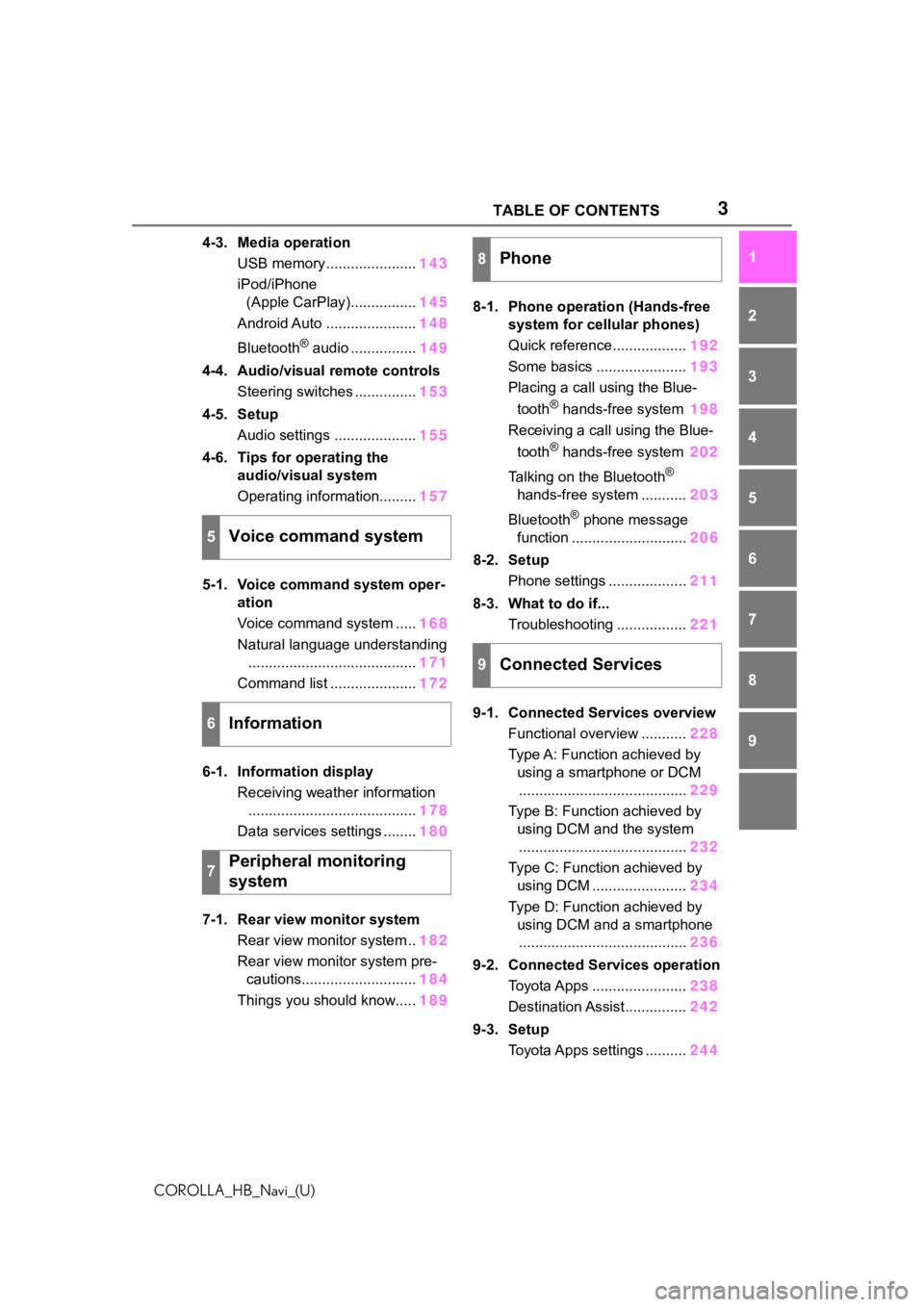
3TABLE OF CONTENTS
COROLLA_HB_Navi_(U)
1
2
3
4
5
6
7
8
9
4-3. Media operation USB memory ...................... 143
iPod/iPhone (Apple CarPlay)................ 145
Android Auto ...................... 148
Bluetooth
® audio ................ 149
4-4. Audio/visual remote controls Steering switches ............... 153
4-5. Setup Audio settings .................... 155
4-6. Tips for operating the audio/visual system
Operating information......... 157
5-1. Voice command system oper- ation
Voice command system ..... 168
Natural language understanding ......................................... 171
Command list ..................... 172
6-1. Information display Receiving weather information......................................... 178
Data services settings ........ 180
7-1. Rear view monitor system Rear view monitor system .. 182
Rear view monitor system pre- cautions............................ 184
Things you should know..... 1898-1. Phone operation (Hands-free
system for cellular phones)
Quick reference.................. 192
Some basics ...................... 193
Placing a call using the Blue-
tooth
® hands-free system 198
Receiving a call using the Blue-
tooth
® hands-free system 202
Talking on the Bluetooth
®
hands-free system ........... 203
Bluetooth
® phone message
function ............................ 206
8-2. Setup Phone settings ................... 211
8-3. What to do if... Troubleshooting ................. 221
9-1. Connected Services overview Functional overview ........... 228
Type A: Function achieved by using a smartphone or DCM
......................................... 229
Type B: Function achieved by using DCM and the system......................................... 232
Type C: Function achieved by using DCM ....................... 234
Type D: Function achieved by using DCM and a smartphone......................................... 236
9-2. Connected Ser vices operation
Toyota Apps ....................... 238
Destination Assist............... 242
9-3. Setup Toyota Apps settings .......... 244
5Voice command system
6Information
7Peripheral monitoring
system
8Phone
9Connected Services
Page 12 of 264
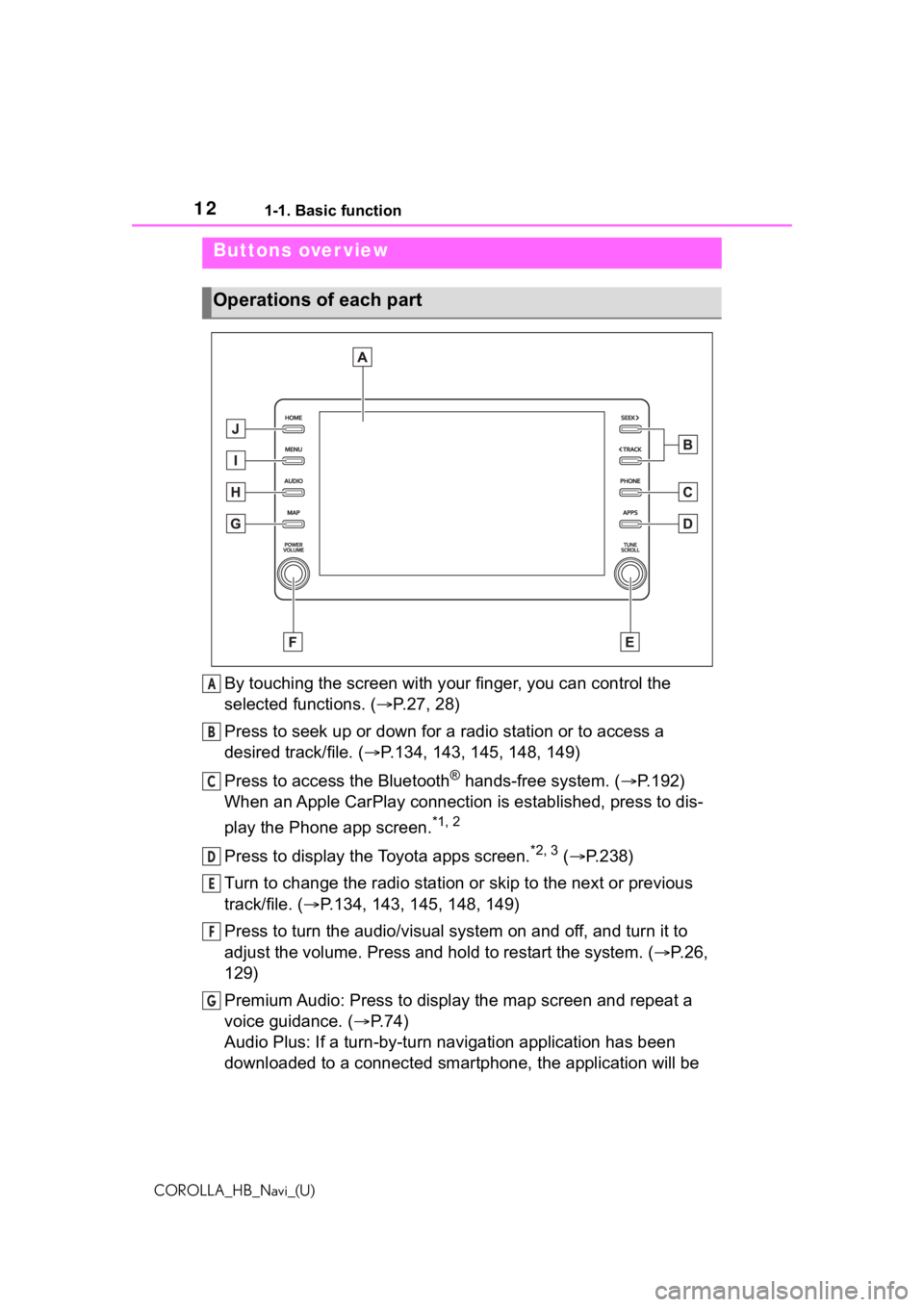
121-1. Basic function
COROLLA_HB_Navi_(U)
1-1.Basic function
By touching the screen with your finger, you can control the
selected functions. ( P.27, 28)
Press to seek up or down for a radio station or to access a
desired track/file. ( P.134, 143, 145, 148, 149)
Press to access the Bluetooth
® hands-free system. ( P.192)
When an Apple CarPlay connection is established, press to dis-
play the Phone app screen.
*1, 2
Press to display the Toyota apps screen.*2, 3 ( P.238)
Turn to change the radio station or skip to the next or previou s
track/file. ( P.134, 143, 145, 148, 149)
Press to turn the audio/visual system on and off, and turn it t o
adjust the volume. Press and hold to restart the system. ( P.26,
129)
Premium Audio: Press to display the map screen and repeat a
voice guidance. ( P.74)
Audio Plus: If a turn-by-turn navigation application has been
downloaded to a connected smar tphone, the application will be
Buttons over view
Operations of each part
A
B
C
D
E
F
G
Page 13 of 264
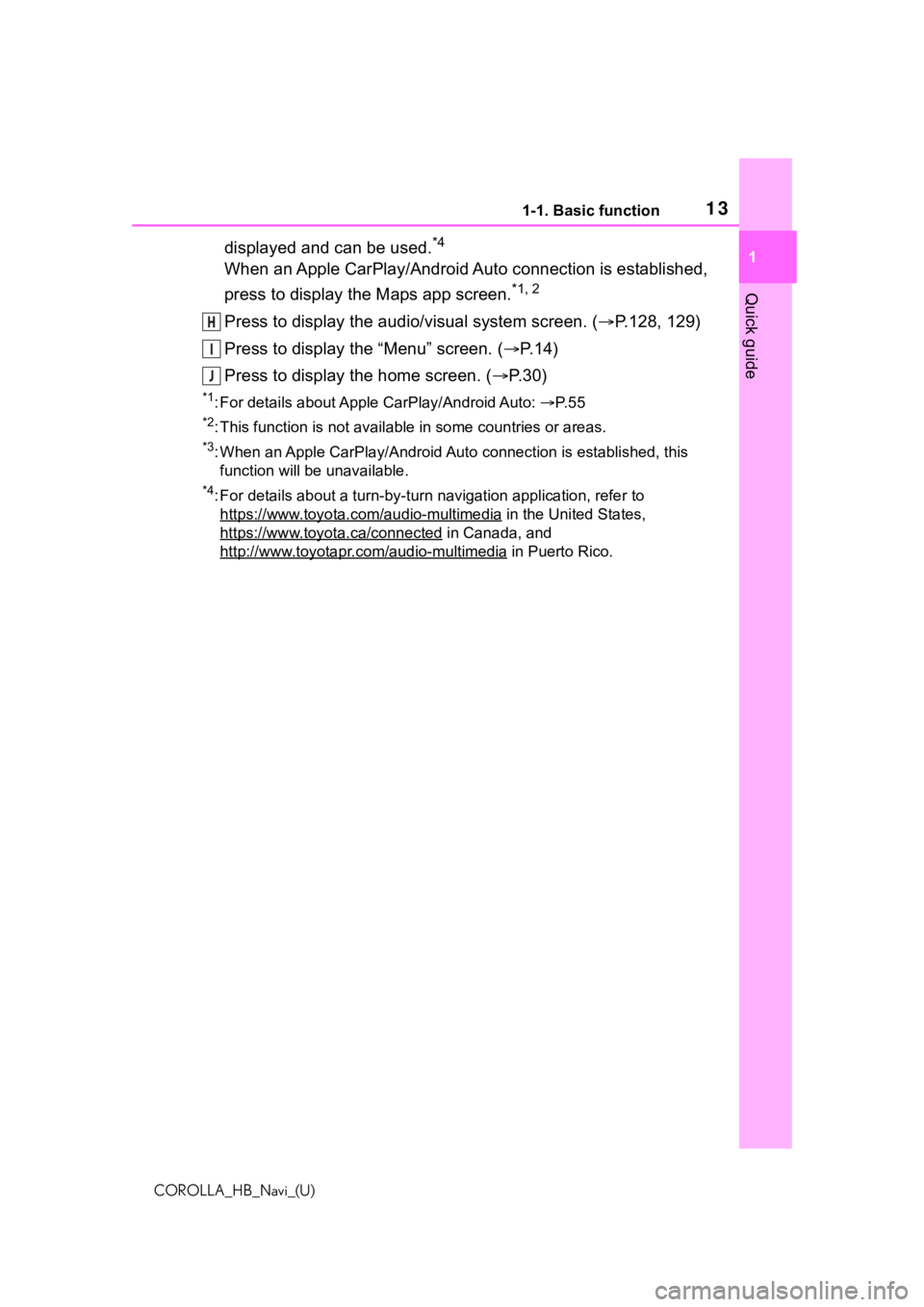
131-1. Basic function
COROLLA_HB_Navi_(U)
1
Quick guide
displayed and can be used.*4
When an Apple CarPlay/Android Auto connection is established,
press to display the Maps app screen.
*1, 2
Press to display the audio/visual system screen. ( P.128, 129)
Press to display the “Menu” screen. ( P. 1 4 )
Press to display the home screen. ( P. 3 0 )
*1: For details about Apple CarPlay/Android Auto: P. 5 5
*2: This function is not available in some countries or areas.
*3: When an Apple CarPlay/Android Auto connection is established, this
function will be unavailable.
*4: For details about a turn-by-turn navigation application, refer to
https://www.toyota.com/audio-multimedia
in the United States,
https://www.toyota.ca/connected
in Canada, and
http://www.toyotapr.com/audio-multimedia
in Puerto Rico.
H
I
J
Page 14 of 264
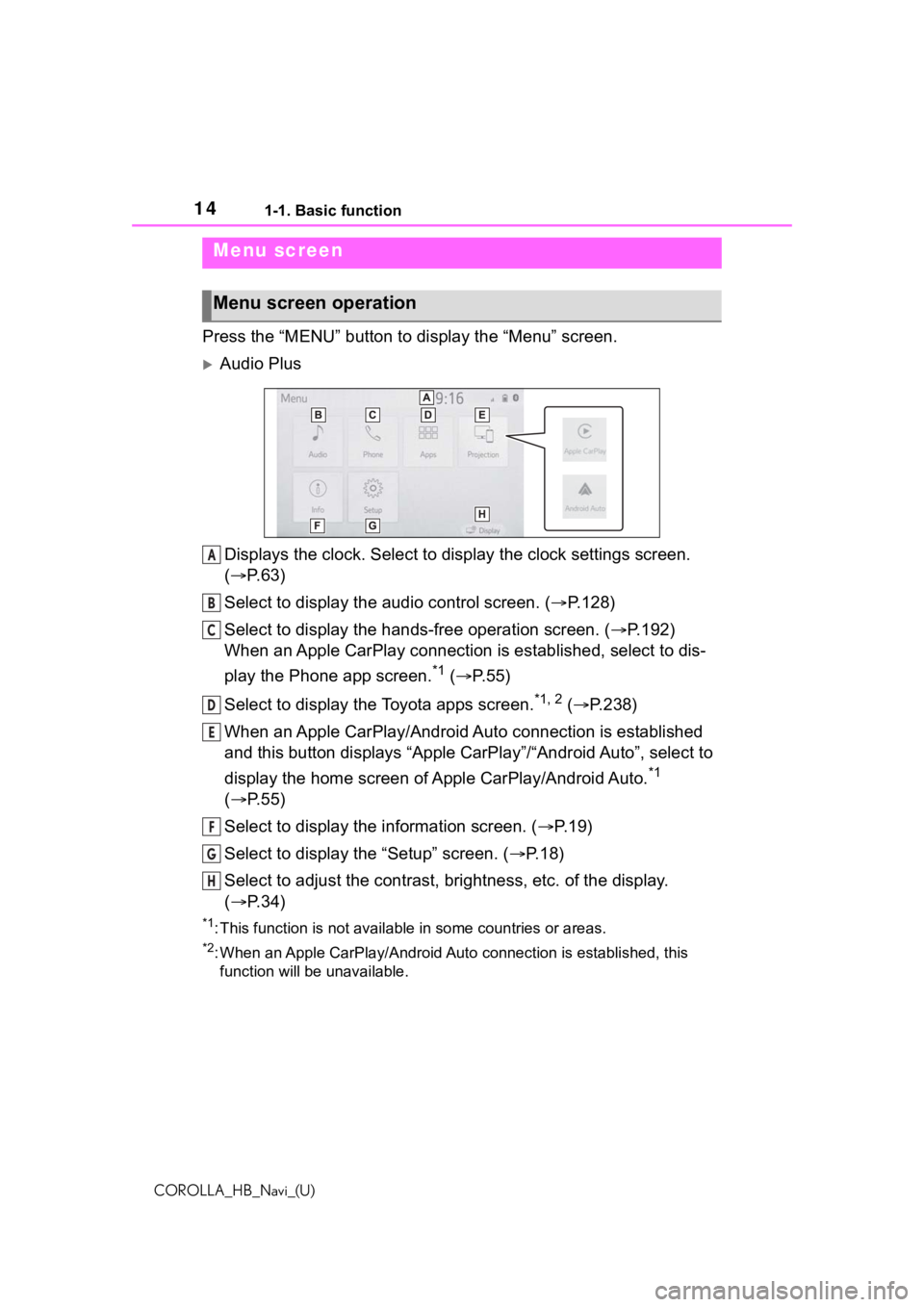
141-1. Basic function
COROLLA_HB_Navi_(U)
Press the “MENU” button to display the “Menu” screen.
Audio Plus
Displays the clock. Select to display the clock settings screen.
( P. 6 3 )
Select to display the audio control screen. ( P.128)
Select to display the hands-free operation screen. ( P.192)
When an Apple CarPlay connection is established, select to dis-
play the Phone app screen.
*1 ( P.55)
Select to display the Toyota apps screen.
*1, 2 ( P.238)
When an Apple CarPlay/Android Auto connection is established
and this button displays “Apple CarPlay”/“Android Auto”, select to
display the home screen of Apple CarPlay/Android Auto.
*1
( P. 5 5 )
Select to display the information screen. ( P.19)
Select to display the “Setup” screen. ( P.18)
Select to adjust the contrast, brightness, etc. of the display.
( P. 3 4 )
*1: This function is not available in some countries or areas.
*2: When an Apple CarPlay/Android Auto connection is established, this
function will be unavailable.
Menu screen
Menu screen operation
A
B
C
D
E
F
G
H
Page 15 of 264
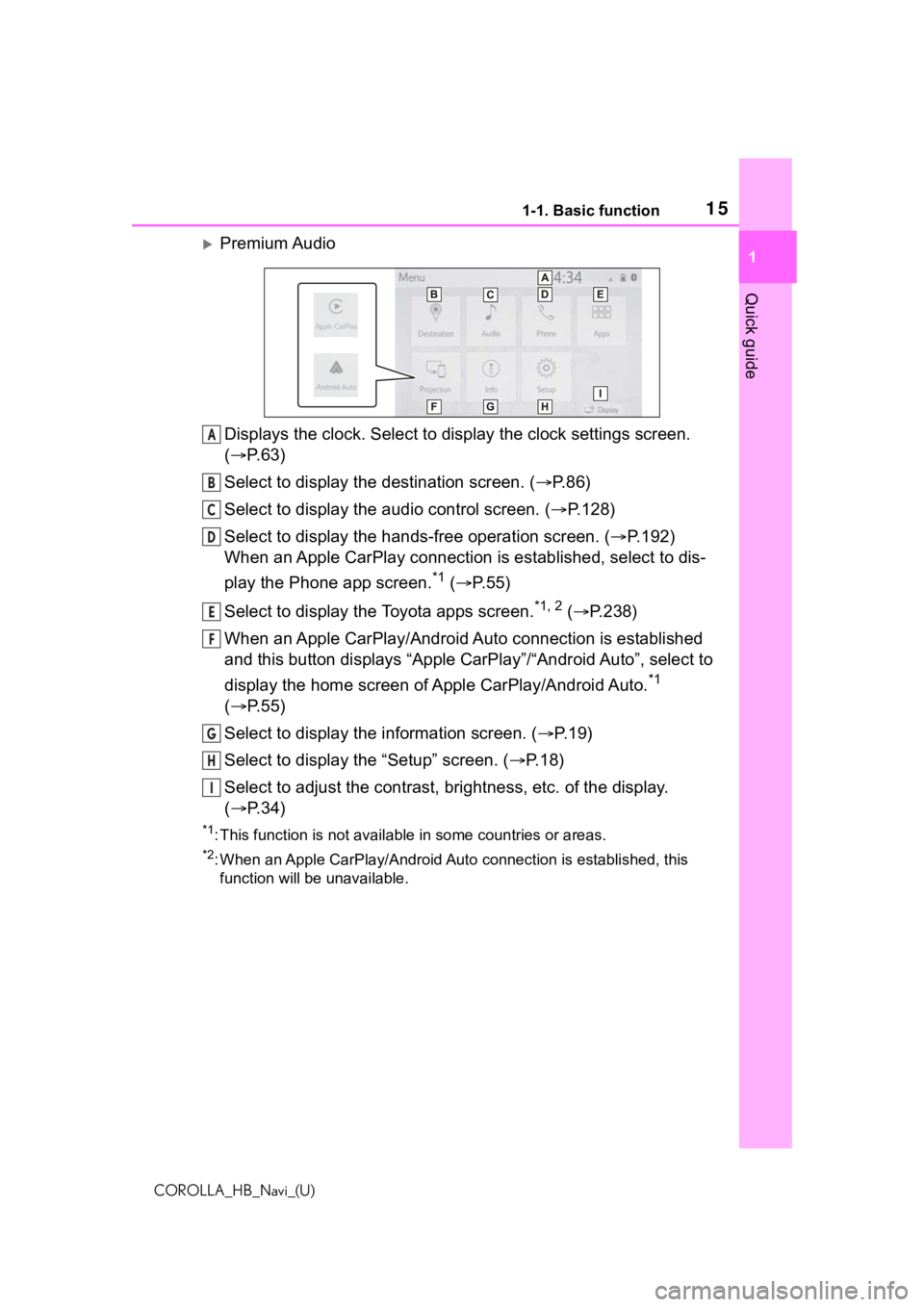
151-1. Basic function
COROLLA_HB_Navi_(U)
1
Quick guide
Premium Audio Displays the clock. Select to display the clock settings screen.
( P. 6 3 )
Select to display the destination screen. ( P.86)
Select to display the audio control screen. ( P.128)
Select to display the hands-free operation screen. ( P.192)
When an Apple CarPlay connection is established, select to dis-
play the Phone app screen.
*1 ( P.55)
Select to display the Toyota apps screen.
*1, 2 ( P.238)
When an Apple CarPlay/Android Auto connection is established
and this button displays “Apple CarPlay”/“Android Auto”, select to
display the home screen of Apple CarPlay/Android Auto.
*1
( P. 5 5 )
Select to display the information screen. ( P.19)
Select to display the “Setup” screen. ( P.18)
Select to adjust the contrast, brightness, etc. of the display.
( P. 3 4 )
*1: This function is not available in some countries or areas.
*2: When an Apple CarPlay/Android Auto connection is established, this
function will be unavailable.
A
B
C
D
E
F
G
H
I
Page 25 of 264

25
COROLLA_HB_Navi_(U)
2
2
Basic function
Basic function
.2-1. Basic information before operation
Initial screen ................... 26
Touch screen.................. 27
Home screen.................. 30
Entering letters and num- bers/list screen operation
..................................... 31
Screen adjustment ......... 34
Linking multi-information display and the system..................................... 35
2-2. Connectivity settings Registering/Connecting a Bluetooth
® device ........ 36
Setting Bluetooth
® details
..................................... 41
Wi-Fi
® Hotspot ............... 49
2-3. Apple CarPlay/Android Auto
Apple CarPlay/Android Auto ..................................... 55
2-4. Other settings General settings ............. 62
Voice settings ................. 66
Vehicle settings .............. 68
Page 27 of 264
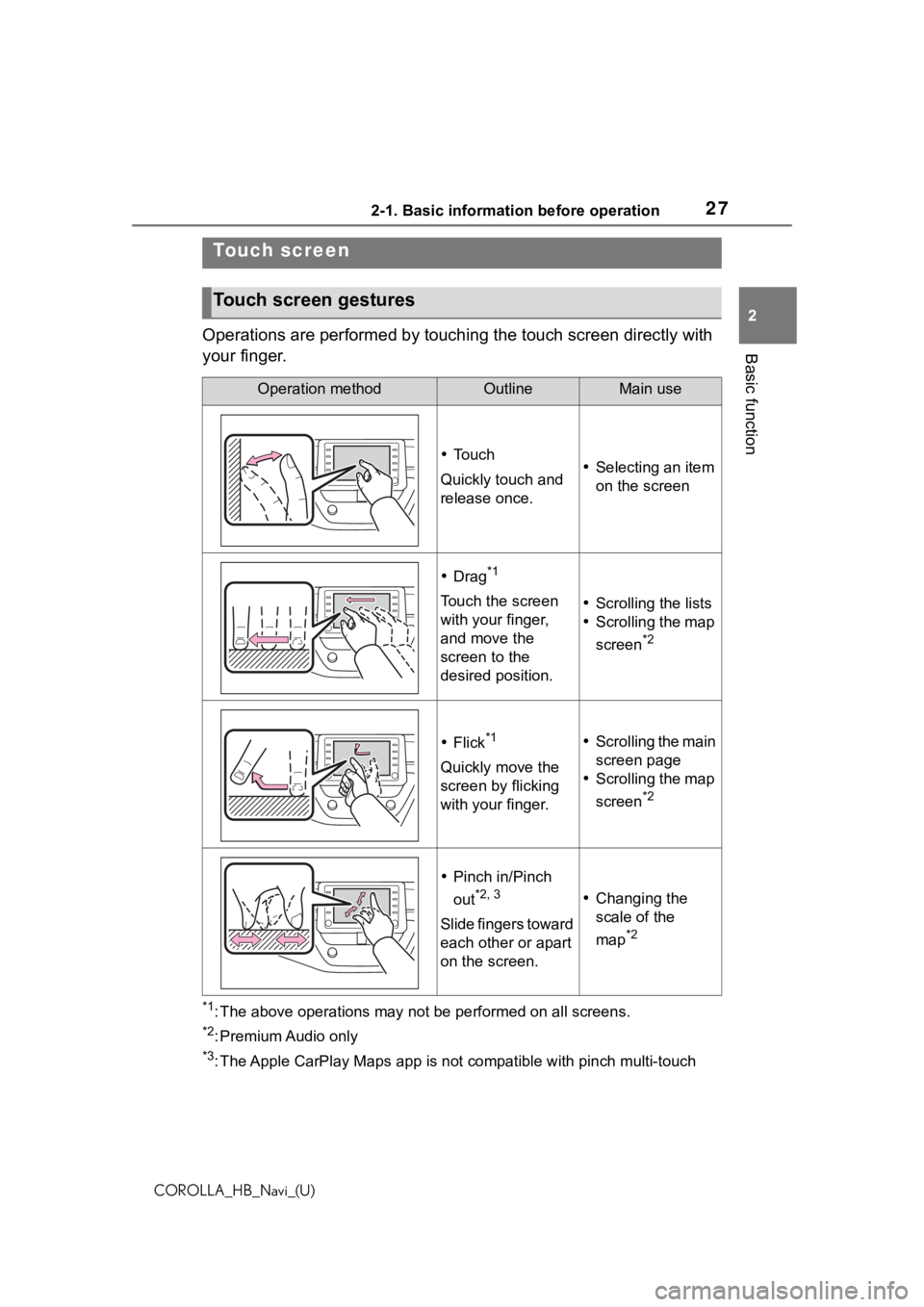
272-1. Basic information before operation
COROLLA_HB_Navi_(U)
2
Basic functionOperations are performed by touching the touch screen directly with
your finger.
*1: The above operations may not be performed on all screens.
*2: Premium Audio only
*3: The Apple CarPlay Maps app is no t compatible with pinch multi-touch
Touch screen
Touch screen gestures
Operation methodOutlineMain use
To u c h
Quickly touch and
release once. Selecting an item
on the screen
Drag*1
Touch the screen
with your finger,
and move the
screen to the
desired position. Scrolling the lists
Scrolling the map
screen
*2
Flick*1
Quickly move the
screen by flicking
with your finger.
Scrolling the main
screen page
Scrolling the map
screen
*2
Pinch in/Pinch
out
*2, 3
Slide fingers toward
each other or apart
on the screen.
Changing the
scale of the
map
*2
Page 35 of 264
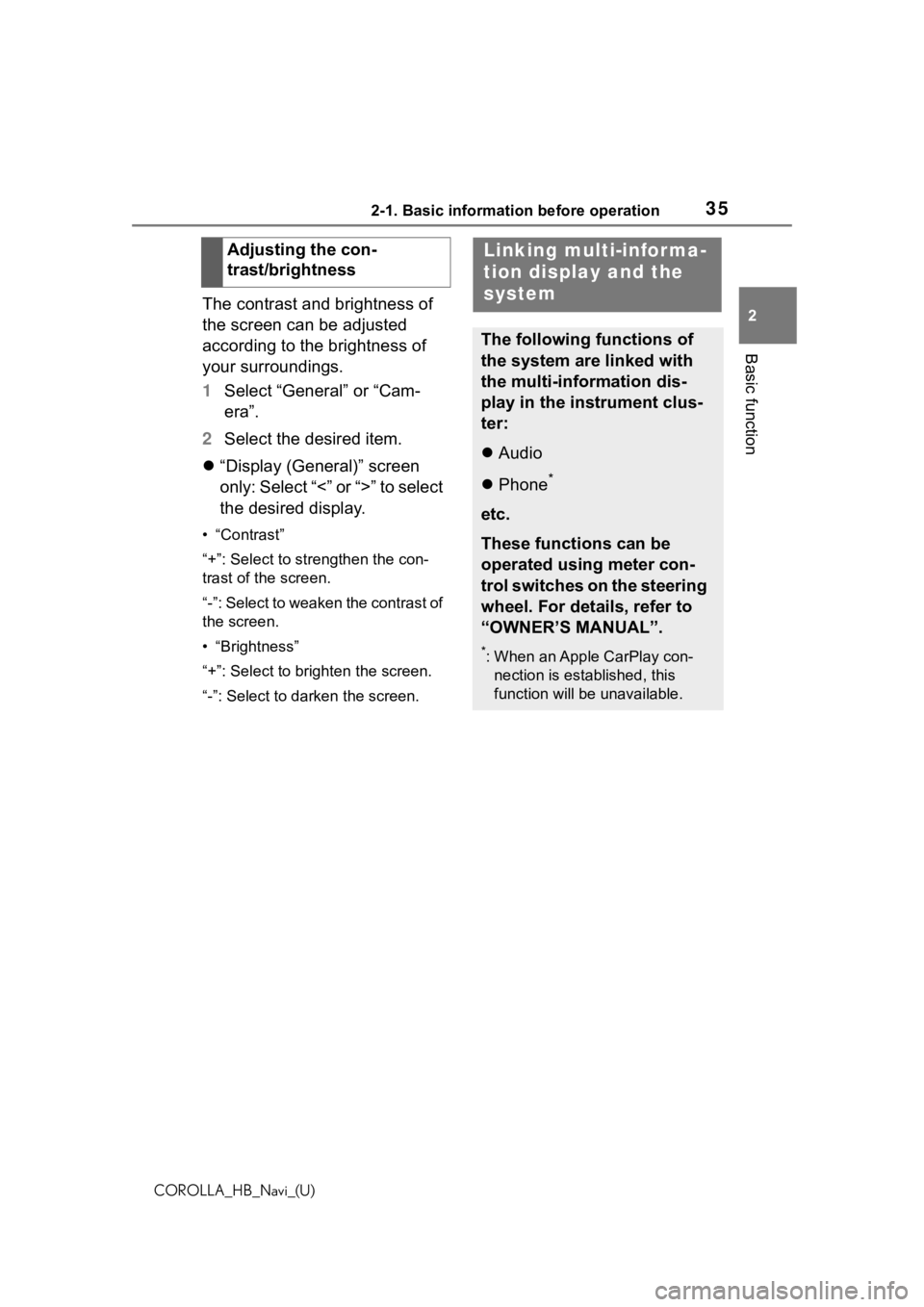
352-1. Basic information before operation
COROLLA_HB_Navi_(U)
2
Basic function
The contrast and brightness of
the screen can be adjusted
according to the brightness of
your surroundings.
1 Select “General” or “Cam-
era”.
2 Select the desired item.
“Display (General)” screen
only: Select “<” or “>” to select
the desired display.
• “Contrast”
“+”: Select to strengthen the con-
trast of the screen.
“-”: Select to weaken the contrast of
the screen.
• “Brightness”
“+”: Select to brighten the screen.
“-”: Select to darken the screen.
Adjusting the con-
trast/brightnessLinking multi-informa-
tion display and the
system
The following functions of
the system are linked with
the multi-information dis-
play in the instrument clus-
ter:
Audio
Phone
*
etc.
These functions can be
operated using meter con-
trol switches on the steering
wheel. For details, refer to
“OWNER’S MANUAL”.
*: When an Apple CarPlay con-
nection is esta blished, this
function will be unavailable.
Page 36 of 264
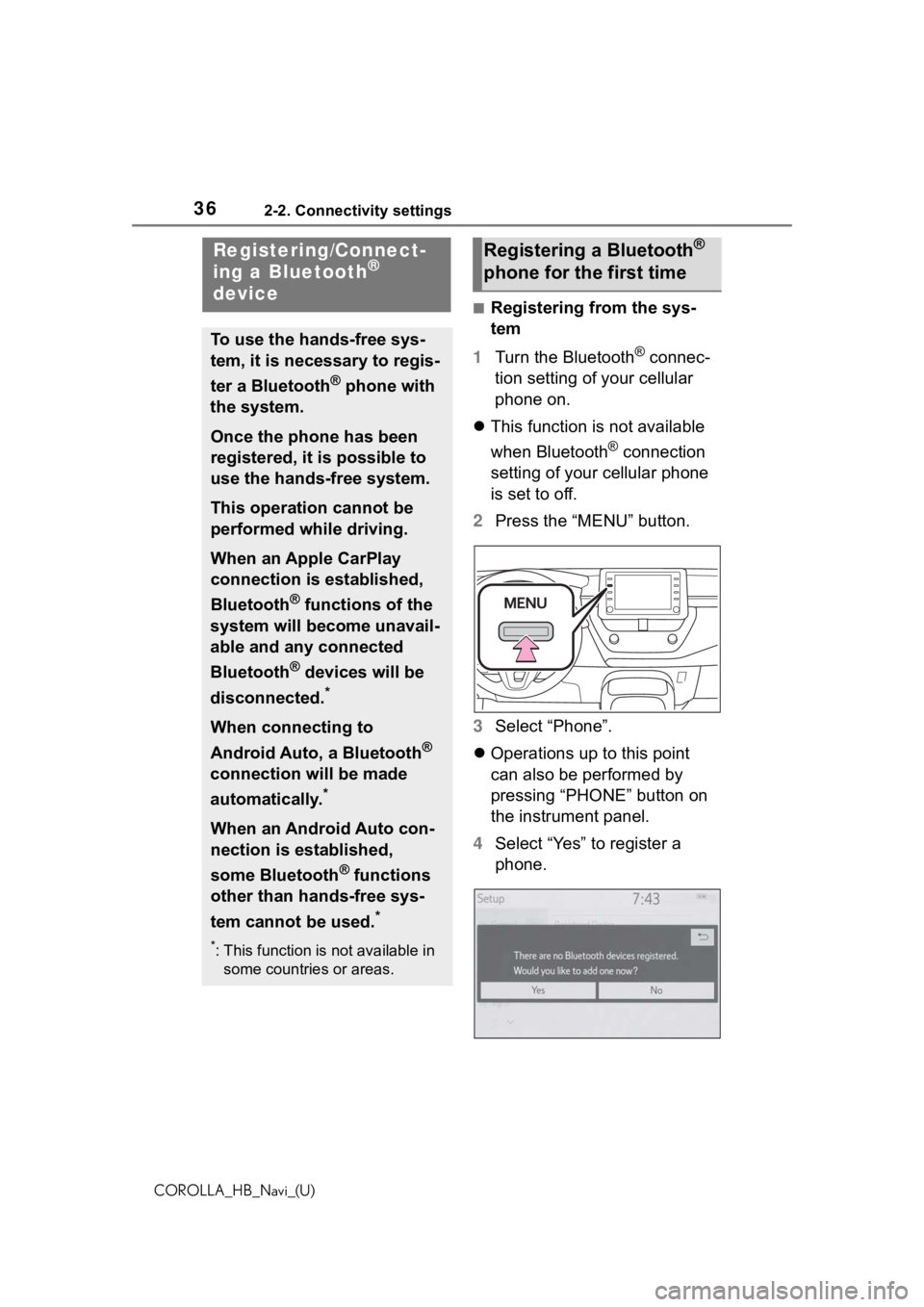
362-2. Connectivity settings
COROLLA_HB_Navi_(U)
2-2.Connectivity settings
■Registering from the sys-
tem
1 Turn the Bluetooth
® connec-
tion setting of your cellular
phone on.
This function is not available
when Bluetooth
® connection
setting of your cellular phone
is set to off.
2 Press the “MENU” button.
3 Select “Phone”.
Operations up to this point
can also be performed by
pressing “PHONE” button on
the instrument panel.
4 Select “Yes” to register a
phone.
Registering/Connect-
ing a Bluetooth®
device
To use the hands-free sys-
tem, it is necessary to regis-
ter a Bluetooth
® phone with
the system.
Once the phone has been
registered, it is possible to
use the hands-free system.
This operation cannot be
performed while driving.
When an Apple CarPlay
connection is established,
Bluetooth
® functions of the
system will become unavail-
able and any connected
Bluetooth
® devices will be
disconnected.
*
When connecting to
Android Auto, a Bluetooth
®
connection will be made
automatically.
*
When an Android Auto con-
nection is established,
some Bluetooth
® functions
other than hands-free sys-
tem cannot be used.
*
*: This function is not available in some countries or areas.
Registering a Bluetooth®
phone for the first time