bluetooth TOYOTA COROLLA HYBRID 2020 Accessories, Audio & Navigation (in English)
[x] Cancel search | Manufacturer: TOYOTA, Model Year: 2020, Model line: COROLLA HYBRID, Model: TOYOTA COROLLA HYBRID 2020Pages: 250, PDF Size: 8.94 MB
Page 234 of 250
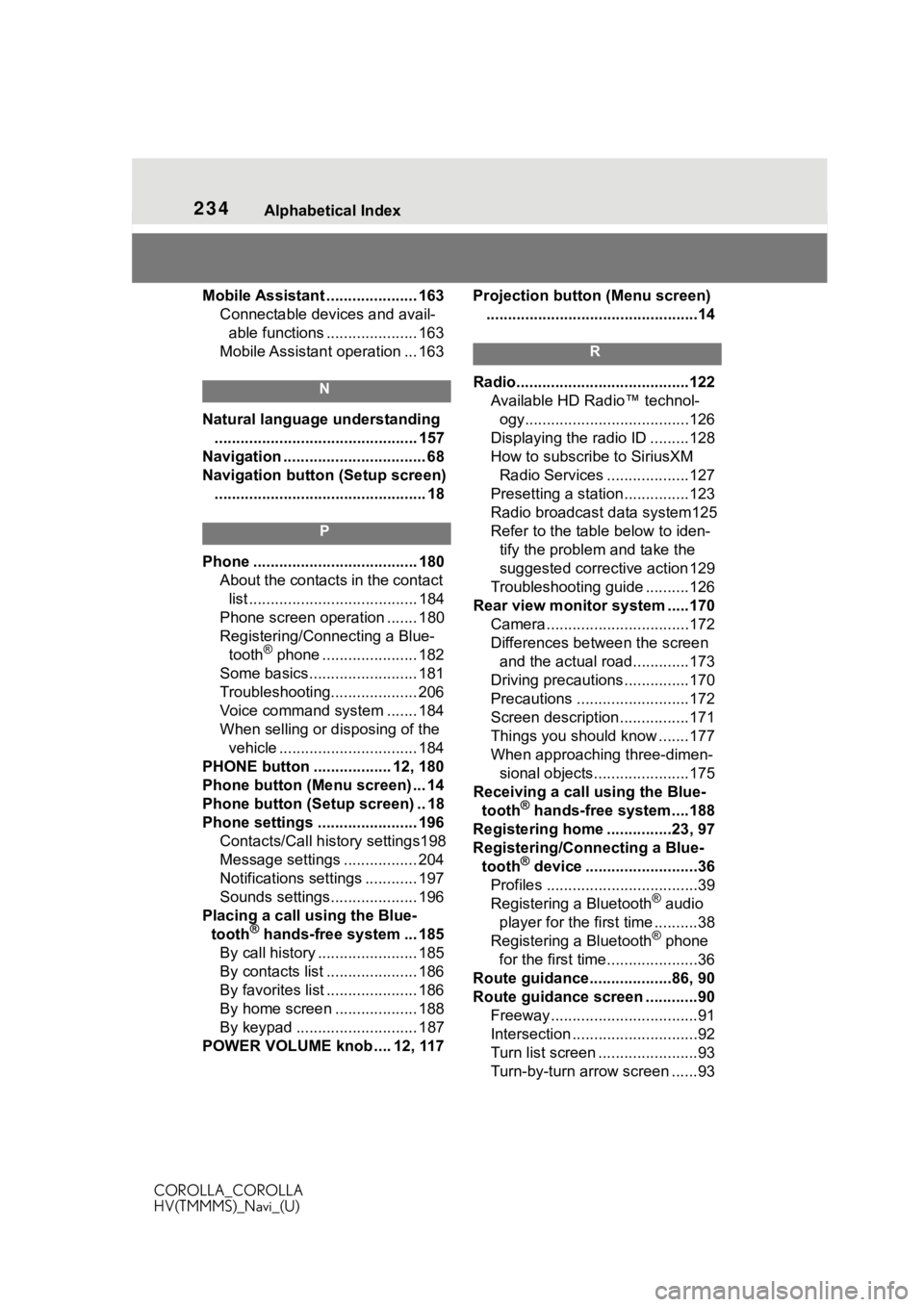
234Alphabetical Index
COROLLA_COROLLA
HV(TMMMS)_Navi_(U)
Mobile Assistant ..................... 163 Connectable devices and avail-able functions ..................... 163
Mobile Assistant operation ... 163
N
Natural language understanding ............................................... 157
Navigation ................................. 68
Navigation button (Setup screen) ................................................. 18
P
Phone ...................................... 180 About the contacts in the contact list ....................................... 184
Phone screen operation ....... 180
Registering/Conn ecting a Blue-
tooth
® phone ...................... 182
Some basics......................... 181
Troubleshooting.................... 206
Voice command system ....... 184
When selling or disposing of the vehicle ................................ 184
PHONE button .................. 12, 180
Phone button (Menu screen) ... 14
Phone button (Setup screen) .. 18
Phone settings ....................... 196 Contacts/Call history settings198
Message settings ................. 204
Notifications settings ............ 197
Sounds settings.................... 196
Placing a call u sing the Blue-
tooth
® hands-free system ... 185
By call history ....................... 185
By contacts list ..................... 186
By favorites list ..................... 186
By home screen ................... 188
By keypad ............................ 187
POWER VOLUME knob .... 12, 117 Projection button (Menu screen)
.................................................14
R
Radio........................................122 Available HD Radio™ technol-ogy......................................126
Displaying the radi o ID .........128
How to subscribe to SiriusXM Radio Services ...................127
Presetting a station ...............123
Radio broadcast data system125
Refer to the tabl e below to iden-
tify the problem and take the
suggested corrective action 129
Troubleshooting guide ..........126
Rear view monitor system .....170 Camera.................................172
Differences between the screen and the actual roa d.............173
Driving precautions ...............170
Precautions ..........................172
Screen description................171
Things you should know .......177
When approaching three-dimen- sional objects......................175
Receiving a cal l using the Blue-
tooth
® hands-free system....188
Registering home ...............23, 97
Registering/Connecting a Blue- tooth
® device ..........................36
Profiles ...................................39
Registering a Bluetooth
® audio
player for the first time ..........38
Registering a Bluetooth
® phone
for the first time.....................36
Route guidance...................86, 90
Route guidance screen ............90 Freeway..................................91
Intersection .............................92
Turn list screen .......................93
Turn-by-turn arrow screen ......93
Page 235 of 250
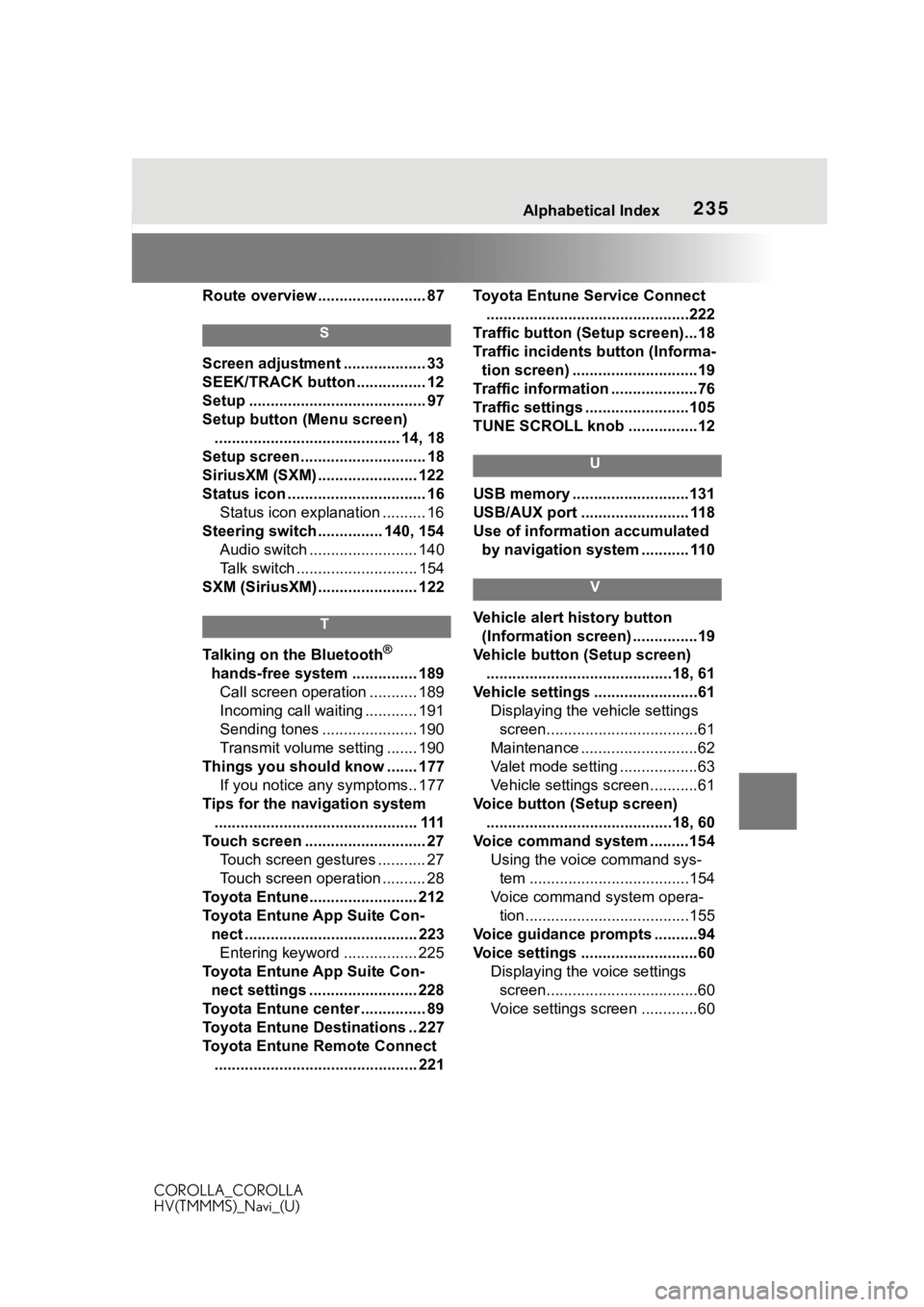
235Alphabetical Index
COROLLA_COROLLA
HV(TMMMS)_Navi_(U)
Route overview ......................... 87
S
Screen adjustment ................... 33
SEEK/TRACK button ................ 12
Setup ......................................... 97
Setup button (Menu screen) ........................................... 14, 18
Setup screen ............................. 18
SiriusXM (SXM) ....................... 122
Status icon ................................ 16 Status icon explanation .......... 16
Steering switch ............... 140, 154 Audio switch ......................... 140
Talk switch ............................ 154
SXM (SiriusXM) ....................... 122
T
Talking on the Bluetooth®
hands-free system ............... 189 Call screen operation ........... 189
Incoming call waiting ............ 191
Sending tones ...................... 190
Transmit volume setting ....... 190
Things you should know ....... 177 If you notice any symptoms.. 177
Tips for the navigation system ............................................... 111
Touch screen ............................ 27 Touch screen gestures ........... 27
Touch screen operation .......... 28
Toyota Entune......................... 212
Toyota Entune App Suite Con- nect ........................................ 223Entering keyword ................. 225
Toyota Entune App Suite Con- nect settings ......................... 228
Toyota Entune center ............... 89
Toyota Entune Destinations .. 227
Toyota Entune Remote Connect ............................................... 221 Toyota Entune Service Connect
...............................................222
Traffic button (Setup screen)...18
Traffic incidents button (Informa- tion screen) .............................19
Traffic information ....................76
Traffic settings ........................105
TUNE SCROLL knob ................12
U
USB memory ...........................131
USB/AUX port ......................... 118
Use of information accumulated by navigation system ........... 110
V
Vehicle alert history button (Information screen) ...............19
Vehicle button (Setup screen) ...........................................18, 61
Vehicle settings ........................61 Displaying the vehicle settings screen...................................61
Maintenance ...........................62
Valet mode setting ..................63
Vehicle settings screen...........61
Voice button (Setup screen) ...........................................18, 60
Voice command system .........154 Using the voice command sys-tem .....................................154
Voice command system opera- tion......................................155
Voice guidance prompts ..........94
Voice settings ...........................60 Displaying the voice settings screen...................................60
Voice settings screen .............60