bluetooth TOYOTA COROLLA HYBRID 2020 Owners Manual (in English)
[x] Cancel search | Manufacturer: TOYOTA, Model Year: 2020, Model line: COROLLA HYBRID, Model: TOYOTA COROLLA HYBRID 2020Pages: 556, PDF Size: 19.28 MB
Page 3 of 556
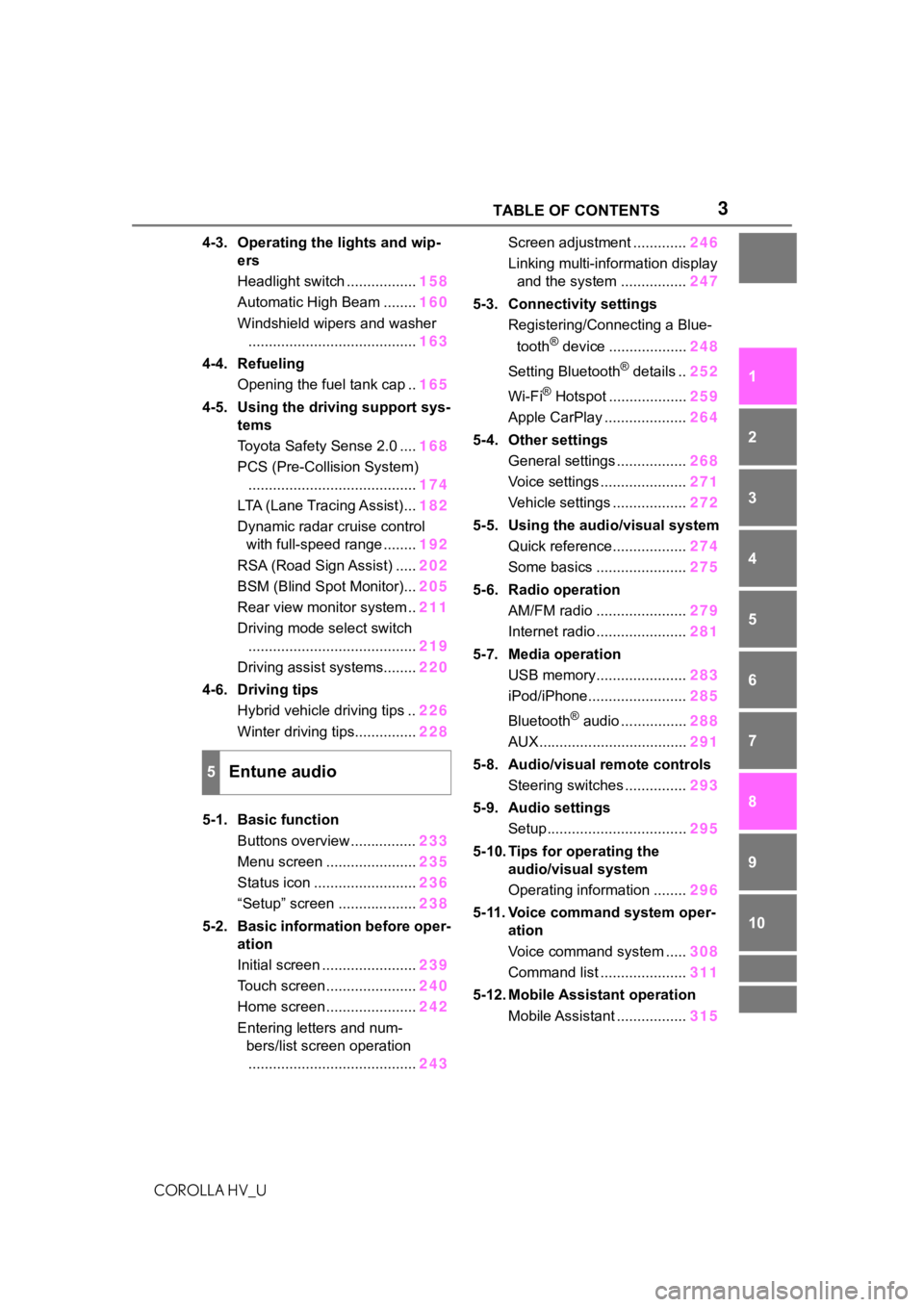
3TABLE OF CONTENTS
COROLLA HV_U
1
2
3
4
5
6
7
8
9
10
4-3. Operating the lights and wip- ers
Headlight switch ................. 158
Automatic High Beam ........ 160
Windshield wipers and washer ......................................... 163
4-4. Refueling Opening the fuel tank cap .. 165
4-5. Using the driving support sys- tems
Toyota Safety Sense 2.0 .... 168
PCS (Pre-Collision System) ......................................... 174
LTA (Lane Tracing Assist)... 182
Dynamic radar cruise control with full-speed range ........ 192
RSA (Road Sign Assist) ..... 202
BSM (Blind Spot Monitor)... 205
Rear view monitor system .. 211
Driving mode select switch ......................................... 219
Driving assist systems........ 220
4-6. Driving tips Hybrid vehicle driving tips .. 226
Winter driving tips............... 228
5-1. Basic function Buttons overview ................ 233
Menu screen ...................... 235
Status icon ......................... 236
“Setup” screen ................... 238
5-2. Basic information before oper- ation
Initial screen ....................... 239
Touch screen ...................... 240
Home screen ...................... 242
Entering letters and num- bers/list screen operation......................................... 243Screen adjustment .............
246
Linking multi-information display and the system ................ 247
5-3. Connectivity settings Registering/Connecting a Blue-
tooth
® device ................... 248
Setting Bluetooth
® details .. 252
Wi-Fi
® Hotspot ................... 259
Apple CarPlay .................... 264
5-4. Other settings General settings ................. 268
Voice settings ..................... 271
Vehicle settings .................. 272
5-5. Using the audio/visual system Quick reference.................. 274
Some basics ...................... 275
5-6. Radio operation AM/FM radio ...................... 279
Internet radio ...................... 281
5-7. Media operation USB memory...................... 283
iPod/iPhone........................ 285
Bluetooth
® audio ................ 288
AUX.................................... 291
5-8. Audio/visual remote controls Steering switches ............... 293
5-9. Audio settings Setup.................................. 295
5-10. Tips for operating the audio/visual system
Operating information ........ 296
5-11. Voice command system oper- ation
Voice command system ..... 308
Command list ..................... 311
5-12. Mobile Assistant operation Mobile Assistant ................. 315
5Entune audio
Page 4 of 556
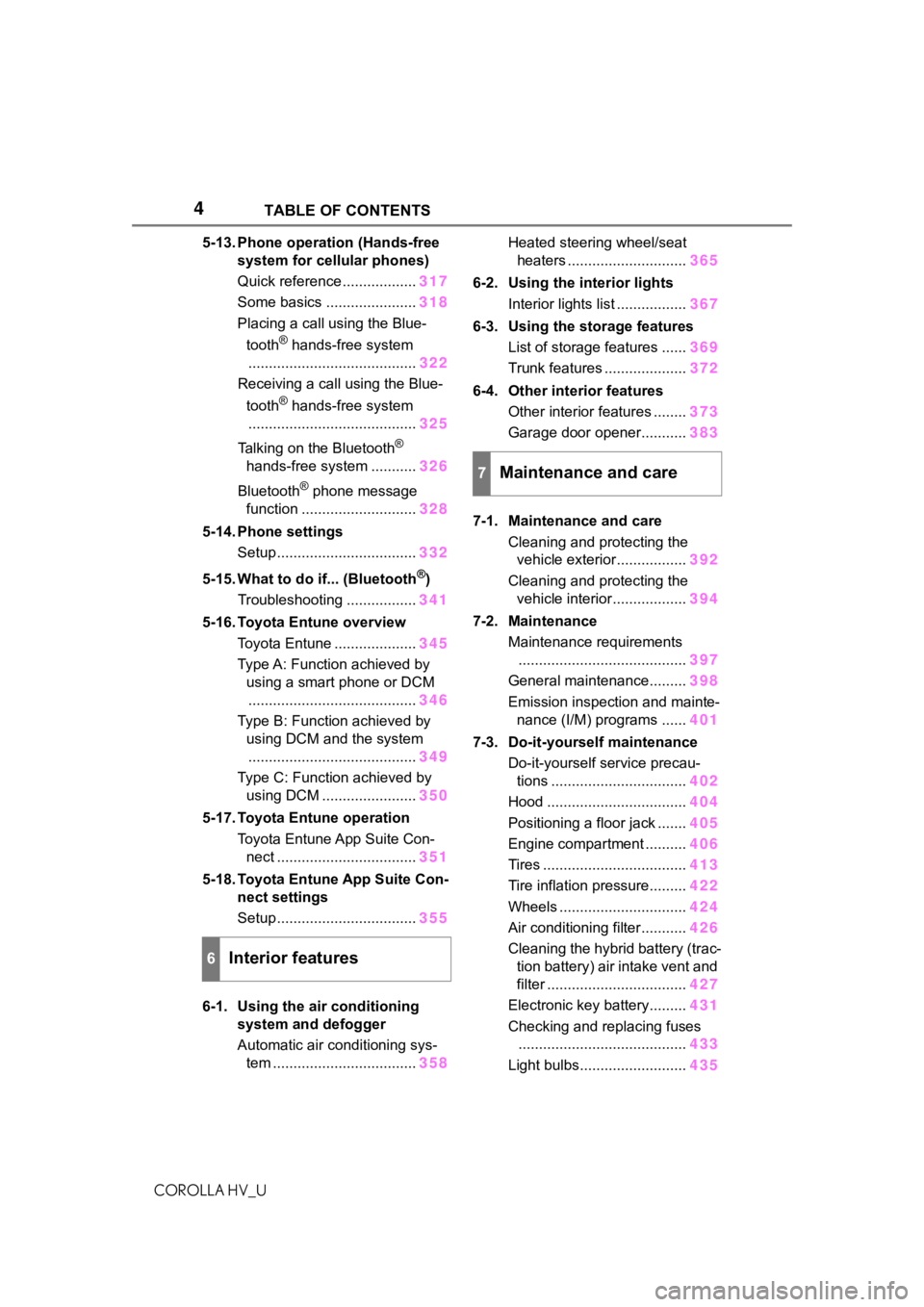
4TABLE OF CONTENTS
COROLLA HV_U
5-13. Phone operation (Hands-free system for cellular phones)
Quick reference .................. 317
Some basics ...................... 318
Placing a call using the Blue-
tooth
® hands-free system
......................................... 322
Receiving a call using the Blue-
tooth
® hands-free system
......................................... 325
Talking on the Bluetooth
®
hands-free system ........... 326
Bluetooth
® phone message
function ............................ 328
5-14. Phone settings Setup .................................. 332
5-15. What to do if... (Bluetooth
®)
Troubleshooting ................. 341
5-16. Toyota Entune overview Toyota Entune .................... 345
Type A: Function achieved by using a smart phone or DCM......................................... 346
Type B: Function achieved by using DCM and the system
......................................... 349
Type C: Function achieved by using DCM ....................... 350
5-17. Toyota Entune operation Toyota Entune App Suite Con-nect .................................. 351
5-18. Toyota Entune App Suite Con- nect settings
Setup .................................. 355
6-1. Using the air conditioning system and defogger
Automatic air conditioning sys-tem ................................... 358Heated steering wheel/seat
heaters ............................. 365
6-2. Using the interior lights Interior lights list ................. 367
6-3. Using the storage features List of storage features ...... 369
Trunk features .................... 372
6-4. Other interior features Other interior features ........ 373
Garage door opener........... 383
7-1. Maintenance and care Cleaning and protecting the vehicle exterior................. 392
Cleaning and protecting the vehicle interior.................. 394
7-2. Maintenance Maintenance requirements......................................... 397
General maintenance......... 398
Emission inspection and mainte- nance (I/M) programs ...... 401
7-3. Do-it-yourself maintenance Do-it-yourself service precau-tions ................................. 402
Hood .................................. 404
Positioning a floor jack ....... 405
Engine compartment .......... 406
Tires ................................... 413
Tire inflation pressure......... 422
Wheels ............................... 424
Air conditioning filter........... 426
Cleaning the hybrid battery (trac- tion battery) air intake vent and
filter .................................. 427
Electronic key battery......... 431
Checking and replacing fuses ......................................... 433
Light bulbs.......................... 435
6Interior features
7Maintenance and care
Page 64 of 556
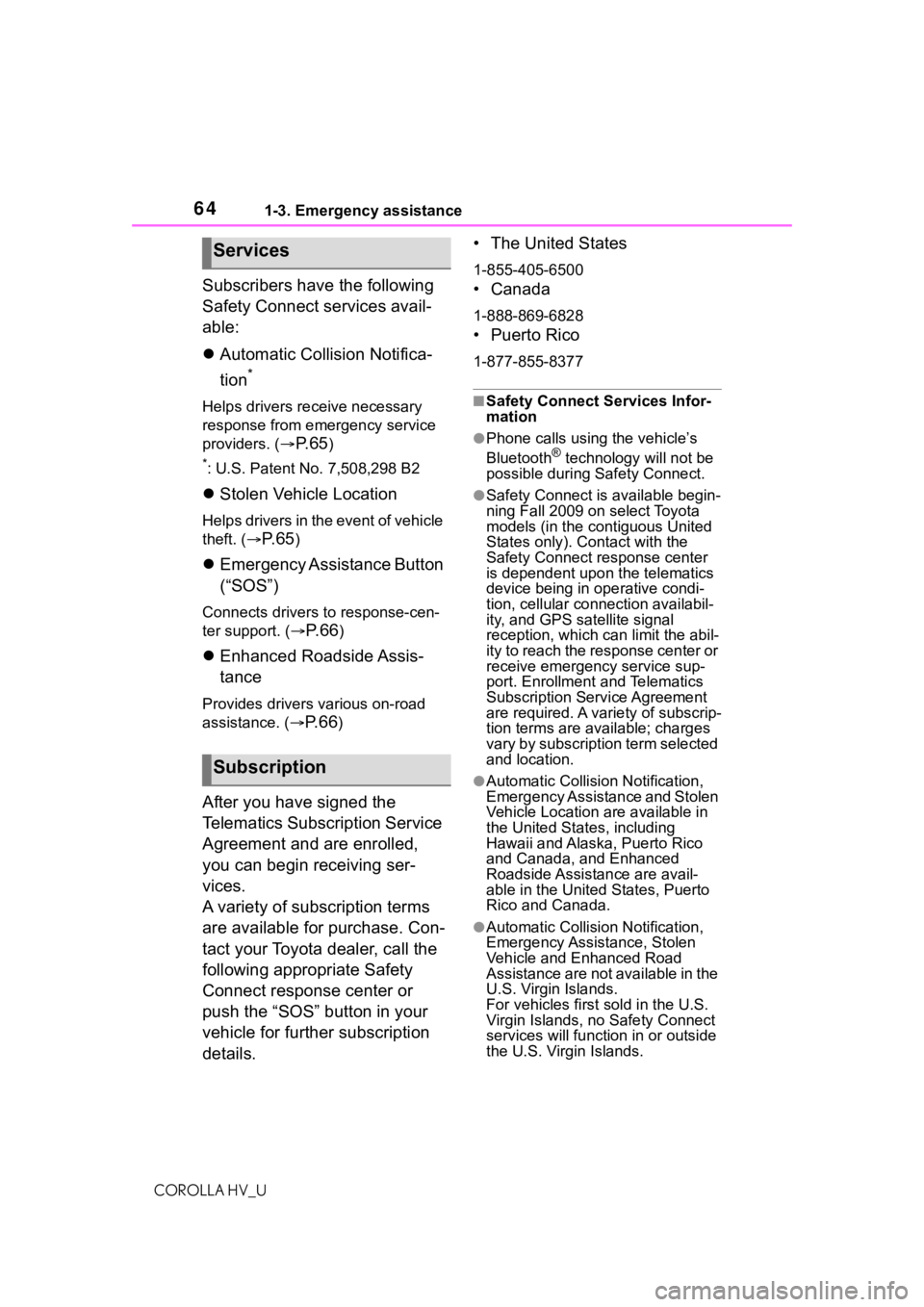
641-3. Emergency assistance
COROLLA HV_U
Subscribers have the following
Safety Connect services avail-
able:
Automatic Collision Notifica-
tion
*
Helps drivers re ceive necessary
response from emergency service
providers. (
P. 6 5)
*: U.S. Patent No. 7,508,298 B2
Stolen Vehicle Location
Helps drivers in the event of vehicle
theft. (
P. 6 5)
Emergency Assistance Button
(“SOS”)
Connects drivers to response-cen-
ter support. (
P. 6 6)
Enhanced Roadside Assis-
tance
Provides drivers various on-road
assistance. (
P. 6 6)
After you have signed the
Telematics Subscription Service
Agreement and are enrolled,
you can begin receiving ser-
vices.
A variety of subscription terms
are available for purchase. Con-
tact your Toyota dealer, call the
following appropriate Safety
Connect response center or
push the “SOS” button in your
vehicle for further subscription
details. • The United States
1-855-405-6500
• Canada
1-888-869-6828
• Puerto Rico
1-877-855-8377
■Safety Connect Services Infor-
mation
●Phone calls using the vehicle’s
Bluetooth® technology will not be
possible during Safety Connect.
●Safety Connect is available begin-
ning Fall 2009 on select Toyota
models (in the contiguous United
States only). Contact with the
Safety Connect response center
is dependent upon the telematics
device being in operative condi-
tion, cellular connection availabil-
ity, and GPS satellite signal
reception, which can limit the abil-
ity to reach the response center or
receive emergency service sup-
port. Enrollment and Telematics
Subscription Service Agreement
are required. A variety of subscrip-
tion terms are available; charges
vary by subscription term selected
and location.
●Automatic Collision Notification,
Emergency Assistance and Stolen
Vehicle Location are available in
the United States, including
Hawaii and Alaska , Puerto Rico
and Canada, and Enhanced
Roadside Assist ance are avail-
able in the United States, Puerto
Rico and Canada.
●Automatic Collision Notification,
Emergency Assistance, Stolen
Vehicle and Enhanced Road
Assistance are not available in the
U.S. Virgin Islands.
For vehicles first sold in the U.S.
Virgin Islands, no Safety Connect
services will function in or outside
the U.S. Virgin Islands.
Services
Subscription
Page 231 of 556
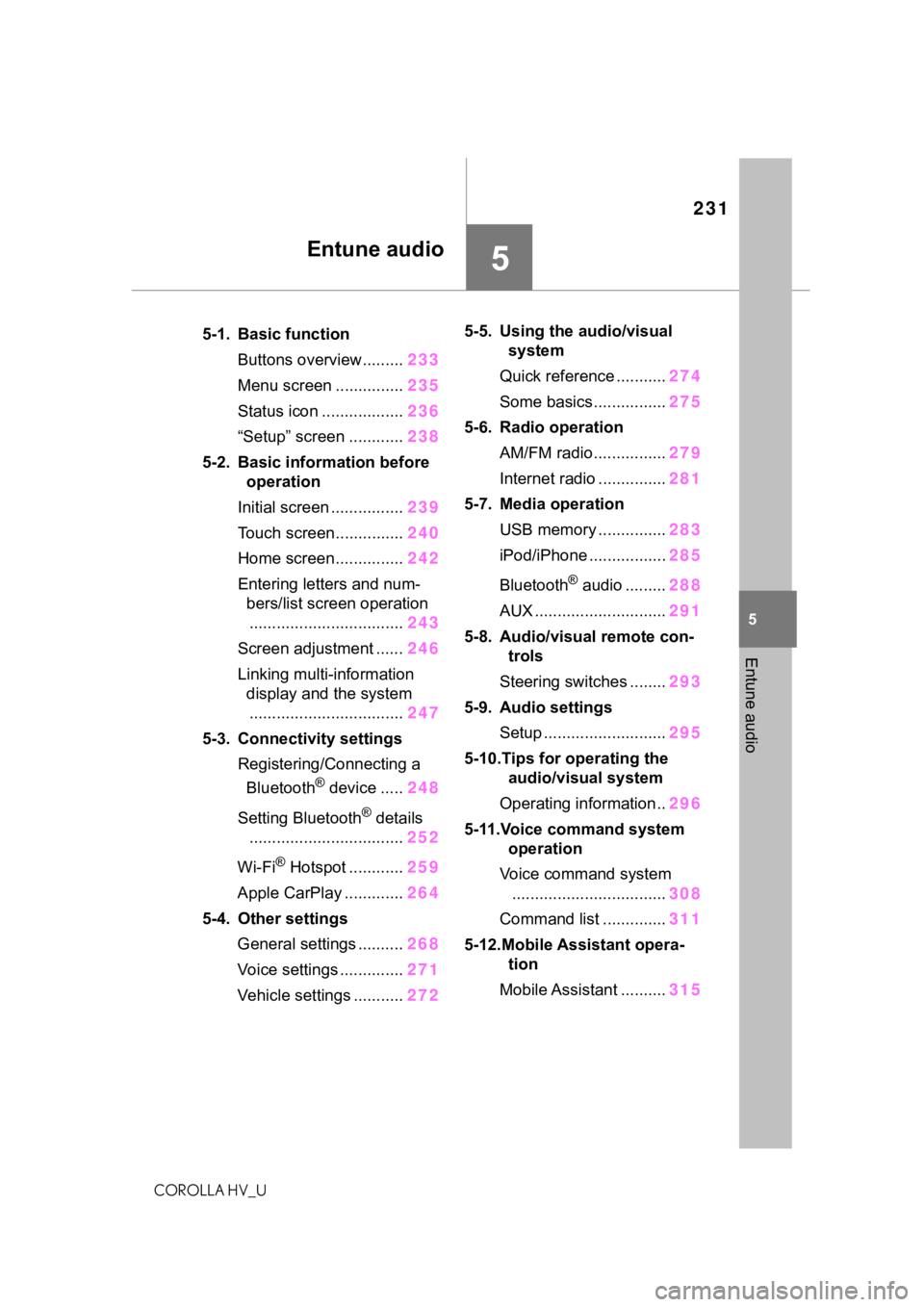
231
COROLLA HV_U
5
5
Entune audio
Entune audio
.5-1. Basic functionButtons overview......... 233
Menu screen ............... 235
Status icon .................. 236
“Setup” screen ............ 238
5-2. Basic information before operation
Initial screen ................ 239
Touch screen............... 240
Home screen............... 242
Entering letters and num- bers/list screen operation
.................................. 243
Screen adjustment ...... 246
Linking multi-information display and the system
.................................. 247
5-3. Connectivity settings Registering/Connecting a Bluetooth
® device ..... 248
Setting Bluetooth
® details
.................................. 252
Wi-Fi
® Hotspot ............ 259
Apple CarPlay ............. 264
5-4. Other settings General settings .......... 268
Voice settings .............. 271
Vehicle settings ........... 2725-5. Using the audio/visual
system
Quick reference ........... 274
Some basics................ 275
5-6. Radio operation AM/FM radio................ 279
Internet radio ............... 281
5-7. Media operation USB memory ............... 283
iPod/iPhone ................. 285
Bluetooth
® audio ......... 288
AUX ............................. 291
5-8. Audio/visual remote con- trols
Steering switches ........ 293
5-9. Audio settings Setup ........................... 295
5-10.Tips for operating the audio/visual system
Operating information.. 296
5-11.Voice command system operation
Voice command system .................................. 308
Command list .............. 311
5-12.Mobile Assistant opera- tion
Mobile Assistant .......... 315
Page 232 of 556
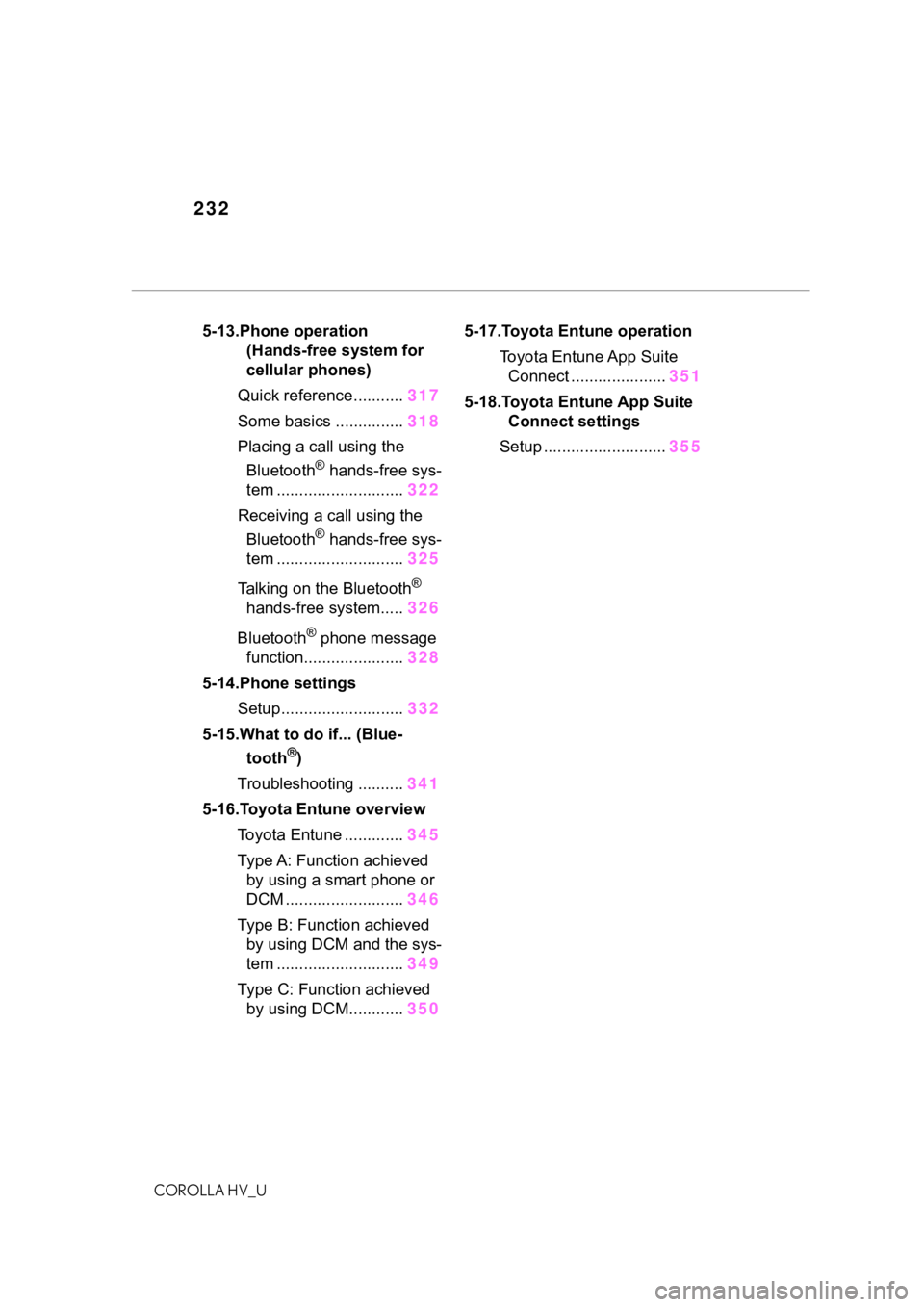
232
COROLLA HV_U
5-13.Phone operation (Hands-free system for
cellular phones)
Quick reference........... 317
Some basics ............... 318
Placing a call using the Bluetooth
® hands-free sys-
tem ............................ 322
Receiving a ca ll using the
Bluetooth
® hands-free sys-
tem ............................ 325
Talking on the Bluetooth
®
hands-free system..... 326
Bluetooth
® phone message
function...................... 328
5-14.Phone settings Setup........................... 332
5-15.What to do if... (Blue- tooth
®)
Troubleshooting .......... 341
5-16.Toyota Entune overview Toyota Entune ............. 345
Type A: Function achieved by using a smart phone or
DCM .......................... 346
Type B: Function achieved by using DCM and the sys-
tem ............................ 349
Type C: Function achieved by using DCM............ 3505-17.Toyota Entune operation
Toyota Entune App Suite Connect ..................... 351
5-18.Toyota Entune App Suite Connect settings
Setup ........................... 355
Page 233 of 556
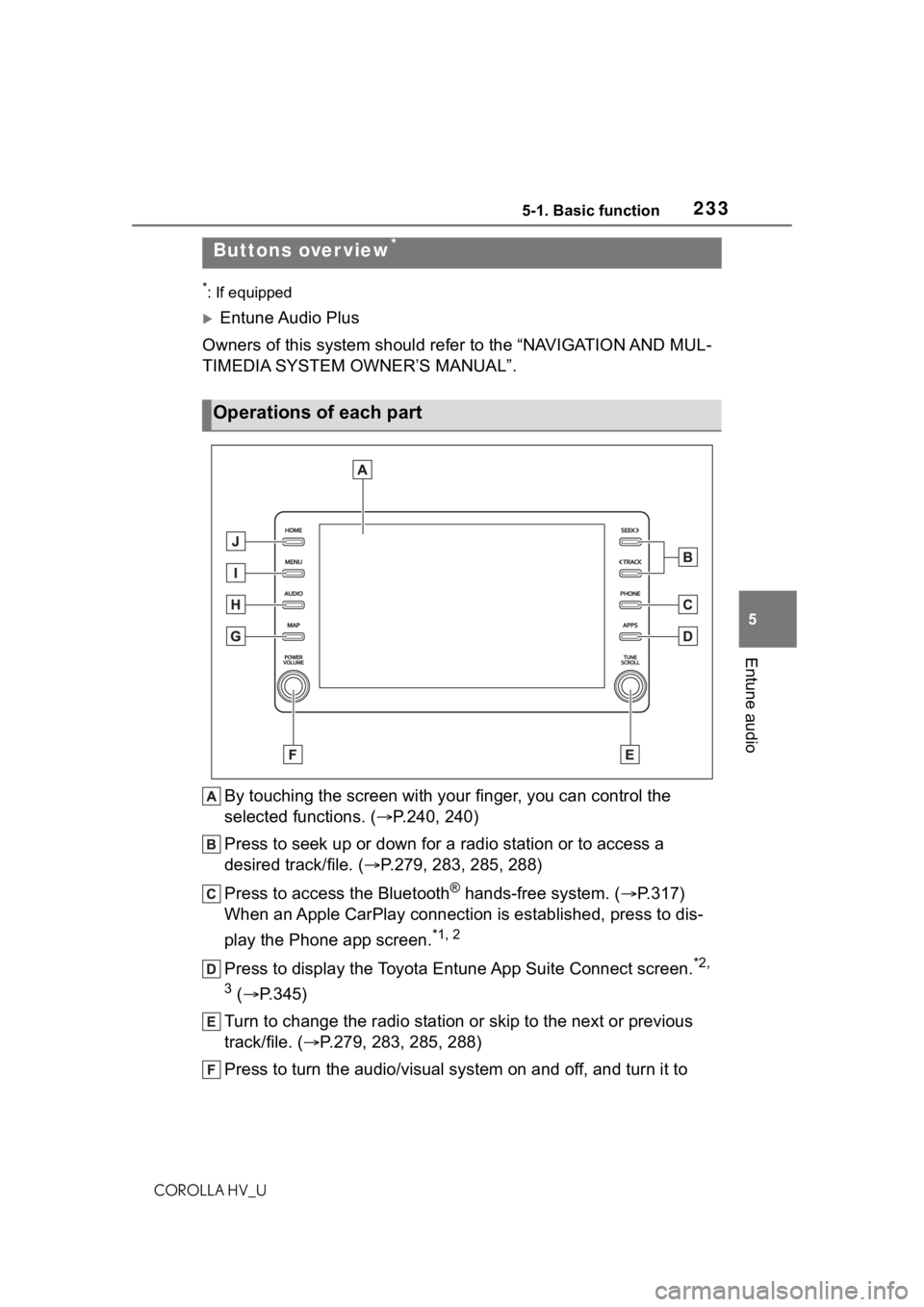
2335-1. Basic function
COROLLA HV_U
5
Entune audio
5-1.Basic function
*: If equipped
Entune Audio Plus
Owners of this system should refer to the “NAVIGATION AND MUL-
TIMEDIA SYSTEM OWNER’S MANUAL”.
By touching the screen with y our finger, you can control the
selected functions. ( P.240, 240)
Press to seek up or down for a radio station or to access a
desired track/file. ( P.279, 283, 285, 288)
Press to access the Bluetooth
® hands-free system. ( P.317)
When an Apple CarPlay connection is established, press to dis-
play the Phone app screen.
*1, 2
Press to display the Toyota Entune App Suite Connect screen.*2,
3
( P.345)
Turn to change the radio station or skip to the next or previou s
track/file. ( P.279, 283, 285, 288)
Press to turn the audio/visual system on and off, and turn it t o
Buttons over view*
Operations of each part
Page 236 of 556
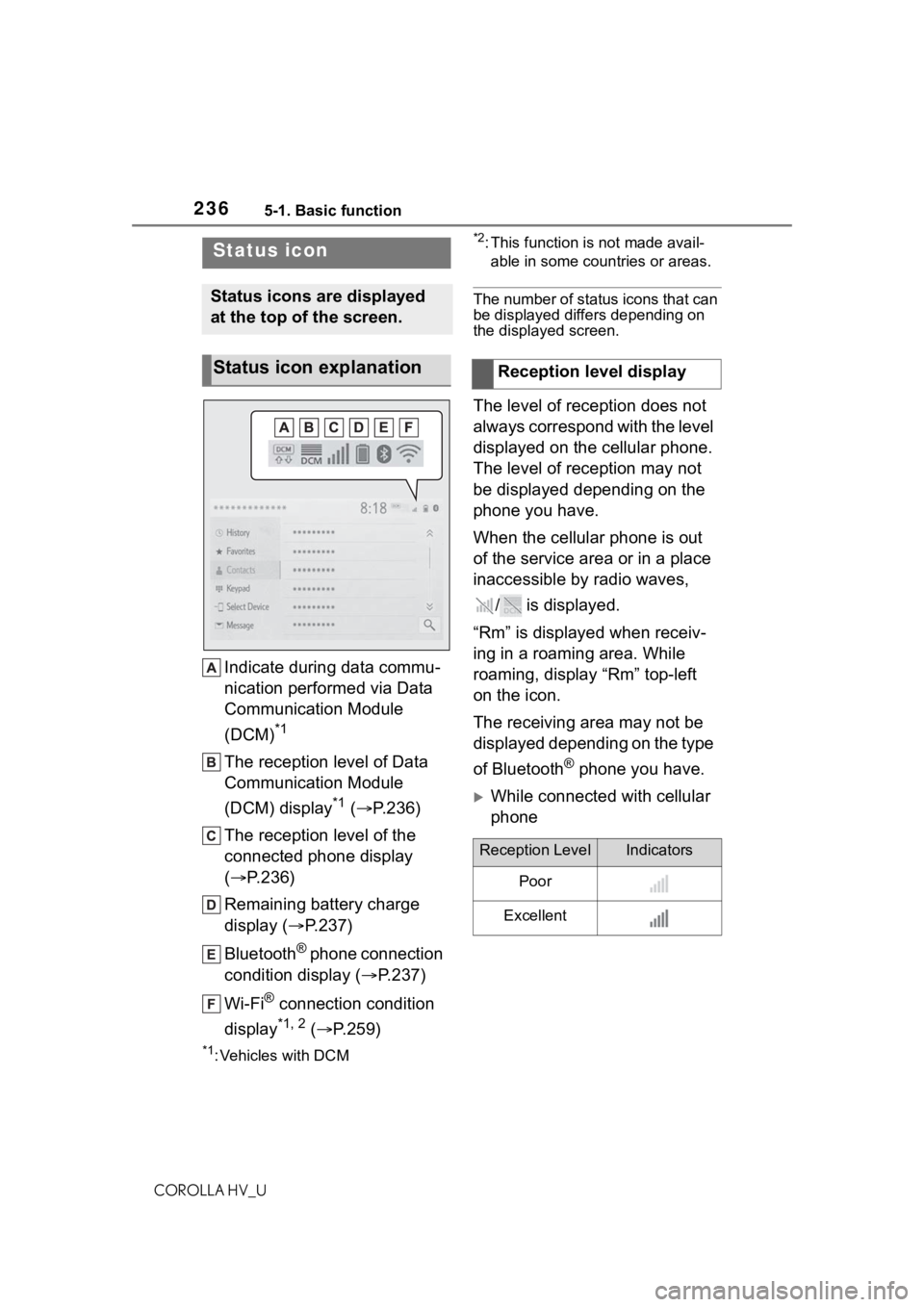
2365-1. Basic function
COROLLA HV_U
Indicate during data commu-
nication performed via Data
Communication Module
(DCM)
*1
The reception level of Data
Communication Module
(DCM) display
*1 ( P.236)
The reception level of the
connected phone display
( P.236)
Remaining battery charge
display ( P.237)
Bluetooth
® phone connection
condition display ( P.237)
Wi-Fi
® connection condition
display
*1, 2 ( P.259)
*1: Vehicles with DCM
*2: This function is not made avail-
able in some countries or areas.
The number of status icons that can
be displayed differs depending on
the displayed screen.
The level of reception does not
always correspond with the level
displayed on the cellular phone.
The level of reception may not
be displayed depending on the
phone you have.
When the cellular phone is out
of the service area or in a place
inaccessible by radio waves,
/ is displayed.
“Rm” is displayed when receiv-
ing in a roaming area. While
roaming, display “Rm” top-left
on the icon.
The receiving area may not be
displayed depending on the type
of Bluetooth
® phone you have.
While connected with cellular
phone
Status icon
Status icons are displayed
at the top of the screen.
Status icon explanationReception level display
Reception LevelIndicators
Poor
Excellent
Page 237 of 556
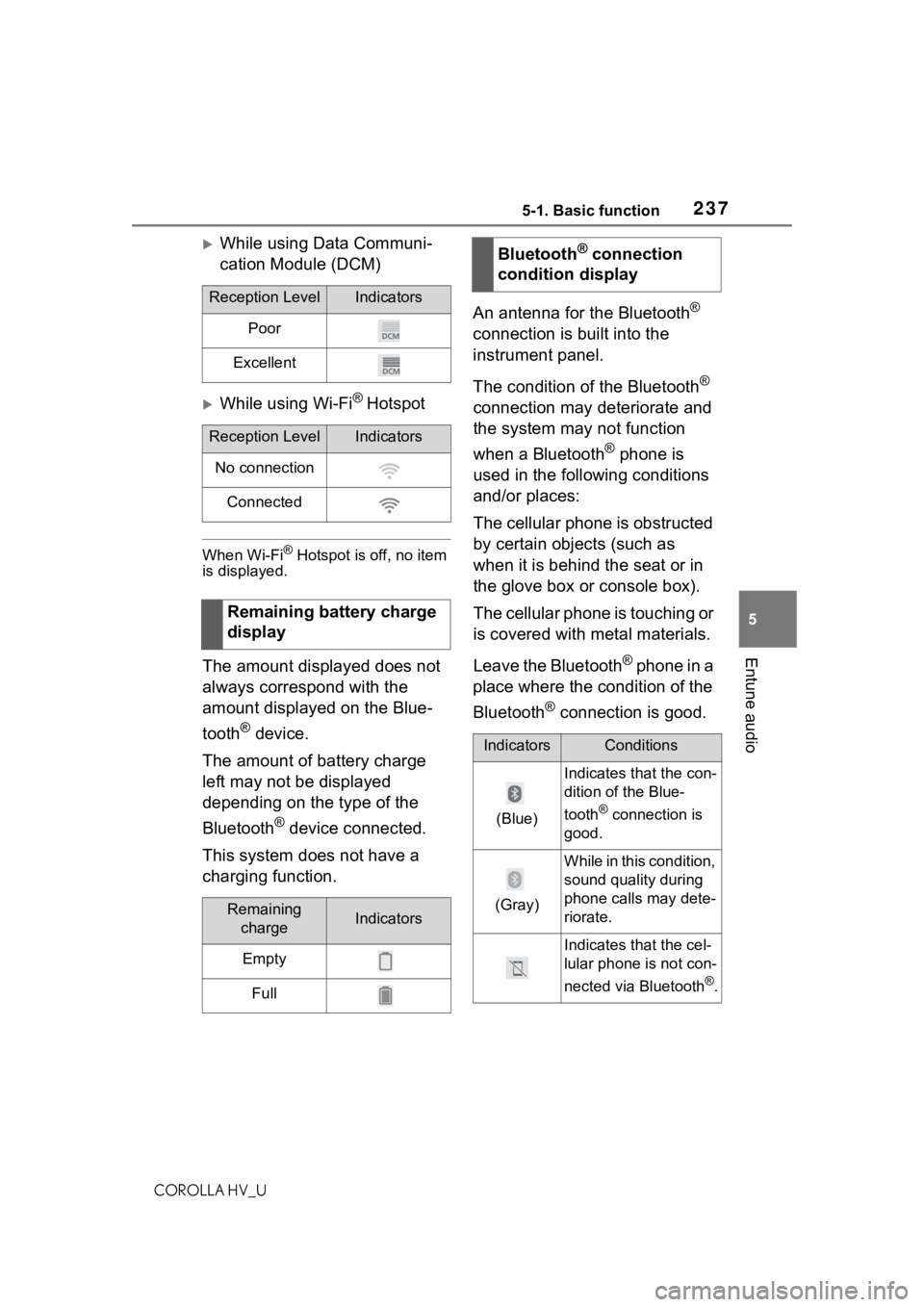
2375-1. Basic function
COROLLA HV_U
5
Entune audio
While using Data Communi-
cation Module (DCM)
While using Wi-Fi® Hotspot
When Wi-Fi® Hotspot is off, no item
is displayed.
The amount displayed does not
always correspond with the
amount displayed on the Blue-
tooth
® device.
The amount of battery charge
left may not be displayed
depending on the type of the
Bluetooth
® device connected.
This system does not have a
charging function. An antenna for the Bluetooth
®
connection is built into the
instrument panel.
The condition of the Bluetooth
®
connection may deteriorate and
the system may not function
when a Bluetooth
® phone is
used in the following conditions
and/or places:
The cellular phone is obstructed
by certain objects (such as
when it is behind the seat or in
the glove box or console box).
The cellular phone is touching or
is covered with metal materials.
Leave the Bluetooth
® phone in a
place where the condition of the
Bluetooth
® connection is good.
Reception LevelIndicators
Poor
Excellent
Reception LevelIndicators
No connection
Connected
Remaining battery charge
display
Remaining chargeIndicators
Empty
Full
Bluetooth® connection
condition display
IndicatorsConditions
(Blue)
Indicates that the con-
dition of the Blue-
tooth
® connection is
good.
(Gray)
While in this condition,
sound quality during
phone calls may dete-
riorate.
Indicates that the cel-
lular phone is not con-
nected via Bluetooth
®.
Page 238 of 556
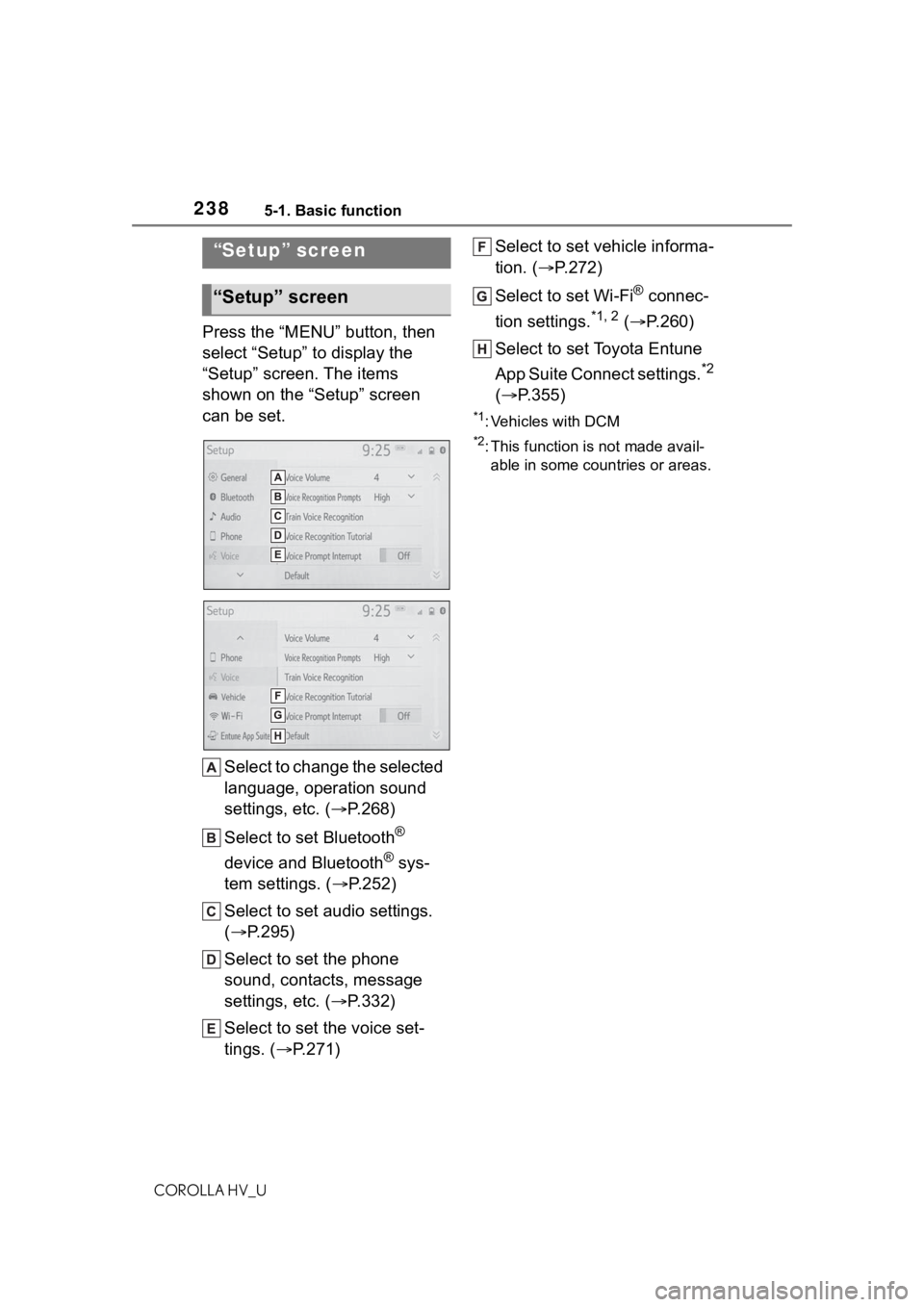
2385-1. Basic function
COROLLA HV_U
Press the “MENU” button, then
select “Setup” to display the
“Setup” screen. The items
shown on the “Setup” screen
can be set.Select to change the selected
language, operation sound
settings, etc. ( P.268)
Select to set Bluetooth
®
device and Bluetooth
® sys-
tem settings. ( P.252)
Select to set audio settings.
( P.295)
Select to set the phone
sound, contacts, message
settings, etc. ( P.332)
Select to set the voice set-
tings. ( P.271) Select to set vehicle informa-
tion. (
P.272)
Select to set Wi-Fi
® connec-
tion settings.
*1, 2 ( P.260)
Select to set Toyota Entune
App Suite Connect settings.
*2
( P.355)
*1: Vehicles with DCM
*2: This function is not made avail-
able in some countries or areas.
“Setup” screen
“Setup” screen
Page 248 of 556
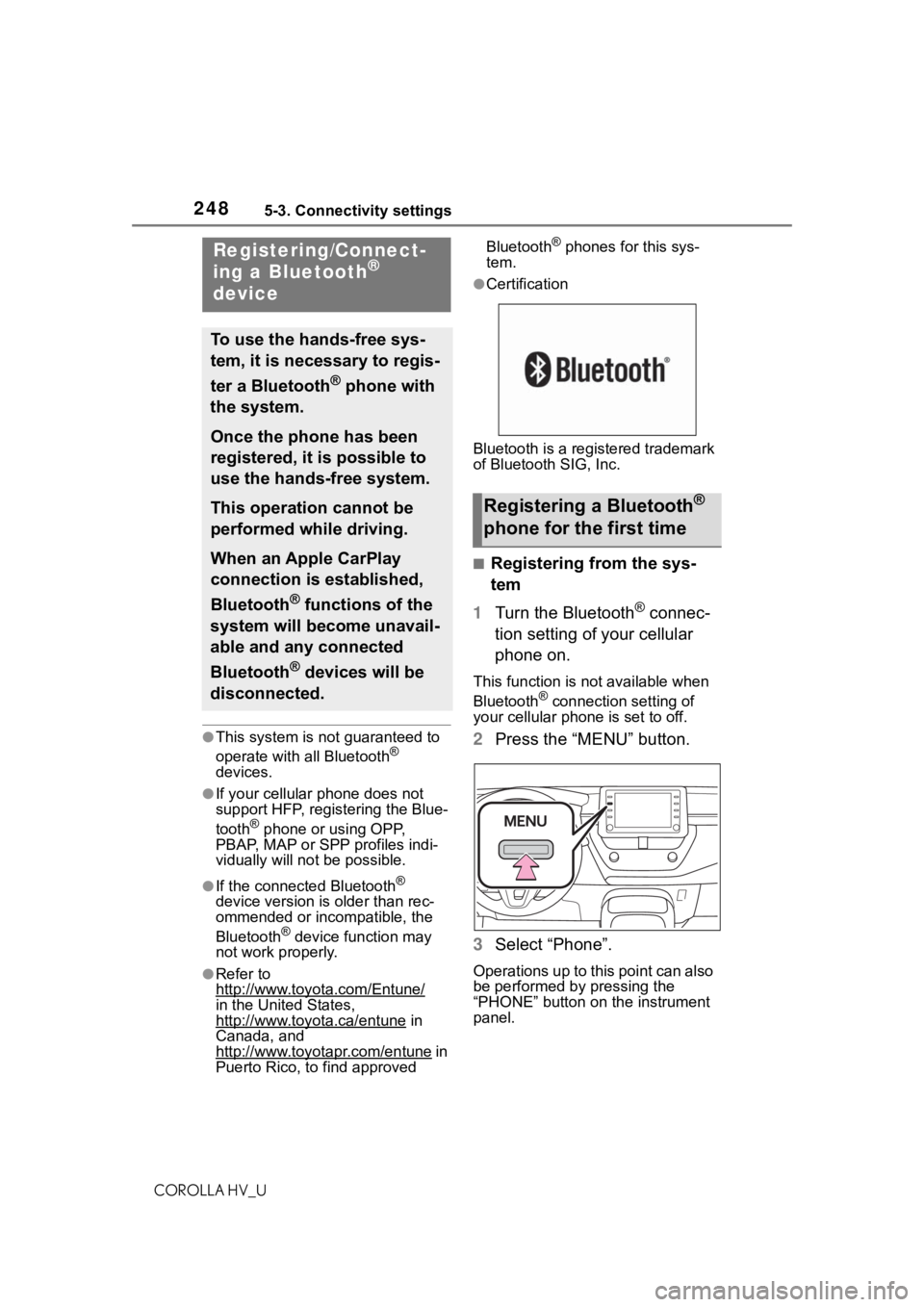
2485-3. Connectivity settings
COROLLA HV_U
5-3.Connectivity settings
●This system is not guaranteed to
operate with all Bluetooth®
devices.
●If your cellular phone does not
support HFP, registering the Blue-
tooth
® phone or using OPP,
PBAP, MAP or SPP profiles indi-
vidually will not be possible.
●If the connect ed Bluetooth®
device version is older than rec-
ommended or incompatible, the
Bluetooth
® device function may
not work properly.
●Refer to
http://www.toyota.com/Entune/
in the United States,
http://www.toyota.ca/entune
in
Canada, and
http://www.toyo tapr.com/entune
i n
Puerto Rico, to find approved Bluetooth
® phones for this sys-
tem.
●Certification
Bluetooth is a registered trademark
of Bluetooth SIG, Inc.
■Registering from the sys-
tem
1 Turn the Bluetooth
® connec-
tion setting of your cellular
phone on.
This function is not available when
Bluetooth® connection setting of
your cellular phone is set to off.
2 Press the “MENU” button.
3 Select “Phone”.
Operations up to this point can also
be performed by pressing the
“PHONE” button on the instrument
panel.
Registering/Connect-
ing a Bluetooth®
device
To use the hands-free sys-
tem, it is necessary to regis-
ter a Bluetooth
® phone with
the system.
Once the phone has been
registered, it is possible to
use the hands-free system.
This operation cannot be
performed while driving.
When an Apple CarPlay
connection is established,
Bluetooth
® functions of the
system will become unavail-
able and any connected
Bluetooth
® devices will be
disconnected.
Registering a Bluetooth®
phone for the first time