navigation system TOYOTA COROLLA HYBRID 2020 Owners Manual (in English)
[x] Cancel search | Manufacturer: TOYOTA, Model Year: 2020, Model line: COROLLA HYBRID, Model: TOYOTA COROLLA HYBRID 2020Pages: 556, PDF Size: 19.28 MB
Page 16 of 556
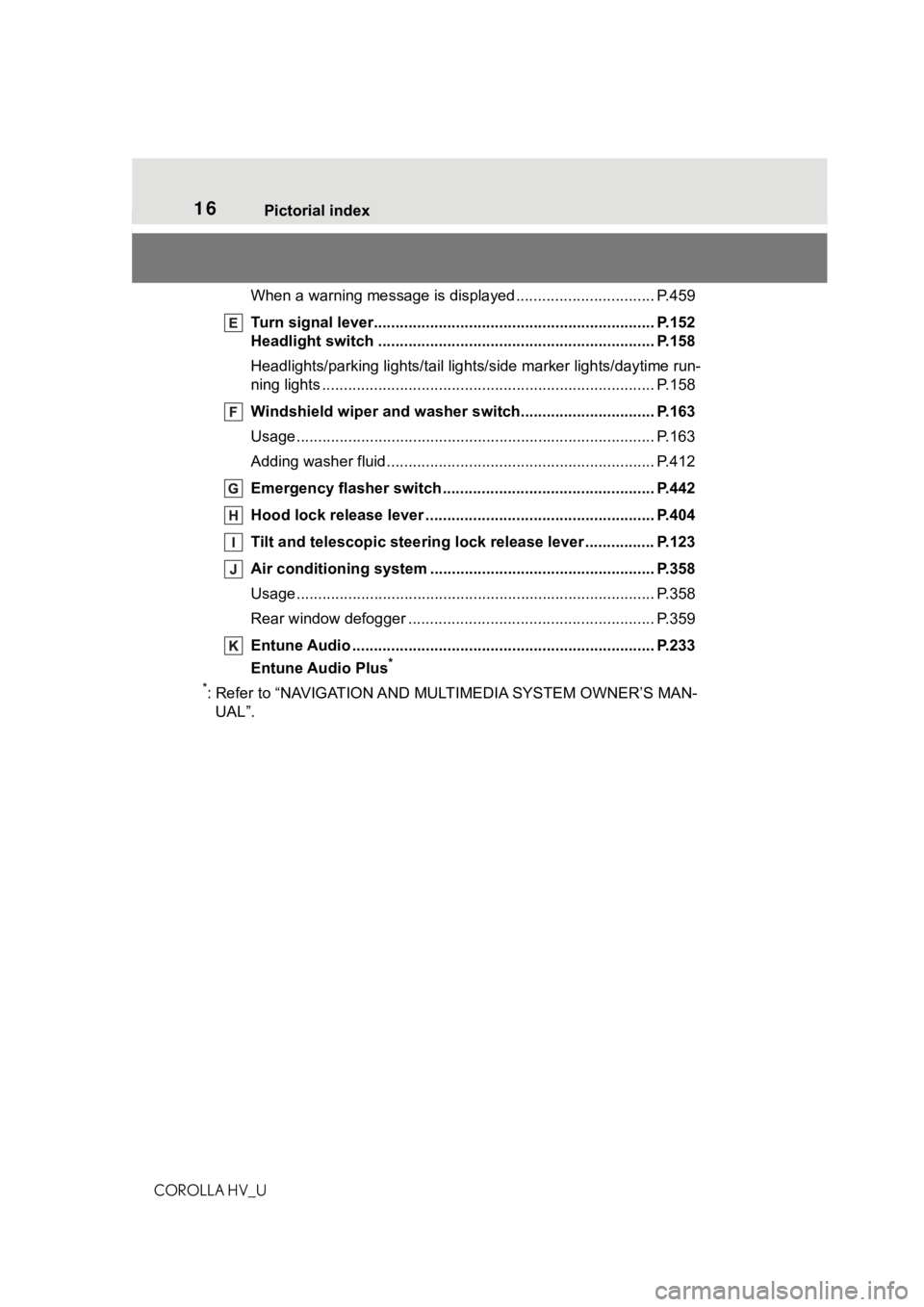
16Pictorial index
COROLLA HV_U
When a warning message is displayed ............................ .... P.459
Turn signal lever.............................................. ................... P.152
Headlight switch ............................................... ................. P.158
Headlights/parking lights/tail lig hts/side marker lights/daytime run-
ning lights .................................................... ......................... P.158
Windshield wiper and washer switch............................... P.163
Usage................................................................................... P.163
Adding washer fluid .............................................................. P.412
Emergency flasher switch ....................................... .......... P.442
Hood lock release lever ........................................ ............. P.404
Tilt and telescopic steering lock release lever ................P. 1 2 3
Air conditioning system ............................. ....................... P.358
Usage................................................................................... P.358
Rear window defogger ........................................... .............. P.359
Entune Audio ................................................... ................... P.233
Entune Audio Plus
*
*
: Refer to “NAVIGATION AND MU LTIMEDIA SYSTEM OWNER’S MAN-
UAL”.
Page 18 of 556
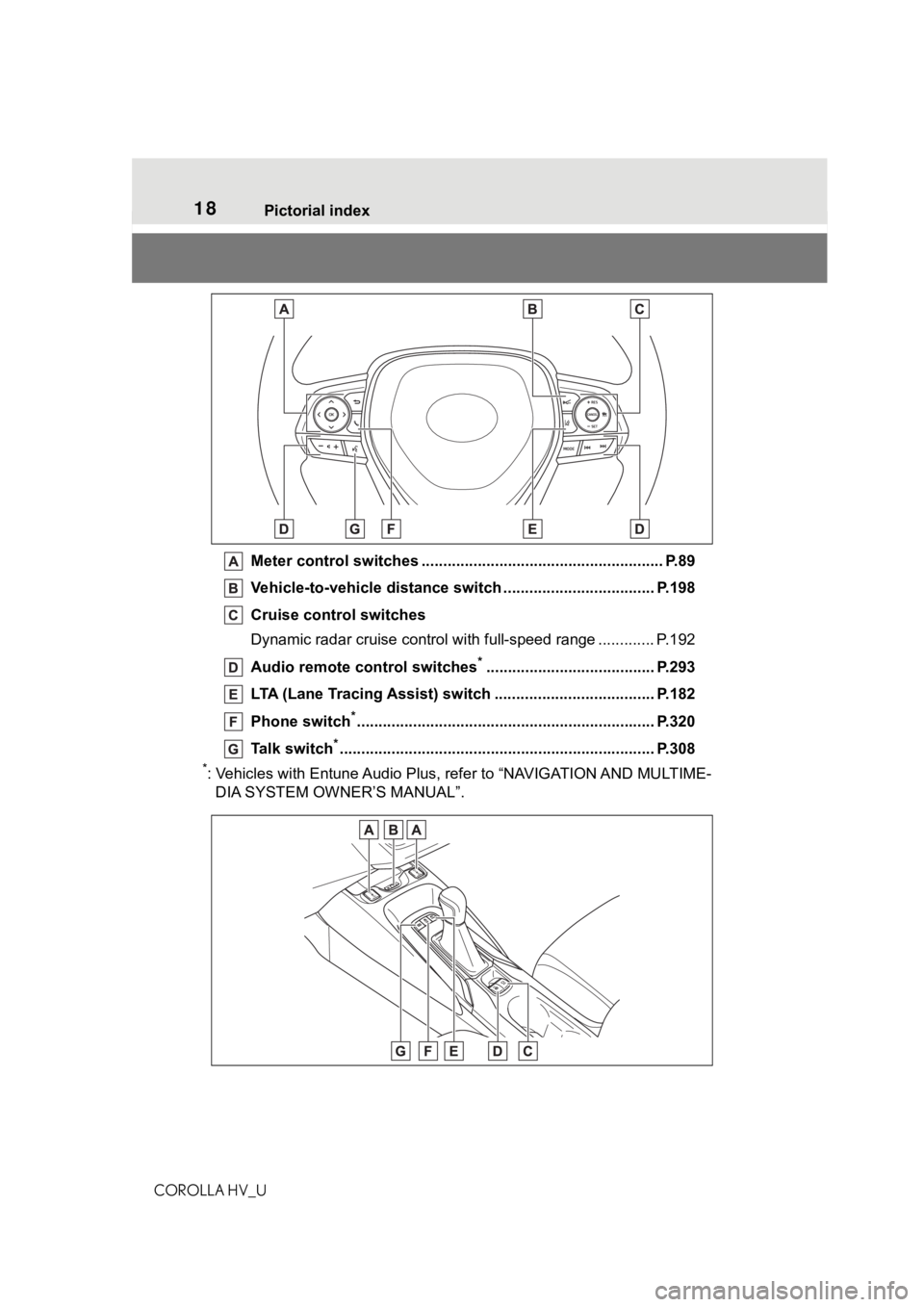
18Pictorial index
COROLLA HV_U
Meter control switches .. ...................................................... P.89
Vehicle-to-vehicle distance switch ................................... P.198
Cruise control switches
Dynamic radar cruise control with full-speed range ............. P. 1 9 2
Audio remote control switches
*....................................... P.293
LTA (Lane Tracing Assist) switch ............................... ...... P.182
Phone switch
*............................................................... ...... P.320
Talk switch
*............................................................... .......... P.308
*: Vehicles with Entune Audio Plus, refer to “NAVIGATION AND MULT IME-
DIA SYSTEM OWNER’S MANUAL”.
Page 90 of 556
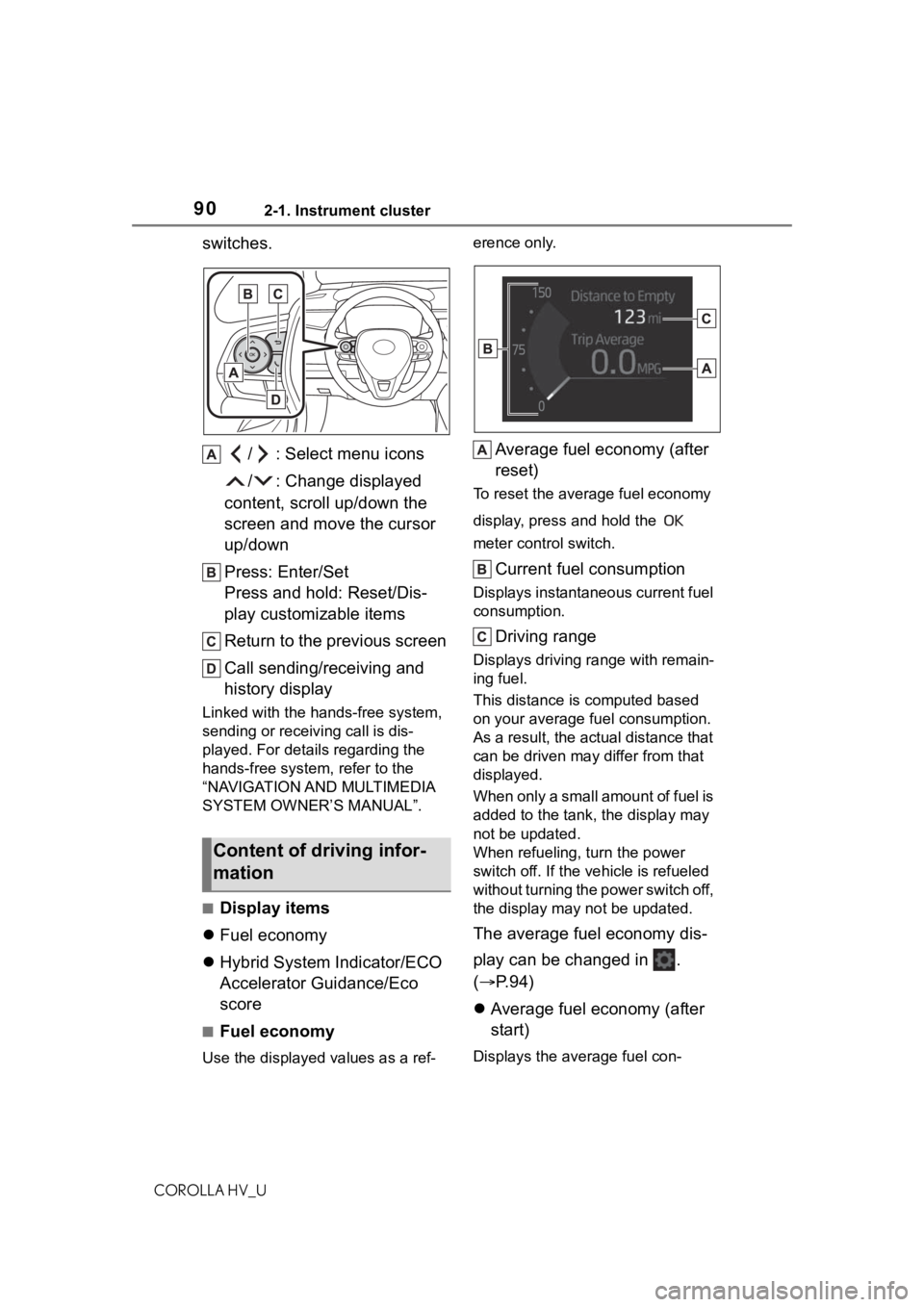
902-1. Instrument cluster
COROLLA HV_U
switches./ : Select menu icons
/ : Change displayed
content, scroll up/down the
screen and move the cursor
up/down
Press: Enter/Set
Press and hold: Reset/Dis-
play customizable items
Return to the previous screen
Call sending/receiving and
history display
Linked with the hands-free system,
sending or receiv ing call is dis-
played. For details regarding the
hands-free system, refer to the
“NAVIGATION AND MULTIMEDIA
SYSTEM OWNER’S MANUAL”.
■Display items
Fuel economy
Hybrid System Indicator/ECO
Accelerator Guidance/Eco
score
■Fuel economy
Use the displayed values as a ref- erence only.
Average fuel economy (after
reset)
To reset the average fuel economy
display, press and hold the
meter control switch.
Current fuel consumption
Displays instantaneous current fuel
consumption.
Driving range
Displays driving ra
nge with remain-
ing fuel.
This distance is computed based
on your average f uel consumption.
As a result, the actual distance that
can be driven may differ from that
displayed.
When only a small amount of fuel is
added to the tank, the display may
not be updated.
When refueling, turn the power
switch off. If the ve hicle is refueled
without turning the power switch off,
the display may not be updated.
The average fuel economy dis-
play can be changed in .
( P.94)
Average fuel economy (after
start)
Displays the average fuel con-
Content of driving infor-
mation
Page 204 of 556
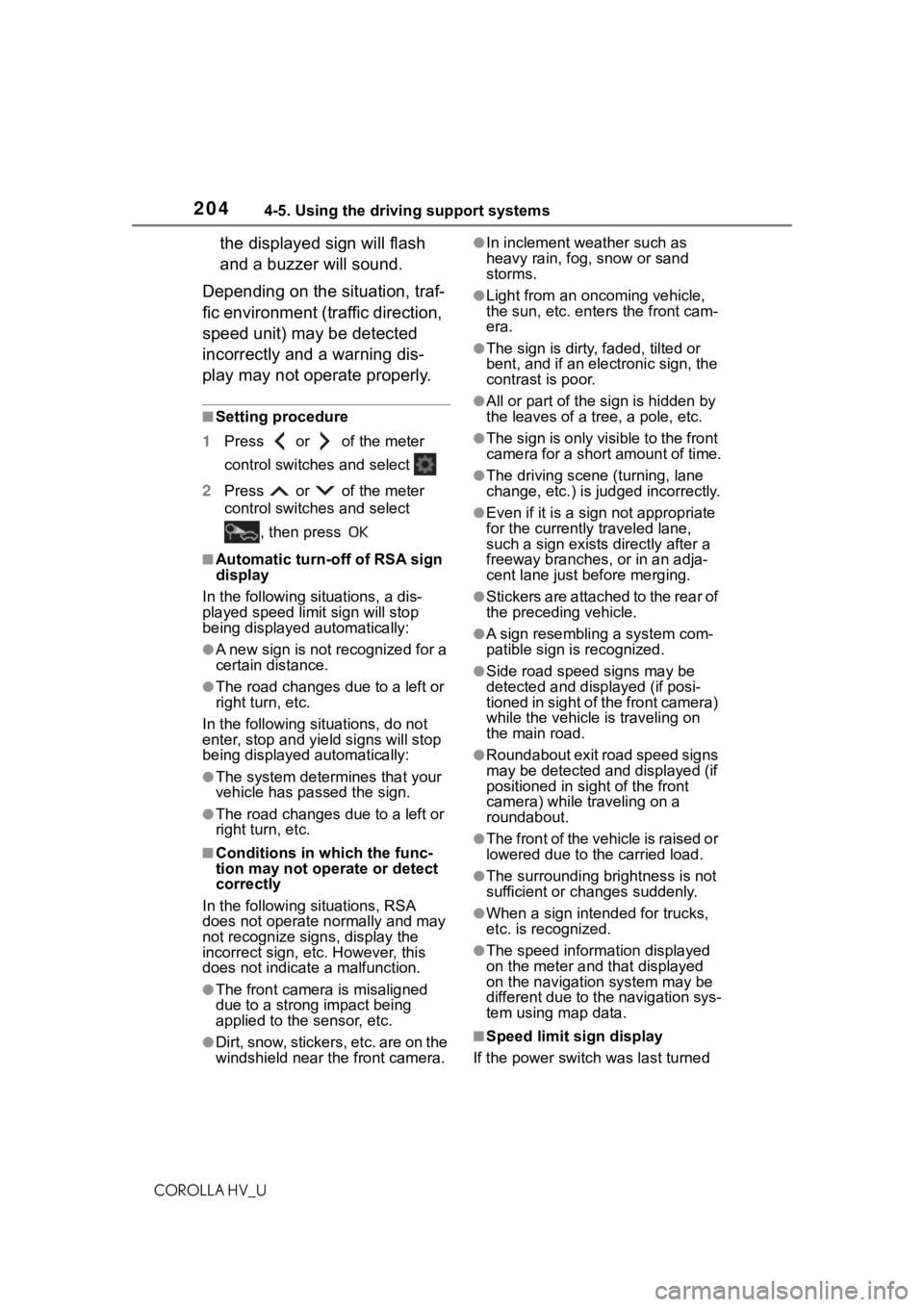
2044-5. Using the driving support systems
COROLLA HV_U
the displayed sign will flash
and a buzzer will sound.
Depending on the situation, traf-
fic environment (traffic direction,
speed unit) may be detected
incorrectly and a warning dis-
play may not operate properly.
■Setting procedure
1 Press or of the meter
control switches and select
2 Press or of the meter
control switches and select
, then press
■Automatic turn-off of RSA sign
display
In the following si tuations, a dis-
played speed limit sign will stop
being displayed automatically:
●A new sign is not recognized for a
certain distance.
●The road changes due to a left or
right turn, etc.
In the following situations, do not
enter, stop and yiel d signs will stop
being displayed automatically:
●The system determines that your
vehicle has passed the sign.
●The road changes due to a left or
right turn, etc.
■Conditions in which the func-
tion may not operate or detect
correctly
In the following situations, RSA
does not operate normally and may
not recognize signs, display the
incorrect sign, etc. However, this
does not indicate a malfunction.
●The front camera is misaligned
due to a strong impact being
applied to the sensor, etc.
●Dirt, snow, stickers, etc. are on the
windshield near the front camera.
●In inclement weather such as
heavy rain, fog, snow or sand
storms.
●Light from an oncoming vehicle,
the sun, etc. ente rs the front cam-
era.
●The sign is dirty, faded, tilted or
bent, and if an electronic sign, the
contrast is poor.
●All or part of the sign is hidden by
the leaves of a tree, a pole, etc.
●The sign is only visible to the front
camera for a short amount of time.
●The driving scene (turning, lane
change, etc.) is judged incorrectly.
●Even if it is a sign not appropriate
for the currently traveled lane,
such a sign exists directly after a
freeway branches, or in an adja-
cent lane just before merging.
●Stickers are attached to the rear of
the preceding vehicle.
●A sign resembling a system com-
patible sign is recognized.
●Side road speed signs may be
detected and displayed (if posi-
tioned in sight of the front camera)
while the vehicle i s traveling on
the main road.
●Roundabout exit road speed signs
may be detected and displayed (if
positioned in si ght of the front
camera) while t raveling on a
roundabout.
●The front of the vehicle is raised or
lowered due to the carried load.
●The surrounding brightness is not
sufficient or changes suddenly.
●When a sign inte nded for trucks,
etc. is recognized.
●The speed information displayed
on the meter and that displayed
on the navigation system may be
different due to the navigation sys-
tem using map data.
■Speed limit sign display
If the power switch was last turned
Page 211 of 556

2114-5. Using the driving support systems
COROLLA HV_U
4
Driving
vehicle and a following vehicle is
short
• When an accessory (such as a
bicycle carrier) is installed to the
rear of the vehicle
The rear view image is dis-
played when the shift lever is in
R and the power switch is in ON.
Rear view monitor sys-
tem
Entune Audio
The rear view monitor sys-
tem assists the driver by
displaying an image of the
view behind the vehicle with
fixed guide lines on the
screen while backing up, for
example while parking.
The screen illustrations
used in this text are
intended as examples, and
may differ from the image
that is actually displayed on
the screen.
Entune Audio Plus
Owners of models equipped
with a navigation/multime-
dia system should refer to
the “NAVIGATION AND
MULTIMEDIA SYSTEM
OWNER’S MANUAL”.
System overview
Page 233 of 556
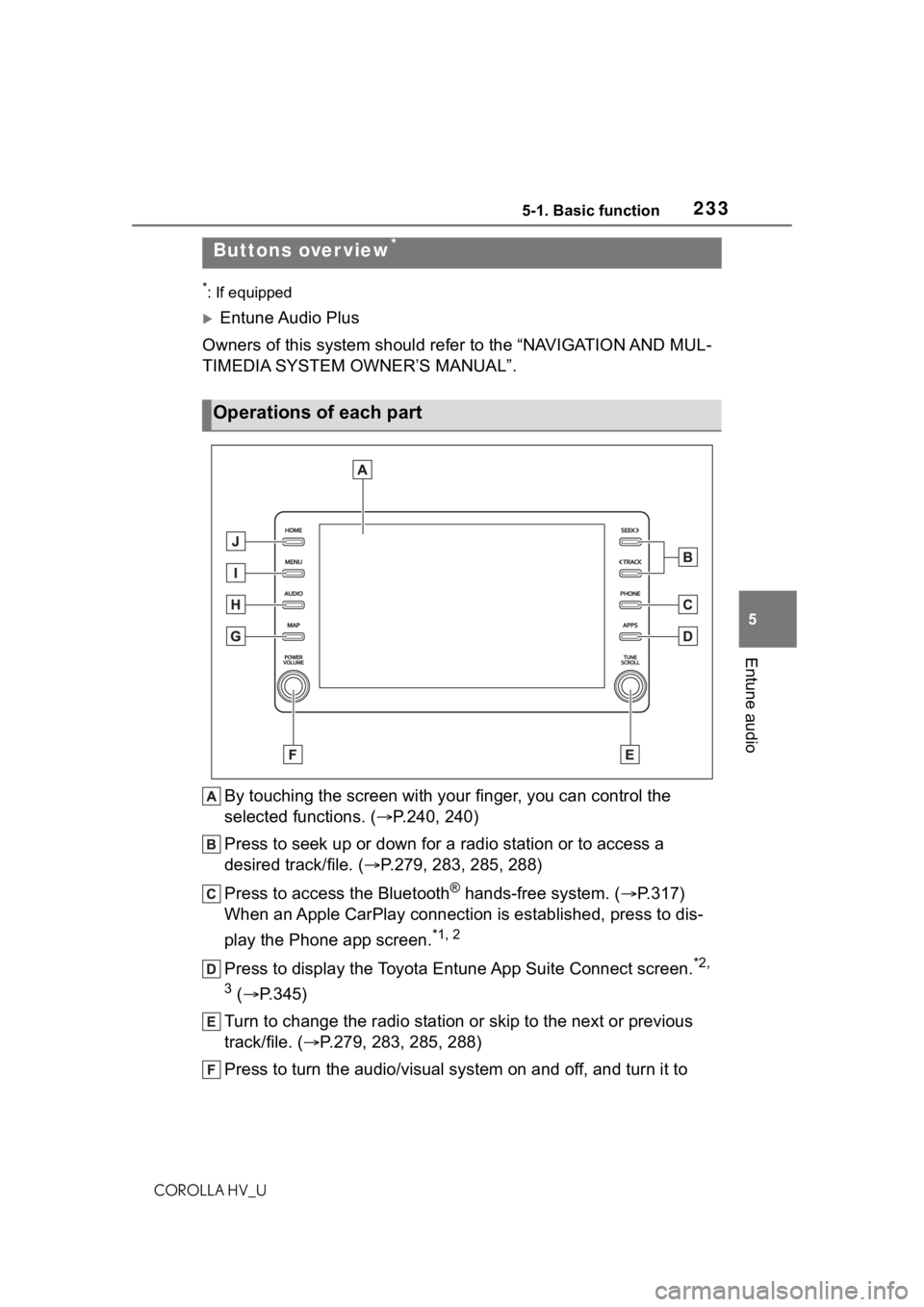
2335-1. Basic function
COROLLA HV_U
5
Entune audio
5-1.Basic function
*: If equipped
Entune Audio Plus
Owners of this system should refer to the “NAVIGATION AND MUL-
TIMEDIA SYSTEM OWNER’S MANUAL”.
By touching the screen with y our finger, you can control the
selected functions. ( P.240, 240)
Press to seek up or down for a radio station or to access a
desired track/file. ( P.279, 283, 285, 288)
Press to access the Bluetooth
® hands-free system. ( P.317)
When an Apple CarPlay connection is established, press to dis-
play the Phone app screen.
*1, 2
Press to display the Toyota Entune App Suite Connect screen.*2,
3
( P.345)
Turn to change the radio station or skip to the next or previou s
track/file. ( P.279, 283, 285, 288)
Press to turn the audio/visual system on and off, and turn it t o
Buttons over view*
Operations of each part
Page 267 of 556
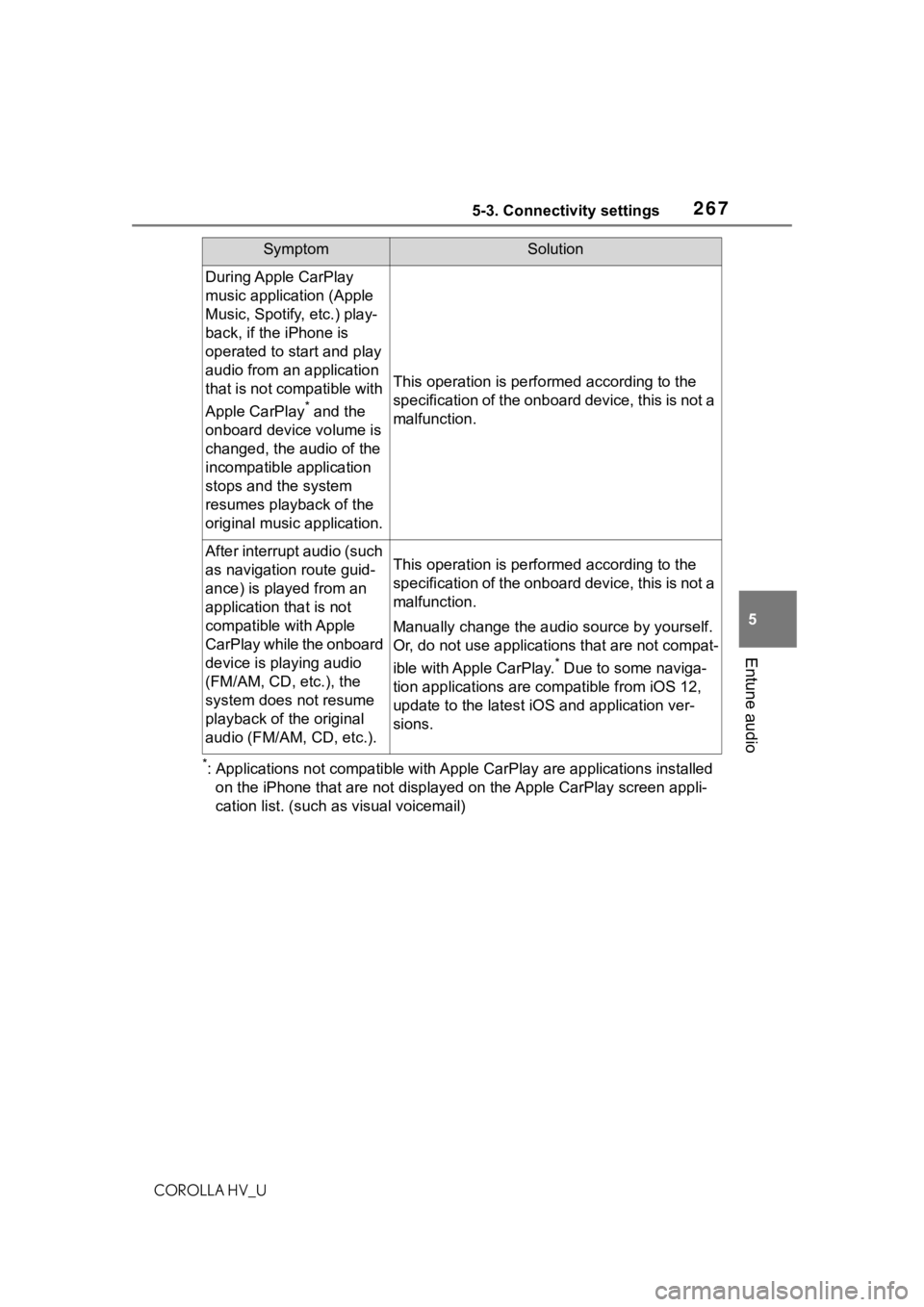
2675-3. Connectivity settings
COROLLA HV_U
5
Entune audio
*: Applications not compatible with Apple CarPlay are applications installed
on the iPhone that are not disp layed on the Apple CarPlay scree n appli-
cation list. (such as visual voicemail)
During Apple CarPlay
music application (Apple
Music, Spotify, etc.) play-
back, if the iPhone is
operated to start and play
audio from an application
that is not compatible with
Apple CarPlay
* and the
onboard device volume is
changed, the audio of the
incompatible application
stops and the system
resumes playback of the
original music application.
This operation is perfo rmed according to the
specification of the onboard device, this is not a
malfunction.
After interrupt audio (such
as navigation route guid-
ance) is played from an
application that is not
compatible with Apple
CarPlay while the onboard
device is playing audio
(FM/AM, CD, etc.), the
system does not resume
playback of the original
audio (FM/AM, CD, etc.).This operation is perfo rmed according to the
specification of the onboard device, this is not a
malfunction.
Manually change the audi o source by yourself.
Or, do not use applications that are not compat-
ible with Apple CarPlay.
* Due to some naviga-
tion applications are compatible from iOS 12,
update to the latest iOS and application ver-
sions.
SymptomSolution
Page 345 of 556
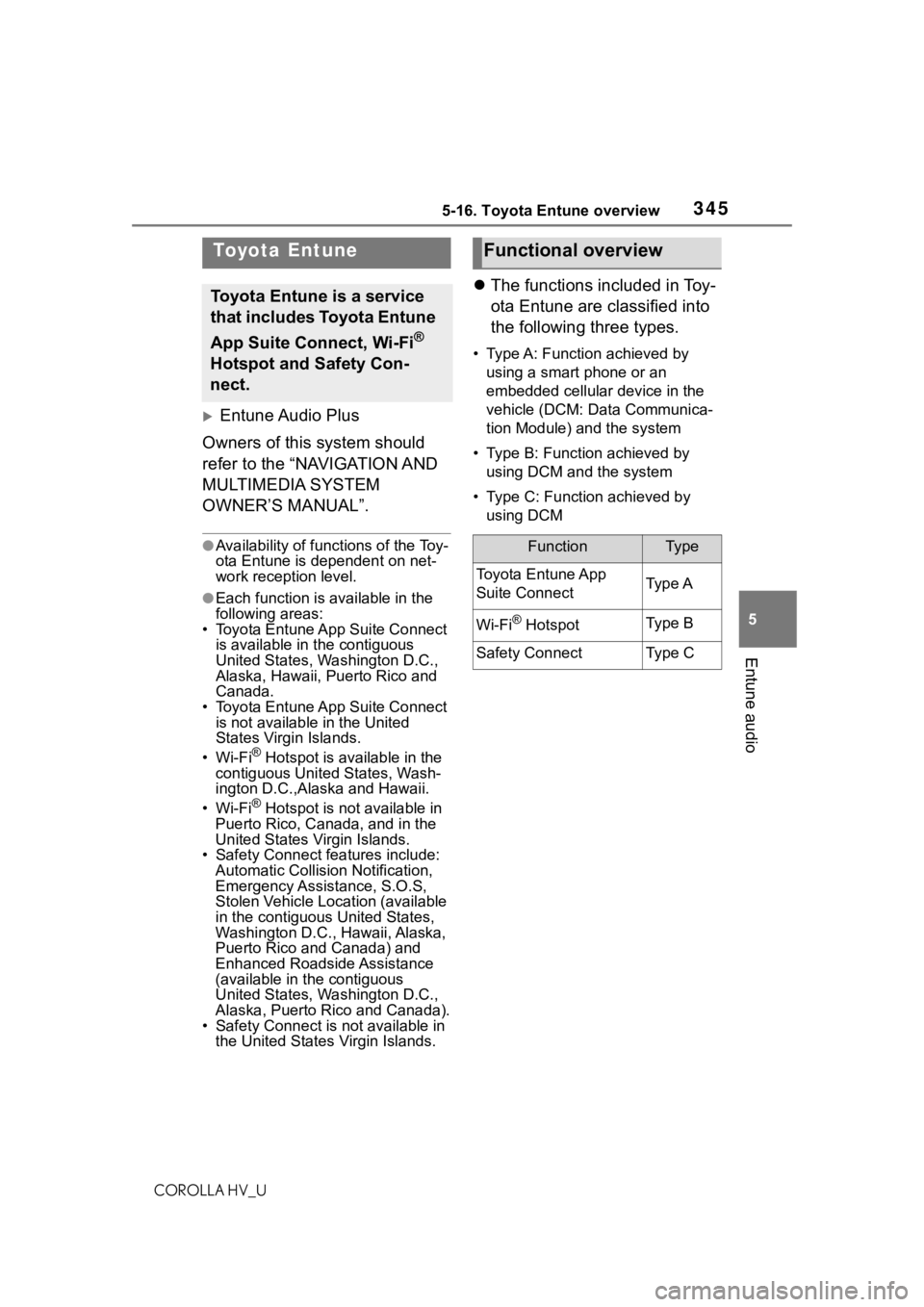
3455-16. Toyota Entune overview
COROLLA HV_U
5
Entune audio
5-16.Toyota Entune overview
Entune Audio Plus
Owners of this system should
refer to the “NAVIGATION AND
MULTIMEDIA SYSTEM
OWNER’S MANUAL”.
●Availability of fun ctions of the Toy-
ota Entune is dependent on net-
work reception level.
●Each function is available in the
following areas:
• Toyota Entune App Suite Connect is available in the contiguous
United States, Wa shington D.C.,
Alaska, Hawaii, Puerto Rico and
Canada.
• Toyota Entune App Suite Connect
is not available in the United
States Virgin Islands.
•Wi-Fi
® Hotspot is available in the
contiguous Unit ed States, Wash-
ington D.C.,Alas ka and Hawaii.
•Wi-Fi
® Hotspot is not available in
Puerto Rico, Canada, and in the
United States Virgin Islands.
• Safety Connect features include:
Automatic Collision Notification,
Emergency Assistance, S.O.S,
Stolen Vehicle Location (available
in the contiguous United States,
Washington D.C., Hawaii, Alaska,
Puerto Rico and Canada) and
Enhanced Roadside Assistance
(available in the contiguous
United States, Wa shington D.C.,
Alaska, Puerto Rico and Canada).
• Safety Connect is not available in the United States Virgin Islands.
The functions included in Toy-
ota Entune are classified into
the following three types.
• Type A: Function achieved by
using a smart phone or an
embedded cellular device in the
vehicle (DCM: Data Communica-
tion Module) and the system
• Type B: Function achieved by using DCM and the system
• Type C: Function achieved by using DCM
Toyota Entune
Toyota Entune is a service
that includes Toyota Entune
App Suite Connect, Wi-Fi
®
Hotspot and Safety Con-
nect.
Functional overview
FunctionTy p e
Toyota Entune App
Suite ConnectTy p e A
Wi-Fi® HotspotTy p e B
Safety ConnectTy p e C
Page 355 of 556
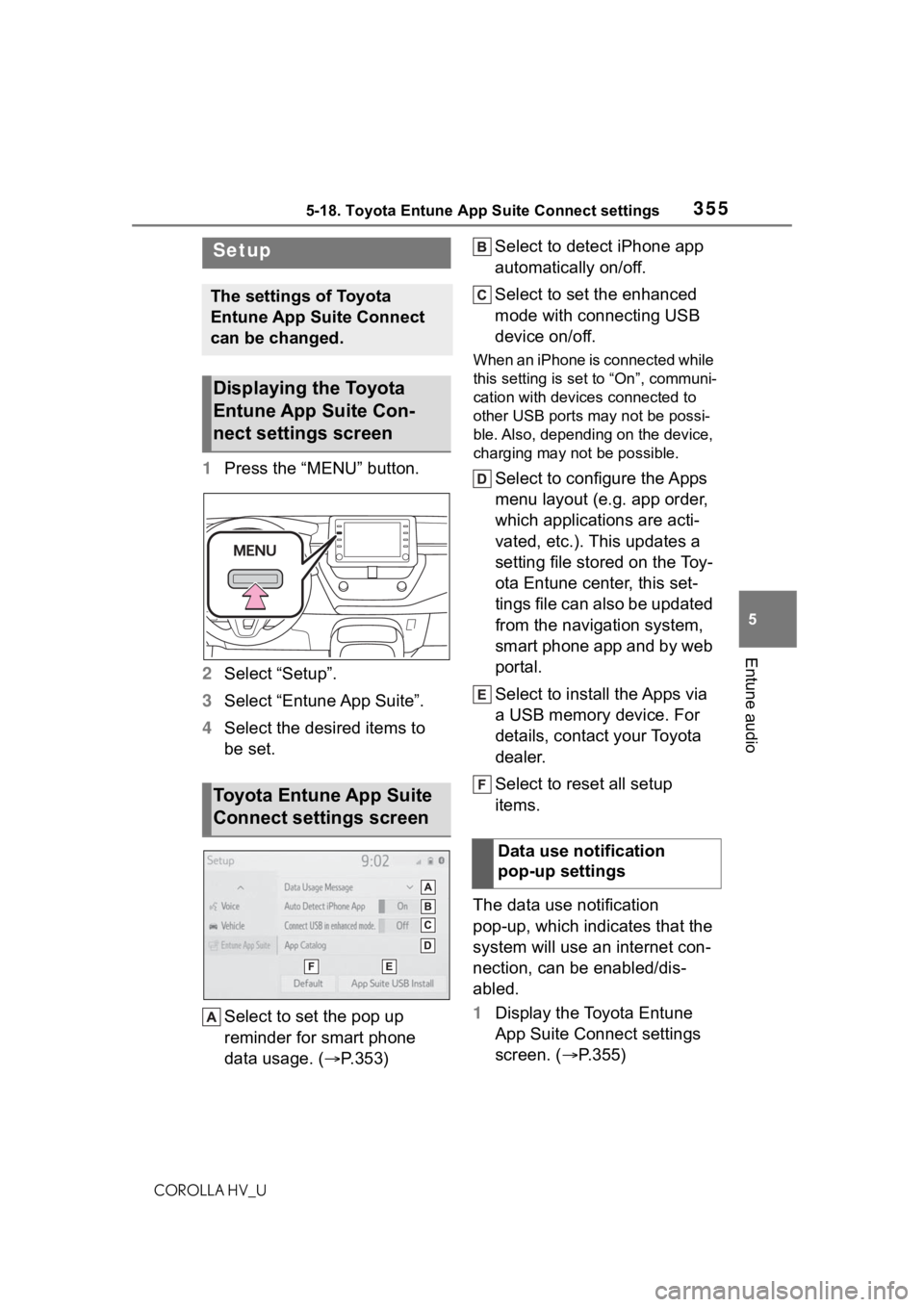
3555-18. Toyota Entune App Suite Connect settings
COROLLA HV_U
5
Entune audio
5-18.Toyota Entune App Suite Connect settings
1 Press the “MENU” button.
2 Select “Setup”.
3 Select “Entune App Suite”.
4 Select the desired items to
be set.
Select to set the pop up
reminder for smart phone
data usage. ( P.353) Select to detect iPhone app
automatically on/off.
Select to set the enhanced
mode with connecting USB
device on/off.
When an iPhone is connected while
this setting is set to “On”, communi-
cation with devices connected to
other USB ports may not be possi-
ble. Also, depending on the device,
charging may not be possible.
Select to configure the Apps
menu layout (e.g. app order,
which applications are acti-
vated, etc.). This updates a
setting file stored on the Toy-
ota Entune center, this set-
tings file can also be updated
from the navigation system,
smart phone app and by web
portal.
Select to install the Apps via
a USB memory device. For
details, contact your Toyota
dealer.
Select to reset all setup
items.
The data use notification
pop-up, which indicates that the
system will use an internet con-
nection, can be enabled/dis-
abled.
1 Display the Toyota Entune
App Suite Connect settings
screen. ( P.355)
Setup
The settings of Toyota
Entune App Suite Connect
can be changed.
Displaying the Toyota
Entune App Suite Con-
nect settings screen
Toyota Entune App Suite
Connect settings screen
Data use notification
pop-up settings