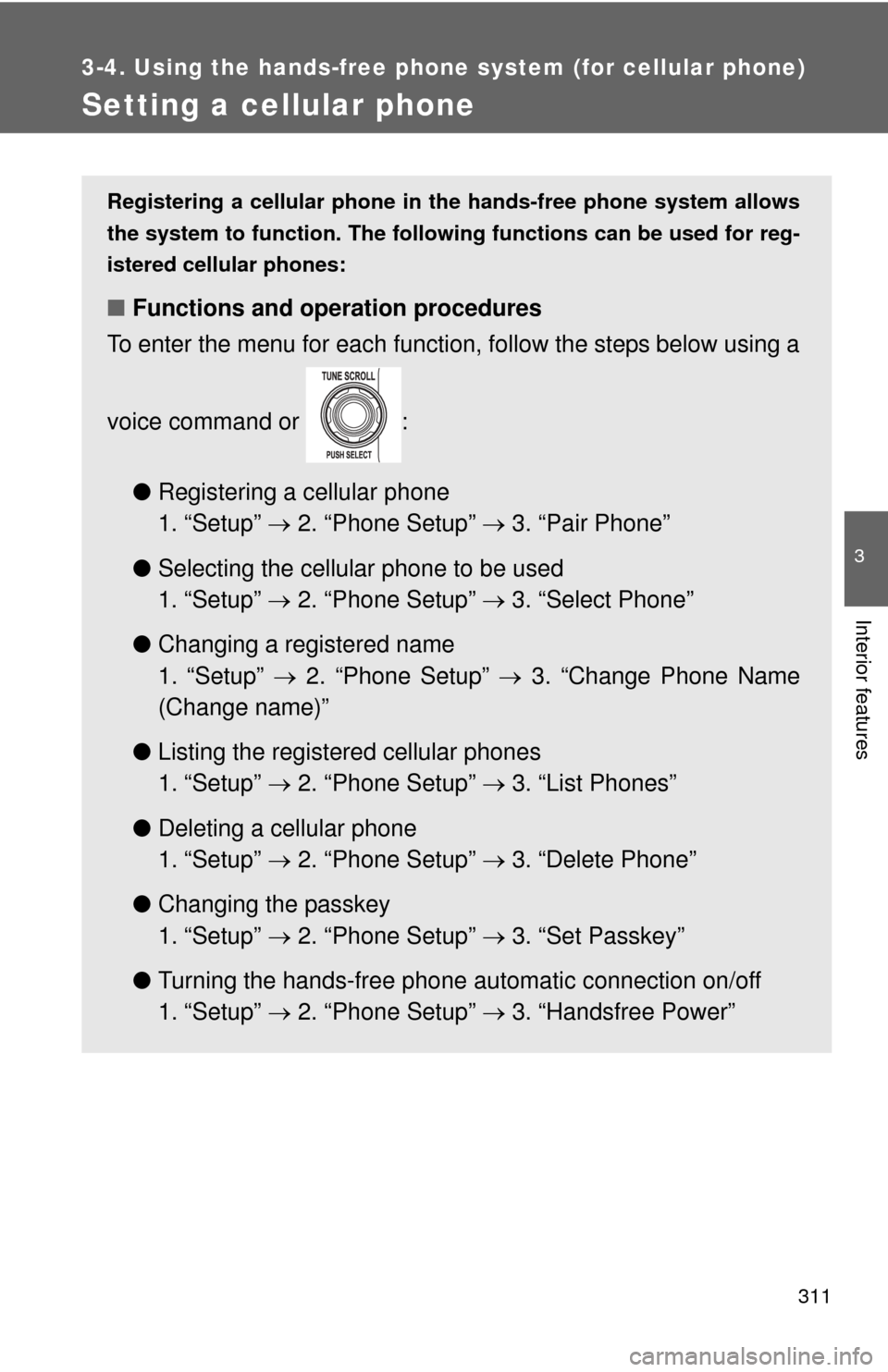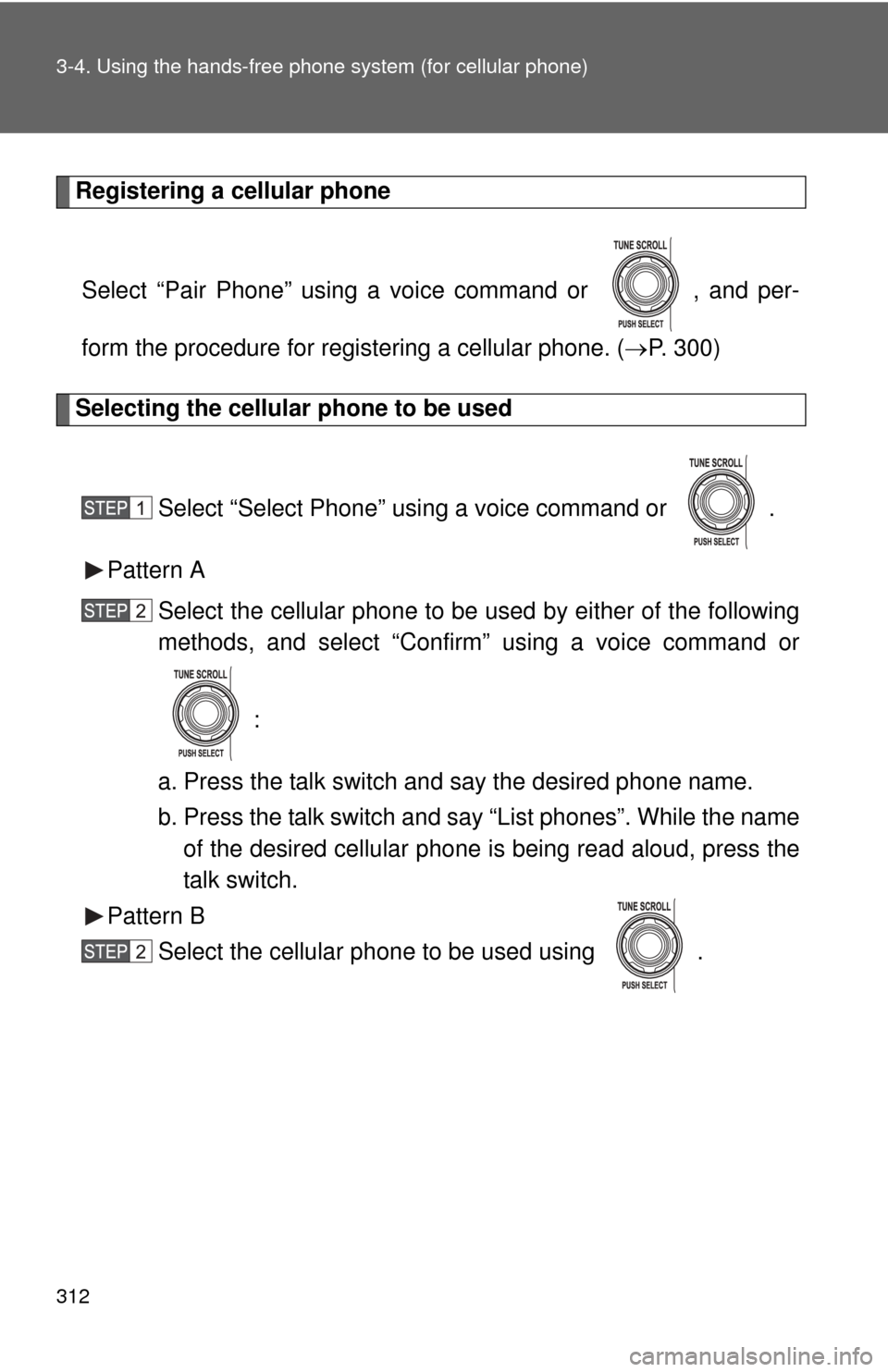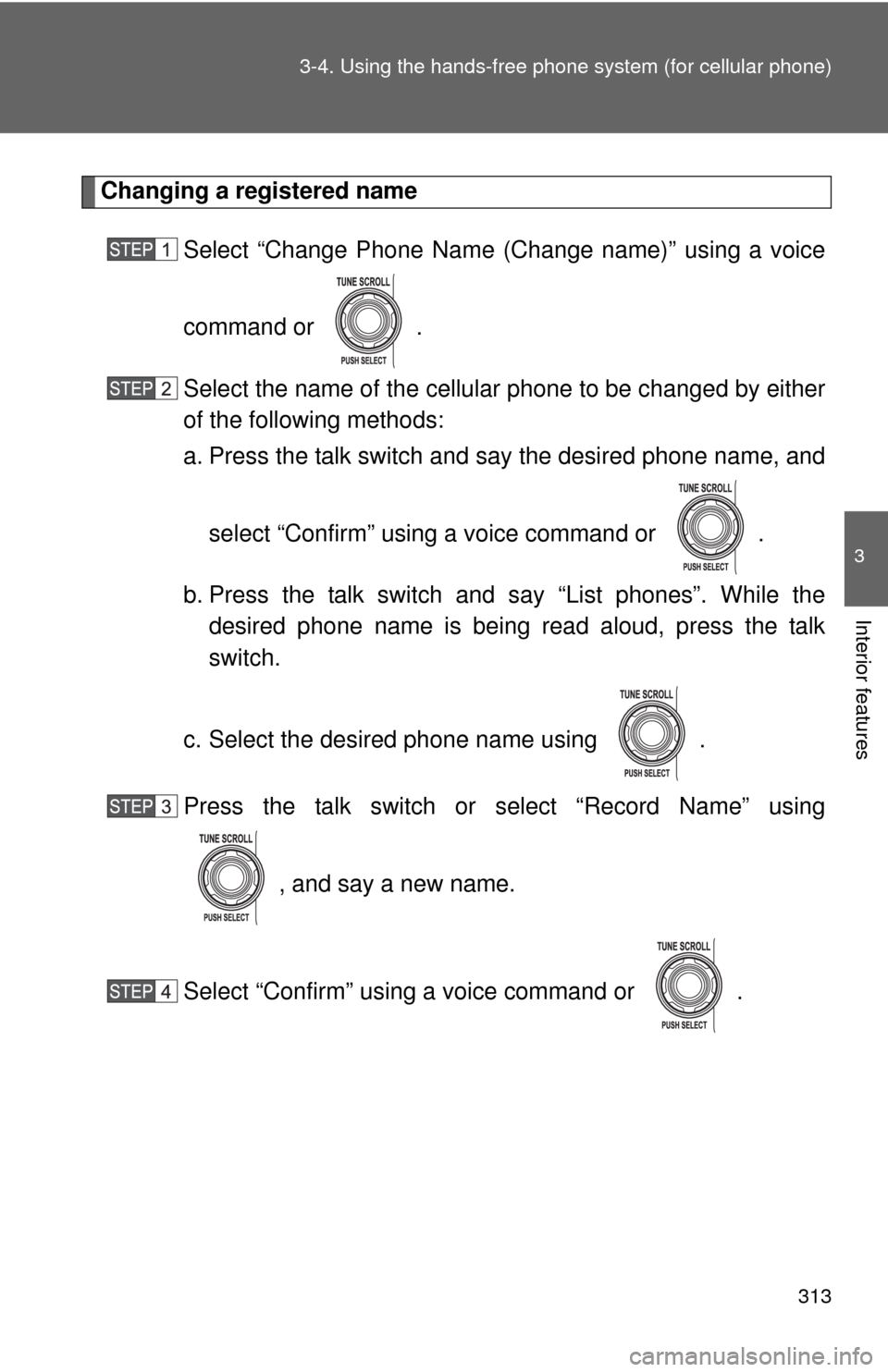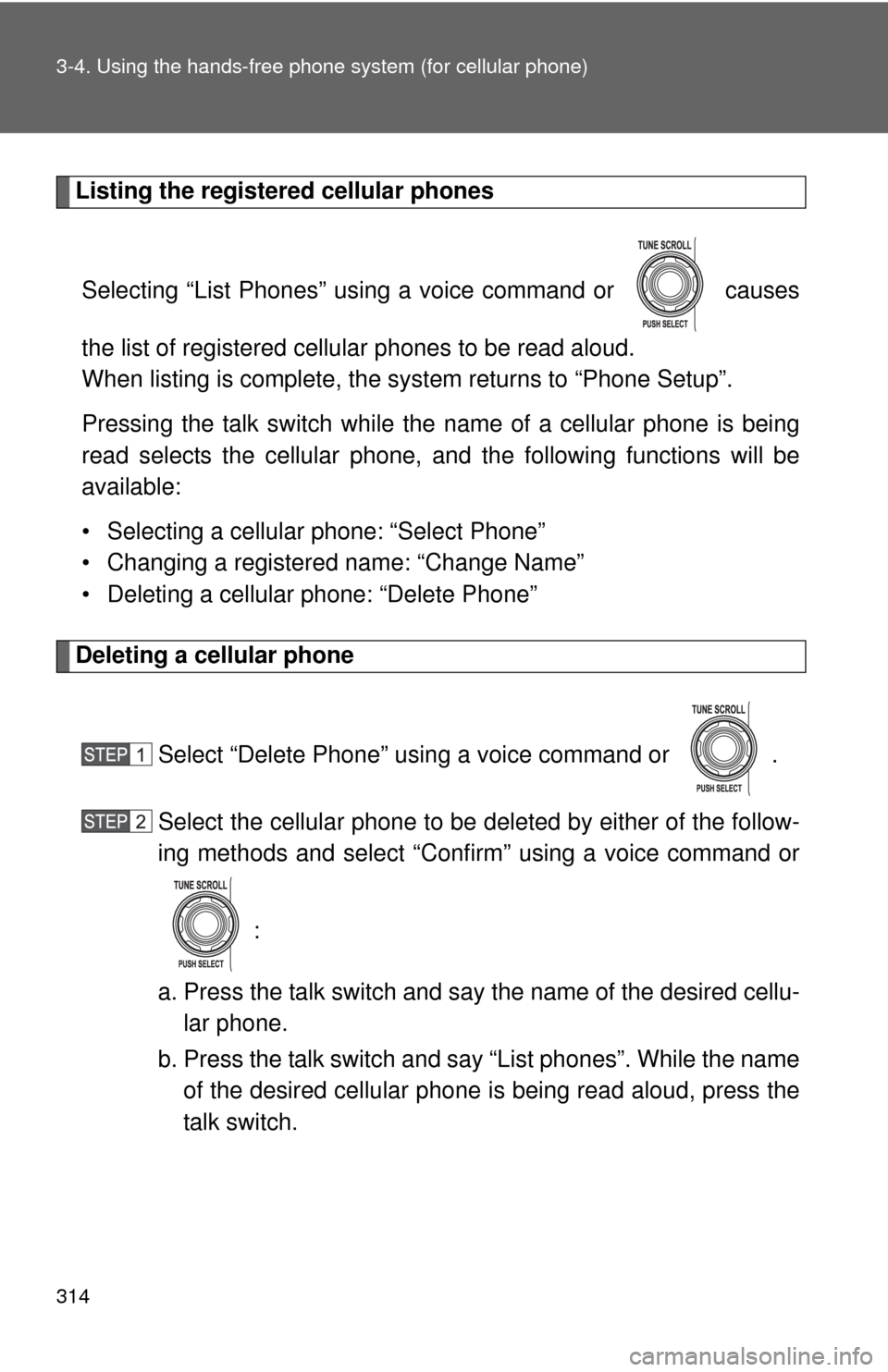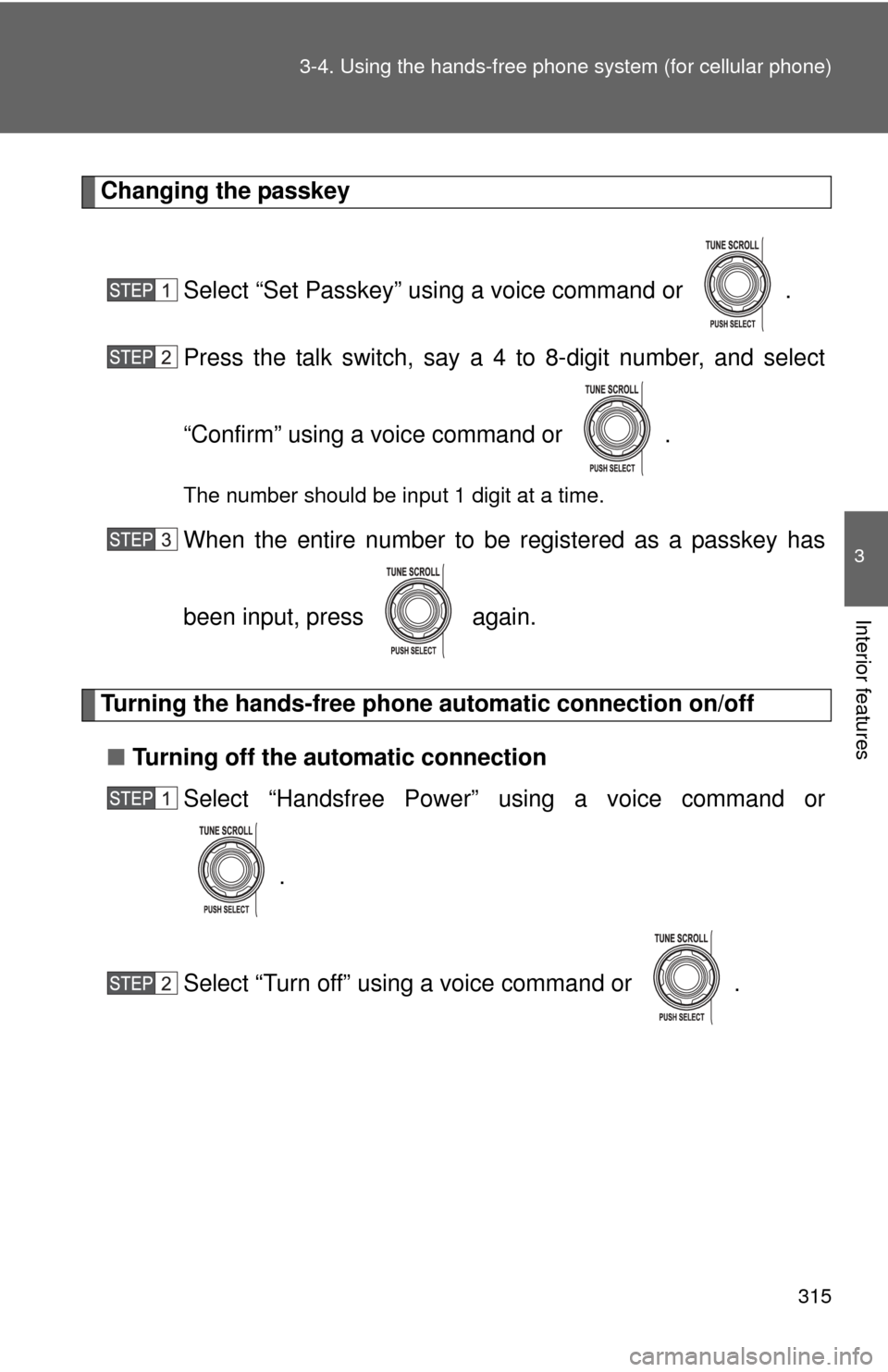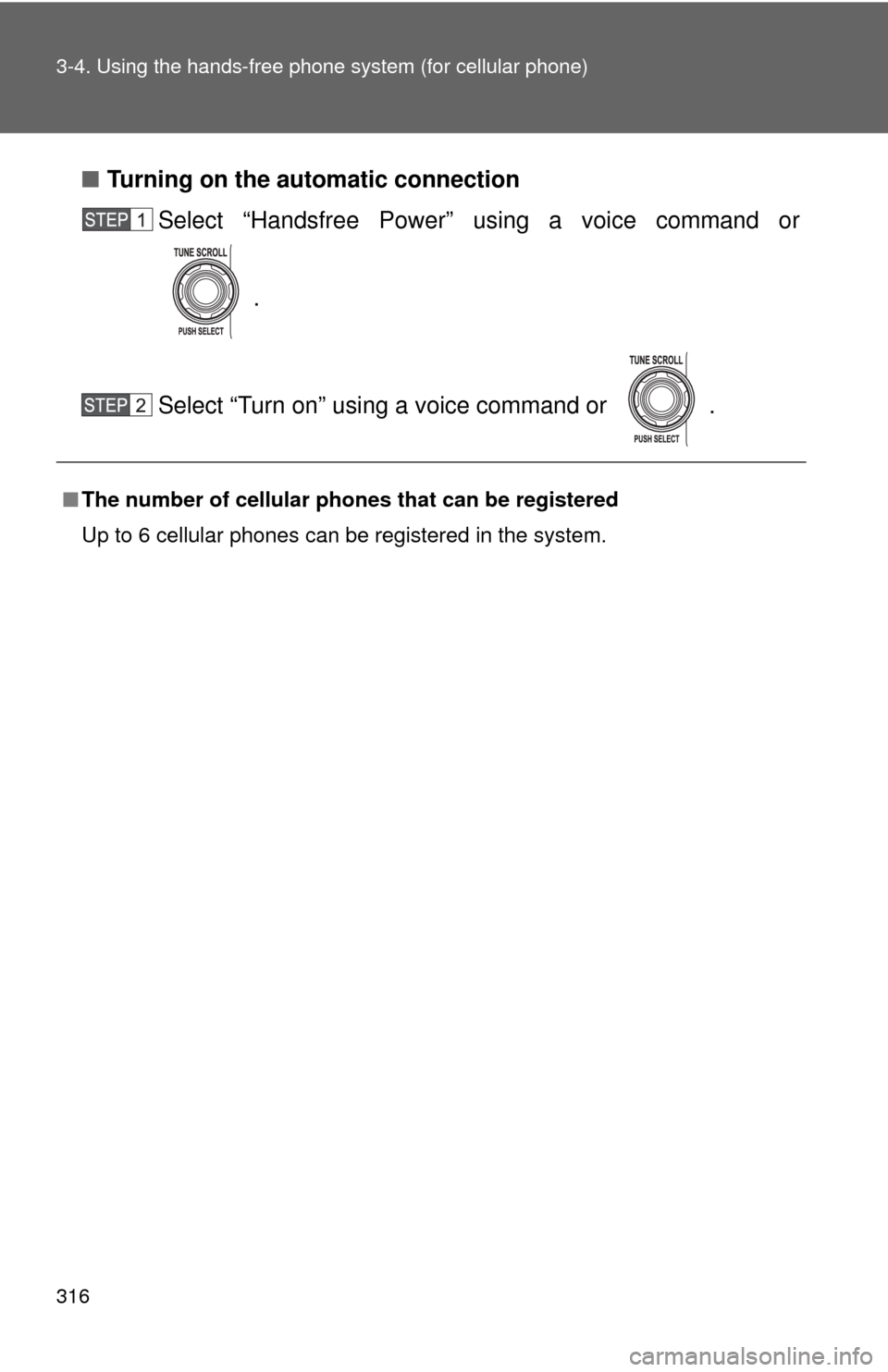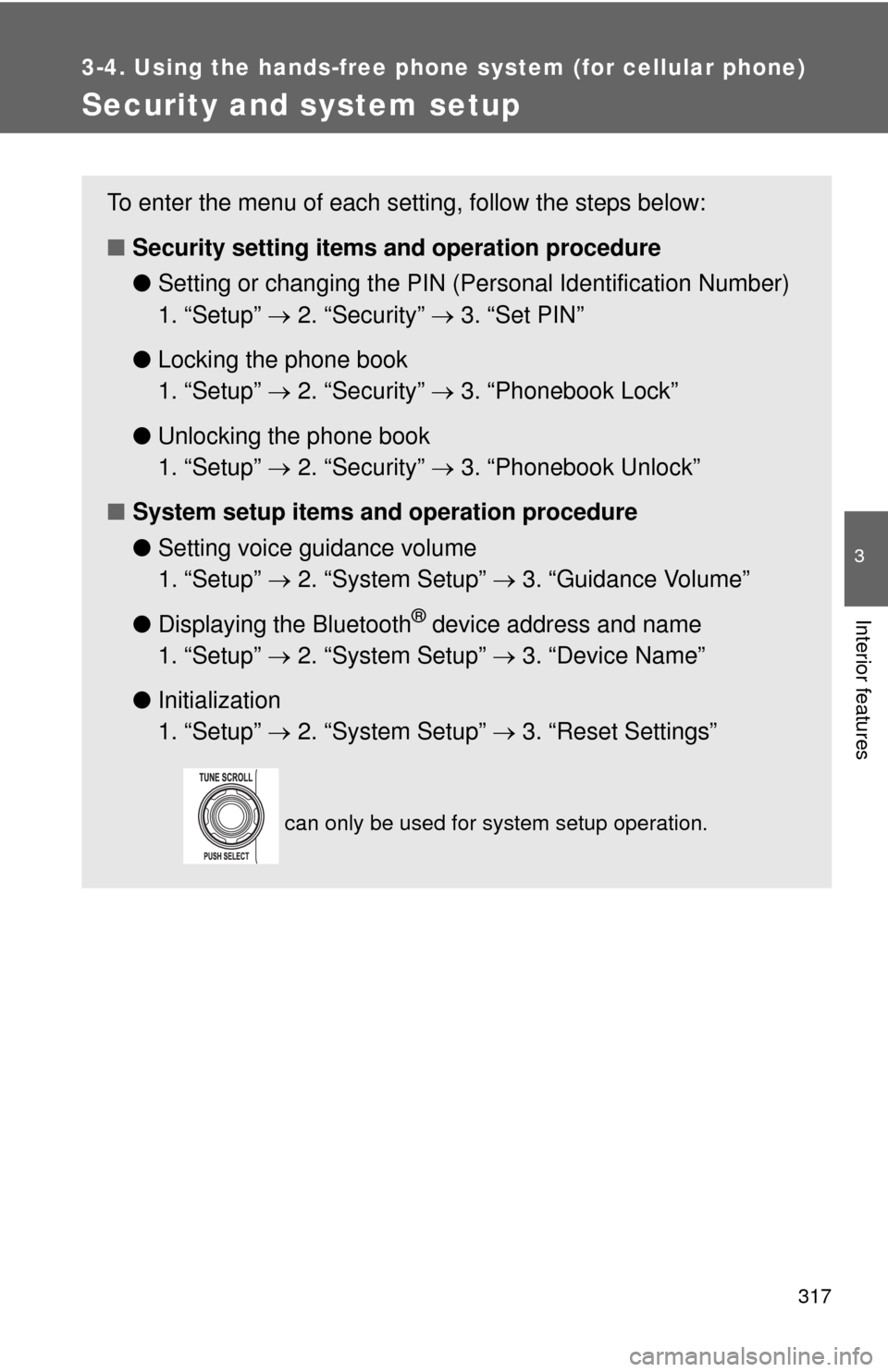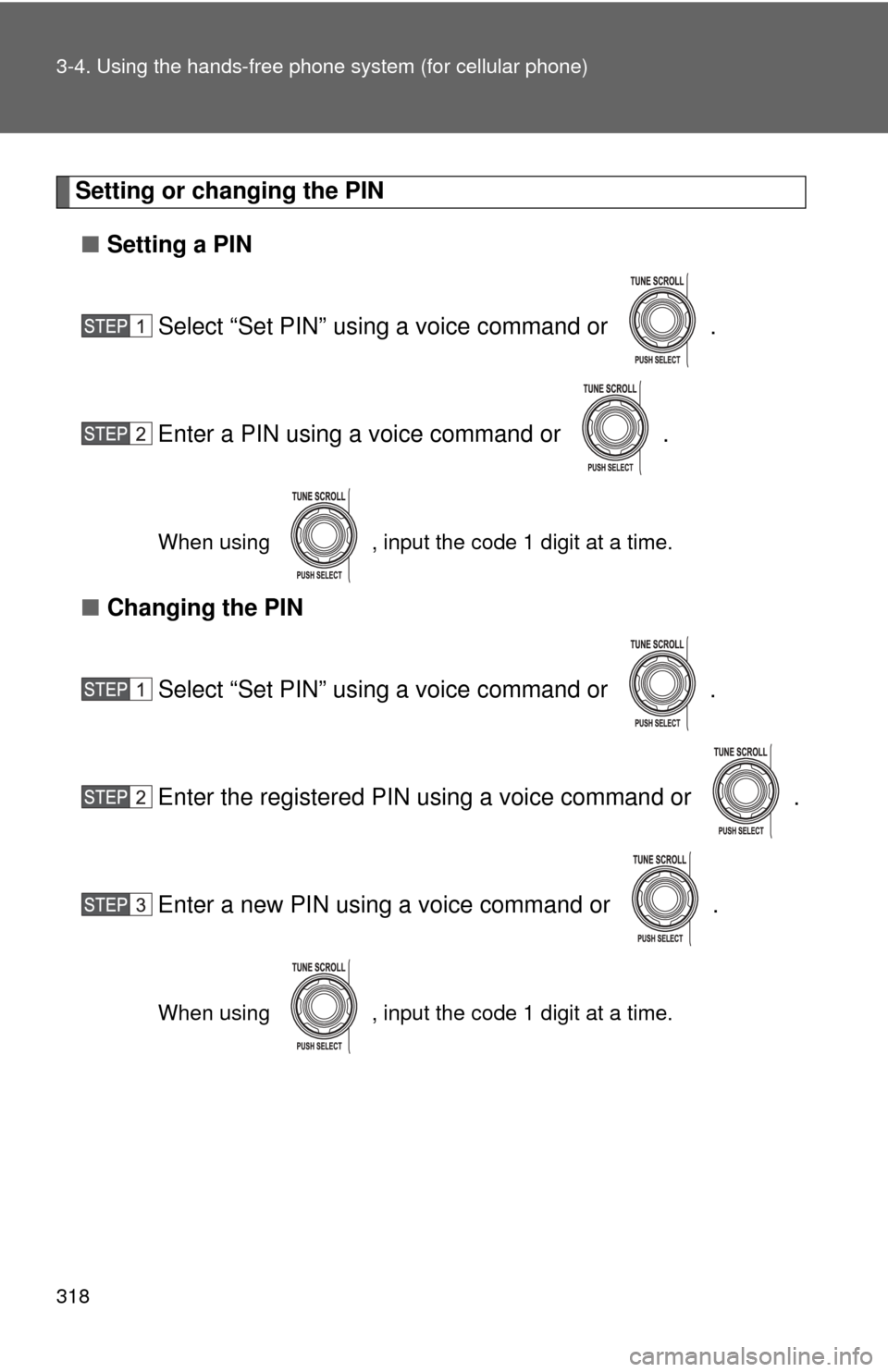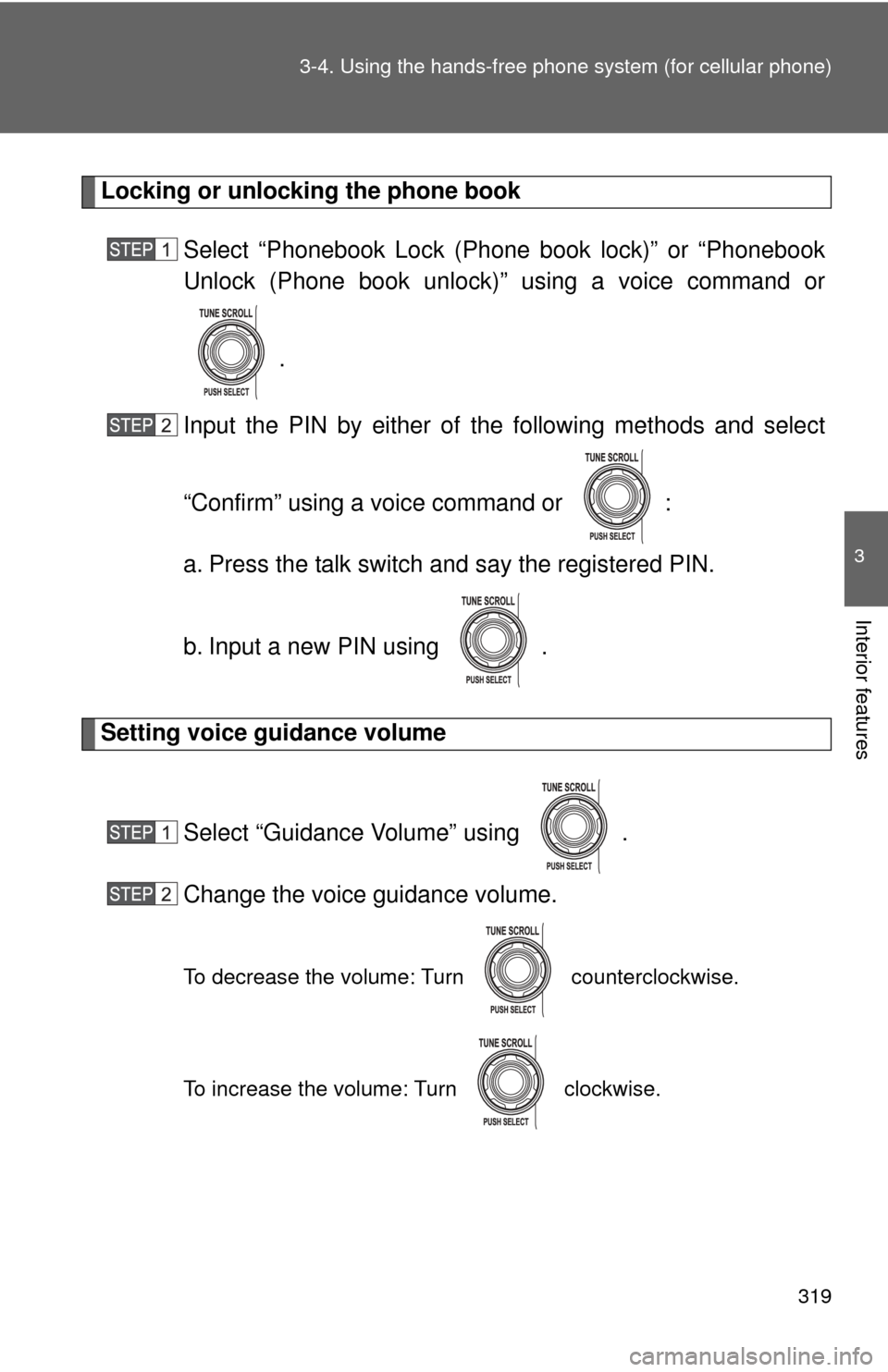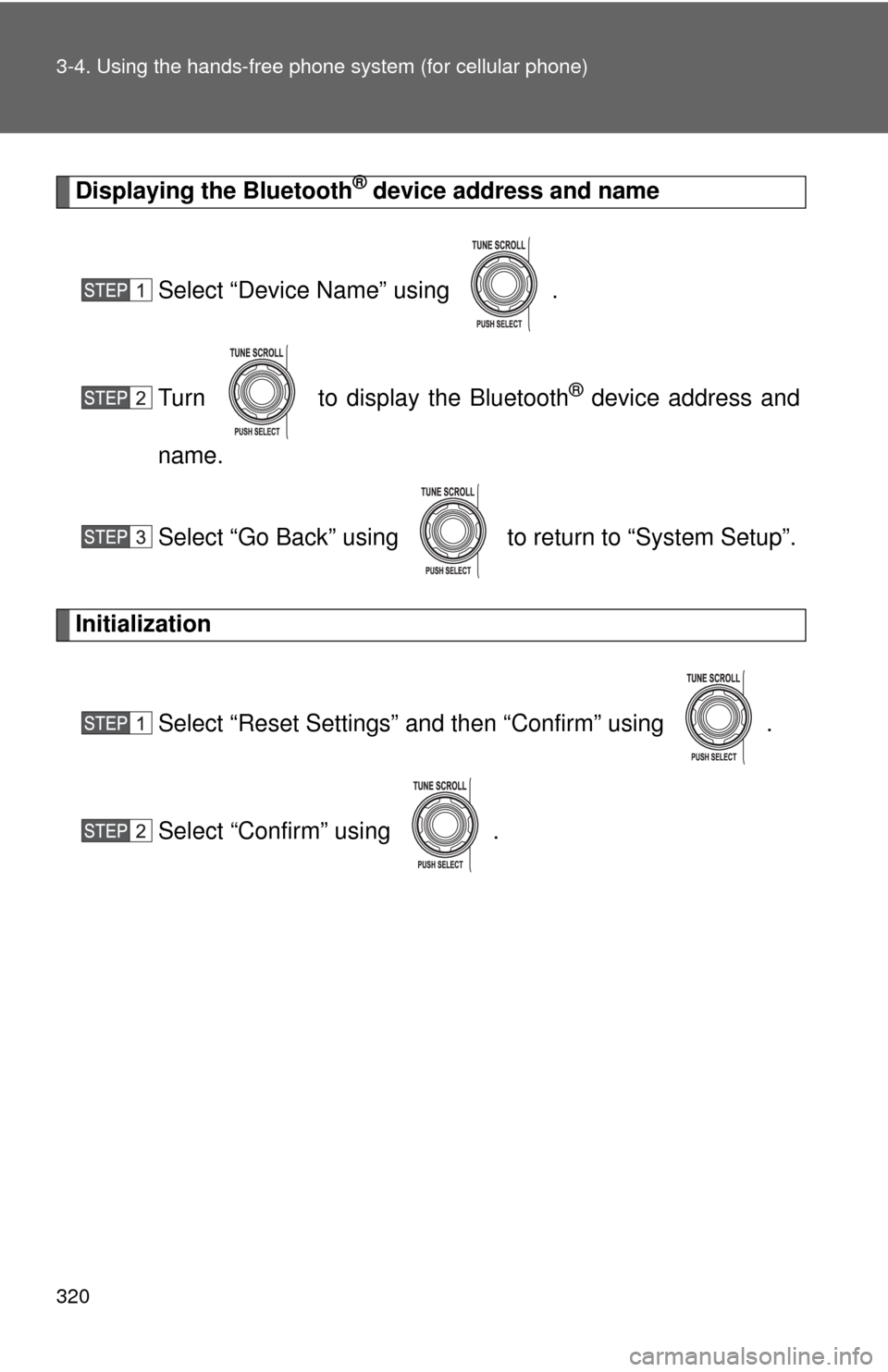TOYOTA FJ CRUISER 2012 1.G Owners Manual
FJ CRUISER 2012 1.G
TOYOTA
TOYOTA
https://www.carmanualsonline.info/img/14/6373/w960_6373-0.png
TOYOTA FJ CRUISER 2012 1.G Owners Manual
Trending: a trac function, wheel bolt torque, abs fail, engine oil capacity, fuel fill door release, radio controls, clutch
Page 311 of 540
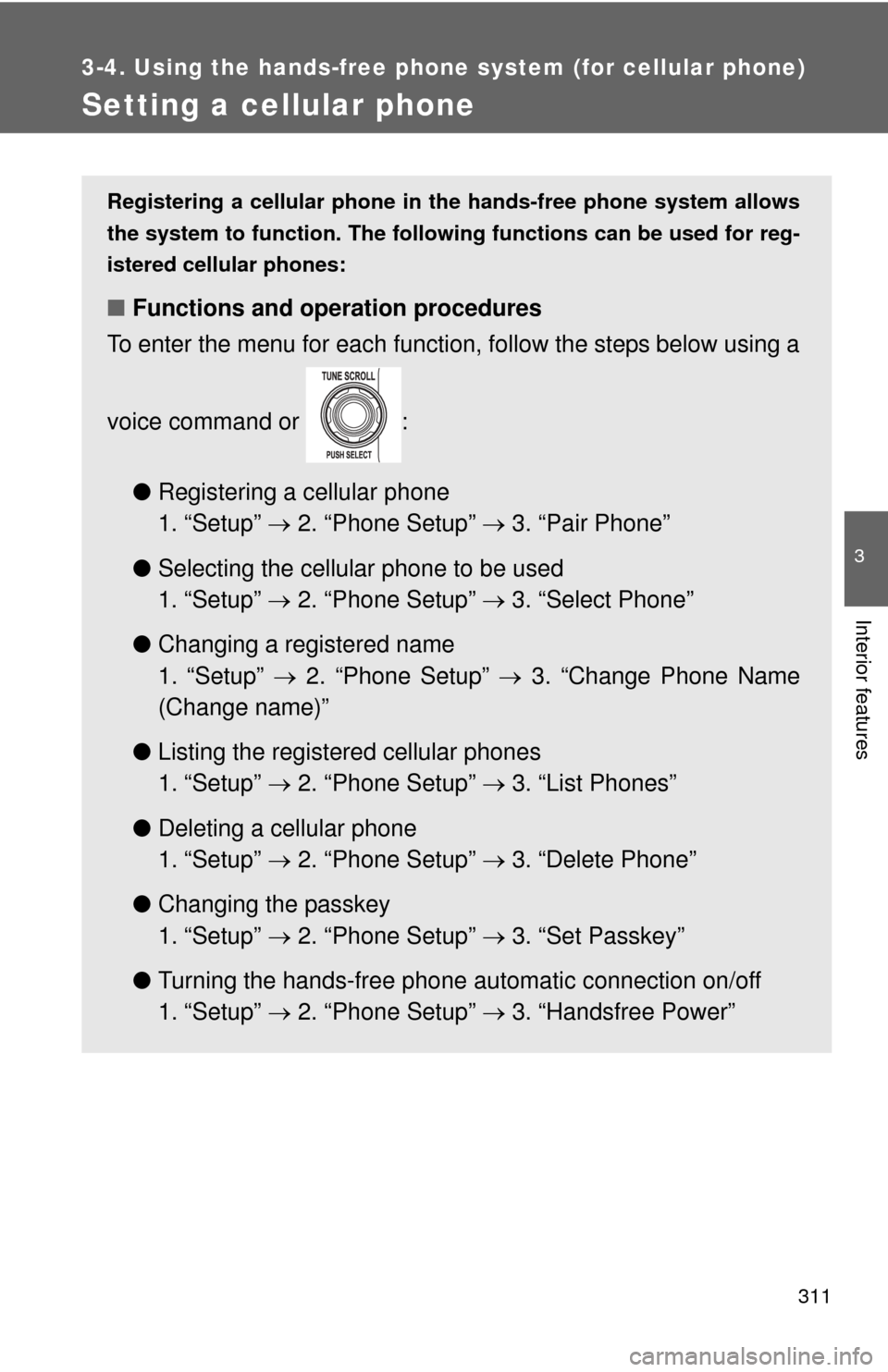
311
3-4. Using the hands-free phone system (for cellular phone)
3
Interior features
Setting a cellular phone
Registering a cellular phone in the hands-free phone system allows
the system to function. The following functions can be used for reg-
istered cellular phones:
■ Functions and operation procedures
To enter the menu for each function, follow the steps below using a
voice command or :
●Registering a cellular phone
1. “Setup” 2. “Phone Setup” 3. “Pair Phone”
● Selecting the cellular phone to be used
1. “Setup” 2. “Phone Setup” 3. “Select Phone”
● Changing a registered name
1. “Setup” 2. “Phone Setup” 3. “Change Phone Name
(Change name)”
● Listing the registered cellular phones
1. “Setup” 2. “Phone Setup” 3. “List Phones”
● Deleting a cellular phone
1. “Setup” 2. “Phone Setup” 3. “Delete Phone”
● Changing the passkey
1. “Setup” 2. “Phone Setup” 3. “Set Passkey”
● Turning the hands-free phone automatic connection on/off
1. “Setup” 2. “Phone Setup” 3. “Handsfree Power”
Page 312 of 540
312 3-4. Using the hands-free phone system (for cellular phone)
Registering a cellular phone
Select “Pair Phone” using a voice command or , and per-
form the procedure for registering a cellular phone. ( P. 300)
Selecting the cellular phone to be used
Select “Select Phone” using a voice command or .
Pattern A Select the cellular phone to be used by either of the following
methods, and select “Confirm” using a voice command or
:
a. Press the talk switch and say the desired phone name.
b. Press the talk switch and say “List phones”. While the name of the desired cellular phone is being read aloud, press the
talk switch.
Pattern B
Select the cellular phone to be used using .
Page 313 of 540
313
3-4. Using the hand
s-free phone system (for cellular phone)
3
Interior features
Changing a registered name
Select “Change Phone Name (Change name)” using a voice
command or .
Select the name of the cellular phone to be changed by either
of the following methods:
a. Press the talk switch and say the desired phone name, and
select “Confirm” using a voice command or .
b. Press the talk switch and say “List phones”. While the desired phone name is being read aloud, press the talk
switch.
c. Select the desired phone name using .
Press the talk switch or select “Record Name” using , and say a new name.
Select “Confirm” using a voice command or .
Page 314 of 540
314 3-4. Using the hands-free phone system (for cellular phone)
Listing the registered cellular phones
Selecting “List Phones” using a voice command or causes
the list of registered cellular phones to be read aloud.
When listing is complete, the system returns to “Phone Setup”.
Pressing the talk switch while the name of a cellular phone is being
read selects the cellular phone, and the following functions will be
available:
• Selecting a cellular phone: “Select Phone”
• Changing a registered name: “Change Name”
• Deleting a cellular phone: “Delete Phone”
Deleting a cellular phone
Select “Delete Phone” using a voice command or .
Select the cellular phone to be deleted by either of the follow-
ing methods and select “Confirm” using a voice command or :
a. Press the talk switch and sa y the name of the desired cellu-
lar phone.
b. Press the talk switch and say “List phones”. While the name of the desired cellular phone is being read aloud, press the
talk switch.
Page 315 of 540
315
3-4. Using the hand
s-free phone system (for cellular phone)
3
Interior features
Changing the passkey
Select “Set Passkey” using a voice command or .
Press the talk switch, say a 4 to 8-digit number, and select
“Confirm” using a voice command or .
The number should be input 1 digit at a time.
When the entire number to be registered as a passkey has
been input, press again.
Turning the hands-free phone automatic connection on/off■ Turning off the automatic connection
Select “Handsfree Power” using a voice command or
.
Select “Turn off” using a voice command or .
Page 316 of 540
316 3-4. Using the hands-free phone system (for cellular phone)
■Turning on the automatic connection
Select “Handsfree Power” using a voice command or
.
Select “Turn on” using a voice command or .
■ The number of cellular phon es that can be registered
Up to 6 cellular phones can be registered in the system.
Page 317 of 540
317
3-4. Using the hands-free phone system (for cellular phone)
3
Interior features
Security and system setup
To enter the menu of each setting, follow the steps below:
■Security setting items and operation procedure
● Setting or changing t he PIN (Personal Identification Number)
1. “Setup” 2. “Security” 3. “Set PIN”
● Locking the phone book
1. “Setup” 2. “Security” 3. “Phonebook Lock”
● Unlocking the phone book
1. “Setup” 2. “Security” 3. “Phonebook Unlock”
■ System setup items and operation procedure
●Setting voice guidance volume
1. “Setup” 2. “System Setup” 3. “Guidance Volume”
● Displaying the Bluetooth
® device address and name
1. “Setup” 2. “System Setup” 3. “Device Name”
● Initialization
1. “Setup” 2. “System Setup” 3. “Reset Settings”
can only be used for system setup operation.
Page 318 of 540
318 3-4. Using the hands-free phone system (for cellular phone)
Setting or changing the PIN
■ Setting a PIN
Select “Set PIN” using a voice command or .
Enter a PIN using a voice command or .
When using , input the code 1 digit at a time.
■Changing the PIN
Select “Set PIN” using a voice command or .
Enter the registered PIN using a voice command or .
Enter a new PIN using a voice command or .
When using , input the code 1 digit at a time.
Page 319 of 540
319
3-4. Using the hand
s-free phone system (for cellular phone)
3
Interior features
Locking or unlocking the phone book
Select “Phonebook Lock (Phone book lock)” or “Phonebook
Unlock (Phone book unlock)” using a voice command or
.
Input the PIN by either of the following methods and select
“Confirm” using a voice command or :
a. Press the talk switch and say the registered PIN.
b. Input a new PIN using .
Setting voice guidance volume
Select “Guidance Volume” using .
Change the voice guidance volume.
To decrease the volume: Turn counterclockwise.
To increase the volume: Turn clockwise.
Page 320 of 540
320 3-4. Using the hands-free phone system (for cellular phone)
Displaying the Bluetooth® device address and name
Select “Device Name” using .
Turn to display the Bluetooth
® device address and
name.
Select “Go Back” using to return to “System Setup”.
Initialization
Select “Reset Settings” and then “Confirm” using .
Select “Confirm” using .
Trending: suspension, radio antenna, ECO mode, wheel bolts, recommended oil, fuse box, fuse