buttons TOYOTA FR-S 2013 Accessories, Audio & Navigation (in English)
[x] Cancel search | Manufacturer: TOYOTA, Model Year: 2013, Model line: FR-S, Model: TOYOTA FR-S 2013Pages: 116, PDF Size: 11.88 MB
Page 8 of 116

8
For safety reasons, this manual indicates
items requiring particular attention with the
following marks.To use this system in the safest possible
manner, follow all the safety tips shown
below.
Do not use any feature of this system to
the extent it becomes a distraction and
prevents safe driving. The first priority
while driving should always be the safe op-
eration of the vehicle. While driving, be
sure to observe all traffic regulations.
Prior to the actual use of this system, learn
how to use it and become thoroughly famil-
iar with it. Read the entire Display Audio
system Owner’s manual to make sure you
understand the system. Do not allow other
people to use this system until they have
read and understood the instructions in
this manual.
For your safety, some functions may be-
come inoperable when driving. Unavail-
able screen buttons are dimmed.
IMPORTANT INFORMATION
ABOUT THIS MANUAL
CAUTION
●This is a warning against anything which
may cause injury to people if the warn-
ing is ignored. You are informed about
what you must or must not do in order to
reduce the risk of injury to yourself and
others.
NOTICE
●This is a warning against anything which
may cause damage to the vehicle or its
equipment if the warning is ignored. You
are informed about what you must or
must not do in order to avoid or reduce
the risk of damage to your vehicle and
its equipment.
SAFETY INSTRUCTION
CAUTION
●For safety, the driver should not operate
the Display Audio system while he/she
is driving. Insufficient attention to the
road and traffic may cause an accident.
Page 11 of 116
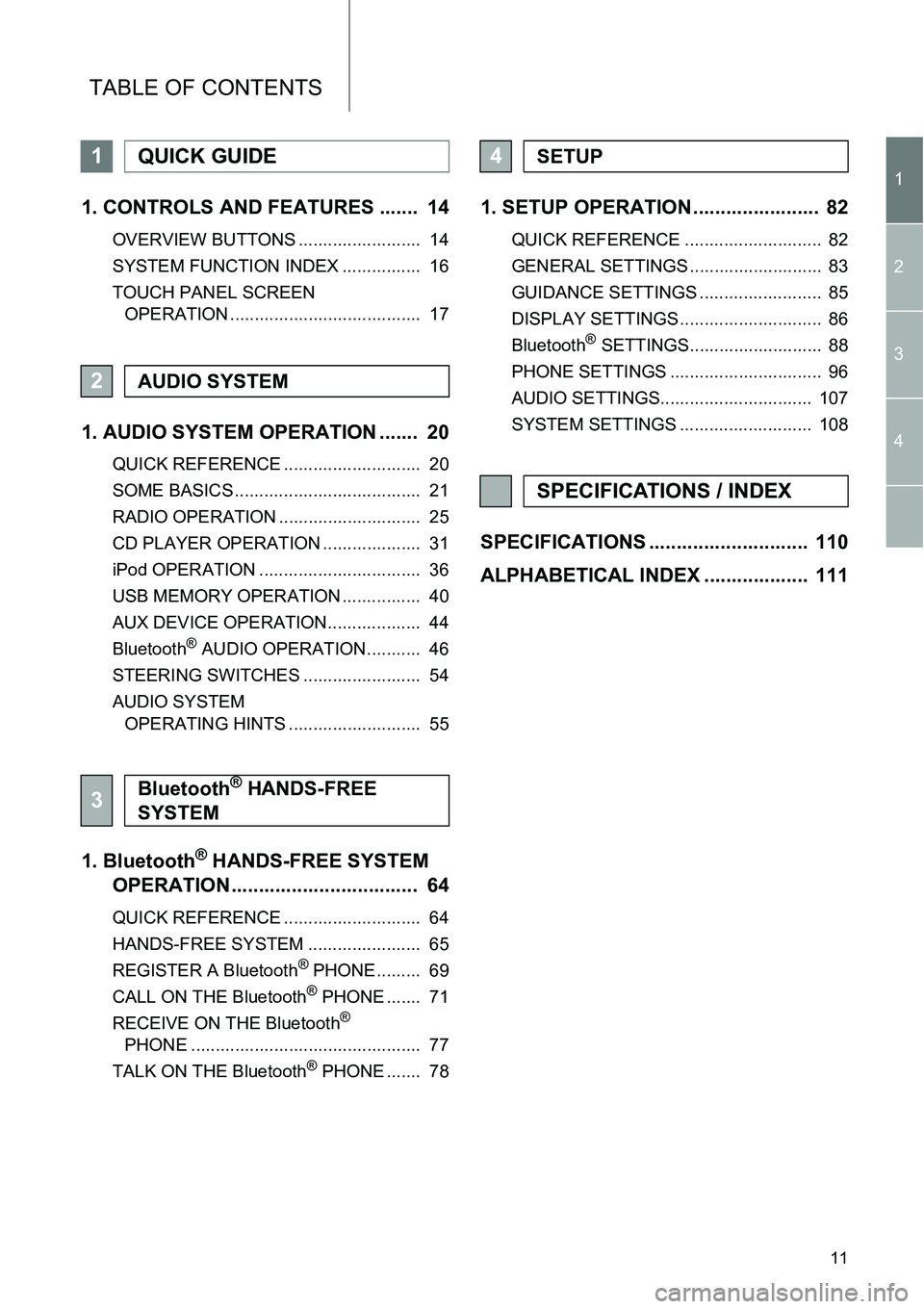
11
TABLE OF CONTENTS
1
2
3
4
1. CONTROLS AND FEATURES ....... 14
OVERVIEW BUTTONS ......................... 14
SYSTEM FUNCTION INDEX ................ 16
TOUCH PANEL SCREEN
OPERATION ....................................... 17
1. AUDIO SYSTEM OPERATION ....... 20
QUICK REFERENCE ............................ 20
SOME BASICS ...................................... 21
RADIO OPERATION ............................. 25
CD PLAYER OPERATION .................... 31
iPod OPERATION ................................. 36
USB MEMORY OPERATION ................ 40
AUX DEVICE OPERATION................... 44
Bluetooth
® AUDIO OPERATION........... 46
STEERING SWITCHES ........................ 54
AUDIO SYSTEM
OPERATING HINTS ........................... 55
1. Bluetooth® HANDS-FREE SYSTEM
OPERATION.................................. 64
QUICK REFERENCE ............................ 64
HANDS-FREE SYSTEM ....................... 65
REGISTER A Bluetooth
® PHONE......... 69
CALL ON THE Bluetooth® PHONE ....... 71
RECEIVE ON THE Bluetooth®
PHONE ............................................... 77
TALK ON THE Bluetooth
® PHONE ....... 78
1. SETUP OPERATION ....................... 82
QUICK REFERENCE ............................ 82
GENERAL SETTINGS ........................... 83
GUIDANCE SETTINGS ......................... 85
DISPLAY SETTINGS ............................. 86
Bluetooth
® SETTINGS........................... 88
PHONE SETTINGS ............................... 96
AUDIO SETTINGS............................... 107
SYSTEM SETTINGS ........................... 108
SPECIFICATIONS ............................. 110
ALPHABETICAL INDEX ................... 111
1QUICK GUIDE
2AUDIO SYSTEM
3Bluetooth® HANDS-FREE
SYSTEM
4SETUP
SPECIFICATIONS / INDEX
Page 13 of 116
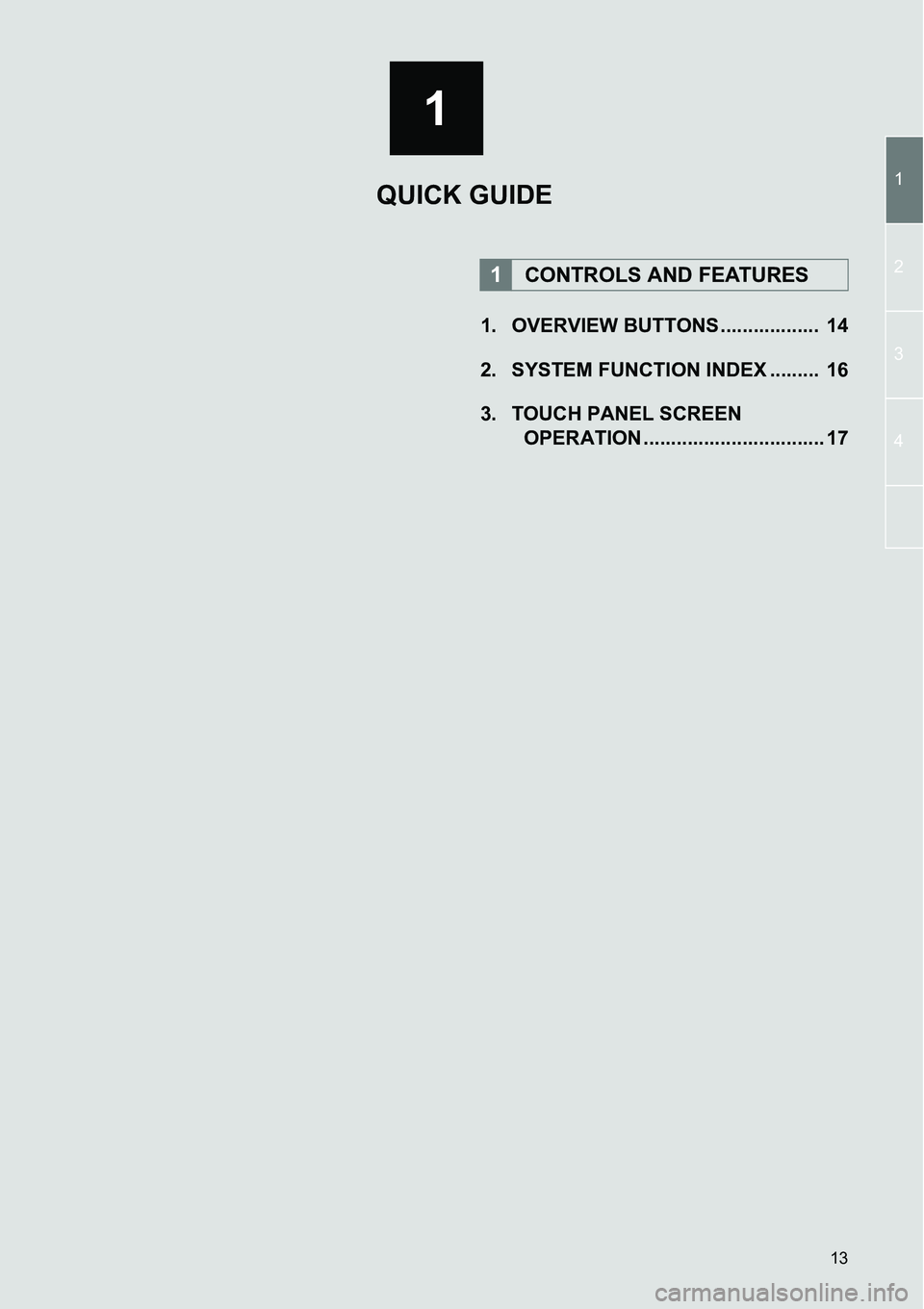
13
1
1
2
3
4
1. OVERVIEW BUTTONS .................. 14
2. SYSTEM FUNCTION INDEX ......... 16
3. TOUCH PANEL SCREEN
OPERATION ................................. 17
1CONTROLS AND FEATURES
QUICK GUIDE
Page 14 of 116

14
1. CONTROLS AND FEATURES
1. OVERVIEW BUTTONS
No.NameFunctionPage
Touch panel
screen displayBy touching the screen with your finger, you can
control the selected functions.17
Disc slotInsert a disc into this slot. The CD player turns on
immediately.31
buttonPress this button to eject a disc.31
“TUNE/SCROLL”
knobTurn this knob to select radio station bands, tracks
and files. Also, the knob can be used for selection
from the list display.21
“SETUP” buttonPress this button to customize the function set-
tings.82
buttonPress this button to access the Bluetooth® hands-
free system.64
“MAP” buttonThis button is used for an add-on external naviga-
tion system. (If equipped)—
“SEEK/TRACK”
buttonPress the “ ” or “ ” button to seek up or down for
a radio station, or to access a desired track or file.26, 33, 34,
38, 41, 51
“AUDIO” buttonPress this button to access the audio system. The
audio system turns on in the last mode used.20, 21, 22
Page 17 of 116
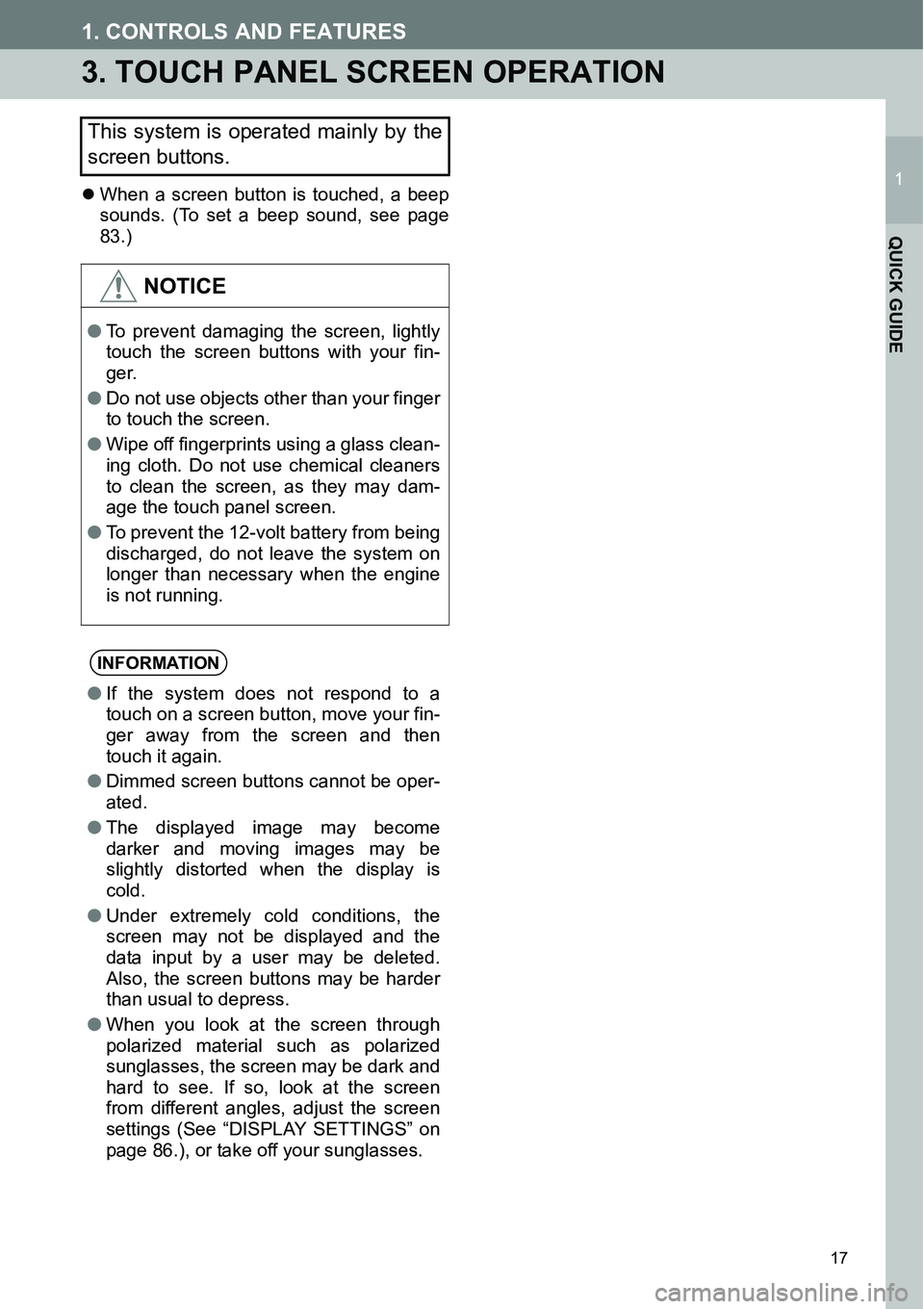
17
1. CONTROLS AND FEATURES
1
QUICK GUIDE
3.TOUCH PANEL SCREEN OPERATION
�zWhen a screen button is touched, a beep
sounds. (To set a beep sound, see page
83.)
This system is operated mainly by the
screen buttons.
NOTICE
●To prevent damaging the screen, lightly
touch the screen buttons with your fin-
ger.
● Do not use objects other than your finger
to touch the screen.
● Wipe off fingerprints using a glass clean-
ing cloth. Do not use chemical cleaners
to clean the screen, as they may dam-
age the touch panel screen.
● To prevent the 12-volt battery from being
discharged, do not leave the system on
longer than necessary when the engine
is not running.
INFORMATION
●If the system does not respond to a
touch on a screen button, move your fin-
ger away from the screen and then
touch it again.
● Dimmed screen buttons cannot be oper-
ated.
● The displayed image may become
darker and moving images may be
slightly distorted when the display is
cold.
● Under extremely cold conditions, the
screen may not be displayed and the
data input by a user may be deleted.
Also, the screen buttons may be harder
than usual to depress.
● When you look at the screen through
polarized material such as polarized
sunglasses, the screen may be dark and
hard to see. If so, look at the screen
from different angles, adjust the screen
settings (See “DISPLAY SETTINGS” on
page 86.), or take off your sunglasses.
Page 21 of 116
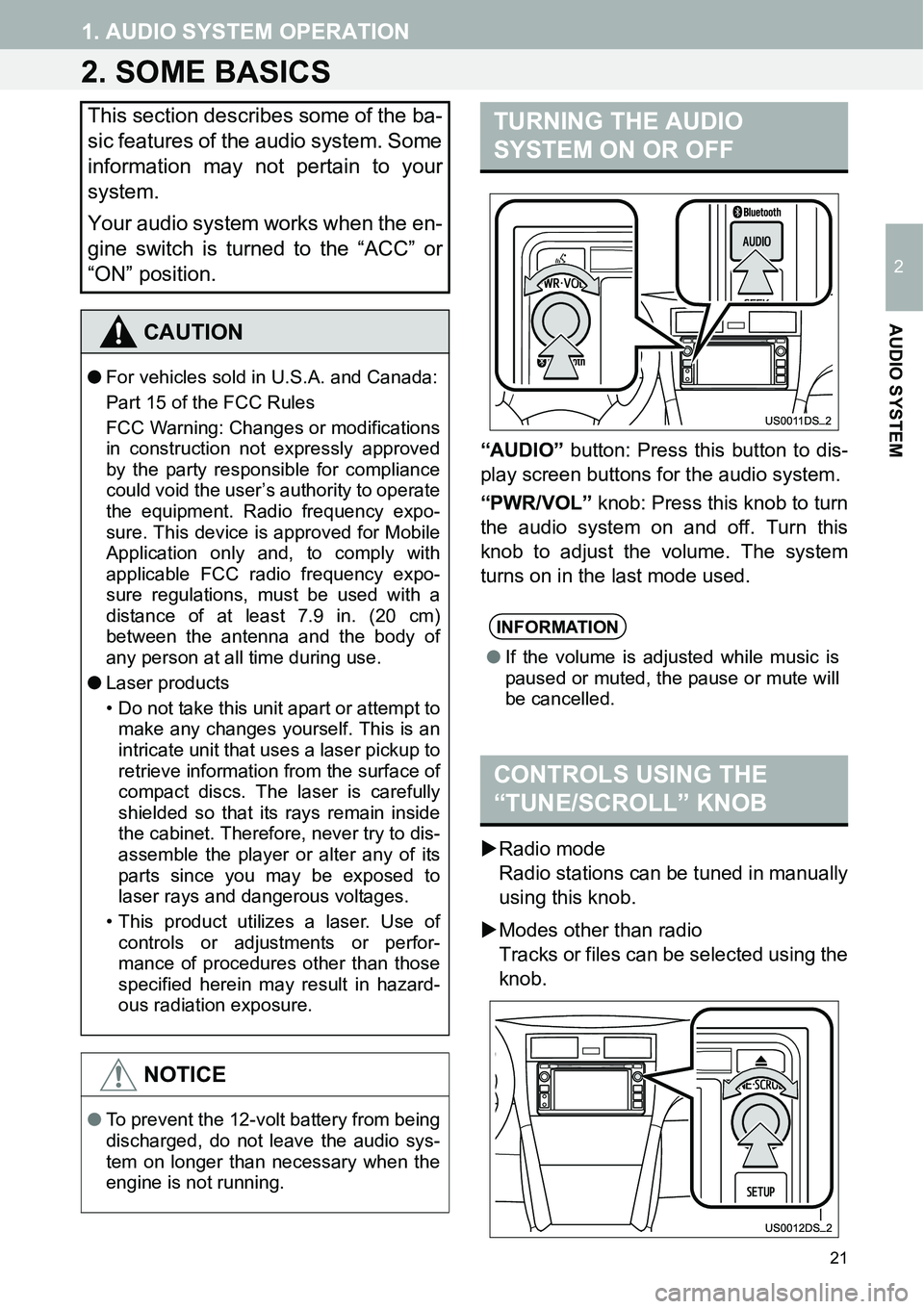
21
1. AUDIO SYSTEM OPERATION
2
AUDIO SYSTEM
2. SOME BASICS
w
“AUDIO” button: Press this button to dis-
play screen buttons for the audio system.
“PWR/VOL” knob: Press this knob to turn
the audio system on and off. Turn this
knob to adjust the volume. The system
turns on in the last mode used.
�XRadio mode
Radio stations can be tuned in manually
using this knob.
�XModes other than radio
Tracks or files can be selected using the
knob.
This section describes some of the ba-
sic features of the audio system. Some
information may not pertain to your
system.
Your audio system works when the en-
gine switch is turned to the “ACC” or
“ON” position.
CAUTION
●For vehicles sold in U.S.A. and Canada:
Part 15 of the FCC Rules
FCC Warning: Changes or modifications
in construction not expressly approved
by the party responsible for compliance
could void the user’s authority to operate
the equipment. Radio frequency expo-
sure. This device is approved for Mobile
Application only and, to comply with
applicable FCC radio frequency expo-
sure regulations, must be used with a
distance of at least 7.9 in. (20 cm)
between the antenna and the body of
any person at all time during use.
●Laser products
• Do not take this unit apart or attempt to
make any changes yourself. This is an
intricate unit that uses a laser pickup to
retrieve information from the surface of
compact discs. The laser is carefully
shielded so that its rays remain inside
the cabinet. Therefore, never try to dis-
assemble the player or alter any of its
parts since you may be exposed to
laser rays and dangerous voltages.
• This product utilizes a laser. Use of
controls or adjustments or perfor-
mance of procedures other than those
specified herein may result in hazard-
ous radiation exposure.
NOTICE
●To prevent the 12-volt battery from being
discharged, do not leave the audio sys-
tem on longer than necessary when the
engine is not running.
TURNING THE AUDIO
SYSTEM ON OR OFF
INFORMATION
●If the volume is adjusted while music is
paused or muted, the pause or mute will
be cancelled.
CONTROLS USING THE
“TUNE/SCROLL” KNOB
Page 113 of 116
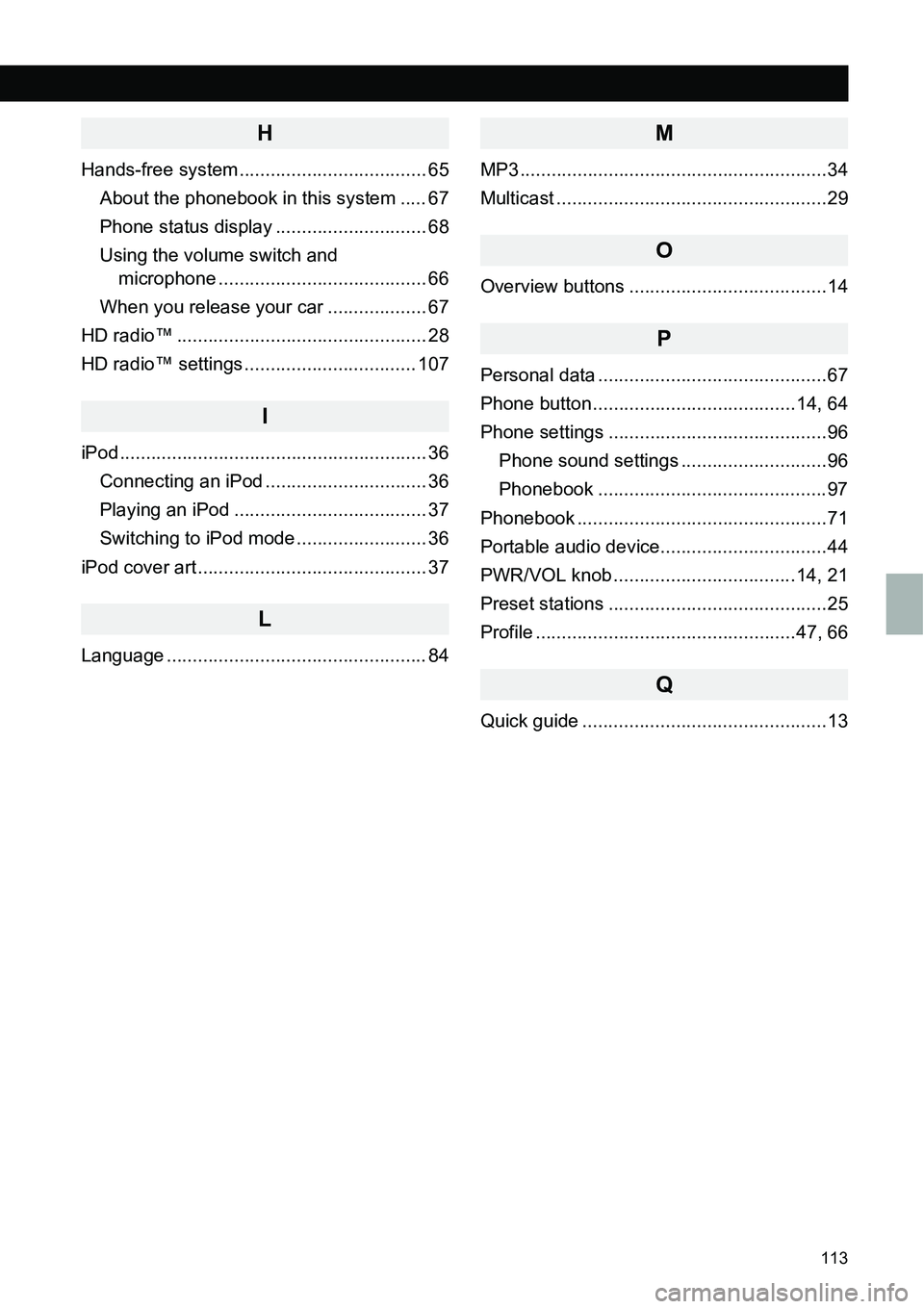
113
ALPHABETICAL INDEX
H
Hands-free system .................................... 65
About the phonebook in this system ..... 67
Phone status display ............................. 68
Using the volume switch and
microphone ........................................ 66
When you release your car ................... 67
HD radio™ ................................................ 28
HD radio™ settings ................................. 107
I
iPod ........................................................... 36
Connecting an iPod ............................... 36
Playing an iPod ..................................... 37
Switching to iPod mode ......................... 36
iPod cover art ............................................ 37
L
Language .................................................. 84
M
MP3 ...........................................................34
Multicast ....................................................29
O
Overview buttons ......................................14
P
Personal data ............................................67
Phone button .......................................14, 64
Phone settings ..........................................96
Phone sound settings ............................96
Phonebook ............................................97
Phonebook ................................................71
Portable audio device................................44
PWR/VOL knob ...................................14, 21
Preset stations ..........................................25
Profile ..................................................47, 66
Q
Quick guide ...............................................13