bluetooth TOYOTA GR86 2022 (in English) Owner's Manual
[x] Cancel search | Manufacturer: TOYOTA, Model Year: 2022, Model line: GR86, Model: TOYOTA GR86 2022Pages: 582, PDF Size: 86.38 MB
Page 506 of 582
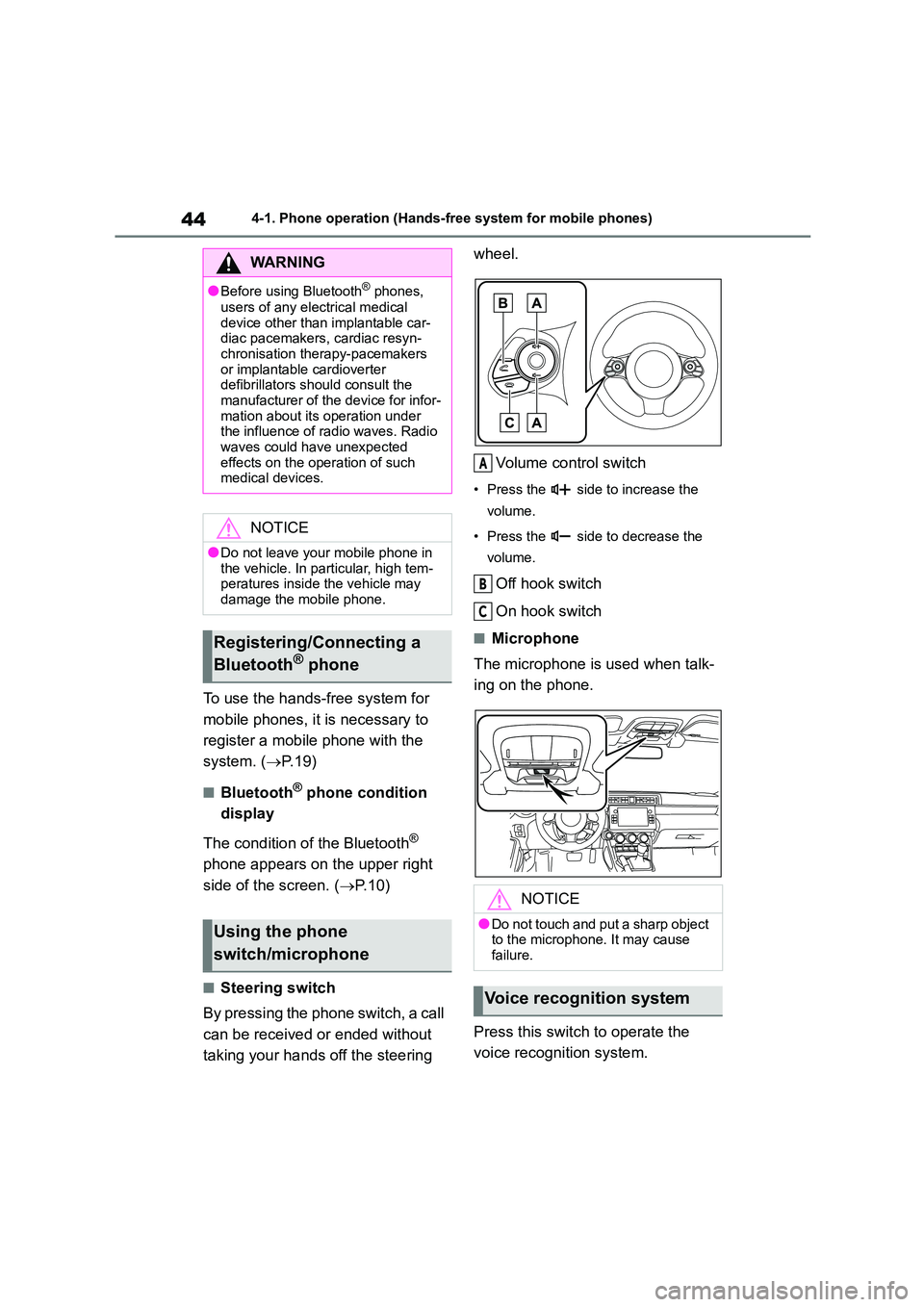
444-1. Phone operation (Hands-free system for mobile phones)
To use the hands-free system for
mobile phones, it is necessary to
register a mobile phone with the
system. ( P.19)
■Bluetooth® phone condition
display
The condition of the Bluetooth®
phone appears on the upper right
side of the screen. ( P. 1 0 )
■Steering switch
By pressing the phone switch, a call
can be received or ended without
taking your hands off the steering
wheel.
Volume control switch
• Press the side to increase the
volume.
• Press the side to decrease the
volume.
Off hook switch
On hook switch
■Microphone
The microphone is used when talk-
ing on the phone.
Press this switch to operate the
voice recognition system.
WA R N I N G
●Before using Bluetooth® phones,
users of any electrical medical
device other than implantable car- diac pacemakers, cardiac resyn-
chronisation therapy-pacemakers
or implantable cardioverter defibrillators should consult the
manufacturer of the device for infor-
mation about its operation under the influence of radio waves. Radio
waves could have unexpected
effects on the operation of such medical devices.
NOTICE
●Do not leave your mobile phone in
the vehicle. In particular, high tem-
peratures inside the vehicle may damage the mobile phone.
Registering/Connecting a
Bluetooth® phone
Using the phone
switch/microphone
NOTICE
●Do not touch and put a sharp object
to the microphone. It may cause failure.
Voice recognition system
A
B
C
Page 508 of 582
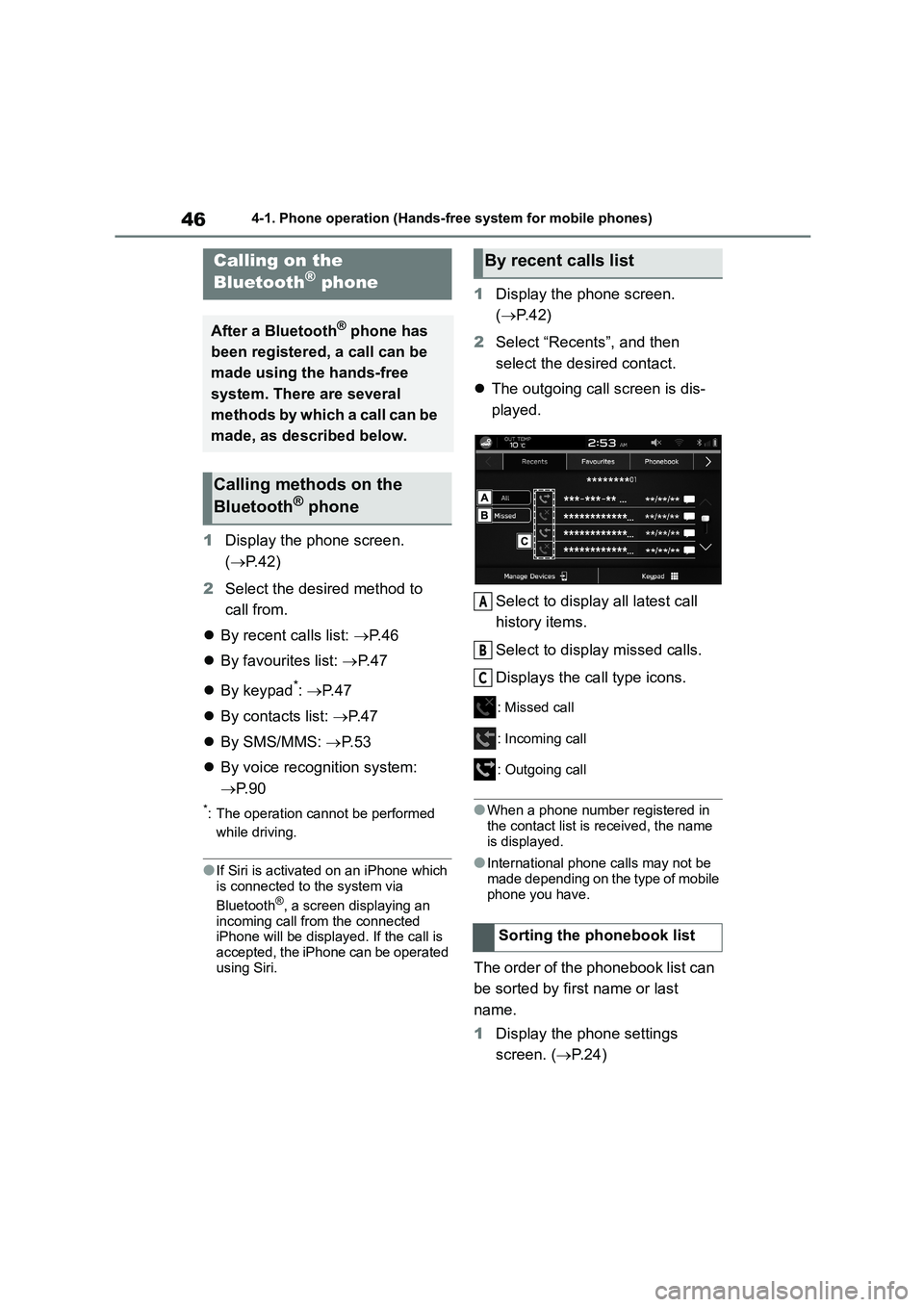
464-1. Phone operation (Hands-free system for mobile phones)
1Display the phone screen.
( P.42)
2 Select the desired method to
call from.
By recent calls list: P. 4 6
By favourites list: P. 4 7
By keypad*: P. 4 7
By contacts list: P. 4 7
By SMS/MMS: P. 5 3
By voice recognition system:
P. 9 0
*: The operation cannot be performed
while driving.
●If Siri is activated on an iPhone which
is connected to the system via
Bluetooth®, a screen displaying an
incoming call from the connected iPhone will be displayed. If the call is
accepted, the iPhone can be operated
using Siri.
1 Display the phone screen.
( P. 4 2 )
2 Select “Recents”, and then
select the desired contact.
The outgoing call screen is dis-
played.
Select to displa y all latest call
history items.
Select to display missed calls.
Displays the ca ll type icons.
: Missed call
: Incoming call
: Outgoing call
●When a phone number registered in
the contact list is received, the name
is displayed.
●International phone calls may not be
made depending on the type of mobile
phone you have.
The order of the phonebook list can
be sorted by first name or last
name.
1 Display the phone settings
screen. ( P. 2 4 )
Calling on the
Bluetooth® phone
After a Bluetooth® phone has
been registered, a call can be
made using the hands-free
system. There are several
methods by which a call can be
made, as described below.
Calling methods on the
Bluetooth® phone
By recent calls list
Sorting the phonebook list
A
B
C
Page 509 of 582
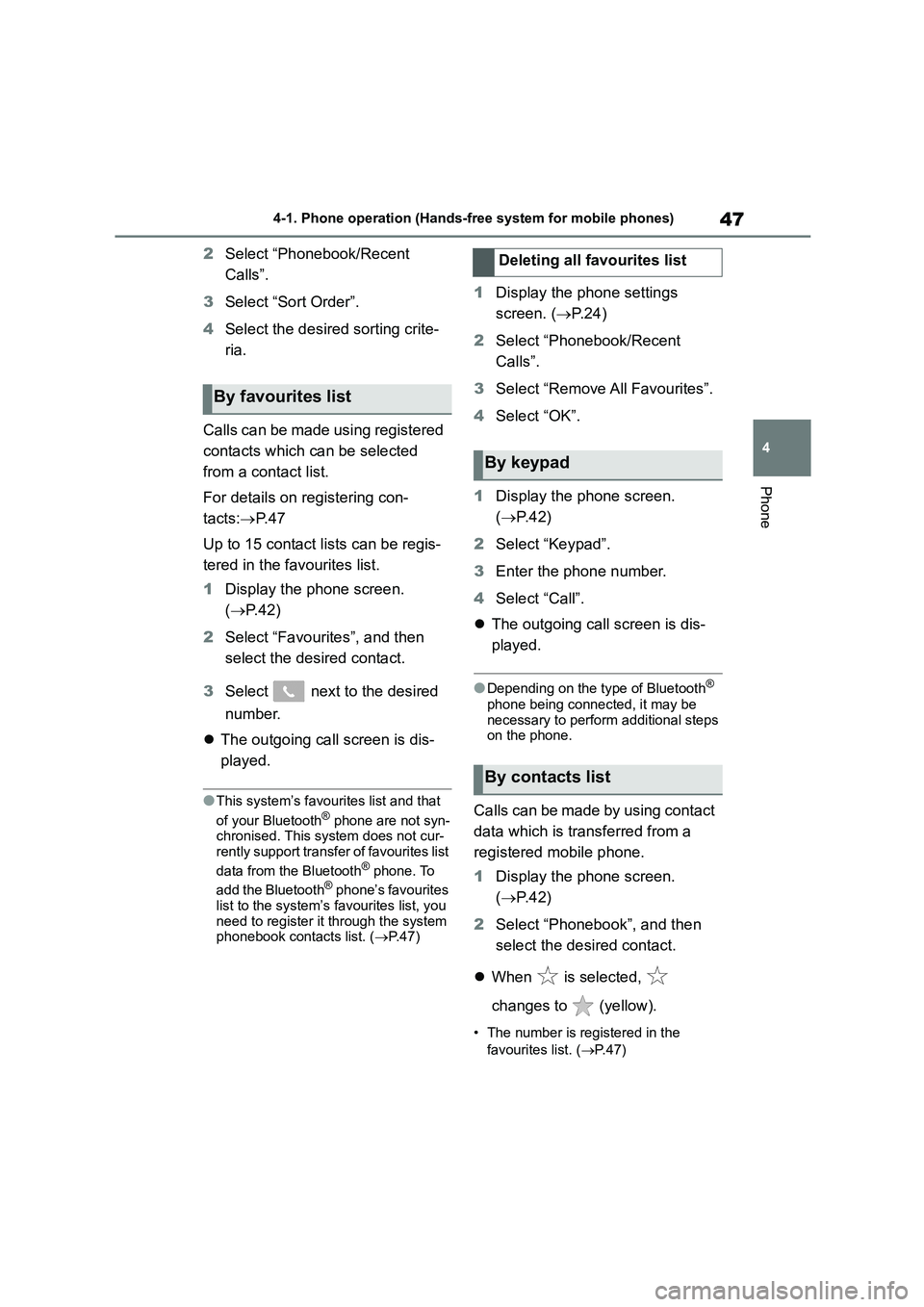
47
4
4-1. Phone operation (Hands-free system for mobile phones)
Phone
2 Select “Phonebook/Recent
Calls”.
3 Select “Sort Order”.
4 Select the desired sorting crite-
ria.
Calls can be made using registered
contacts which can be selected
from a contact list.
For details on registering con-
tacts: P. 4 7
Up to 15 contact lists can be regis-
tered in the favourites list.
1 Display the phone screen.
( P.42)
2 Select “Favourites”, and then
select the desired contact.
3 Select next to the desired
number.
The outgoing call screen is dis-
played.
●This system’s favourites list and that
of your Bluetooth® phone are not syn-
chronised. This system does not cur-
rently support transfer of favourites list
data from the Bluetooth® phone. To
add the Bluetooth® phone’s favourites
list to the system’s favourites list, you need to register it through the system
phonebook contacts list. ( P. 4 7 )
1Display the phone settings
screen. ( P. 2 4 )
2 Select “Phonebook/Recent
Calls”.
3 Select “Remove All Favourites”.
4 Select “OK”.
1 Display the phone screen.
( P. 4 2 )
2 Select “Keypad”.
3 Enter the phone number.
4 Select “Call”.
The outgoing call screen is dis-
played.
●Depending on the type of Bluetooth®
phone being connected, it may be
necessary to perform additional steps on the phone.
Calls can be made by using contact
data which is transferred from a
registered mobile phone.
1 Display the phone screen.
( P. 4 2 )
2 Select “Phonebook”, and then
select the desired contact.
When is selected,
changes to (yellow).
• The number is registered in the
favourites list. ( P. 4 7 )
By favourites list
Deleting all favourites list
By keypad
By contacts list
Page 510 of 582
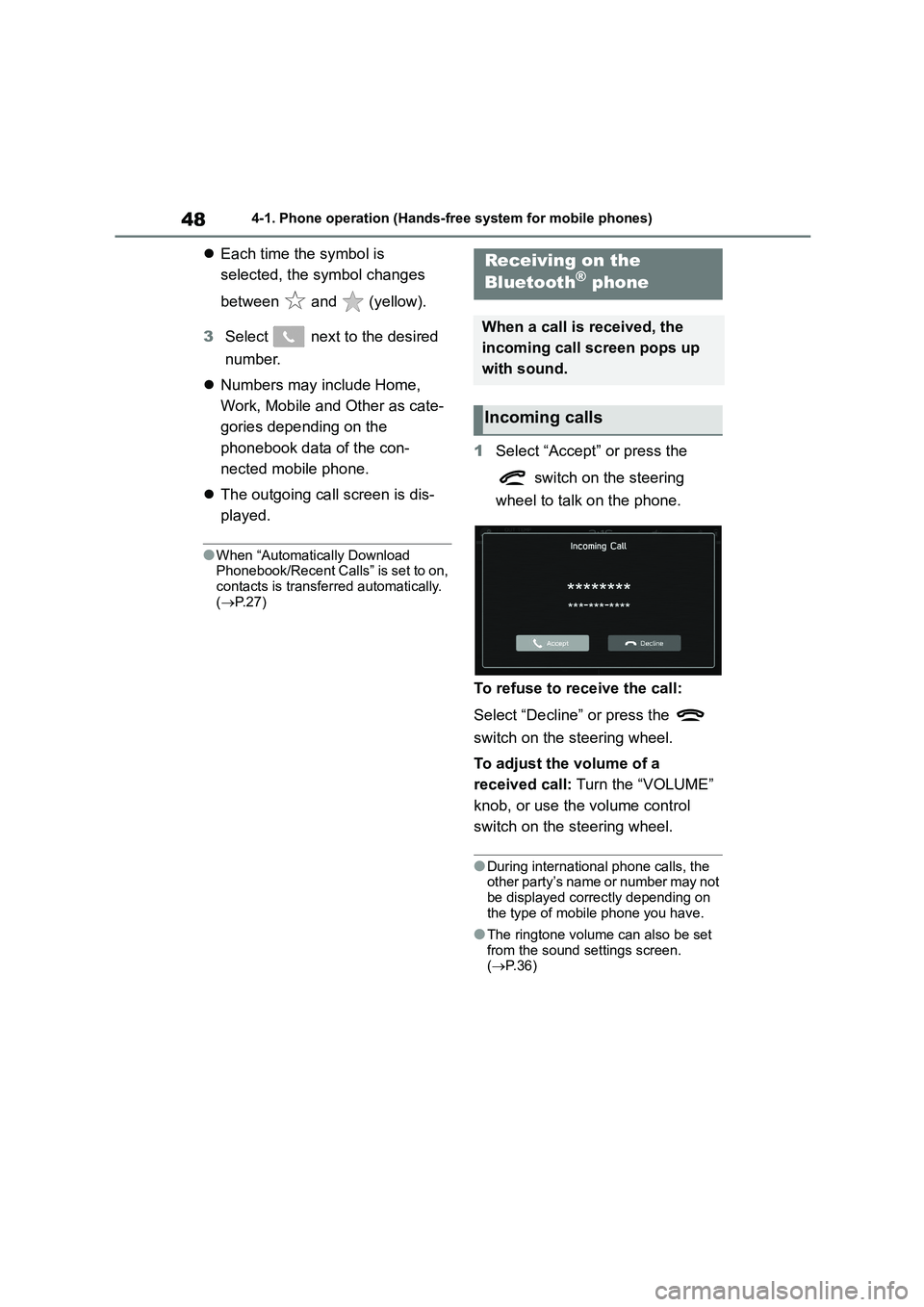
484-1. Phone operation (Hands-free system for mobile phones)
Each time the symbol is
selected, the symbol changes
between and (yellow).
3 Select next to the desired
number.
Numbers may include Home,
Work, Mobile and Other as cate-
gories depending on the
phonebook data of the con-
nected mobile phone.
The outgoing call screen is dis-
played.
●When “Automatically Download Phonebook/Recent Calls” is set to on,
contacts is transferred automatically.
( P. 2 7 )
1Select “Accept” or press the
switch on the steering
wheel to talk on the phone.
To refuse to receive the call:
Select “Decline” or press the
switch on the steering wheel.
To adjust the volume of a
received call: Turn the “VOLUME”
knob, or use the volume control
switch on the steering wheel.
●During international phone calls, the other party’s name or number may not
be displayed correctly depending on
the type of mobile phone you have.
●The ringtone volume can also be set
from the sound settings screen. ( P. 3 6 )
Receiving on the
Bluetooth® phone
When a call is received, the
incoming call screen pops up
with sound.
Incoming calls
Page 511 of 582

49
4
4-1. Phone operation (Hands-free system for mobile phones)
Phone
Select to mute your voice to the
other party.
Select to enter the desired num-
bers/output tones.
This operation cannot be per-
formed while driving.
Select to transfer the call. Select
“Transfer” to change from a
hands-free call to a mobile
phone call. Select “Transfer
Back” to change from mobile
phone call to hands-free call.
Select to hang up the phone.
●Changing between mobile phone call and hands-free call can be performed
by operating the mobile phone
directly.
●Transferring methods and operations
will be different depending on the type of mobile phone you have.
●For the operation of the mobile phone,
see the manual that comes with it.
●Turn the “VOLUME” knob, or use the
volume control swit ch on the steering wheel to adjust the volume of the
other party’s voice.
In the case of ac cepting an inter-
rupt incoming call during a call
The first call is put on hold.
“Swap”: Select to change parties.
Each time “Swap” or name area
is selected, or press the
switch on the steering wheel, the
party who is on hold will be
switched.
Talking on the
Bluetooth® phone
While talking on the phone,
this screen is displayed. The
operations outlined below can
be performed on this screen.
Call screen operation
A
B
C
D
Page 512 of 582
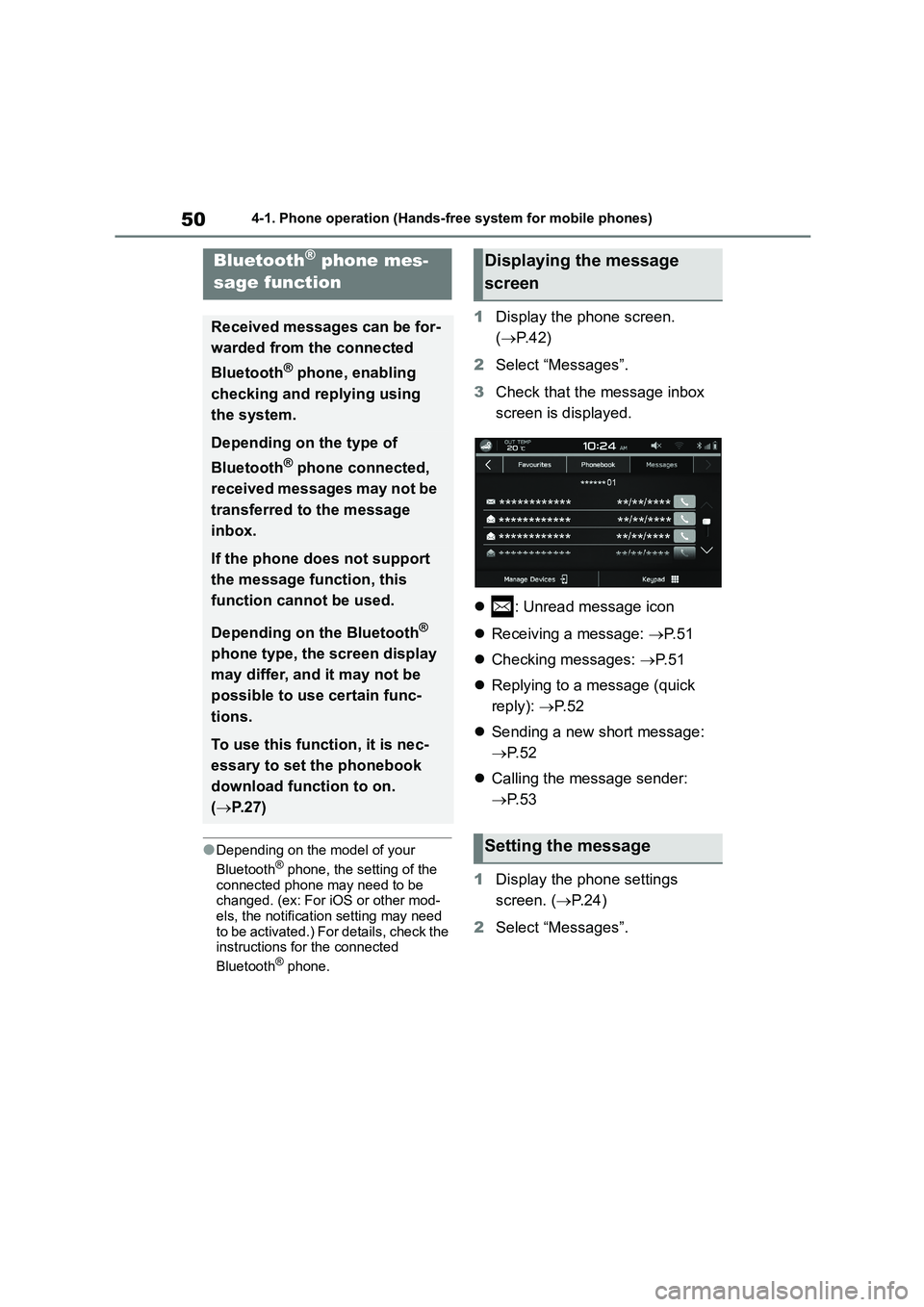
504-1. Phone operation (Hands-free system for mobile phones)
●Depending on the model of your
Bluetooth® phone, the setting of the
connected phone may need to be
changed. (ex: For iOS or other mod- els, the notification setting may need
to be activated.) For details, check the
instructions for the connected
Bluetooth® phone.
1 Display the phone screen.
( P. 4 2 )
2 Select “Messages”.
3 Check that the message inbox
screen is displayed.
: Unread message icon
Receiving a message: P. 5 1
Checking messages: P. 5 1
Replying to a message (quick
reply): P. 5 2
Sending a new short message:
P. 5 2
Calling the message sender:
P. 5 3
1 Display the phone settings
screen. ( P. 2 4 )
2 Select “Messages”.
Bluetooth® phone mes-
sage function
Received messages can be for-
warded from the connected
Bluetooth® phone, enabling
checking and replying using
the system.
Depending on the type of
Bluetooth® phone connected,
received messages may not be
transferred to the message
inbox.
If the phone does not support
the message function, this
function cannot be used.
Depending on the Bluetooth®
phone type, the screen display
may differ, and it may not be
possible to use certain func-
tions.
To use this function, it is nec-
essary to set the phonebook
download function to on.
( P. 2 7 )
Displaying the message
screen
Setting the message
Page 513 of 582
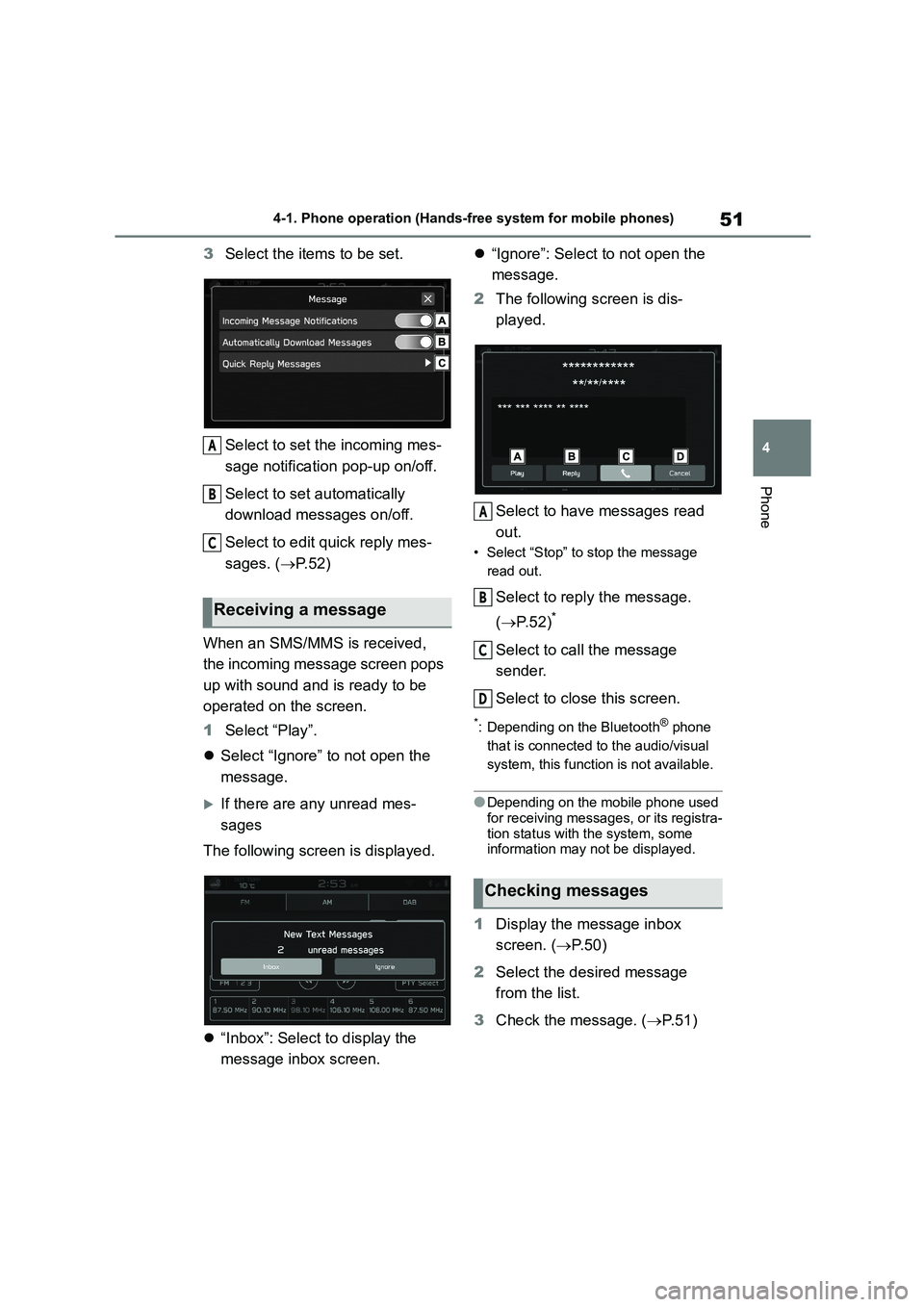
51
4
4-1. Phone operation (Hands-free system for mobile phones)
Phone
3 Select the items to be set.
Select to set the incoming mes-
sage notification pop-up on/off.
Select to set automatically
download messages on/off.
Select to edit quick reply mes-
sages. ( P. 5 2 )
When an SMS/MMS is received,
the incoming message screen pops
up with sound and is ready to be
operated on the screen.
1 Select “Play”.
Select “Ignore” to not open the
message.
If there are any unread mes-
sages
The following scre en is displayed.
“Inbox”: Select to display the
message inbox screen.
“Ignore”: Select to not open the
message.
2 The following screen is dis-
played.
Select to have messages read
out.
• Select “Stop” to stop the message
read out.
Select to reply the message.
( P. 5 2 )*
Select to call the message
sender.
Select to close this screen.
*: Depending on the Bluetooth® phone
that is connected to the audio/visual
system, this function is not available.
●Depending on the mobile phone used
for receiving messages, or its registra-
tion status with the system, some information may not be displayed.
1 Display the message inbox
screen. ( P. 5 0 )
2 Select the desired message
from the list.
3 Check the message. (P. 5 1 )
Receiving a message
A
B
C
Checking messages
A
B
C
D
Page 514 of 582
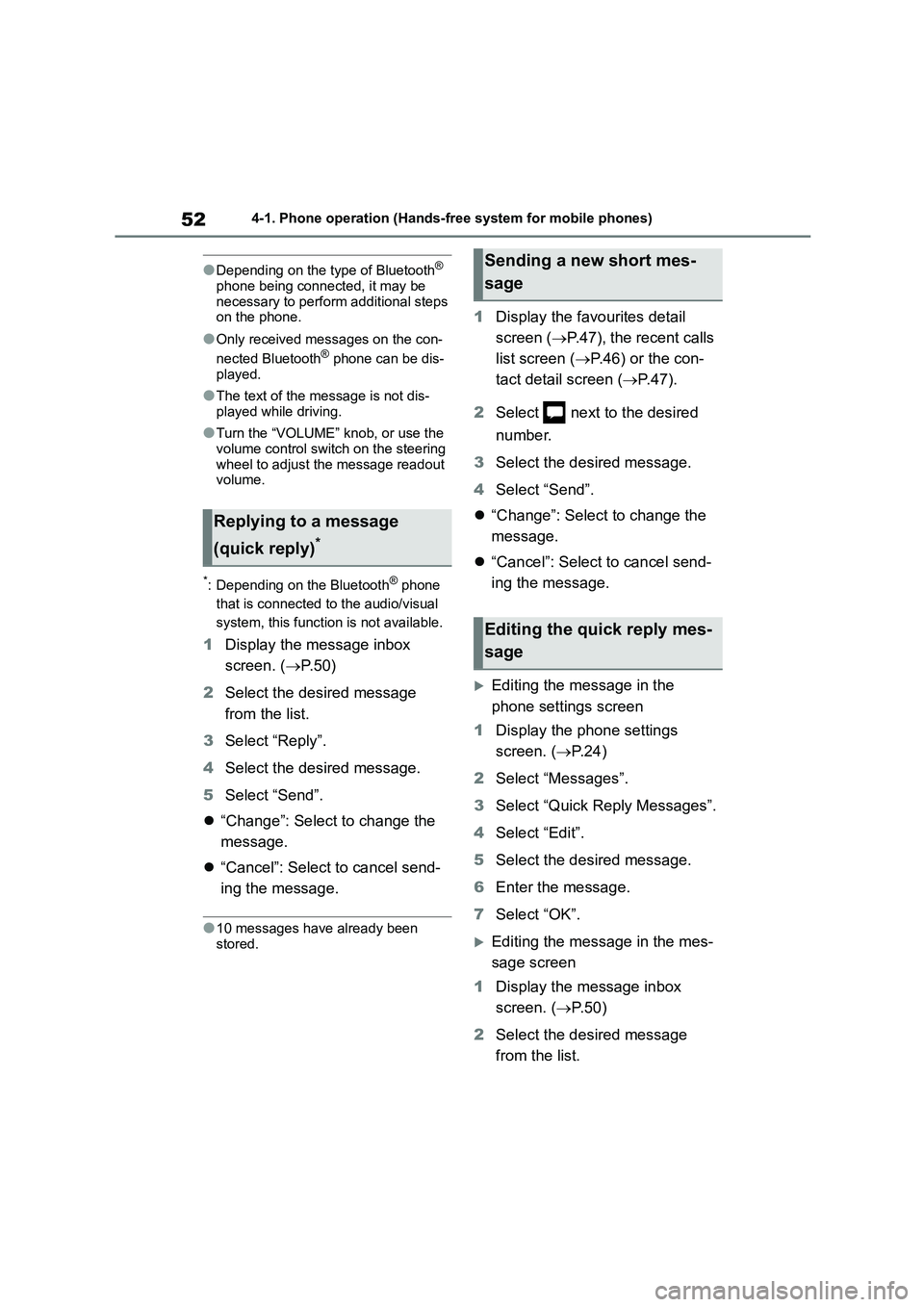
524-1. Phone operation (Hands-free system for mobile phones)
●Depending on the type of Bluetooth®
phone being connected, it may be
necessary to perform additional steps on the phone.
●Only received messages on the con-
nected Bluetooth® phone can be dis- played.
●The text of the message is not dis-played while driving.
●Turn the “VOLUME” knob, or use the volume control switch on the steering
wheel to adjust the message readout
volume.
*: Depending on the Bluetooth® phone
that is connected to the audio/visual
system, this function is not available.
1Display the message inbox
screen. ( P. 5 0 )
2 Select the desired message
from the list.
3 Select “Reply”.
4 Select the desired message.
5 Select “Send”.
“Change”: Select to change the
message.
“Cancel”: Select to cancel send-
ing the message.
●10 messages have already been
stored.
1 Display the favourites detail
screen ( P.47), the recent calls
list screen ( P.46) or the con-
tact detail screen ( P. 4 7 ) .
2 Select next to the desired
number.
3 Select the desired message.
4 Select “Send”.
“Change”: Select to change the
message.
“Cancel”: Select to cancel send-
ing the message.
Editing the message in the
phone settings screen
1 Display the phone settings
screen. ( P. 2 4 )
2 Select “Messages”.
3 Select “Quick Reply Messages”.
4 Select “Edit”.
5 Select the desired message.
6 Enter the message.
7 Select “OK”.
Editing the message in the mes-
sage screen
1 Display the message inbox
screen. ( P. 5 0 )
2 Select the desired message
from the list.
Replying to a message
(quick reply)*
Sending a new short mes-
sage
Editing the quick reply mes-
sage
Page 518 of 582
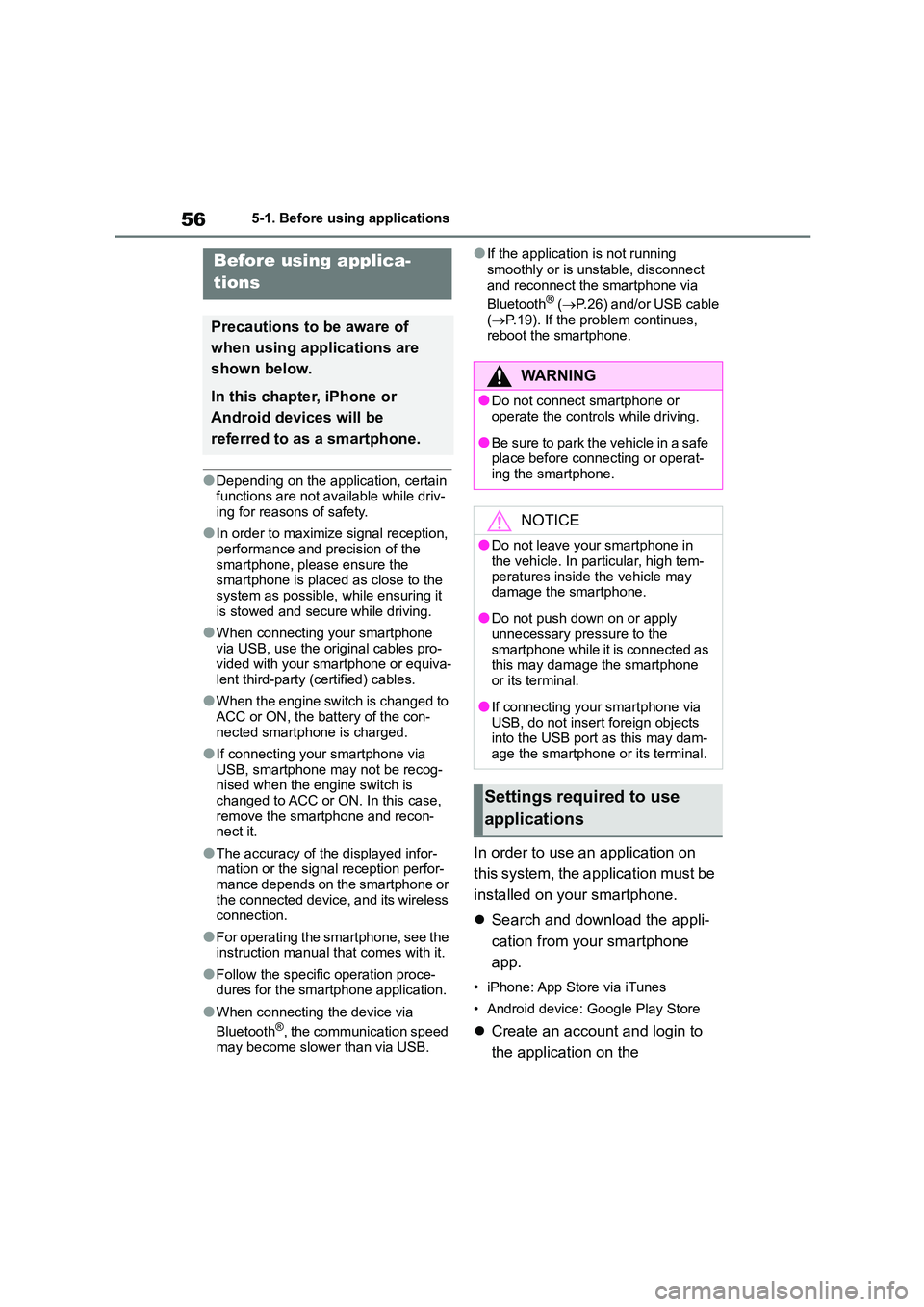
565-1. Before using applications
5-1.Before using applications
●Depending on the application, certain functions are not available while driv-
ing for reasons of safety.
●In order to maximize signal reception,
performance and precision of the
smartphone, please ensure the smartphone is placed as close to the
system as possible, while ensuring it
is stowed and secure while driving.
●When connecting your smartphone
via USB, use the original cables pro- vided with your smartphone or equiva-
lent third-party (certified) cables.
●When the engine switch is changed to
ACC or ON, the battery of the con-
nected smartphone is charged.
●If connecting your smartphone via
USB, smartphone may not be recog-
nised when the engine switch is changed to ACC or ON. In this case,
remove the smartphone and recon-
nect it.
●The accuracy of the displayed infor-
mation or the signal reception perfor- mance depends on the smartphone or
the connected device, and its wireless
connection.
●For operating the smartphone, see the
instruction manual that comes with it.
●Follow the specific operation proce-
dures for the smartphone application.
●When connecting the device via
Bluetooth®, the communication speed
may become slower than via USB.
●If the application is not running
smoothly or is unstable, disconnect
and reconnect the smartphone via
Bluetooth® ( P.26) and/or USB cable
( P.19). If the problem continues,
reboot the smartphone.
In order to use an application on
this system, the application must be
installed on your smartphone.
Search and download the appli-
cation from your smartphone
app.
• iPhone: App Store via iTunes
• Android device: Google Play Store
Create an account and login to
the application on the
Before using applica-
tions
Precautions to be aware of
when using applications are
shown below.
In this chapter, iPhone or
Android devices will be
referred to as a smartphone.
WA R N I N G
●Do not connect smartphone or
operate the controls while driving.
●Be sure to park the vehicle in a safe place before connecting or operat-
ing the smartphone.
NOTICE
●Do not leave your smartphone in
the vehicle. In particular, high tem-
peratures inside the vehicle may damage the smartphone.
●Do not push down on or apply unnecessary pressure to the
smartphone while it is connected as
this may damage the smartphone or its terminal.
●If connecting your smartphone via
USB, do not insert foreign objects into the USB port as this may dam-
age the smartphone or its terminal.
Settings required to use
applications
Page 523 of 582
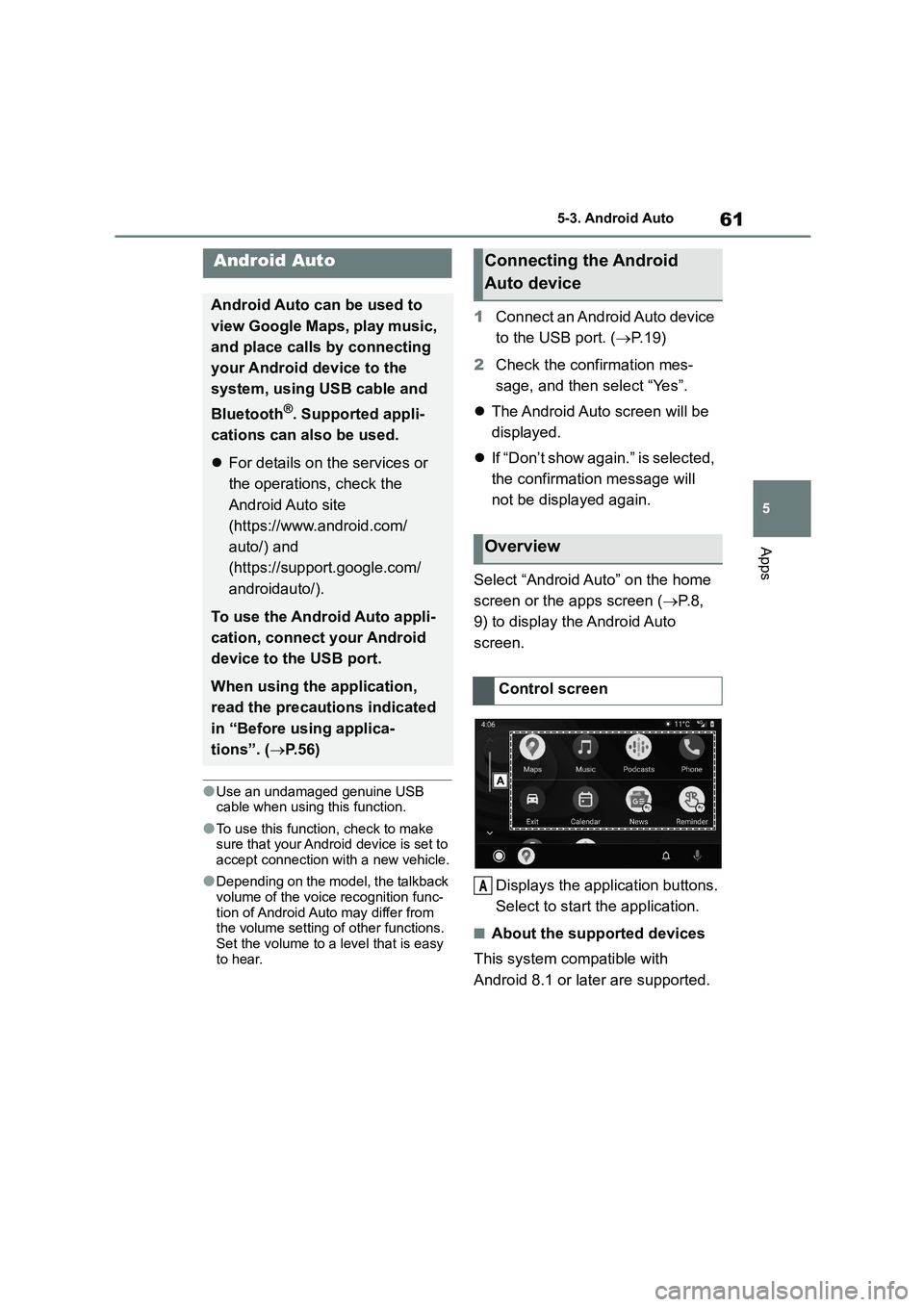
61
5
5-3. Android Auto
Apps
5-3.Android Auto
●Use an undamaged genuine USB
cable when using this function.
●To use this function, check to make
sure that your Android device is set to accept connection with a new vehicle.
●Depending on the model, the talkback volume of the voice recognition func-
tion of Android Auto may differ from
the volume setting of other functions. Set the volume to a level that is easy
to hear.
1 Connect an Android Auto device
to the USB port. ( P. 1 9 )
2 Check the confirmation mes-
sage, and then select “Yes”.
The Android Auto screen will be
displayed.
If “Don’t show again.” is selected,
the confirmation message will
not be displayed again.
Select “Android Auto” on the home
screen or the apps screen ( P. 8 ,
9) to display the Android Auto
screen.
Displays the application buttons.
Select to start the application.
■About the supported devices
This system compatible with
Android 8.1 or later are supported.
Android Auto
Android Auto can be used to
view Google Maps, play music,
and place calls by connecting
your Android device to the
system, using USB cable and
Bluetooth®. Supported appli-
cations can also be used.
For details on the services or
the operations, check the
Android Auto site
(https://www.android.com/
auto/) and
(https://support.google.com/
androidauto/).
To use the Android Auto appli-
cation, connect your Android
device to the USB port.
When using the application,
read the precautions indicated
in “Before using applica-
tions”. ( P. 5 6 )
Connecting the Android
Auto device
Overview
Control screen
A