bluetooth TOYOTA GR86 2022 (in English) User Guide
[x] Cancel search | Manufacturer: TOYOTA, Model Year: 2022, Model line: GR86, Model: TOYOTA GR86 2022Pages: 582, PDF Size: 86.38 MB
Page 485 of 582
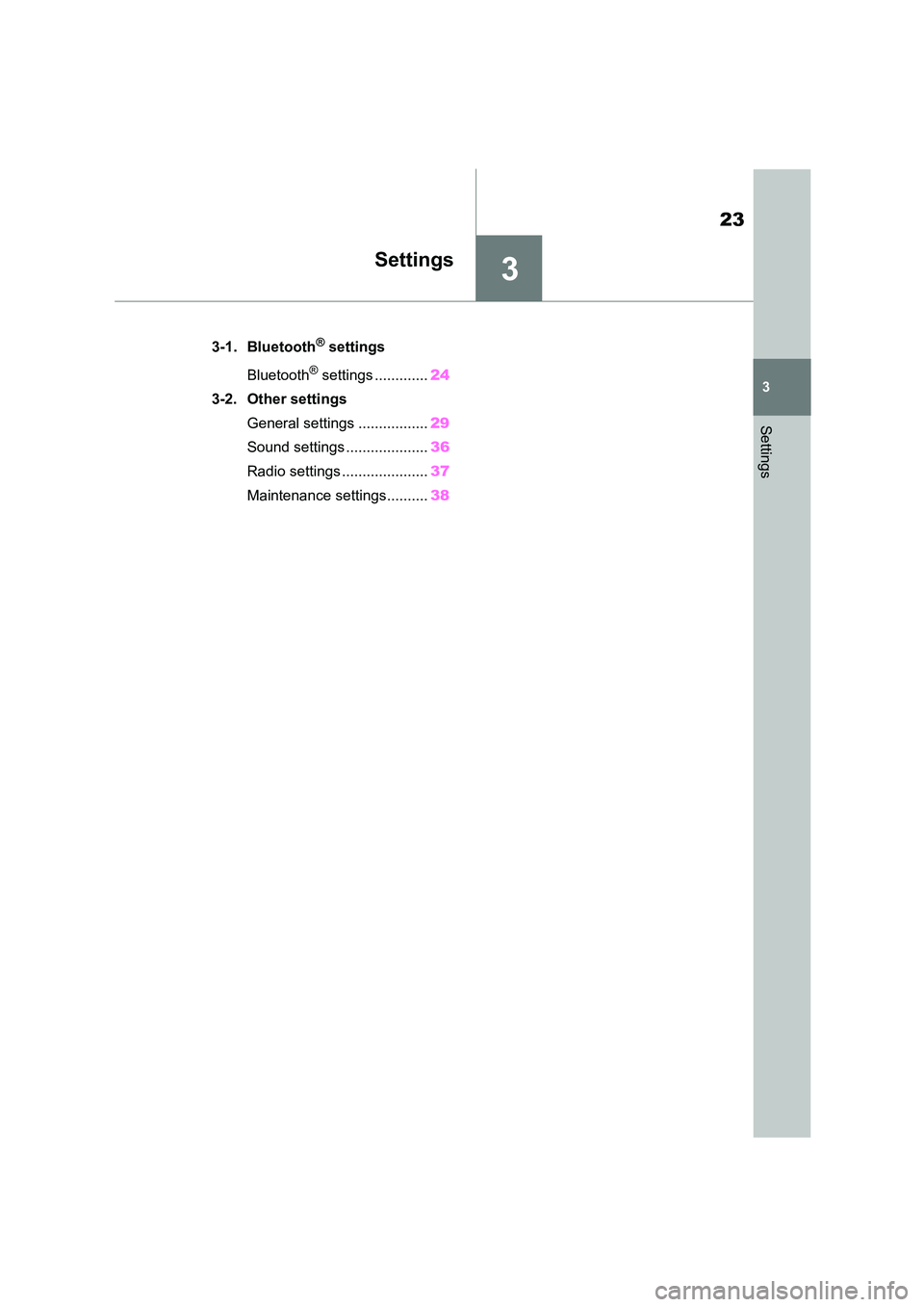
3
23
3
Settings
Settings
.3-1. Bluetooth® settings
Bluetooth® settings ............. 24
3-2. Other settings
General settings ................. 29
Sound settings .................... 36
Radio settings ..................... 37
Maintenance settings.......... 38
Page 486 of 582
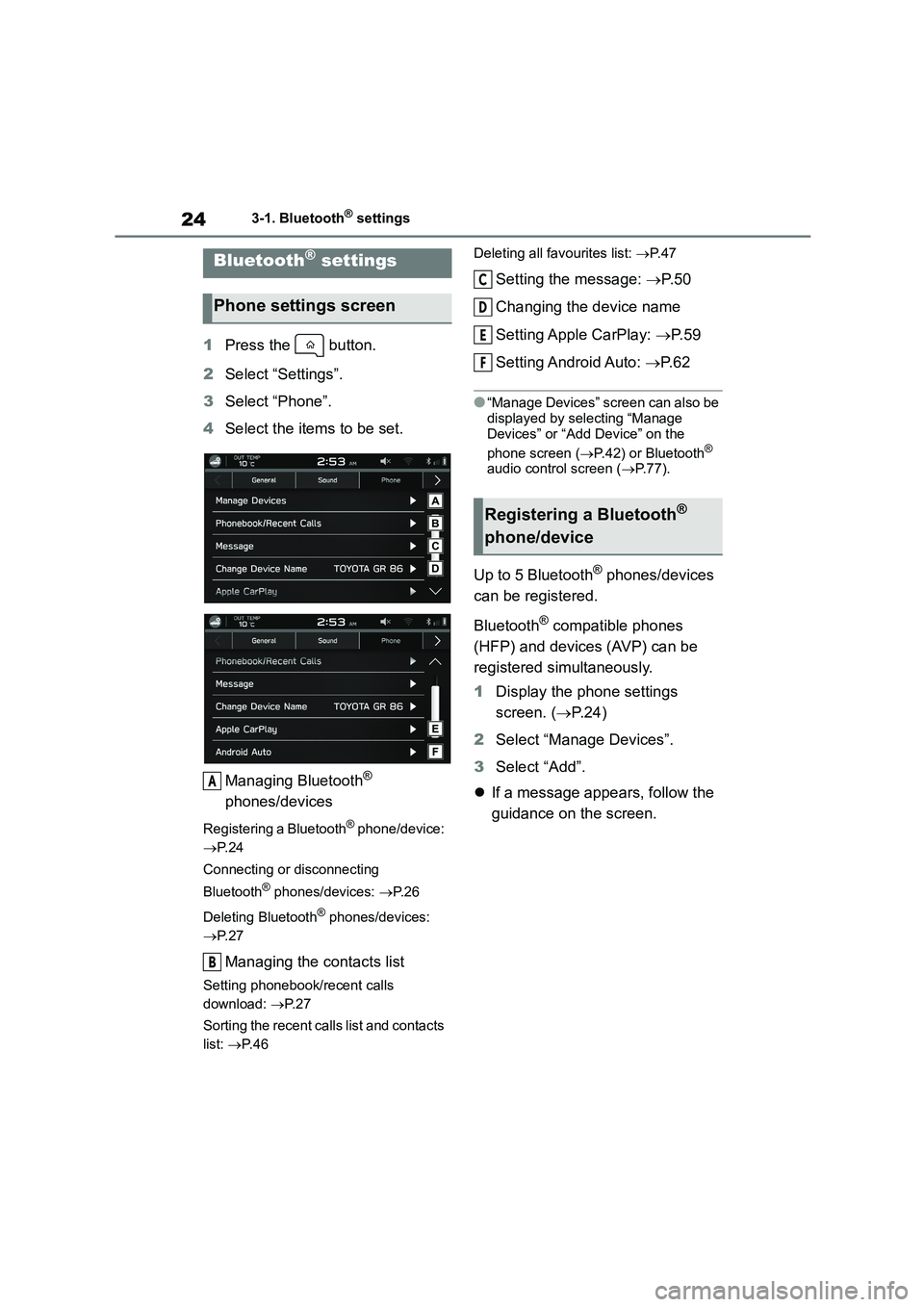
243-1. Bluetooth® settings
3-1.Bluetooth® settings
1Press the button.
2 Select “Settings”.
3 Select “Phone”.
4 Select the items to be set.
Managing Bluetooth®
phones/devices
Registering a Bluetooth® phone/device:
P. 2 4
Connecting or disconnecting
Bluetooth® phones/devices: P. 2 6
Deleting Bluetooth® phones/devices:
P. 2 7
Managing the contacts list
Setting phonebook/recent calls
download: P. 2 7
Sorting the recent calls list and contacts
list: P. 4 6
Deleting all favourites list: P. 4 7
Setting the message: P. 5 0
Changing the device name
Setting Apple CarPlay: P. 5 9
Setting Android Auto: P. 6 2
●“Manage Devices” screen can also be
displayed by selecting “Manage
Devices” or “Add Device” on the
phone screen ( P.42) or Bluetooth® audio control screen ( P. 7 7 ) .
Up to 5 Bluetooth® phones/devices
can be registered.
Bluetooth® compatible phones
(HFP) and devices (AVP) can be
registered simultaneously.
1 Display the phone settings
screen. ( P. 2 4 )
2 Select “Manage Devices”.
3 Select “Add”.
If a message appears, follow the
guidance on the screen.
Bluetooth® settings
Phone settings screen
A
B
Registering a Bluetooth®
phone/device
C
D
E
F
Page 487 of 582
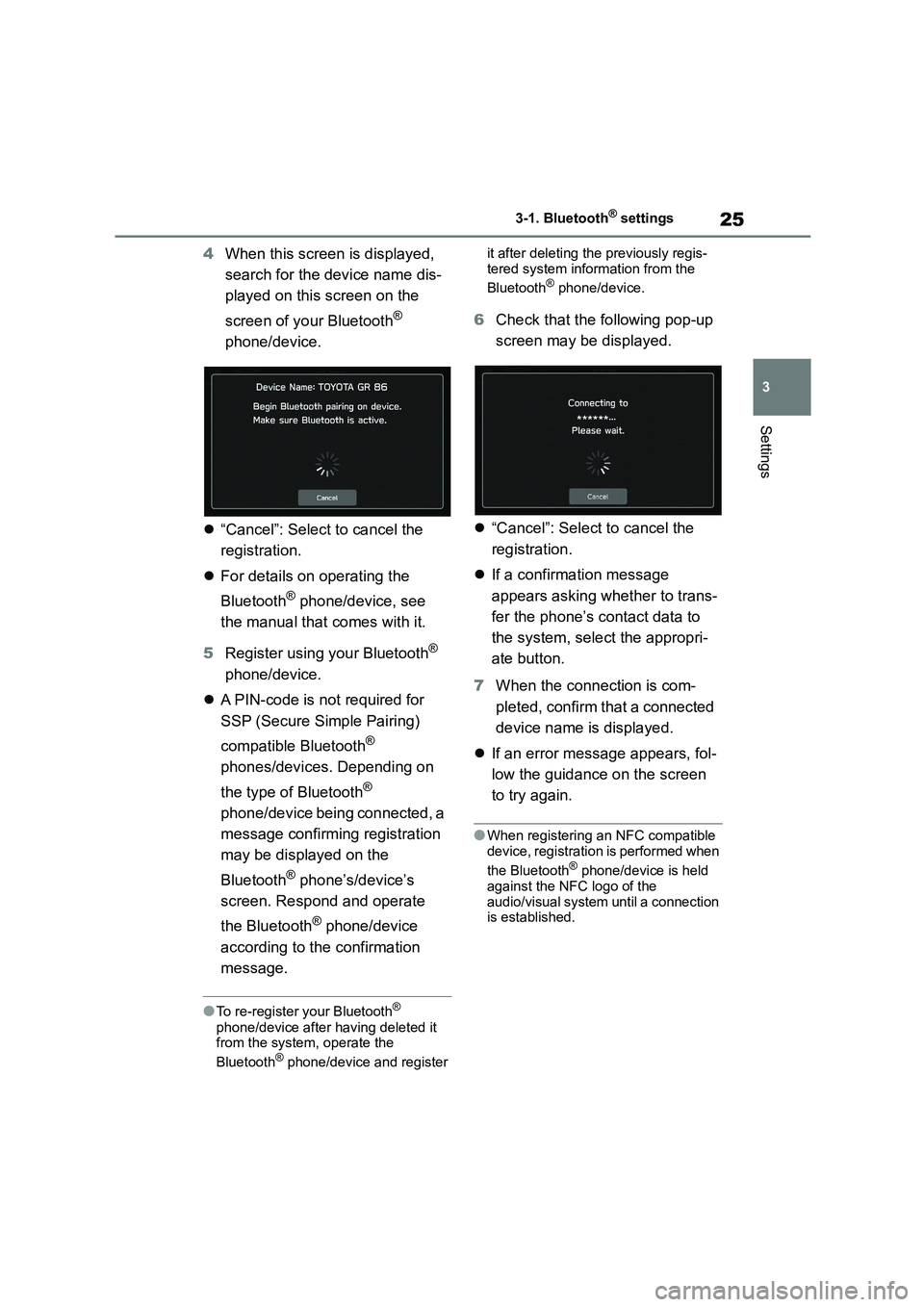
25
3
3-1. Bluetooth® settings
Settings
4 When this screen is displayed,
search for the device name dis-
played on this screen on the
screen of your Bluetooth®
phone/device.
“Cancel”: Select to cancel the
registration.
For details on operating the
Bluetooth® phone/device, see
the manual that comes with it.
5 Register using your Bluetooth®
phone/device.
A P I N - c o d e i s n ot required for
SSP (Secure Simple Pairing)
compatible Bluetooth®
phones/devices. Depending on
the type of Bluetooth®
phone/device being connected, a
message confirming registration
may be displayed on the
Bluetooth® phone’s/device’s
screen. Respond and operate
the Bluetooth® phone/device
according to the confirmation
message.
●To re-register your Bluetooth®
phone/device after having deleted it
from the system, operate the
Bluetooth® phone/device and register
it after deleting the previously regis-
tered system information from the
Bluetooth® phone/device.
6 Check that the following pop-up
screen may be displayed.
“Cancel”: Select to cancel the
registration.
If a confirmation message
appears asking whether to trans-
fer the phone’s contact data to
the system, select the appropri-
ate button.
7 When the connection is com-
pleted, confirm that a connected
device name is displayed.
If an error message appears, fol-
low the guidance on the screen
to try again.
●When registering an NFC compatible
device, registration is performed when
the Bluetooth® phone/device is held
against the NFC logo of the
audio/visual system until a connection is established.
Page 488 of 582
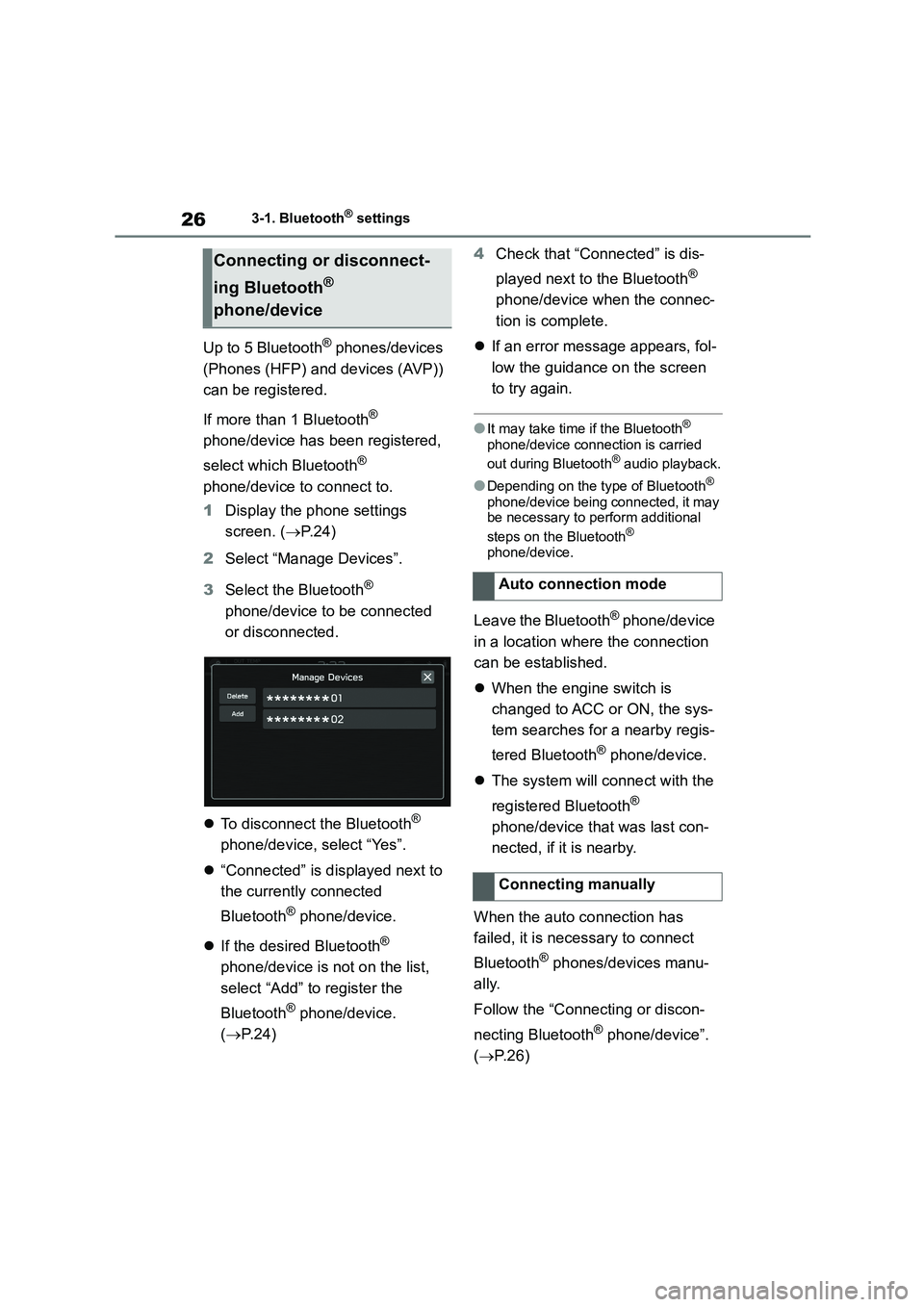
263-1. Bluetooth® settings
Up to 5 Bluetooth® phones/devices
(Phones (HFP) and devices (AVP))
can be registered.
If more than 1 Bluetooth®
phone/device has been registered,
select which Bluetooth®
phone/device to connect to.
1 Display the phone settings
screen. ( P. 2 4 )
2 Select “Manage Devices”.
3 Select the Bluetooth®
phone/device to be connected
or disconnected.
To disconnect the Bluetooth®
phone/device, select “Yes”.
“Connected” is displayed next to
the currently connected
Bluetooth® phone/device.
If the desired Bluetooth®
phone/device is not on the list,
select “Add” to register the
Bluetooth® phone/device.
( P. 2 4 )
4 Check that “Connected” is dis-
played next to the Bluetooth®
phone/device when the connec-
tion is complete.
If an error message appears, fol-
low the guidance on the screen
to try again.
●It may take time if the Bluetooth®
phone/device connection is carried
out during Bluetooth® audio playback.
●Depending on the type of Bluetooth®
phone/device being connected, it may
be necessary to perform additional
steps on the Bluetooth®
phone/device.
Leave the Bluetooth® phone/device
in a location where the connection
can be established.
When the engine switch is
changed to ACC or ON, the sys-
tem searches for a nearby regis-
tered Bluetooth® phone/device.
The system will connect with the
registered Bluetooth®
phone/device that was last con-
nected, if it is nearby.
When the auto connection has
failed, it is nece ssary to connect
Bluetooth® phones/devices manu-
ally.
Follow the “Connecting or discon-
necting Bluetooth® phone/device”.
( P. 2 6 )
Connecting or disconnect-
ing Bluetooth®
phone/device
Auto connection mode
Connecting manually
Page 489 of 582
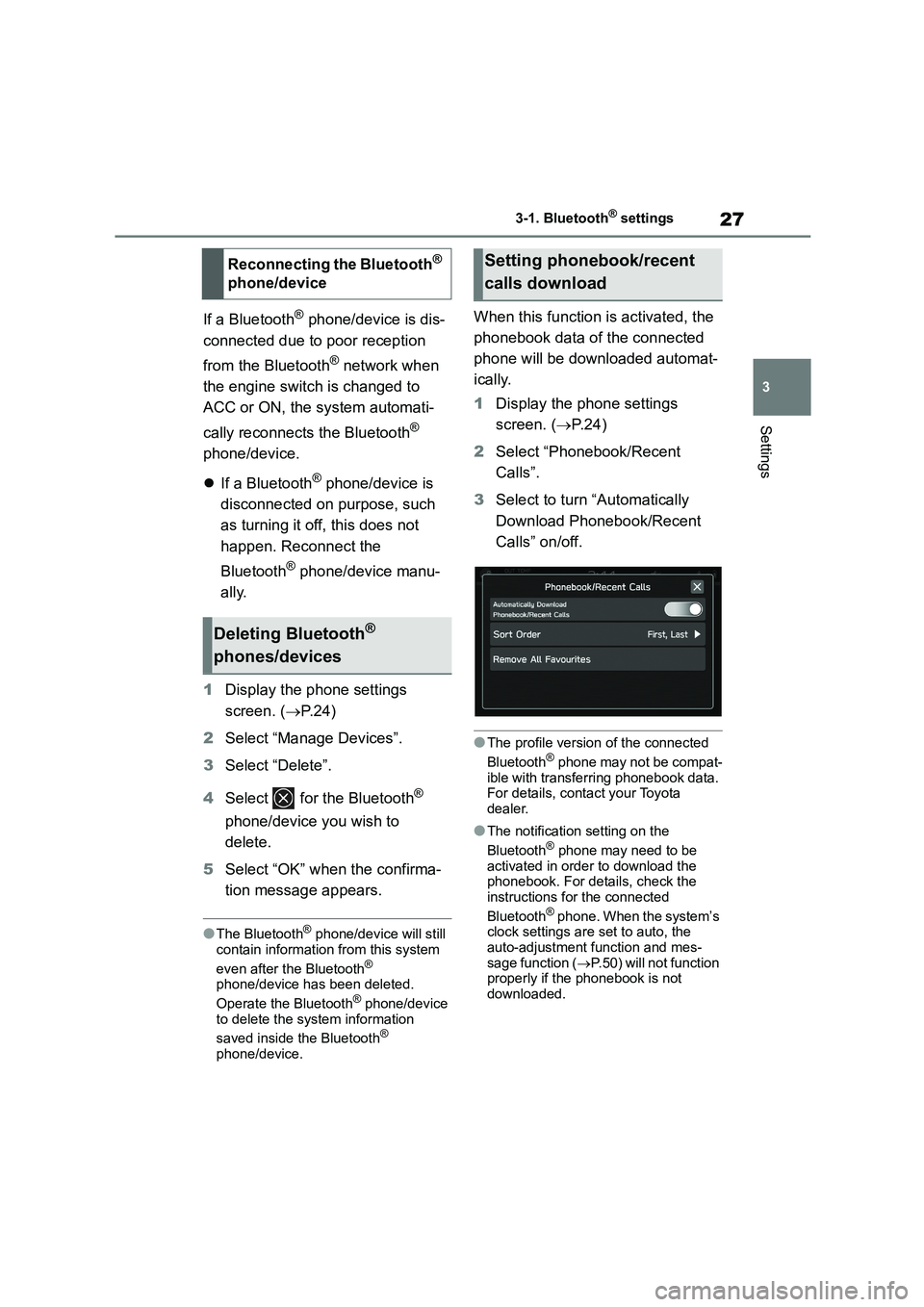
27
3
3-1. Bluetooth® settings
Settings
If a Bluetooth® phone/device is dis-
connected due to poor reception
from the Bluetooth® network when
the engine switch is changed to
ACC or ON, the system automati-
cally reconnects the Bluetooth®
phone/device.
If a Bluetooth® phone/device is
disconnected on purpose, such
as turning it off, this does not
happen. Reconnect the
Bluetooth® phone/device manu-
ally.
1 Display the phone settings
screen. ( P. 2 4 )
2 Select “Manage Devices”.
3 Select “Delete”.
4 Select for the Bluetooth®
phone/device you wish to
delete.
5 Select “OK” when the confirma-
tion message appears.
●The Bluetooth® phone/device will still
contain information from this system
even after the Bluetooth®
phone/device has been deleted.
Operate the Bluetooth® phone/device
to delete the system information
saved inside the Bluetooth® phone/device.
When this function is activated, the
phonebook data of the connected
phone will be do wnloaded automat-
ically.
1 Display the phone settings
screen. ( P. 2 4 )
2 Select “Phonebook/Recent
Calls”.
3 Select to turn “Automatically
Download Phonebook/Recent
Calls” on/off.
●The profile version of the connected
Bluetooth® phone may not be compat-
ible with transferring phonebook data. For details, contact your Toyota
dealer.
●The notification setting on the
Bluetooth® phone may need to be
activated in order to download the
phonebook. For details, check the
instructions for the connected
Bluetooth® phone. When the system’s
clock settings are set to auto, the
auto-adjustment function and mes- sage function ( P.50) will not function
properly if the phonebook is not
downloaded.
Reconnecting the Bluetooth®
phone/device
Deleting Bluetooth®
phones/devices
Setting phonebook/recent
calls download
Page 490 of 582
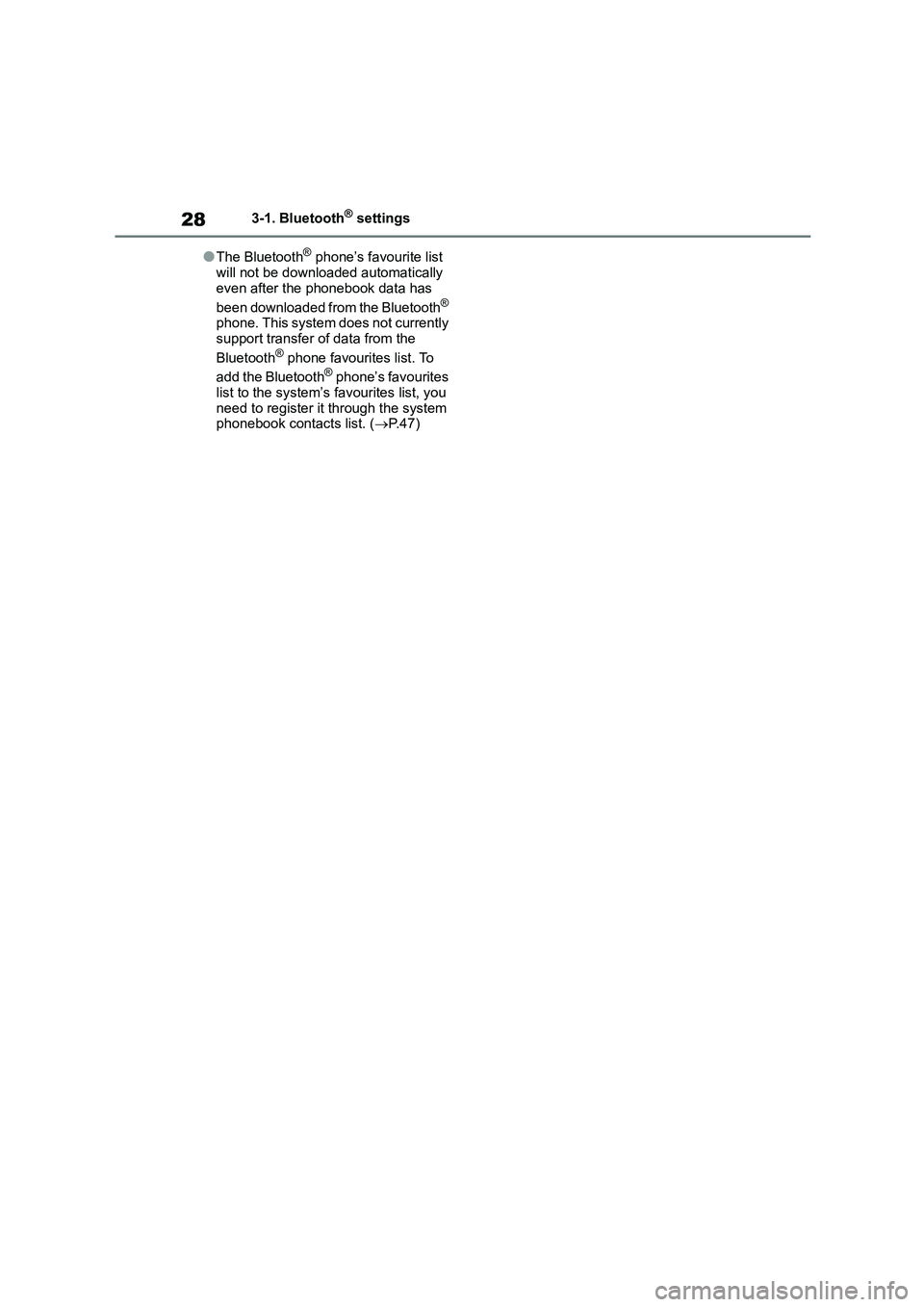
283-1. Bluetooth® settings
●The Bluetooth® phone’s favourite list
will not be downloaded automatically
even after the phonebook data has
been downloaded from the Bluetooth® phone. This system does not currently
support transfer of data from the
Bluetooth® phone favourites list. To
add the Bluetooth® phone’s favourites
list to the system’s favourites list, you
need to register it through the system phonebook contacts list. ( P. 4 7 )
Page 492 of 582

303-2. Other settings
Information”: Select to display
the free/open source software
information.
*: Refer to the “OWNER'S MANUAL”.
A user name and the display lan-
guage can be linked to a registered
Bluetooth® phone.
1 Display the general settings
screen. ( P. 2 9 )
2 Select “Driver Profiles”.
3 Select the desired driver.
1 Display the general settings
screen. ( P. 2 9 )
2 Select “Driver Profiles”.
3 Select “Add”.
4 Select a desired language.
5 Select “NEXT”.
6 Select “Driver’s Name”.
7 Enter a name.
8 Select “NEXT”.
9 Select a desired Bluetooth®
phone.
When registering a new
Bluetooth® phone, select “Add
Phone” and follow the “STEPS 4
to 7” in “Registering a Bluetooth®
phone/device”. ( P. 2 4 )
10 Select “Finish”.
1 Display the general settings
screen. ( P. 2 9 )
2 Select “Driver Profiles”.
3 Select “Edit”.
4 Select a desired driver profile
name to edit.
1 Display the general settings
screen. ( P. 2 9 )
2 Select “Driver Profiles”.
3 Select “Edit”.
4 Select for the driver profile
name you wish to delete.
In addition to turning the screen off,
linking of the screen brightness to
the operation of the instrument
panel light control dial can be
turned on/off, and adjustment of the
brightness and contrast of the
screen can be performed inde-
pendently from the instrument
panel lights.
1 Display the general settings
screen. ( P. 2 9 )
2 Select “Display”.
Setting Driver Profiles
Selecting a Driver Profile
Adding a Driver Profile
Editing a Driver Profile
Deleting a Driver Profile
Screen Adjustment
Selecting a Screen Off
Page 503 of 582
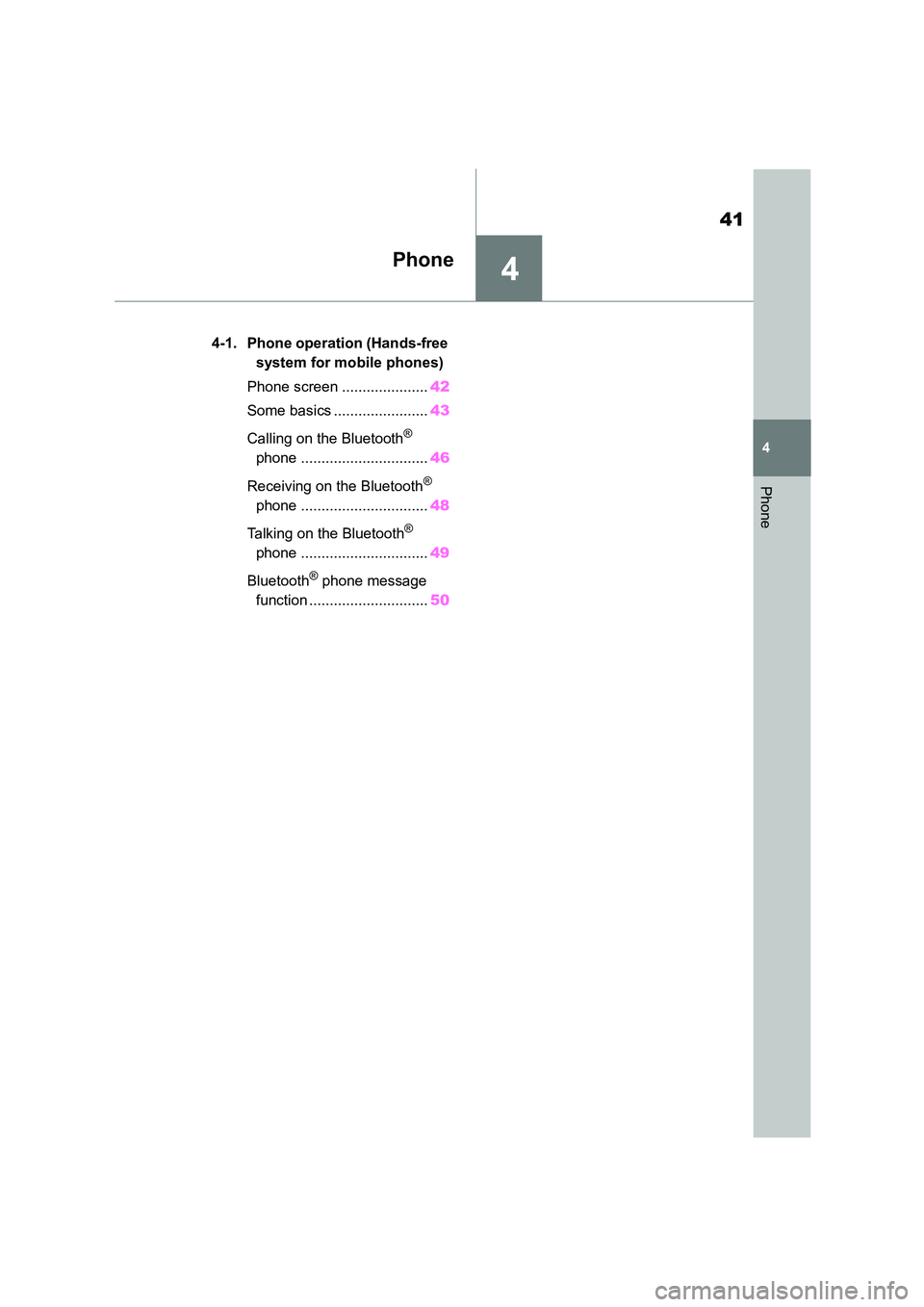
4
41
4
Phone
Phone
.4-1. Phone operation (Hands-free
system for mobile phones)
Phone screen ..................... 42
Some basics ....................... 43
Calling on the Bluetooth®
phone ............................... 46
Receiving on the Bluetooth®
phone ............................... 48
Talking on the Bluetooth®
phone ............................... 49
Bluetooth® phone message
function ............................. 50
Page 504 of 582

424-1. Phone operation (Hands-free system for mobile phones)
4-1.Phone operation (Hands-free system for mobile phones)
The phone screen can be accessed
with the following methods:
Press the button, and then
select “Phone”.
Press the button.
The following functions can be
used on phone operation:
Registering a Bluetooth®
phone/device: P. 1 9
Calling on the Bluetooth® phone:
P. 4 6
Receiving on the Bluetooth®
phone: P. 4 8
Talking on the Bluetooth® phone:
P. 4 9
The following function can be used
on message function:
Using the Bluetooth® phone
message function: P. 5 0
The following function can be made
in the system:
Setting the Bluetooth®
phone/device: P. 2 4
Phone screen
Phone screen operation
Phone operation
Message function
Setting up a phone
Page 505 of 582
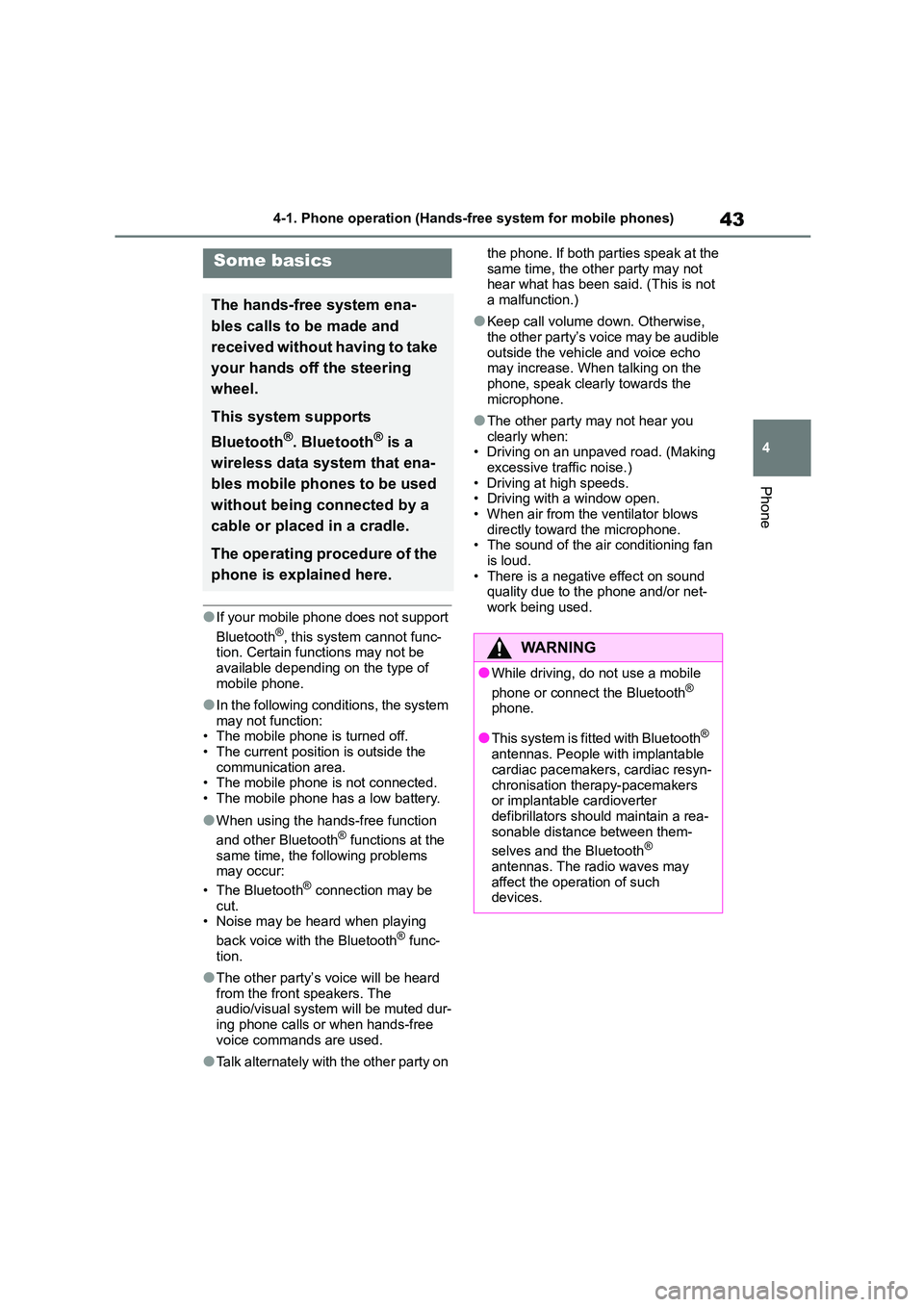
43
4
4-1. Phone operation (Hands-free system for mobile phones)
Phone
●If your mobile phone does not support
Bluetooth®, this system cannot func-
tion. Certain functions may not be available depending on the type of
mobile phone.
●In the following conditions, the system
may not function:
• The mobile phone is turned off. • The current position is outside the
communication area.
• The mobile phone is not connected. • The mobile phone has a low battery.
●When using the hands-free function
and other Bluetooth® functions at the same time, the following problems
may occur:
• The Bluetooth® connection may be cut.
• Noise may be heard when playing
back voice with the Bluetooth® func- tion.
●The other party’s voice will be heard from the front speakers. The
audio/visual system will be muted dur-
ing phone calls or when hands-free voice commands are used.
●Talk alternately with the other party on
the phone. If both parties speak at the
same time, the other party may not hear what has been said. (This is not
a malfunction.)
●Keep call volume down. Otherwise,
the other party’s voice may be audible
outside the vehicle and voice echo may increase. When talking on the
phone, speak clearly towards the
microphone.
●The other party may not hear you
clearly when: • Driving on an unpaved road. (Making
excessive traffic noise.)
• Driving at high speeds. • Driving with a window open.
• When air from the ventilator blows
directly toward the microphone. • The sound of the air conditioning fan
is loud.
• There is a negative effect on sound quality due to the phone and/or net-
work being used.
Some basics
The hands-free system ena-
bles calls to be made and
received without having to take
your hands off the steering
wheel.
This system supports
Bluetooth®. Bluetooth® is a
wireless data system that ena-
bles mobile phones to be used
without being connected by a
cable or placed in a cradle.
The operating procedure of the
phone is explained here.
WA R N I N G
●While driving, do not use a mobile
phone or connect the Bluetooth®
phone.
●This system is fi tted with Bluetooth®
antennas. People with implantable
cardiac pacemakers , cardiac resyn-
chronisation therapy-pacemakers or implantable cardioverter
defibrillators should maintain a rea-
sonable distance between them-
selves and the Bluetooth®
antennas. The radio waves may
affect the operation of such devices.