USB TOYOTA GT86 2017 1.G Navigation Manual
[x] Cancel search | Manufacturer: TOYOTA, Model Year: 2017, Model line: GT86, Model: TOYOTA GT86 2017 1.GPages: 12, PDF Size: 2.37 MB
Page 3 of 12

2
– use your finger to control selected functions.
– press this button to start the voice command system, press and hold to cancel.
– press to turn radio on/off, turn to adjust volume.
– press this button to access function settings to customize your audio system.a. Language, system volume, Equalizer(EQ) and more can all be adjusted in Settings.
Non-Navigation units – press this button to access the Audio screens to select AM/FM/BT/iPod/USB/Aha Audio.Navigation units – press this button to access the Navigation Map screen, press again while on the Map screen for the Audio screens to selectAM/FM/BT/iPod/USB/Aha Audio.
– press this button to access Bluetooth®* system, register a new phone or access phone contacts.
– these buttons allow you to tune up or down to select radio station or access a desired track.
BUTTON OVERVIEW
* The Bluetooth® word mark and logos are registered trademarks owned \
by Bluetooth SIG, Inc. and any use of such marks by Toyota is under license. Other trademarks and trade names are those of th\
eir respective owners. The phones on toyota.com have been tested for Bluetooth® wireless technology compatibility wit\
h Toyota vehicles. Performance will vary based on phone software version, coverage and your wireless carrier.
Be sure to obey traffic regulations and maintain awareness of road and traffic conditions at all times.
MEDIA
TUNE/SEEK
TOUCHSCREENPOWER/VOLUME
VOICE COMMAND
SETTINGS
PHONE
Page 10 of 12
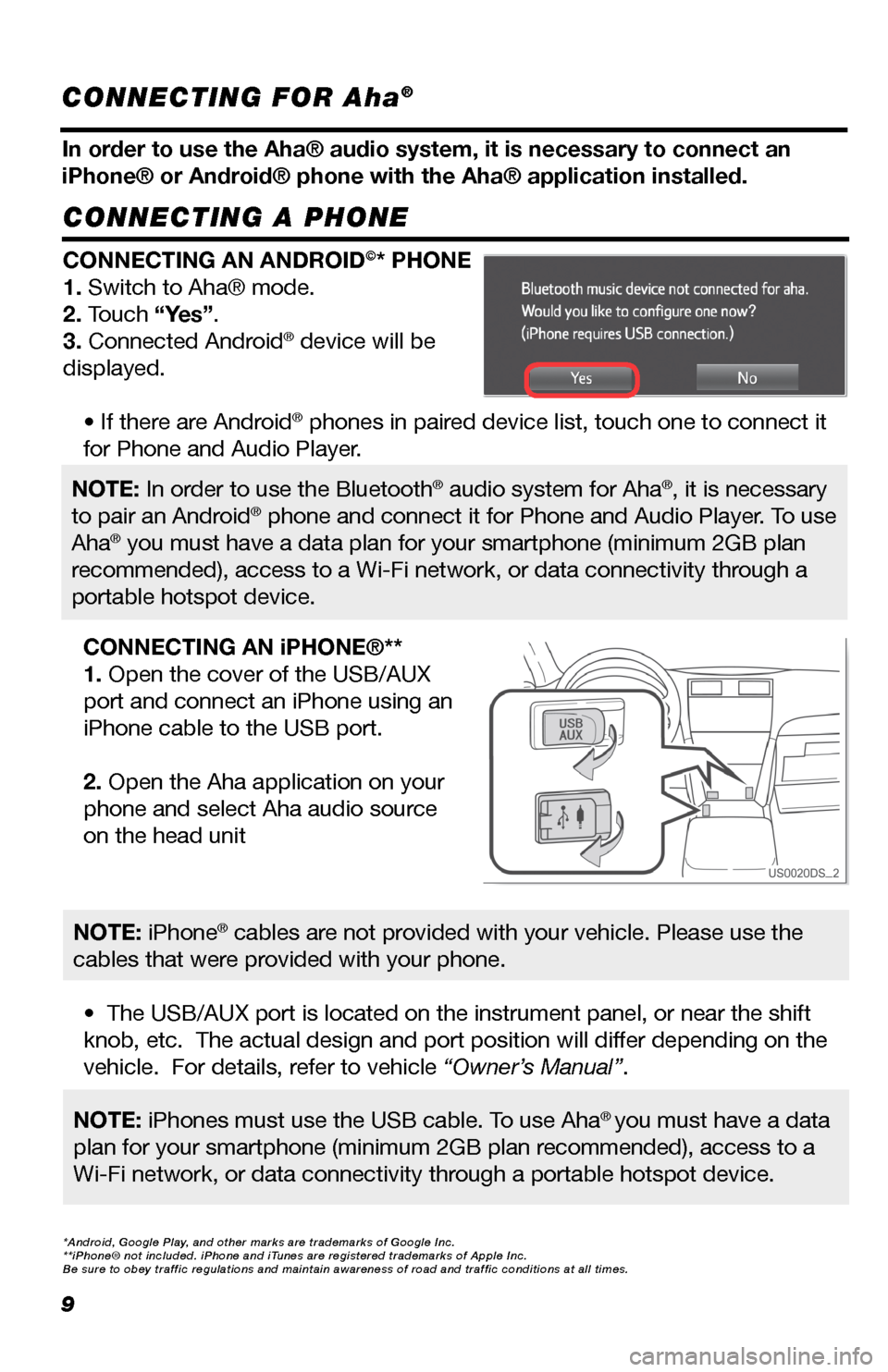
9
CONNECTING A PHONE
In order to use the Aha® audio system, it is necessary to connect an
iPhone® or Android® phone with the Aha® application installed.
CONNECTING AN ANDROID©* PHONE
1. Switch to Aha® mode.
2. Touch “Yes”.
3. Connected Android® device will be
displayed.
• If there are Android® phones in paired device list, touch one to connect it
for Phone and Audio Player.
• The USB/AUX port is located on the instrument panel, or near the shift
knob, etc. The actual design and port position will differ depending on the
vehicle. For details, refer to vehicle “Owner’s Manual”.
CONNECTING AN iPHONE®**
1. Open the cover of the USB/AUX
port and connect an iPhone using an
iPhone cable to the USB port.
2. Open the Aha application on your
phone and select Aha audio source
on the head unit
NOTE: In order to use the Bluetooth® audio system for Aha®, it is necessary
to pair an Android® phone and connect it for Phone and Audio Player. To use
Aha® you must have a data plan for your smartphone (minimum 2GB plan
recommended), access to a Wi-Fi network, or data connectivity through a
portable hotspot device.
NOTE: iPhones must use the USB cable. To use Aha® you must have a data
plan for your smartphone (minimum 2GB plan recommended), access to a
Wi-Fi network, or data connectivity through a portable hotspot device.
NOTE: iPhone® cables are not provided with your vehicle. Please use the
cables that were provided with your phone.
*Android, Google Play, and other marks are trademarks of Google Inc.**iPhone® not included. iPhone and iTunes are registered trademarks of Apple Inc.Be sure to obey traffic regulations and maintain awareness of road and t\
raffic conditions at all times.
CONNECTING FOR Aha®