reset TOYOTA GT86 2017 1.G Navigation Manual
[x] Cancel search | Manufacturer: TOYOTA, Model Year: 2017, Model line: GT86, Model: TOYOTA GT86 2017 1.GPages: 12, PDF Size: 2.37 MB
Page 2 of 12
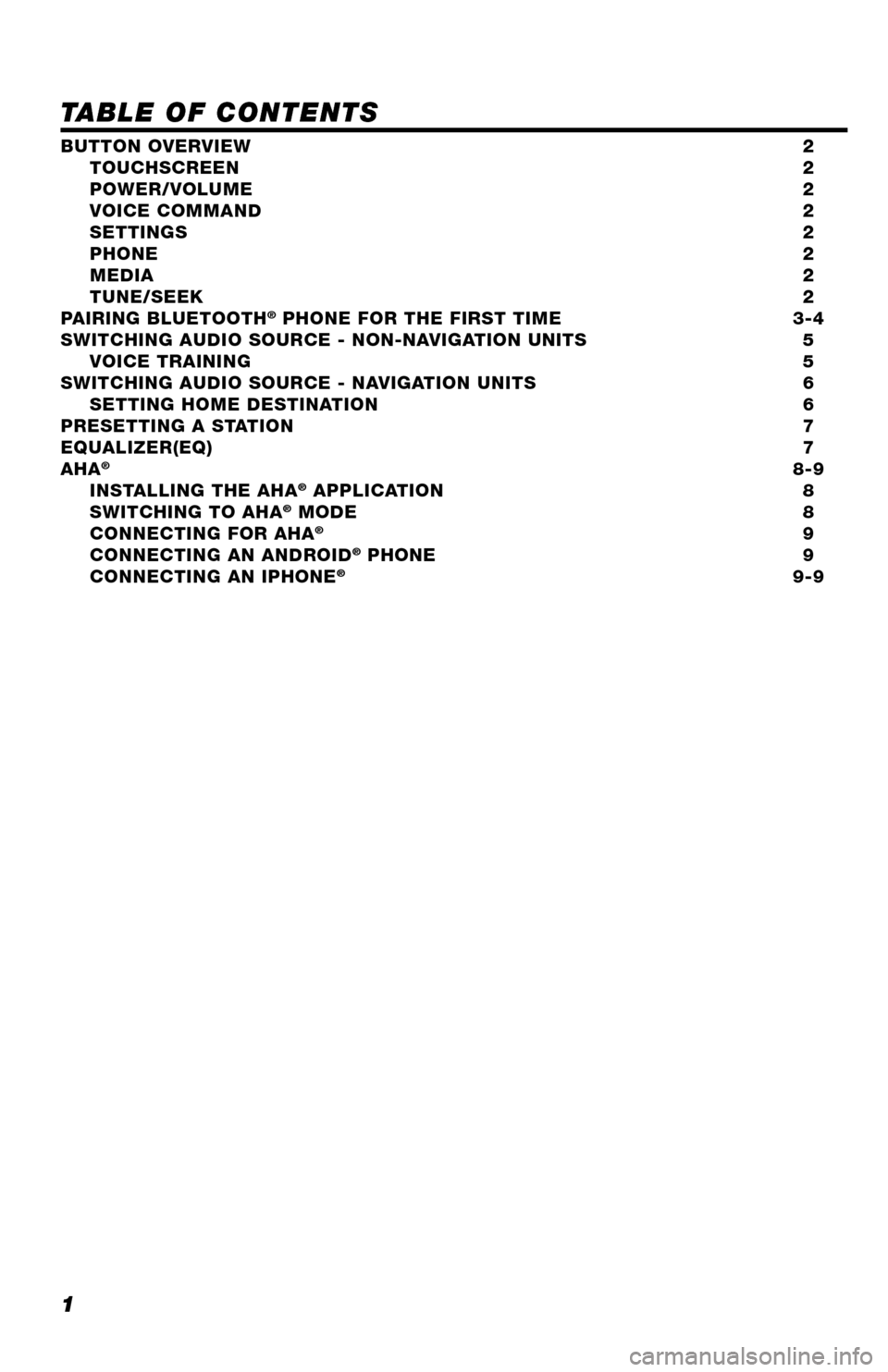
1
TABLE OF CONTENTS
BUTTON OVERVIEW 2 TOUCHSCREEN 2 POWER/VOLUME 2 VOICE COMMAND 2 SETTINGS 2 PHONE 2 MEDIA 2 TUNE/SEEK 2PAIRING BLUETOOTH® PHONE FOR THE FIRST TIME 3-4SWITCHING AUDIO SOURCE - NON-NAVIGATION UNITS 5 VOICE TRAINING 5SWITCHING AUDIO SOURCE - NAVIGATION UNITS 6 SETTING HOME DESTINATION 6PRESETTING A STATION 7EQUALIZER(EQ) 7AHA® 8-9 INSTALLING THE AHA® APPLICATION 8 SWITCHING TO AHA® MODE 8 CONNECTING FOR AHA® 9 CONNECTING AN ANDROID® PHONE 9 CONNECTING AN IPHONE® 9-9
Page 8 of 12
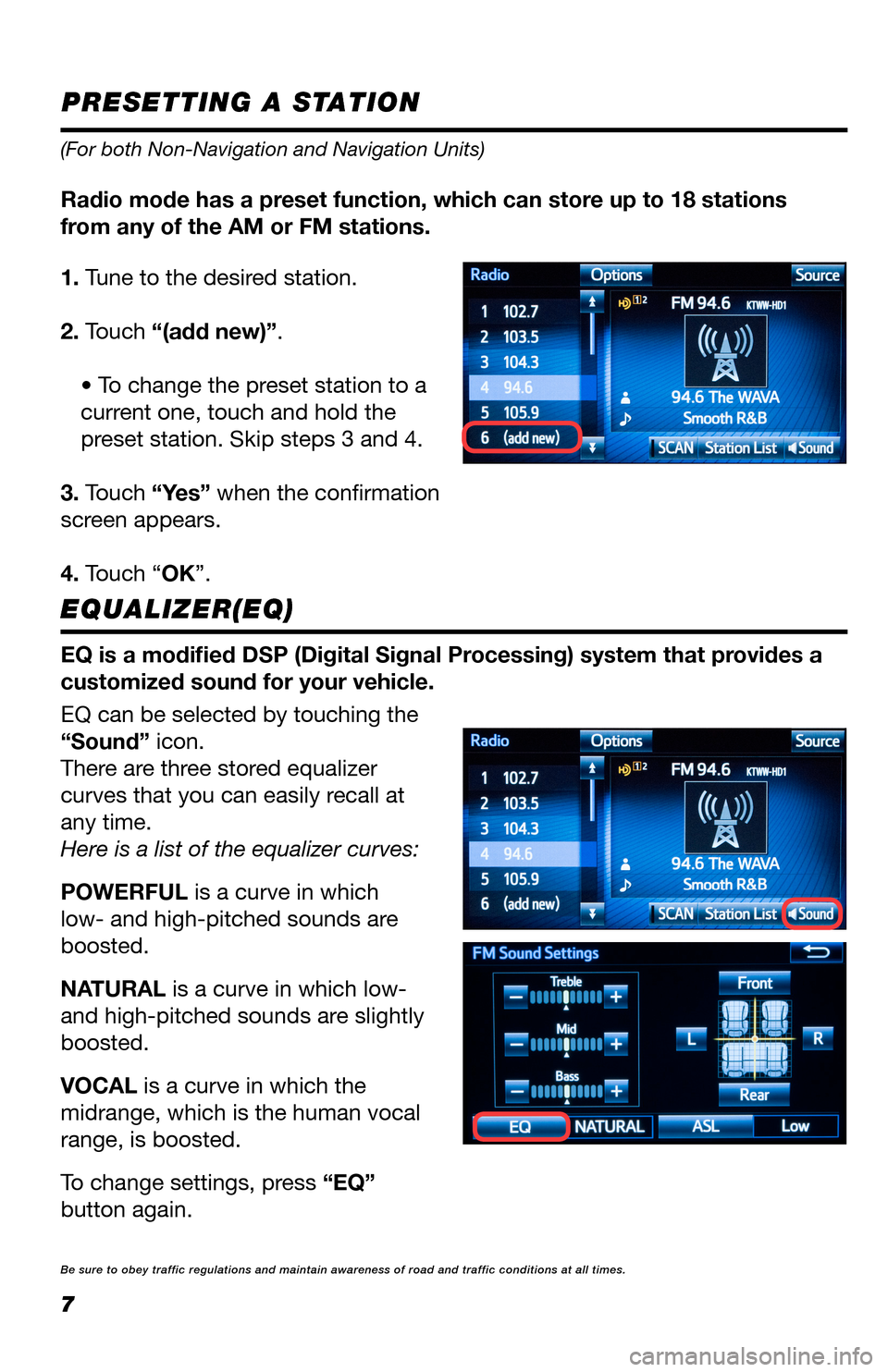
7
PRESETTING A STATION
EQUALIZER(EQ)
1. Tune to the desired station.
2. Touch “(add new)”.
• To change the preset station to a
current one, touch and hold the
preset station. Skip steps 3 and 4.
3. Touch “Yes” when the confirmation
screen appears.
4. Touch “OK”.
EQ can be selected by touching the
“Sound” icon.
There are three stored equalizer
curves that you can easily recall at
any time.
Here is a list of the equalizer curves:
POWERFUL is a curve in which
low- and high-pitched sounds are
boosted.
NATURAL is a curve in which low-
and high-pitched sounds are slightly
boosted.
VOCAL is a curve in which the
midrange, which is the human vocal
range, is boosted.
To change settings, press “EQ”
button again.
Be sure to obey traffic regulations and maintain awareness of road and t\
raffic conditions at all times.
(For both Non-Navigation and Navigation Units)
Radio mode has a preset function, which can store up to 18 stations
from any of the AM or FM stations.
EQ is a modified DSP (Digital Signal Processing) system that provides a
customized sound for your vehicle.
Page 9 of 12
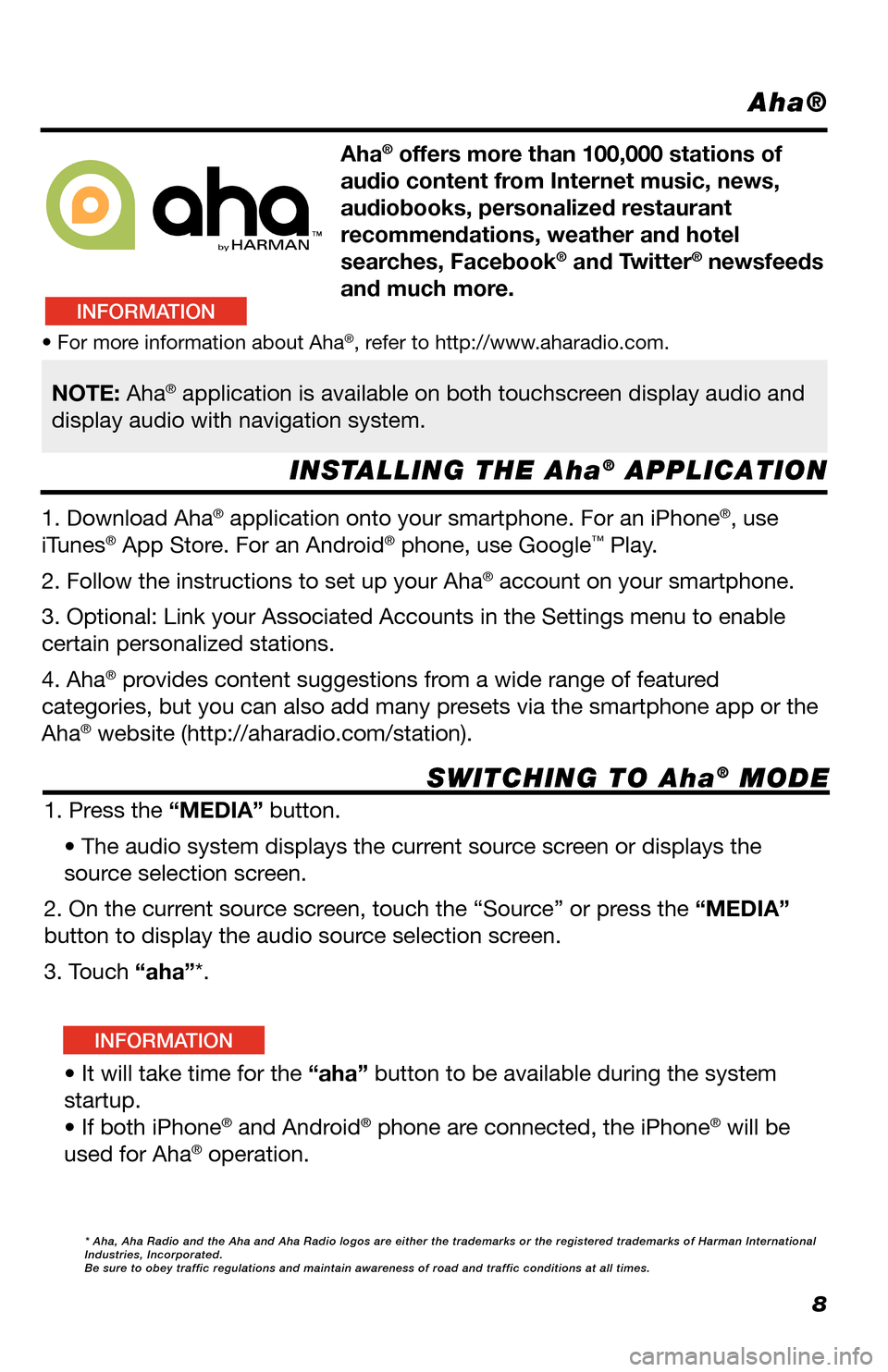
8
Aha®
INSTALLING THE Aha® APPLICATION
SWITCHING TO Aha® MODE
Aha® offers more than 100,000 stations of
audio content from Internet music, news,
audiobooks, personalized restaurant
recommendations, weather and hotel
searches, Facebook® and Twitter® newsfeeds
and much more.
1. Download Aha® application onto your smartphone. For an iPhone®, use
iTunes® App Store. For an Android® phone, use Google™ Play.
2. Follow the instructions to set up your Aha® account on your smartphone.
3. Optional: Link your Associated Accounts in the Settings menu to enable
certain personalized stations.
4. Aha® provides content suggestions from a wide range of featured
categories, but you can also add many presets via the smartphone app or the
Aha® website (http://aharadio.com/station).
1. Press the “MEDIA” button.
• The audio system displays the current source screen or displays the
source selection screen.
2. On the current source screen, touch the “Source” or press the “MEDIA”
button to display the audio source selection screen.
3. Touch “aha”*.
• It will take time for the “aha” button to be available during the system
startup.
• If both iPhone® and Android® phone are connected, the iPhone® will be
used for Aha® operation.
• For more information about Aha®, refer to http://www.aharadio.com.
NOTE: Aha® application is available on both touchscreen display audio and
display audio with navigation system.
* Aha, Aha Radio and the Aha and Aha Radio logos are either the trademar\
ks or the registered trademarks of Harman International Industries, Incorporated. Be sure to obey traffic regulations and maintain awareness of road and t\
raffic conditions at all times.
INFORMATION
INFORMATION