TOYOTA GT86 2017 1.G Quick Reference Guide
Manufacturer: TOYOTA, Model Year: 2017, Model line: GT86, Model: TOYOTA GT86 2017 1.GPages: 27, PDF Size: 1.81 MB
Page 21 of 27
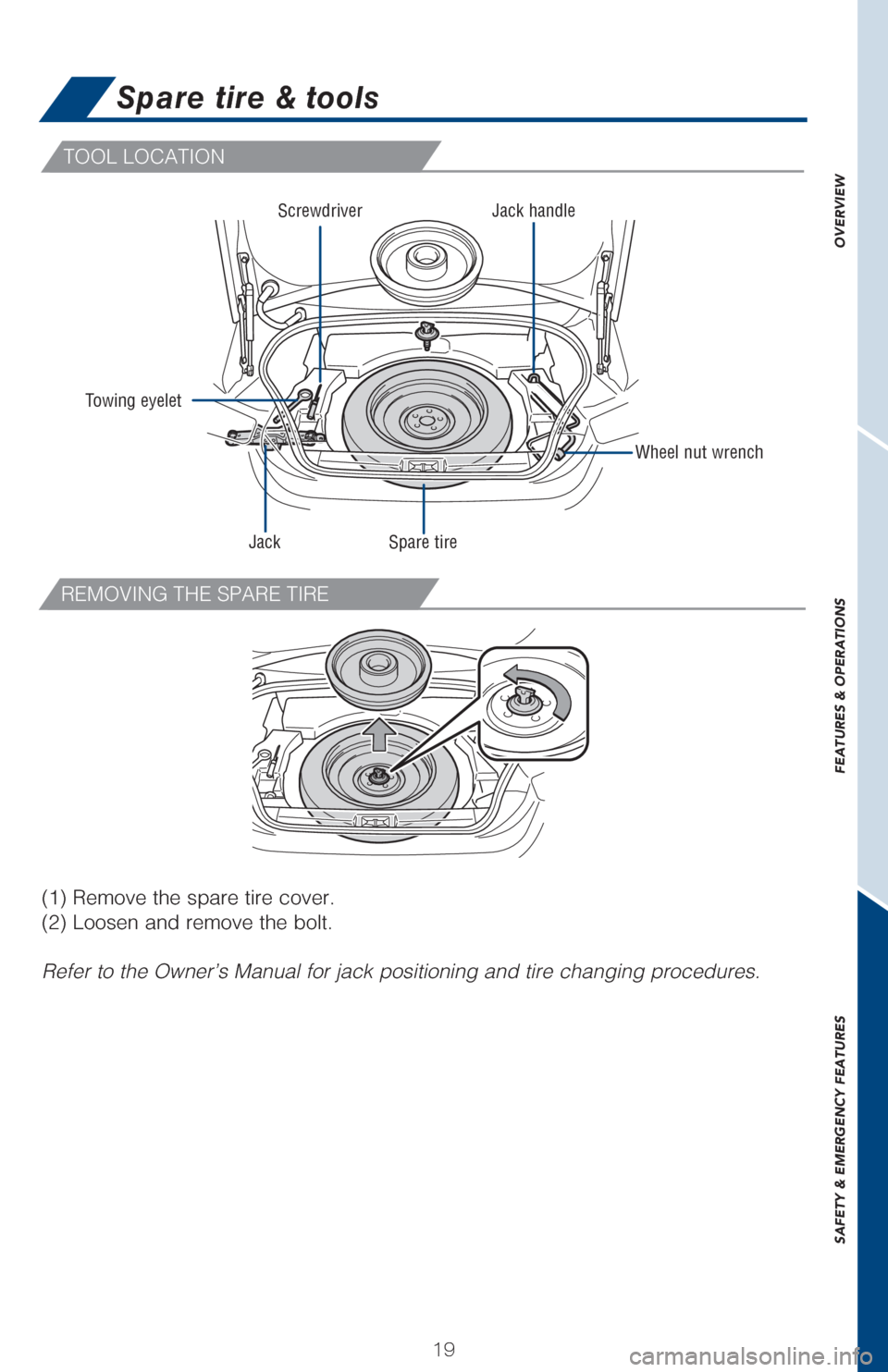
OVERVIEW
FEATURES & OPERATIONS
SAFETY & EMERGENCY FEATURES
1919
TOOL LOCATION
REMOVING THE SPARE TIRE
Spare tire & tools
Towing eyelet
Wheel nut wrench
Jack handle
Spare tire
Jack Screwdriver
(1) Remove the spare tire cover.
(2) Loosen and remove the bolt.
Refer to the Owner’s Manual for jack positioning and tire changing pr\
ocedures.
Page 22 of 27
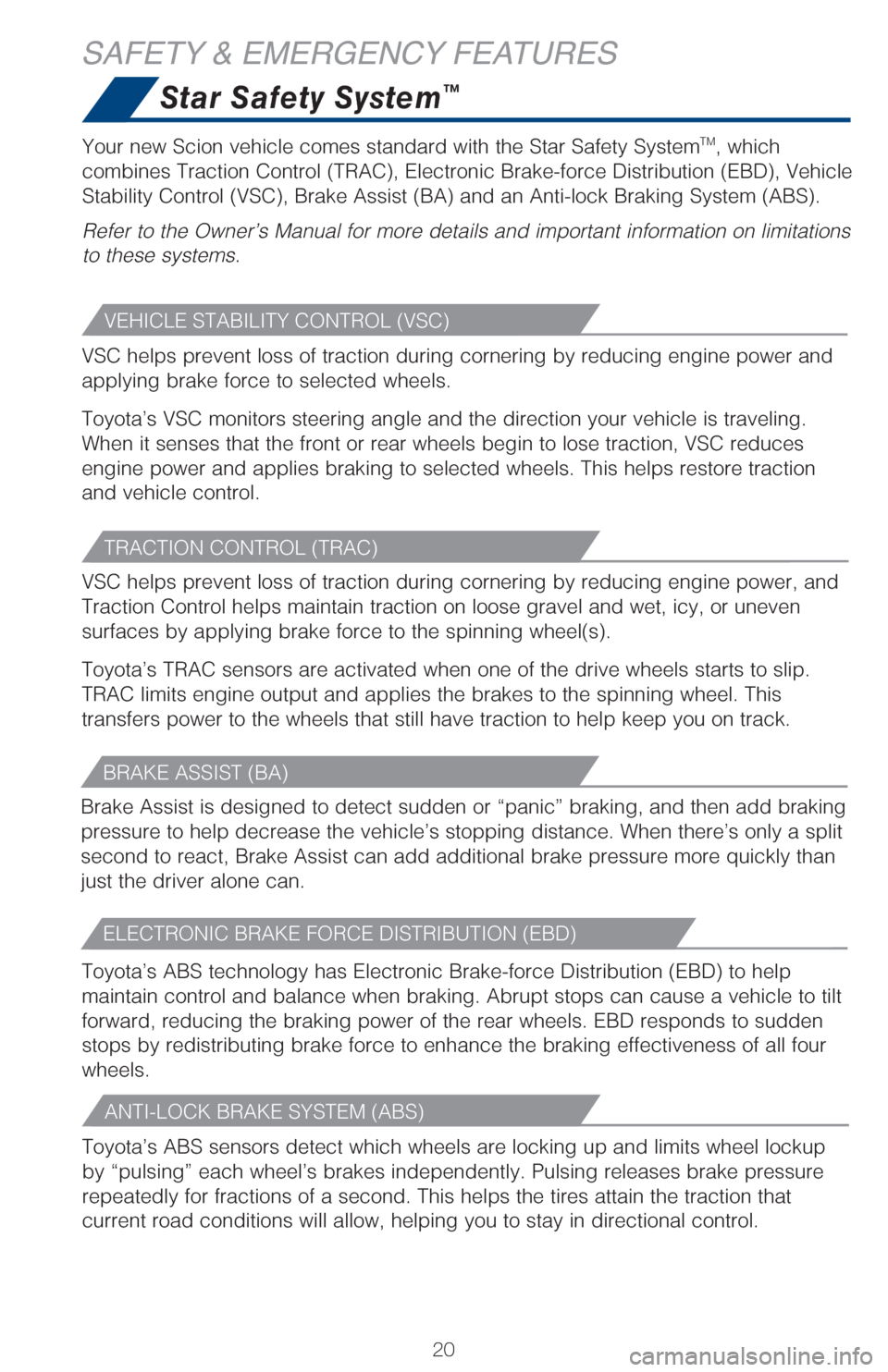
2020
Star Safety System™
VSC helps prevent loss of traction during cornering by reducing engine p\
ower and
applying brake force to selected wheels.
Toyota’s VSC monitors steering angle and the direction your vehicle i\
s traveling.
When it senses that the front or rear wheels begin to lose traction, VSC\
reduces
engine power and applies braking to selected wheels. This helps restore \
traction
and vehicle control.Toyota’s ABS sensors detect which wheels are locking up and limits wh\
eel lockup
by “pulsing” each wheel’s brakes independently. Pulsing release\
s brake pressure
repeatedly for fractions of a second. This helps the tires attain the tr\
action that
current road conditions will allow, helping you to stay in directional c\
ontrol.
Brake Assist is designed to detect sudden or “panic” braking, and \
then add braking
pressure to help decrease the vehicle’s stopping distance. When there\
’s only a split
second to react, Brake Assist can add additional brake pressure more qui\
ckly than
just the driver alone can.
VSC helps prevent loss of traction during cornering by reducing engine p\
ower, and
Traction Control helps maintain traction on loose gravel and wet, icy, o\
r uneven
surfaces by applying brake force to the spinning wheel(s).
Toyota’s TRAC sensors are activated when one of the drive wheels star\
ts to slip.
TRAC limits engine output and applies the brakes to the spinning wheel. \
This
transfers power to the wheels that still have traction to help keep you \
on track.
Toyota’s ABS technology has Electronic Brake-force Distribution (EBD\
) to help
maintain control and balance when braking. Abrupt stops can cause a vehi\
cle to tilt
forward, reducing the braking power of the rear wheels. EBD responds to \
sudden
stops by redistributing brake force to enhance the braking effectiveness\
of all four
wheels.Your new Scion vehicle comes standard with the Star Safety System
TM, which
combines Traction Control (TRAC), Electronic Brake-force Distribution \
(EBD), Vehicle
Stability Control (VSC), Brake Assist (BA) and an Anti-lock Braking \
System (ABS).
Refer to the Owner’s Manual for more details and important informatio\
n on limitations
to these systems.
SAFETY & EMERGENCY FEATURES
VEHICLE STABILITY CONTROL (VSC)
ANTI-LOCK BRAKE SYSTEM (ABS)
BRAKE ASSIST (BA)
TRACTION CONTROL (TRAC)
ELECTRONIC BRAKE FORCE DISTRIBUTION (EBD)
Page 23 of 27
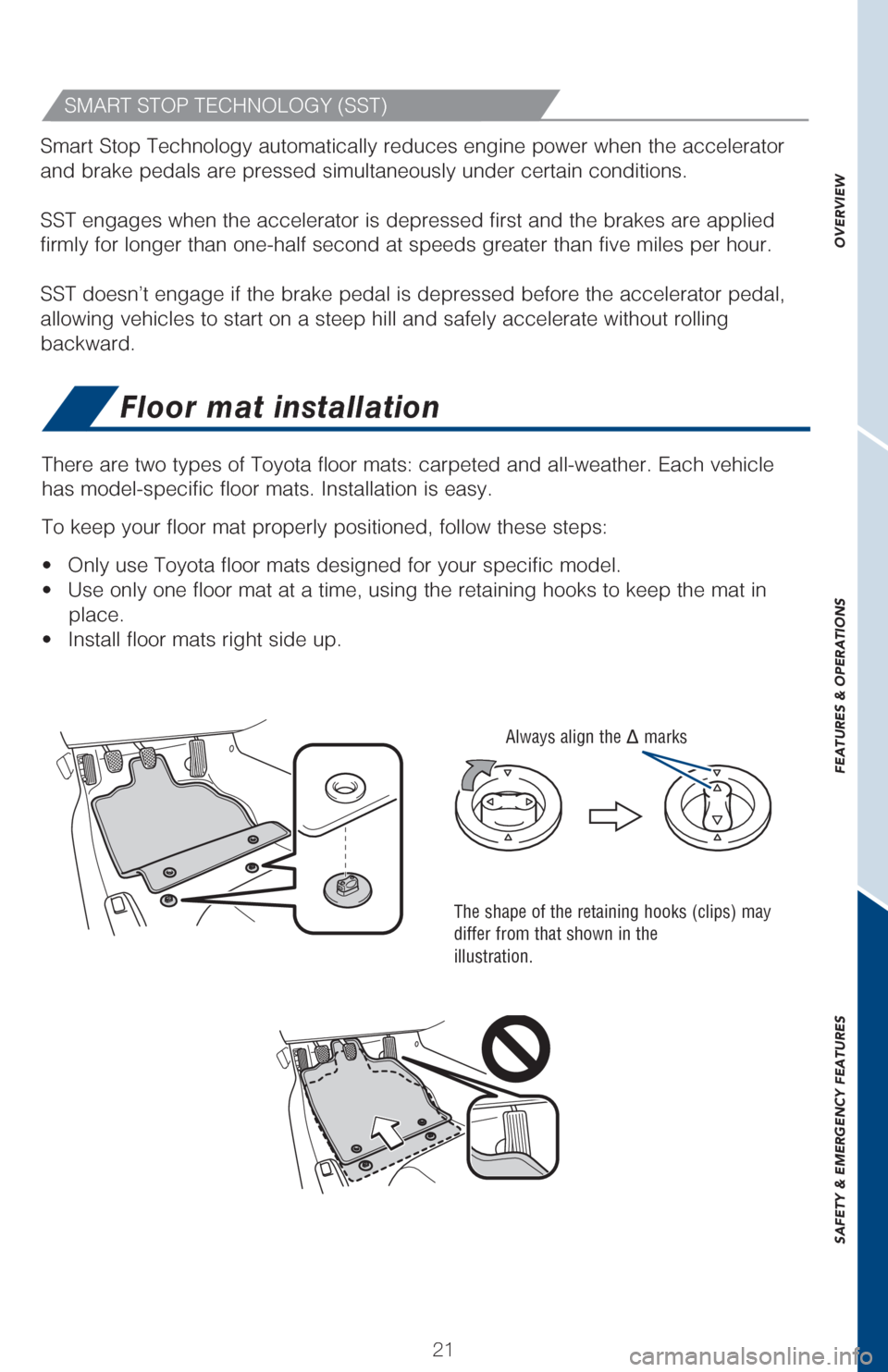
OVERVIEW
FEATURES & OPERATIONS
SAFETY & EMERGENCY FEATURES
2121
Floor mat installation
There are two types of Toyota floor mats: carpeted and all-weather. Each\
vehicle
has model-specific floor mats. Installation is easy.
To keep your floor mat properly positioned, follow these steps:
• Only use Toyota floor mats designed for your specific model.
• Use only one floor mat at a time, using the retaining hooks to keep the \
mat in
place.
• Install floor mats right side up.
Smart Stop Technology automatically reduces engine power when the accele\
rator
and brake pedals are pressed simultaneously under certain conditions.
SST engages when the accelerator is depressed first and the brakes are a\
pplied
firmly for longer than one-half second at speeds greater than five miles\
per hour.
SST doesn’t engage if the brake pedal is depressed before the acceler\
ator pedal,
allowing vehicles to start on a steep hill and safely accelerate without\
rolling
backward.
The shape of the retaining hooks (clips) may
differ from that shown in the
illustration.
Always align the marks
SMART STOP TECHNOLOGY (SST)
Page 24 of 27
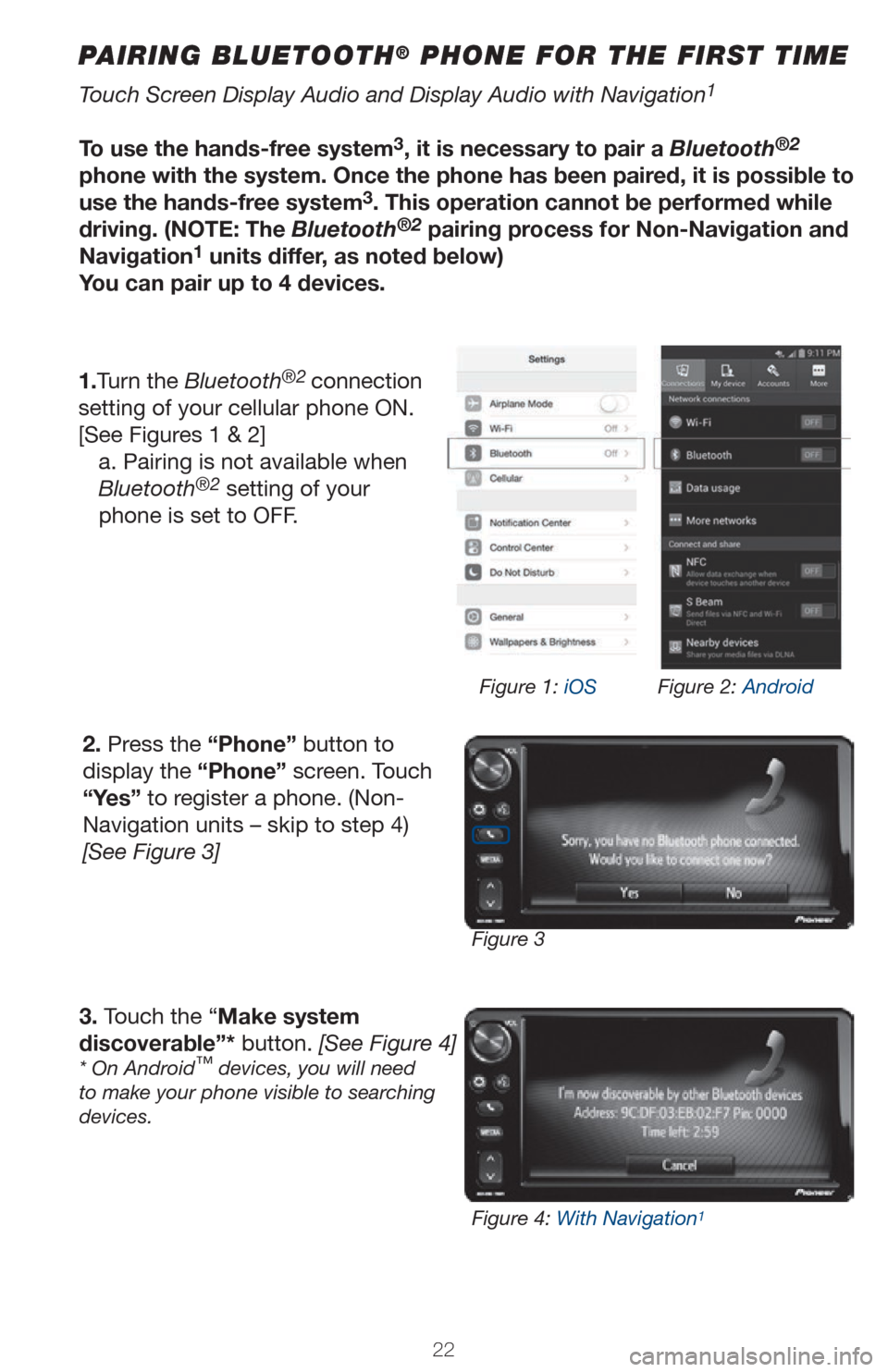
2222
PAIRING BLUETOOTH® PHONE FOR THE FIRST TIME
Touch Screen Display Audio and Display Audio with Navigation1
To use the hands-free system3, it is necessary to pair a Bluetooth®2
phone with the system. Once the phone has been paired, it is possible to
use the hands-free system
3. This operation cannot be performed while
driving. (NOTE: The Bluetooth®2 pairing process for Non-Navigation and
Navigation1 units differ, as noted below)
You can pair up to 4 devices.
1.Turn the Bluetooth
®2 connection
setting of your cellular phone ON.
[See Figures 1 & 2] a. Pairing is not available when
Bluetooth
®2 setting of your
phone is set to OFF.
2. Press the “Phone” button to
display the “Phone” screen. Touch
“Yes” to register a phone. (Non-
Navigation units – skip to step 4)
[See Figure 3]
3. Touch the “Make system
discoverable”* button. [See Figure 4]
* On Android™ devices, you will need
to make your phone visible to searching
devices.
Figure 3 Figure 1: iOS
Figure 2: Android
Figure 4: With Navigation
1
Page 25 of 27
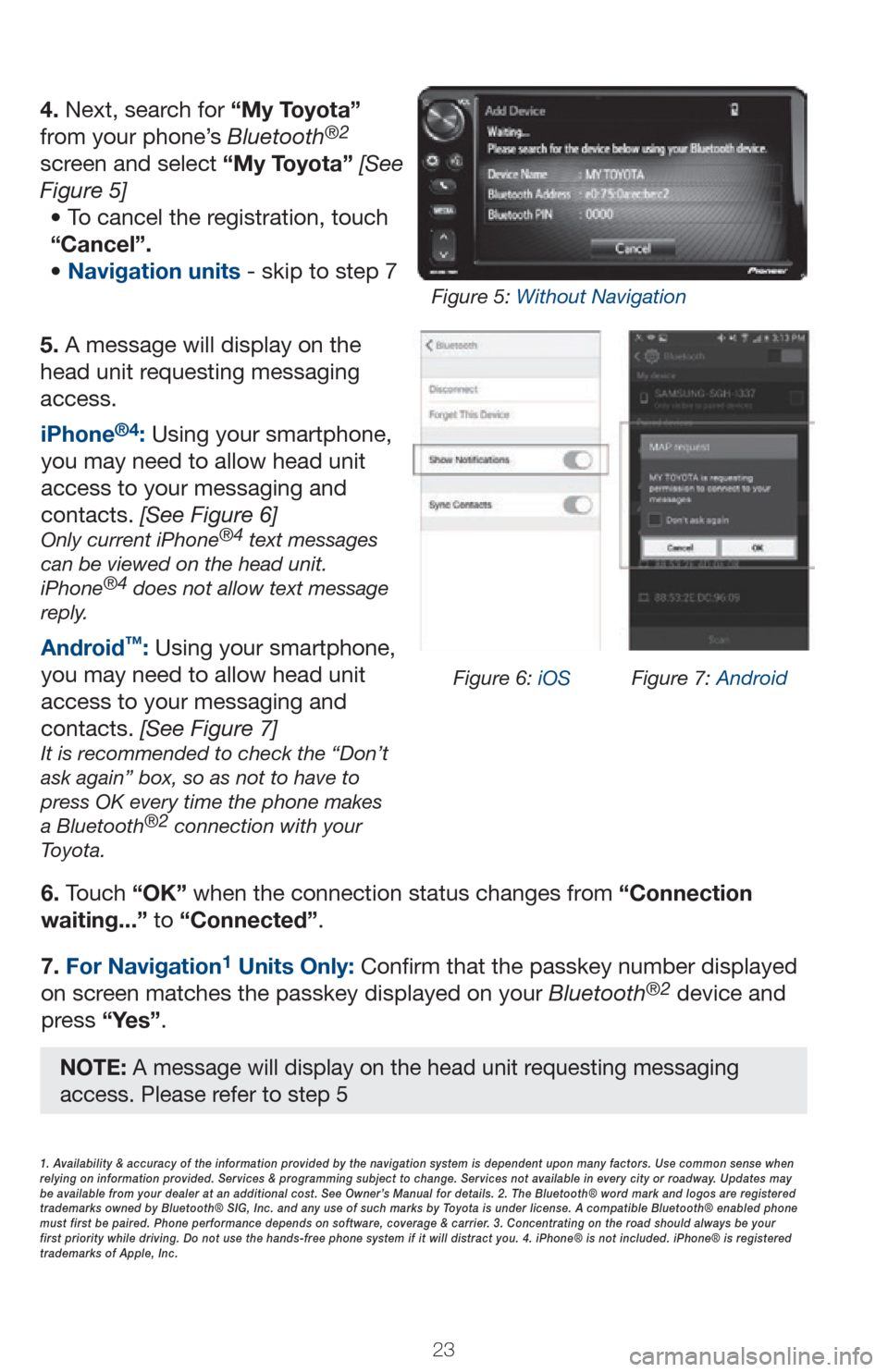
2323
5. A message will display on the
head unit requesting messaging
access.6. Touch “OK” when the connection status changes from “Connection
waiting...” to “Connected”.
7. For Navigation
1 Units Only: Confirm that the passkey number displayed
on screen matches the passkey displayed on your Bluetooth®2 device and
press “Yes”. iPhone
®4: Using your smartphone,
you may need to allow head unit
access to your messaging and
contacts. [See Figure 6]
Only current iPhone®4 text messages
can be viewed on the head unit.
iPhone
®4 does not allow text message
reply.
Android™: Using your smartphone,
you may need to allow head unit
access to your messaging and
contacts. [See Figure 7]
It is recommended to check the “Don’t
ask again” box, so as not to have to
press OK every time the phone makes
a Bluetooth
®2 connection with your
Toyota.
4. Next, search for “My Toyota”
from your phone’s Bluetooth®2
screen and select “My Toyota” [See
Figure 5]
• To cancel the registration, touch
“Cancel”.
• Navigation units - skip to step 7
1. Availability & accuracy of the information provided by the navigation sys\
tem is dependent upon many factors. Use common sense when
relying on information provided. Services & programming subject to change. Services not available in every city or roadway. Updates may
be available from your dealer at an additional cost. See Owner’s Manual for details. 2. The Bluetooth® word mark and logos are regis\
tered
trademarks owned by Bluetooth® SIG, Inc. and any use of such marks by\
Toyota is under license. A compatible Bluetooth® enabled phone
must first be paired. Phone performance depends on software, coverage & \
carrier. 3. Concentrating on the road should always be your
first priority while driving. Do not use the hands-free phone system if \
it will distract you. 4. iPhone® is not included. iPhone® is registered
trademarks of Apple, Inc.
Figure 6: iOS Figure 7: Android
Figure 5: Without Navigation
NOTE: A message will display on the head unit requesting messaging
access. Please refer to step 5
Page 26 of 27
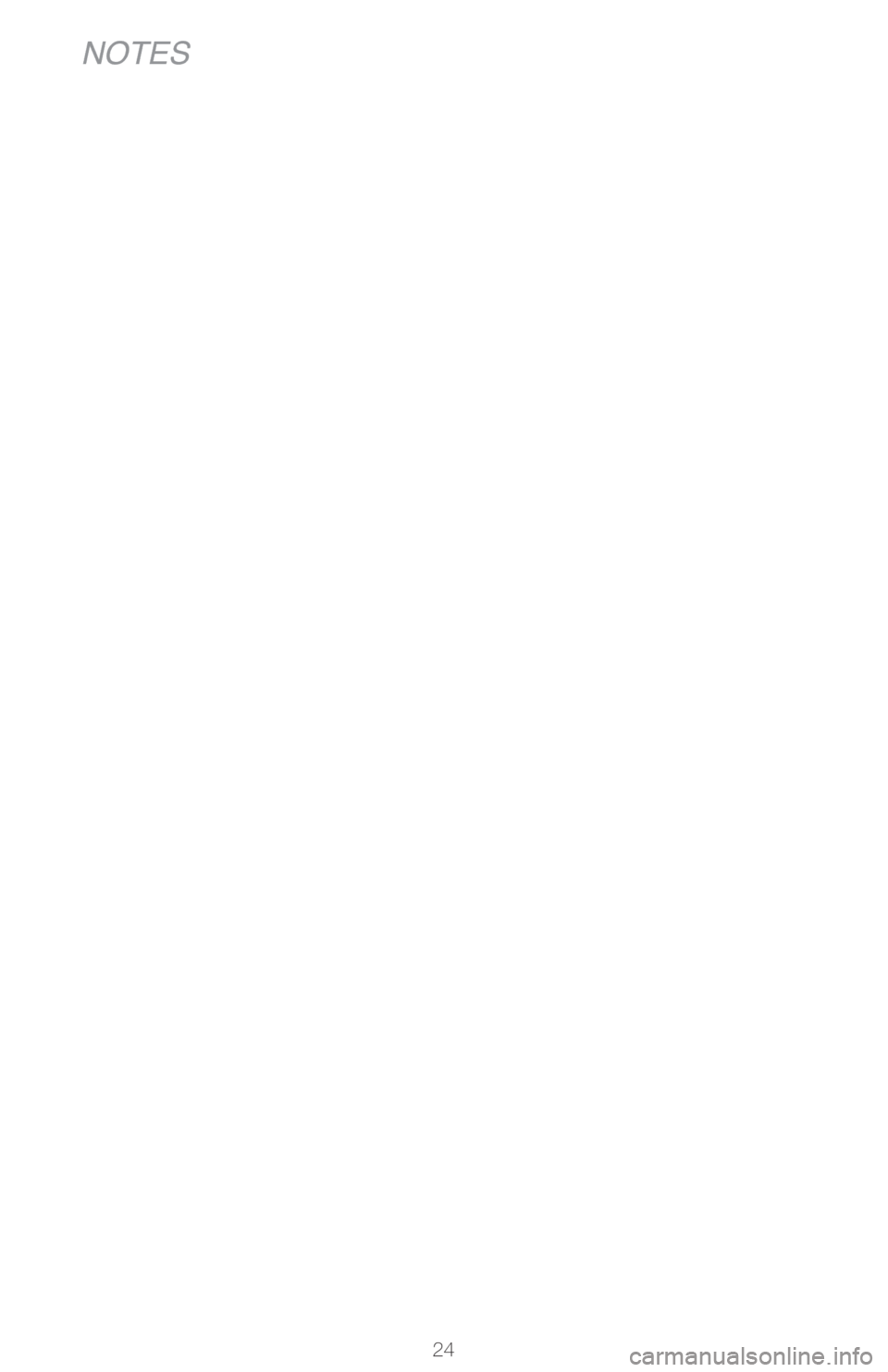
24
NOTES
Page 27 of 27
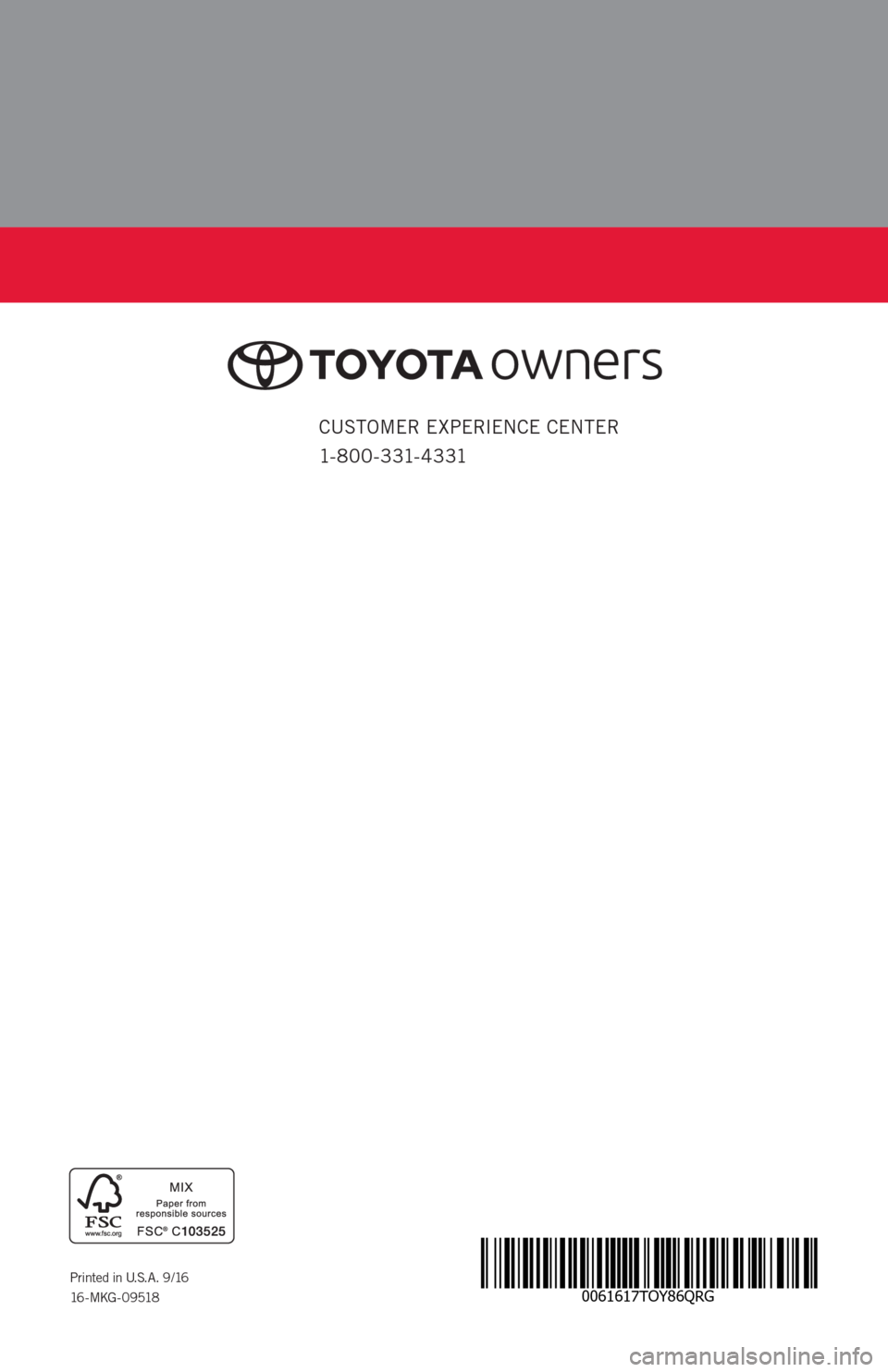
0061617TOY86QRGPrinted in U.S.A. 9/16
16 - MKG - 09518
CUSTOMER EXPERIENCE CENTER
1- 8 0 0 - 3 31- 4 3 31