display TOYOTA GT86 2017 1.G Quick Reference Guide
[x] Cancel search | Manufacturer: TOYOTA, Model Year: 2017, Model line: GT86, Model: TOYOTA GT86 2017 1.GPages: 27, PDF Size: 1.81 MB
Page 3 of 27
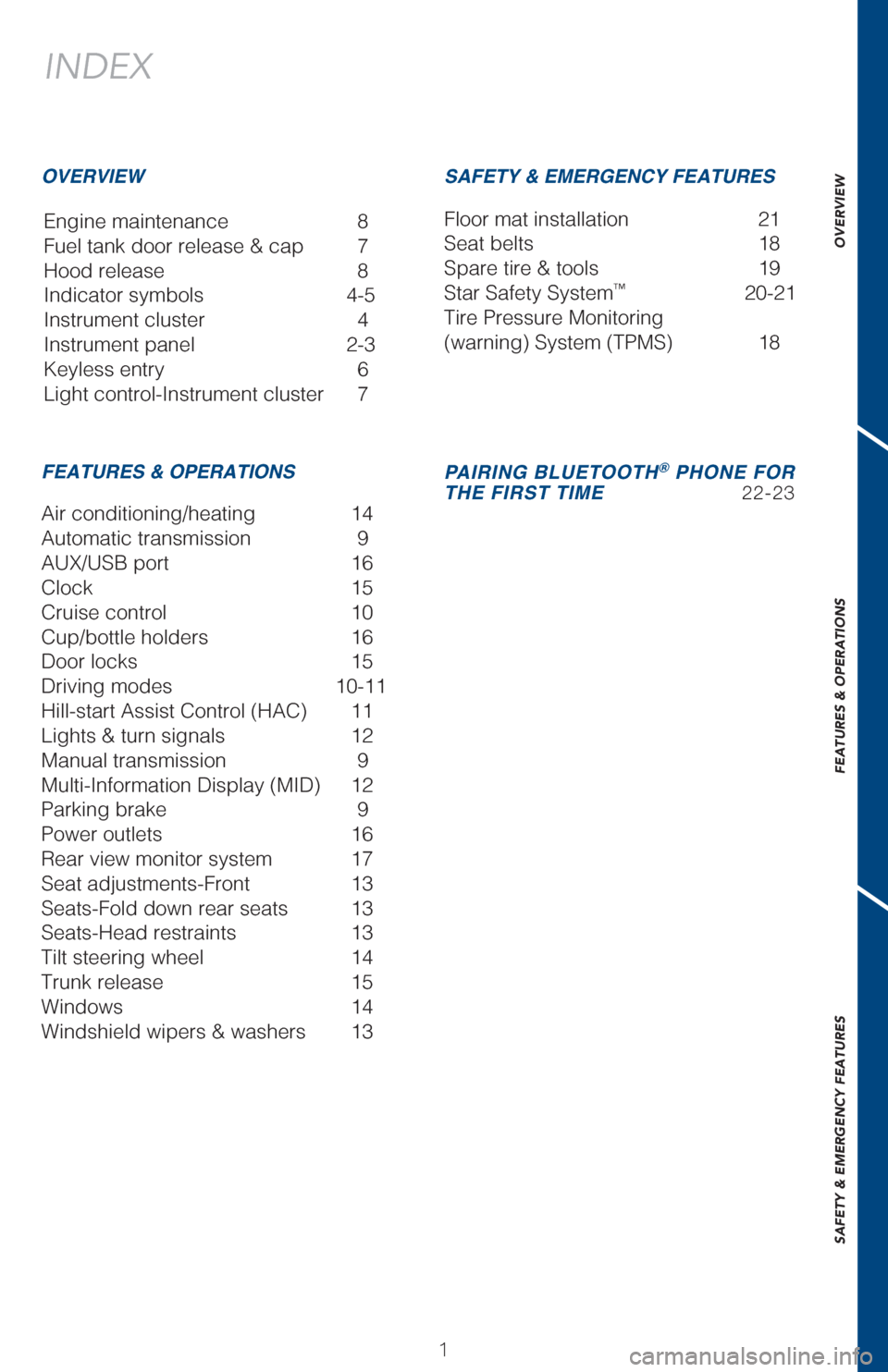
OVERVIEW
FEATURES & OPERATIONS
SAFETY & EMERGENCY FEATURES
11
INDEX
Engine maintenance 8
Fuel tank door release & cap 7
Hood release 8
Indicator symbols 4-5
Instrument cluster 4
Instrument panel 2-3
Keyless entry 6
Light control-Instrument cluster 7
OVERVIEW
FEATURES & OPERATIONS SAFETY & EMERGENCY FEATURES
Air conditioning/heating 14
Automatic transmission 9
AUX/USB port
16
Clock 15
Cruise control 10
Cup/bottle holders 16
Door locks 15
Driving modes 10-11
Hill-start Assist Control (HAC) 11
Lights & turn signals 12
Manual transmission 9
Multi-Information Display (MID) 12
Parking brake 9
Power outlets 16
Rear view monitor system 17
Seat adjustments-Front 13
Seats-Fold down rear seats 13
Seats-Head restraints 13
Tilt steering wheel 14
Trunk release 15
Windows 14
Windshield wipers & washers 13 Floor mat installation
21
Seat belts 18
Spare tire & tools 19
Star Safety System
™ 20-21
Tire Pressure Monitoring
(warning) System (TPMS) 18
PAIRING BLUETOOTH® PHONE FOR
THE FIRST TIME 22-23
Page 6 of 27
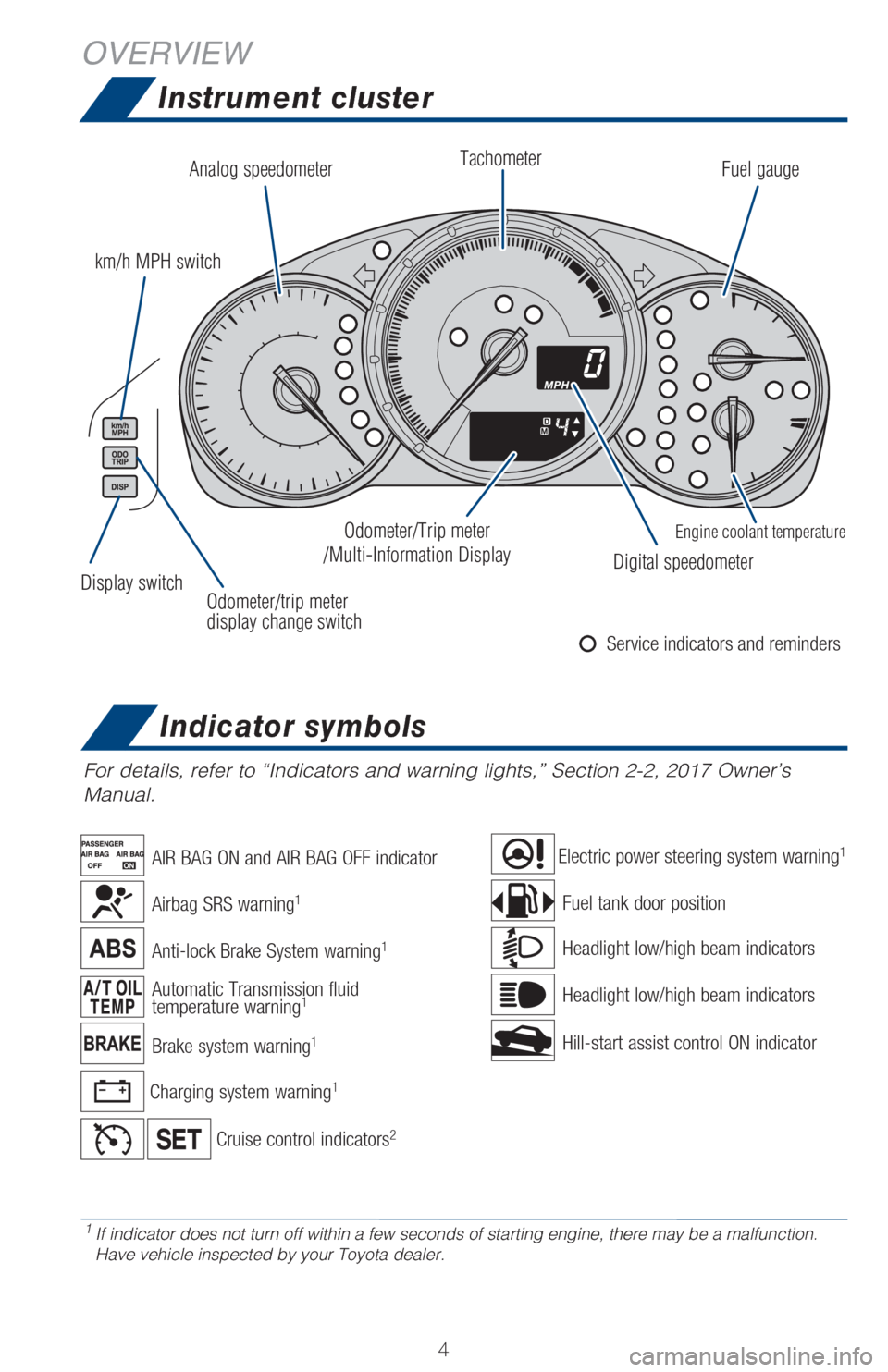
44
For details, refer to “Indicators and warning lights,” Section 2-2\
, 2017 Owner’s
Manual.
Anti-lock Brake System warning1
Brake system warning1
Airbag SRS warning1
Electric power steering system warning1
Fuel tank door position
Cruise control indicators2
Instrument cluster
Automatic Transmission fluid
temperature warning1
Hill-start assist control ON indicator Headlight low/high beam indicators
Headlight low/high beam indicators
Charging system warning1
AIR BAG ON and AIR BAG OFF indicator
1 If indicator does not turn off within a few seconds of starting engine, \
there may be a malfunction. Have vehicle inspected by your Toyota dealer.
Display switch
Indicator symbols
Analog speedometer
km/h MPH switch
Odometer/trip meter
display change switch Tachometer
Fuel gauge
Engine coolant temperature
Digital speedometer
Odometer/Trip meter
/Multi-Information Display
Service indicators and reminders
OVERVIEW
Page 14 of 27
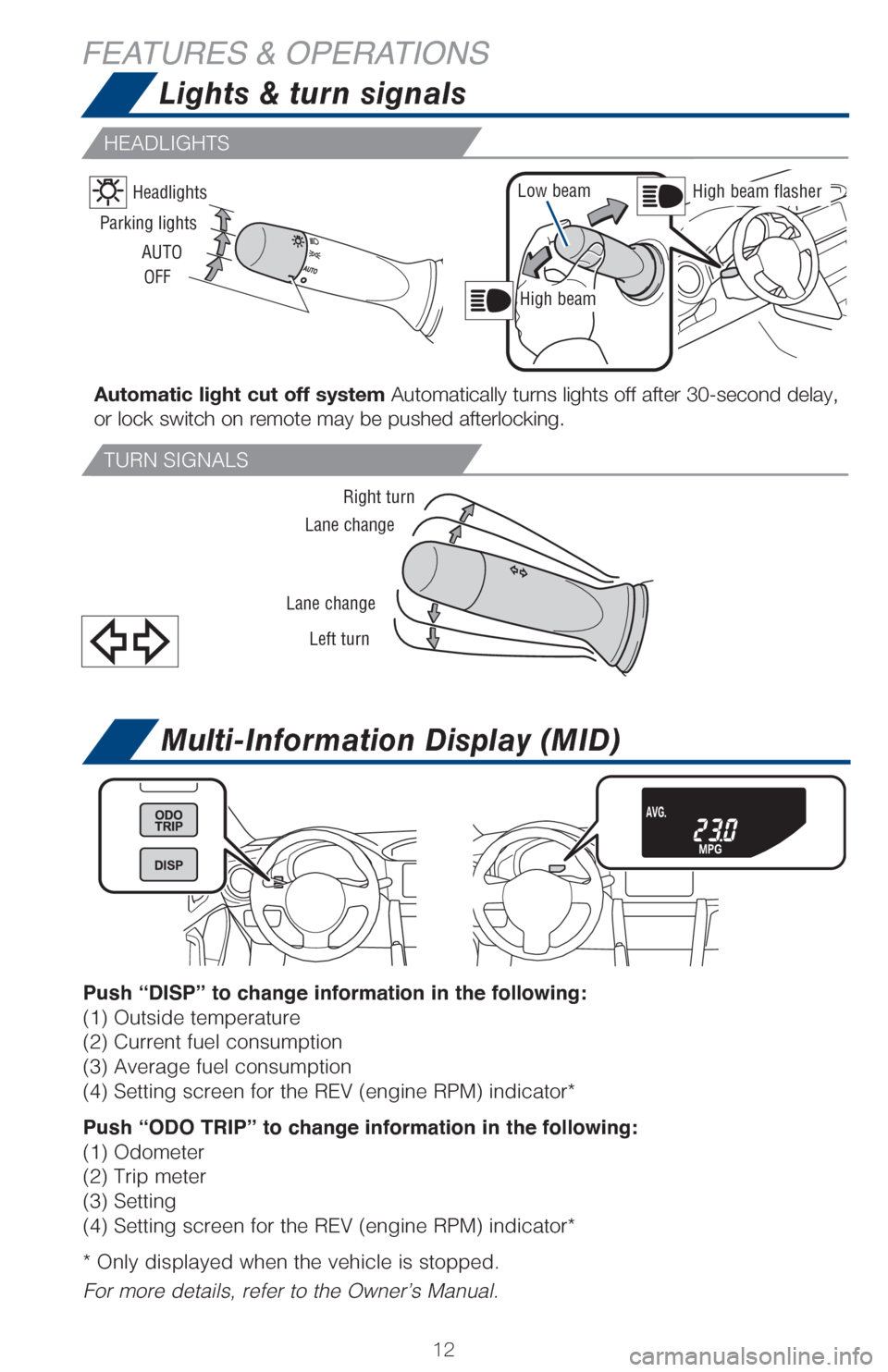
1212
Multi-Information Display (MID)
Push “DISP” to change information in the following:
(1) Outside temperature
(2) Current fuel consumption
(3) Average fuel consumption
(4) Setting screen for the REV (engine RPM) indicator*
Push “ODO TRIP” to change information in the following:
(1) Odometer
(2) Trip meter
(3) Setting
(4) Setting screen for the REV (engine RPM) indicator*
* Only displayed when the vehicle is stopped.
For more details, refer to the Owner’s Manual.
Lights & turn signals
Parking lightsLow beam
Headlights
Right turn
Left turn
Lane change
Lane change
High beam
High beam flasher
AUTO OFF
Automatic light cut off system Automatically turns lights off after 30-second delay,
or lock switch on remote may be pushed afterlocking.
FEATURES & OPERATIONS
HEADLIGHTS
TURN SIGNALS
Page 19 of 27
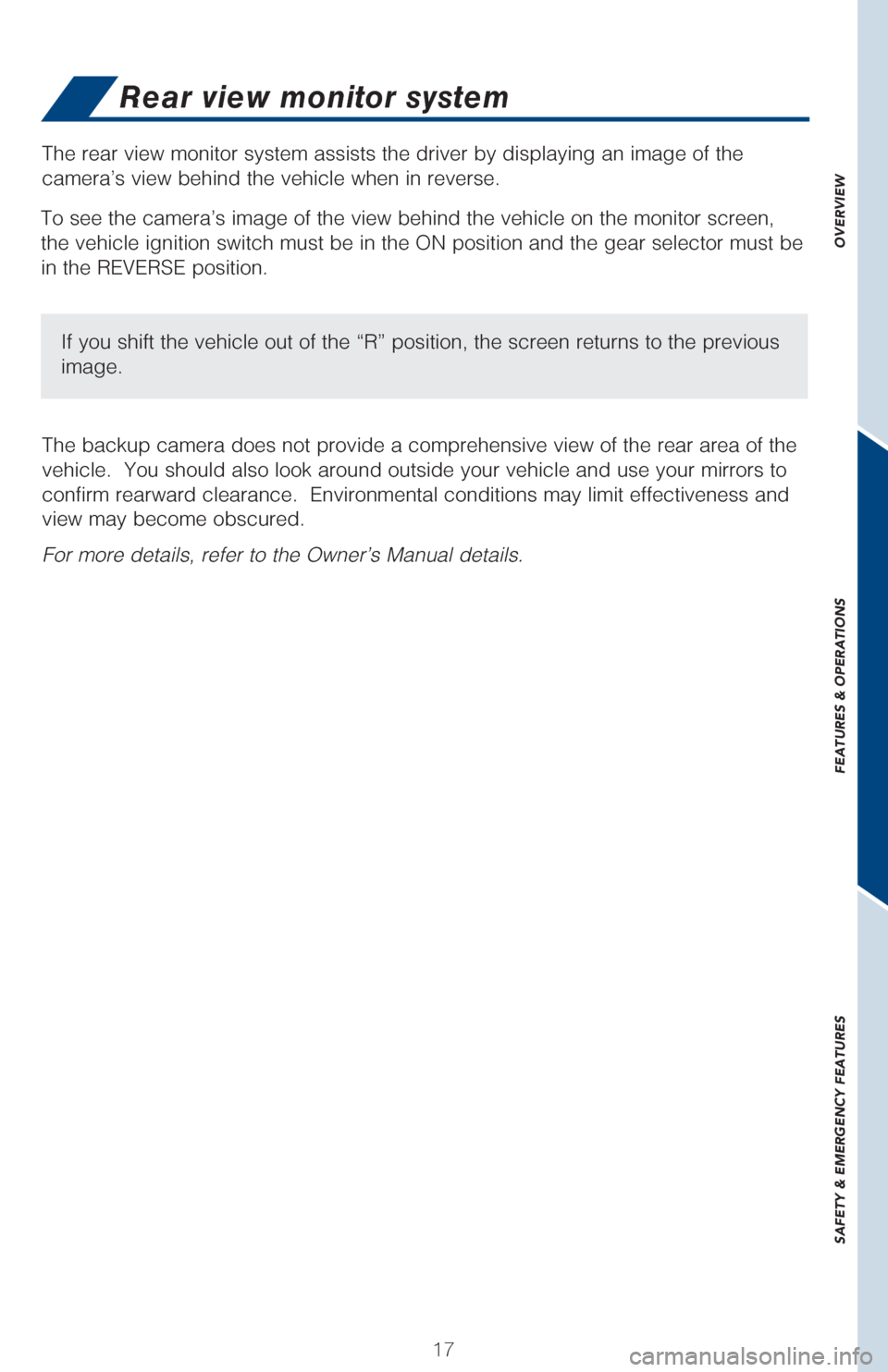
OVERVIEW
FEATURES & OPERATIONS
SAFETY & EMERGENCY FEATURES
1717
Rear view monitor system
The rear view monitor system assists the driver by displaying an image o\
f the
camera’s view behind the vehicle when in reverse.
The backup camera does not provide a comprehensive view of the rear area\
of the
vehicle. You should also look around outside your vehicle and use your \
mirrors to
confirm rearward clearance. Environmental conditions may limit effectiv\
eness and
view may become obscured.
For more details, refer to the Owner’s Manual details.
To see the camera’s image of the view behind the vehicle on the monit\
or screen,
the vehicle ignition switch must be in the ON position and the gear sele\
ctor must be
in the REVERSE position.
If you shift the vehicle out of the “R” position, the screen retur\
ns to the previous
image.
Page 24 of 27
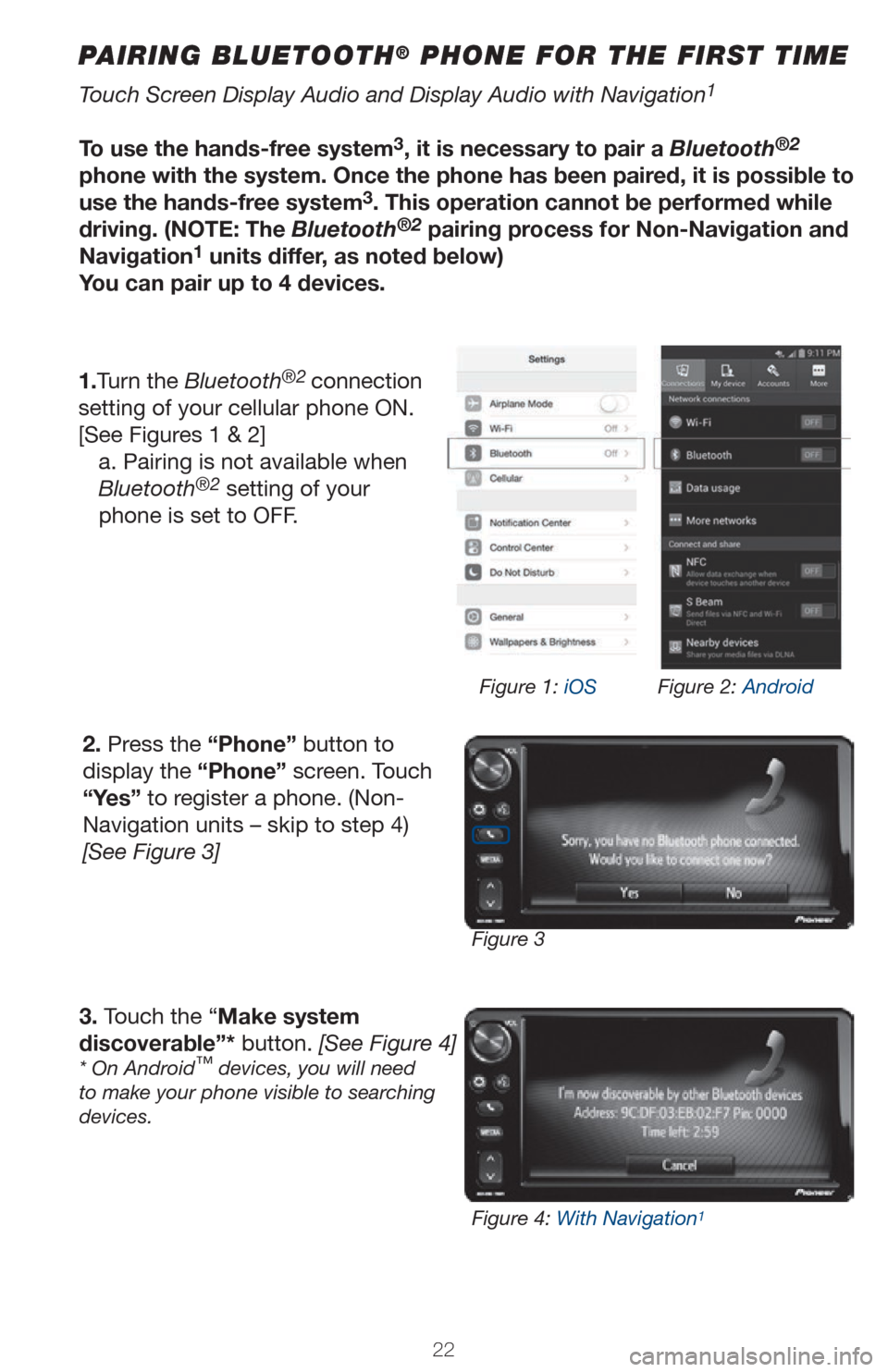
2222
PAIRING BLUETOOTH® PHONE FOR THE FIRST TIME
Touch Screen Display Audio and Display Audio with Navigation1
To use the hands-free system3, it is necessary to pair a Bluetooth®2
phone with the system. Once the phone has been paired, it is possible to
use the hands-free system
3. This operation cannot be performed while
driving. (NOTE: The Bluetooth®2 pairing process for Non-Navigation and
Navigation1 units differ, as noted below)
You can pair up to 4 devices.
1.Turn the Bluetooth
®2 connection
setting of your cellular phone ON.
[See Figures 1 & 2] a. Pairing is not available when
Bluetooth
®2 setting of your
phone is set to OFF.
2. Press the “Phone” button to
display the “Phone” screen. Touch
“Yes” to register a phone. (Non-
Navigation units – skip to step 4)
[See Figure 3]
3. Touch the “Make system
discoverable”* button. [See Figure 4]
* On Android™ devices, you will need
to make your phone visible to searching
devices.
Figure 3 Figure 1: iOS
Figure 2: Android
Figure 4: With Navigation
1
Page 25 of 27
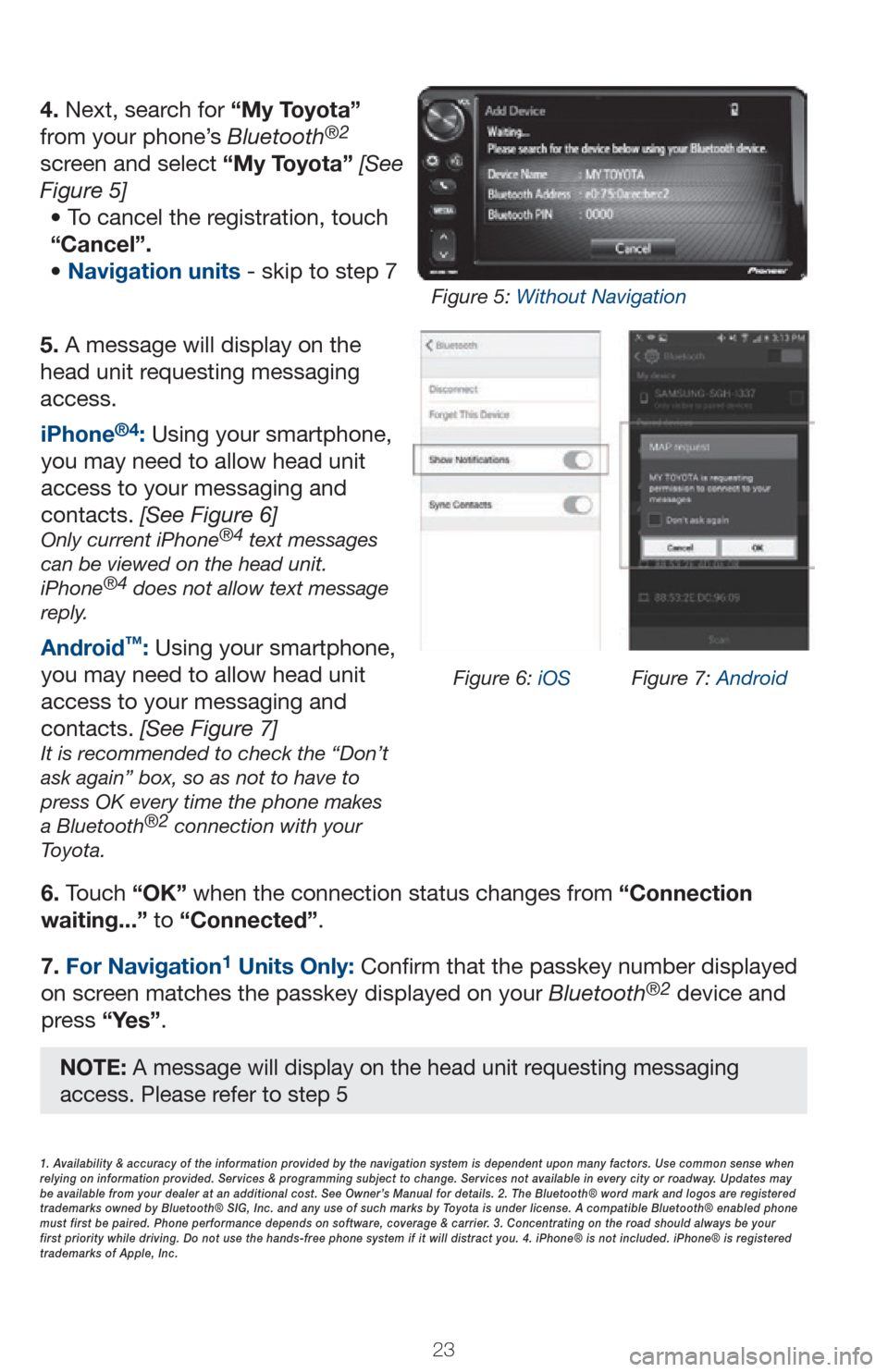
2323
5. A message will display on the
head unit requesting messaging
access.6. Touch “OK” when the connection status changes from “Connection
waiting...” to “Connected”.
7. For Navigation
1 Units Only: Confirm that the passkey number displayed
on screen matches the passkey displayed on your Bluetooth®2 device and
press “Yes”. iPhone
®4: Using your smartphone,
you may need to allow head unit
access to your messaging and
contacts. [See Figure 6]
Only current iPhone®4 text messages
can be viewed on the head unit.
iPhone
®4 does not allow text message
reply.
Android™: Using your smartphone,
you may need to allow head unit
access to your messaging and
contacts. [See Figure 7]
It is recommended to check the “Don’t
ask again” box, so as not to have to
press OK every time the phone makes
a Bluetooth
®2 connection with your
Toyota.
4. Next, search for “My Toyota”
from your phone’s Bluetooth®2
screen and select “My Toyota” [See
Figure 5]
• To cancel the registration, touch
“Cancel”.
• Navigation units - skip to step 7
1. Availability & accuracy of the information provided by the navigation sys\
tem is dependent upon many factors. Use common sense when
relying on information provided. Services & programming subject to change. Services not available in every city or roadway. Updates may
be available from your dealer at an additional cost. See Owner’s Manual for details. 2. The Bluetooth® word mark and logos are regis\
tered
trademarks owned by Bluetooth® SIG, Inc. and any use of such marks by\
Toyota is under license. A compatible Bluetooth® enabled phone
must first be paired. Phone performance depends on software, coverage & \
carrier. 3. Concentrating on the road should always be your
first priority while driving. Do not use the hands-free phone system if \
it will distract you. 4. iPhone® is not included. iPhone® is registered
trademarks of Apple, Inc.
Figure 6: iOS Figure 7: Android
Figure 5: Without Navigation
NOTE: A message will display on the head unit requesting messaging
access. Please refer to step 5