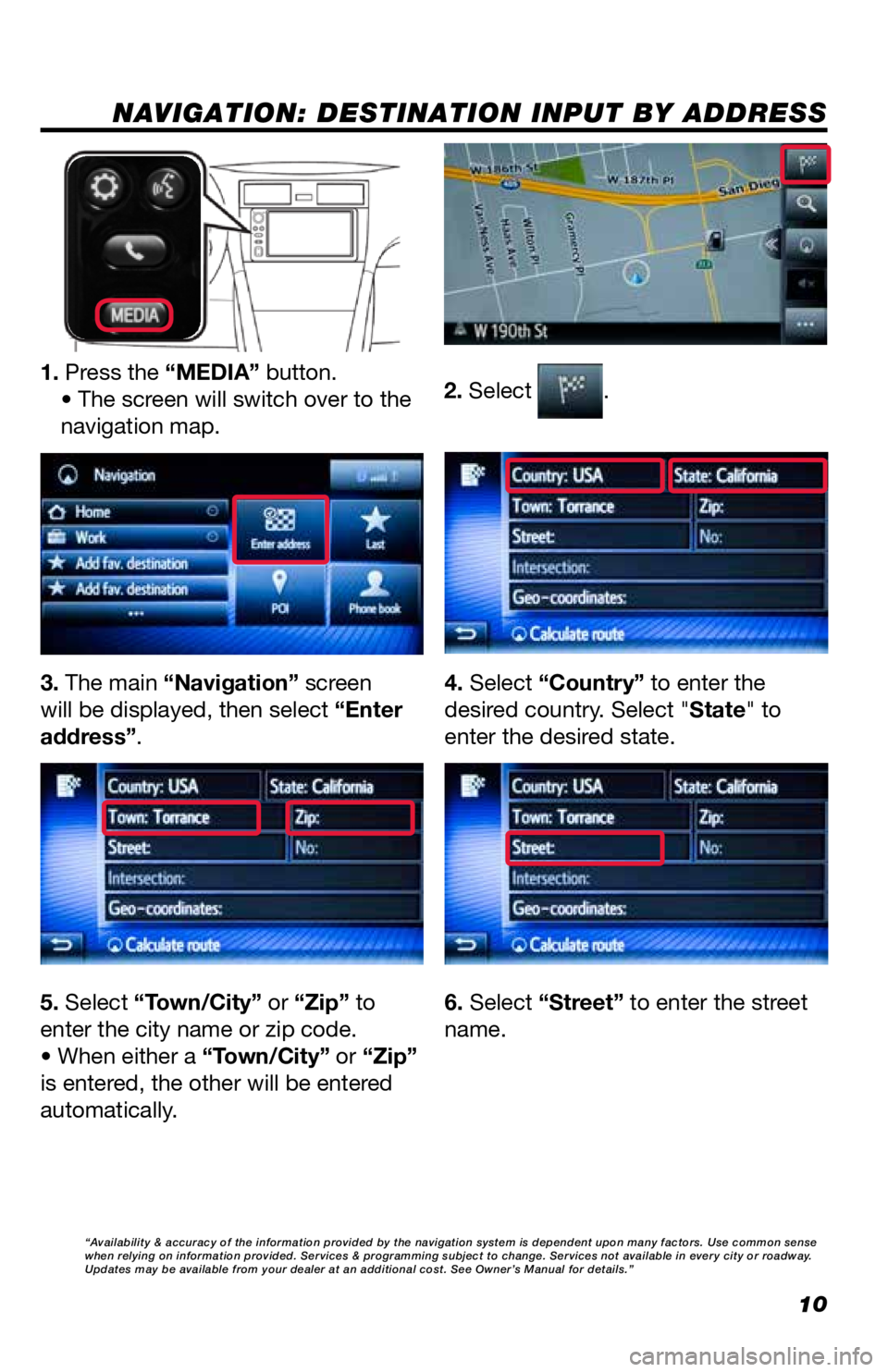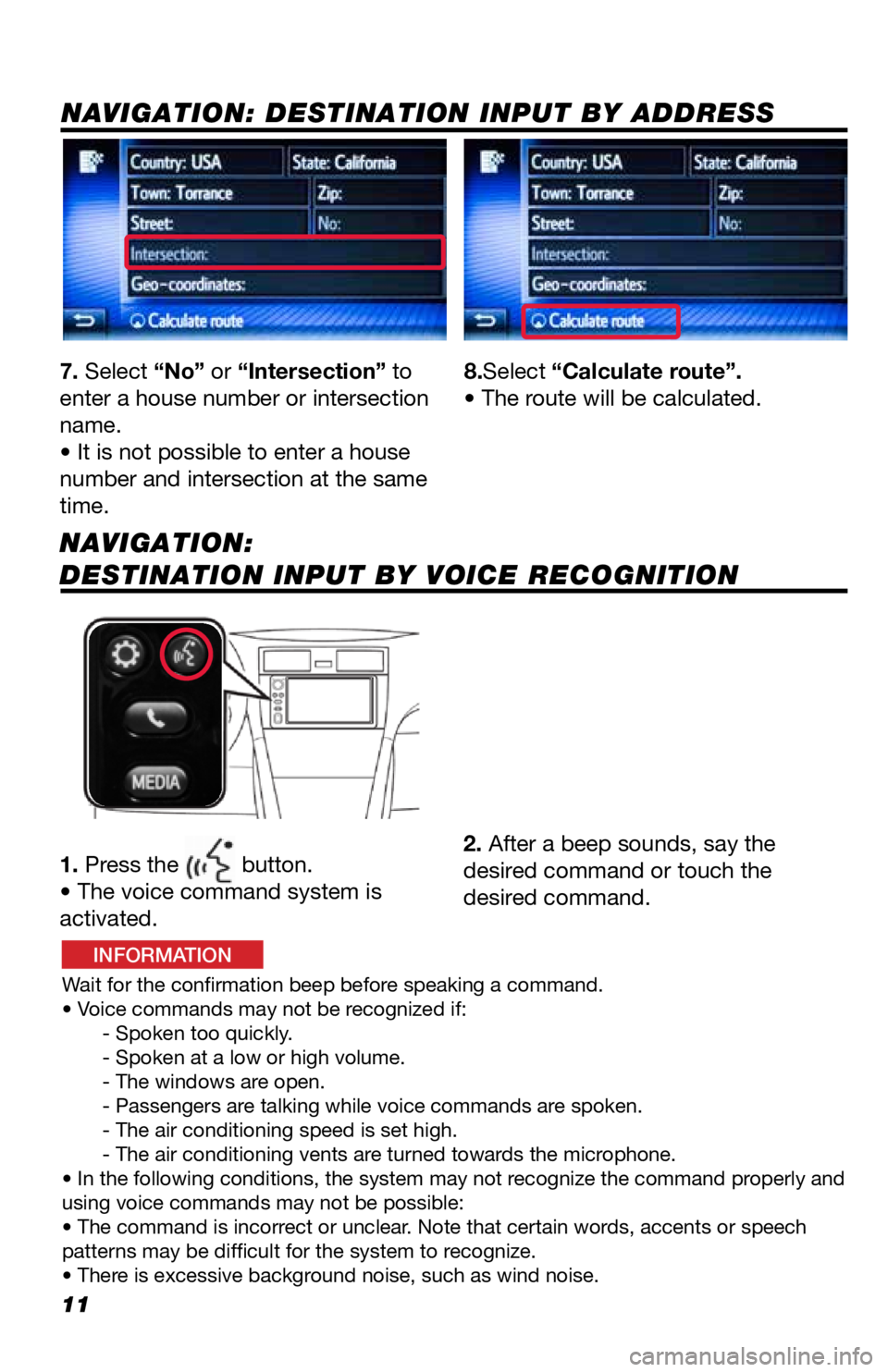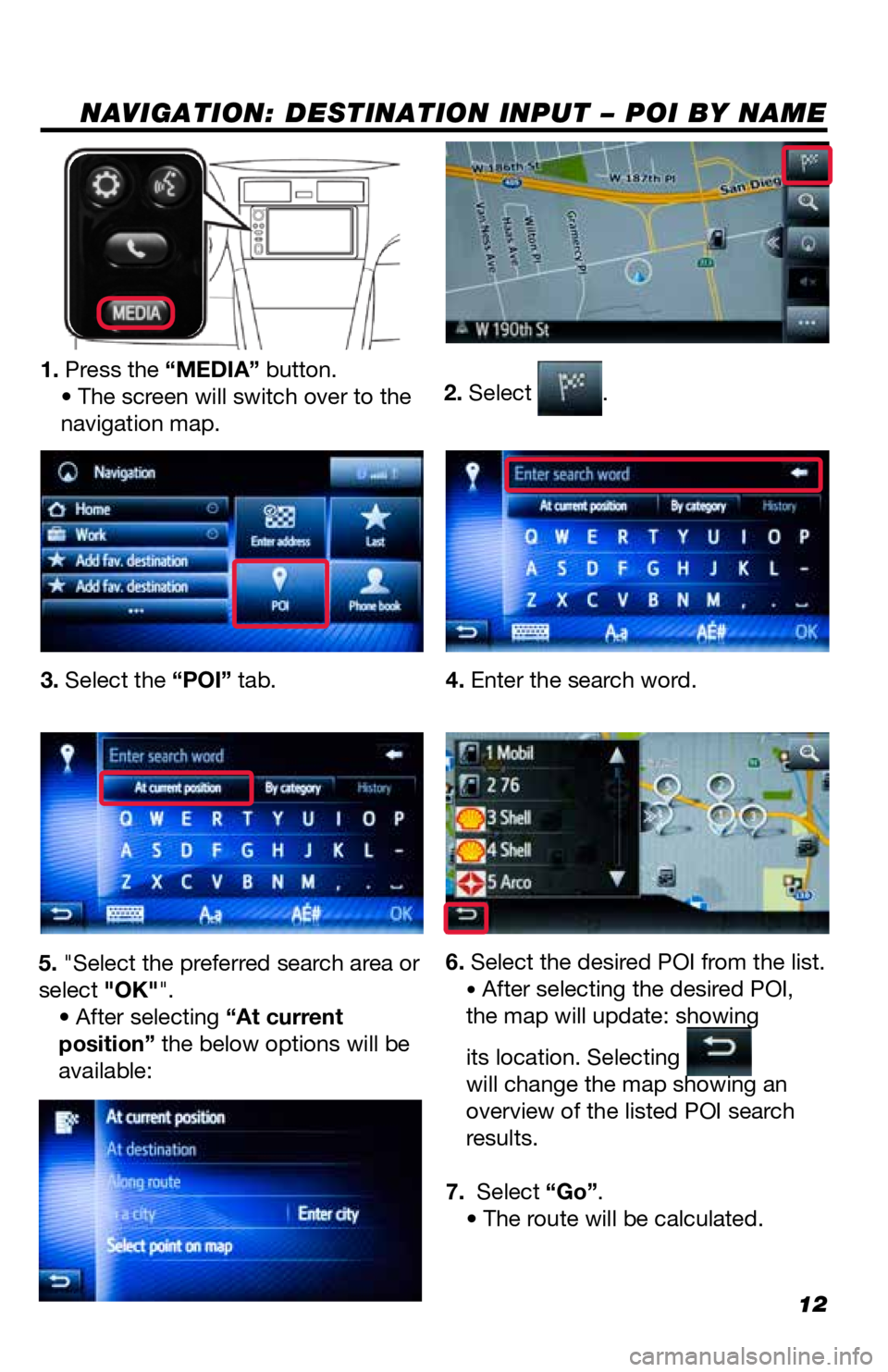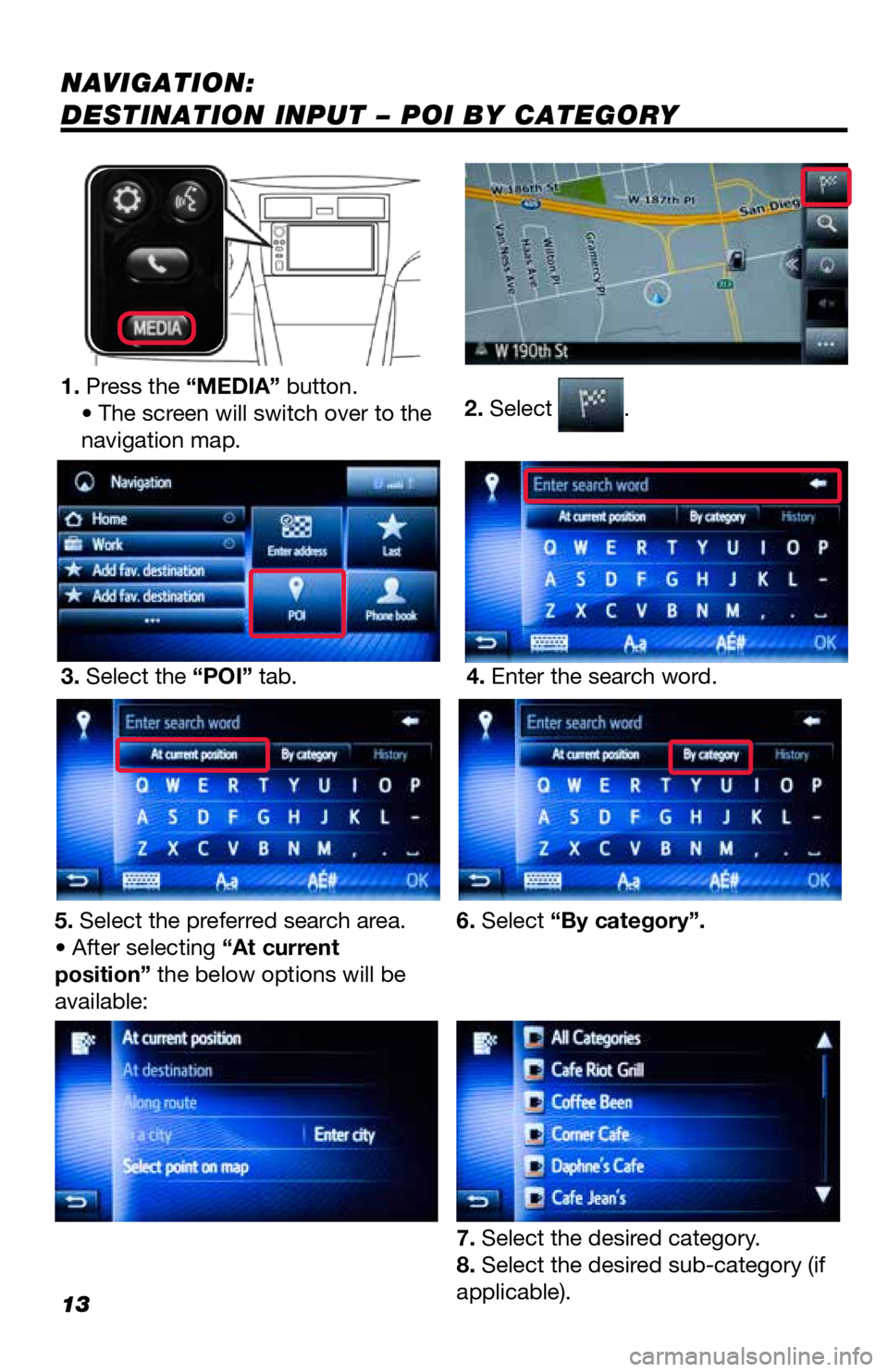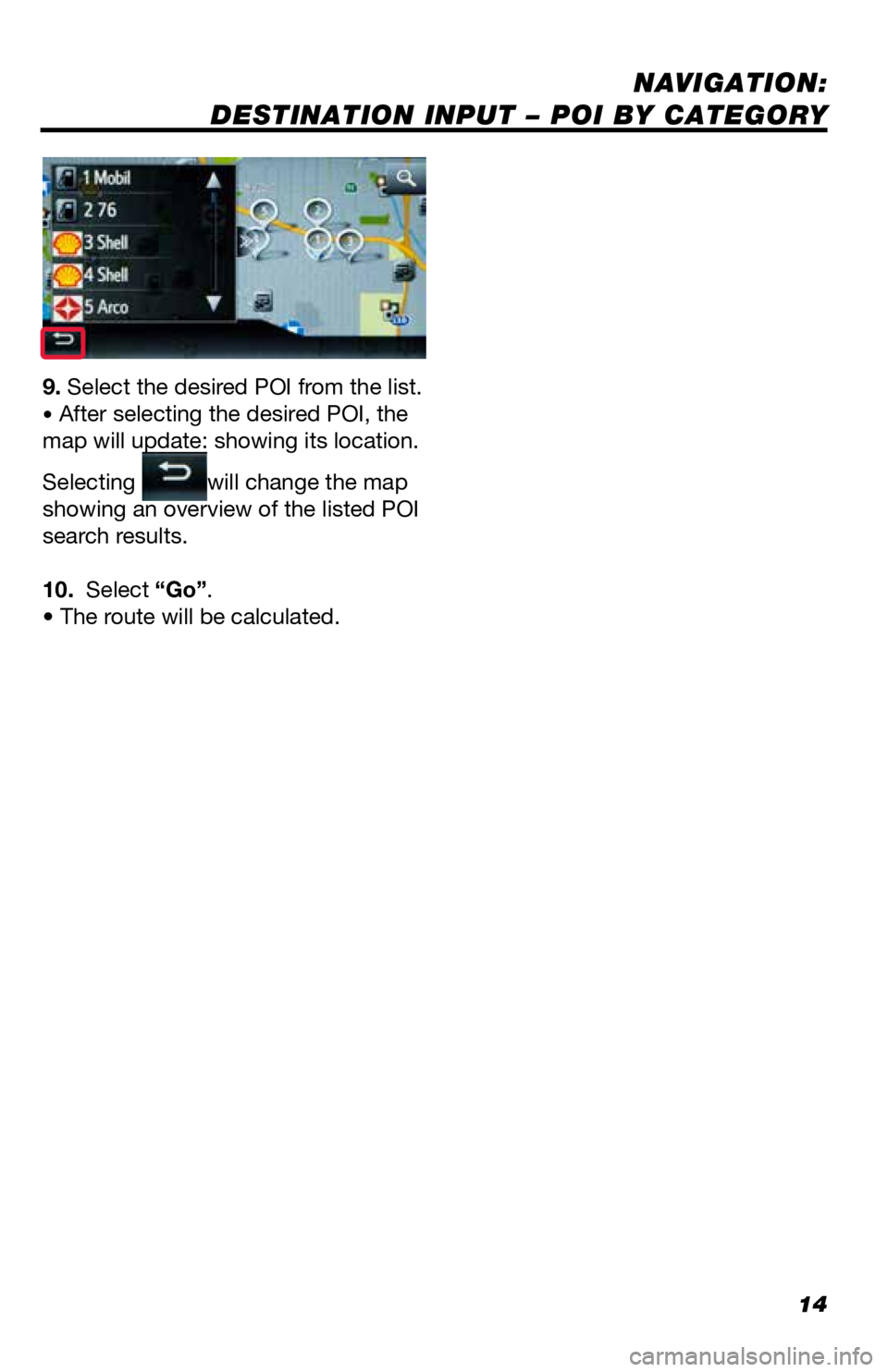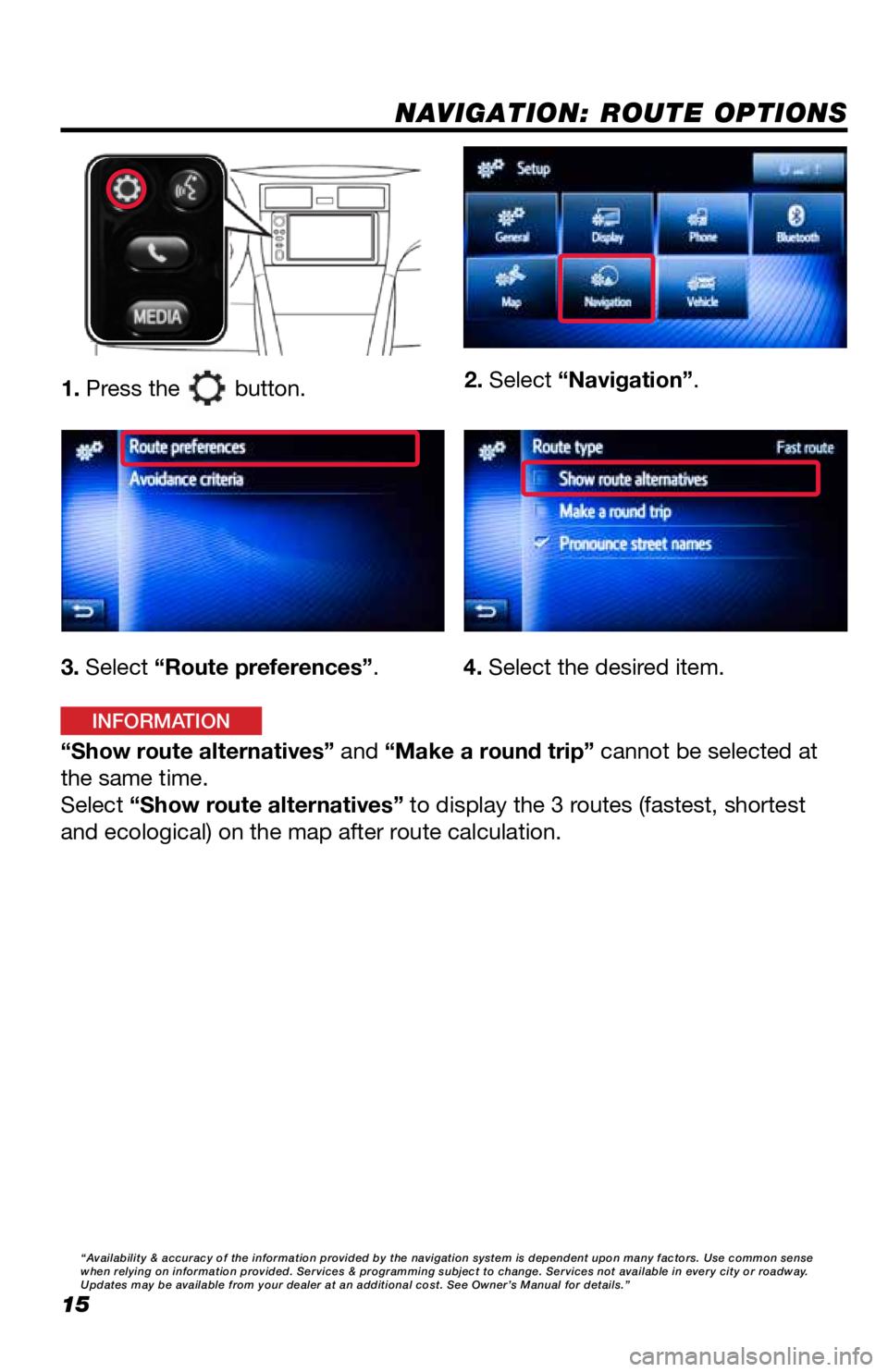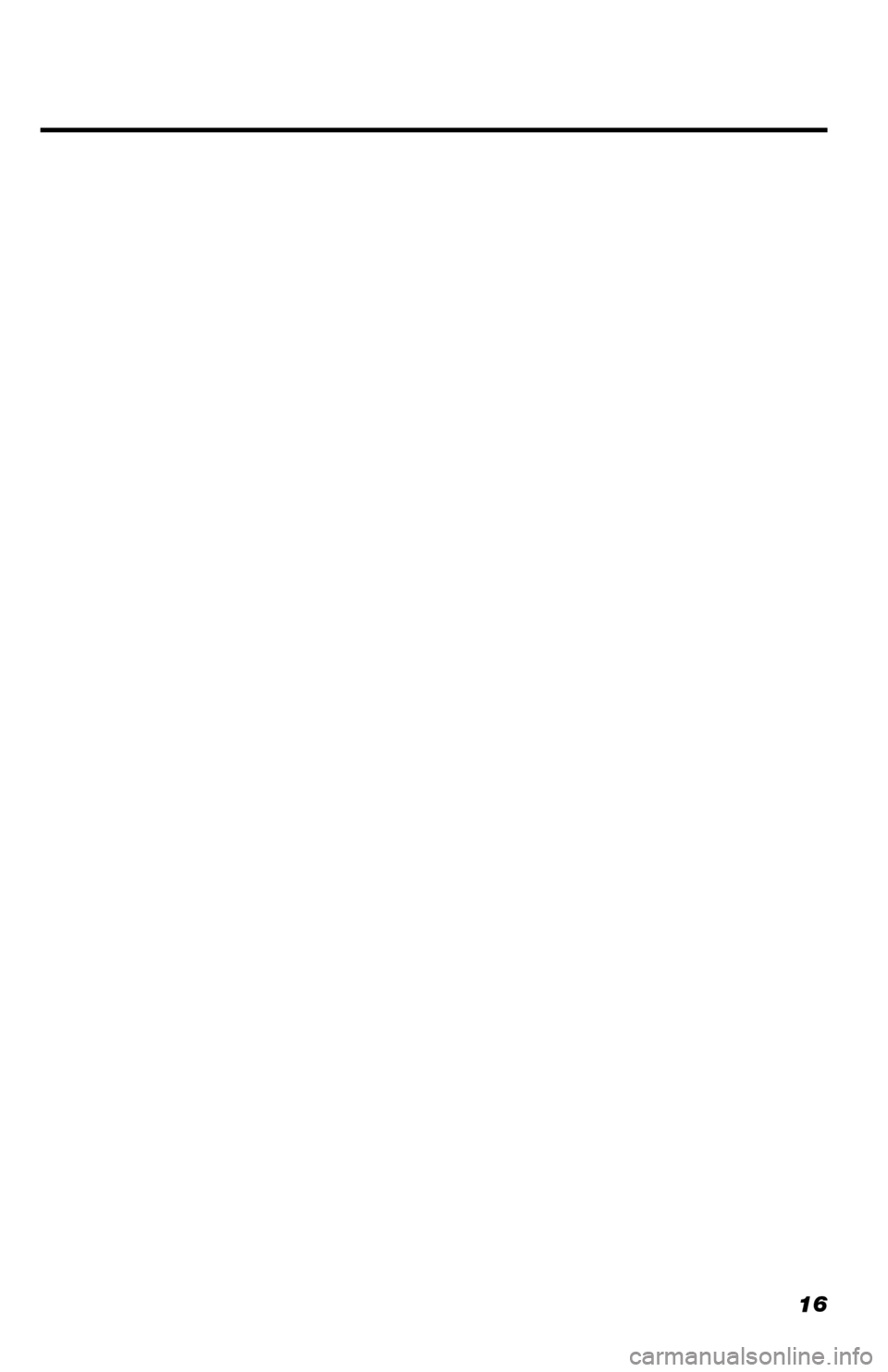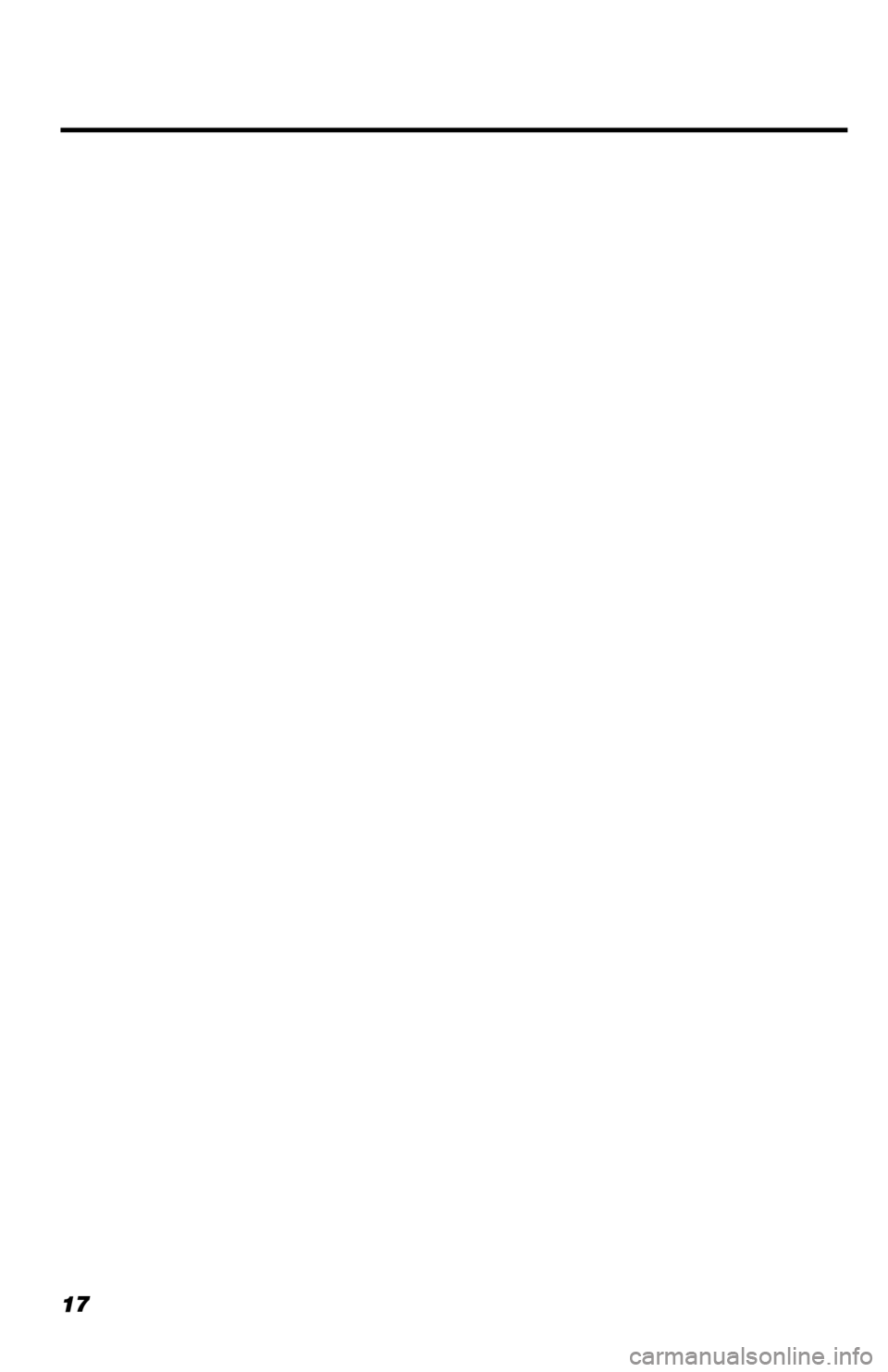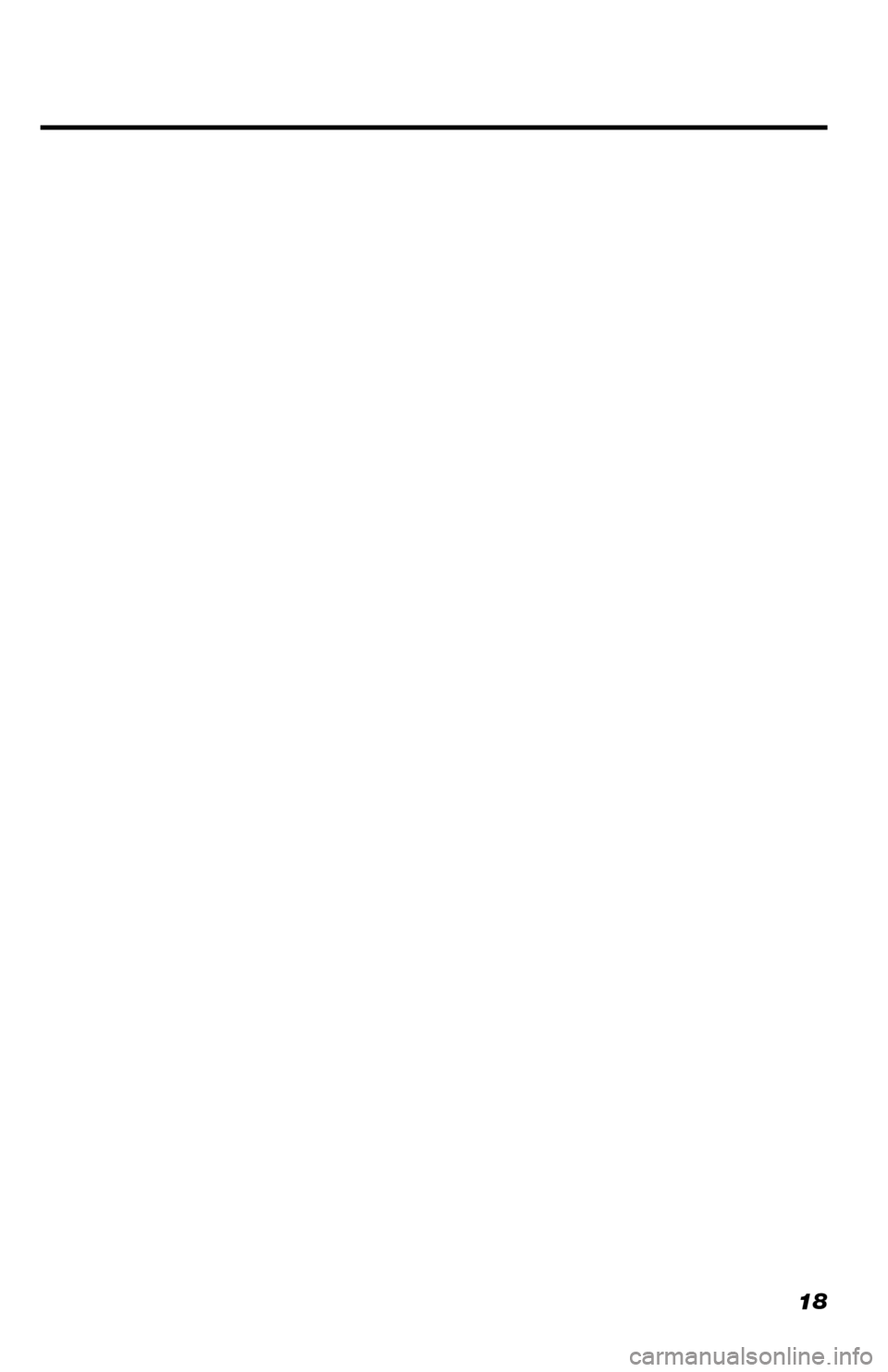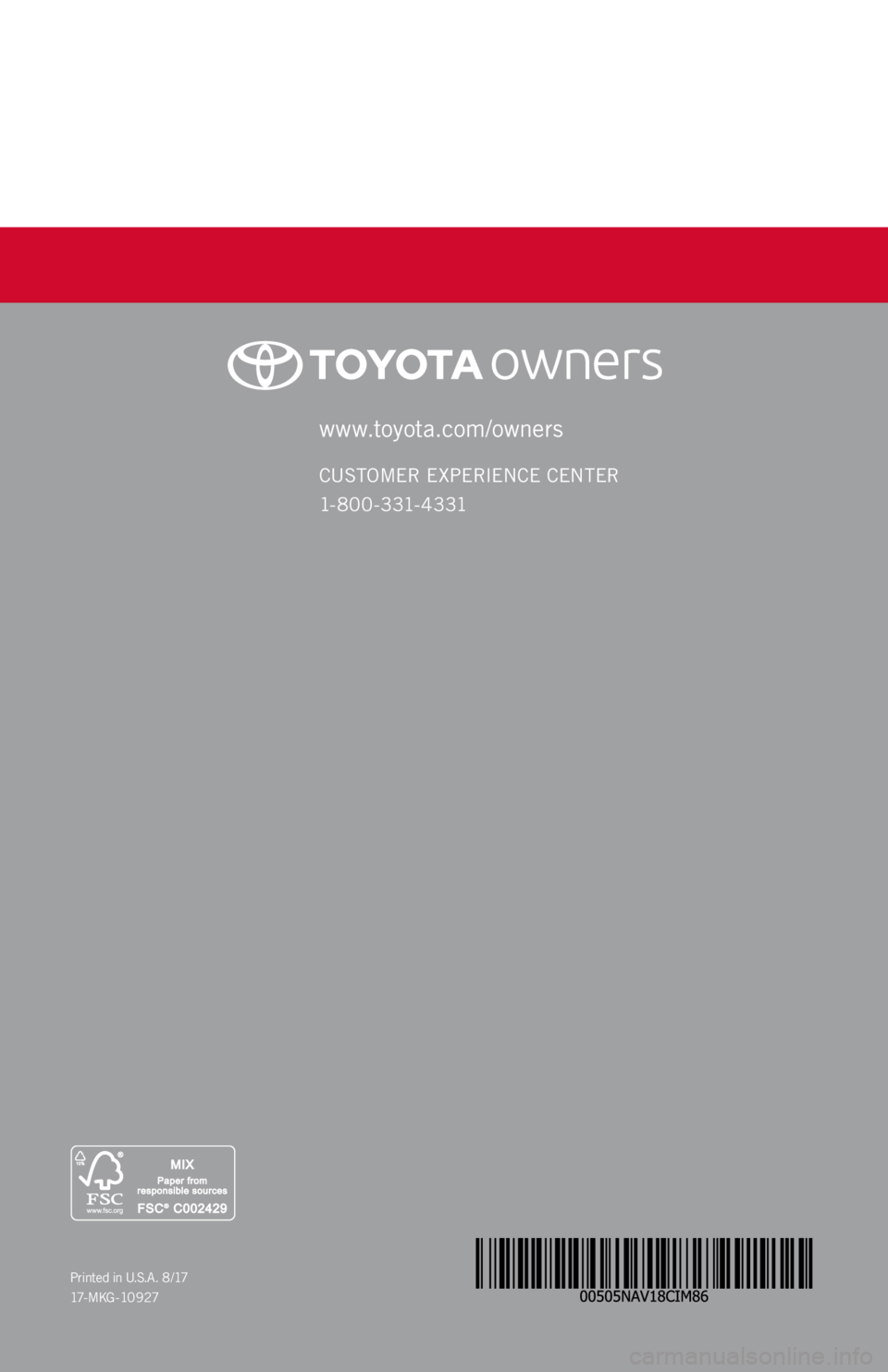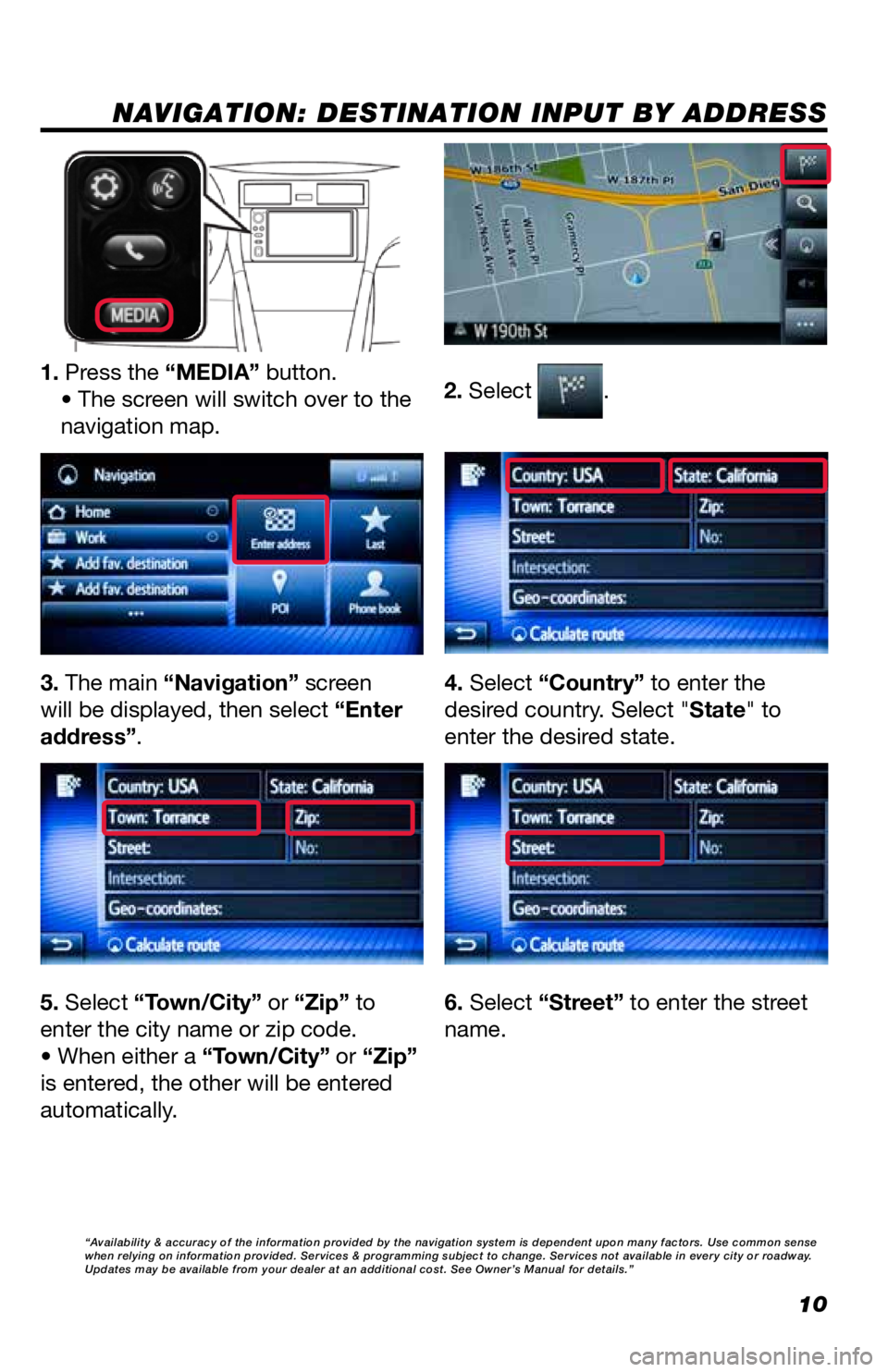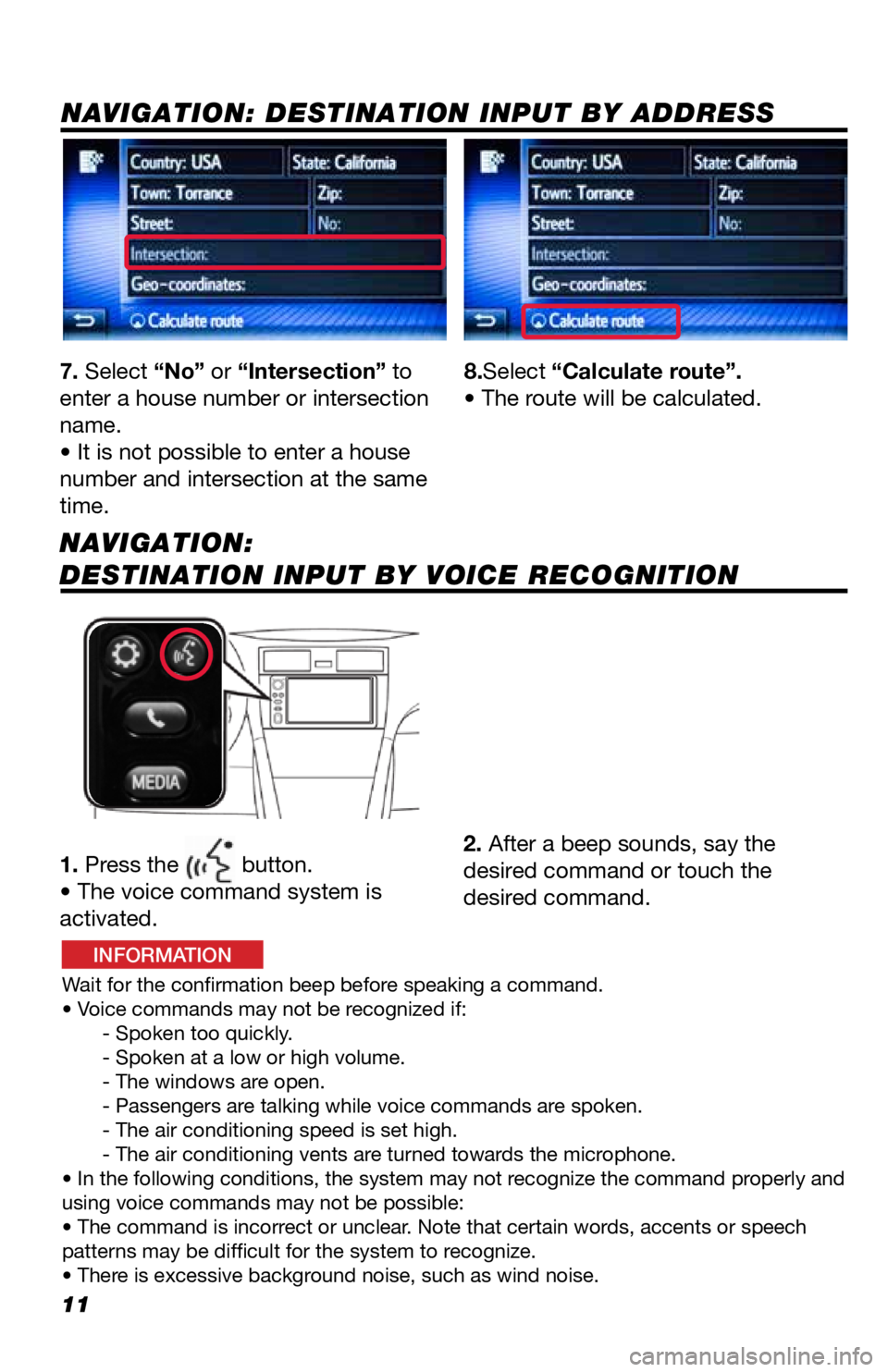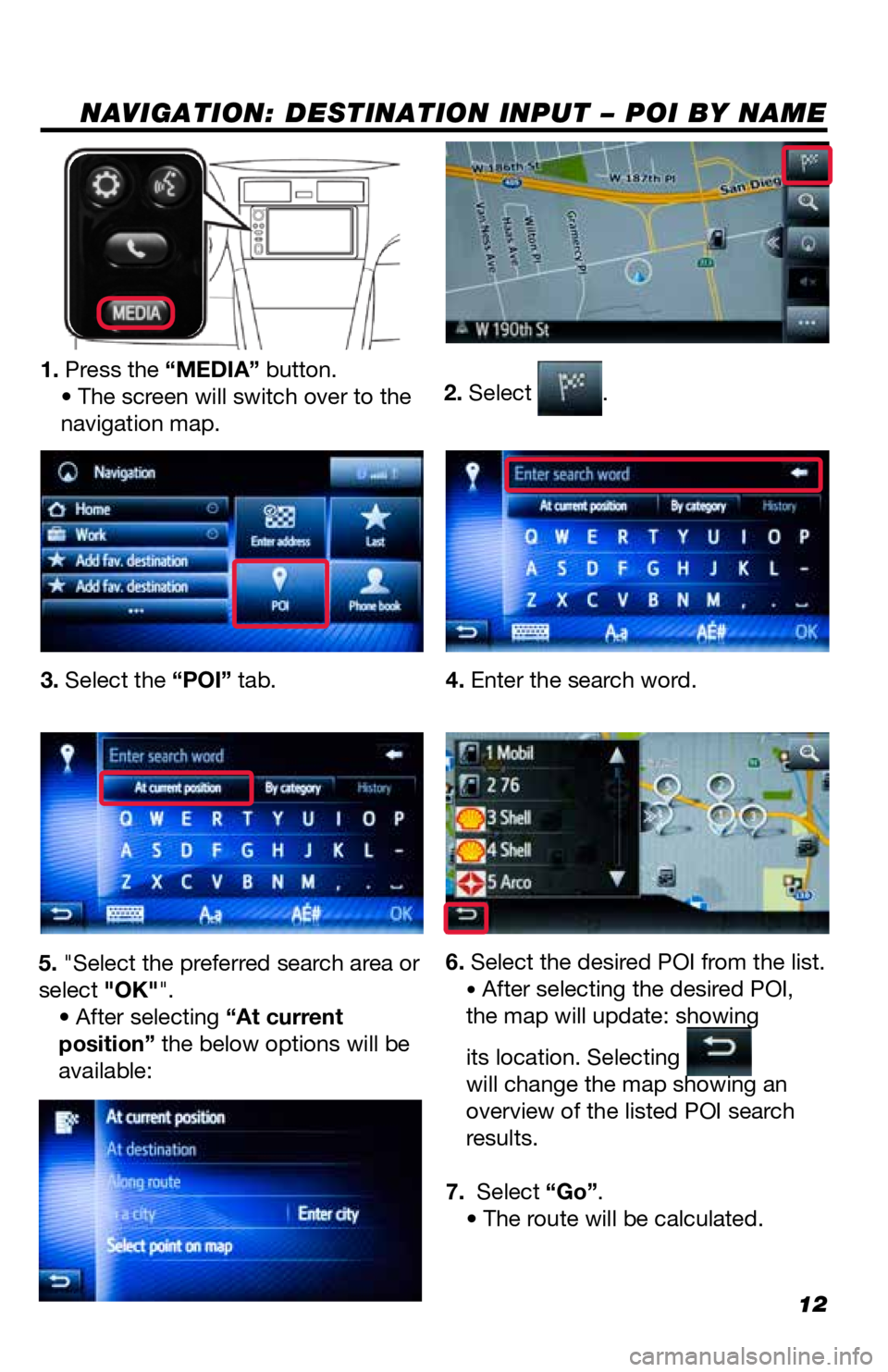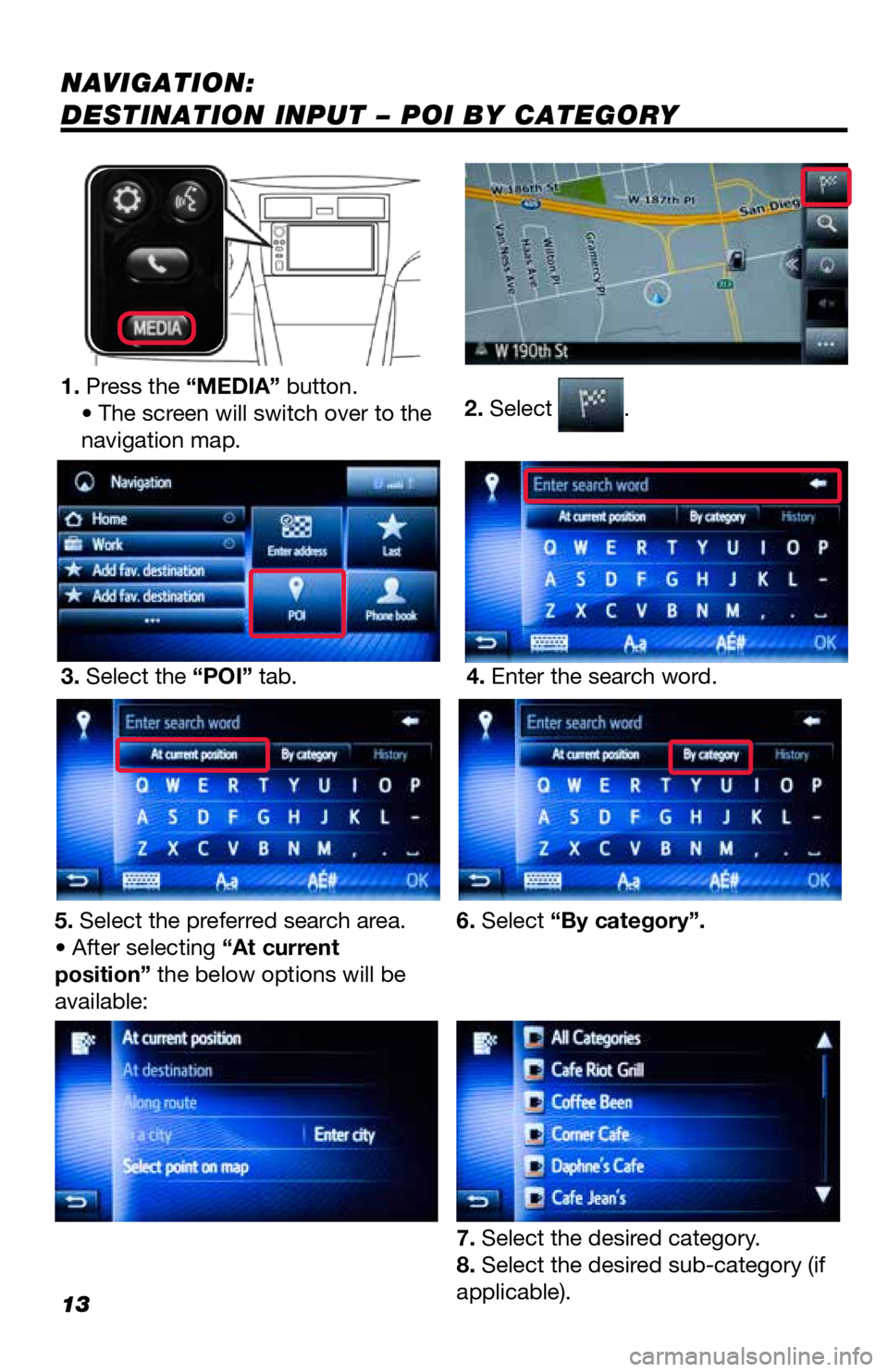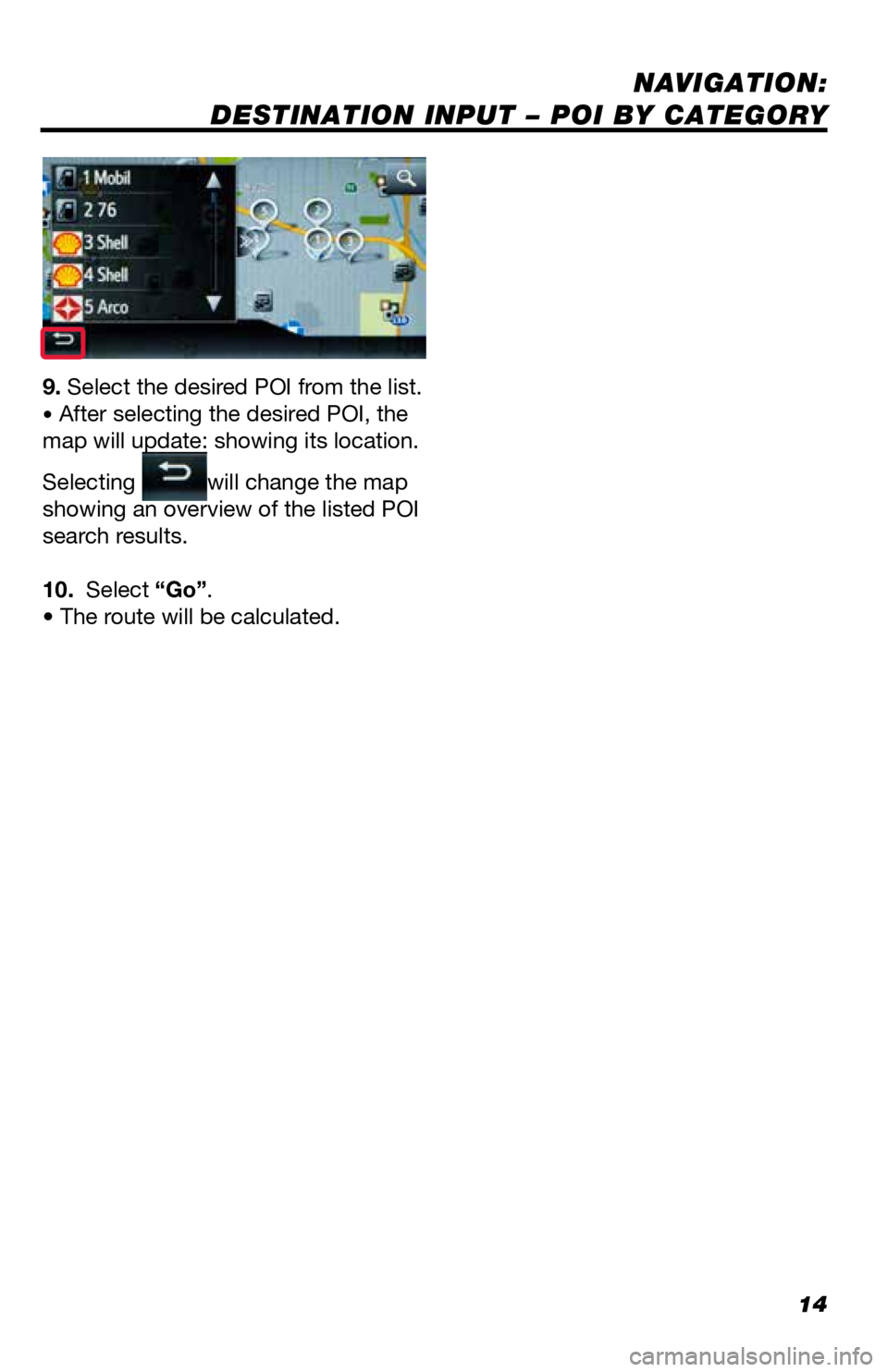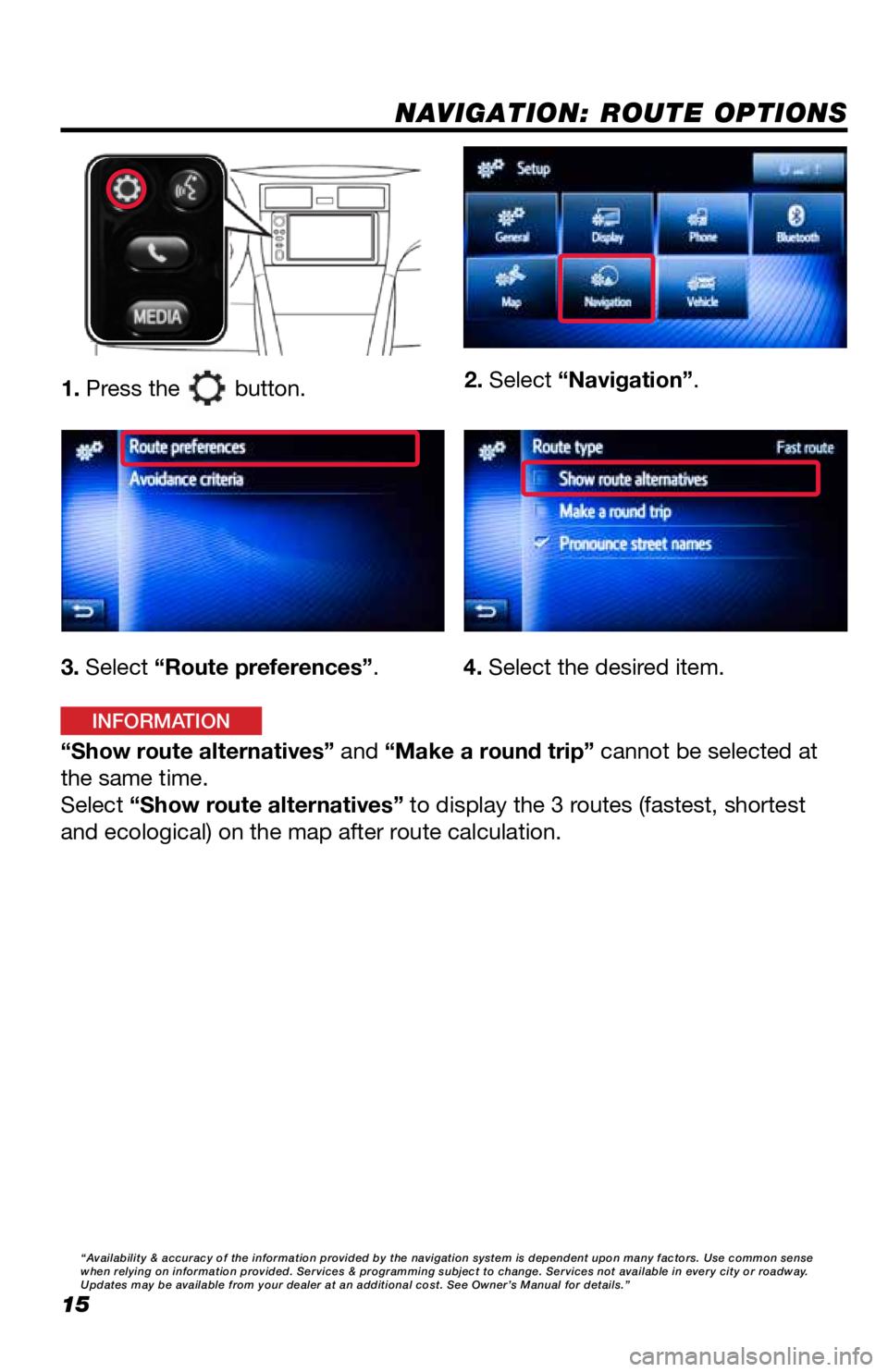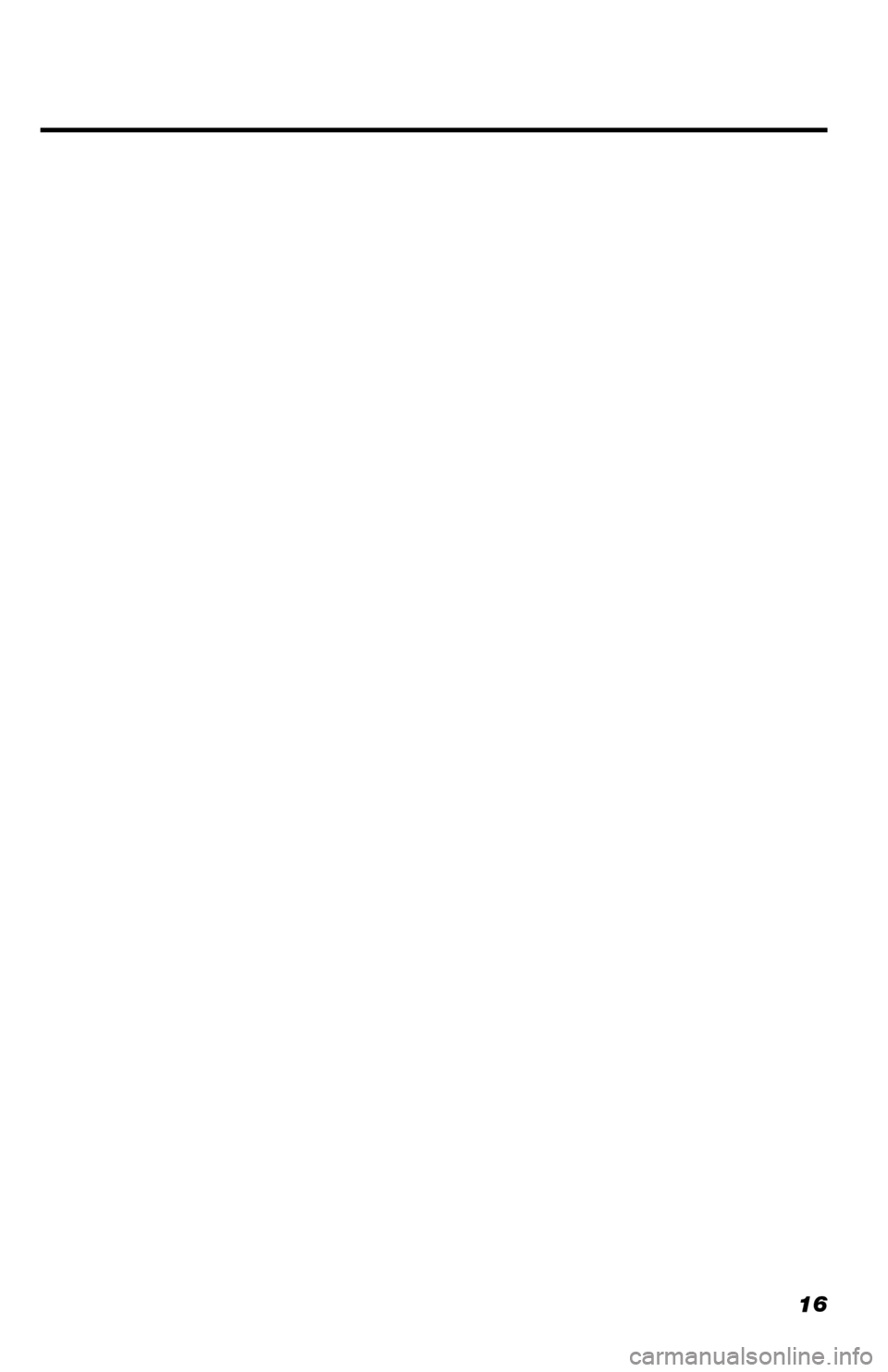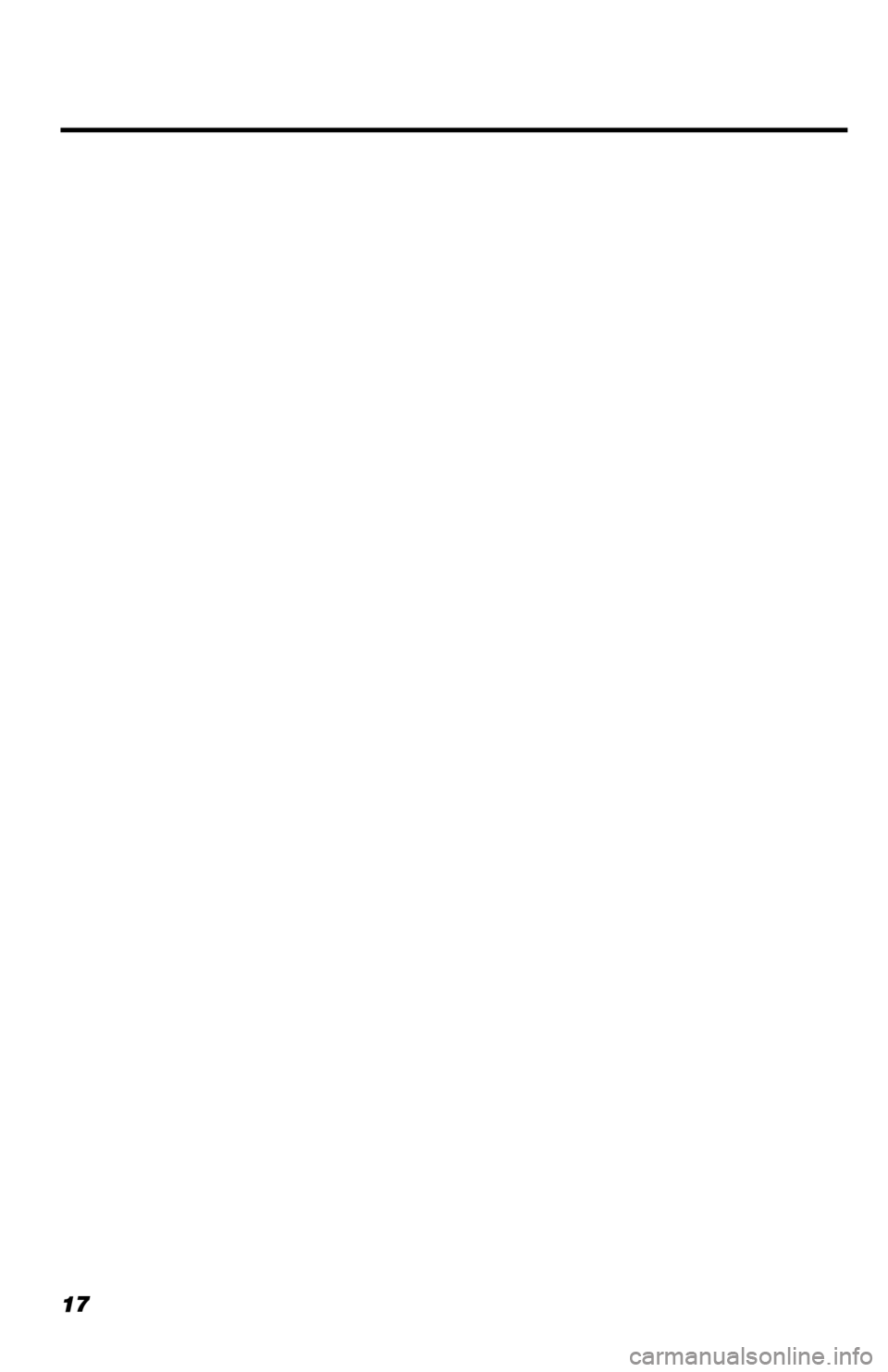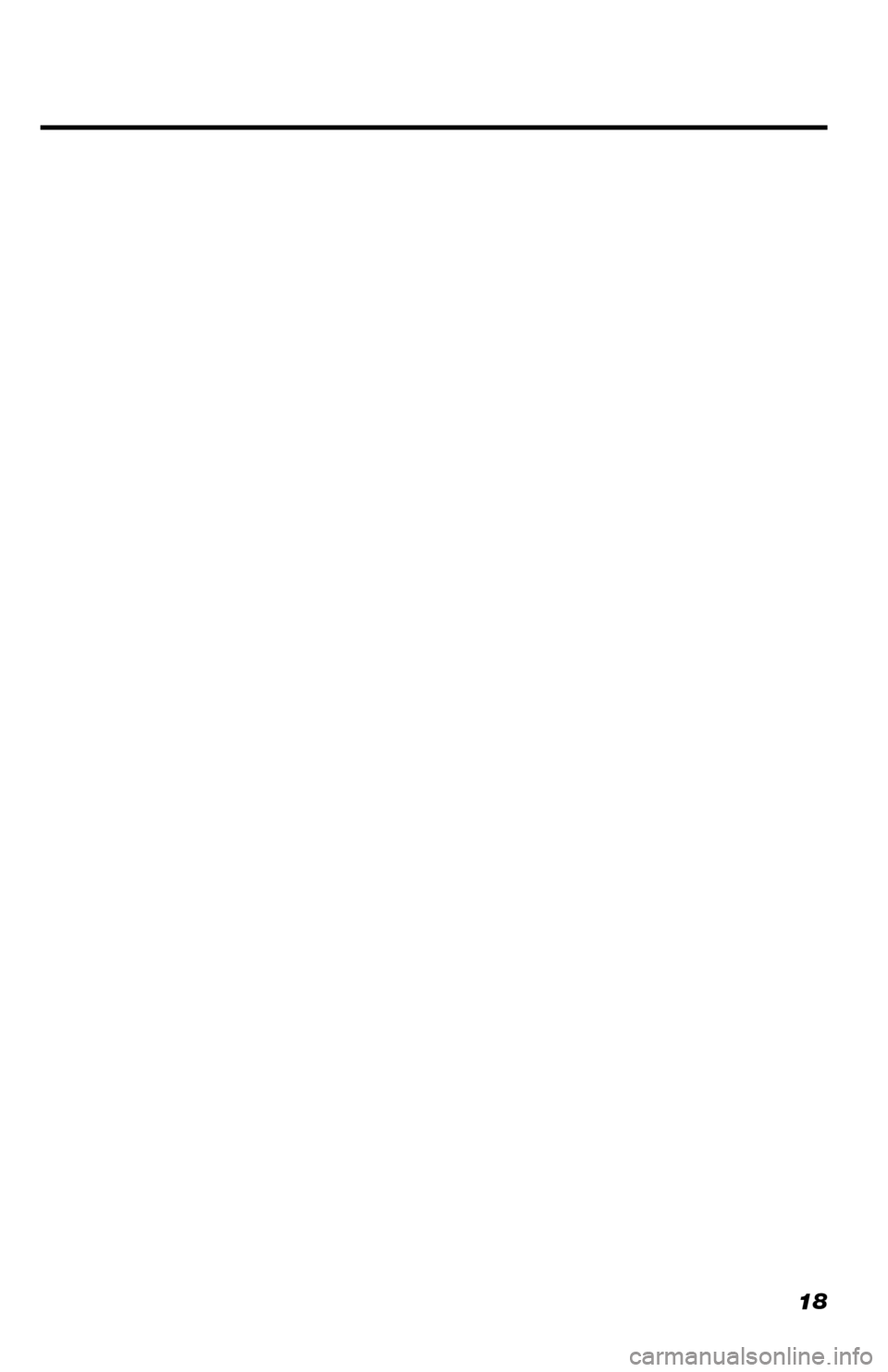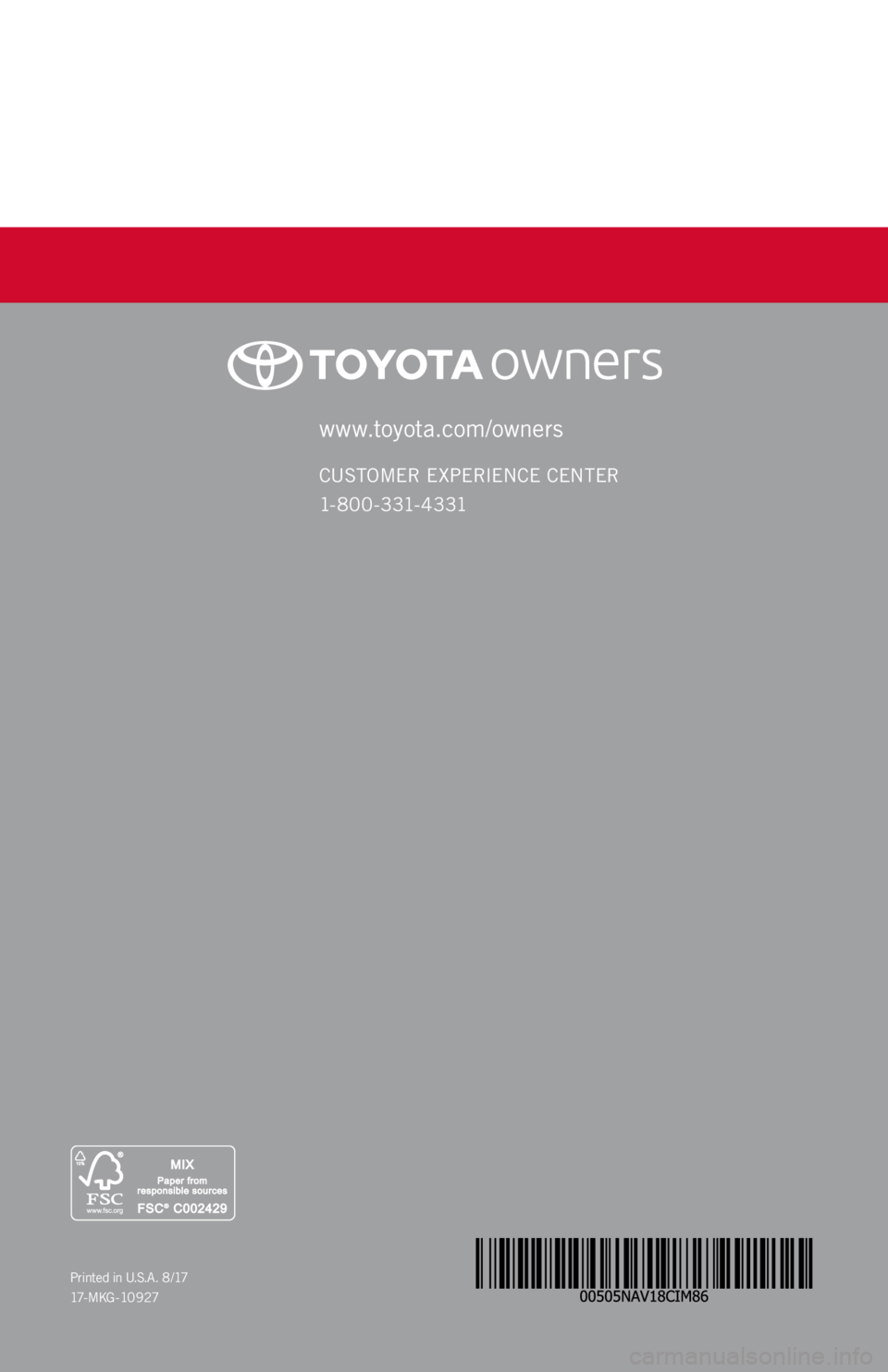TOYOTA GT86 2018 Accessories, Audio & Navigation (in English)
Manufacturer: TOYOTA, Model Year: 2018,
Model line: GT86,
Model: TOYOTA GT86 2018
Pages: 20, PDF Size: 0.94 MB
TOYOTA GT86 2018 Accessories, Audio & Navigation (in English)
GT86 2018
TOYOTA
TOYOTA
https://www.carmanualsonline.info/img/14/42352/w960_42352-0.png
TOYOTA GT86 2018 Accessories, Audio & Navigation (in English)
Trending: pairing phone, USB, language, reset, radio, buttons, tow
Page 11 of 20
10
NAVIGATION: DESTINATION INPUT BY ADDRESS
2. Select .1. Press the “MEDIA” button.• The screen will switch over to the
navigation map.
3. The main “Navigation” screen
will be displayed, then select “Enter
address”. 4. Select “Country” to enter the
desired country. Select "State" to
enter the desired state.
5. Select “Town/City” or “Zip” to
enter the city name or zip code.
• When either a “Town/City” or “Zip”
is entered, the other will be entered
automatically. 6. Select “Street” to enter the street
name.
“Availability & accuracy of the information provided by the navigation sys\
tem is dependent upon many factors. Use common sense
when relying on information provided. Services & programming subject to change. Services not available in every city or roadway.
Updates may be available from your dealer at an additional cost. See Own\
er’s Manual for details.”
Page 12 of 20
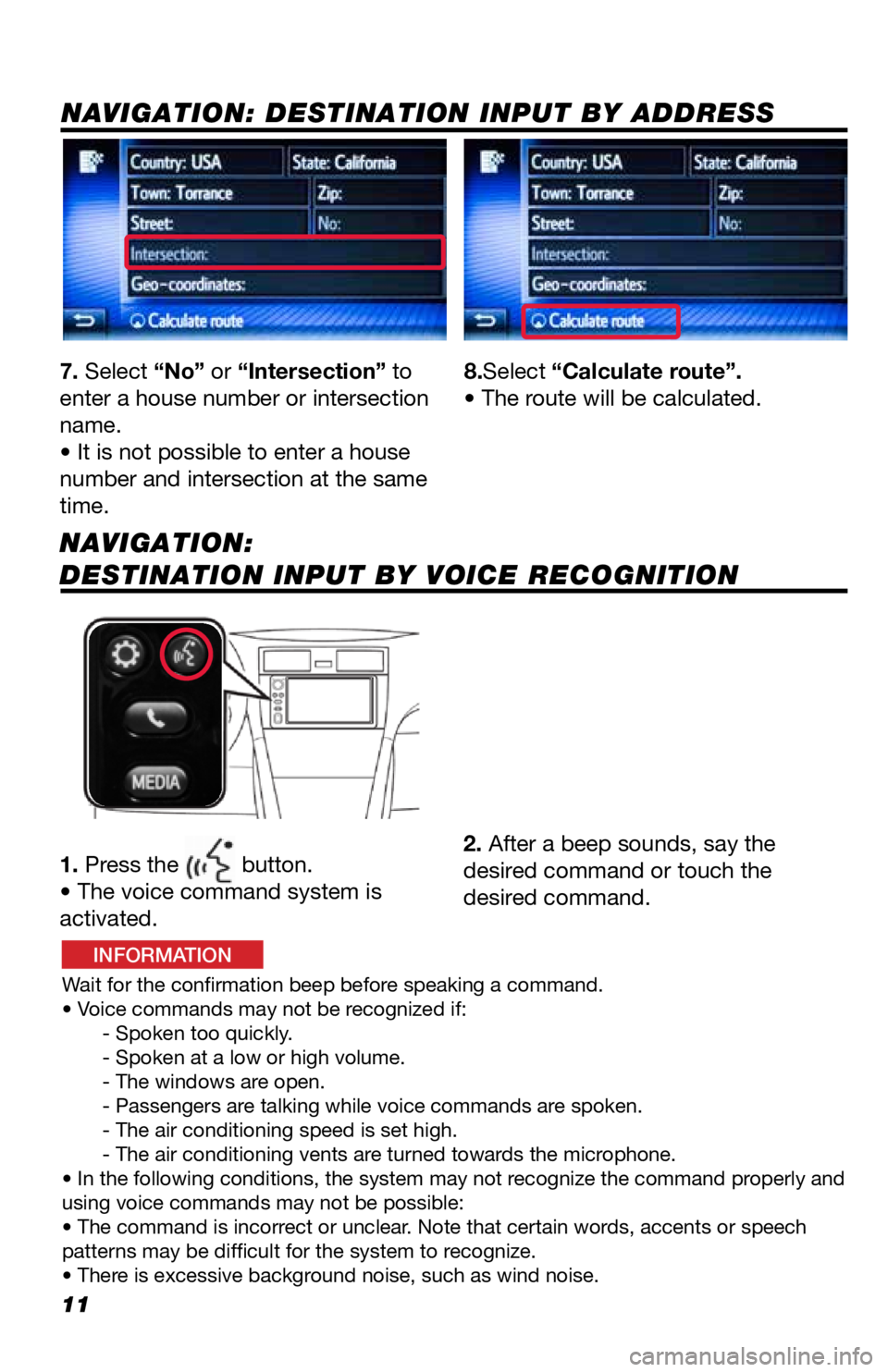
11
7. Select “No” or “Intersection” to
enter a house number or intersection
name.
• It is not possible to enter a house
number and intersection at the same
time.
1. Press the
button.
• The voice command system is
activated.
Wait for the confirmation beep before speaking a command.
• Voice commands may not be recognized if:
- Spoken too quickly.
- Spoken at a low or high volume.
- The windows are open.
- Passengers are talking while voice commands are spoken.
- The air conditioning speed is set high.
- The air conditioning vents are turned towards the microphone.
• In the following conditions, the system may not recognize the command properly and
using voice commands may not be possible:
• The command is incorrect or unclear. Note that certain words, accents or speech
patterns may be difficult for the system to recognize.
• There is excessive background noise, such as wind noise.
2. After a beep sounds, say the
desired command or touch the
desired command. 8.Select “Calculate route”.
• The route will be calculated.
NAVIGATION: DESTINATION INPUT BY ADDRESS
NAVIGATION:
DESTINATION INPUT BY VOICE RECOGNITION
INFORMATION
Page 13 of 20
12
NAVIGATION: DESTINATION INPUT – POI BY NAME
2. Select .
1. Press the “MEDIA” button.
• The screen will switch over to the
navigation map.
3. Select the “POI” tab. 4. Enter the search word.
5. "Select the preferred search area or
select "OK"". • After selecting “At current
position” the below options will be
available: 6. Select the desired POI from the list.
• After selecting the desired POI,
the map will update: showing
its location. Selecting
will change the map showing an
overview of the listed POI search
results.
7. Select “Go”. • The route will be calculated.
Page 14 of 20
13
NAVIGATION:
DESTINATION INPUT – POI BY CATEGORY
2. Select .
1. Press the “MEDIA” button.
• The screen will switch over to the
navigation map.
3. Select the “POI” tab. 4. Enter the search word.
5. Select the preferred search area.
• After selecting “At current
position” the below options will be
available: 6. Select “By category”.
7. Select the desired category.
8. Select the desired sub-category (if
applicable).
Page 15 of 20
14
NAVIGATION:
DESTINATION INPUT – POI BY CATEGORY
9. Select the desired POI from the list.
• After selecting the desired POI, the
map will update: showing its location.
Selecting
will change the map
showing an overview of the listed POI
search results.
10. Select “Go”.
• The route will be calculated.
Page 16 of 20
15
NAVIGATION: ROUTE OPTIONS
1. Press the button.2. Select “Navigation”.
3. Select “Route preferences”.
“Show route alternatives” and “Make a round trip” cannot be selected at
the same time.
Select “Show route alternatives” to display the 3 routes (fastest, shortest
and ecological) on the map after route calculation. 4. Select the desired item.
“Availability & accuracy of the information provided by the navigation sys\
tem is dependent upon many factors. Use common sense
when relying on information provided. Services & programming subject to change. Services not available in every city or roadway.
Updates may be available from your dealer at an additional cost. See Own\
er’s Manual for details.”
INFORMATION
Page 17 of 20
Page 18 of 20
Page 19 of 20
TABLE OF CONTENTS
BUTTON OVERVIEW 2
SETTINGS 2
VOICE COMMAND 2
POWER/VOLUME 2
TOUCH-SCREEN 2
TUNE/SEEK 2
MEDIA 2
PHONE 2
PAIRING BLUETOOTH
® PHONE FOR THE FIRST TIME 3-4
SWITCHING AUDIO SOURCE - NON-NAVIGATION UNITS 5
VOICE TRAINING 5
SWITCHING AUDIO SOURCE - NAVIGATION UNITS 6
SETTING HOME DESTINATION 6
PRESETTING A STATION 7
EQUALIZER(EQ) 7
AHA
® 8-9
INSTALLING THE AHA® APPLICATION 8
SWITCHING TO AHA® MODE 8
CONNECTING FOR AHA® 9
CONNECTING AN IPHONE® 9
NAVIGATION: DESTINATION INPUT BY ADDRESS 10-11
NAVIGATION: DESTINATION INPUT BY VOICE RECOGNITION 11
NAVIGATION: DESTINATION INPUT – POI BY NAME 12
NAVIGATION: DESTINATION INPUT – POI BY CATEGORY 13-14
NAVIGATION: ROUTE OPTIONS 15
18
45673a0_17-MKG-10927_QRG_Cover_DisplayAudioNav_1_0F_lm.indd 28/15/17 12:01 PM
Page 20 of 20
www.toyota.com/owners
CUSTOMER EXPERIENCE CENTER
1- 8 0 0 - 3 31- 4 3 31
Printed in U.S.A. 8 /17
17 - M K G - 1 0 9 2 7
QUICK REFERENCE GUIDE
2 0 18
86 / COROLL A i M
TOUCH SCREEN
DISPL AY AUDIO
AND DISPLAY AUDIO
WITH NAVIGATION
45673a0_17-MKG-10927_QRG_Cover_DisplayAudioNav_1_0F_lm.indd 18/15/17 12:01 PM
Trending: display, key, light, change time, service, window, radio