radio TOYOTA GT86 2018 Accessories, Audio & Navigation (in English)
[x] Cancel search | Manufacturer: TOYOTA, Model Year: 2018, Model line: GT86, Model: TOYOTA GT86 2018Pages: 144, PDF Size: 4.66 MB
Page 1 of 144
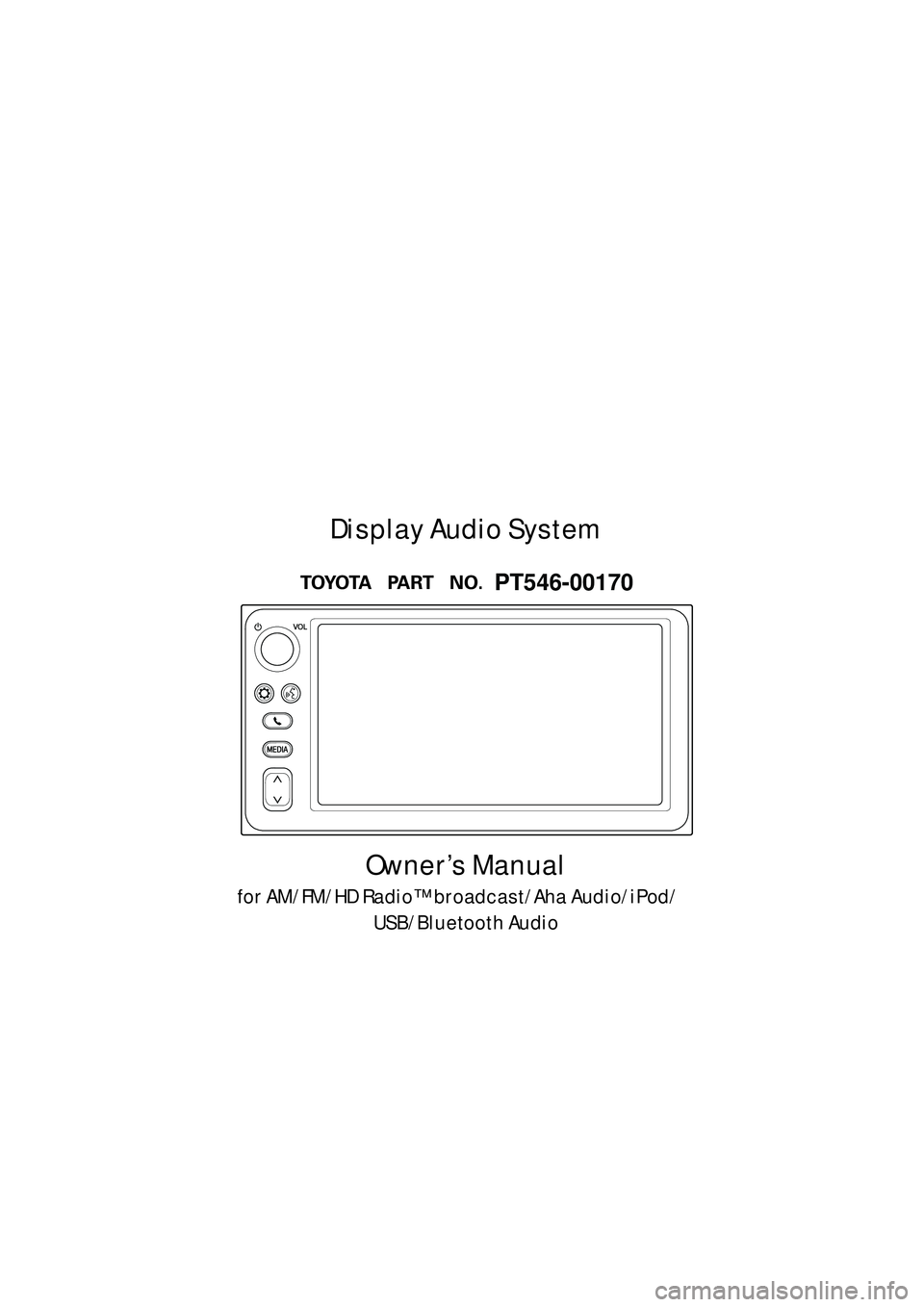
1
Display_audio_U_1st
Owner’s Manual
for AM/FM/HD Radio™ broadcast/Aha Audio/iPod/USB/Bluetooth Audio
Display Audio System
PT546-00170
Page 2 of 144
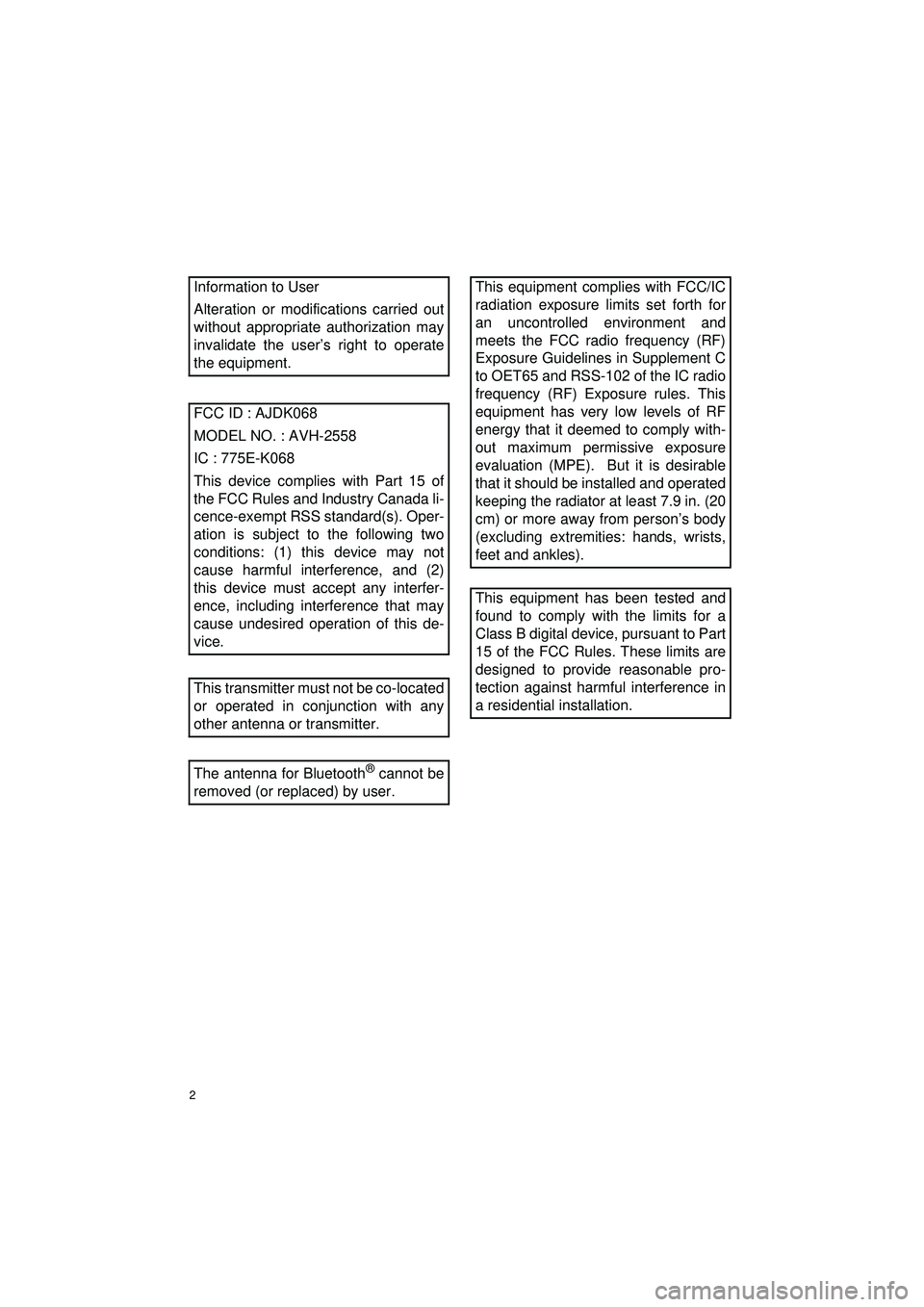
2
Display_audio_U_1st
Information to User
Alteration or modifications carried out
without appropriate authorization may
invalidate the user’s right to operate
the equipment.
FCC ID : AJDK068
MODEL NO. : AVH-2558
IC : 775E-K068
This device complies with Part 15 of
the FCC Rules and Industry Canada li-
cence-exempt RSS standard(s). Oper-
ation is subject to the following two
conditions: (1) this device may not
cause harmful interference, and (2)
this device must accept any interfer-
ence, including interference that may
cause undesired operation of this de-
vice.
This transmitter must not be co-located
or operated in conjunction with any
other antenna or transmitter.
The antenna for Bluetooth
® cannot be
removed (or replaced) by user.
This equipment complies with FCC/IC
radiation exposure limits set forth for
an uncontrolled environment and
meets the FCC radio frequency (RF)
Exposure Guidelines in Supplement C
to OET65 and RSS-102 of the IC radio
frequency (RF) Exposure rules. This
equipment has very low levels of RF
energy that it deemed to comply with-
out maximum permissive exposure
evaluation (MPE). But it is desirable
that it should be installed and operated
keeping the radiator at least 7.9 in. (20
cm) or more away from person’s body
(excluding extremities: hands, wrists,
feet and ankles).
This equipment has been tested and
found to comply with the limits for a
Class B digital device, pursuant to Part
15 of the FCC Rules. These limits are
designed to provide reasonable pro-
tection against harmful interference in
a residential installation.
Page 3 of 144
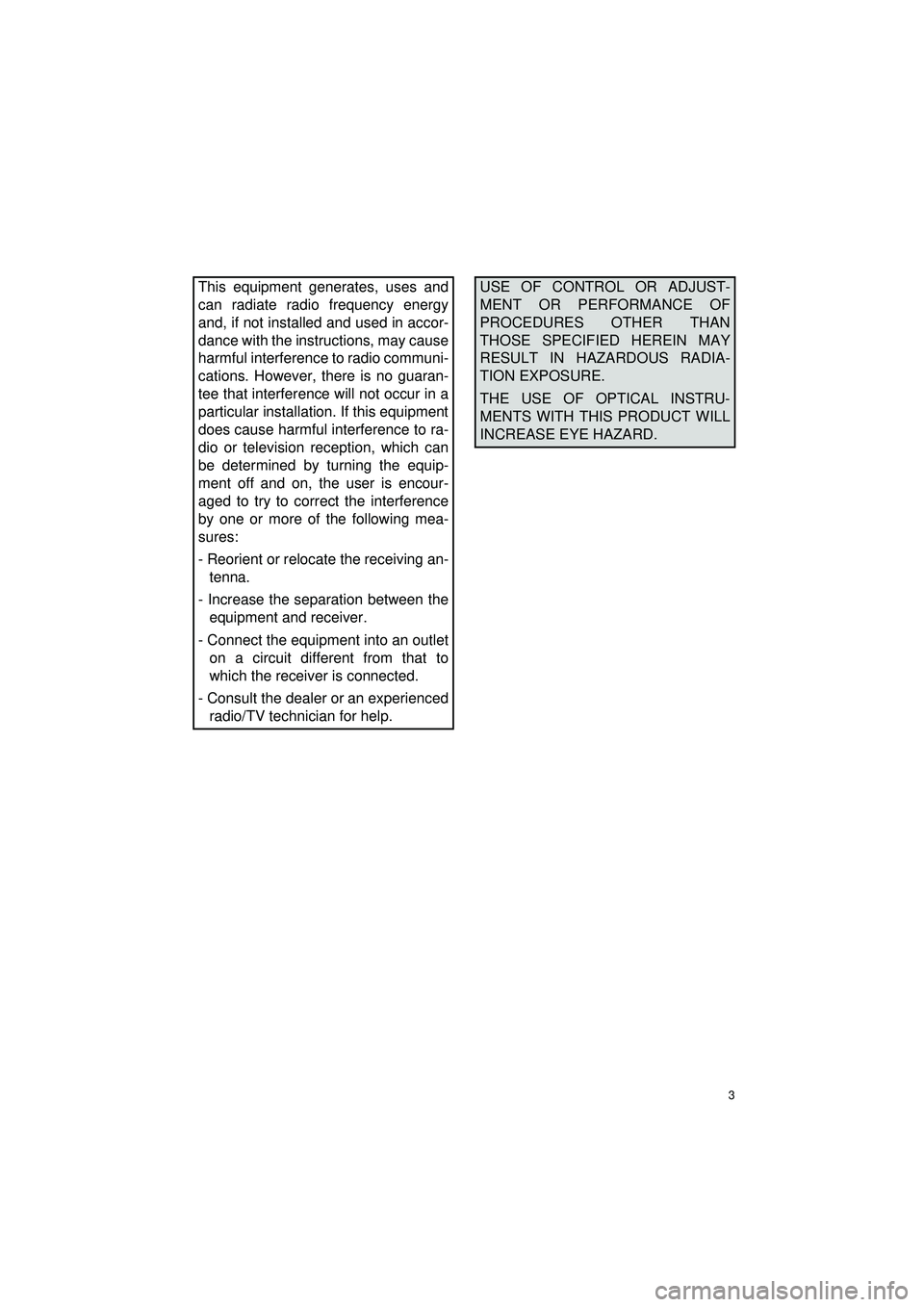
3
Display_audio_U_1st
This equipment generates, uses and
can radiate radio frequency energy
and, if not installed and used in accor-
dance with the instructions, may cause
harmful interference to radio communi-
cations. However, there is no guaran-
tee that interference will not occur in a
particular installation. If this equipment
does cause harmful interference to ra-
dio or television reception, which can
be determined by turning the equip-
ment off and on, the user is encour-
aged to try to correct the interference
by one or more of the following mea-
sures:
- Reorient or relocate the receiving an-tenna.
- Increase the separation between the equipment and receiver.
- Connect the equipment into an outlet on a circuit different from that to
which the receiver is connected.
- Consult the dealer or an experienced radio/TV technician for help.USE OF CONTROL OR ADJUST-
MENT OR PERFORMANCE OF
PROCEDURES OTHER THAN
THOSE SPECIFIED HEREIN MAY
RESULT IN HAZARDOUS RADIA-
TION EXPOSURE.
THE USE OF OPTICAL INSTRU-
MENTS WITH THIS PRODUCT WILL
INCREASE EYE HAZARD.
Page 11 of 144
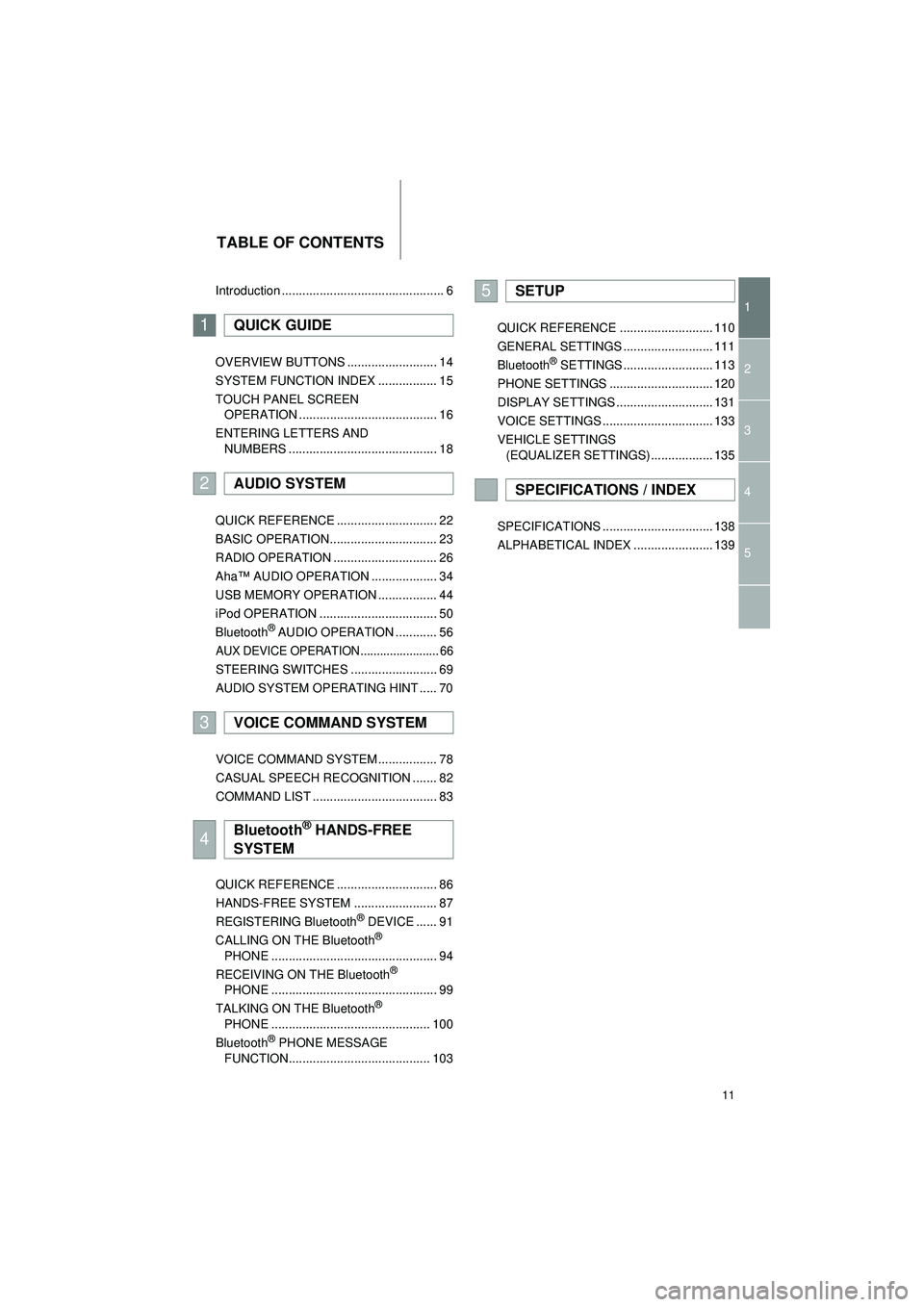
11
Highlander_Navi_MXS
TABLE OF CONTENTS
1
2
3
4
5
Introduction ............................................... 6
OVERVIEW BUTTONS .......................... 14
SYSTEM FUNCTION INDEX ................. 15
TOUCH PANEL SCREEN
OPERATION ........................................ 16
ENTERING LETTERS AND NUMBERS ........................................... 18
QUICK REFERENCE ............................. 22
BASIC OPERATION............................... 23
RADIO OPERATION .............................. 26
Aha™ AUDIO OPERATION ................... 34
USB MEMORY OPERATION ................. 44
iPod OPERATION .................................. 50
Bluetooth
® AUDIO OPERATION ............ 56
AUX DEVICE OPERATION ........................ 66
STEERING SWITCHES ......................... 69
AUDIO SYSTEM OPERATING HINT ..... 70
VOICE COMMAND SYSTEM ................. 78
CASUAL SPEECH RECOGNITION ....... 82
COMMAND LIST .................................... 83
QUICK REFERENCE ............................. 86
HANDS-FREE SYSTEM ........................ 87
REGISTERING Bluetooth
® DEVICE ...... 91
CALLING ON THE Bluetooth®
PHONE ................................................ 94
RECEIVING ON THE Bluetooth
®
PHONE ................................................ 99
TALKING ON THE Bluetooth
®
PHONE .............................................. 100
Bluetooth
® PHONE MESSAGE
FUNCTION......................................... 103 QUICK REFERENCE ........................... 110
GENERAL SETTINGS .......................... 111
Bluetooth
® SETTINGS .......................... 113
PHONE SETTINGS .............................. 120
DISPLAY SETTINGS ............................ 131
VOICE SETTINGS ................................ 133
VEHICLE SETTINGS (EQUALIZER SETTINGS) .................. 135
SPECIFICATIONS ................................ 138
ALPHABETICAL INDEX ....................... 139
1QUICK GUIDE
2AUDIO SYSTEM
3VOICE COMMAND SYSTEM
4Bluetooth® HANDS-FREE
SYSTEM
5SETUP
SPECIFICATIONS / INDEX
Page 14 of 144
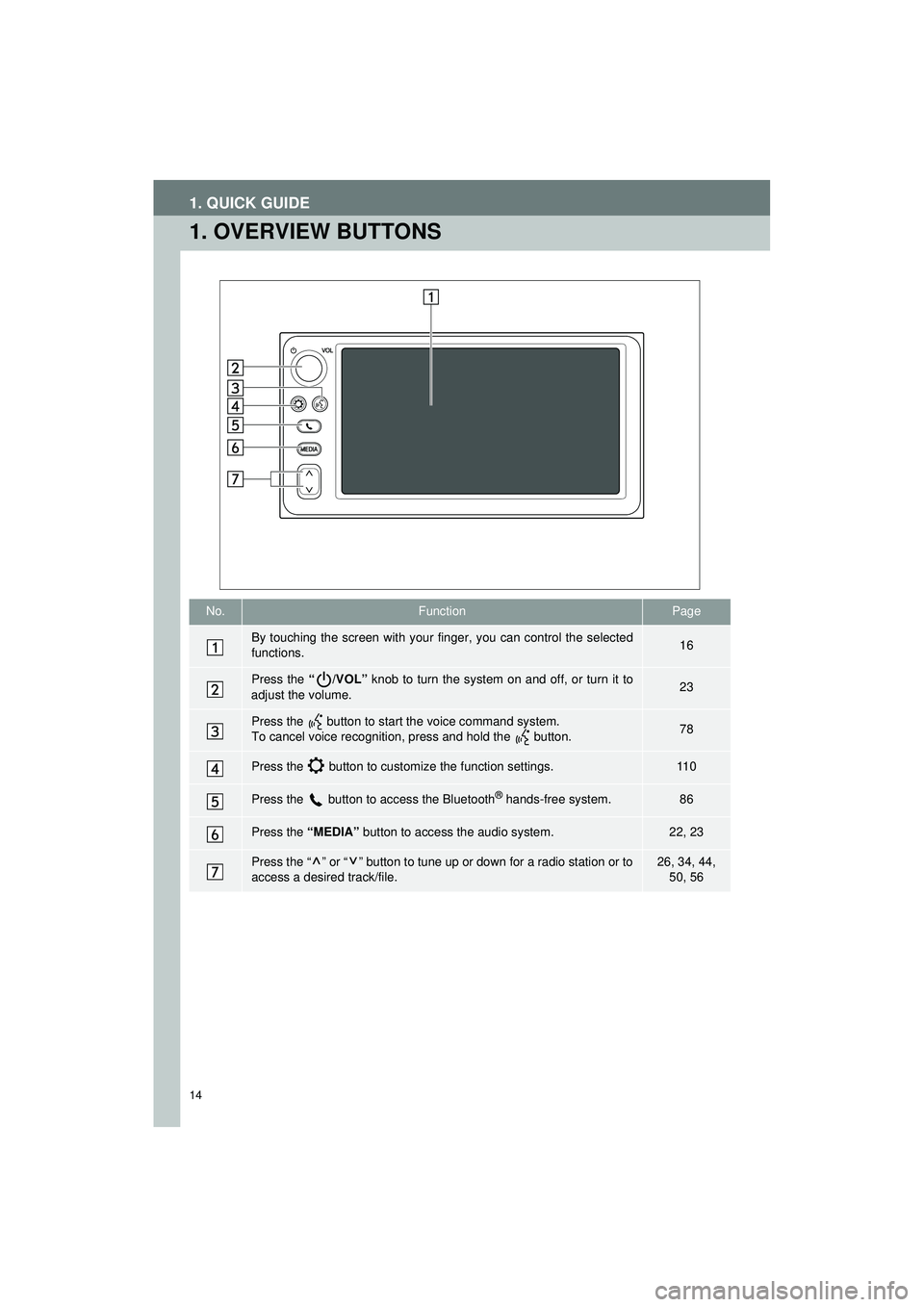
14
Highlander_Navi_MXS
1. QUICK GUIDE
1. OVERVIEW BUTTONS
No.FunctionPage
By touching the screen with your finger, you can control the selected
functions.16
Press the “/VOL” knob to turn the system on and off, or turn it to
adjust the volume.23
Press the button to start the voice command system.
To cancel voice recognition, press and hold the button.78
Press the button to customize the function settings.11 0
Press the button to access the Bluetooth® hands-free system.86
Press the “MEDIA” button to access the audio system.22, 23
Press the “ ” or “ ” button to tune up or down for a radio station or to
access a desired track/file.26, 34, 44,
50, 56
Page 15 of 144
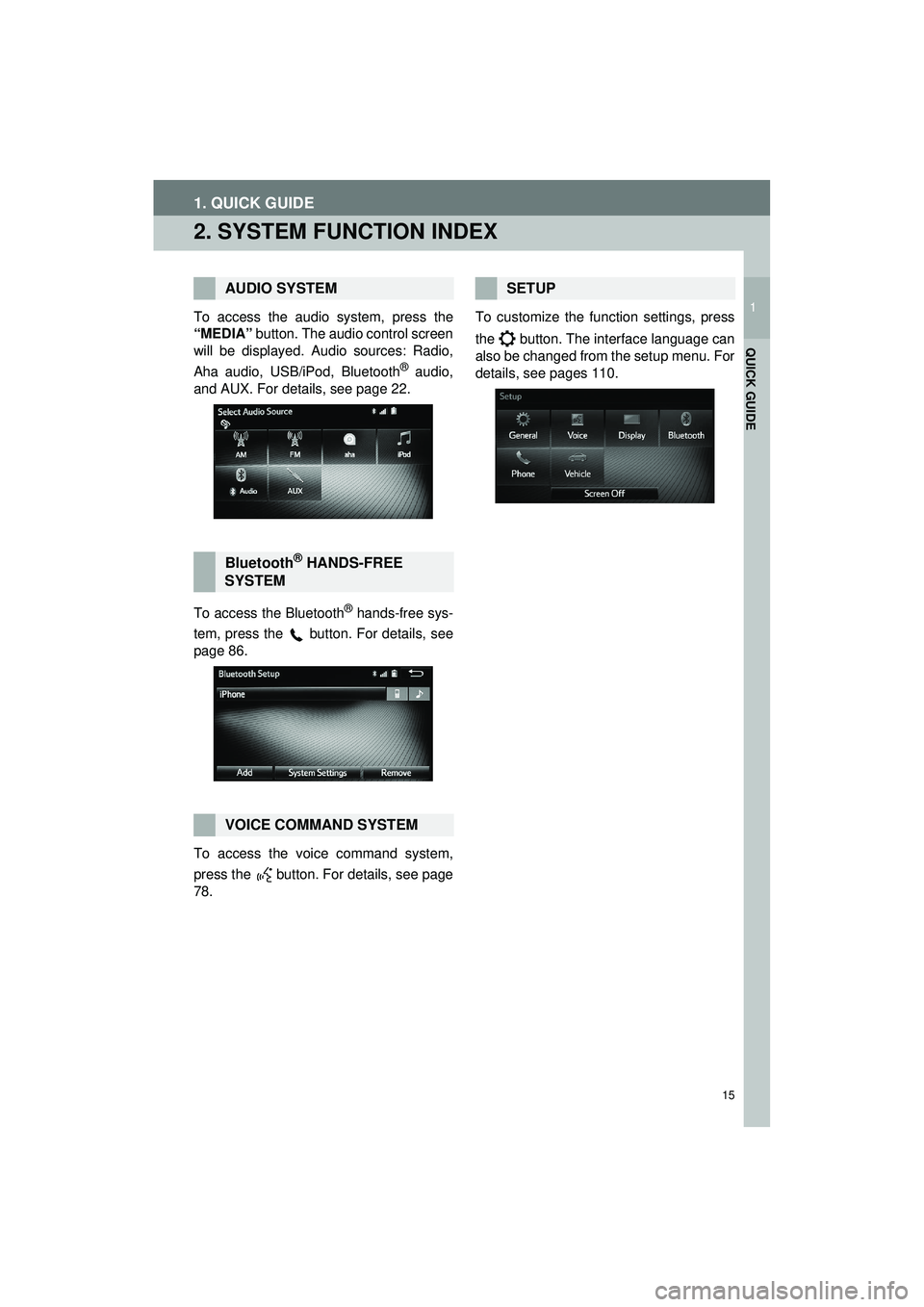
15
1. QUICK GUIDE
Highlander_Navi_MXS
1
QUICK GUIDE
2. SYSTEM FUNCTION INDEX
To access the audio system, press the
“MEDIA” button. The audio control screen
will be displayed. Audio sources: Radio,
Aha audio, USB/iPod, Bluetooth
® audio,
and AUX. For details, see page 22.
To access the Bluetooth
® hands-free sys-
tem, press the
button. For details, see
page 86.
To access the voice command system,
press the button. For details, see page
78. To customize the function settings, press
the button. The interface language can
also be changed from the setup menu. For
details, see pages 110.
AUDIO SYSTEM
Bluetooth® HANDS-FREE
SYSTEM
VOICE COMMAND SYSTEM
SETUP
Page 20 of 144
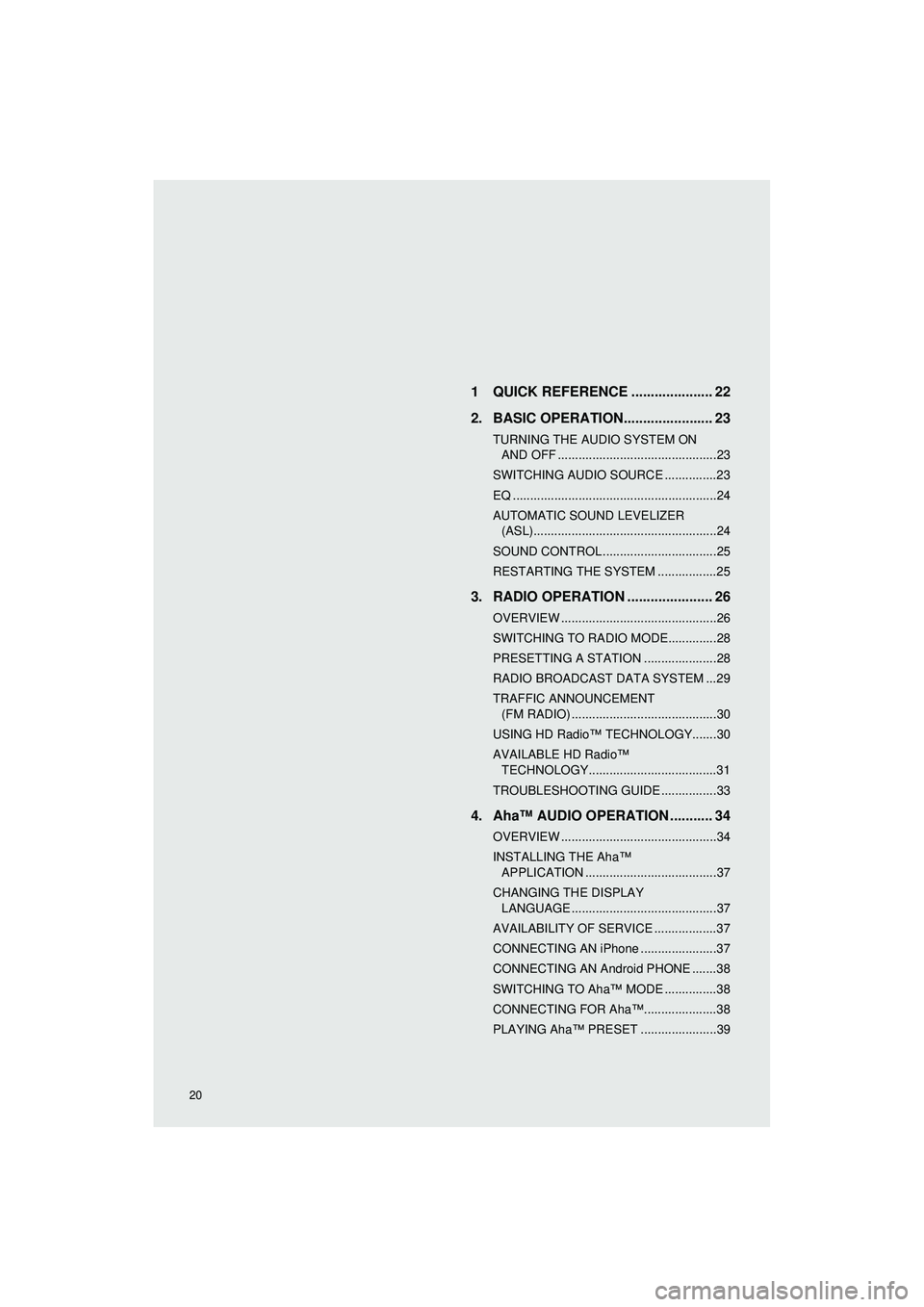
Highlander_Navi_MXS
20
AUDIO SYSTEM1 QUICK REFERENCE ..................... 22
2. BASIC OPERATION....................... 23
TURNING THE AUDIO SYSTEM ON AND OFF ..............................................23
SWITCHING AUDIO SOURCE ...............23
EQ ...........................................................24
AUTOMATIC SOUND LEVELIZER (ASL).....................................................24
SOUND CONTROL .................................25
RESTARTING THE SYSTEM .................25
3. RADIO OPERATION ... ................... 26
OVERVIEW .............................................26
SWITCHING TO RADIO MODE..............28
PRESETTING A STATION .....................28
RADIO BROADCAST DATA SYSTEM ...29
TRAFFIC ANNOUNCEMENT
(FM RADIO) ..........................................30
USING HD Radio™ TECHNOLOGY.......30
AVAILABLE HD Radio™ TECHNOLOGY.....................................31
TROUBLESHOOTING GUIDE ................33
4. Aha™ AUDIO OPERATION ........... 34
OVERVIEW .............................................34
INSTALLING THE Aha™ APPLICATION ......................................37
CHANGING THE DISPLAY LANGUAGE ..........................................37
AVAILABILITY OF SERVICE ..................37
CONNECTING AN iPhone ......................37
CONNECTING AN Android PHONE .......38
SWITCHING TO Aha™ MODE ...............38
CONNECTING FOR Aha™.....................38
PLAYING Aha™ PRESET ......................39
Page 21 of 144
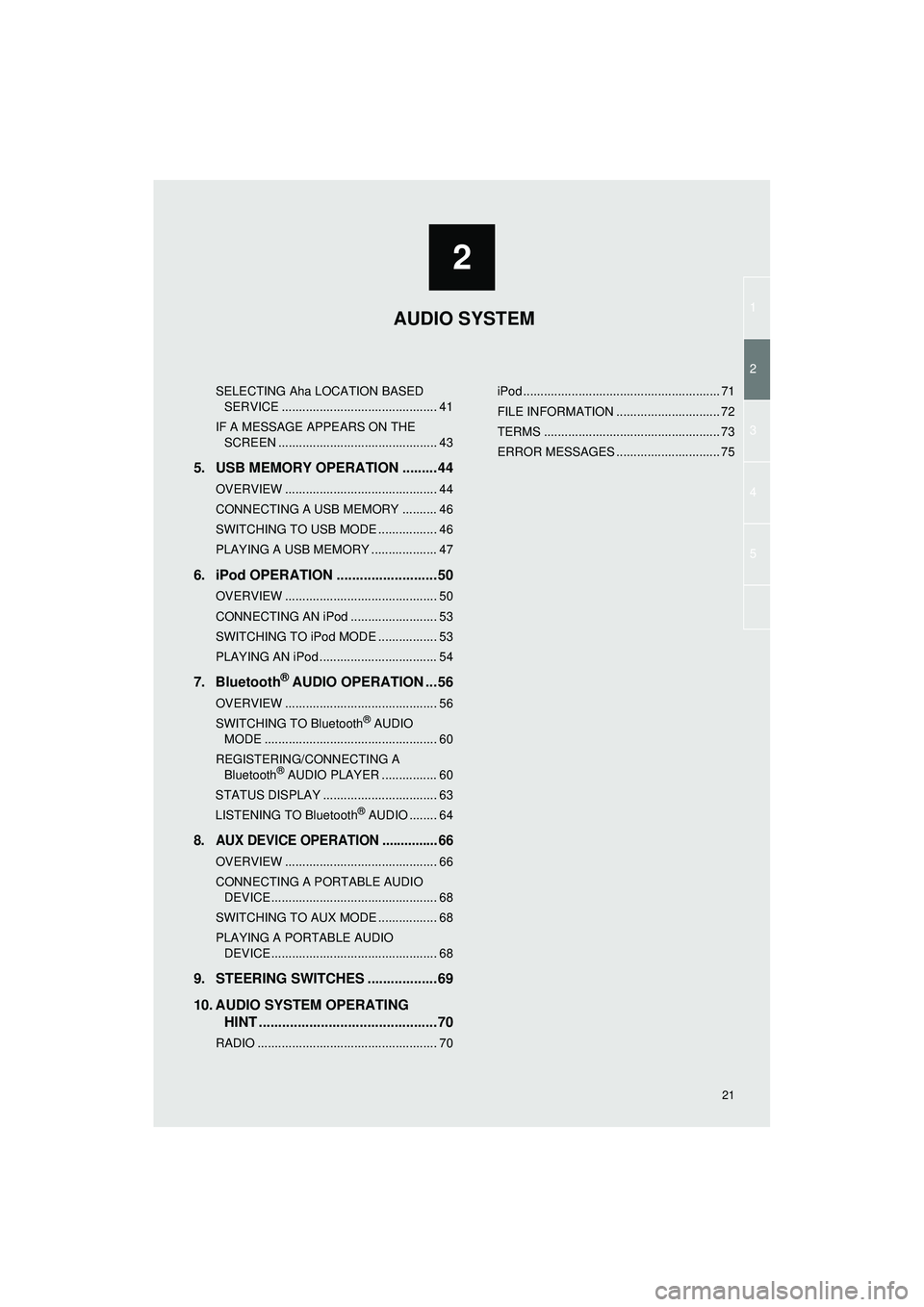
1
2
3
4
5
2
Highlander_Navi_MXS
21
SELECTING Aha LOCATION BASED SERVICE ............................................. 41
IF A MESSAGE APPEARS ON THE SCREEN .............................................. 43
5. USB MEMORY OPERATION .........44
OVERVIEW ............................................ 44
CONNECTING A USB MEMORY .......... 46
SWITCHING TO USB MODE ................. 46
PLAYING A USB MEMORY ................... 47
6. iPod OPERATION ..........................50
OVERVIEW ............................................ 50
CONNECTING AN iPod ......................... 53
SWITCHING TO iPod MODE ................. 53
PLAYING AN iPod .................................. 54
7. Bluetooth® AUDIO OPERATION ...56
OVERVIEW ............................................ 56
SWITCHING TO Bluetooth® AUDIO
MODE .................................................. 60
REGISTERING/CONNECTING A Bluetooth
® AUDIO PLAYER ................ 60
STATUS DISPLAY ................................. 63
LISTENING TO Bluetooth
® AUDIO ........ 64
8. AUX DEVICE OPERATION ............... 66
OVERVIEW ............................................ 66
CONNECTING A PORTABLE AUDIO DEVICE ................................................ 68
SWITCHING TO AUX MODE ................. 68
PLAYING A PORTABLE AUDIO DEVICE ................................................ 68
9. STEERING SWITCHES ..................69
10. AUDIO SYSTEM OPERATING HINT ..............................................70
RADIO .................................................... 70 iPod ......................................................... 71
FILE INFORMATION .............................. 72
TERMS ................................................... 73
ERROR MESSAGES .............................. 75
AUDIO SYSTEM
Page 22 of 144
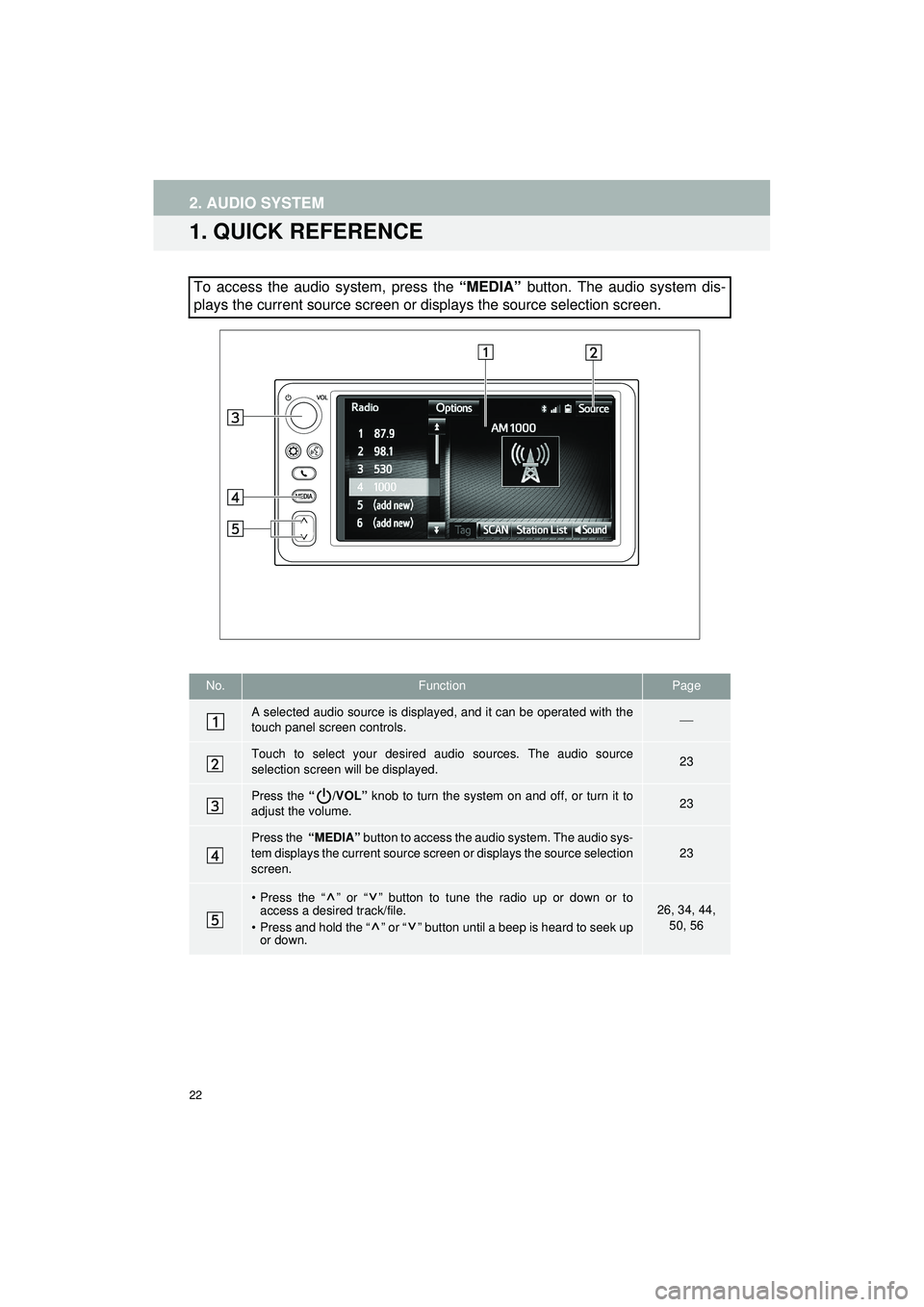
22
Highlander_Navi_MXS
2. AUDIO SYSTEM
1. QUICK REFERENCE
To access the audio system, press the “MEDIA” button. The audio system dis-
plays the current source screen or displays the source selection screen.
No.FunctionPage
A selected audio source is displayed, and it can be operated with the
touch panel screen controls.
Touch to select your desired audio sources. The audio source
selection screen will be displayed.23
Press the “/VOL” knob to turn the system on and off, or turn it to
adjust the volume.23
Press the “MEDIA” button to access the audio system. The audio sys-
tem displays the current source screen or displays the source selection
screen.
23
• Press the “ ” or “ ” button to tune the radio up or down or to access a desired track/file.
• Press and hold the “ ” or “ ” button until a beep is heard to seek up or down.26, 34, 44,
50, 56
Page 23 of 144
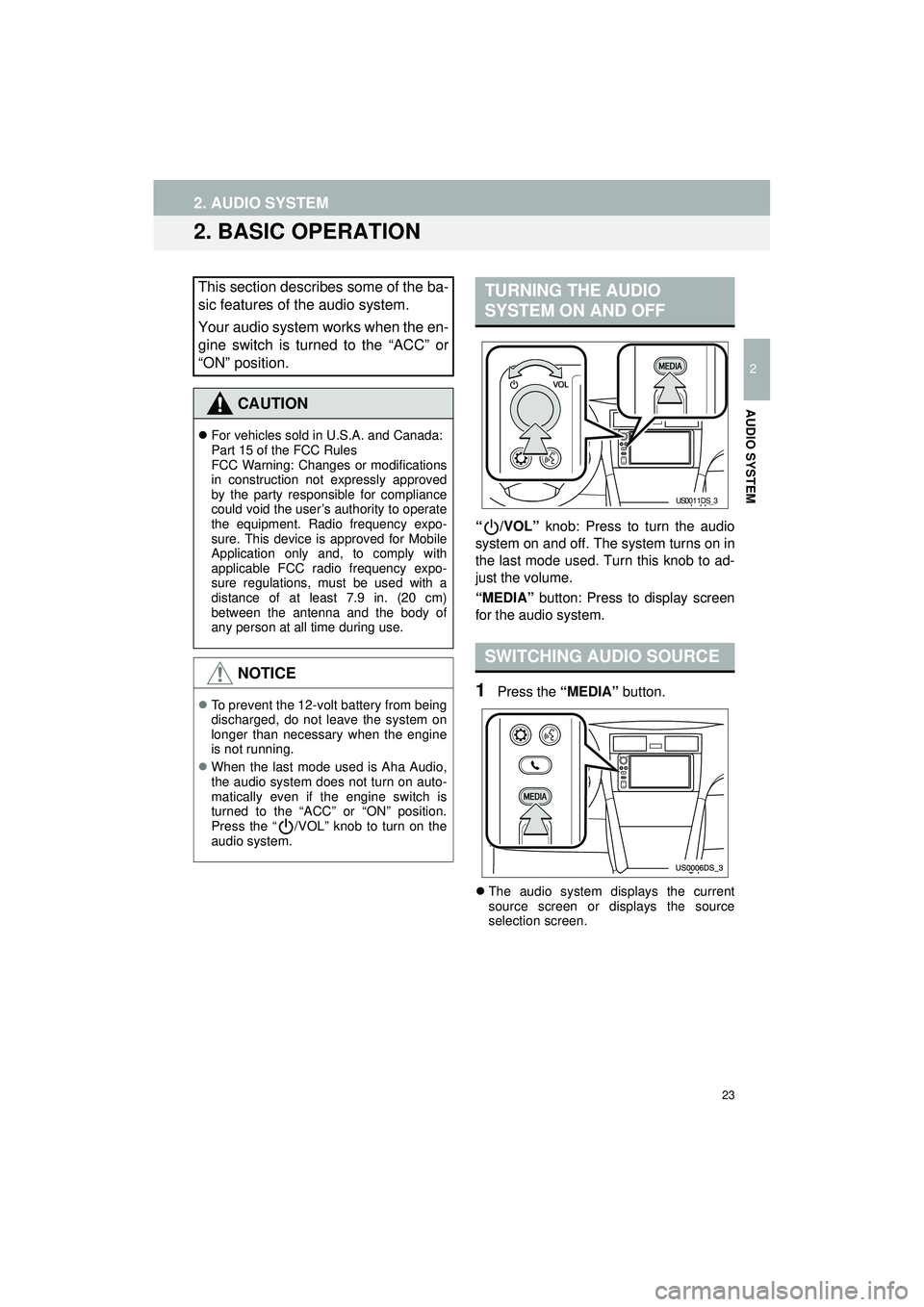
23
2. AUDIO SYSTEM
Highlander_Navi_MXS
2
AUDIO SYSTEM
2. BASIC OPERATION
“/VOL” knob: Press to turn the audio
system on and off. The system turns on in
the last mode used. Turn this knob to ad-
just the volume.
“MEDIA” button: Press to display screen
for the audio system.
1Press the “MEDIA” button.
The audio system displays the current
source screen or displays the source
selection screen.
This section describes some of the ba-
sic features of the audio system.
Your audio system works when the en-
gine switch is turned to the “ACC” or
“ON” position.
CAUTION
For vehicles sold in U.S.A. and Canada:
Part 15 of the FCC Rules
FCC Warning: Changes or modifications
in construction not expressly approved
by the party responsible for compliance
could void the user’s authority to operate
the equipment. Radio frequency expo-
sure. This device is approved for Mobile
Application only and, to comply with
applicable FCC radio frequency expo-
sure regulations, must be used with a
distance of at least 7.9 in. (20 cm)
between the antenna and the body of
any person at all time during use.
NOTICE
To prevent the 12-volt battery from being
discharged, do not leave the system on
longer than necessary when the engine
is not running.
When the last mode used is Aha Audio,
the audio system does not turn on auto-
matically even if the engine switch is
turned to the “ACC” or “ON” position.
Press the “ /VOL” knob to turn on the
audio system.
TURNING THE AUDIO
SYSTEM ON AND OFF
SWITCHING AUDIO SOURCE
US0011DS_3