navigation system TOYOTA GT86 2019 Accessories, Audio & Navigation (in English)
[x] Cancel search | Manufacturer: TOYOTA, Model Year: 2019, Model line: GT86, Model: TOYOTA GT86 2019Pages: 164, PDF Size: 6.35 MB
Page 116 of 164
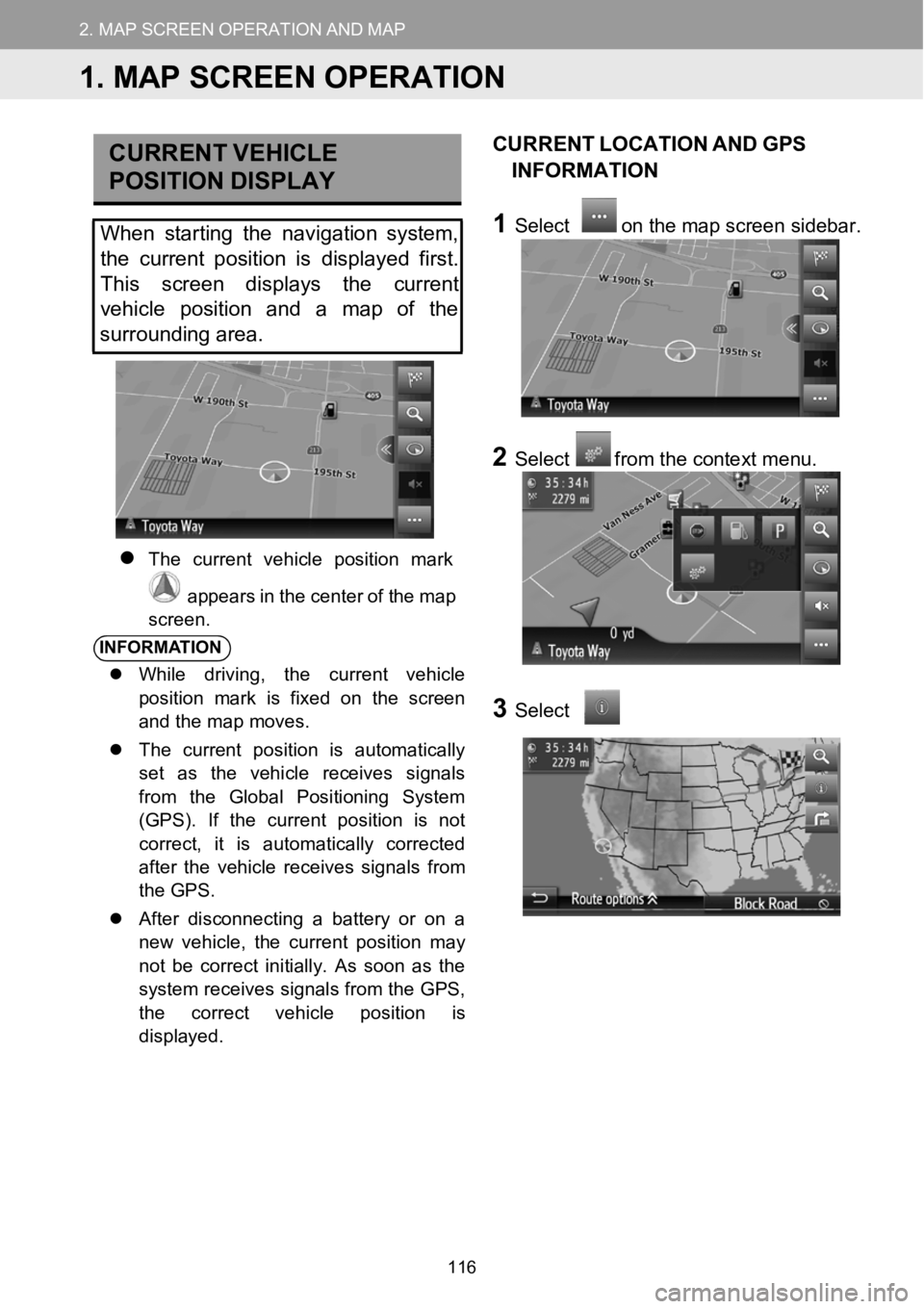
2.MAPSCREENOPERATIONANDMAPICONS
1.MAPSCREENOPERATION
2.MAPSCREENOPERATIONANDMAP
CURRE NT VEHICLE
P OSITION DISPLAY
When starting the navigation system,
the curre nt position isdisplayed first.
This screen displays the current
vehi cle position and amap of the
surrounding area.
The current vehicle po sition mark
appears in the center o f themap
scree n.
INFORMA TION
While driving, the current vehicle
position mark is fixed on the screen
and the map moves.
The current position is automatically
set as the vehicle receives signals
from the Global Positioning System
(GPS). If the current position is not
correct, it is automatically corrected
after the vehicle receives signals from
the GPS.
After disconnecting a battery or on a
new vehicle, the current position may
not be correct initially. As soon as the
system receives signals from the GPS,
the correct vehicleposition is
displayed.
CU RRENT LOCATION ANDGPS
INFORMATI ON
1Select on the map screen s idebar.
2Selectfrom the context menu.
3Select
1.MAP SCREEN OPERATION
116
Page 130 of 164
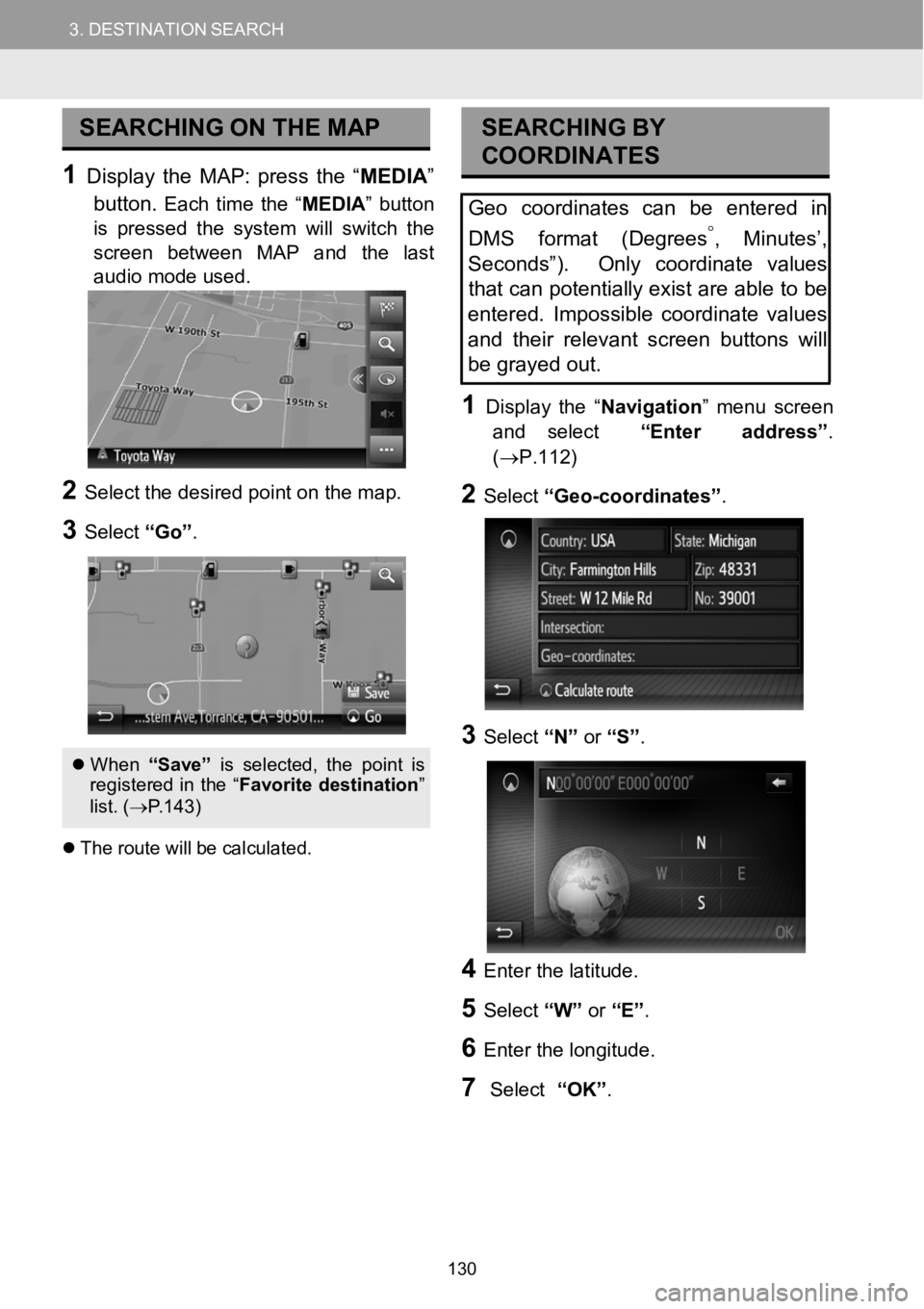
3.DESTINATIONSEARCH3.DESTINATIONSEARCH
SEARCHING ONTHEMAP
1Display theMAP: press the “ME DIA ”
button.
Each time the“MEDIA ”button
is pressed the system will switch the
screen between MAP a nd the last
audio mode us ed.
2Select the desired p oint on t he m ap.
3Select “Go”.
Whe n“Save ”is sel ect ed, the po intis
re gis tere d in the “ Favori tedesti nation ”
list. ( →P.143)
The rou tewill be c alcula ted.
SEAR CHING BY
COORDI NATES
Geocoordinates can be enteredin
DMS f ormat (Degrees
°,Minutes’,
Sec onds”). Only coordinate values
tha t can potentially exist areable tobe
entered. Impossible coordinate values
and their relevant screen buttonswill
be grayed out.
1Disp lay the “Navigation ” me nu screen
and select “Enteraddress”.
(→P.112)
2Select “Geo-coordinate s”.
3Select “N”or “S”.
4Enter the latitude.
5Select “W”or “E”.
6Enter t he long itude.
7Select “OK”.
130
Page 143 of 164
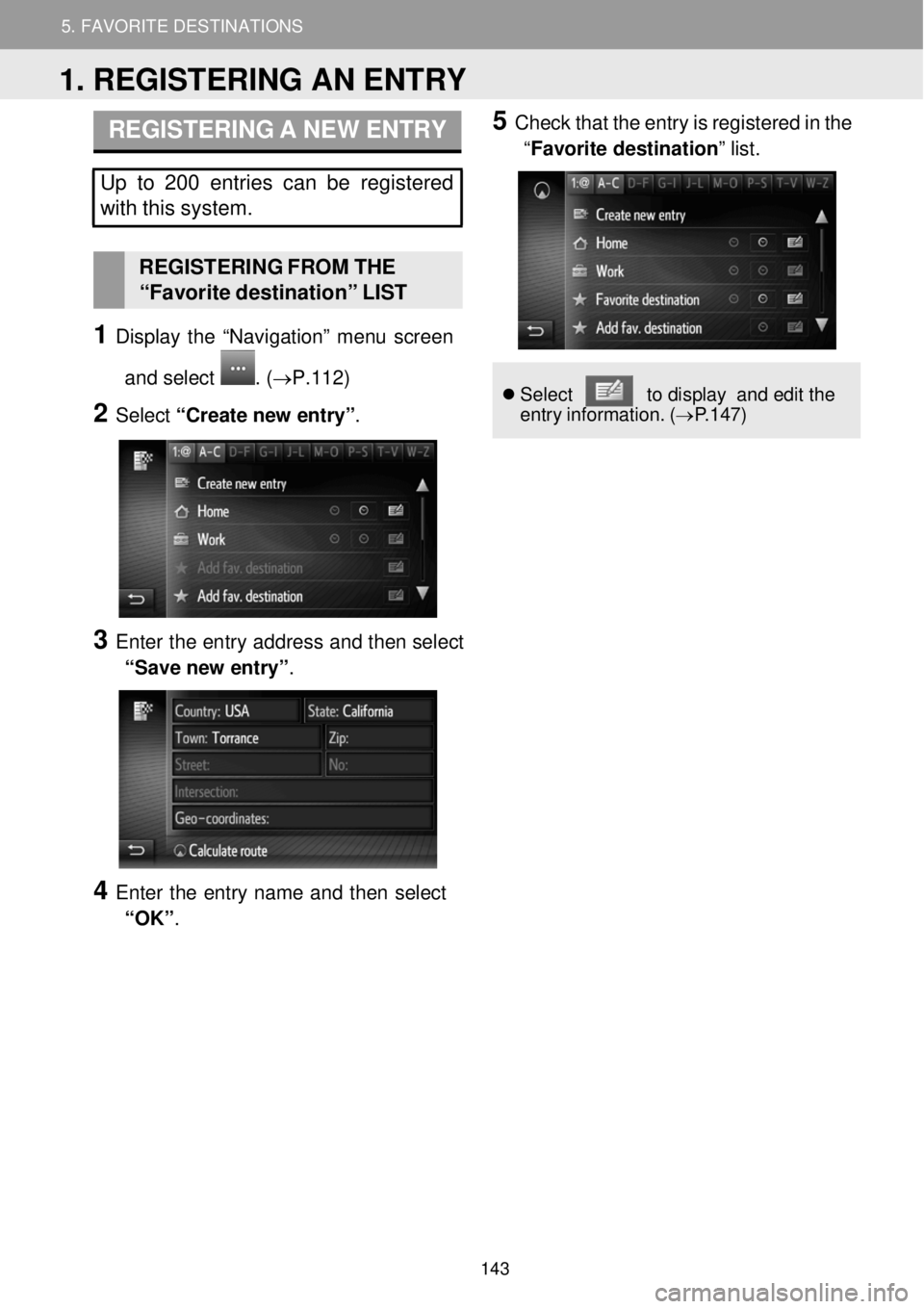
4. ROUTE GUIDANCE 5. FAVORITE DESTINATIONS
5. FAVORITE DESTINATIONS
REGISTERING A NEW ENTRY
Up to 200 entries can be registered
with this system.
REGISTERI NG FROM THE
“Favor ite destination” LIST
1 Display the “Navigation” me nu screen
and select
. (→ P.1 12)
2 Select “Create n ew e ntry” .
3 Enter the en try ad dress and then sel ect
“Save new entry” .
4 Enter the entry name and then select
“OK” .
5 Check that the en try is reg istered in the
“Favorite destination” list.
Se lect to d ispla y and e dit the
entry inf ormation. (→P.1 47)
1. REGISTERING AN ENTRY
143
Page 150 of 164
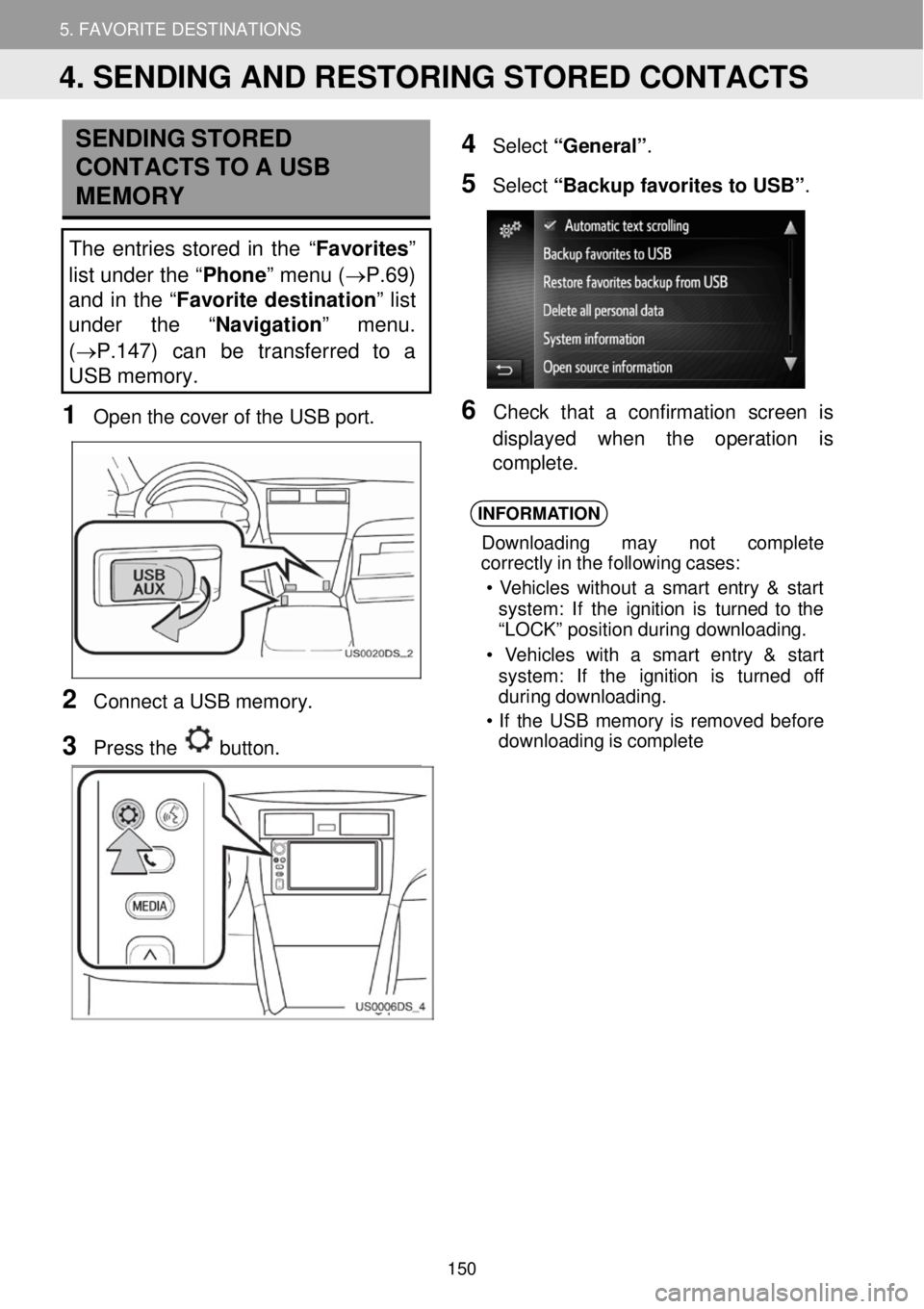
5. MY DESTINATIONS 5. FAVORITE DESTINATIONS
SENDING STORED
CONTACTS TO A USB
ME MO RY
The entries stor ed in th e “Favorites”
list under the “ Phone” menu ( →P.69)
and in the “ Favorite destination ” list
under the “ Navigation” menu.
( →P.147) can be transferred to a
USB memory.
1 Op en th e cove r of the USB port.
2 Conne ct a USB memo ry.
3 Press the button.
4 Select “General” .
5 Select “Backup favorit es to USB ”.
6 Ch eck t hat a confirmation scre en is
di splay ed w hen th e operation is
compl ete.
INFORMA TION
Down loading may not c omplet e
cor rectl y in the following cases:
• Veh icles with out a smart entry & st art
system : If the ignition is turn ed to the
“L OCK ” pos ition duri ng downloa ding.
• V ehicles wit h a smart entry & st art
system : If the ignition is t urned off
duri ng dow nloading.
• If the USB memor y is re moved before
downloading is comple te
4. SENDING AND RESTORING STORED CONTACTS
150
Page 151 of 164
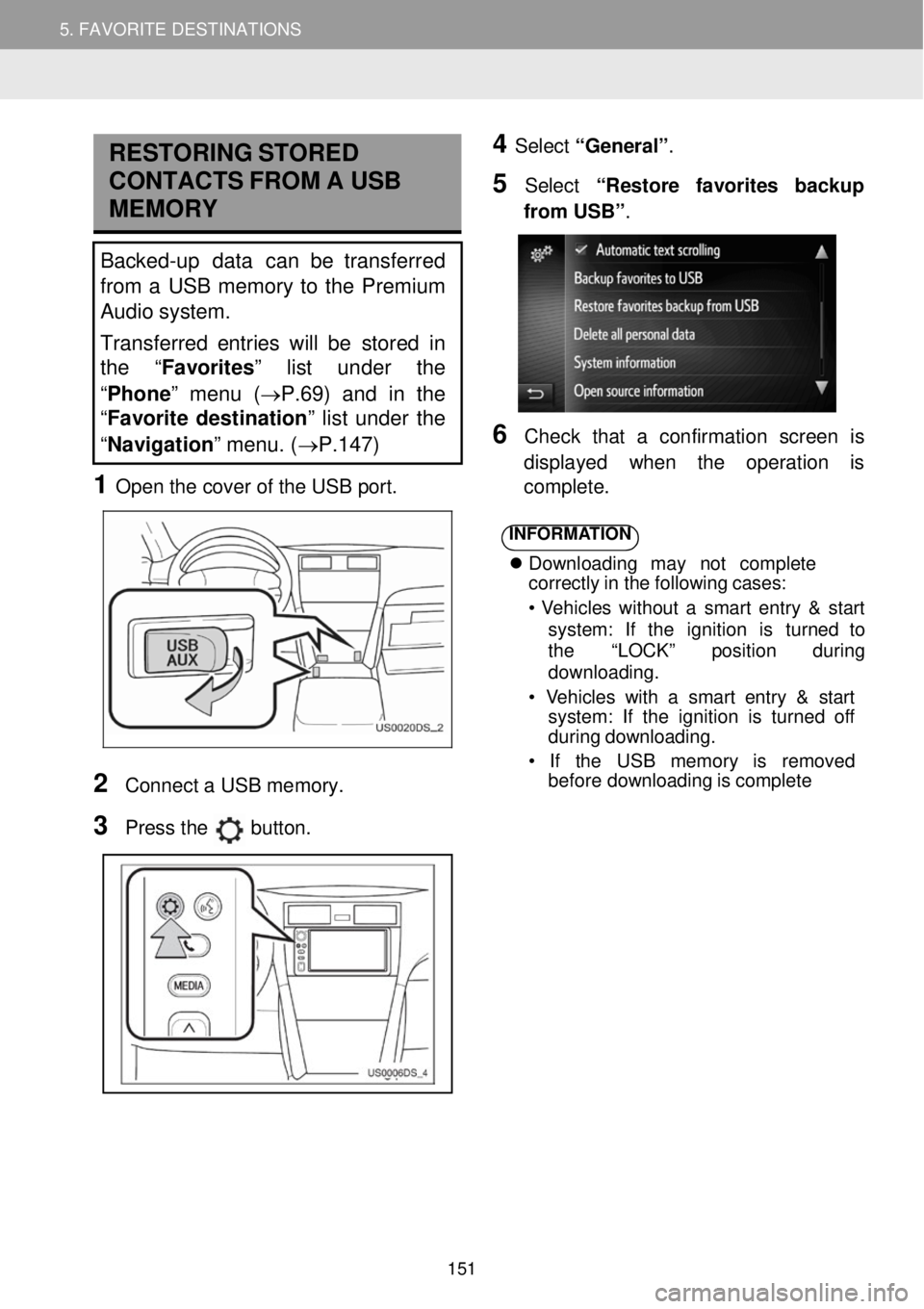
5. MY DESTINATIONS 5. FAVORITE DESTINATIONS
RESTORING STORED
C ONTA CTS FR OM A USB
MEMORY
Backed-up data can be transferred
from a USB memory to the Premium
Audio system.
Transferred entries will be stor ed in
th e “Favorites” list under the
“ Phone ” menu (→P.69) and in the
“ Favorite destination ” list under the
“ Navigation ” menu. (→P.147)
1 Open t he c over of the USB port.
4 Select “General” .
5 Select “R estore favorites backup
fr om USB” .
6 Check that a confir mation screen is
d ispl ayed when the operati on is
co mp lete.
2
Conn ect a USB me mory.
3 Pr ess the button.
INFORMA TION
Downl oad ing may no t co mpl ete
cor rectly in the following cases:
• Vehi cles wi thout a smart entry & s tart
syst em: If the ignition is tu rn ed to
the “LOCK” position d uring
downl oading.
• Vehicles with a sm art entry & start
syst em: If the ignition is turned of f
d urin g downloading.
• If the USB me mory is remo ved
bef ore downl oading is comp lete
151
Page 156 of 164
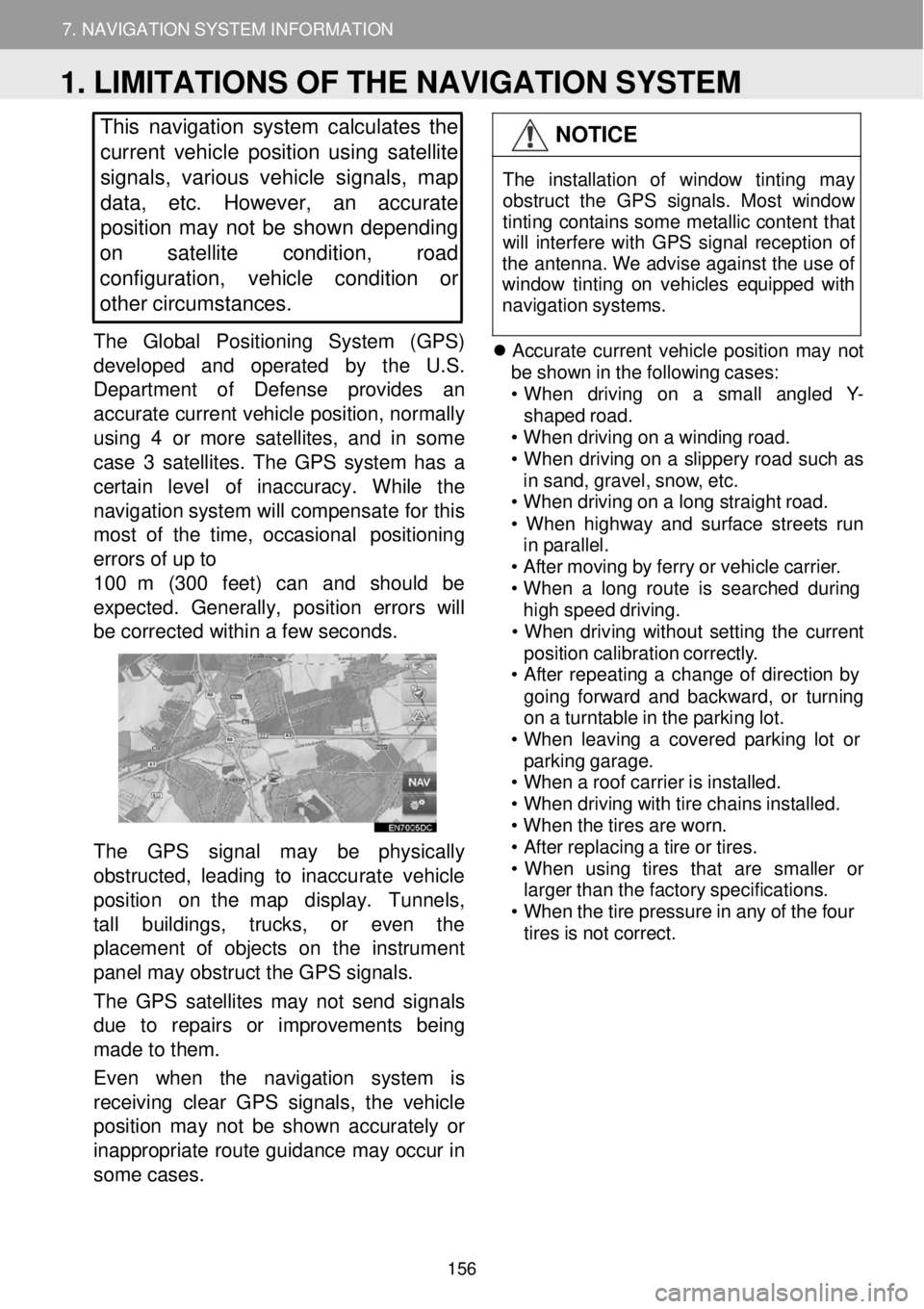
7. NAVIGATION SYSTEM INFORMATION
1. LIMITATIONS OF THE NAVIGATION SYSTEM
7. NAVIGATION SYSTEM INFORMATION
This navigation system calculates the
cu rrent vehicle position using satellite
s ignals, various vehicle signals, map
data, etc. However, an accurate
positi on may not be shown depending
on satellite condition, road
configuration, vehicle condition or
other circumstances.
The Gl obal Pos iti onin g System (GPS)
deve loped and op erated by the U.S.
Departme nt o f D efense prov ides an
a ccurate current vehicle pos ition, normal ly
using 4 or more sate llites, and in some
case 3 satellites. The GPS system has a
certain level of inaccuracy. While the
navi gation system w ill compe nsate for this
most of th e time, occasion al po sitioning
errors of up to
1 00 m (300 feet) can and shou ld be
ex pe cted. Gen erally, p osit ion errors w ill
b e c orrected w ith in a few seconds.
The GPS signal may be physic ally
ob structed, l ead ing to inaccura te veh icle
posi tion on t he map d isplay. Tunne ls,
ta ll buil dings, trucks, or even the
p lacement of obje cts on the instrume nt
pan el may obstruct the GPS signals.
Th e GPS satel lites may not send sign als
du e to r epairs or improvemen ts be ing
ma de to them.
Even when the navigation system is
rece iving clear GPS si gnals, the v ehicle
po sition ma y not be shown accurately or
i na ppr opri ate route guidance may occur in
som e cases.
NOTICE
The ins tallat ion of wi ndow tint ing may
obstr uct the GPS s ignals . Mos t window
tinting co ntains som e me tallic cont ent that
w ill int erfere with GP S si gnal re ception of
the antenna . We advise agai nst the use of
win dow ti nting on vehicles eq uip ped w ith
n avi gation s ystems.
Accurate current ve hicle position may no t
be sh own in the following cases:
• When drivin g o n a smal l a ngled Y-
shap ed ro ad.
• When driving on a wi nding road.
• When driving on a sli ppery ro ad such as
in sand, gravel , snow, et c.
• When driving on a long s traight ro ad.
• When highway and surf ace streets run
in p arallel.
• After moving by ferry or vehi cle carri er.
• When a long route is searc hed during
hi gh speed drivi ng.
• Whe n driv ing wi thout setting the cu rrent
position ca librat ion co rrectly.
• After re peating a change of di rection by
going for
war d and backward, or t urning
on a turntable in the park ing lo t.
• When leaving a co vered parking lot or
p ark ing garage.
• When a roof carrie r is instal led.
• When driving w ith tir e cha ins i nst alled.
• When the t ires ar e wor n.
• After replacing a tire or t ires.
• Whe n us ing tire s tha t ar e sma lle r or
larg er than the fa ctory sp ecifi catio ns.
• When the tire pressur e in any of the f our
ti res is not corre ct.
1. LIMITATIONS OF THE NAVIGATION SYSTEM
156
Page 157 of 164
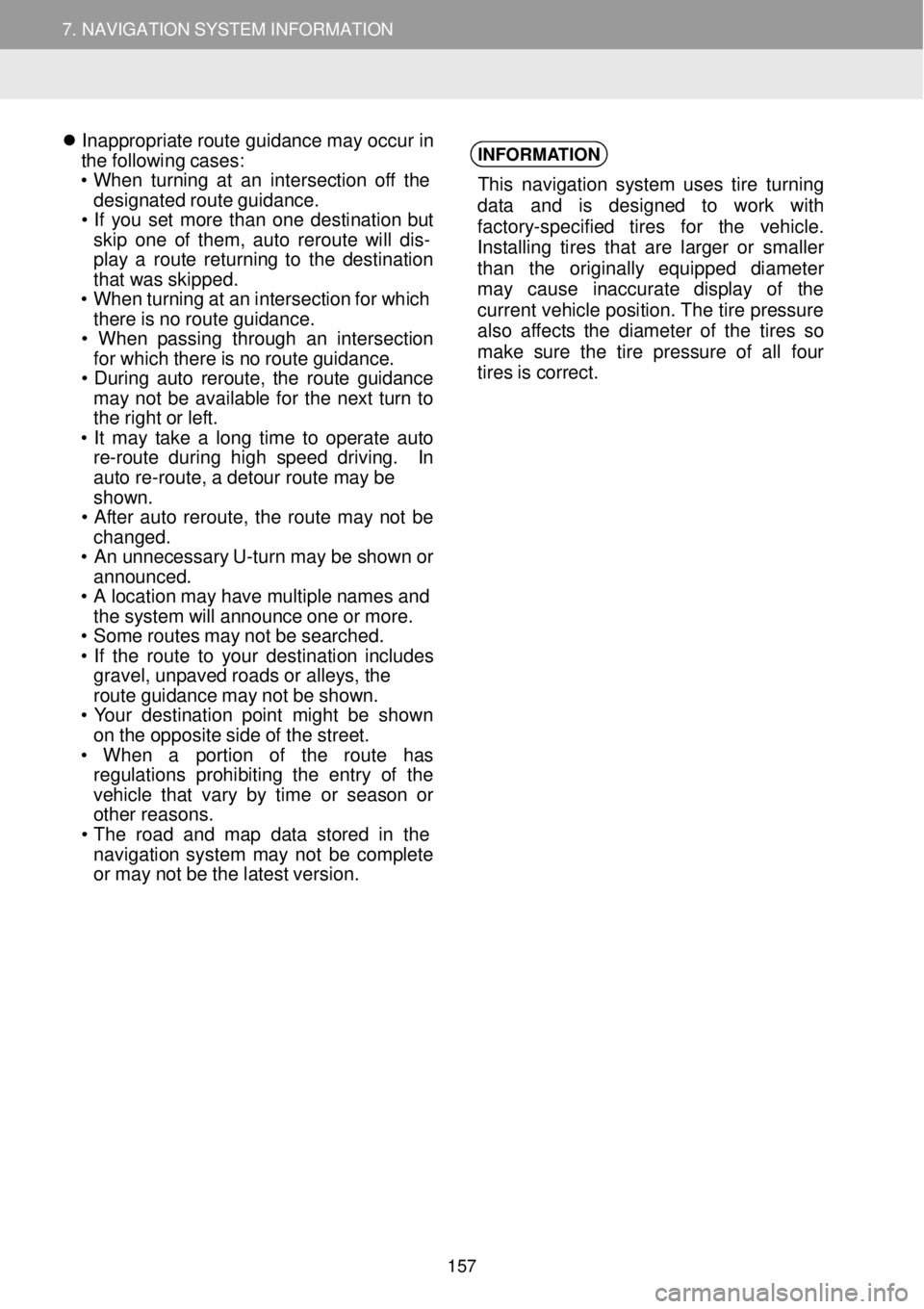
7. NAVIGATION SYSTEM INFORMATION
1. LIMITATIONS OF THE NAVIGATION SYSTEM
7. NAVIGATION SYSTEM INFORMATION
Inappro priate ro ute gu ida nce may occur in
the foll owing cases:
• When t urning at an intersection off t he
des ignated route gui dan ce.
• If you set more t han one destinat ion bu t
ski p one of them, auto rerou te wi ll dis-
pl ay a route ret urni ng to the d estination
th at wa s ski pped.
• When turn ing at an intersection for which
th ere is no route gui dance.
• Whe n pass ing t hrough an intersection
fo r whi ch there is no rou te guidance.
• During auto rero ute, the route gu idance
ma y not be available for the next turn to
th e right or lef t.
• It may t ake a long t ime to operate auto
re-rou te dur ing high speed driving . In
auto re-rou te, a det our route ma y be
shown.
• After auto r
eroute, the ro ute ma y not be
chan ged.
• An u nnecessary U-t urn ma y be s hown or
anno unced.
• A location ma y have multip le n ame s and
th e sy stem will announce one or more.
• Som e rou tes may not be searched.
• If the route to your destination includes
grave l, unp aved ro ads o r al le ys , the
ro ute guidance may not be shown.
• Your d estination point mi ght be shown
on the op posite sid e o f the stre et.
• When a po rtion of the rou te has
reg ulat ions prohi biting the entry of the
ve hic le th at var y by t ime or season or
o th er reasons.
• Th e road and map d ata sto
red in t he
nav igati on system may not be complete
o r ma y not be the la test version.
INFORMA
TION
This navig ation sy stem uses tire t urning
d at a and is d esigne d to work with
f act ory -specified tires for the v ehicle .
I nst alling t ires t hat are larger or smaller
t han the origi nall y equi pped d iameter
ma y cause in accurate display of the
cu rren t veh icle position . Th e tire pre ssure
also aff ects the diamete r of the t ires so
mak e sure the t ire press ure of a ll f our
tires is correct.
157
Page 158 of 164
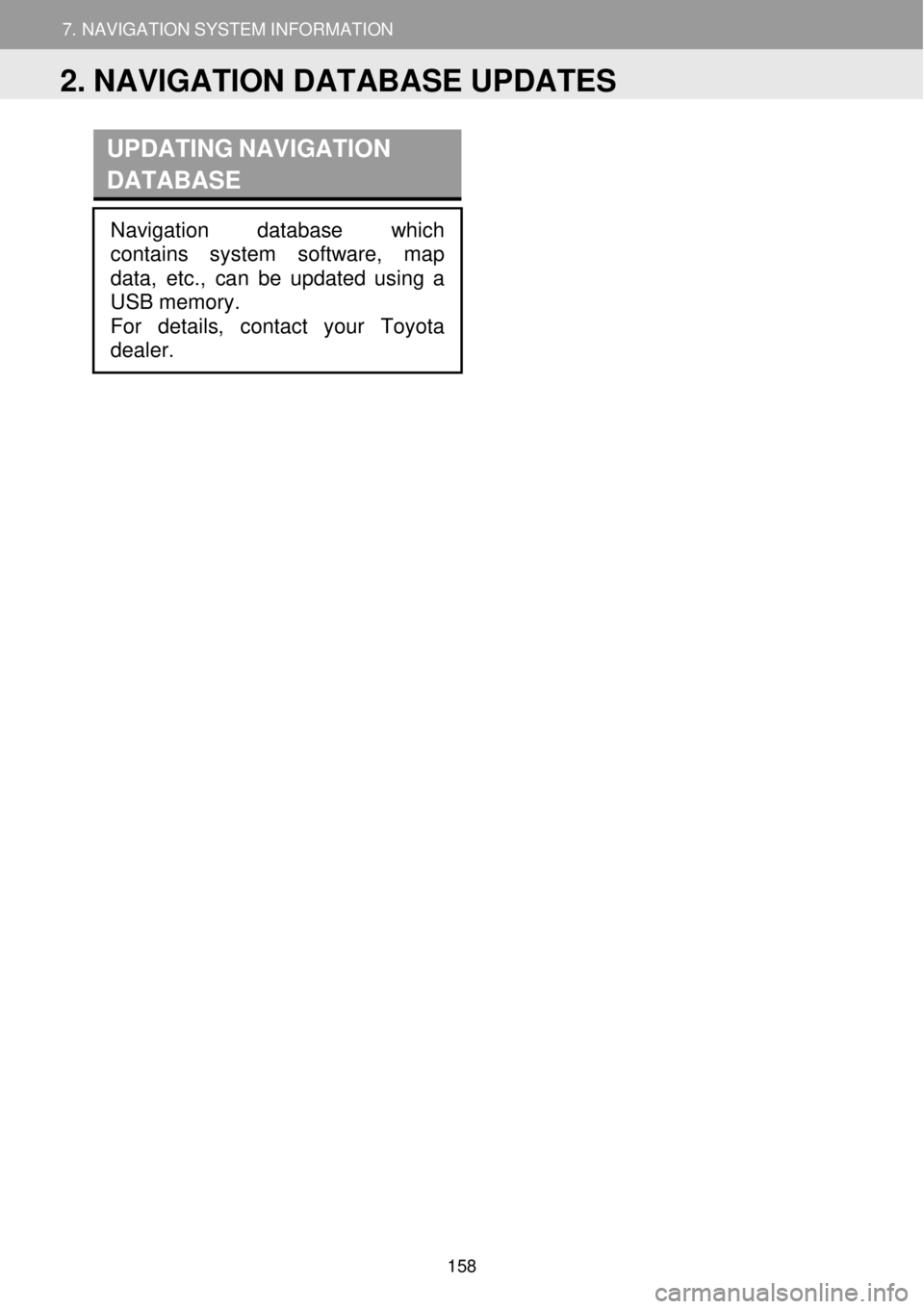
7. NAVIGATION SYSTEM INFORMATION
1. LIMITATIONS OF THE NAVIGATION SYSTEM
7. NAVIGATION SYSTEM INFORMATION
UPDATING NAVIGATION
D ATABASE
Navigation database which
contains system softwar e, map
dat a, etc., can be updated using a
USB memory.
For details, contact your Toyota
dealer.
2. NAVIGATION DATABASE UPDATES
158
Page 160 of 164
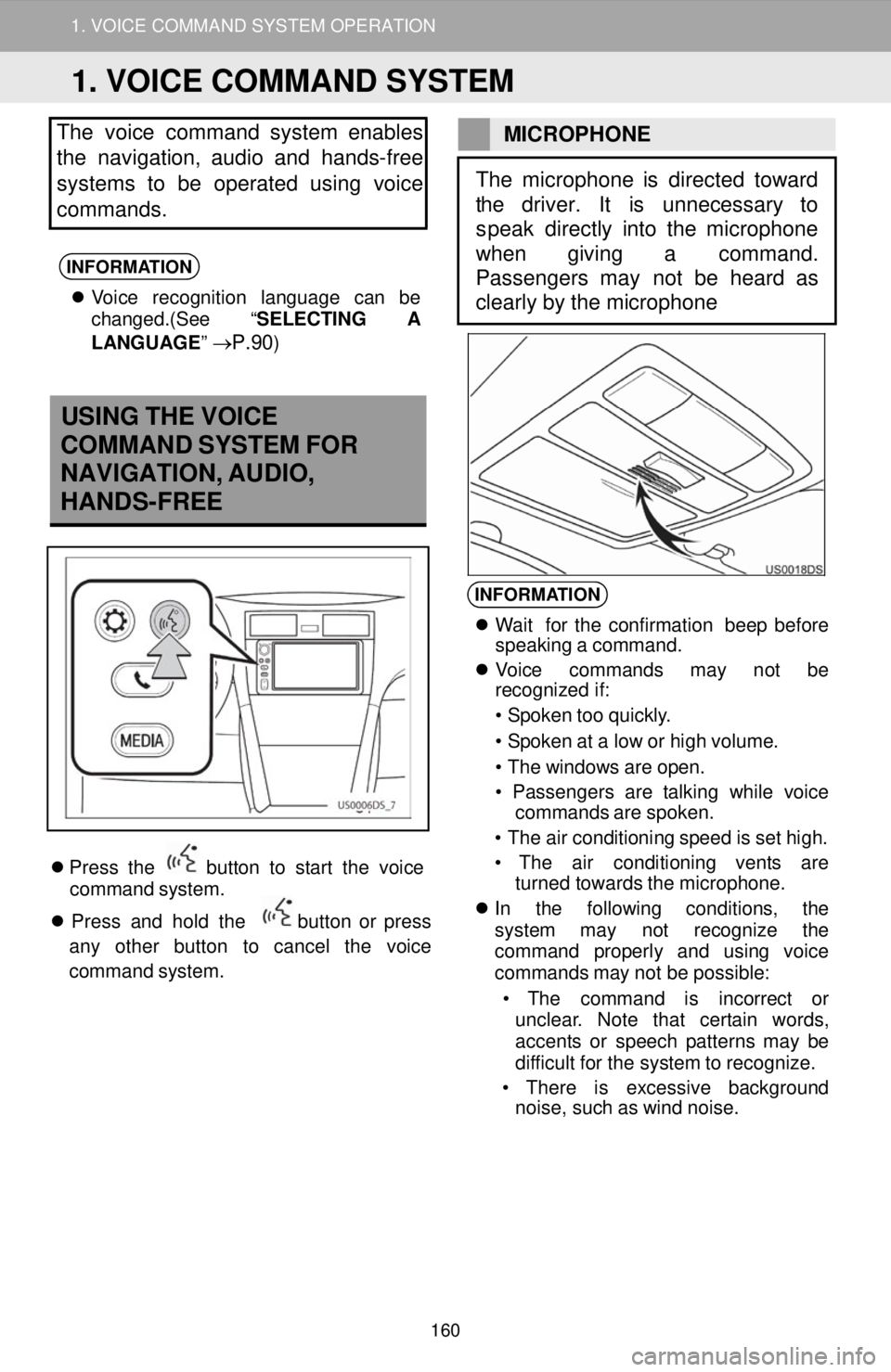
1. VOICE COMMAND SYSTEM OPERATION
The voice command system enables
the nav igation, audio and hands -free
systems to be operated us ing voice
commands.
INFORMATION
Voice recognitio n l angu age can be
change d.(See “ SELECTING A
LAN GUAGE ”
→P.90)
MIC ROP HONE
USING THE VOICE
COMMAND SYSTEM FOR
NAVIGATION, AUDIO,
HANDS-FREE
PTT (Push -To-Talk) button
Pres s the button to sta rt the v oice
comman d system.
Pres s and ho ld the
button or press
any other button to cancel th e voice
co mman d system.
INFORMA TION
Wa it fo r the co nfirmat ion beep b efore
speak ing a co mmand.
Voice commands may not be
re cogn ized i f:
• Spoken too quick ly.
• Spoken at a low o r hig h vo lume.
• The wi ndows are op en.
• Passen gers are talking while voice
comm ands are spo ken.
• The air conditio ning speed is set h igh.
• The air conditioning vents are
t urned towards the microph one.
In the following conditio ns, the
syst em may not re cognize the
comm and properly and using voice
co mmand s may not be possible:
• T he co mma
nd is i ncorrect or
unc lea r. No te that certai n words,
accent s or spe ech pat terns ma y be
diff icult fo r the sy ste m to re cogni ze.
• T here is ex cessive background
noi se, such as wind noise.
The microphone is directed toward
the driver. It is unnecessary to
s peak directly into the microphone
wh en giving a command.
Passengers may not be heard as
clearly by the microphone
1. VOICE COMMAND SYSTEM
160