audio TOYOTA GT86 2019 Accessories, Audio & Navigation (in English)
[x] Cancel search | Manufacturer: TOYOTA, Model Year: 2019, Model line: GT86, Model: TOYOTA GT86 2019Pages: 164, PDF Size: 6.35 MB
Page 55 of 164
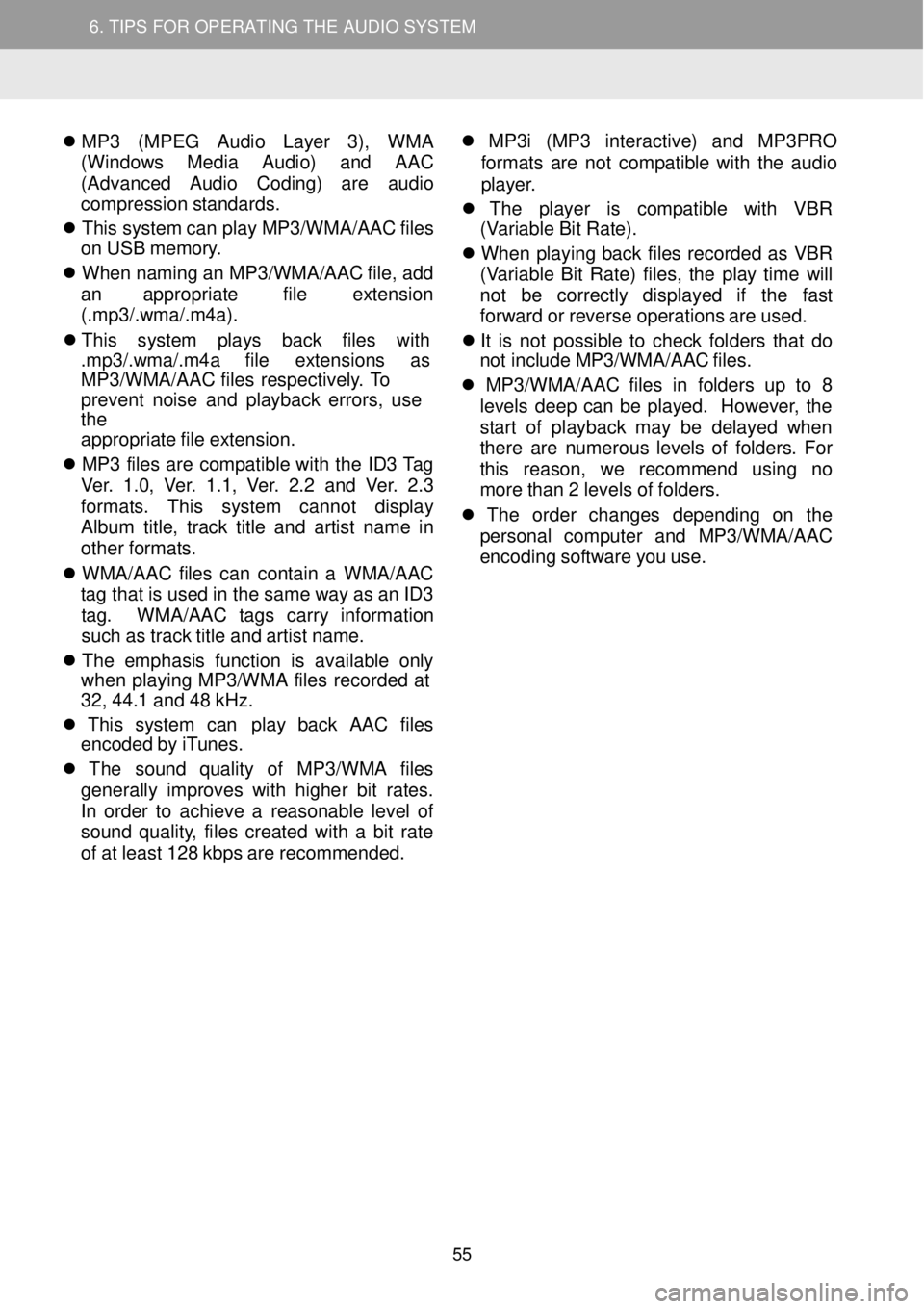
5. TIPS FOR OPERATING THE AUDIO SYSTEM
6. TIPS FOR OPERATING THE AUDIO SYSTEM
MP 3 (MPE G Audio Layer 3), WMA
(W indow s Med ia Audio) and AAC
(A dvance d Aud io Cod ing) are a udio
compression stan dards.
This syste m can play MP3/WMA/AA C files
on USB memor y.
When na ming an MP3/WMA/ AAC file, add
an a ppropriate fil e extens ion
(.m p3/.wma /.m 4a).
Thi s sy stem p lays back file s
with
. mp3 /.wma /.m4a fi le ex tension s as
MP3/WMA/ AAC fi les re spective ly. To
pr event no ise and pla yback errors, use
t he
ap propri ate file ex tension.
MP 3 file s ar e compat ible wi th the ID3 Tag
Ver. 1.0, Ver. 1.1, Ver. 2.2 and Ver. 2 .3
fo rma ts. This syste m cannot di splay
Al bum title, track title an d artis t n am e in
ot her for mats.
W MA/AA C
files can co ntain a WMA /AAC
tag t hat is used in the same wa y as an ID3
t ag. WMA /AAC tags carry information
such as track title and artist n ame.
The e mphas is fun ction is available only
whe n playing MP3 /WM A files record ed at
32, 44.1 and 48 kHz.
This system can play back AAC files
en coded b y iTunes.
The sound qu ality of MP3/WM A files
generally i mproves with hi gher bit rates.
In ord er to achieve a reasonab le level o f
sound quality, files create d with a b it ra te
of at l east 128 kbps are rec ommende d.
MP3 i (MP 3 int eractive) and MP3PRO
form ats a re not compatible with the audio
p la yer.
Th e pla yer
is compatible w ith VBR
(V ariable Bit Rate).
When p laying b ack files recorded as VBR
(V ariab le B it Ra te) files, the play t ime will
not be correctly displayed if the fast
fo rwar d or re verse operation s ar e us ed.
It is not possible to check fo lders that do
not i nclude MP3/WMA /AAC files.
MP3 /WMA /AA C file s in fo lders up to 8
levels deep ca n be pl ayed. Howe ver, the
st ar t of playback may be delaye d when
t her e are n umerou s levels of fo lders. Fo r
this reason , we re commen d using no
more t han 2 leve ls o f fol ders.
Th e order c hanges depend ing on the
perso nal compute r an d MP3/WMA /AAC
e ncoding software you use.
55
Page 56 of 164
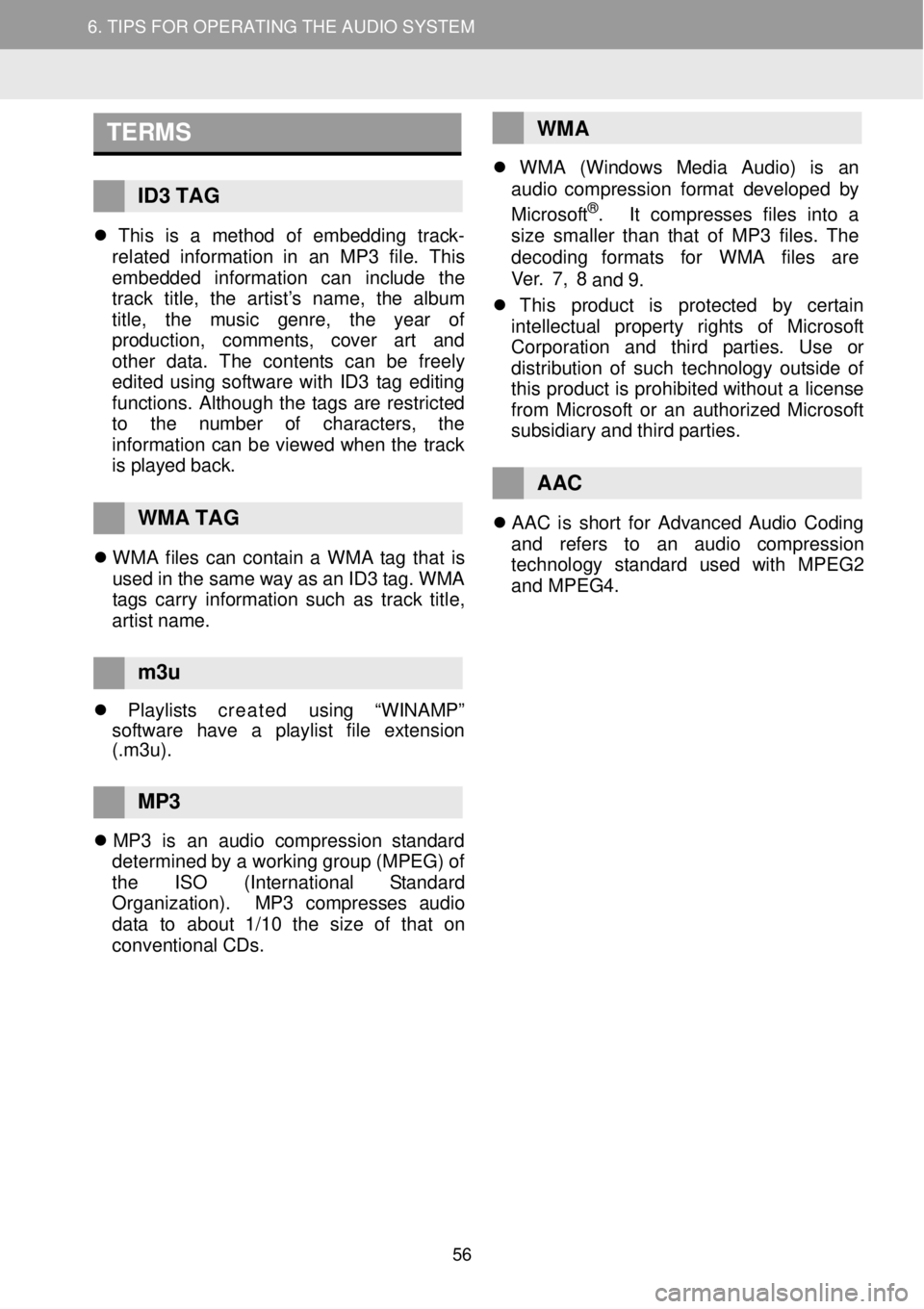
5. TIPS FOR OPERATING THE AUDIO SYSTEM
6. TIPS FOR OPERATING THE AUDIO SYSTEM
TERMS
ID3 TAG Thi s is a method o f emb eddin g track-
rel ated inf ormatio n in an MP3 file. This
emb edde d informat ion can i nclude the
tr ack title, the artist’s name, the album
t it le , the music genre, the year of
pro ducti on, commen ts, cover art and
ot her d ata. T he co ntents can be free ly
edited using sof tware wi th ID3 tag ed itin g
f uncti ons. A lthough the tags are re stricted
to t he number of ch aracters , the
inf orma tio n c an b e viewe d when th e track
is p layed back.
WMA TAG WM A files can contain a WMA tag t hat is
used in the same way as an ID3 ta g. WMA
ta gs carr y information such as track ti tle,
ar tis t n ame.
WMA WM A (Win dows Med ia Aud io) is an
aud io comp ression f orma t developed by
Microsoft
®. I t compres ses files int o a
si ze sma ller than t hat of MP3 fil es. The
decoding fo rmats for WMA file s are
Ver. 7, 8 and 9.
This product is pro tected by certain
intell ectual prop ert y rights of Microsoft
Corp oration and th ird p artie s. Use or
dist ribution of such t echnolog y outside of
th is produ ct is prohibi ted w ithout a license
fr om Micro soft or an authorized Mi crosoft
subsid iary and third part ies.
AAC AA C is sh ort for Advanced Audio Cod ing
and re fers to an au dio c ompressio n
t echno logy st andard u sed w ith MPEG 2
and MPEG4.
m3u
Play list s created u sing “WINAMP”
sof twar e have a pl aylis t file ex tensi on
(. m3u).
MP3
MP 3 is an audio compression stan dard
det ermi ned by a working group (MPEG ) of
the ISO (Intern ationa l Sta ndar d
Organ ization). MP 3 compresses aud io
dat a to about 1 /10 the size of t hat on
co nve ntiona l CDs.
56
Page 58 of 164
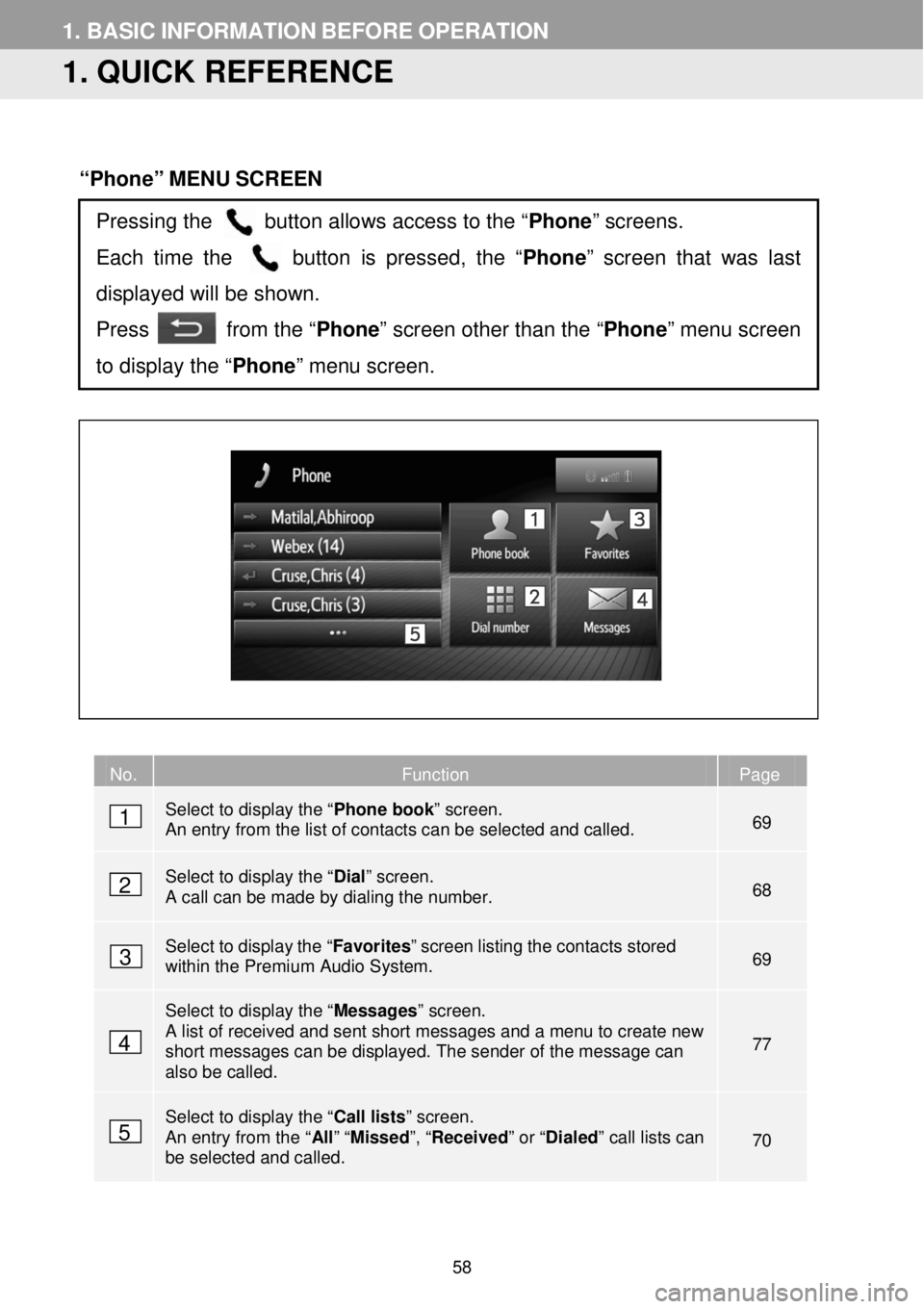
1. BASIC INFORMATION BEFORE OPERATION
1. QUICK REFERENCE
“Phone” MENU SCREEN
No. Function Page
Select to display the “ Phone book” screen. An entry from the list of contacts can be selected and called. 69
Select to display the “ Dial” screen. A call can be made by dialing the number. 68
Select to display the “ Favorites ” screen listing the contacts stored within the Premium Audio System. 69
Select to display the “ Messages” screen. A list of received and sent short messages and a menu to create new short messages can be displayed. The sender of the message can also be called.
77
Select to display the “ Call lists” screen. An entry from the “ All” “Missed ”, “Received ” or “Dialed ” call lists can be selected and called. 70
Pressing the button allows access to the “Phone” screens.
Each time the button is pressed, the “ Phone” screen that was last
displayed will be shown.
Press from the “ Phone” screen other than the “Phone ” menu screen
to display the “Phone” menu screen.
1
2
3
4
5
58
Page 60 of 164
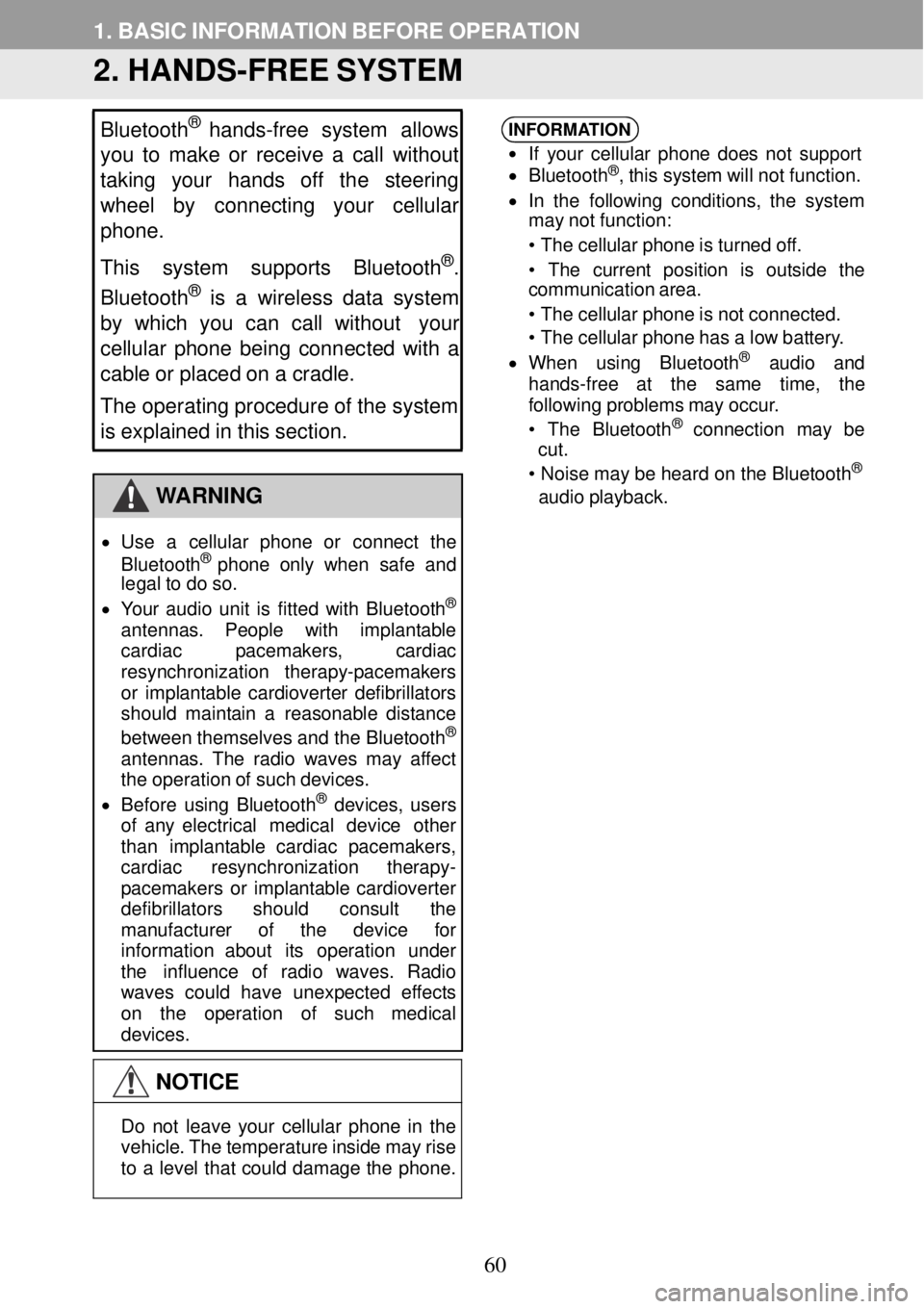
1. BASIC INFORMATION BEFORE OPER ATION
2. HANDS -FREE SYSTEM
Bluetooth® h
ands -free system al lows
you to make or receive a call without
taking your hands off the steering
wheel by conn ecting your cellular
phone.
This system supports Bluetooth
®.
Bluetooth® is a wire less data system
by which you can call without your
ce llular phone bei ng conn ected with a
ca ble or placed on a cradle.
The operating procedure of the system
is explained in this section.
WARNING
• Us e a ce llular p hone or conn ect the
Bl uet ooth® phone only when sa fe and
le gal to do so.
• Your audio unit is f itte d wi th Bl uet ooth
®
antennas. Pe ople with imp lantabl e
car diac pacemakers , cardiac
resy nchronizat ion t herapy-p acemakers
or imp lant able card iovert er defi brillat ors
shou ld ma intain a reasonable d istance
between themselves and the Bl uetooth
®
antennas. The radio waves may aff ect
th e o peration o f such devic es.
• Be for e us ing
Bluet ooth® devices, users
o f an y electr ica l medi cal device othe r
th an i mplant able cardiac p acemakers,
card iac resynchro niz ation ther apy -
pac emaker s or implan table cardi overter
def ibrillat ors should cons ult the
ma nufa ctur er of the device for
inf orma tion abo ut its operation under
the influence of radio waves. Rad io
wav es could have unex pected eff ects
on the op eratio n of such medica l
dev ices.
NOTICE
INFORMA
TION
•
If your cellular phone does not suppo rt
• Bl uetooth®, this sys tem will not f unction.
• In the follow ing conditions, the system
ma y not funct ion:
• The cellular phone is turned of f.
• Th e cu rrent posi tio n i
s out side t he
c ommun ication ar ea.
• The cellular phone is not connected.
• The cellular phone has a low batter y.
• Whe n us ing Blue tooth® aud io and
hands- free at the same ti me, the
fol lowi ng pr oblems may occur.
• The Blue tooth
® connect ion may be
c ut .
• Noise may be h eard on the Bl uetooth
®
audio playback.
Do not leave your cellular phone in the
veh icle. The tempera tur e in side ma y rise
to a le vel that cou ld dama ge the ph one.
60
Page 61 of 164
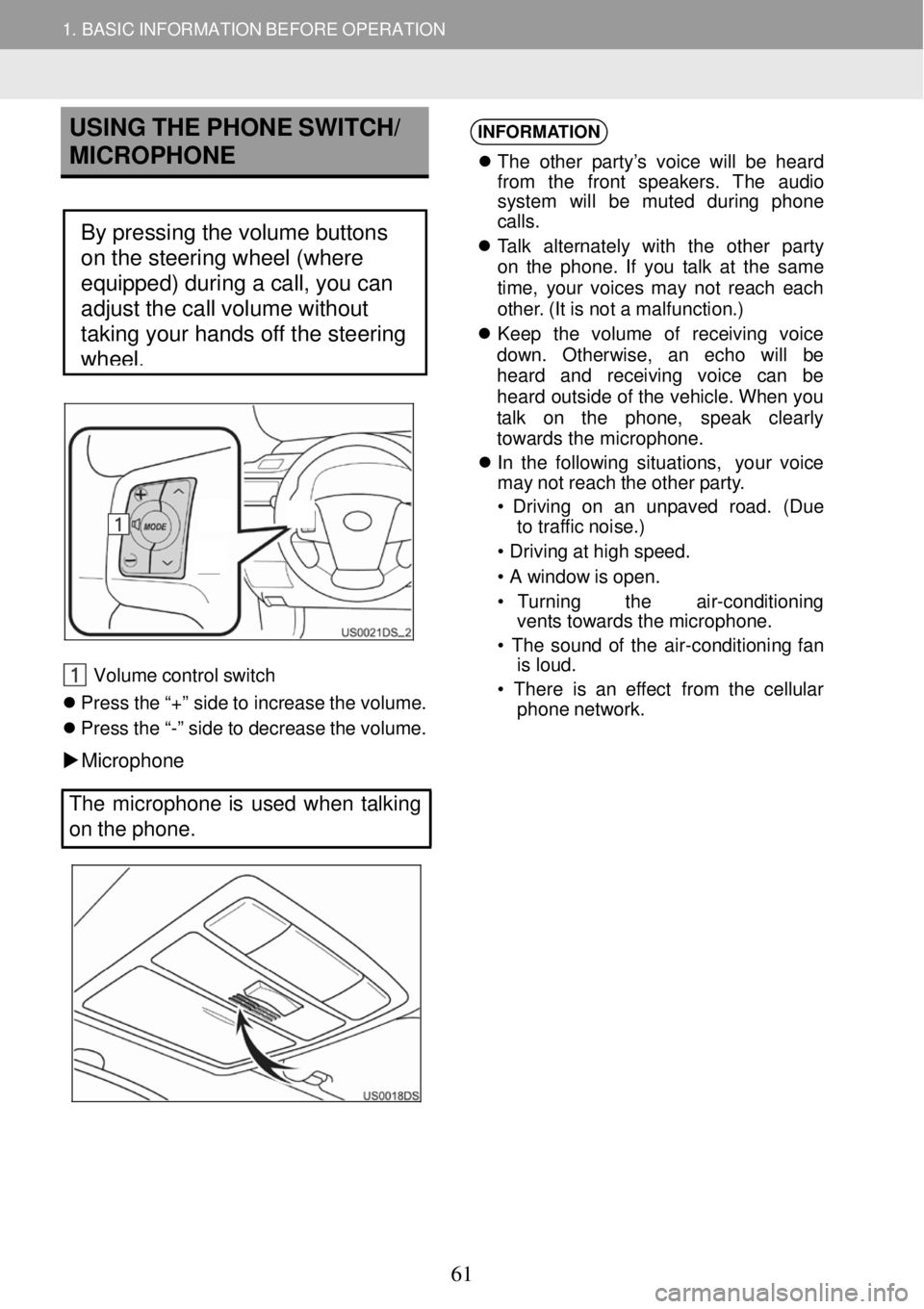
1. BASIC INFORMATION BEFORE OPERATION
USING THE PHONE SWITCH/
MICROPHO NE
Steeri ng switch (IF EQUIPPED)
Volum e control sw itch
Pr ess the “+ ” side to i ncrease the vo lume.
Press the “-” side to decrease the volume.
Microph one
INFORMA
TION
Th e othe r par ty’s voice will be h eard
fro m the front speak ers. Th e audio
sys tem will be muted during phon e
c al ls.
Ta lk a lternately with the ot her p arty
on the phone . If you t alk at the same
t im e, yo ur voices may not re ach each
ot her. ( It is not a malfunct ion.)
Kee p the volume o f rece iving voice
down. Otherw ise, an echo will be
h eard and rece iving voice can be
he ard o utside of the vehicle. When you
ta lk on t he phone, speak cl early
towards the micro phone.
In th e f o
l lowing situ ations, your vo ice
ma y not reach the ot her party.
• Dr iving on an unpaved road. (Due
to tra ffic noise.)
• Dr ivi ng a t high speed.
• A window is open.
• Turnin g the air-conditioni ng
vents towards the mi crophone.
• Th e sound of the a ir-conditio ning fan
is loud.
• Ther e is an effect from the cellular
phone n etwork.
The micropho ne is used when talking
on the phone.
By pressing the volume buttons
on the steering wheel (where
equipped) during a call, you can
adjust the call volume without
taking your hands off the steering
wheel.
61
Page 63 of 164
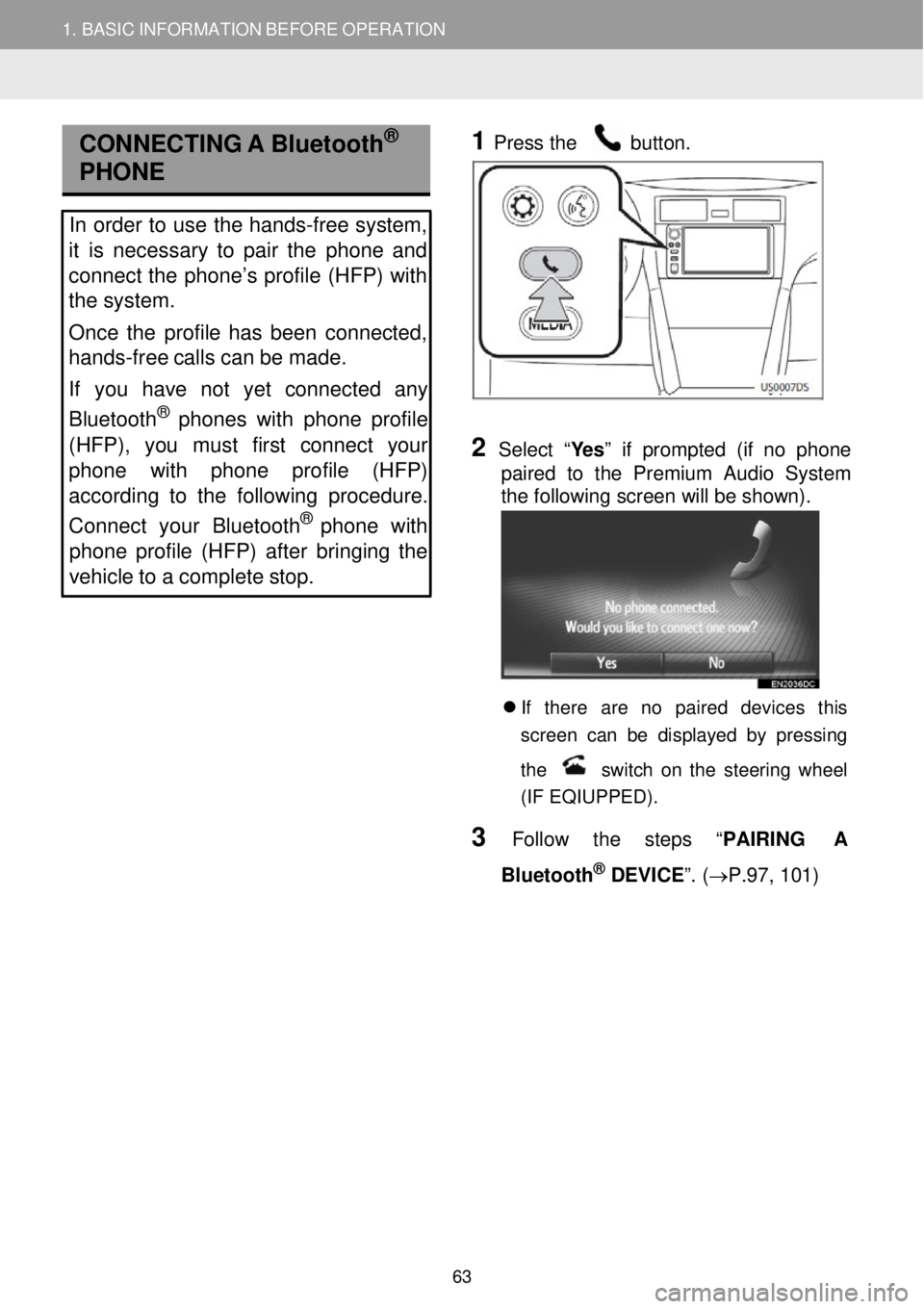
1. BASIC INFORMATION BEFORE OPERATION
CONNECTI NG A Bluetooth®
PHONE
In order to us e the hands -free system,
it is necessary to pair the phone and
connect the phone’s profile (HFP) with
the system.
Once the profile has been connected,
hands -free calls can be made.
If you have not yet connected any
Bluetooth
® phone s with phone profile
(HFP), you must first connec t your
phone with phone profile (HFP)
according to the following procedure.
Connect your Bluet ooth
® phone with
phone profile (HFP) after bringing the
vehicle to a complete stop.
1
Pres
s the button.
2 Selec t “Yes” if prompted (if no phone
paired to the Premium Audio System
the following screen will be shown) .
If there are no paired devices t his
s creen can be d ispla yed by pressing
the
switch on the s teering wheel
(IF EQIUPPED) .
3 Follow the step s “PAI RING A
Bl uetooth
® DEVICE”. ( →P.97, 101)
63
Page 64 of 164
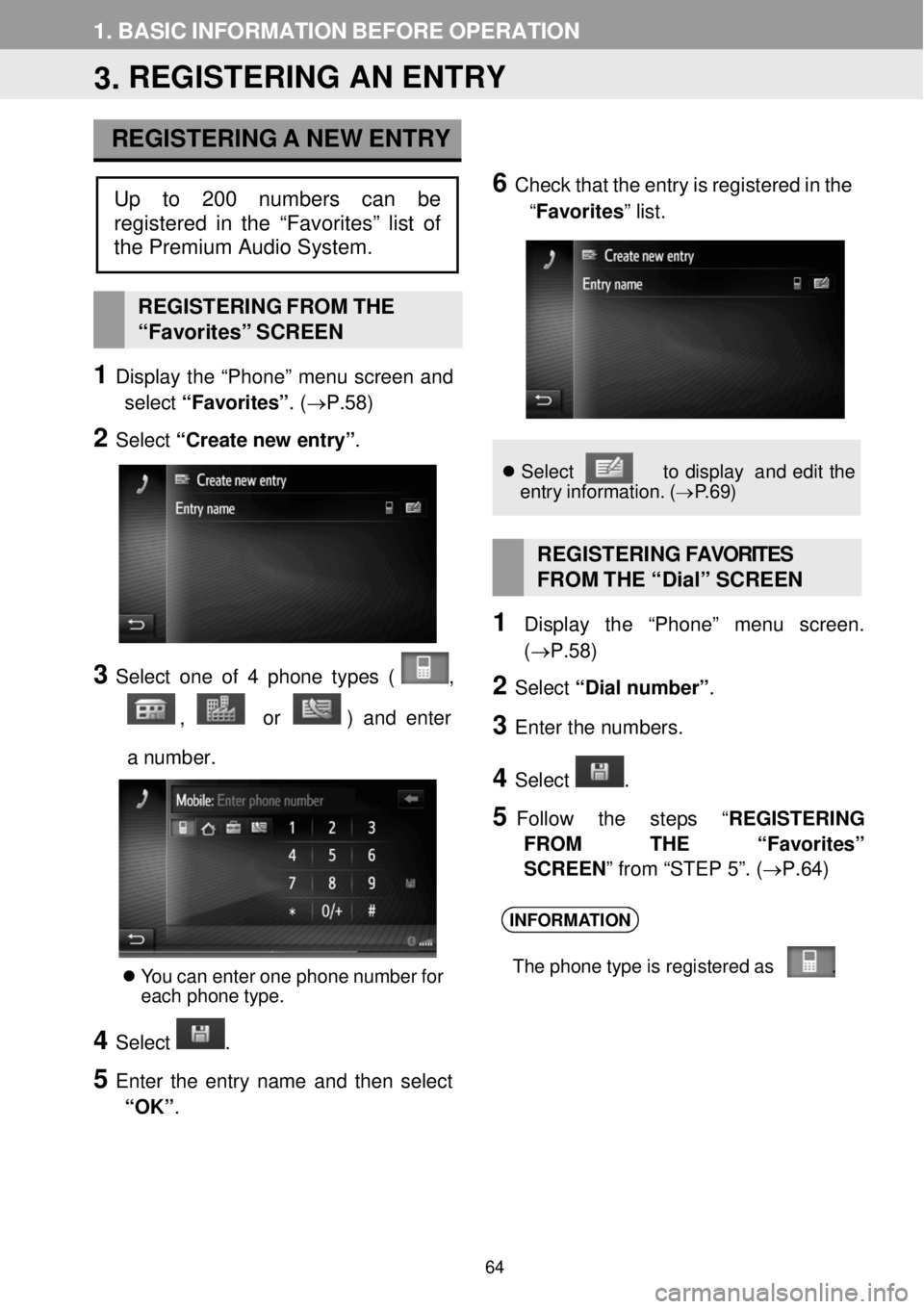
1. BASIC INFORMATION BEFORE OPER ATION
3. REGISTERING AN ENTRY
REGISTERING A NEW ENTRY
6 C heck that the en try is reg istered in the
“Favorites ” list.
REGISTERI NG FROM THE
“Favor ites” SCREEN
1 Display the “Phon e” menu screen and
select “Favorites” . (→P.58)
2 Select “Create n ew e ntry” .
3 Select one of 4 ph one types ( ,
, or ) and en ter
a numb er.
You can enter one phone number for
ea ch phone type.
4 Select .
5 Enter the entry name a nd then select
“OK” .
Se lect t o dis pla y an d edi t the
entry inf ormation. (→P.6 9)
REGISTERING FAVOR ITES
FROM THE “ Dial” SC REEN
1 Display the “Pho ne” me nu scree n.
(→P. 58)
2 Select “Dial number ”.
3 Enter the num bers.
4 Select .
5 Follow the step s “REGIS TERING
FROM THE “ Favorites”
SCREEN ” from “STEP 5”. (→ P.64)
INFORMATION
The phone t ype is re gis tere d as .
Up to 200 numbers can be
register ed in the “Favorites” list of
the Premium Audio System.
64
Page 65 of 164
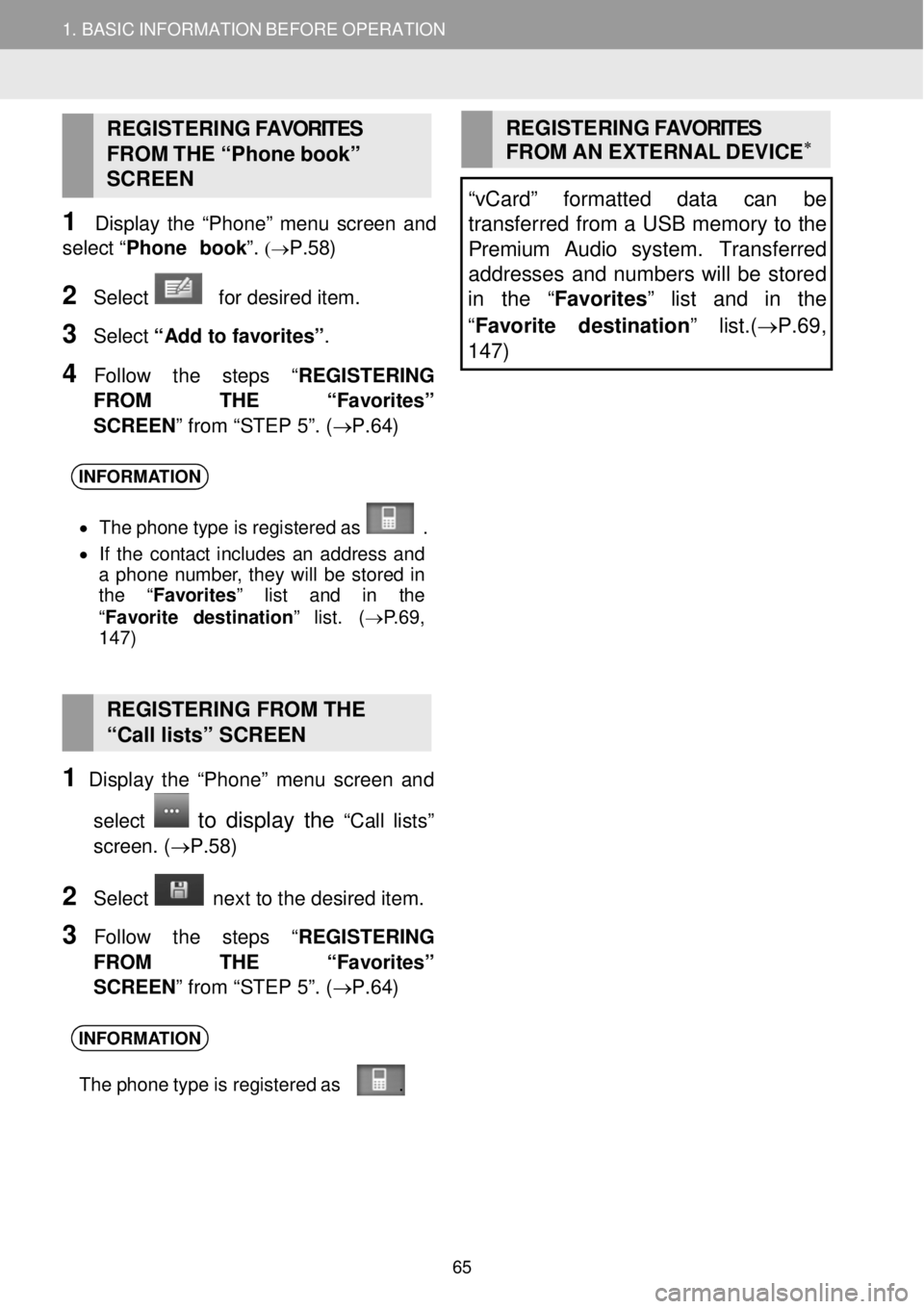
1. BASIC INFORMATION BEFORE OPERATION
REGISTERING FAVORITES
FROM THE “Ph one bo ok”
SC REEN
1 Disp lay the “Phon e” menu screen an d
select “Phone b ook ”.
(→P.58)
2 Select for desired item.
3 Select “Add to favorites” .
4 Follow the step s “REGISTERING
FROM THE “ Favorites”
SCREEN ” from “STEP 5”. (→ P.64)
REGISTERING FAVORITES
FROM AN EXTERNAL DEVIC E∗
“vCard” formatted data can be
transferred from a USB memory to the
Premium Audio system. Transfe rred
addresses and numbers will be stored
in the “ Favorites” list and in the
“ Favorite destination ” list.(→P.69 ,
1 47)
INFORMA TION
• Th e phone t ype is re gis tere d as .
• If the contact includes an ad dress and
a phone number , they will be s tored in
the “ Favorites ” list and in the
“ Fav orite d est inati on” list. ( →P.69,
1 47)
RE GISTERING FROM THE
“Call lists” SCREEN
1 Display the “Phon e” menu screen an d
select
to display the “C all lists”
screen . (→P. 58)
2 Select ne xt to the de sired item.
3 Follow the step s “REGISTERING
FROM THE “ Favorites”
SCREEN ” from “STEP 5”. (→ P.64)
INFORMATION
The phone t ype is re gis tere d as .
65
Page 71 of 164
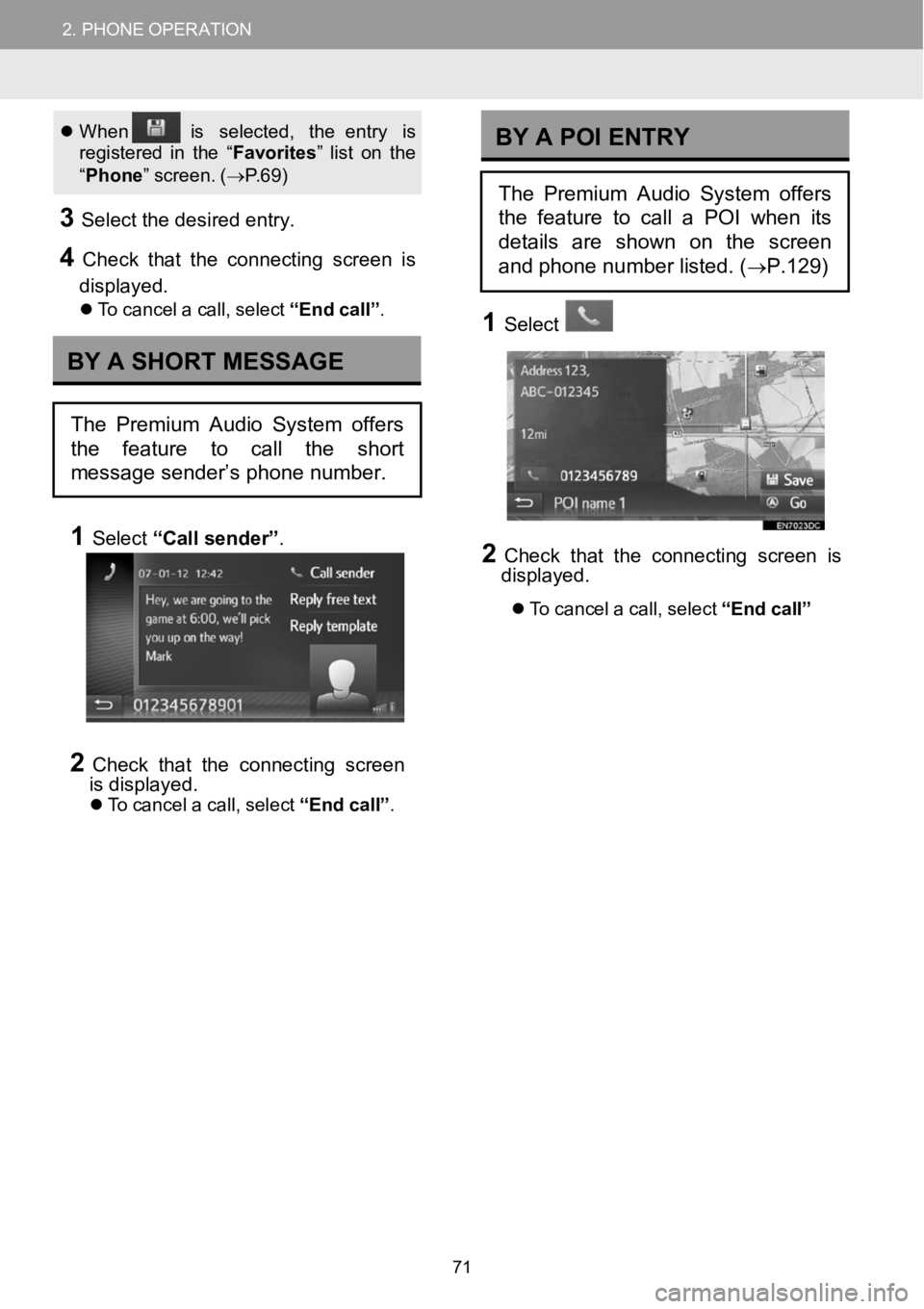
2.PHONEOPERATION2.PHONEOPERATION
When isselect ed, the entry is
re gistered inthe “ Favori tes” li st on the
“ Pho ne” screen . (→ P.69)
3Sele ct the d esired entry.
4Check that the connecti ngscreen is
displayed.
To c ance l a call,se lect “E nd call” .
1Select “Call sen der”.
2Check that the connecti ngscreen
i s displayed.
To c ance l a call,se lect “E nd call” .
1Select
2Check that the con nectingscreenis
displa yed.
To cancel a call, select “End call”
BYA SHORT MESSAGE
The Premium Audio System offers
the feature to call the short
message sender’s phone number.
BYAPOI ENTRY
The Premium Audio System offers
the feature to call a POI when its
details are shown on the screen
and phone number listed. (
→P.129)
71
Page 74 of 164
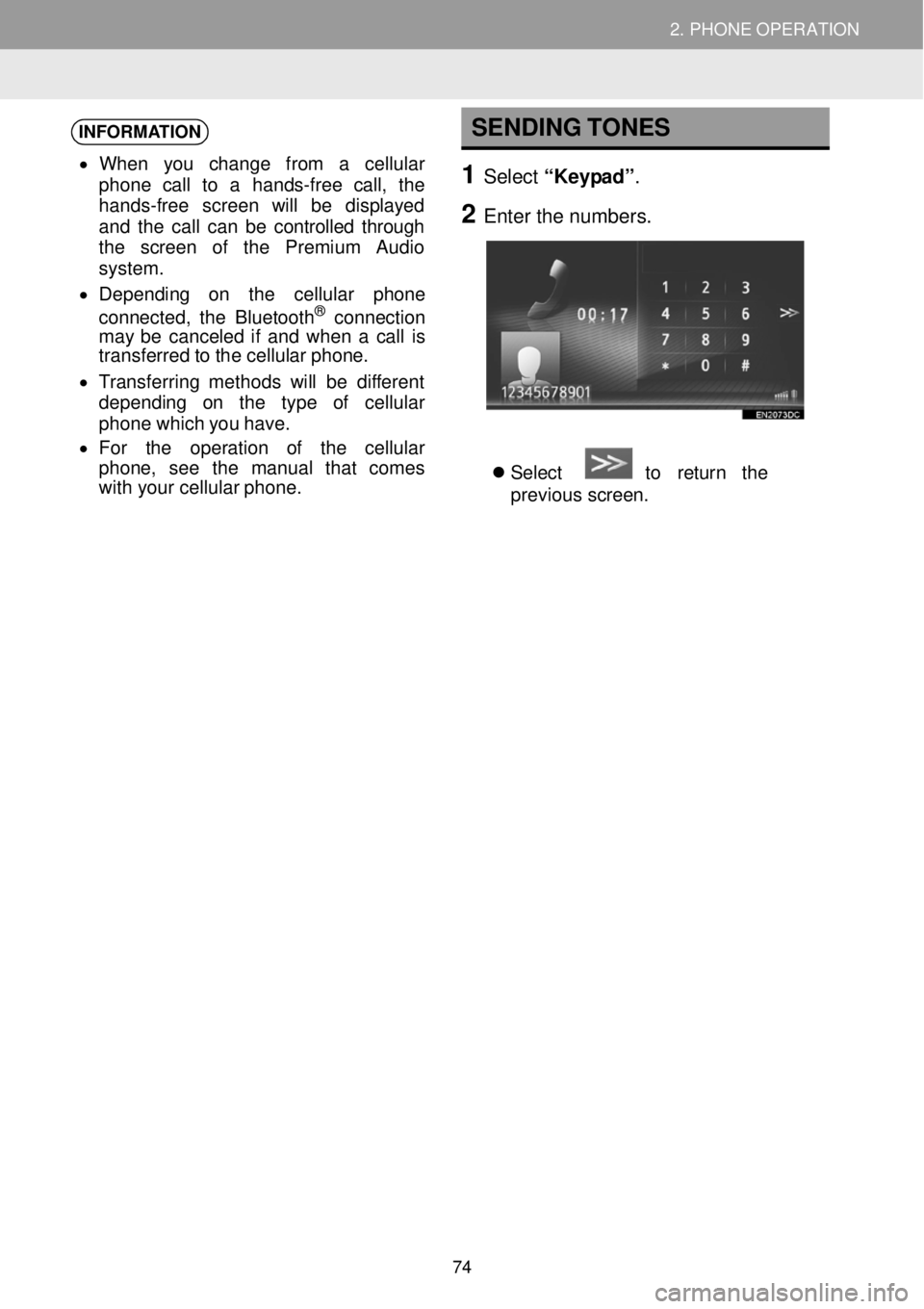
2. PHONE OPERATION 2. PHONE OPERATION
INFORMATION
• When you c hange from a c ellular
phone ca ll to a hands- free c all, the
hands-free screen will be d ispla yed
and the call can be controlled through
the scre en of the Premium Audio
system .
• D epending on the cellu lar ph one
c onnected, the Bluetooth
® conne ction
may b e cance led if and when a c all is
tra nsfe rred to the cellular phone.
• Tra nsferring methods will be diff erent
depending on the t ype of cellular
phone which you have.
• Fo r the operation of the cellular
ph one, se e the man ual t hat co mes
wi th your cellu lar pho ne.
SENDING TONES
1 Select “Keypad”.
2 Enter t he numbers.
Select to retur n the
prev ious screen.
74