USB port TOYOTA GT86 2019 Accessories, Audio & Navigation (in English)
[x] Cancel search | Manufacturer: TOYOTA, Model Year: 2019, Model line: GT86, Model: TOYOTA GT86 2019Pages: 164, PDF Size: 6.35 MB
Page 16 of 164
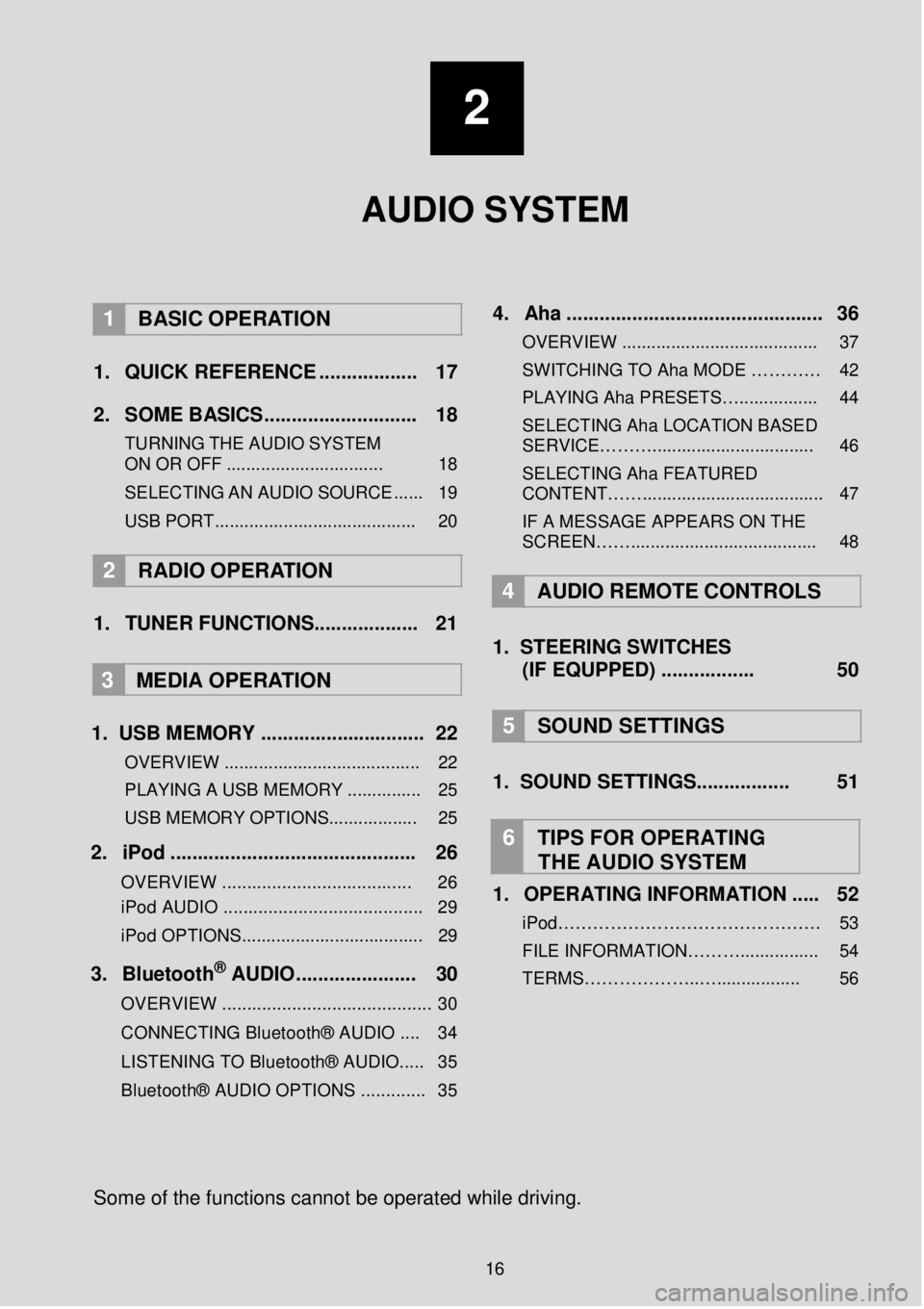
2
AUDIO SYSTEM
1 BASIC OPER ATION
1. Q UICK REFERENCE ..... ........ ..... 17
2. SO ME BASICS. ........... ..... ...... ..... 18
TURNING THE AUDIO S YSTEM
ON OR OFF ................................ 18
SELEC TING AN AU DIO
SOURCE ...... 19
USB PORT......................................... 20
2 RADIO OPE RATION
1. TUNER FUNCTIONS ........ ...... ..... 21
3
MEDIA OPER ATION
1. US B MEMORY .. ...... ............... ... .... 22
OVERVIEW ........................................ 22
PLAYING A USB MEMORY ............... 25
USB MEMORY OPTIONS.................. 25
2. iP od . ..... ... ...... ... ..... ... ... ........ ........ 26
OVERVIEW ................................. ..... 26
iPod AUDIO ........................................ 29
iPod OPTIONS. .................................... 29
3. Blueto oth® AUD IO........... ... ... ..... 30
OVERVIEW .......................................... 30
CONNECTING Bluetooth® AUDIO .... 34
LISTENING TO Bluetooth® AUDIO ..... 35
Bluetooth® AUDIO OPTIONS ............. 35
4 . Aha ...... ......... ............. ..... ... ......... .. 36
OVERVIEW ........................................ 37
SWITCHIN G TO Aha MODE …… …… 42
PLAYING Aha PRE SETS…................ 44
SELECTING Aha LOCATION BASED
SERVICE………................................. 46
SELECTING Aha FEATURED
CONTENT……..................................... 47
IF A MESSAGE APPEARS ON THE
SCREEN……...................................... 48
4 A UDIO REMOTE CONTROLS
1. STEER ING S WIT CHES
(IF EQUPPED) ....... ..... ..... 50
5 SOUND SETTING S
1. SOUND SETTINGS.. ..... .......... 51
6 TIPS FOR OP ERATING
THE AUDIO SYSTEM
1. OPERATING INFORMATION ... .. 52
iPod……………………………………… 53 FILE INFORMATION………................ 54
TERMS………………..…................. 56
So me of the f unctions cann ot be o perated while driving.
16
Page 20 of 164
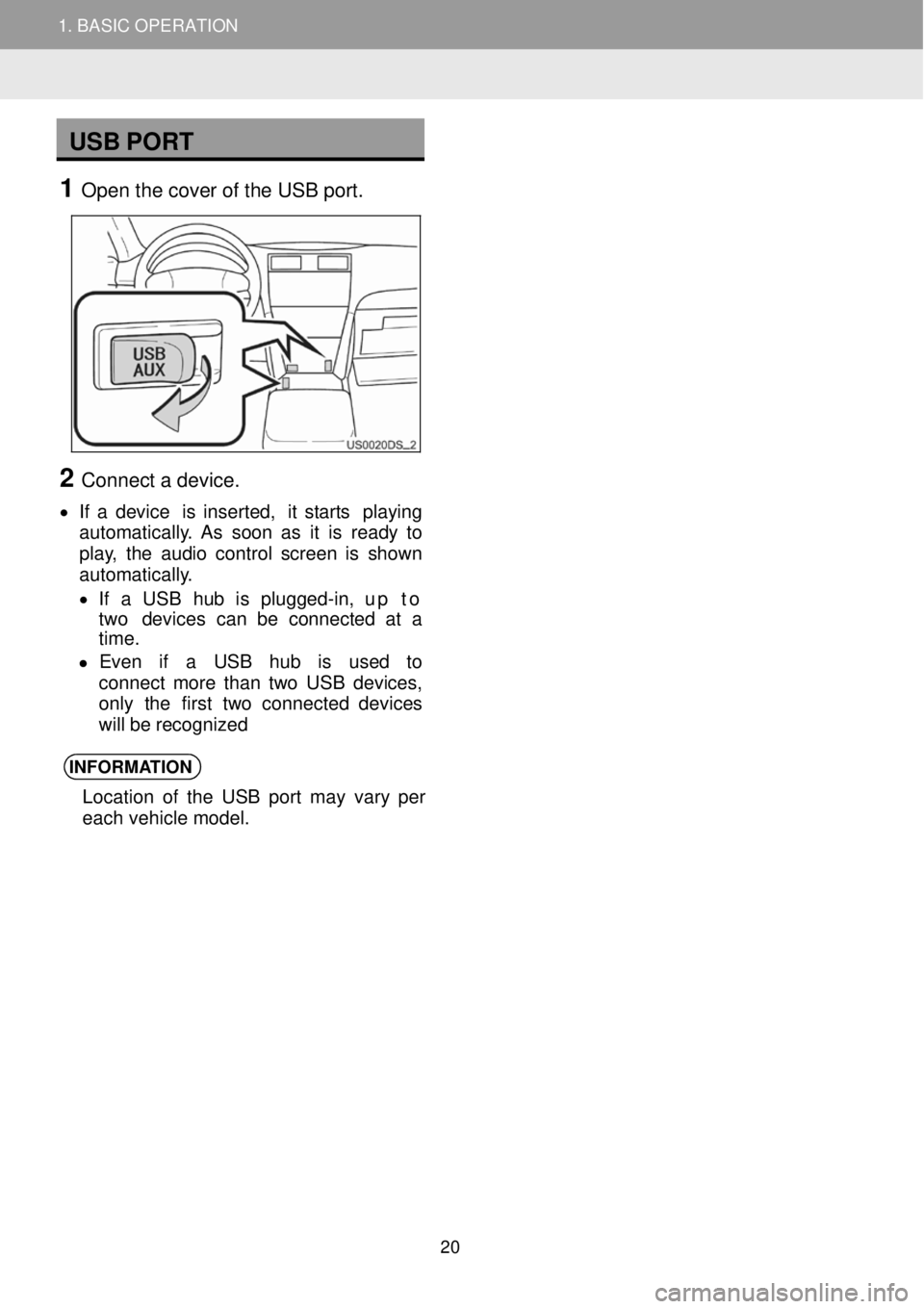
1. BASIC OPERATION
USB PORT
1 Open t he c over of the U SB port.
2 Connect a d evice.
• If a device is inser ted, it star ts pl aying
aut oma tica lly. As soon as it is re ady to
play, the audio cont rol scree n is shown
aut oma tica lly.
• If a USB hub is plugg ed-in, up to
two devi ces ca n be co nnected at a
ti me.
• Even if a USB hub is used to
co nnect mor e than two US B devi ces,
only the f irst tw o con nected de vices
will be re cognized
INFORMA TION
Location of the USB port may vary per
each vehicle model.
2
1. BASIC OPERATION
20
Page 24 of 164
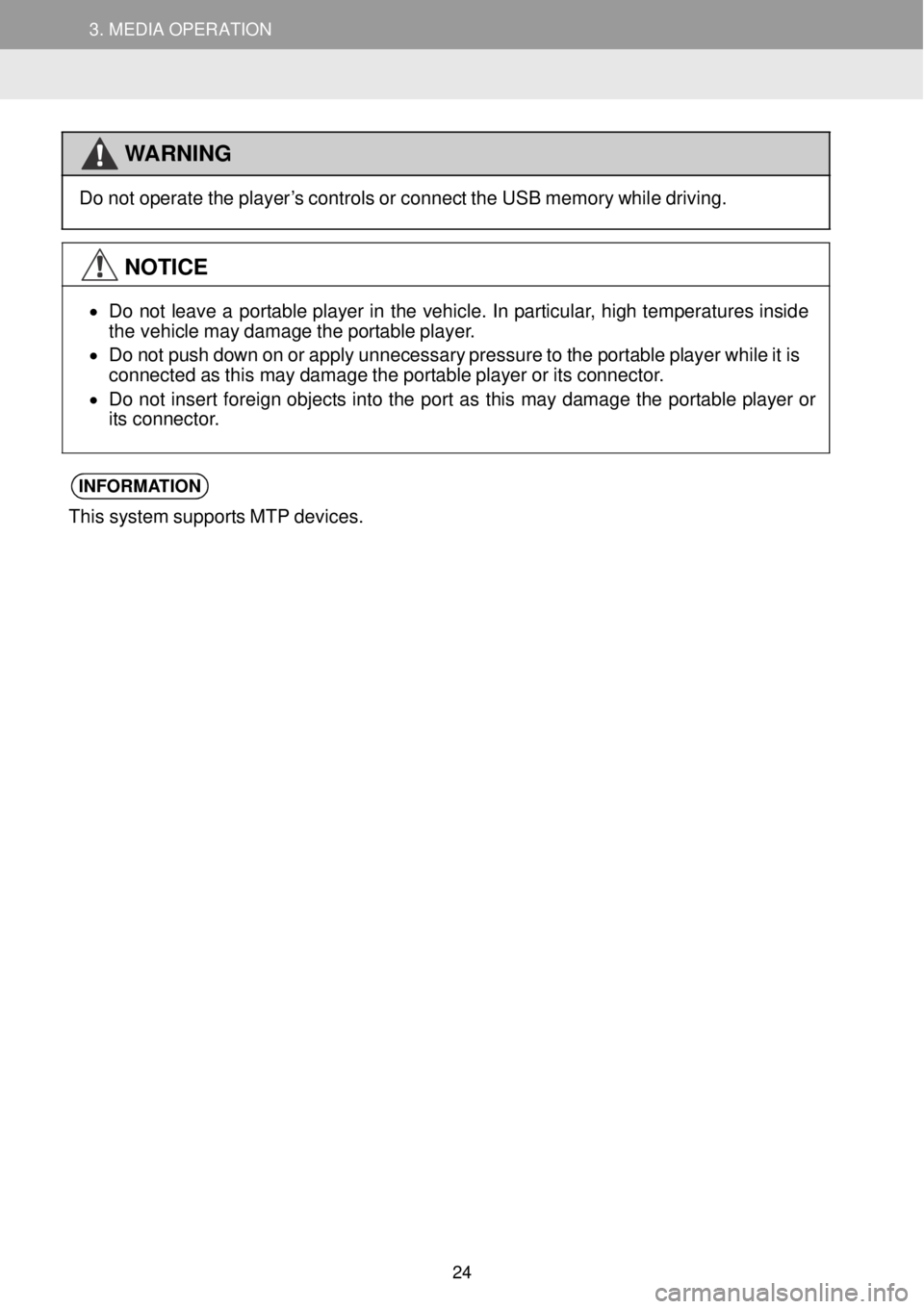
3. MEDIA OPERATION 3. MEDIA OPERATION
WARNING
Do not op
erate the pl ayer’s controls o r connect the USB memor y wh ile drivi ng.
NOTICE
•
Do not l eave a portable player in the v ehicle. In par ticular, high t empera ture s in sid e
t he veh icle ma y damage the portable pl ayer.
• Do not push down on or apply unneces sary pre ssur e to the p ortable pl aye r wh ile it is
connected as th is may d amage the portable playe r or its co nnec tor.
• Do not i nsert foreign objects into the port as this may da mag e the portab le p layer or
its connector.
INFORMA TION
This system supports MT P dev ices.
24
Page 26 of 164
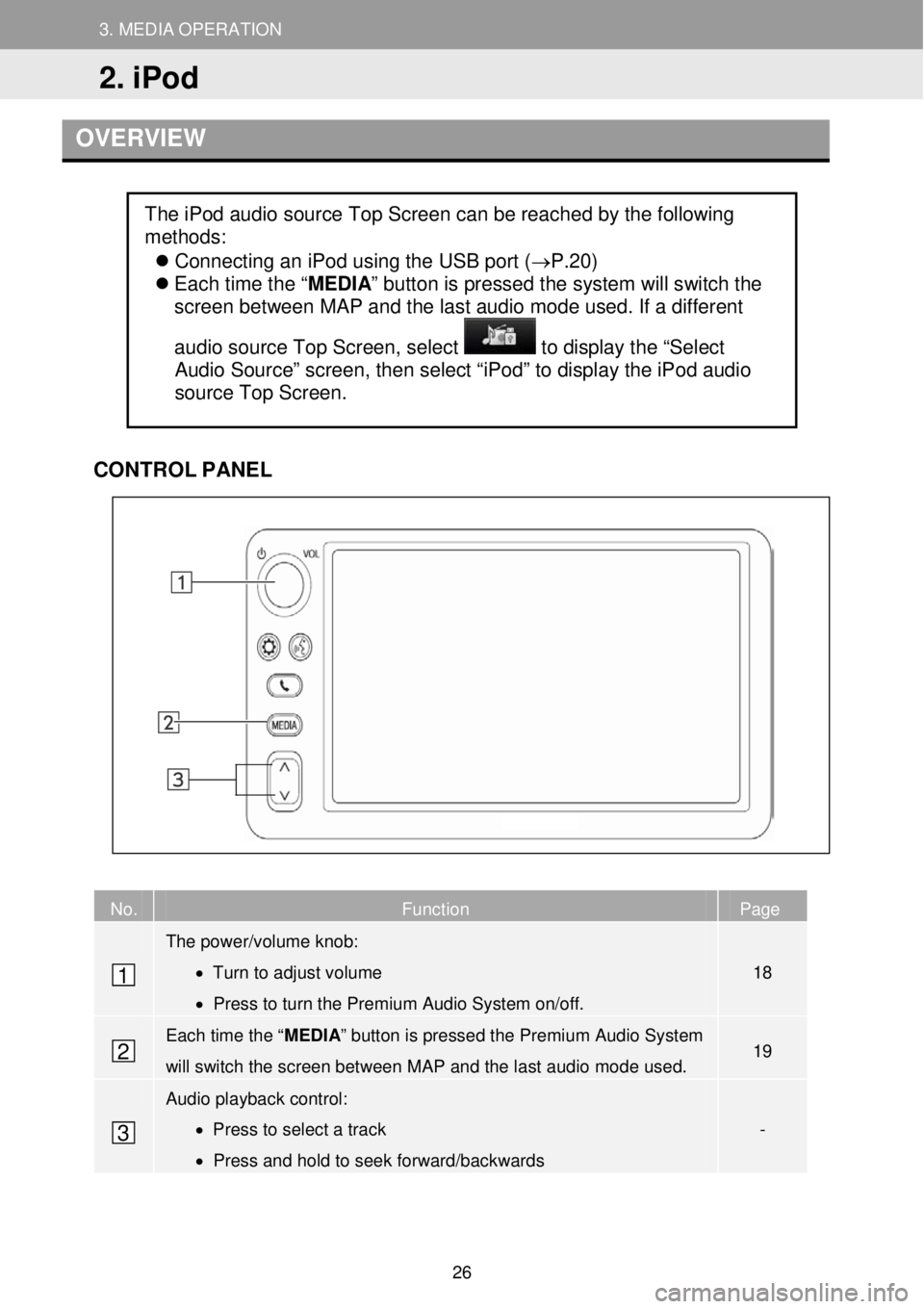
3. MEDIA OPERATION
2. iPod
3. MEDIA OPERATION
OVERVIEW
CONTR OL PANEL
No. Function Page
The power/volume knob:
• Turn to adjust volume
• Press to turn the Premium Audio System on/off.
18
Each time the “ MEDIA” button is pressed the Premium Audio System
will switch the screen between M AP and the last audio mode used. 19
Audio playback control:
• Press to select a track
• Press and hold to seek forward/backwards
-
The iPod audio source Top Screen can be reached by the following
methods:
Connecting an iPod using the USB port (→P.20)
Each time the “ MEDIA” button is pressed the system will switch the
screen between MAP and the last audio mode used. If a different
audio source Top Screen, select
to display the “Select
Audio Source” screen, then select “iPod” to display the iPod audio
source Top Screen.
1
2
3
2. iPod
26
Page 36 of 164
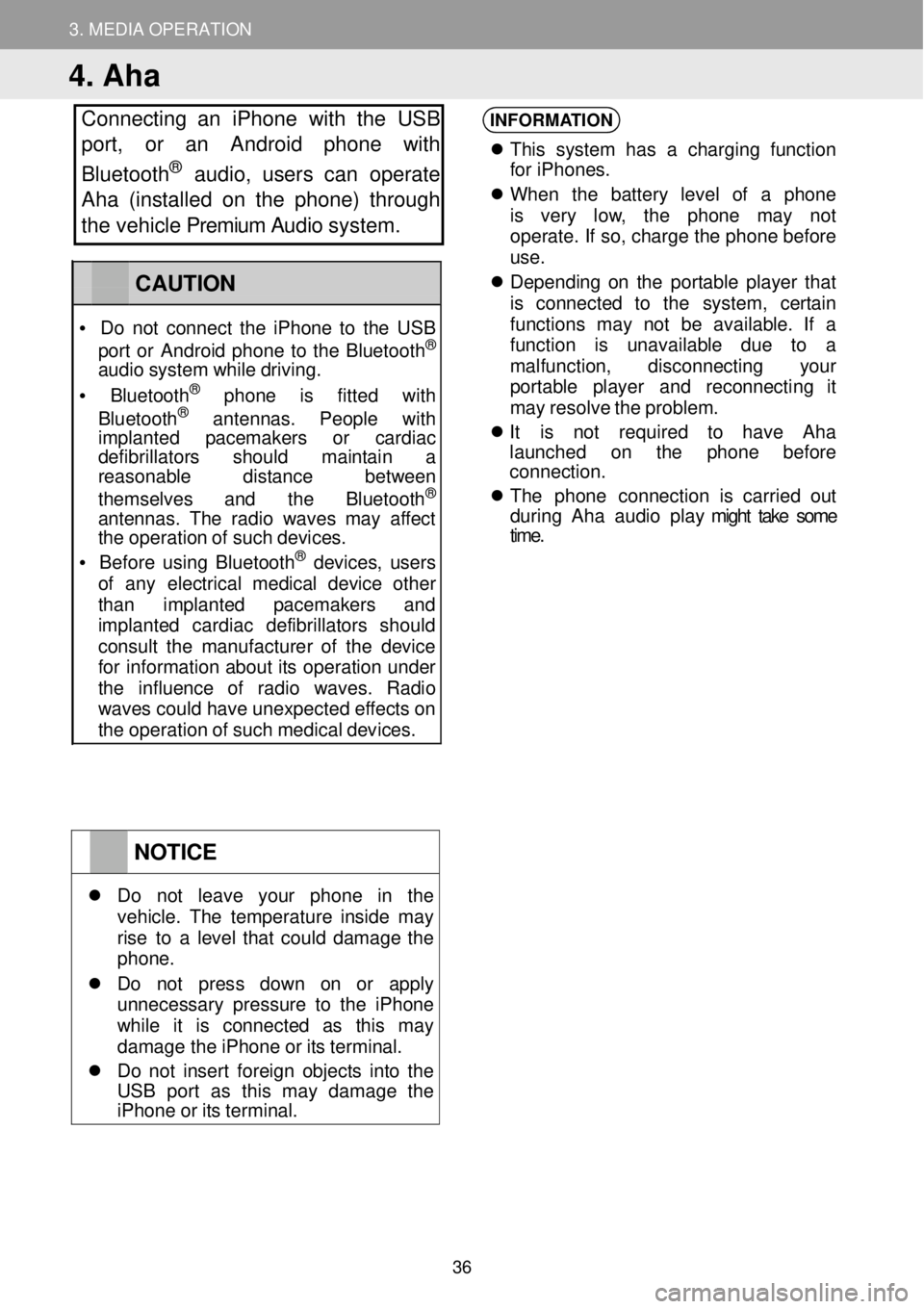
3. MEDIA OPERATION
4. Aha
Connecting an iPhone with the USB
port, or an Android phone with
Bluetooth
® au dio, users can operate
Aha (installed on the phone) through
the vehicle Premium Audio system.
INFORMATION
Th is s yst em has a charging fu nction
fo r iPhone s.
When the batt ery le vel of a ph one
is very low, the phone may not
operate . If so, ch arge the phone before
u se.
De pend ing on the portab le player t hat
is conne cted to the system , certain
fu nct ions may not be a vailable . If a
fu nct ion i s unava ilab le due to a
mal function , disconne cting your
p or table pla yer and r econnect ing it
ma y re sol ve the problem.
It is not requi red to have Aha
la unched on the p hone before
connection.
The pho n
e connection i s carr ied out
d urin g Ah a au dio play might take some
time .
NOTICE
Do not leave your p hone in the veh icle. The temper ature insi de ma y rise to a l evel that could damage the phon e.
Do not press down on or a pply unnecessary pressure to the i Phone wh ile it is co nnected as th is ma y damage th e iPh one or its terminal.
Do no t in ser t foreign obj ects into the US B por t as th is ma y damage t he iPhone or its terminal.
CAUTION
• Do not co nnect the i Phone to the USB
por t or Andr oid phone to the Bluet ooth®
audio system while drivi ng.
• Bluetooth® phone is f itte d with
Blu etooth® ant ennas . Peopl e with imp lanted pacemak ers or cardiac defi brillators sh ould maintain a reaso nable distance b etween
themse lve s and the Bluetooth®
ant ennas. The rad io wa ves may affect the op eration of such devices.
• Be for e us ing Bluetooth® devices, users of any e lectr ical medic al dev ice o ther than implanted p acemakers and imp lanted cardiac defibr illa tor s should consu lt the manu fact urer of the device for inf ormatio n about its op eration under the influence of radio wav es. Radio wav es c ould have unexpected ef fects on the operation of such medical devices.
36
Page 41 of 164
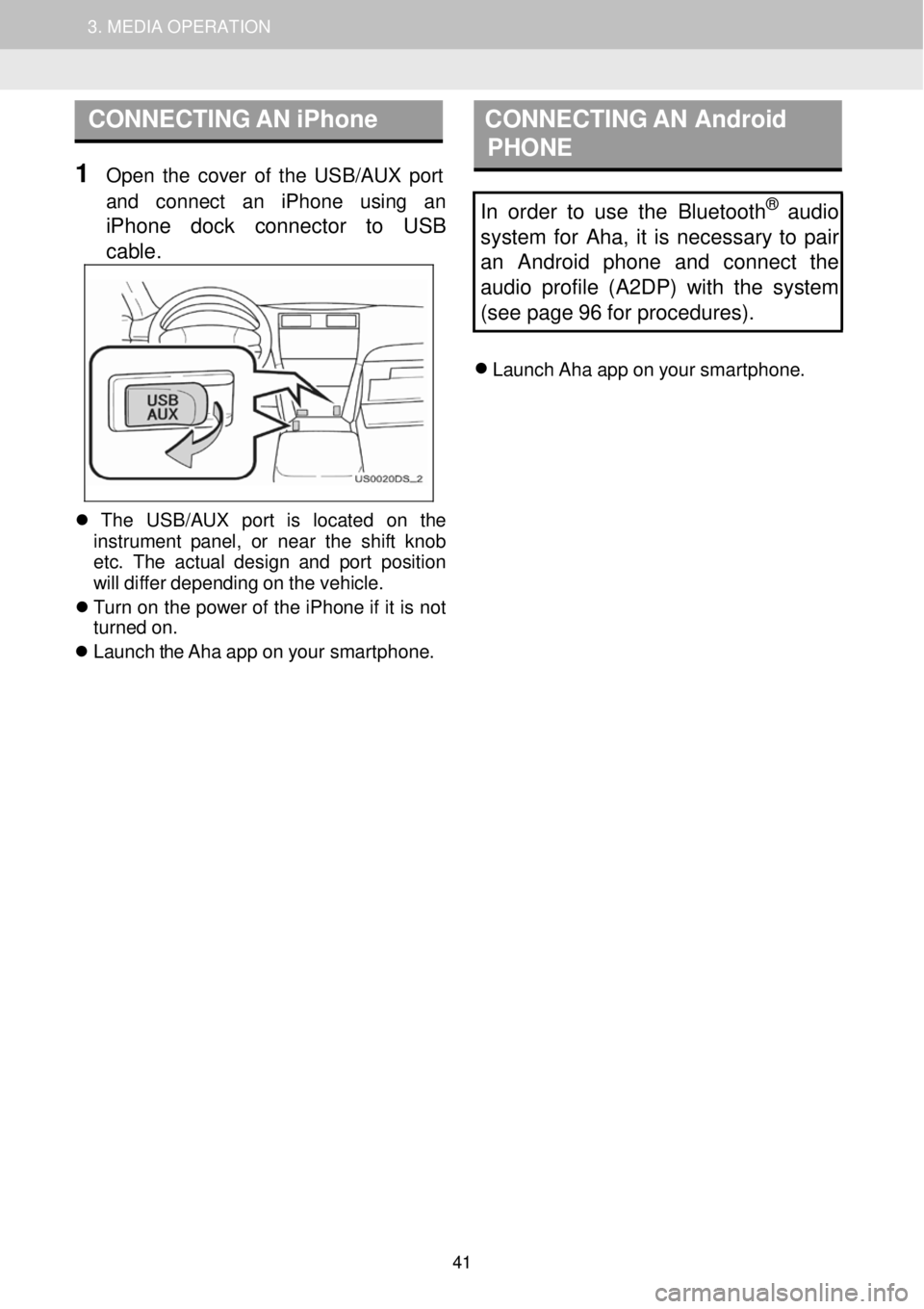
1. AUDIO SYSTEM OPERATION 3. MEDIA OPERATION
CONNECTING AN iPhone CON NECTING AN Android
PHONE
1 Op en the cover of the USB/AUX port
and conn ect an iPhone usi ng an
iPhone dock connector to USB
cab le
.
In order to use the Bluetooth® audio
system for Aha, it is necessary to pair
an Android phone and connect the
audio profile (A2DP) with the system
(see page 96 for procedures).
Launch Aha app on your smar tphone.
Th e USB/AUX port is l ocate d on th e
in strume nt pan el, or near the shift knob
et c. The actual design and p ort positio n
will diffe r depending on the vehicle.
Tu rn on the po wer of the iPhone if it is not
turn ed on.
Launch the Aha app on your smar tphone.
41
Page 43 of 164
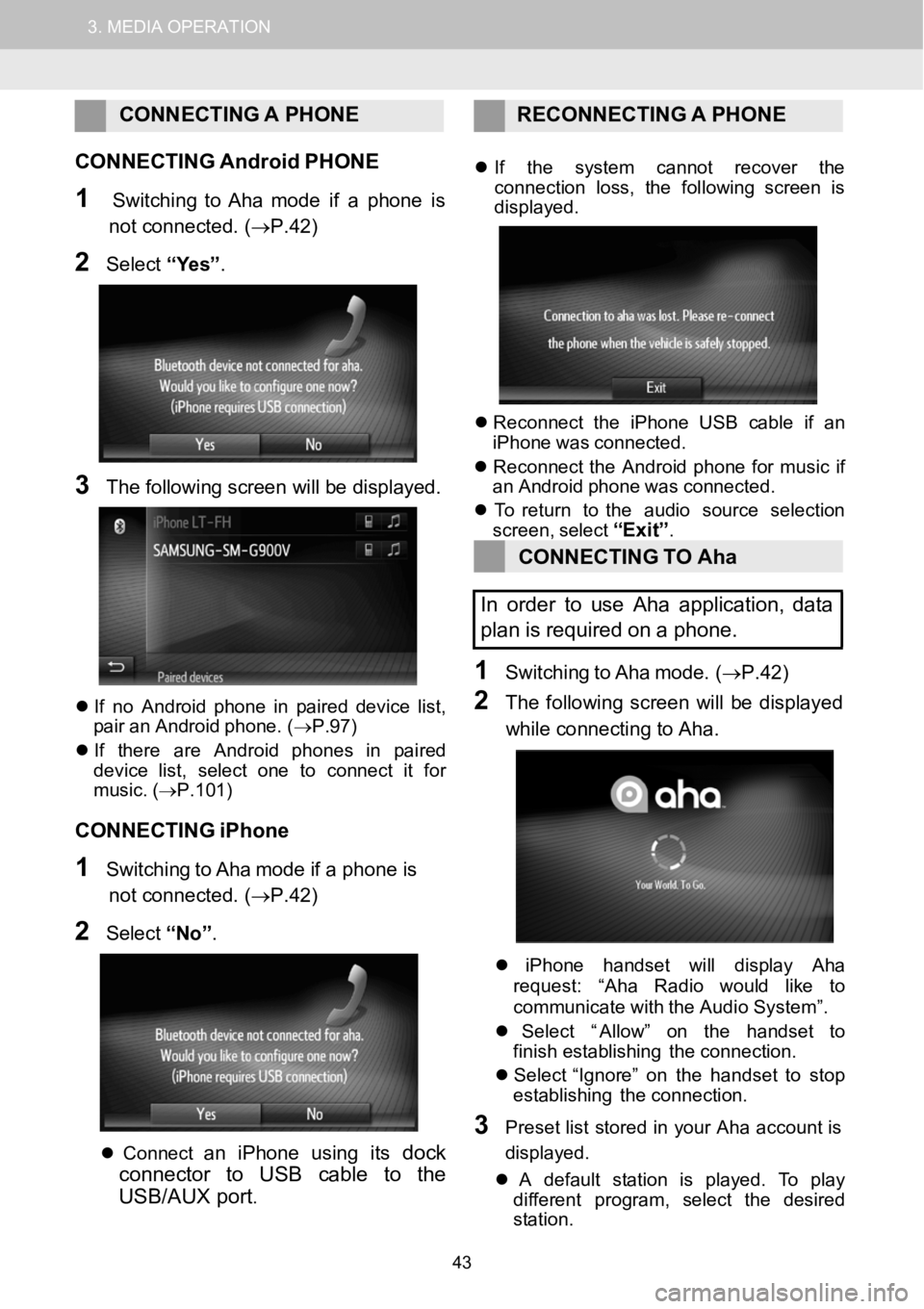
1.AUDIOSYSTEMOPERATION3.MEDIAOPERATION
CONNECTING APHONE RECONNECTI NG A PHONE
C ONNECTING AndroidPHONE
1SwitchingtoAha mode if a phone is
not connected. (→P.42)
2Select “Yes” .
3The fo llowing scree n will be disp layed.
If no An droidphone in pair ed device list,
pair an Android phone. ( →P.97)
If t here are An droid phones in p aired
dev ice l ist, select one to connect it for
mus ic. (→P.101)
CONNECTING iPhone
1SwitchingtoAha mode if a phone is
not connected. (→P.42)
2Select “No”.
Co nnectan i Phone us ing itsdock
connector to USBcable to the
USB/AUX port
.
If the s ystem cannot recover the
con nect ion loss, the foll owing screen is
displ ayed.
Reconn ect the iPhone USB c able if an
iPho newas co nnec ted.
Reconn ect the Andro idphone for musicif
an An droidphone wascon nect ed.
To retur n to the audio sourceselection
screen, select
“Exit”.
CONNECTING TOAha
In order to useAha application, data
pl an isrequired on apho ne.
1Switching toAha mo de.(→P.42)
2The follow ing screen wi llbe display ed
whi le co nnecti ng to Aha.
iPhone handset willdisplay Aha
reque st: “Ah a Radio would li keto
c ommun icate with theAudio System ”.
Select “ Allow” on the handset to
finish establishing the connection.
Select “ Ignore” on the handset tostop
establishing the connection.
3Preset list stored in your Aha acco unt is
d is play ed.
A defau ltsta tion is pl ayed. To play
di fferent program, select the desired
st ation.
43
Page 48 of 164
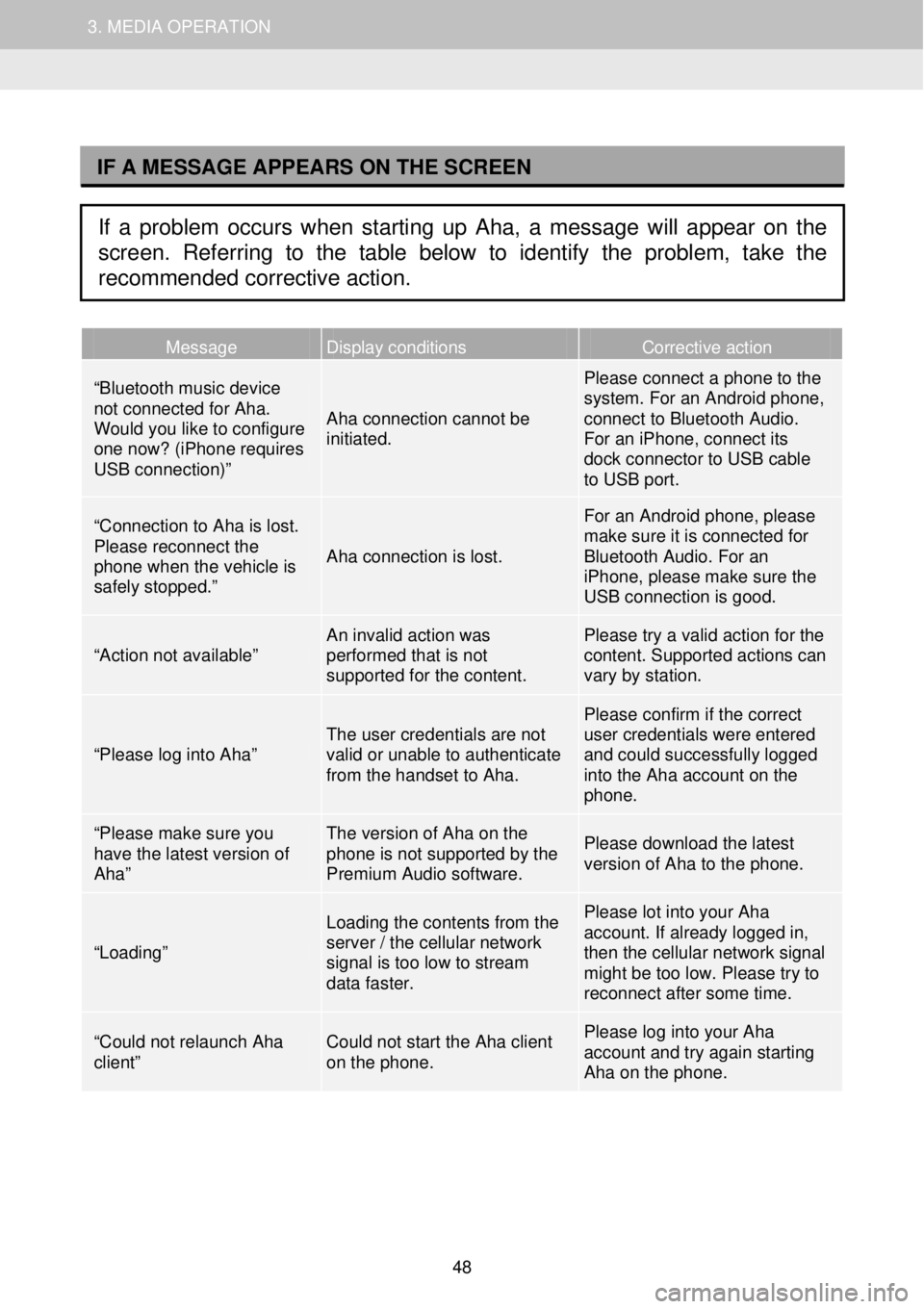
1. AUDIO SYSTEM OPERATION 3. MEDIA OPERATION
I
Message Display conditions Corrective action
“Bluetooth music device not connected for Aha. Would you like to configure one now? (iPhone requires USB connection)”
Aha connection cannot be initiated.
Please connect a phone to the system. For an Android phone, connect to Bluetooth Audio. For an iPhone, connect its dock connector to USB cable to USB port.
“Connection to Aha is lost. Please reconnect the phone when the vehicle is safely stopped.”
Aha connection is lost.
For an Android phone, please make sure it is connected for Bluetooth Audio. For an iPhone, please make sure the USB connection is good.
“Action not available” An invalid action was performed that is not supported for the content.
Please try a valid action for the content. Supported actions can vary by station.
“Please log into Aha” The user credentials are not valid or unable to authenticate from the handset to Aha.
Please confirm if the correct user credentials were entered and could successfully logged into the Aha account on the phone.
“Please make sure you have the latest version of Aha”
The version of Aha on the phone is not supported by the Premium Audio software.
Please download the latest version of Aha to the phone.
“Loading”
Loading the contents from the server / the cellular network signal is too low to stream data faster.
Please lot into your Aha account. If already logged in, then the cellular network signal might be too low. Please try to reconnect after some time.
“Could not relaunch Aha client” Could not start the Aha client on the phone.
Please log into your Aha account and try again starting Aha on the phone.
IF A MESSAGE APPEARS ON THE SCREEN
If a problem occurs when starting up Aha, a message will appear on the
screen. Referring to the table below to identify the problem, take the
recommended corrective action.
48
Page 150 of 164
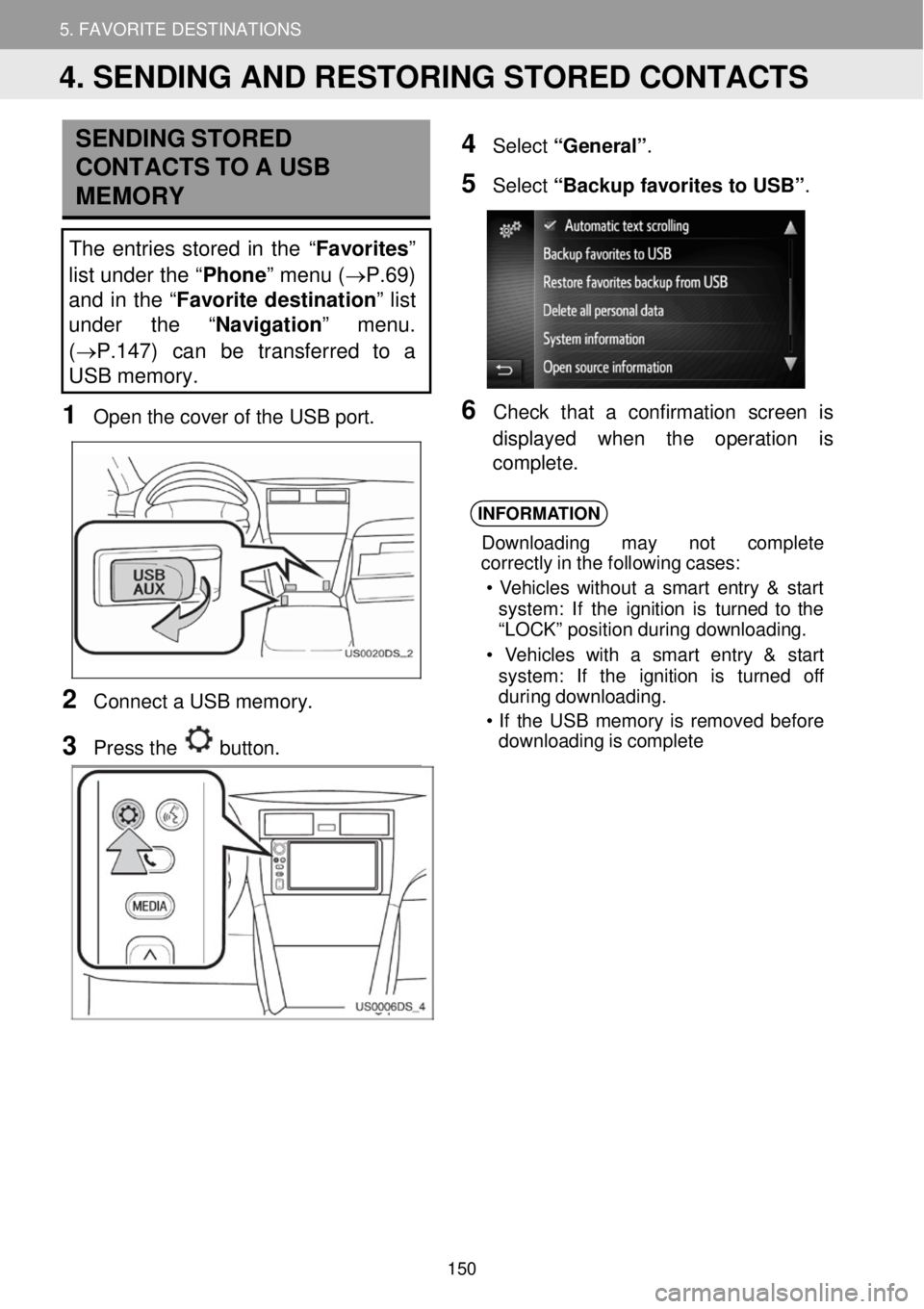
5. MY DESTINATIONS 5. FAVORITE DESTINATIONS
SENDING STORED
CONTACTS TO A USB
ME MO RY
The entries stor ed in th e “Favorites”
list under the “ Phone” menu ( →P.69)
and in the “ Favorite destination ” list
under the “ Navigation” menu.
( →P.147) can be transferred to a
USB memory.
1 Op en th e cove r of the USB port.
2 Conne ct a USB memo ry.
3 Press the button.
4 Select “General” .
5 Select “Backup favorit es to USB ”.
6 Ch eck t hat a confirmation scre en is
di splay ed w hen th e operation is
compl ete.
INFORMA TION
Down loading may not c omplet e
cor rectl y in the following cases:
• Veh icles with out a smart entry & st art
system : If the ignition is turn ed to the
“L OCK ” pos ition duri ng downloa ding.
• V ehicles wit h a smart entry & st art
system : If the ignition is t urned off
duri ng dow nloading.
• If the USB memor y is re moved before
downloading is comple te
4. SENDING AND RESTORING STORED CONTACTS
150
Page 151 of 164
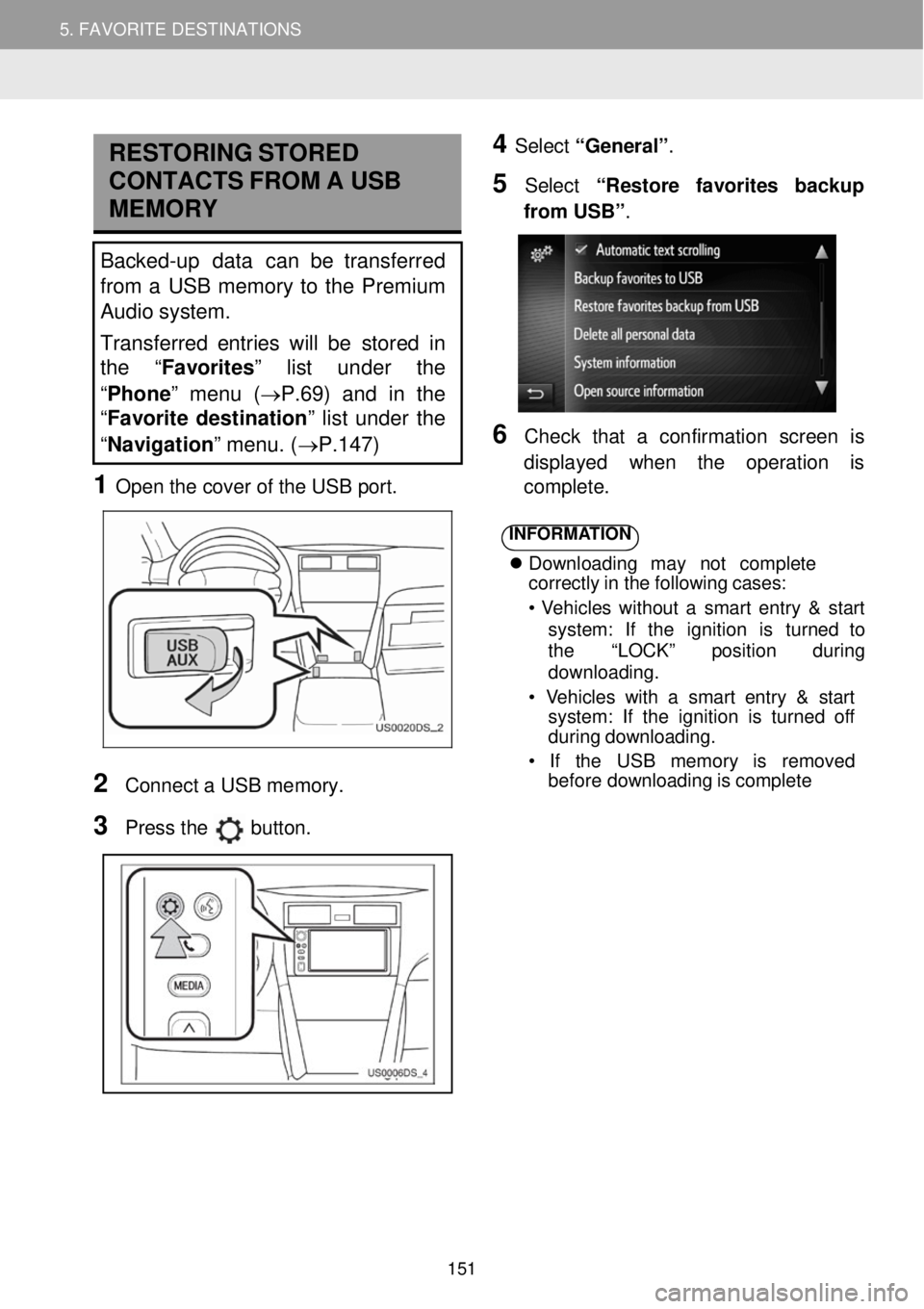
5. MY DESTINATIONS 5. FAVORITE DESTINATIONS
RESTORING STORED
C ONTA CTS FR OM A USB
MEMORY
Backed-up data can be transferred
from a USB memory to the Premium
Audio system.
Transferred entries will be stor ed in
th e “Favorites” list under the
“ Phone ” menu (→P.69) and in the
“ Favorite destination ” list under the
“ Navigation ” menu. (→P.147)
1 Open t he c over of the USB port.
4 Select “General” .
5 Select “R estore favorites backup
fr om USB” .
6 Check that a confir mation screen is
d ispl ayed when the operati on is
co mp lete.
2
Conn ect a USB me mory.
3 Pr ess the button.
INFORMA TION
Downl oad ing may no t co mpl ete
cor rectly in the following cases:
• Vehi cles wi thout a smart entry & s tart
syst em: If the ignition is tu rn ed to
the “LOCK” position d uring
downl oading.
• Vehicles with a sm art entry & start
syst em: If the ignition is turned of f
d urin g downloading.
• If the USB me mory is remo ved
bef ore downl oading is comp lete
151