bluetooth TOYOTA GT86 2020 Accessories, Audio & Navigation (in English)
[x] Cancel search | Manufacturer: TOYOTA, Model Year: 2020, Model line: GT86, Model: TOYOTA GT86 2020Pages: 54, PDF Size: 3.83 MB
Page 22 of 54
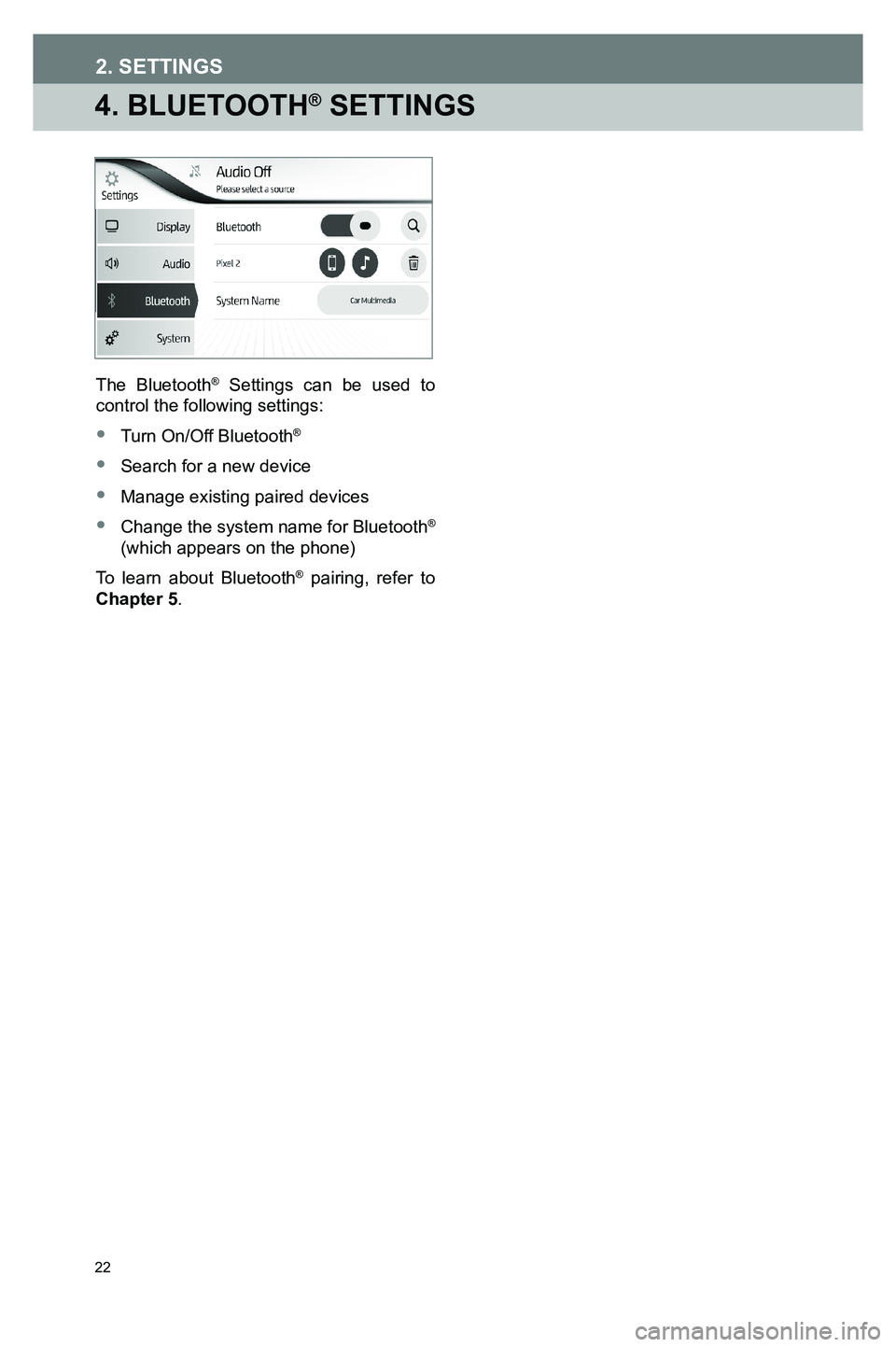
22
4. BLUETOOTH® SETTINGS
The Bluetooth® Settings can be used to control the following settings:
• Turn On/Off Bluetooth®
• Search for a new device
• Manage existing paired devices
•
Change the system name for Bluetooth® (which appears on the phone)
To learn about Bluetooth® pairing, refer to Chapter 5.
3791947_19_Toyota_Radio_OM_120418.indd 2212/4/18 9:40 AM
2. SETTINGS
Page 35 of 54
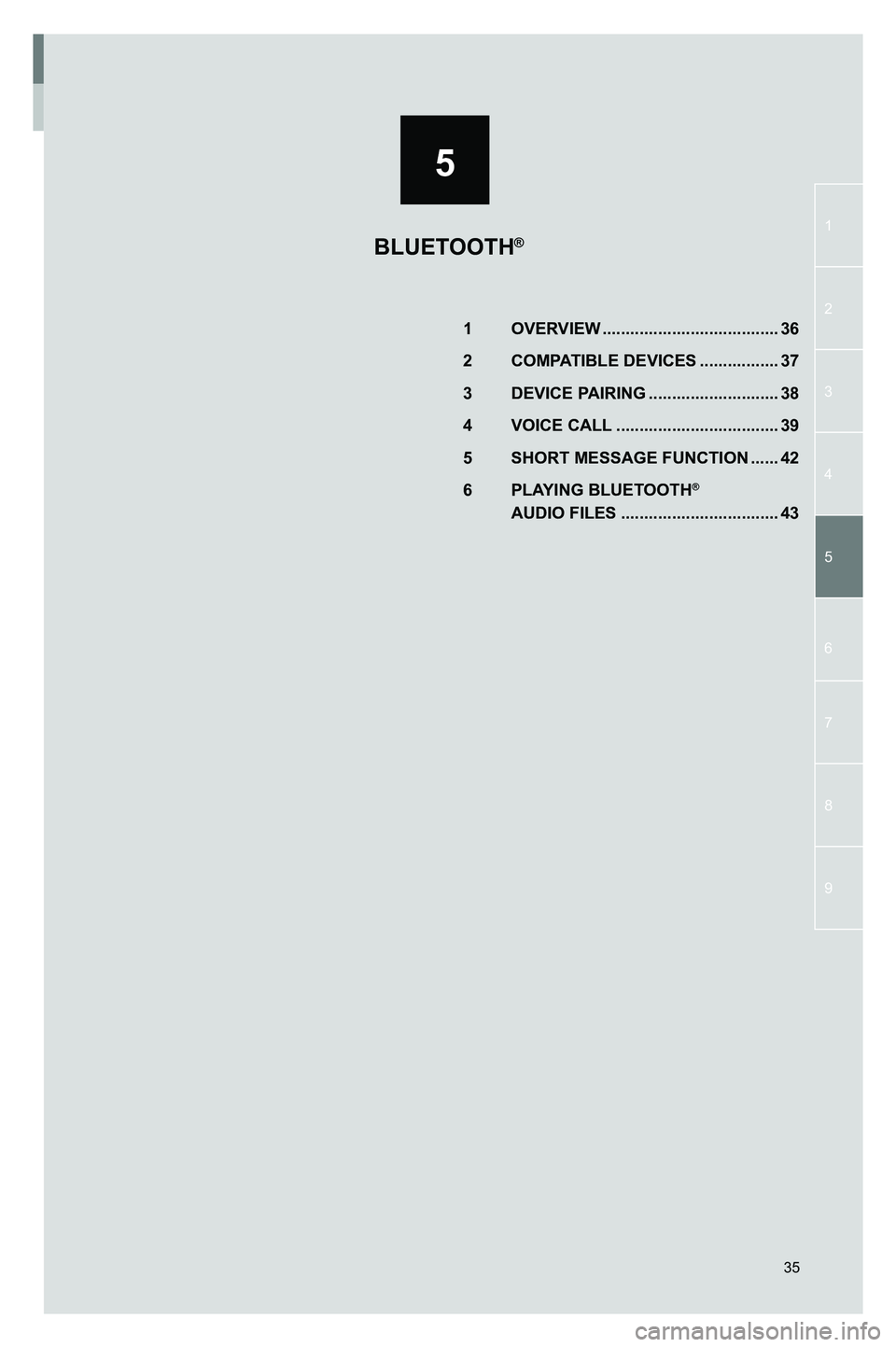
5
1
2
3
4
5
7
9
6
8
35
1 OVERVIEW ......................................36
2 COMPATIBLE DEVICES .................37
3 DEVICE PAIRING ............................38
4 VOICE CALL ...................................39
5 SHORT MESSAGE FUNCTION ......42
6 PLAYING BLUETOOTH®
AUDIO FILES ..................................43
BLUETOOTH®
3791947_19_Toyota_Radio_OM_120418.indd 3512/4/18 9:40 AM
Page 36 of 54

36
1. OVERVIEW
The Multimedia System is equipped with Bluetooth®, a technology that enables you to place hands-free calls wirelessly or play audio files.
NOTE: Depending on the version of Bluetooth® supported by your device, some functions may not be available.
NOTE: When a phone is connected over Android Auto™ or Apple CarPlay, the functions described in this chapter are replaced by the smartphone’s interface.
3791947_19_Toyota_Radio_OM_120418.indd 3612/4/18 9:40 AM
5. BLUETOOTH®
Page 37 of 54
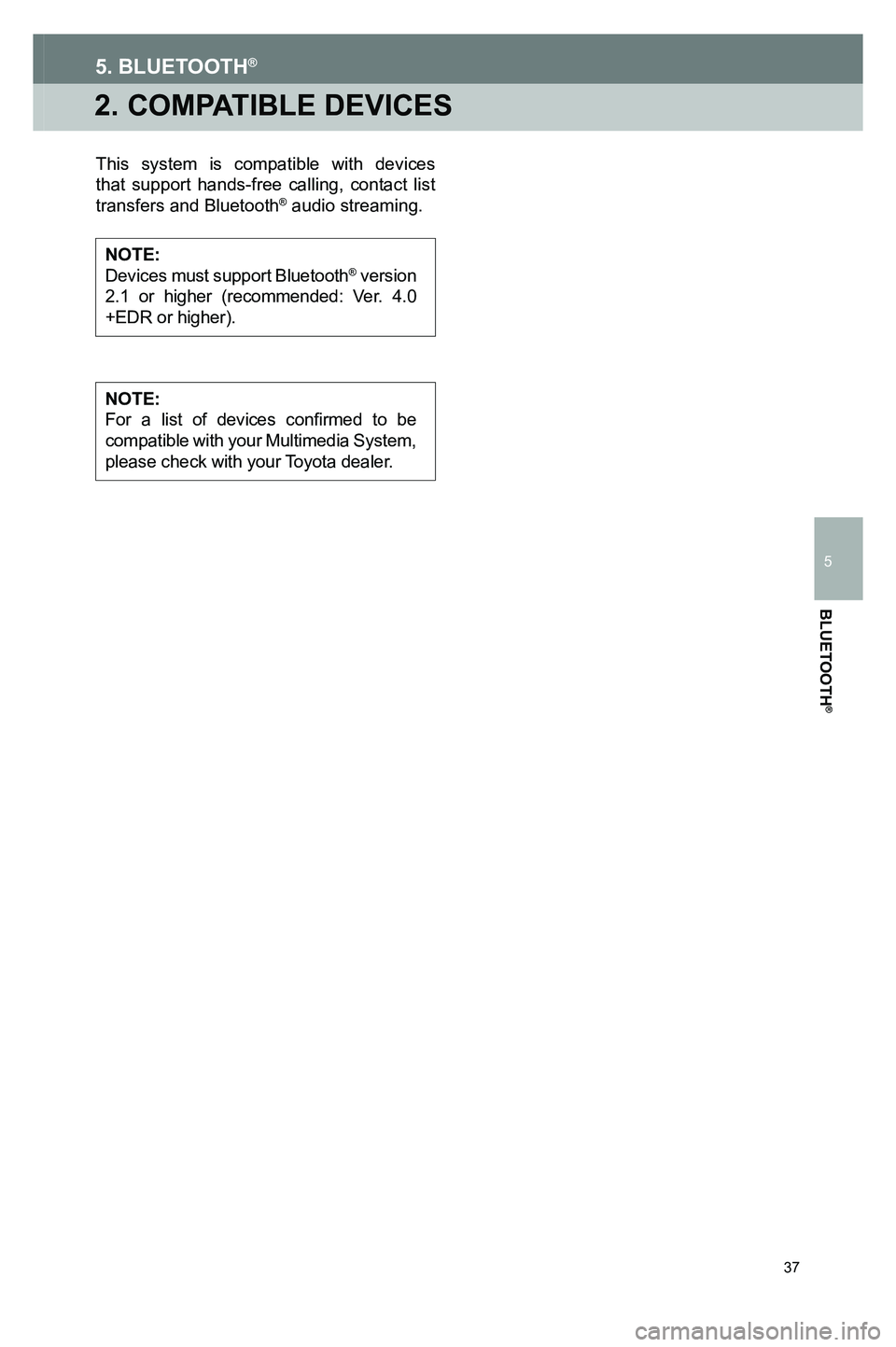
37
2. COMPATIBLE DEVICES
5. BLUETOOTH®
This system is compatible with devices that support hands-free calling, contact list transfers and Bluetooth® audio streaming.
NOTE:Devices must support Bluetooth® version 2.1 or higher (recommended: Ver. 4.0 +EDR or higher).
NOTE: For a list of devices confirmed to be compatible with your Multimedia System, please check with your Toyota dealer.
3791947_19_Toyota_Radio_OM_120418.indd 3712/4/18 9:40 AM
BLUETOOTH
®
5
Page 38 of 54
![TOYOTA GT86 2020 Accessories, Audio & Navigation (in English) 38
3. DEVICE PAIRING
To pair your compatible Bluetooth® device, follow the steps below.
1.
Touch the settings icon [ ] on the HOME screen to display the functions menu.
2.
Touch on the [Bluetoot TOYOTA GT86 2020 Accessories, Audio & Navigation (in English) 38
3. DEVICE PAIRING
To pair your compatible Bluetooth® device, follow the steps below.
1.
Touch the settings icon [ ] on the HOME screen to display the functions menu.
2.
Touch on the [Bluetoot](/img/14/42361/w960_42361-37.png)
38
3. DEVICE PAIRING
To pair your compatible Bluetooth® device, follow the steps below.
1.
Touch the settings icon [ ] on the HOME screen to display the functions menu.
2.
Touch on the [Bluetooth®] menu item.
3.
Slide the Bluetooth® button to [ON].
4.
Touch the [ ] button to start search for devices that can be paired. The system searches for Bluetooth® devices for a maximum of 20 seconds.
5.
On the list of located Bluetooth® devices select the device you want to pair
6. Touch [PAIR] to begin the pairing process. Once the pairing process is completed, a confirmation message is shown.
7. Touch [OK] on the message screen to complete the pairing process.
The Multimedia System will automatically initiate the download of contacts, call history and messages.
NOTE: A maximum of four devices can be paired.
3791947_19_Toyota_Radio_OM_120418.indd 3812/4/18 9:40 AM
5. BLUETOOTH®
Page 39 of 54
![TOYOTA GT86 2020 Accessories, Audio & Navigation (in English) 39
4. VOICE CALL
5. BLUETOOTH®
CALL USING THE DIAL PAD
To place a call using the Multimedia System’s dial pad:
1. Touch the [HOME] key from any screen.
2. Touch Bluetooth® [PHONE] to display h TOYOTA GT86 2020 Accessories, Audio & Navigation (in English) 39
4. VOICE CALL
5. BLUETOOTH®
CALL USING THE DIAL PAD
To place a call using the Multimedia System’s dial pad:
1. Touch the [HOME] key from any screen.
2. Touch Bluetooth® [PHONE] to display h](/img/14/42361/w960_42361-38.png)
39
4. VOICE CALL
5. BLUETOOTH®
CALL USING THE DIAL PAD
To place a call using the Multimedia System’s dial pad:
1. Touch the [HOME] key from any screen.
2. Touch Bluetooth® [PHONE] to display hands-free telephony function.
3. Touch [Dial Pad] to display the keypad and enter a number to call.
4. Touch [ ] to start the call.
CALL USING
THE CONTACT LIST
The contact list synchronizes with the phonebook data of the connected phone. To make a call through the contact list:
1. Touch [Contacts].
2.
Select the name of the person you want to call. The contact details will be shown.
3.
Select the phone number to dial the contact. If there are 2 or more phone numbers, select the desired number in the list.
CALL USING THE CALL LIST
The call list shows a history of previously received, dialed and missed calls. Touch [Call List] to open.
The icon to the left of a call signifies the call type:
IconCall Type
Outgoing call
Received call
Missed call
To make a call from the call list, touch a contact or number. A call will be started.
3791947_19_Toyota_Radio_OM_120418.indd 3912/4/18 9:40 AM
BLUETOOTH
®
5
Page 40 of 54
![TOYOTA GT86 2020 Accessories, Audio & Navigation (in English) 40
5. BLUETOOTH®
CALL USING THE SPEED
DIAL LIST
Adding a contact to the Speed Dial list can be done using one of below methods:
METHOD 1:
1. Touch [Contacts] and select the contact you would like TOYOTA GT86 2020 Accessories, Audio & Navigation (in English) 40
5. BLUETOOTH®
CALL USING THE SPEED
DIAL LIST
Adding a contact to the Speed Dial list can be done using one of below methods:
METHOD 1:
1. Touch [Contacts] and select the contact you would like](/img/14/42361/w960_42361-39.png)
40
5. BLUETOOTH®
CALL USING THE SPEED
DIAL LIST
Adding a contact to the Speed Dial list can be done using one of below methods:
METHOD 1:
1. Touch [Contacts] and select the contact you would like to add.
2.
Touch and hold on a phone number to add the contact to your Speed Dial.
METHOD 2:
1. Touch [Call List] and find the contact or phone number you would like to add.
2.
Touch and Hold on the contact in the call list for a prompt to add the contact to your Speed Dial.
NOTE: A maximum of 4 Speed Dials can be stored
To make a call through the favorites list:
1. Touch [Speed Dial].
2. Touch the name of the person you want to call.
CALL USING THE
MESSAGE LIST
When viewing a message, you can start a call with the message sender by touching []. For more information about the message function, refer to section 5.5.
RECEIVING CALLS
A call reception screen is displayed when a paired device receives a call. A ring sound is also played.
Touch [] on the screen to Accept the call.
Touch [] on the screen to Reject the call.
Use a long press on the Mode steering wheel button to mute/unmute the phone ring sound.
3791947_19_Toyota_Radio_OM_120418.indd 4012/4/18 9:40 AM
Page 41 of 54
![TOYOTA GT86 2020 Accessories, Audio & Navigation (in English) 41
DURING A CALL
While talking on an active call, the following screen is displayed:
No.Function
1Touch [] to hang up the phone. The Mode button on the steering wheel can also be pressed to hang up th TOYOTA GT86 2020 Accessories, Audio & Navigation (in English) 41
DURING A CALL
While talking on an active call, the following screen is displayed:
No.Function
1Touch [] to hang up the phone. The Mode button on the steering wheel can also be pressed to hang up th](/img/14/42361/w960_42361-40.png)
41
DURING A CALL
While talking on an active call, the following screen is displayed:
No.Function
1Touch [] to hang up the phone. The Mode button on the steering wheel can also be pressed to hang up the phone.
2Touch [Mute] to mute your voice to the other party. The icon will be highlighted during mute mode. To cancel muting your voice, select this icon again.
3Touch [Add] to dial a second number.
4Touch [Keypad] to open the dial pad to send a tone.
5Touch [Private] to switch from a hands-free call to a cellular phone call.
6Touch [Merge] to combine both calls to a conference call.
7Touch to switch to a call on hold. This will put the active call on hold.
1
456
7
32
3791947_19_Toyota_Radio_OM_120418.indd 4112/4/18 9:40 AM
5. BLUETOOTH®
BLUETOOTH
®
5
Page 42 of 54
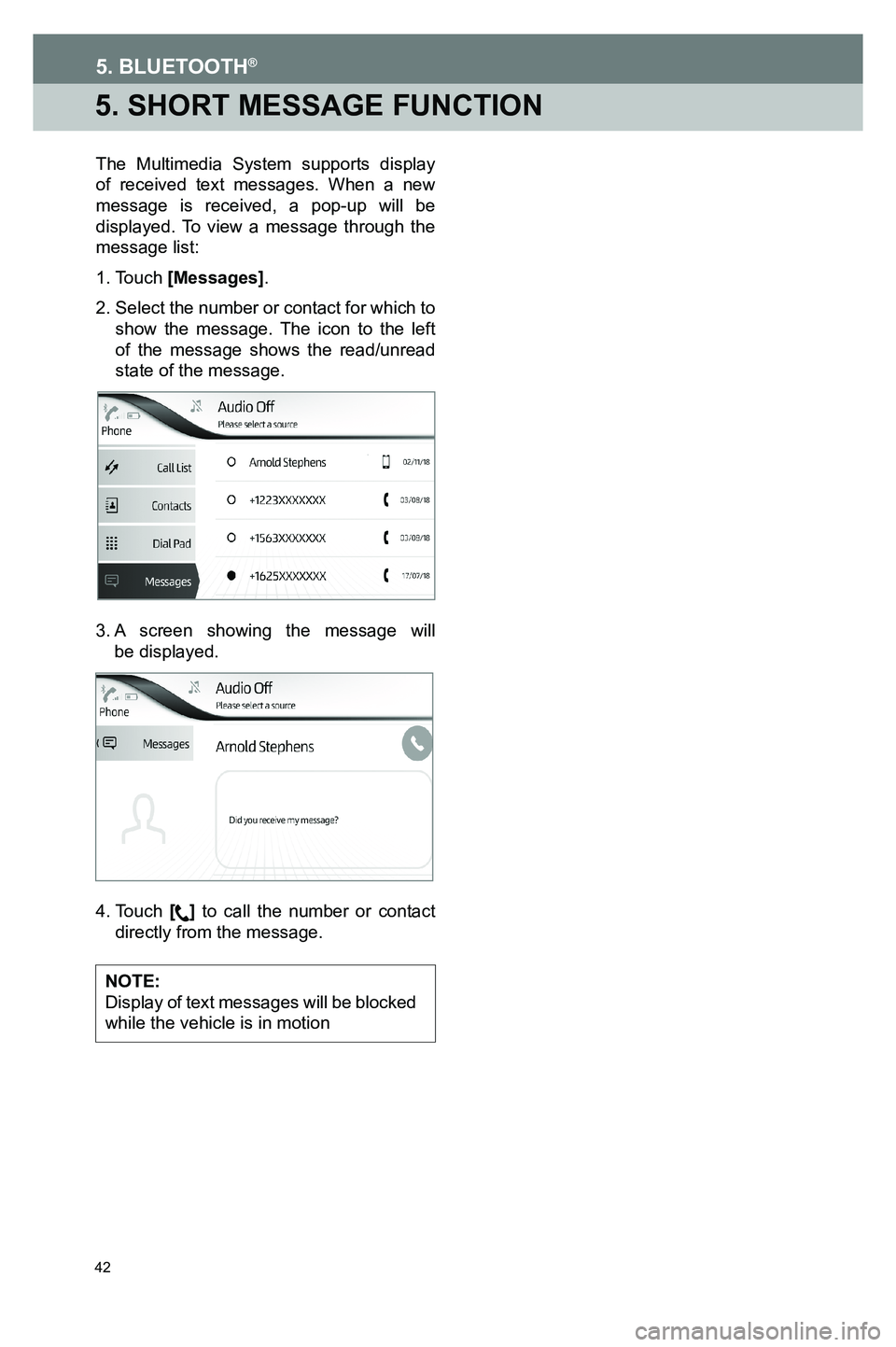
42
5. SHORT MESSAGE FUNCTION
The Multimedia System supports display of received text messages. When a new message is received, a pop-up will be displayed. To view a message through the message list:
1. Touch [Messages].
2.
Select the number or contact for which to show the message. The icon to the left of the message shows the read/unread state of the message.
3.
A screen showing the message will be displayed.
4. Touch [] to call the number or contact directly from the message.
NOTE: Display of text messages will be blocked while the vehicle is in motion
3791947_19_Toyota_Radio_OM_120418.indd 4212/4/18 9:40 AM
5. BLUETOOTH®
Page 43 of 54
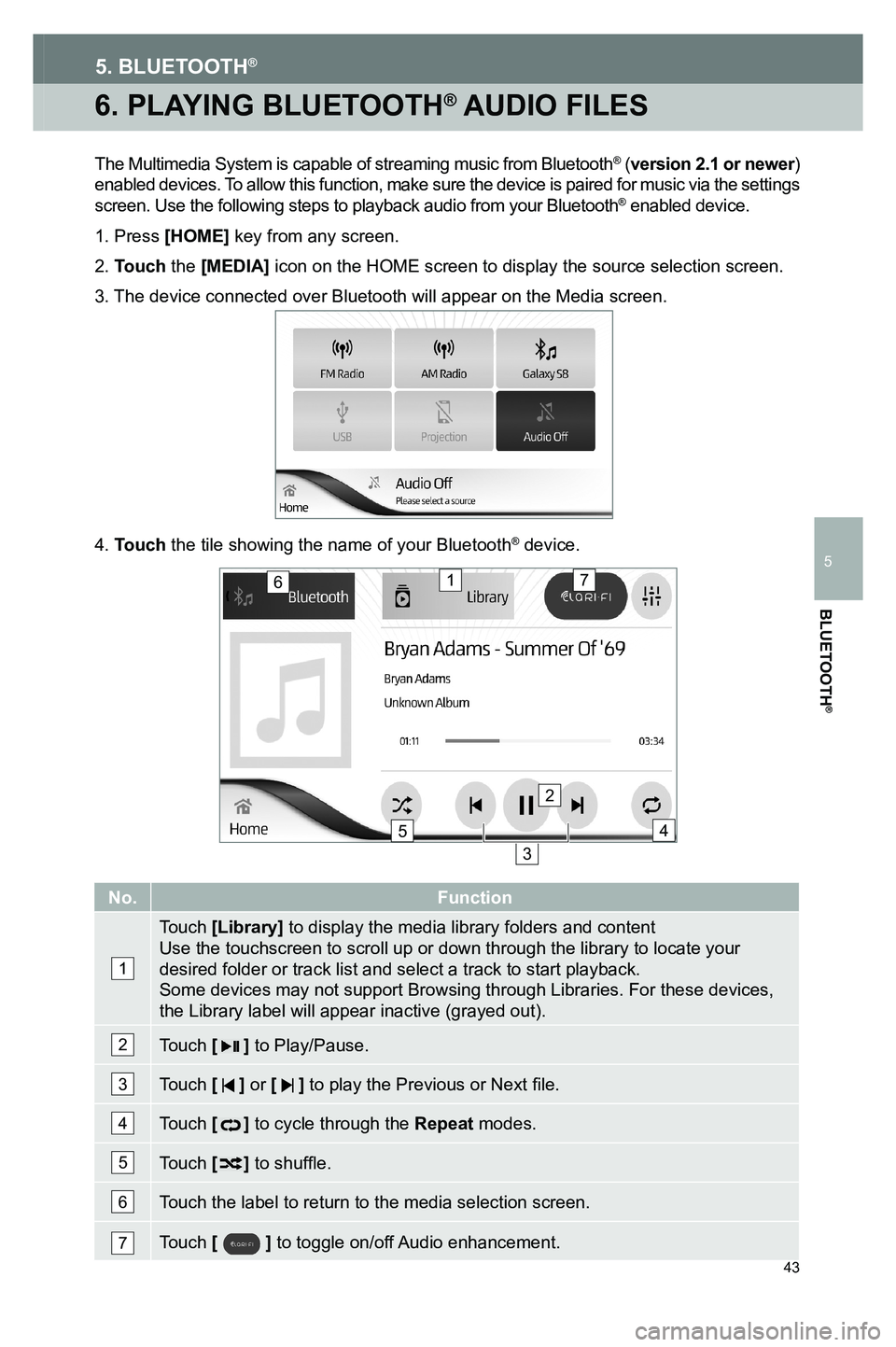
43
6. PLAYING BLUETOOTH® AUDIO FILES
5. BLUETOOTH®
The Multimedia System is capable of streaming music from Bluetooth® (version 2.1 or newer) enabled devices. To allow this function, make sure the device is paired for music via the \
settings screen. Use the following steps to playback audio from your Bluetooth® enabled device.
1. Press [HOME] key from any screen.
2. Touch the [MEDIA] icon on the HOME screen to display the source selection screen.
3. The device connected over Bluetooth will appear on the Media screen.
4. Touch the tile showing the name of your Bluetooth® device.
No.Function
1
Touch [Library] to display the media library folders and content Use the touchscreen to scroll up or down through the library to locate y\
our desired folder or track list and select a track to start playback.Some devices may not support Browsing through Libraries. For these devic\
es, the Library label will appear inactive (grayed out).
2Touch [] to Play/Pause.
3Touch [ ] or [ ] to play the Previous or Next file.
4Touch [] to cycle through the Repeat modes.
5Touch [] to shuffle.
6Touch the label to return to the media selection screen.
7Touch [ ] to toggle on/off Audio enhancement.
17
45
3
2
6
3791947_19_Toyota_Radio_OM_120418.indd 4312/4/18 9:40 AM
BLUETOOTH
®
5