display TOYOTA GT86 2020 Accessories, Audio & Navigation (in English)
[x] Cancel search | Manufacturer: TOYOTA, Model Year: 2020, Model line: GT86, Model: TOYOTA GT86 2020Pages: 54, PDF Size: 3.83 MB
Page 1 of 54
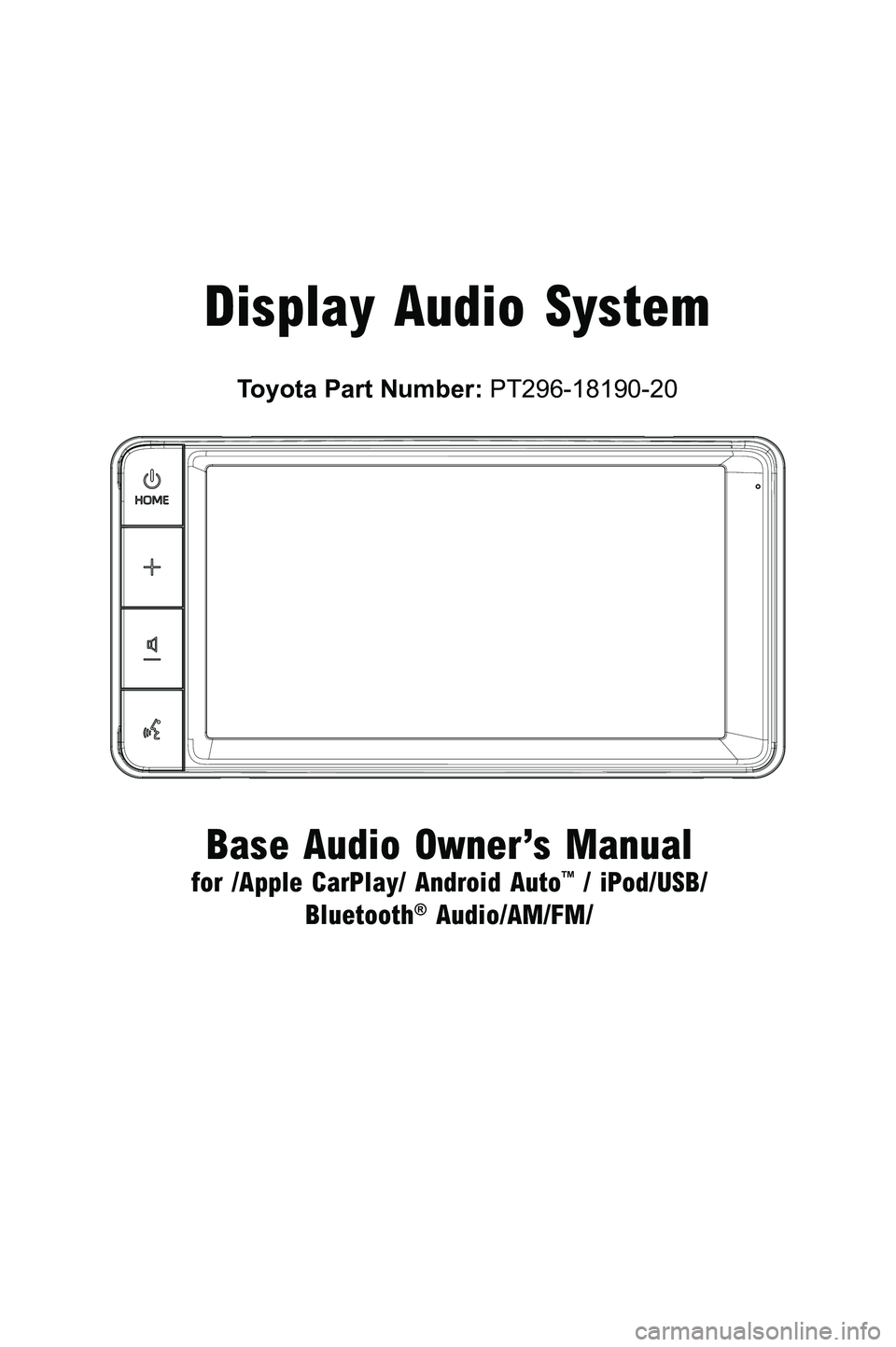
Toyota Part Number: PT296-18190-20
Display Audio System
Base Audio Owner’s Manual
for /Apple CarPlay/ Android Auto™ / iPod/USB/
Bluetooth® Audio/AM/FM/
3791947_19_Toyota_Radio_OM_120418.indd 112/4/18 9:40 AM
Page 5 of 54
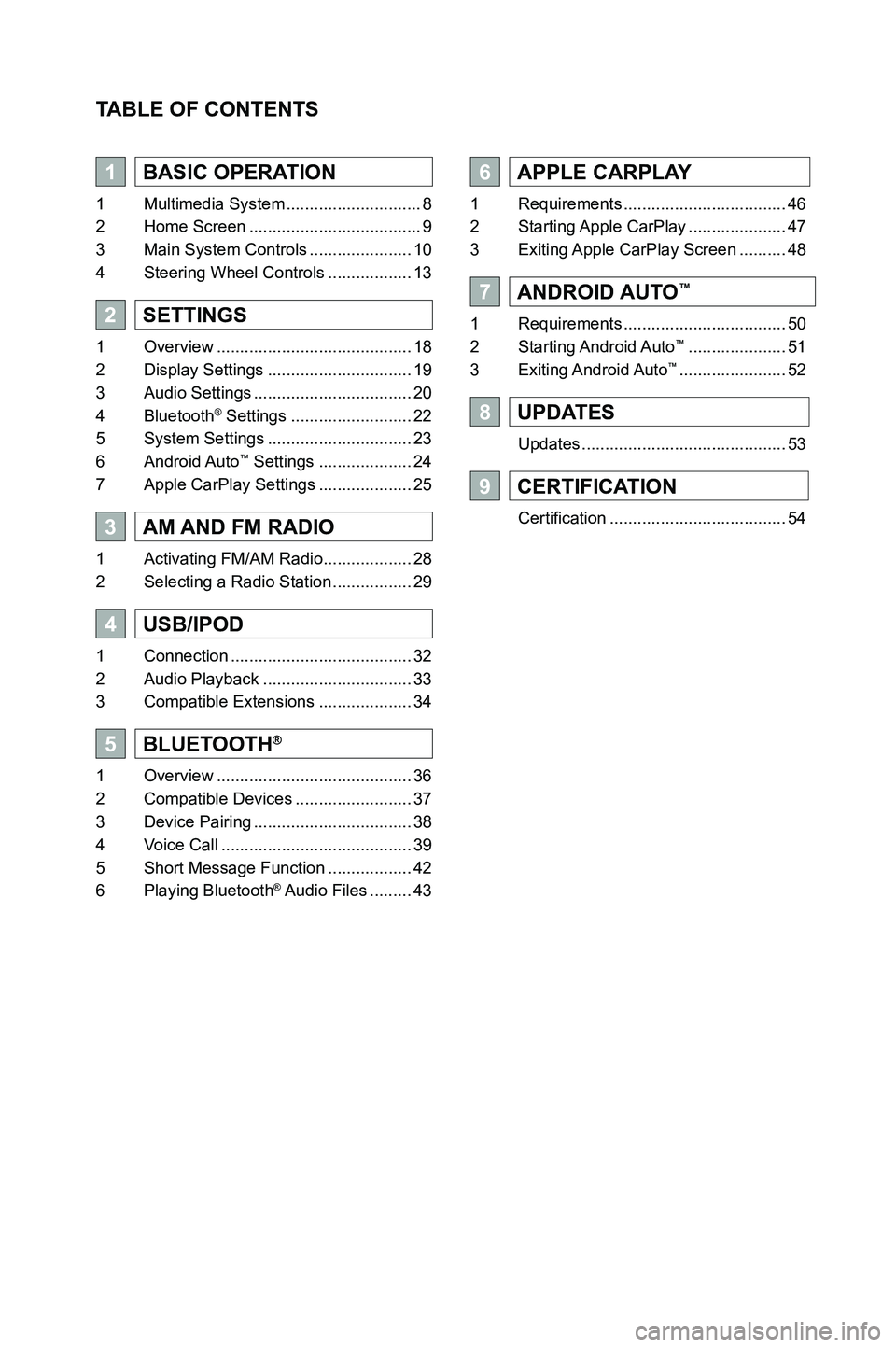
TABLE OF CONTENTS
1BASIC OPERATION
1 Multimedia System .............................8
2 Home Screen .....................................9
3 Main System Controls ......................10
4 Steering Wheel Controls ..................13
2SETTINGS
1 Overview ..........................................18
2 Display Settings ...............................19
3 Audio Settings ..................................20
4 Bluetooth® Settings ..........................22
5 System Settings ...............................23
6 Android Auto™ Settings ....................24
7 Apple CarPlay Settings ....................25
3AM AND FM RADIO
1 Activating FM/AM Radio ...................28
2 Selecting a Radio Station .................29
4USB/IPOD
1 Connection .......................................32
2 Audio Playback ................................33
3 Compatible Extensions ....................34
5BLUETOOTH®
1 Overview ..........................................36
2 Compatible Devices .........................37
3 Device Pairing ..................................38
4 Voice Call .........................................39
5 Short Message Function ..................42
6 Playing Bluetooth® Audio Files .........43
6APPLE CARPLAY
1 Requirements ...................................46
2 Starting Apple CarPlay .....................47
3 Exiting Apple CarPlay Screen ..........48
7ANDROID AUTO™
1 Requirements ...................................50
2 Starting Android Auto™ .....................51
3 Exiting Android Auto™ .......................52
8UPDATES
Updates ............................................53
9CERTIFICATION
Certification ......................................54
3791947_19_Toyota_Radio_OM_120418.indd 512/4/18 9:40 AM
Page 9 of 54
![TOYOTA GT86 2020 Accessories, Audio & Navigation (in English) 9
2. HOME SCREEN
1. BASIC OPERATION
The HOME screen of the Multimedia System displays soft keys to access va\
rious functions:
No.Function
1Hands-free Telephone [PHONE] [ ]
2Media Source Selection TOYOTA GT86 2020 Accessories, Audio & Navigation (in English) 9
2. HOME SCREEN
1. BASIC OPERATION
The HOME screen of the Multimedia System displays soft keys to access va\
rious functions:
No.Function
1Hands-free Telephone [PHONE] [ ]
2Media Source Selection](/img/14/42361/w960_42361-8.png)
9
2. HOME SCREEN
1. BASIC OPERATION
The HOME screen of the Multimedia System displays soft keys to access va\
rious functions:
No.Function
1Hands-free Telephone [PHONE] [ ]
2Media Source Selection [MEDIA] [ ]: AM/FM radio, iPod, USB, Bluetooth®
3Projection Applications [APPS] [ ]: Android Auto™ or Apple CarPlay
4Device currently connected to Bluetooth Shortcut to Bluetooth® settings
5Shortcut to Media Source that is currently active
6Shortcut to Maps application (if available)
7Shortcut to Settings [ ]
8Toggle Display On/Off [ ]
9Mini-Player showing currently playing content and controls
NOTE: When an Android Auto™, Apple CarPlay enabled device is connected, the [APPS] icon will change to reflect the respective application type.
1
4
78
3
2
9
56
3791947_19_Toyota_Radio_OM_120418.indd 912/4/18 9:40 AM
1
BASIC OPERATION
1
Page 11 of 54

1
11
1. BASIC OPERATION
BASIC OPERATION
1
POWER / HOME BUTTON
The table below summarizes the 1 POWER/HOME button functions:
Button ActionAction
Short Press
Go to HOME screenNo action if in active phone call or if the reverse camera is on
Long Press
Turn off Audio and DisplayNo action if in active phone call or if the reverse camera is on
Longer Press greater than 6 seconds
Option to restart the Multimedia System
VOLUME CONTROLS
BUTTONS
Press the button 2 to adjust the volume.
Refer to the table below for more information:
Button ActionAction
Short PressDecrease/Increase volume of current source* by one-step
Long Press
Decrease/Increase volume of current source* continuously until button release or until minimum/maximum volume is reached
*Current Source includes:
•
Audio Source (AM / FM / USB / iPod / MTP (Media Transfer Protocol) / Bluetooth® and Projection)
• Phone Ring
• Phone Call
•
Navigation prompts (Projection)
VOICE RECOGNITION
BUTTON
Press the button 3 [] for voice commands.
Refer to the table below for more information:
Button ActionAction
Short PressVoice recognition in projection and telephony modes
Long PressSame behavior as a short press
3791947_19_Toyota_Radio_OM_120418.indd 1112/4/18 9:40 AM
Page 17 of 54
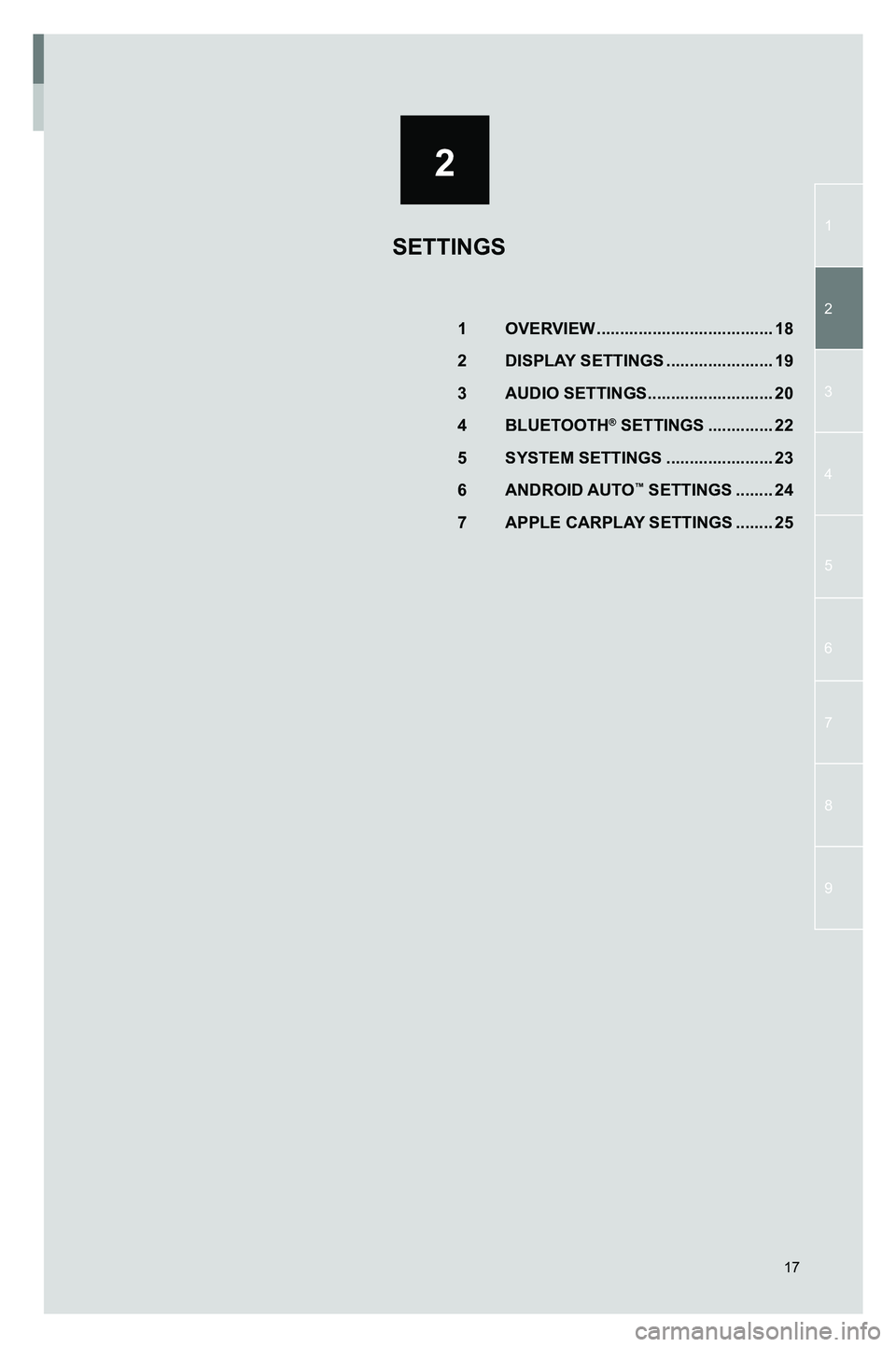
2
1
2
3
4
5
7
9
6
8
17
1 OVERVIEW ......................................18
2 DISPLAY SETTINGS .......................19
3 AUDIO SETTINGS ...........................20
4 BLUETOOTH® SETTINGS ..............22
5 SYSTEM SETTINGS .......................23
6 ANDROID AUTO™ SETTINGS ........24
7 APPLE CARPLAY SETTINGS ........25
SETTINGS
3791947_19_Toyota_Radio_OM_120418.indd 1712/4/18 9:40 AM
Page 18 of 54
![TOYOTA GT86 2020 Accessories, Audio & Navigation (in English) 18
1. OVERVIEW
To access the settings menu, touch the [ ] key on the HOME screen.
The settings menu enables you to change preferences in the following areas:
• Display
• Audio
• Bluetooth®
� TOYOTA GT86 2020 Accessories, Audio & Navigation (in English) 18
1. OVERVIEW
To access the settings menu, touch the [ ] key on the HOME screen.
The settings menu enables you to change preferences in the following areas:
• Display
• Audio
• Bluetooth®
�](/img/14/42361/w960_42361-17.png)
18
1. OVERVIEW
To access the settings menu, touch the [ ] key on the HOME screen.
The settings menu enables you to change preferences in the following areas:
• Display
• Audio
• Bluetooth®
• System
• Android Auto™
• Apple CarPlay
Setting changes are retained when the system is switched off.
3791947_19_Toyota_Radio_OM_120418.indd 1812/4/18 9:40 AM
2. SETTINGS
Page 19 of 54
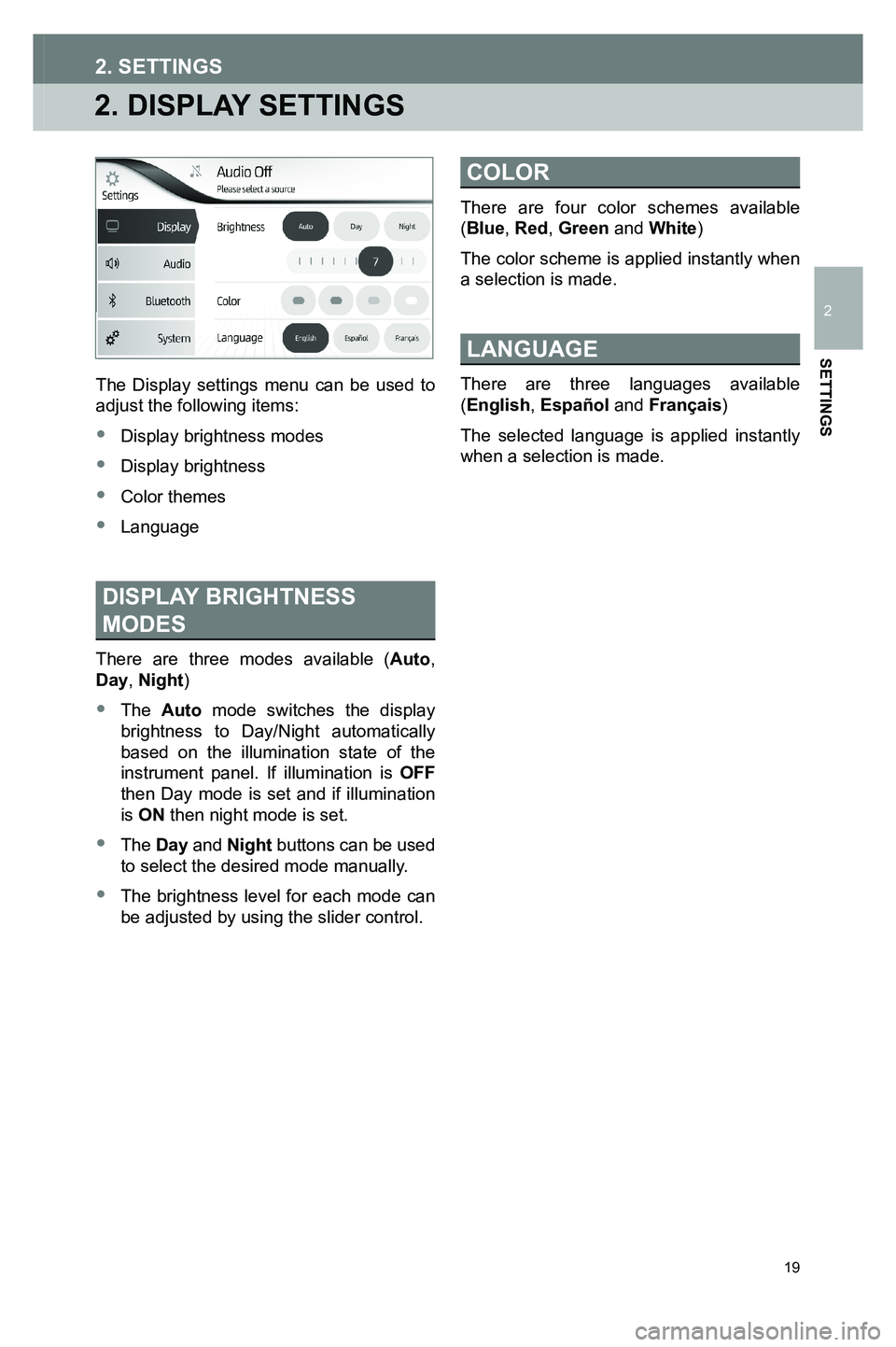
19
SETTINGS
2
2. DISPLAY SETTINGS
2. SETTINGS
The Display settings menu can be used to adjust the following items:
• Display brightness modes
• Display brightness
• Color themes
• Language
DISPLAY BRIGHTNESS
MODES
There are three modes available (Auto, Day, Night)
• The Auto mode switches the display brightness to Day/Night automatically based on the illumination state of the instrument panel. If illumination is OFF then Day mode is set and if illumination is ON then night mode is set.
• The Day and Night buttons can be used to select the desired mode manually.
•
The brightness level for each mode can be adjusted by using the slider control.
COLOR
There are four color schemes available (Blue, Red, Green and White)
The color scheme is applied instantly when
a selection is made.
LANGUAGE
There are three languages available (English, Español and Français)
The selected language is applied instantly when a selection is made.
3791947_19_Toyota_Radio_OM_120418.indd 1912/4/18 9:40 AM
Page 23 of 54
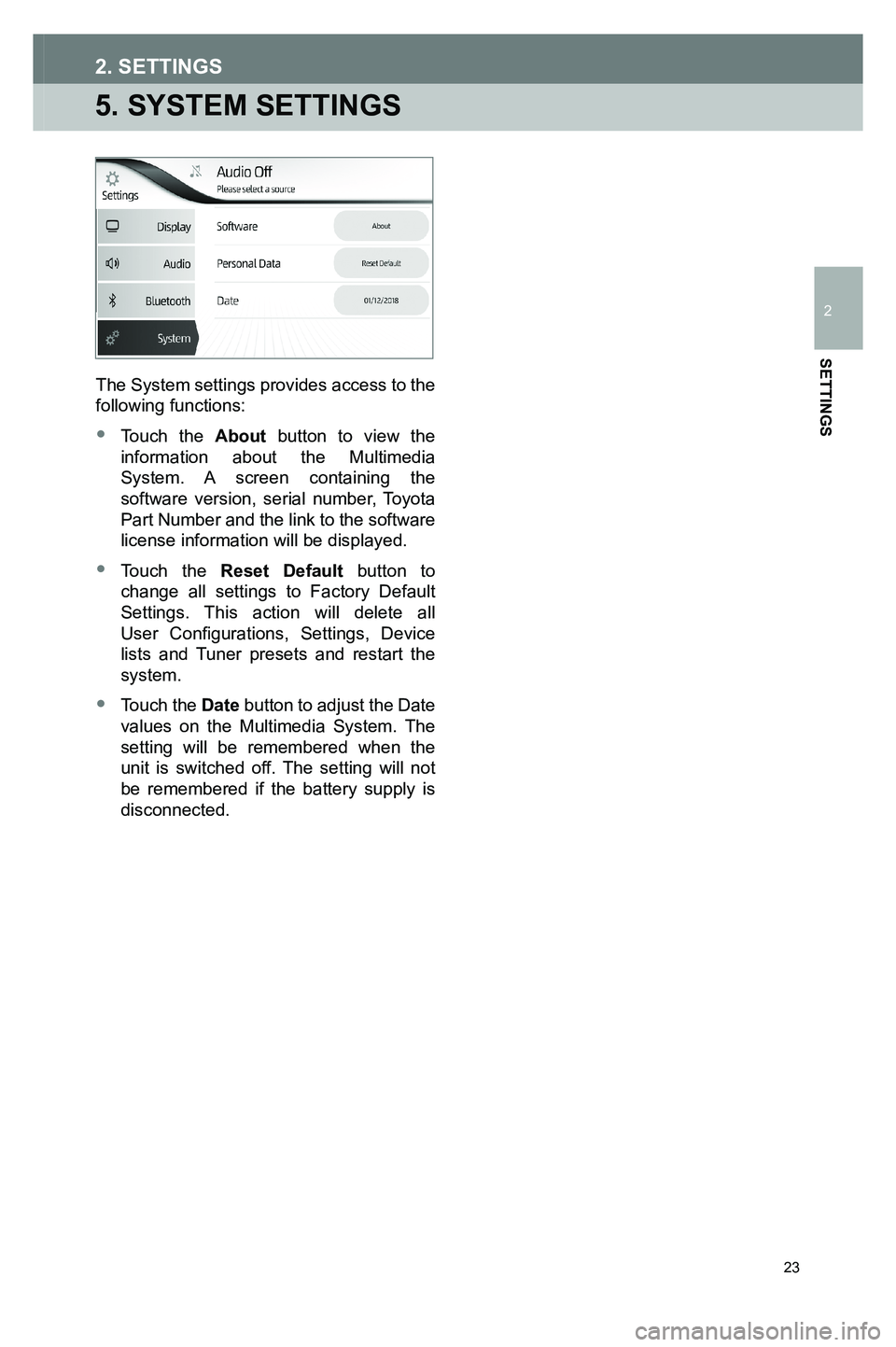
23
5. SYSTEM SETTINGS
2. SETTINGS
The System settings provides access to the following functions:
• Touch the About button to view the information about the Multimedia System. A screen containing the software version, serial number, Toyota Part Number and the link to the software license information will be displayed.
• Touch the Reset Default button to change all settings to Factory Default Settings. This action will delete all User Configurations, Settings, Device lists and Tuner presets and restart the system.
• Touch the Date button to adjust the Date values on the Multimedia System. The setting will be remembered when the unit is switched off. The setting will not be remembered if the battery supply is
disconnected.
3791947_19_Toyota_Radio_OM_120418.indd 2312/4/18 9:40 AM
SETTINGS
2
Page 28 of 54
![TOYOTA GT86 2020 Accessories, Audio & Navigation (in English) 28
1. ACTIVATING FM/AM RADIO
Touch the [MEDIA] icon on the HOME screen to display the source selection screen and touch the desired AM or FM option.
If FM/AM is already active, touch the miniplayer fr TOYOTA GT86 2020 Accessories, Audio & Navigation (in English) 28
1. ACTIVATING FM/AM RADIO
Touch the [MEDIA] icon on the HOME screen to display the source selection screen and touch the desired AM or FM option.
If FM/AM is already active, touch the miniplayer fr](/img/14/42361/w960_42361-27.png)
28
1. ACTIVATING FM/AM RADIO
Touch the [MEDIA] icon on the HOME screen to display the source selection screen and touch the desired AM or FM option.
If FM/AM is already active, touch the miniplayer from any screen to go to the radio screen.
3791947_19_Toyota_Radio_OM_120418.indd 2812/4/18 9:40 AM
3. AM AND FM RADIO
Page 29 of 54
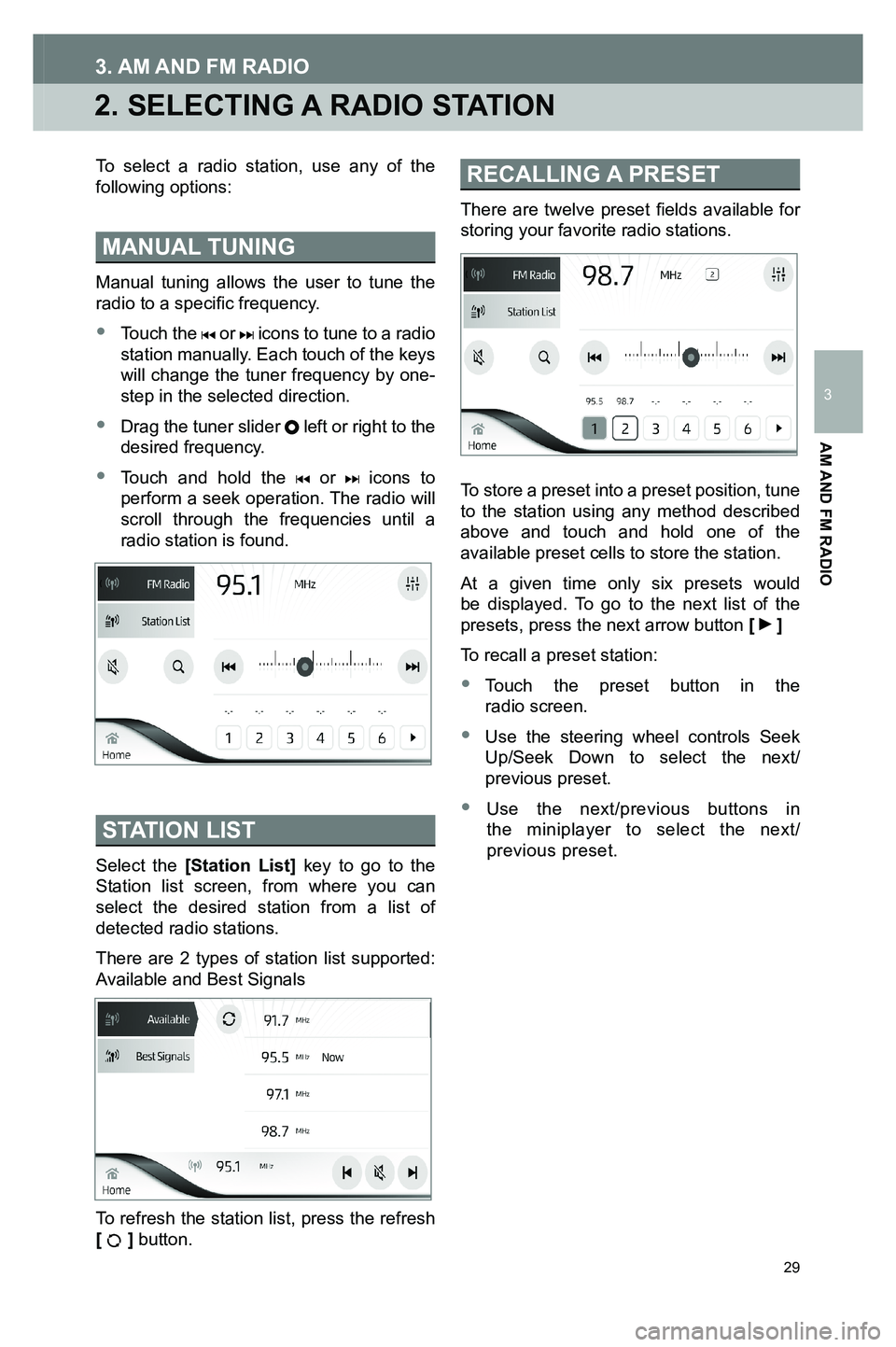
29
2. SELECTING A RADIO STATION
3. AM AND FM RADIO
To select a radio station, use any of the following options:
MANUAL TUNING
Manual tuning allows the user to tune the radio to a specific frequency.
• Touch the or icons to tune to a radio station manually. Each touch of the keys will change the tuner frequency by one-step in the selected direction.
•
Drag the tuner slider left or right to the desired frequency.
•
Touch and hold the or icons to perform a seek operation. The radio will scroll through the frequencies until a radio station is found.
STATION LIST
Select the [Station List] key to go to the Station list screen, from where you can select the desired station from a list of detected radio stations.
There are 2 types of station list supported: Available and Best Signals
To refresh the station list, press the refresh [ ] button.
RECALLING A PRESET
There are twelve preset fields available for storing your favorite radio stations.
To store a preset into a preset position, tune to the station using any method described above and touch and hold one of the available preset cells to store the station.
At a given time only six presets would be displayed. To go to the next list of the presets, press the next arrow button [ ]
To recall a preset station:
•
Touch the preset button in the radio screen.
•
Use the steering wheel controls Seek Up/Seek Down to select the next/previous preset.
•
Use the next/previous buttons in the miniplayer to select the next/ previous preset.
3791947_19_Toyota_Radio_OM_120418.indd 2912/4/18 9:40 AM
AM AND FM RADIO
3