radio controls TOYOTA GT86 2020 Accessories, Audio & Navigation (in English)
[x] Cancel search | Manufacturer: TOYOTA, Model Year: 2020, Model line: GT86, Model: TOYOTA GT86 2020Pages: 54, PDF Size: 3.83 MB
Page 5 of 54
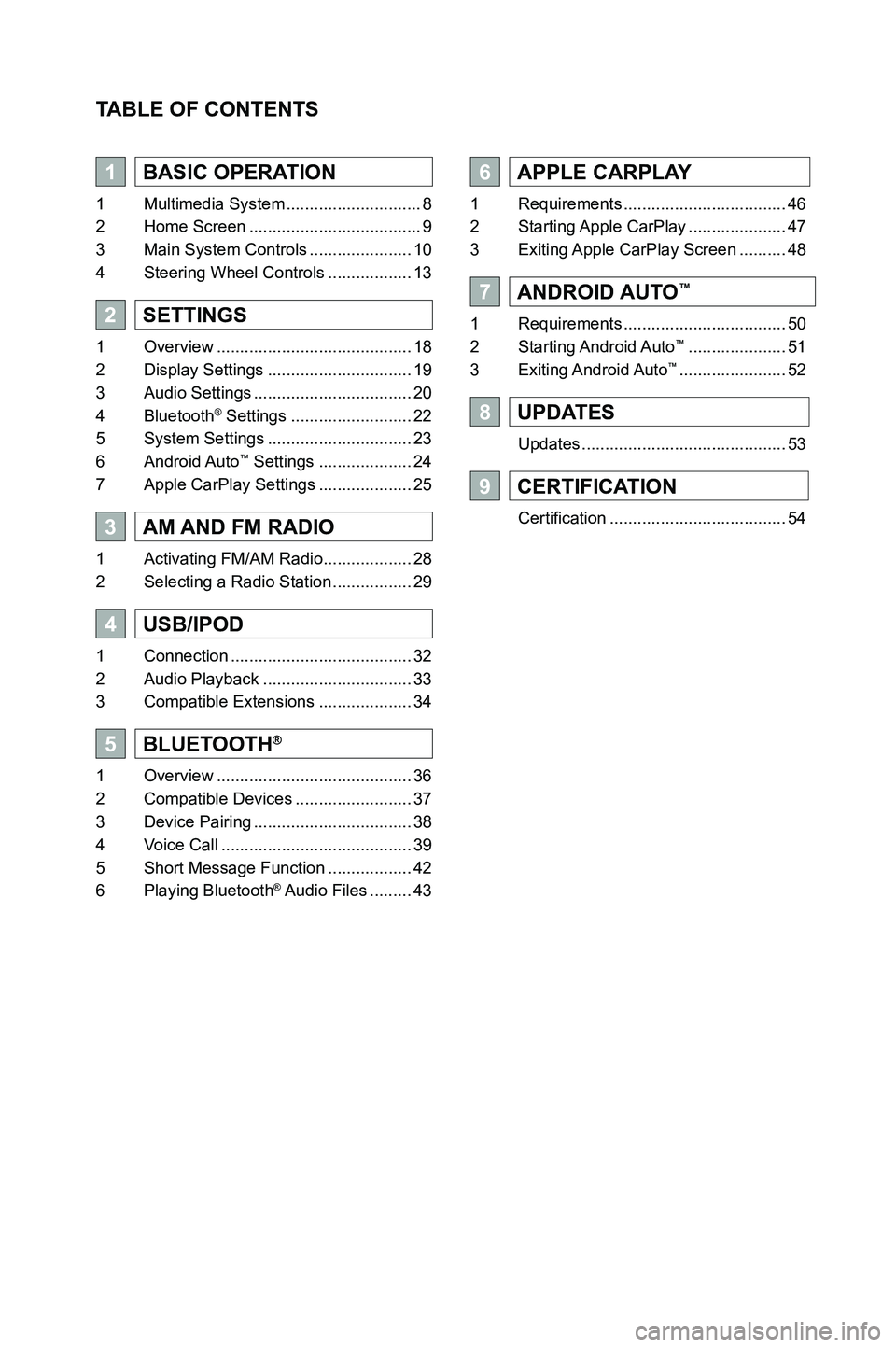
TABLE OF CONTENTS
1BASIC OPERATION
1 Multimedia System .............................8
2 Home Screen .....................................9
3 Main System Controls ......................10
4 Steering Wheel Controls ..................13
2SETTINGS
1 Overview ..........................................18
2 Display Settings ...............................19
3 Audio Settings ..................................20
4 Bluetooth® Settings ..........................22
5 System Settings ...............................23
6 Android Auto™ Settings ....................24
7 Apple CarPlay Settings ....................25
3AM AND FM RADIO
1 Activating FM/AM Radio ...................28
2 Selecting a Radio Station .................29
4USB/IPOD
1 Connection .......................................32
2 Audio Playback ................................33
3 Compatible Extensions ....................34
5BLUETOOTH®
1 Overview ..........................................36
2 Compatible Devices .........................37
3 Device Pairing ..................................38
4 Voice Call .........................................39
5 Short Message Function ..................42
6 Playing Bluetooth® Audio Files .........43
6APPLE CARPLAY
1 Requirements ...................................46
2 Starting Apple CarPlay .....................47
3 Exiting Apple CarPlay Screen ..........48
7ANDROID AUTO™
1 Requirements ...................................50
2 Starting Android Auto™ .....................51
3 Exiting Android Auto™ .......................52
8UPDATES
Updates ............................................53
9CERTIFICATION
Certification ......................................54
3791947_19_Toyota_Radio_OM_120418.indd 512/4/18 9:40 AM
Page 7 of 54
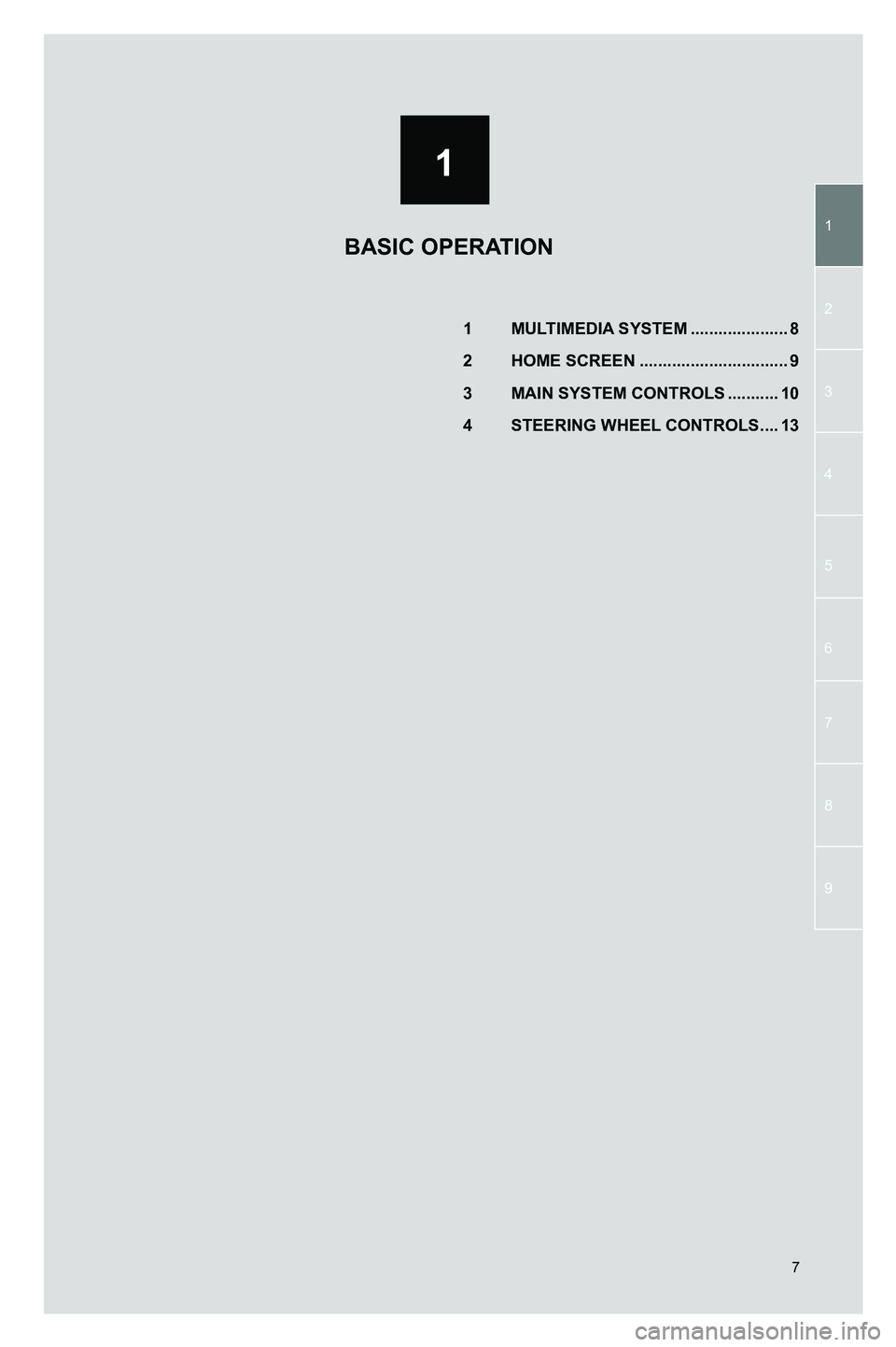
1
1
2
3
4
5
7
9
6
8
7
1 MULTIMEDIA SYSTEM .....................8
2 HOME SCREEN ................................9
3 MAIN SYSTEM CONTROLS ...........10
4 STEERING WHEEL CONTROLS ....13
BASIC OPERATION
3791947_19_Toyota_Radio_OM_120418.indd 712/4/18 9:40 AM
Page 9 of 54
![TOYOTA GT86 2020 Accessories, Audio & Navigation (in English) 9
2. HOME SCREEN
1. BASIC OPERATION
The HOME screen of the Multimedia System displays soft keys to access va\
rious functions:
No.Function
1Hands-free Telephone [PHONE] [ ]
2Media Source Selection TOYOTA GT86 2020 Accessories, Audio & Navigation (in English) 9
2. HOME SCREEN
1. BASIC OPERATION
The HOME screen of the Multimedia System displays soft keys to access va\
rious functions:
No.Function
1Hands-free Telephone [PHONE] [ ]
2Media Source Selection](/img/14/42361/w960_42361-8.png)
9
2. HOME SCREEN
1. BASIC OPERATION
The HOME screen of the Multimedia System displays soft keys to access va\
rious functions:
No.Function
1Hands-free Telephone [PHONE] [ ]
2Media Source Selection [MEDIA] [ ]: AM/FM radio, iPod, USB, Bluetooth®
3Projection Applications [APPS] [ ]: Android Auto™ or Apple CarPlay
4Device currently connected to Bluetooth Shortcut to Bluetooth® settings
5Shortcut to Media Source that is currently active
6Shortcut to Maps application (if available)
7Shortcut to Settings [ ]
8Toggle Display On/Off [ ]
9Mini-Player showing currently playing content and controls
NOTE: When an Android Auto™, Apple CarPlay enabled device is connected, the [APPS] icon will change to reflect the respective application type.
1
4
78
3
2
9
56
3791947_19_Toyota_Radio_OM_120418.indd 912/4/18 9:40 AM
1
BASIC OPERATION
1
Page 10 of 54
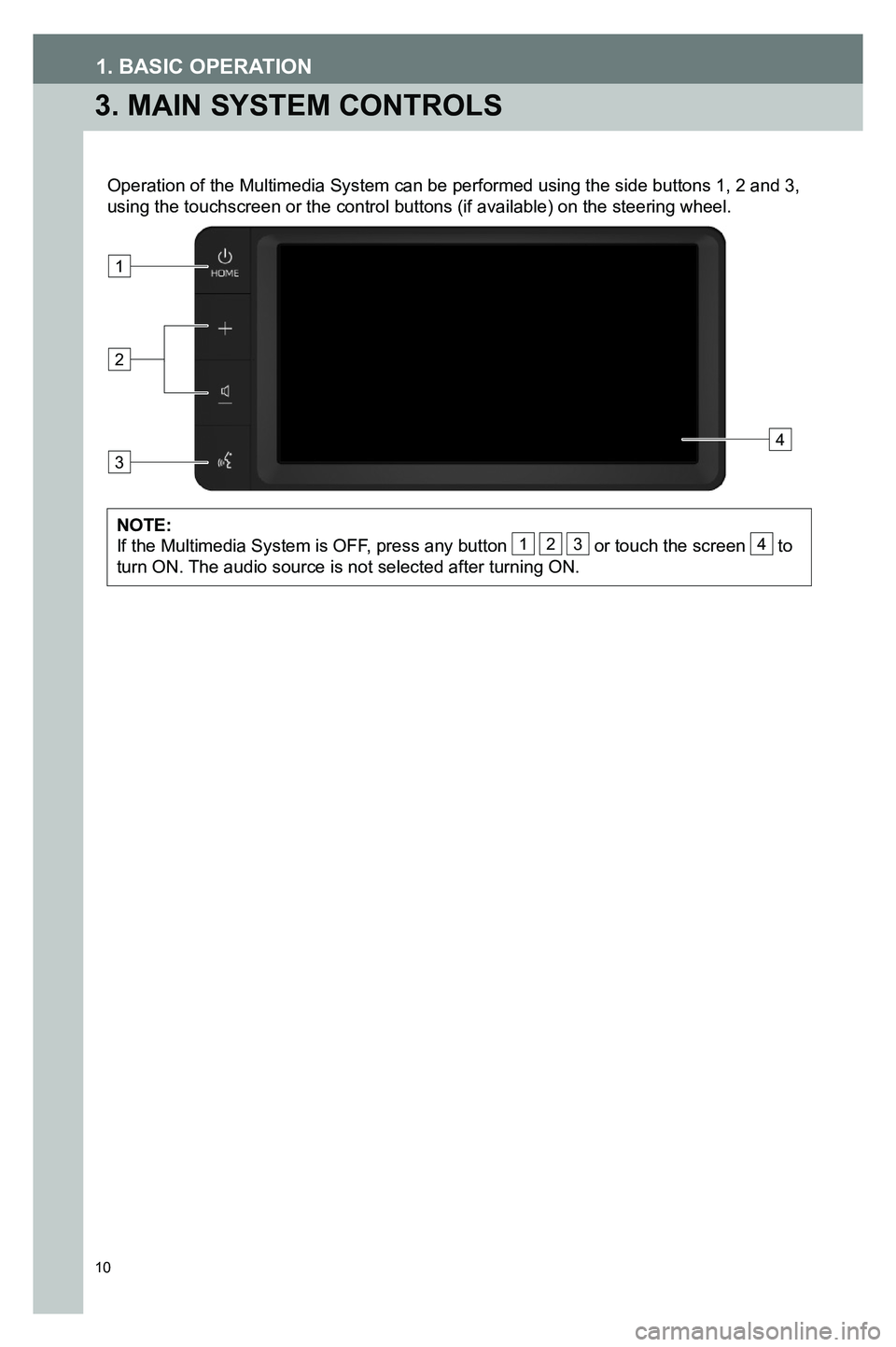
10
1. BASIC OPERATION
3. MAIN SYSTEM CONTROLS
Operation of the Multimedia System can be performed using the side butto\
ns 1, 2 and 3, using the touchscreen or the control buttons (if available) on the ste\
ering wheel.
NOTE: If the Multimedia System is OFF, press any button 1 2 3 or touch the screen 4 to turn ON. The audio source is not selected after turning ON.
4
1
2
3
3791947_19_Toyota_Radio_OM_120418.indd 1012/4/18 9:40 AM
Page 11 of 54

1
11
1. BASIC OPERATION
BASIC OPERATION
1
POWER / HOME BUTTON
The table below summarizes the 1 POWER/HOME button functions:
Button ActionAction
Short Press
Go to HOME screenNo action if in active phone call or if the reverse camera is on
Long Press
Turn off Audio and DisplayNo action if in active phone call or if the reverse camera is on
Longer Press greater than 6 seconds
Option to restart the Multimedia System
VOLUME CONTROLS
BUTTONS
Press the button 2 to adjust the volume.
Refer to the table below for more information:
Button ActionAction
Short PressDecrease/Increase volume of current source* by one-step
Long Press
Decrease/Increase volume of current source* continuously until button release or until minimum/maximum volume is reached
*Current Source includes:
•
Audio Source (AM / FM / USB / iPod / MTP (Media Transfer Protocol) / Bluetooth® and Projection)
• Phone Ring
• Phone Call
•
Navigation prompts (Projection)
VOICE RECOGNITION
BUTTON
Press the button 3 [] for voice commands.
Refer to the table below for more information:
Button ActionAction
Short PressVoice recognition in projection and telephony modes
Long PressSame behavior as a short press
3791947_19_Toyota_Radio_OM_120418.indd 1112/4/18 9:40 AM
Page 13 of 54
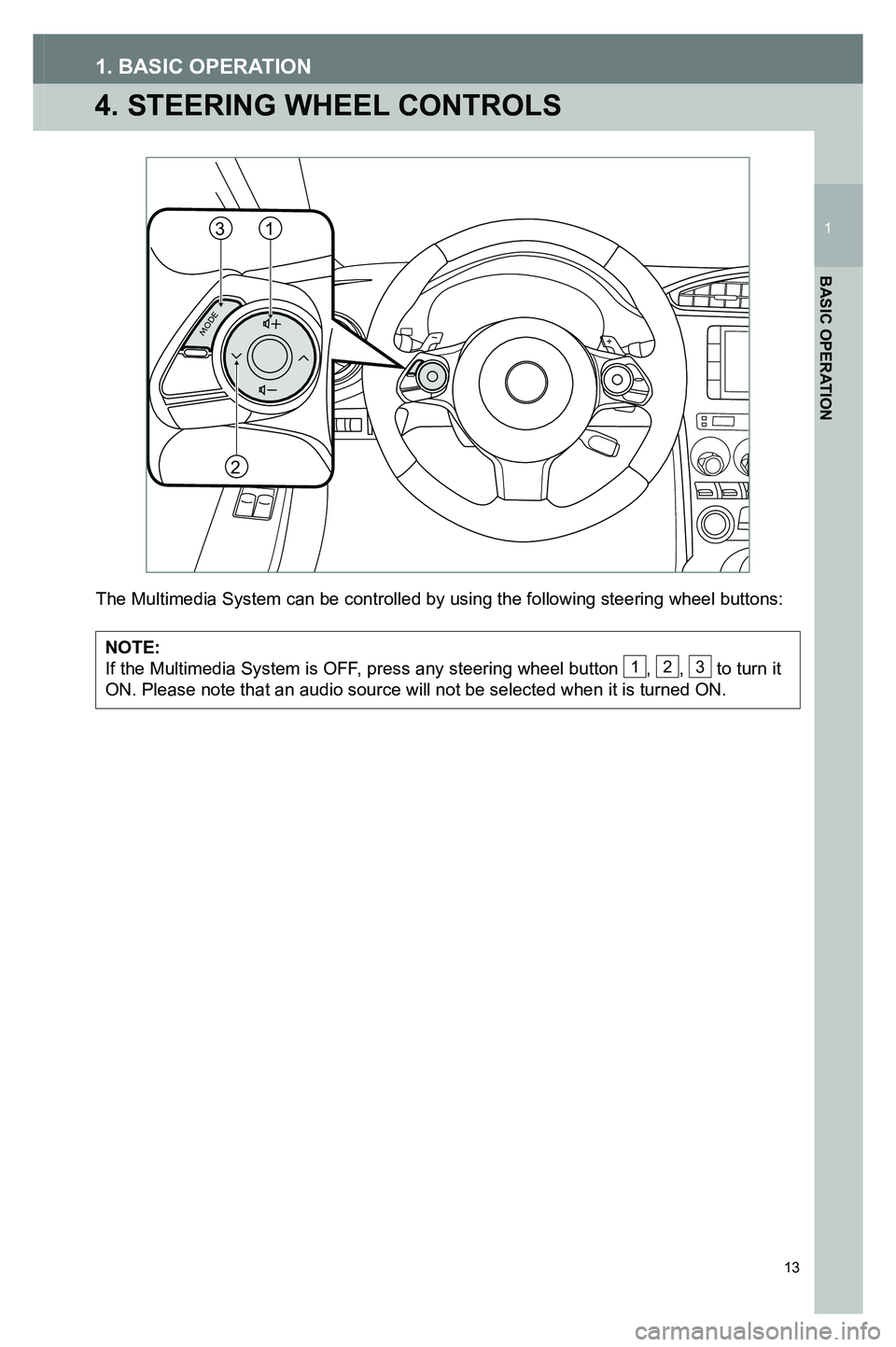
13
4. STEERING WHEEL CONTROLS
1. BASIC OPERATION
The Multimedia System can be controlled by using the following steering \
wheel buttons:
NOTE:If the Multimedia System is OFF, press any steering wheel button 1, 2, 3 to turn it ON. Please note that an audio source will not be selected when it is tur\
ned ON.
MODE
31
2
3791947_19_Toyota_Radio_OM_120418.indd 1312/4/18 9:40 AM
1
BASIC OPERATION
1
Page 29 of 54
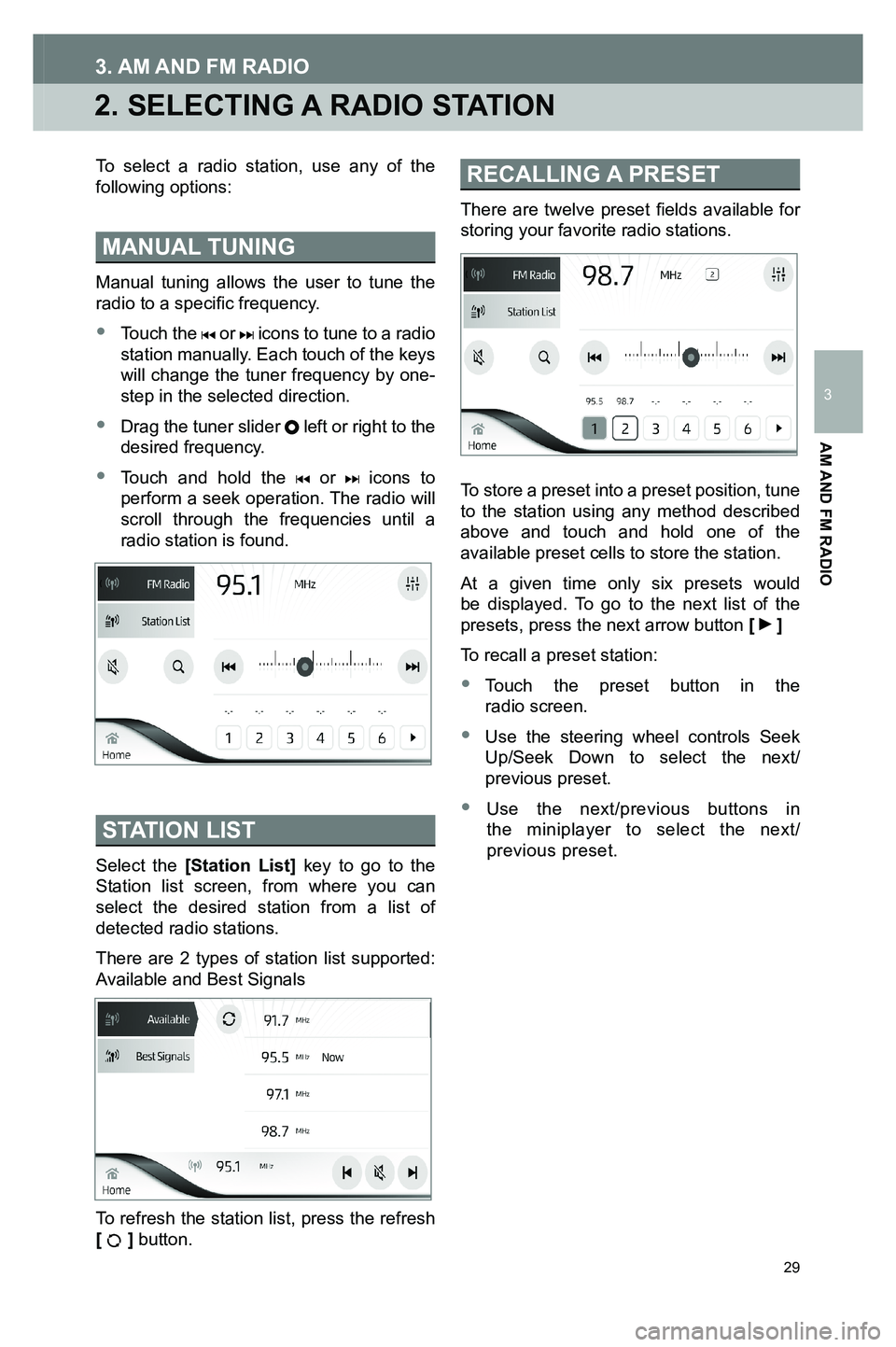
29
2. SELECTING A RADIO STATION
3. AM AND FM RADIO
To select a radio station, use any of the following options:
MANUAL TUNING
Manual tuning allows the user to tune the radio to a specific frequency.
• Touch the or icons to tune to a radio station manually. Each touch of the keys will change the tuner frequency by one-step in the selected direction.
•
Drag the tuner slider left or right to the desired frequency.
•
Touch and hold the or icons to perform a seek operation. The radio will scroll through the frequencies until a radio station is found.
STATION LIST
Select the [Station List] key to go to the Station list screen, from where you can select the desired station from a list of detected radio stations.
There are 2 types of station list supported: Available and Best Signals
To refresh the station list, press the refresh [ ] button.
RECALLING A PRESET
There are twelve preset fields available for storing your favorite radio stations.
To store a preset into a preset position, tune to the station using any method described above and touch and hold one of the available preset cells to store the station.
At a given time only six presets would be displayed. To go to the next list of the presets, press the next arrow button [ ]
To recall a preset station:
•
Touch the preset button in the radio screen.
•
Use the steering wheel controls Seek Up/Seek Down to select the next/previous preset.
•
Use the next/previous buttons in the miniplayer to select the next/ previous preset.
3791947_19_Toyota_Radio_OM_120418.indd 2912/4/18 9:40 AM
AM AND FM RADIO
3