steering TOYOTA GT86 2020 Accessories, Audio & Navigation (in English)
[x] Cancel search | Manufacturer: TOYOTA, Model Year: 2020, Model line: GT86, Model: TOYOTA GT86 2020Pages: 54, PDF Size: 3.83 MB
Page 5 of 54
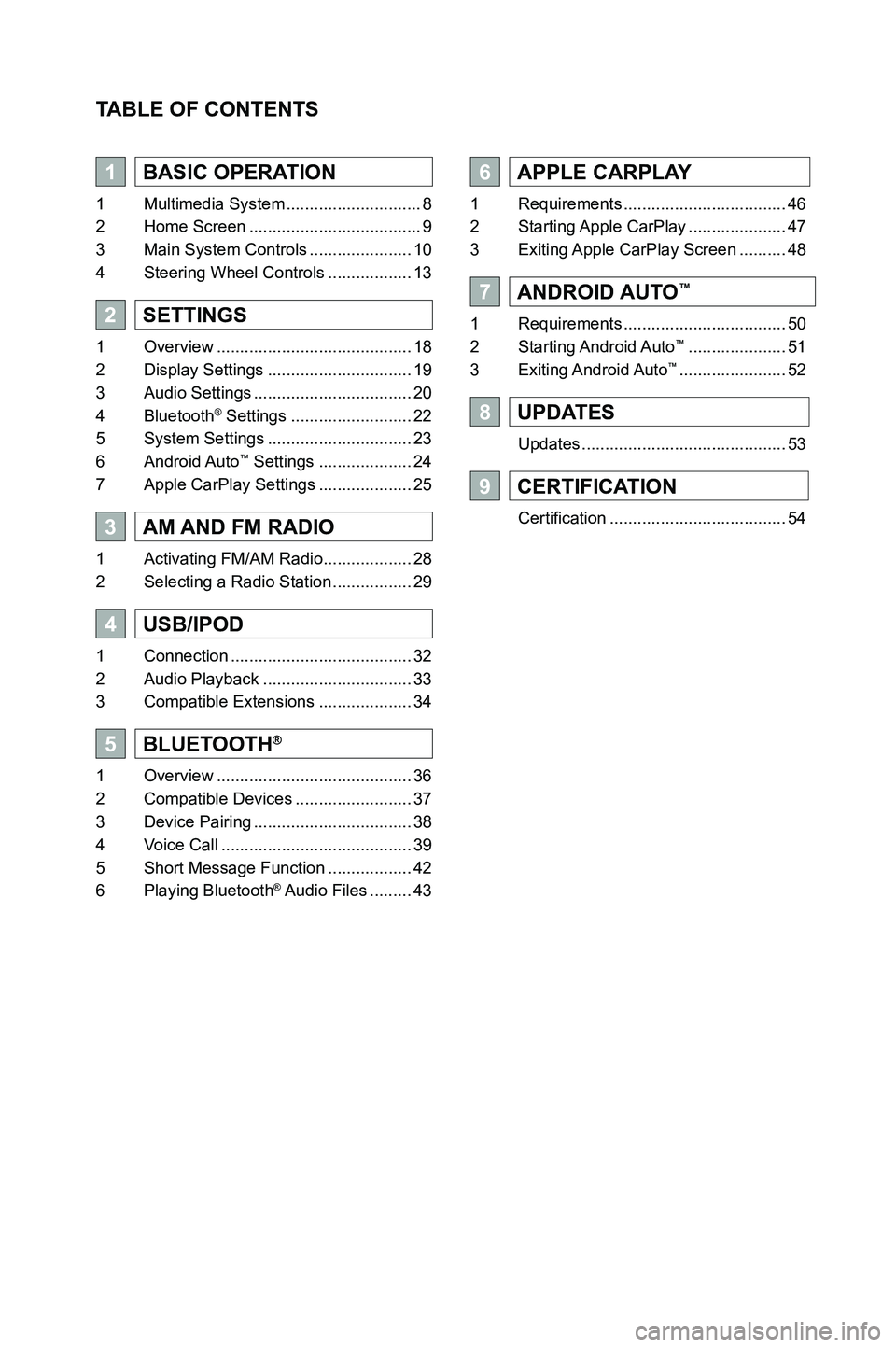
TABLE OF CONTENTS
1BASIC OPERATION
1 Multimedia System .............................8
2 Home Screen .....................................9
3 Main System Controls ......................10
4 Steering Wheel Controls ..................13
2SETTINGS
1 Overview ..........................................18
2 Display Settings ...............................19
3 Audio Settings ..................................20
4 Bluetooth® Settings ..........................22
5 System Settings ...............................23
6 Android Auto™ Settings ....................24
7 Apple CarPlay Settings ....................25
3AM AND FM RADIO
1 Activating FM/AM Radio ...................28
2 Selecting a Radio Station .................29
4USB/IPOD
1 Connection .......................................32
2 Audio Playback ................................33
3 Compatible Extensions ....................34
5BLUETOOTH®
1 Overview ..........................................36
2 Compatible Devices .........................37
3 Device Pairing ..................................38
4 Voice Call .........................................39
5 Short Message Function ..................42
6 Playing Bluetooth® Audio Files .........43
6APPLE CARPLAY
1 Requirements ...................................46
2 Starting Apple CarPlay .....................47
3 Exiting Apple CarPlay Screen ..........48
7ANDROID AUTO™
1 Requirements ...................................50
2 Starting Android Auto™ .....................51
3 Exiting Android Auto™ .......................52
8UPDATES
Updates ............................................53
9CERTIFICATION
Certification ......................................54
3791947_19_Toyota_Radio_OM_120418.indd 512/4/18 9:40 AM
Page 7 of 54
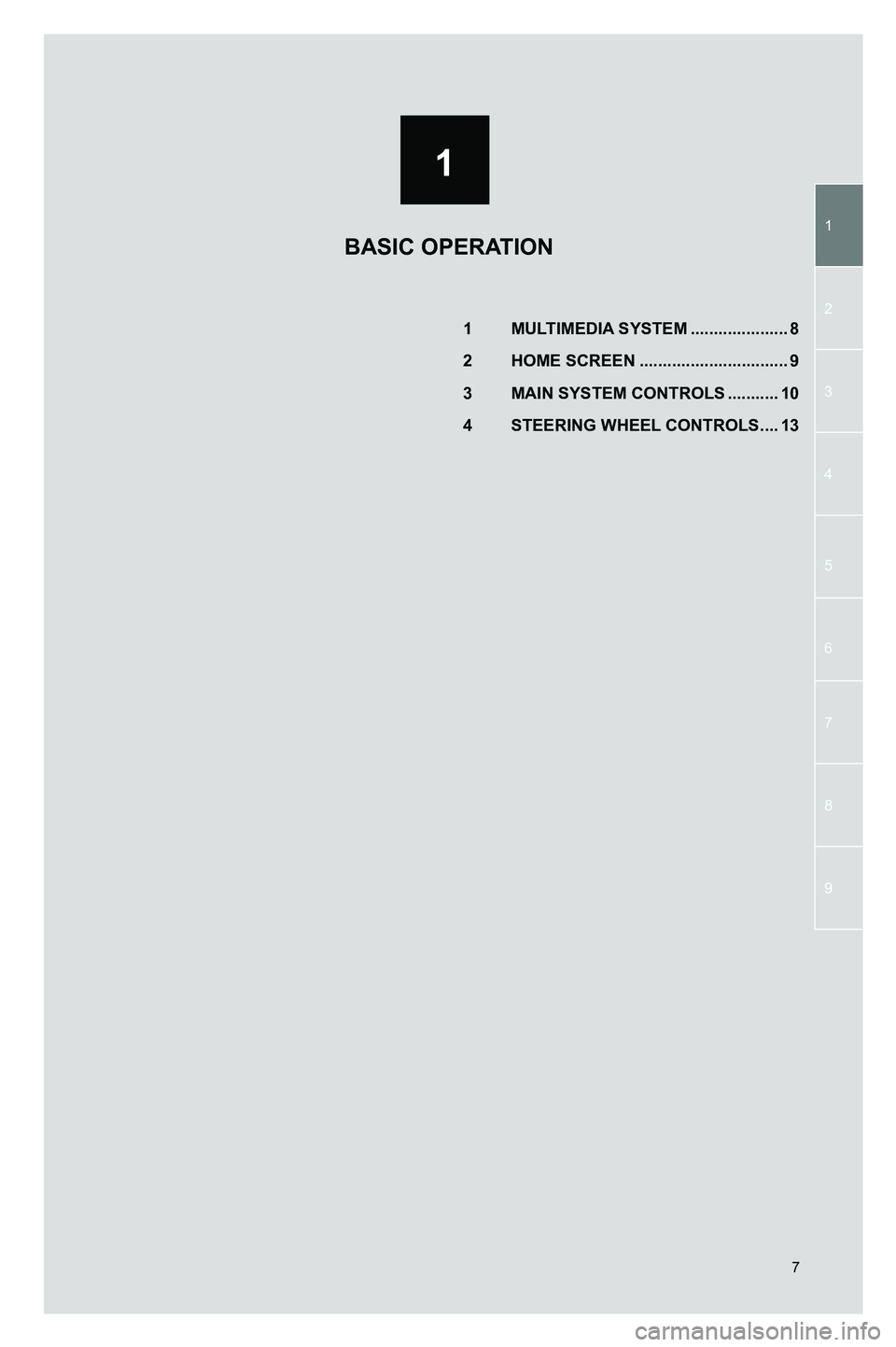
1
1
2
3
4
5
7
9
6
8
7
1 MULTIMEDIA SYSTEM .....................8
2 HOME SCREEN ................................9
3 MAIN SYSTEM CONTROLS ...........10
4 STEERING WHEEL CONTROLS ....13
BASIC OPERATION
3791947_19_Toyota_Radio_OM_120418.indd 712/4/18 9:40 AM
Page 13 of 54
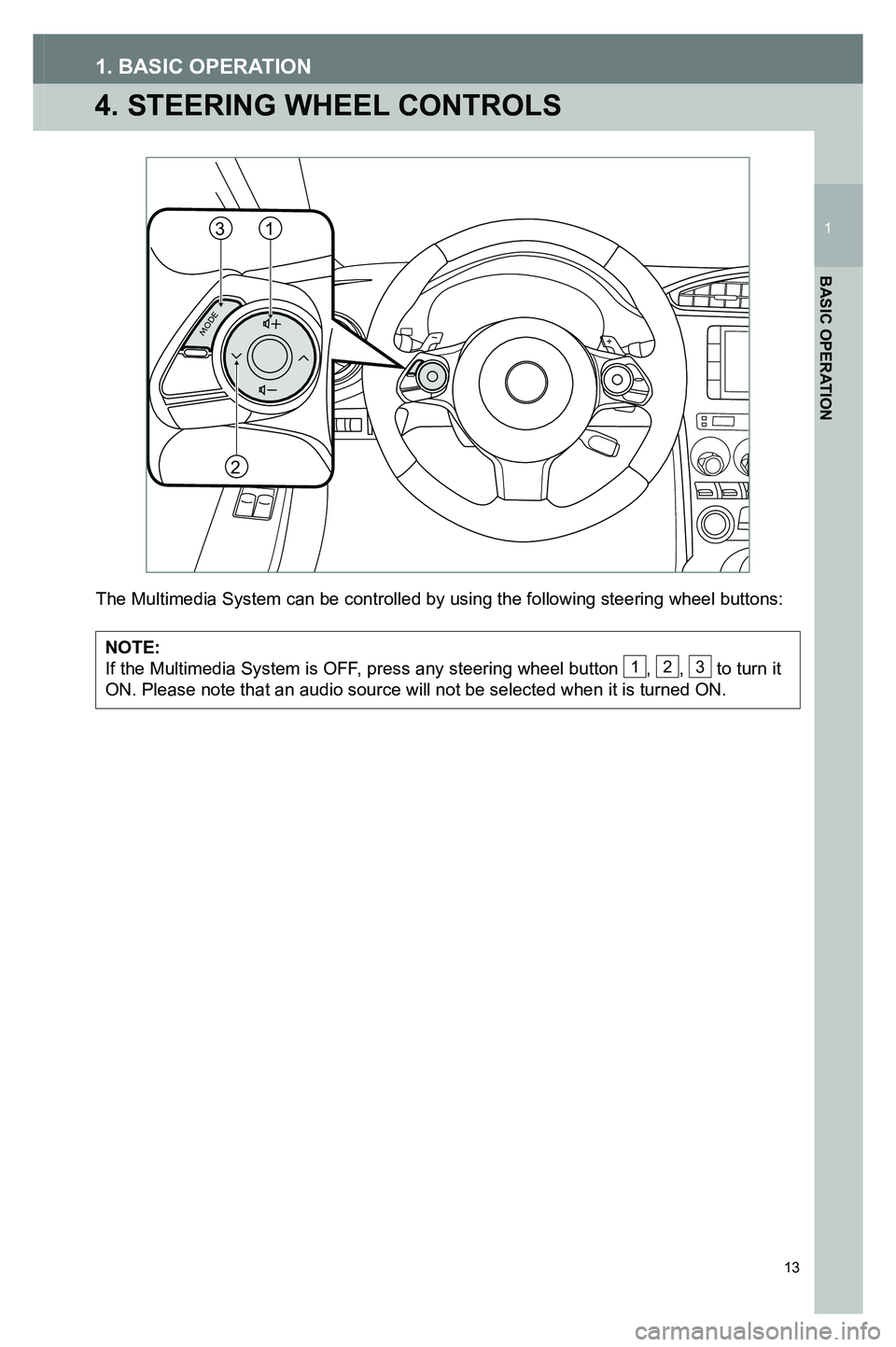
13
4. STEERING WHEEL CONTROLS
1. BASIC OPERATION
The Multimedia System can be controlled by using the following steering \
wheel buttons:
NOTE:If the Multimedia System is OFF, press any steering wheel button 1, 2, 3 to turn it ON. Please note that an audio source will not be selected when it is tur\
ned ON.
MODE
31
2
3791947_19_Toyota_Radio_OM_120418.indd 1312/4/18 9:40 AM
1
BASIC OPERATION
1
Page 20 of 54
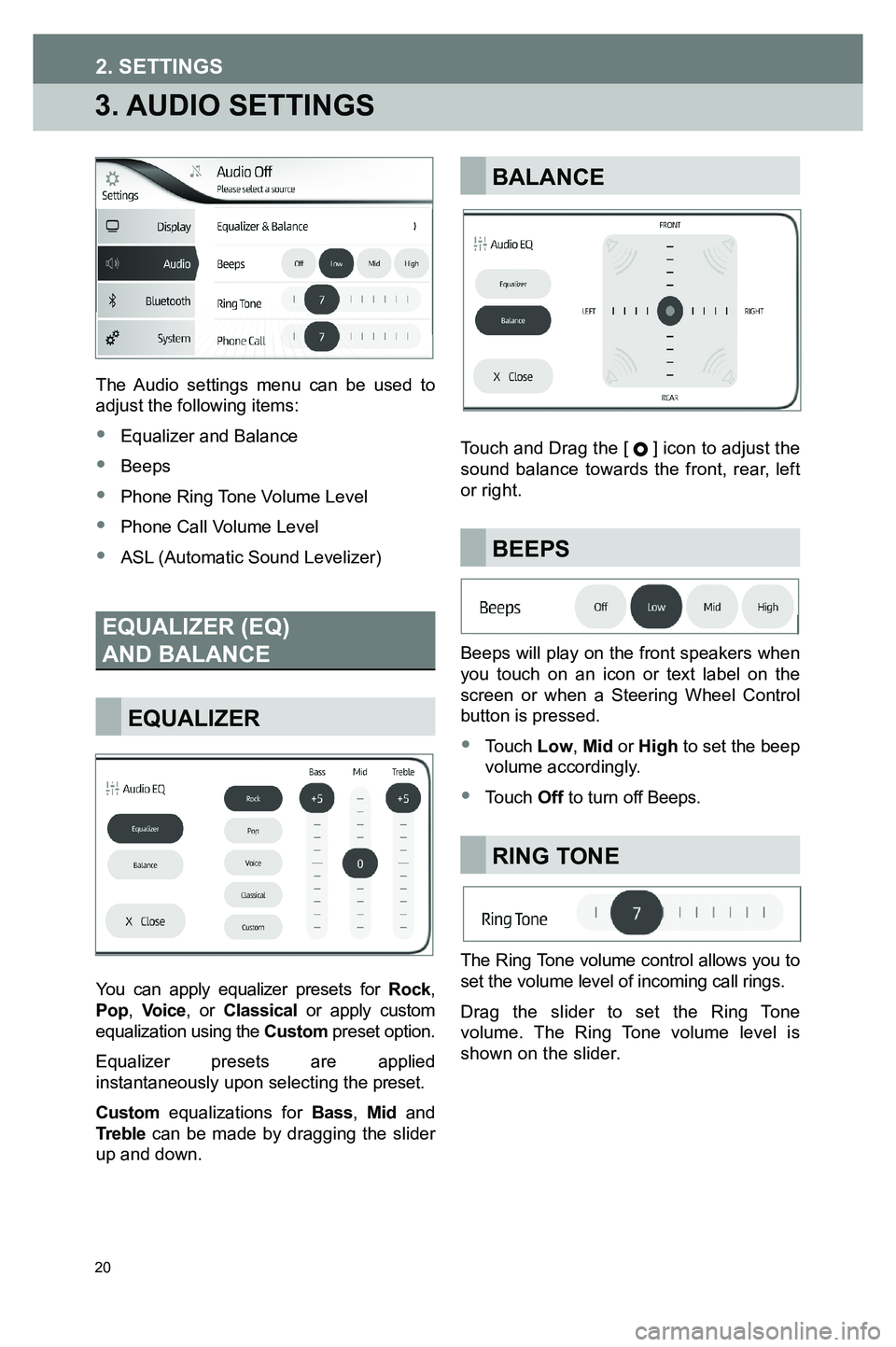
20
3. AUDIO SETTINGS
The Audio settings menu can be used to adjust the following items:
• Equalizer and Balance
• Beeps
• Phone Ring Tone Volume Level
• Phone Call Volume Level
• ASL (Automatic Sound Levelizer)
EQUALIZER (EQ)
AND BALANCE
EQUALIZER
You can apply equalizer presets for Rock, Pop, Voice, or Classical or apply custom equalization using the Custom preset option.
Equalizer presets are applied instantaneously upon selecting the preset.
Custom equalizations for Bass, Mid and Treble can be made by dragging the slider up and down.
BALANCE
Touch and Drag the [ ] icon to adjust the sound balance towards the front, rear, left or right.
BEEPS
Beeps will play on the front speakers when you touch on an icon or text label on the screen or when a Steering Wheel Control button is pressed.
• Touch Low, Mid or High to set the beep volume accordingly.
• Touch Off to turn off Beeps.
RING TONE
The Ring Tone volume control allows you to set the volume level of incoming call rings.
Drag the slider to set the Ring Tone volume. The Ring Tone volume level is shown on the slider.
3791947_19_Toyota_Radio_OM_120418.indd 2012/4/18 9:40 AM
2. SETTINGS
Page 29 of 54
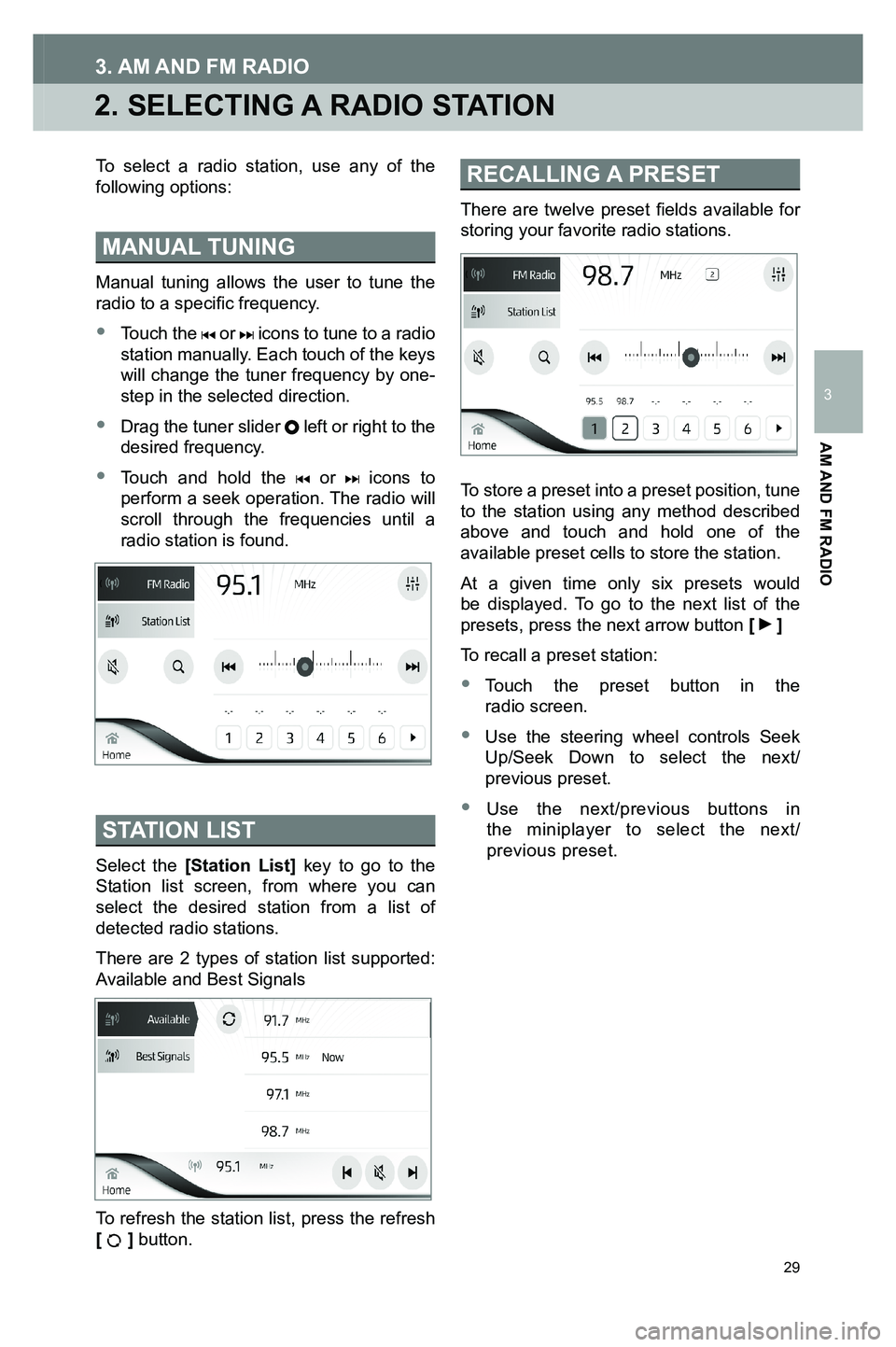
29
2. SELECTING A RADIO STATION
3. AM AND FM RADIO
To select a radio station, use any of the following options:
MANUAL TUNING
Manual tuning allows the user to tune the radio to a specific frequency.
• Touch the or icons to tune to a radio station manually. Each touch of the keys will change the tuner frequency by one-step in the selected direction.
•
Drag the tuner slider left or right to the desired frequency.
•
Touch and hold the or icons to perform a seek operation. The radio will scroll through the frequencies until a radio station is found.
STATION LIST
Select the [Station List] key to go to the Station list screen, from where you can select the desired station from a list of detected radio stations.
There are 2 types of station list supported: Available and Best Signals
To refresh the station list, press the refresh [ ] button.
RECALLING A PRESET
There are twelve preset fields available for storing your favorite radio stations.
To store a preset into a preset position, tune to the station using any method described above and touch and hold one of the available preset cells to store the station.
At a given time only six presets would be displayed. To go to the next list of the presets, press the next arrow button [ ]
To recall a preset station:
•
Touch the preset button in the radio screen.
•
Use the steering wheel controls Seek Up/Seek Down to select the next/previous preset.
•
Use the next/previous buttons in the miniplayer to select the next/ previous preset.
3791947_19_Toyota_Radio_OM_120418.indd 2912/4/18 9:40 AM
AM AND FM RADIO
3
Page 40 of 54
![TOYOTA GT86 2020 Accessories, Audio & Navigation (in English) 40
5. BLUETOOTH®
CALL USING THE SPEED
DIAL LIST
Adding a contact to the Speed Dial list can be done using one of below methods:
METHOD 1:
1. Touch [Contacts] and select the contact you would like TOYOTA GT86 2020 Accessories, Audio & Navigation (in English) 40
5. BLUETOOTH®
CALL USING THE SPEED
DIAL LIST
Adding a contact to the Speed Dial list can be done using one of below methods:
METHOD 1:
1. Touch [Contacts] and select the contact you would like](/img/14/42361/w960_42361-39.png)
40
5. BLUETOOTH®
CALL USING THE SPEED
DIAL LIST
Adding a contact to the Speed Dial list can be done using one of below methods:
METHOD 1:
1. Touch [Contacts] and select the contact you would like to add.
2.
Touch and hold on a phone number to add the contact to your Speed Dial.
METHOD 2:
1. Touch [Call List] and find the contact or phone number you would like to add.
2.
Touch and Hold on the contact in the call list for a prompt to add the contact to your Speed Dial.
NOTE: A maximum of 4 Speed Dials can be stored
To make a call through the favorites list:
1. Touch [Speed Dial].
2. Touch the name of the person you want to call.
CALL USING THE
MESSAGE LIST
When viewing a message, you can start a call with the message sender by touching []. For more information about the message function, refer to section 5.5.
RECEIVING CALLS
A call reception screen is displayed when a paired device receives a call. A ring sound is also played.
Touch [] on the screen to Accept the call.
Touch [] on the screen to Reject the call.
Use a long press on the Mode steering wheel button to mute/unmute the phone ring sound.
3791947_19_Toyota_Radio_OM_120418.indd 4012/4/18 9:40 AM
Page 41 of 54
![TOYOTA GT86 2020 Accessories, Audio & Navigation (in English) 41
DURING A CALL
While talking on an active call, the following screen is displayed:
No.Function
1Touch [] to hang up the phone. The Mode button on the steering wheel can also be pressed to hang up th TOYOTA GT86 2020 Accessories, Audio & Navigation (in English) 41
DURING A CALL
While talking on an active call, the following screen is displayed:
No.Function
1Touch [] to hang up the phone. The Mode button on the steering wheel can also be pressed to hang up th](/img/14/42361/w960_42361-40.png)
41
DURING A CALL
While talking on an active call, the following screen is displayed:
No.Function
1Touch [] to hang up the phone. The Mode button on the steering wheel can also be pressed to hang up the phone.
2Touch [Mute] to mute your voice to the other party. The icon will be highlighted during mute mode. To cancel muting your voice, select this icon again.
3Touch [Add] to dial a second number.
4Touch [Keypad] to open the dial pad to send a tone.
5Touch [Private] to switch from a hands-free call to a cellular phone call.
6Touch [Merge] to combine both calls to a conference call.
7Touch to switch to a call on hold. This will put the active call on hold.
1
456
7
32
3791947_19_Toyota_Radio_OM_120418.indd 4112/4/18 9:40 AM
5. BLUETOOTH®
BLUETOOTH
®
5