TOYOTA HIGHLANDER 2009 XU40 / 2.G Navigation Manual
Manufacturer: TOYOTA, Model Year: 2009, Model line: HIGHLANDER, Model: TOYOTA HIGHLANDER 2009 XU40 / 2.GPages: 274, PDF Size: 4.23 MB
Page 191 of 274
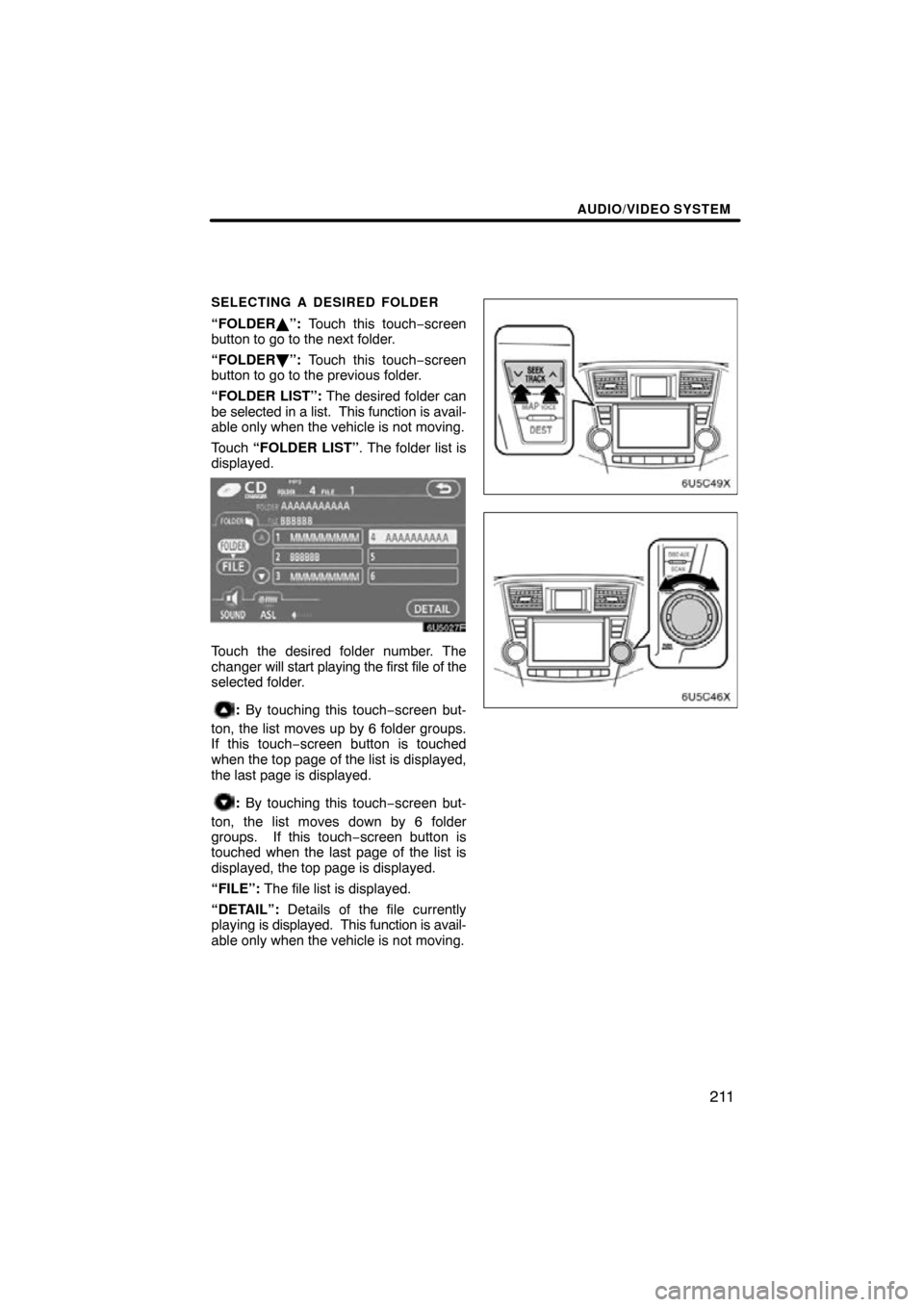
AUDIO/VIDEO SYSTEM
211
SELECTING A DESIRED FOLDER
“FOLDER\b”: Touch this touch−screen
button to go to the next folder.
“FOLDER ”: Touch this touch−screen
button to go to the previous folder.
“FOLDER LIST”: The desired folder can
be selected in a list. This function is avail-
able only when the vehicle is not moving.
Touch “FOLDER LIST”. The folder list is
displayed.
Touch the desired folder number. The
changer will start playing the first file of the
selected folder.
: By touching this touch−screen but-
ton, the list moves up by 6 folder groups.
If this touch−screen button is touched
when the top page of the list is displayed,
the last page is displayed.
: By touching this touch−screen but-
ton, the list moves down by 6 folder
groups. If this touch−screen button is
touched when the last page of the list is
displayed, the top page is displayed.
“FILE”: The file list is displayed.
“DETAIL”: Details of the file currently
playing is displayed. This function is avail-
able only when the vehicle is not moving.
Page 192 of 274
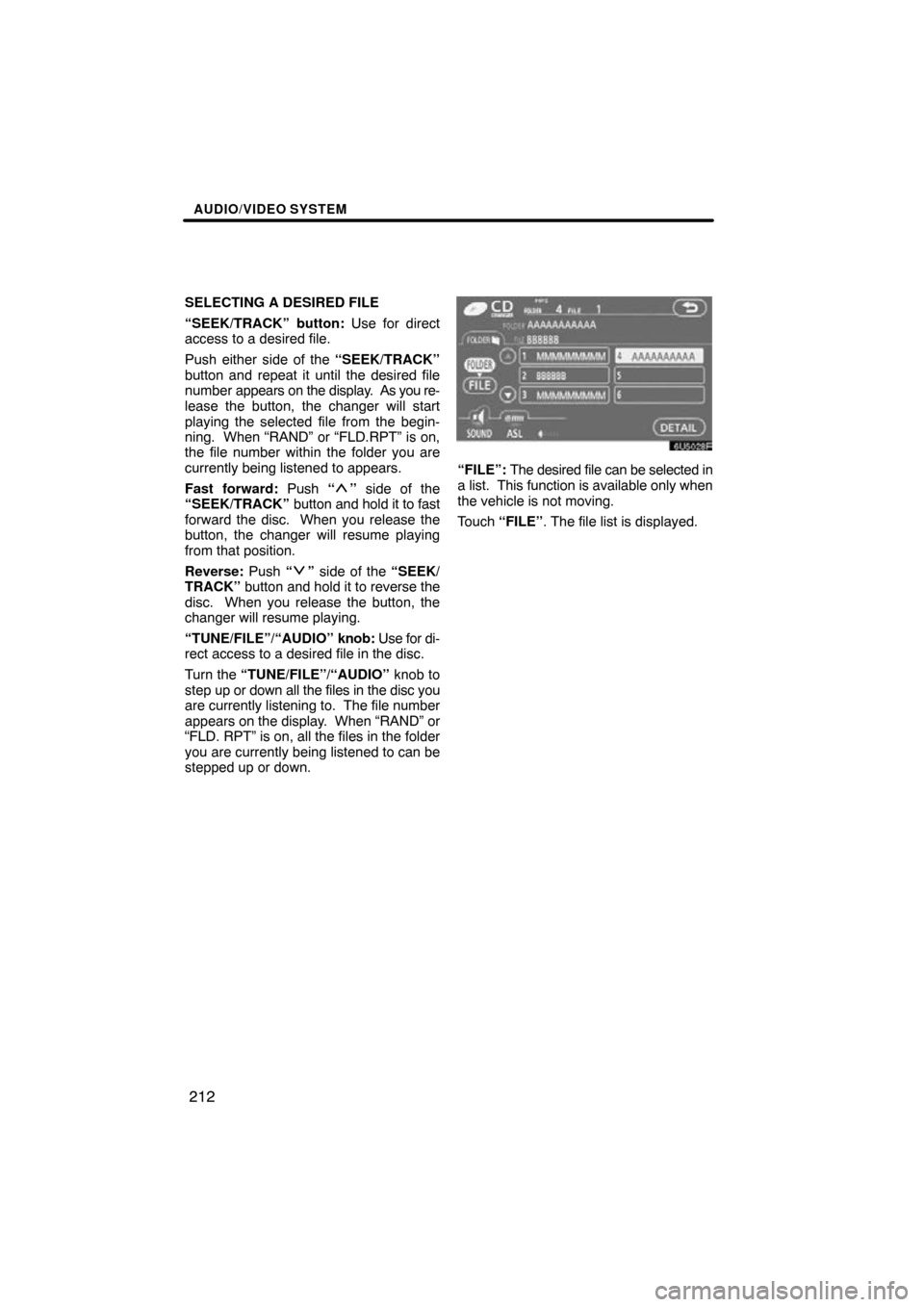
AUDIO/VIDEO SYSTEM
212
SELECTING A DESIRED FILE
“SEEK/TRACK” button: Use for direct
access to a desired file.
Push either side of the “SEEK/TRACK”
button and repeat it until the desired file
number appears on the display. As you re-
lease the button, the changer will start
playing the selected file from the begin-
ning. When “RAND” or “FLD.RPT” is on,
the file number within the folder you are
currently being listened to appears.
Fast forward: Push “
” side of the
“SEEK/TRACK” button and hold it to fast
forward the disc. When you release the
button, the changer will resume playing
from that position.
Reverse: Push “
” side of the “SEEK/
TRACK” button and hold it to reverse the
disc. When you release the button, the
changer will resume playing.
“TUNE/FILE”/“AUDIO” knob: Use for di-
rect access to a desired file in the disc.
Turn the “TUNE/FILE”/“AUDIO” knob to
step up or down all the files in the disc you
are currently listening to. The file number
appears on the display. When “RAND” or
“FLD. RPT” is on, all the files in the folder
you are currently being listened to can be
stepped up or down.
“FILE”: The desired file can be selected in
a list. This function is available only when
the vehicle is not moving.
Touch “FILE” . The file list is displayed.
Page 193 of 274
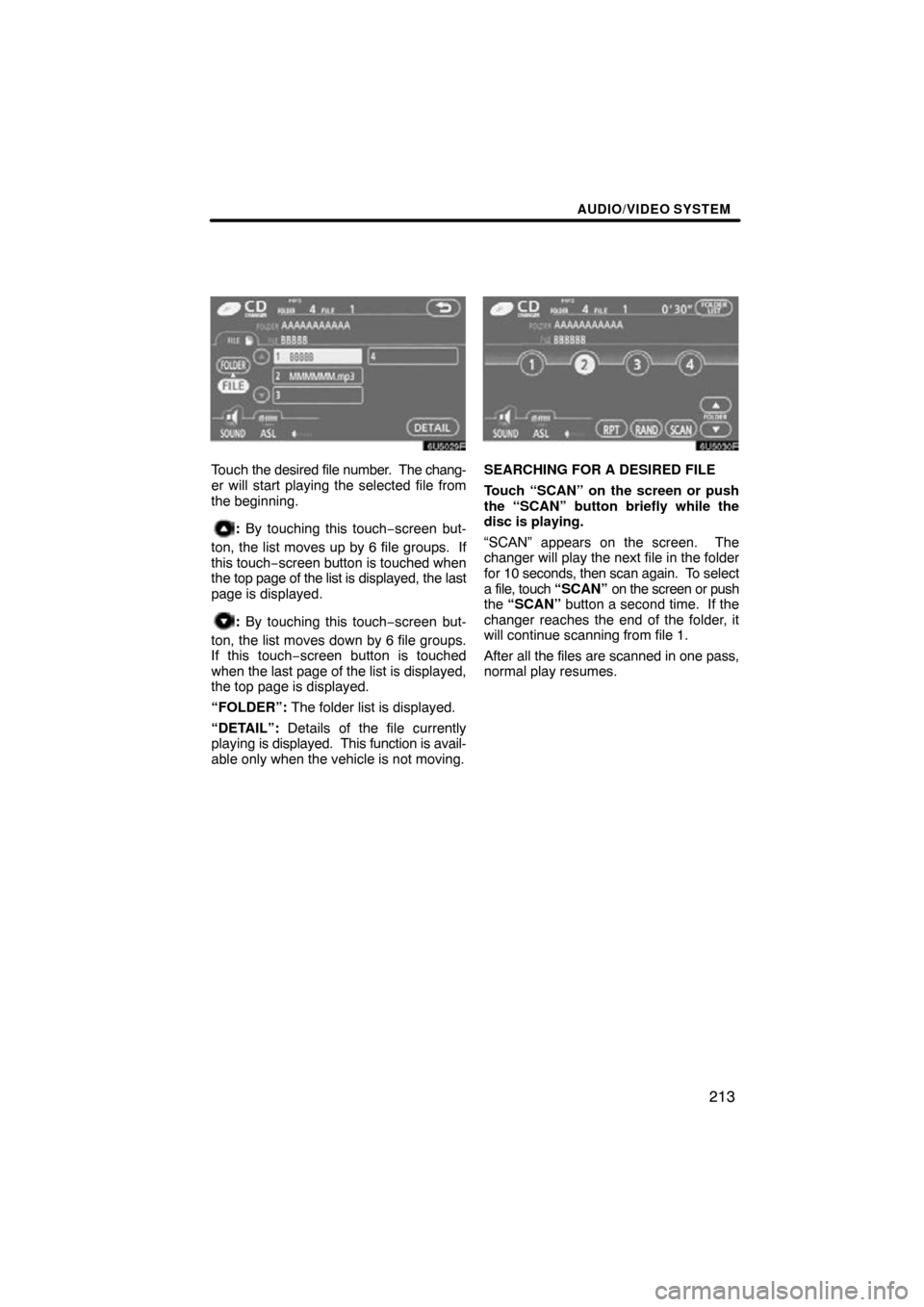
AUDIO/VIDEO SYSTEM
213
Touch the desired file number . The chang-
er will start playing the selected file from
the beginning.
: By touching this touch−screen but-
ton, the list moves up by 6 file groups. If
this touch −screen button is touched when
the top page of the list is displayed, the last
page is displayed.
: By touching this touch−screen but-
ton, the list moves down by 6 file groups.
If this touch−screen button is touched
when the last page of the list is displayed,
the top page is displayed.
“FOLDER”: The folder list is displayed.
“DETAIL”: Details of the file currently
playing is displayed. This function is avail-
able only when the vehicle is not moving.
SEARCHING FOR A DESIRED FILE
Touch “SCAN” on the screen or push
the “SCAN” button briefly while the
disc is playing.
“SCAN” appears on the screen. The
changer will play the next file in the folder
for 10 seconds, then scan again. To select
a file, touch “SCAN” on the screen or push
the “SCAN” button a second time. If the
changer reaches the end of the folder, it
will continue scanning from file 1.
After all the files are scanned in one pass,
normal play resumes.
Page 194 of 274
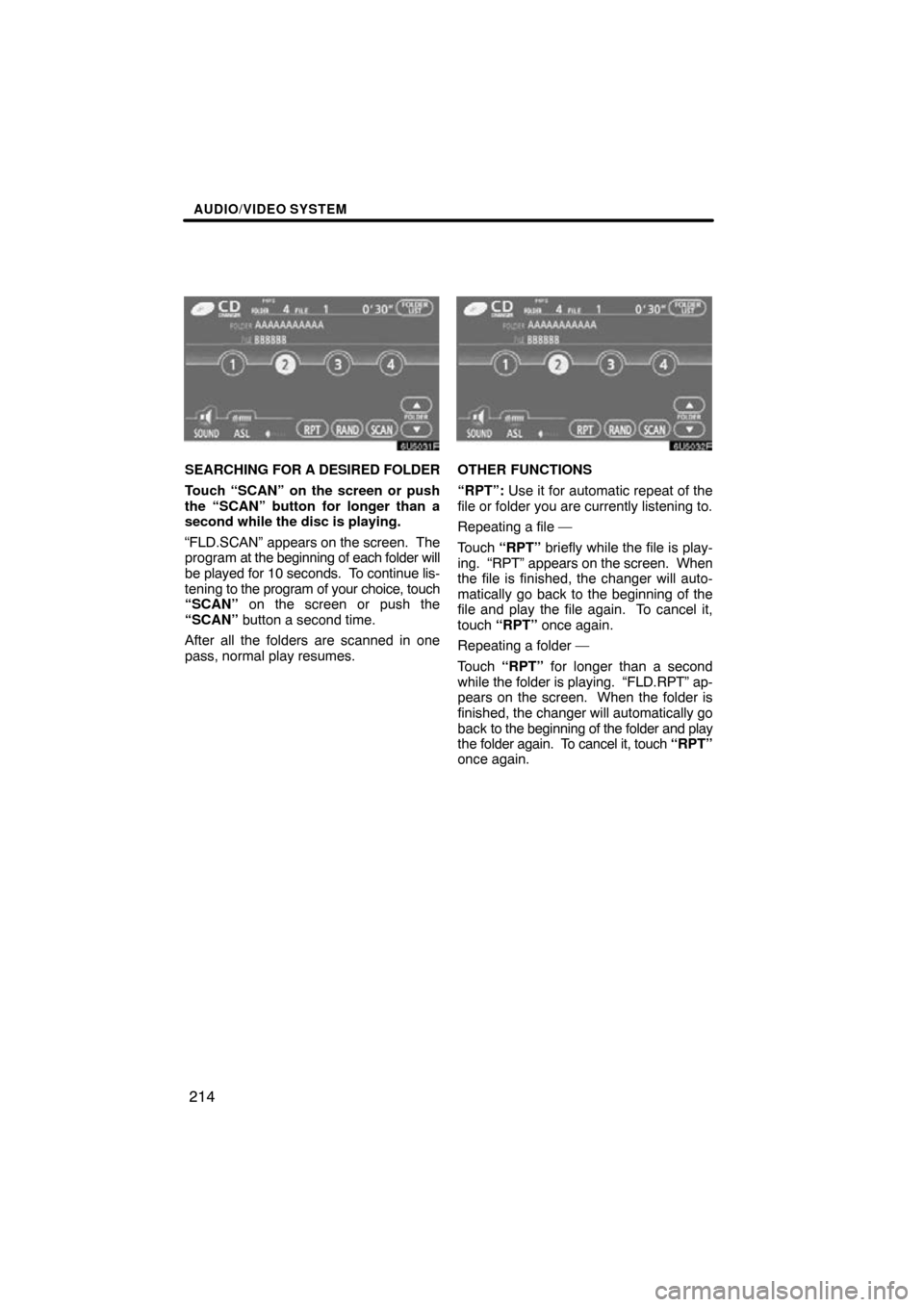
AUDIO/VIDEO SYSTEM
214
SEARCHING FOR A DESIRED FOLDER
Touch “SCAN” on the screen or push
the “SCAN” button for longer than a
second while the disc is playing.
“FLD.SCAN” appears on the screen. The
program at the beginning of each folder will
be played for 10 seconds. To continue lis-
tening to the program of your choice, touch
“SCAN” on the screen or push the
“SCAN” button a second time.
After all the folders are scanned in one
pass, normal play resumes.OTHER FUNCTIONS
“RPT”: Use it for automatic repeat of the
file or folder you are currently listening to.
Repeating a file —
Touch “RPT” briefly while the file is play-
ing. “RPT” appears on the screen. When
the file is finished, the changer will auto-
matically go back to the beginning of the
file and play the file again. To cancel it,
touch “RPT” once again.
Repeating a folder —
Touch “RPT” for longer than a second
while the folder is playing. “FLD.RPT” ap-
pears on the screen. When the folder is
finished, the changer will automatically go
back to the beginning of the folder and play
the folder again. To cancel it, touch “RPT”
once again.
Page 195 of 274
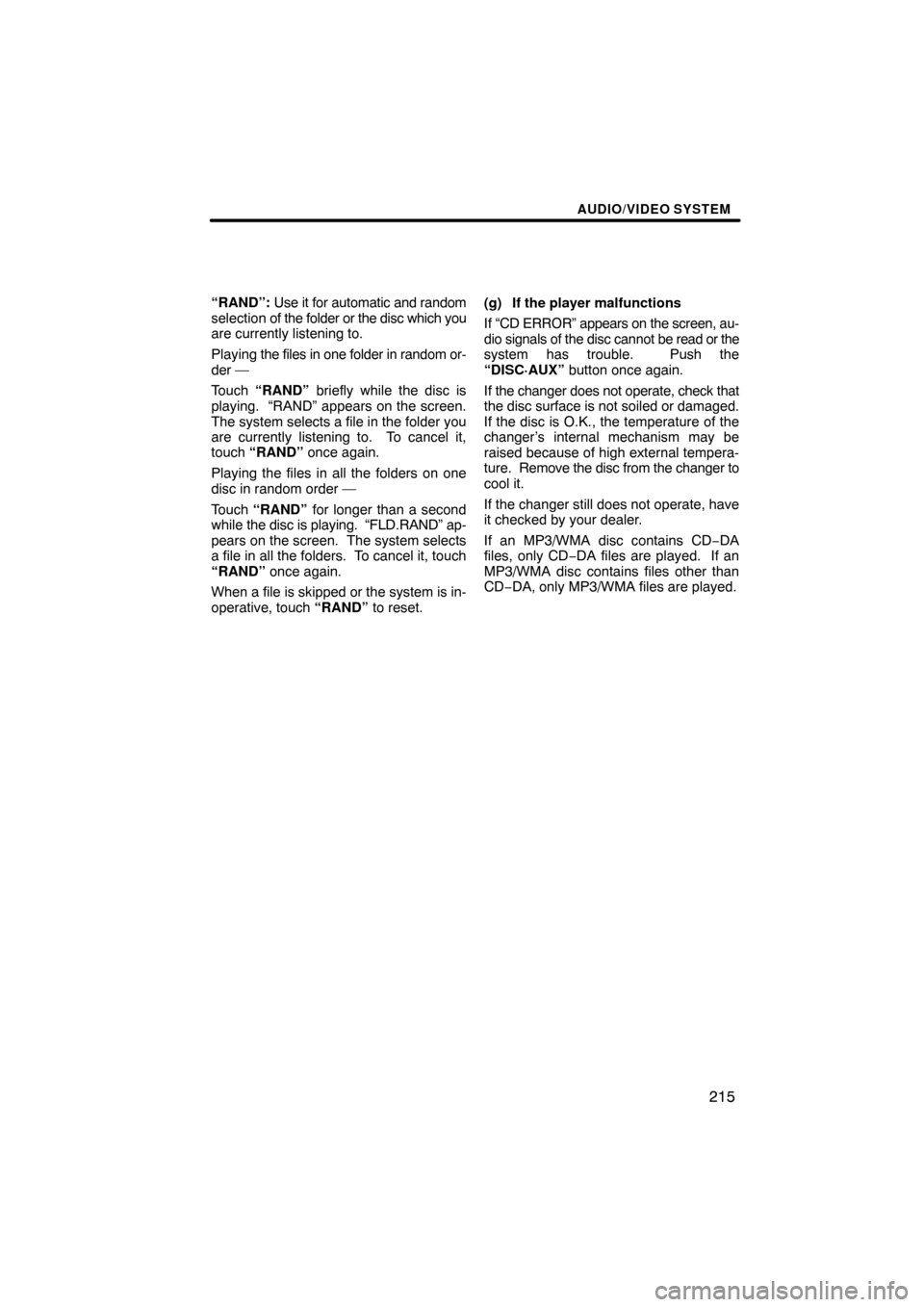
AUDIO/VIDEO SYSTEM
215
“RAND”: Use it for automatic and random
selection of the folder or the disc which you
are currently listening to.
Playing the files in one folder in random or-
der —
Touch “RAND” briefly while the disc is
playing. “RAND” appears on the screen.
The system selects a file in the folder you
are currently listening to. To cancel it,
touch “RAND” once again.
Playing the files in all the folders on one
disc in random order —
Touch “RAND” for longer than a second
while the disc is playing. “FLD.RAND” ap-
pears on the screen. The system selects
a file in all the folders. To cancel it, touch
“RAND” once again.
When a file is skipped or the system is in-
operative, touch “RAND” to reset. (g) If the player malfunctions
If “CD ERROR” appears on the screen, au-
dio signals of the disc cannot be
read or the
system has trouble. Push the
“DISC·AUX” button once again.
If the changer does not operate, check that
the disc surface is not soiled or damaged.
If the disc is O.K., the temperature of the
changer’s internal mechanism may be
raised because of high external tempera-
ture. Remove the disc from the changer to
cool it.
If the changer still does not operate, have
it checked by your dealer.
If an MP3/WMA disc contains CD −DA
files, only CD−DA files are played. If an
MP3/WMA disc contains files other than
CD−DA, only MP3/WMA files are played.
Page 196 of 274
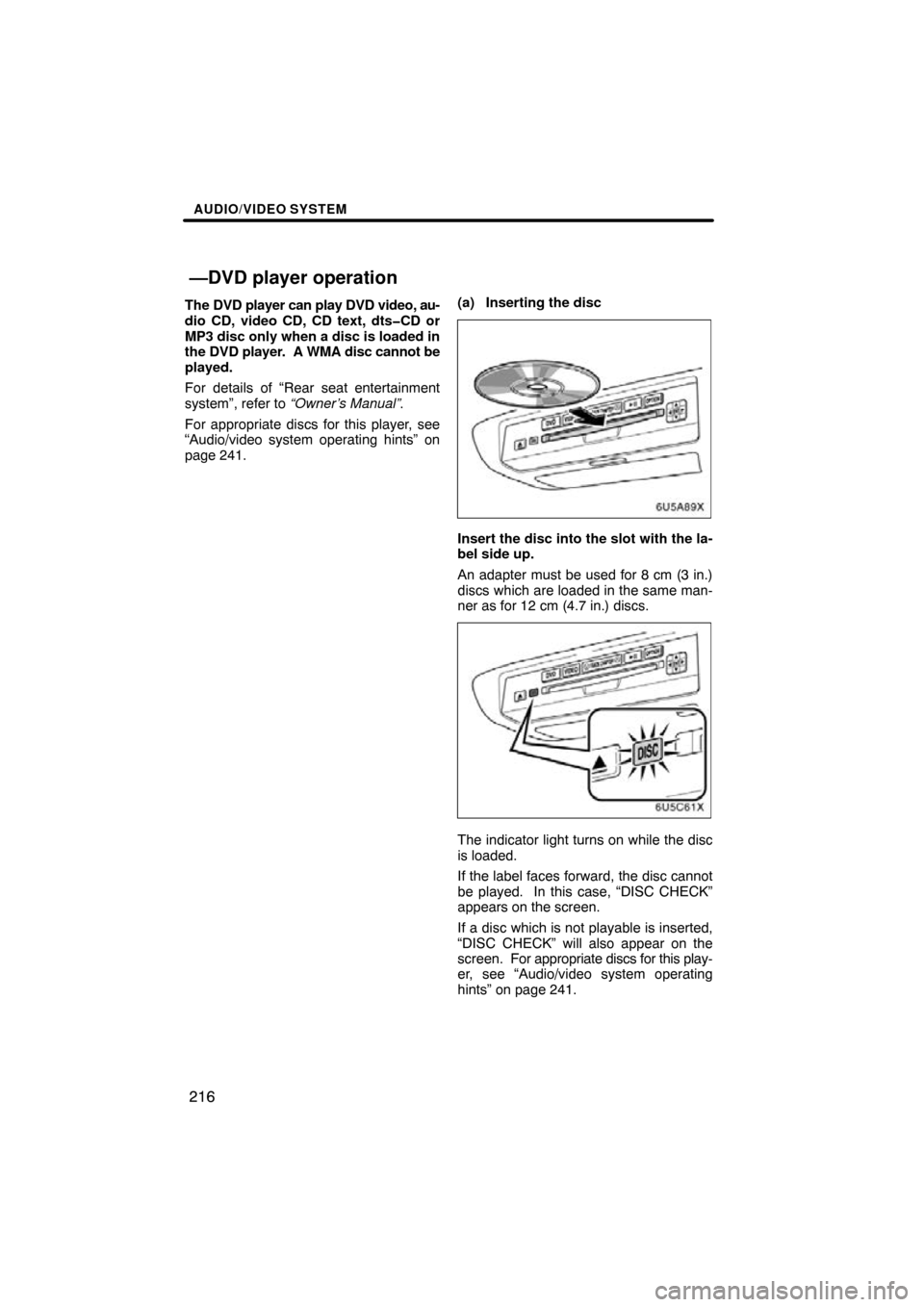
AUDIO/VIDEO SYSTEM
216
The DVD player can play DVD video, au-
dio CD, video CD, CD text, dts�CD or
MP3 disc only when a disc is loaded in
the DVD player. A WMA disc cannot be
played.
For details of “Rear seat entertainment
system”, refer to “Owner’s Manual”.
For appropriate discs for this player, see
“Audio/video system operating hints” on
page 241. (a) Inserting the disc
Insert the disc into the slot with the la-
bel side up.
An adapter must be used for 8 cm (3 in.)
discs which are loaded in the same man-
ner as for 12 cm (4.7 in.) discs.
The indicator light turns on while the disc
is loaded.
If the label faces forward, the disc cannot
be played. In this case, “DISC CHECK”
appears on the screen.
If a disc which is not playable is inserted,
“DISC CHECK” will also appear on the
screen. For appropriate discs for this play-
er, see “Audio/video system operating
hints” on page 241.
—DVD player operation
Page 197 of 274

AUDIO/VIDEO SYSTEM
217
NOTICE
Never try to disassemble or oil any
part of the DVD player. Do not insert
anything other than a disc into the
slot.
(b) Ejecting a disc
Push the
button.
Page 198 of 274
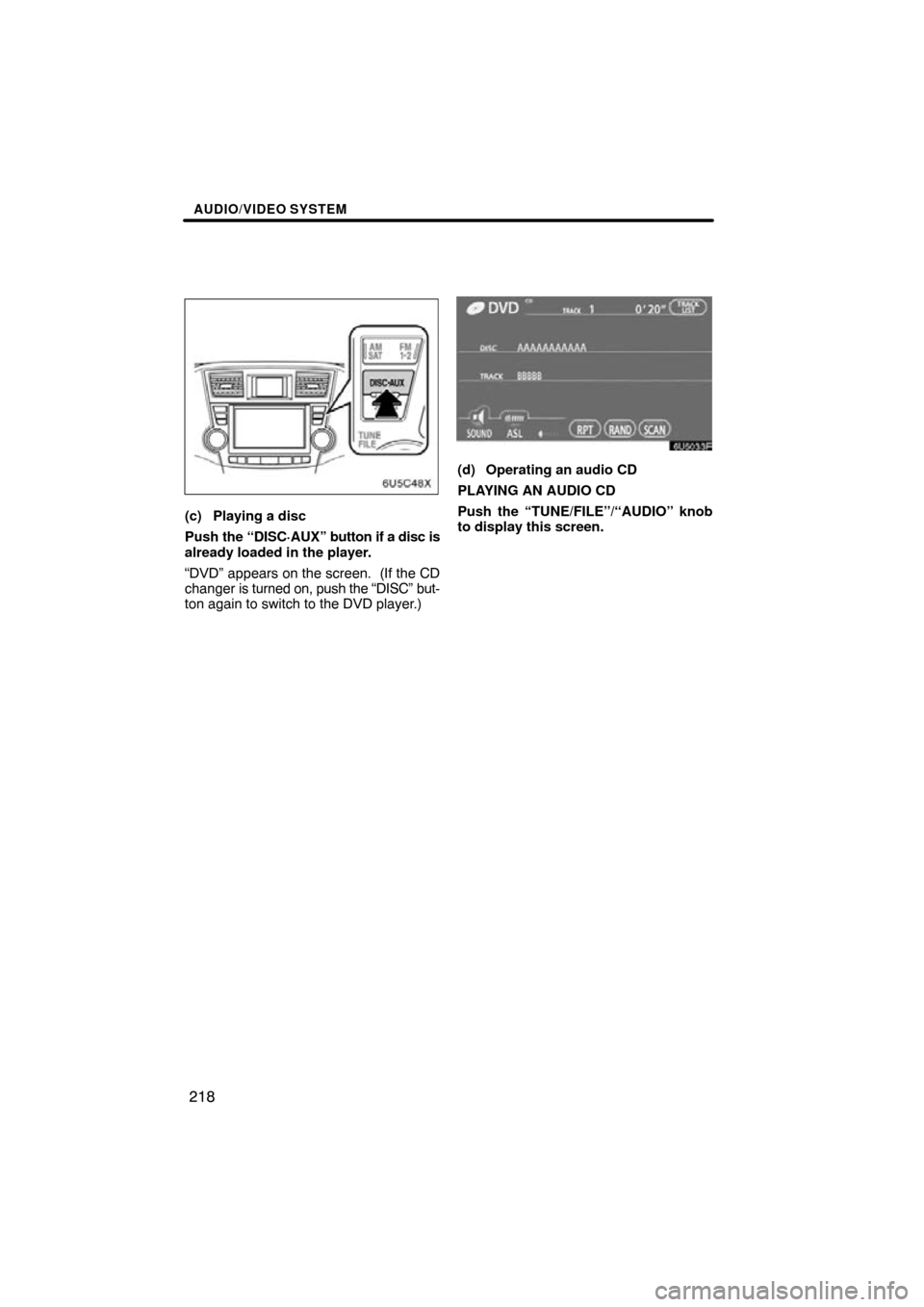
AUDIO/VIDEO SYSTEM
218
(c) Playing a disc
Push the “DISC·AUX” button if a disc is
already loaded in the player.
“DVD” appears on the screen. (If the CD
changer is turned on, push the “DISC” but-
ton again to switch to the DVD player.)
(d) Operating an audio CD
PLAYING AN AUDIO CD
Push the “TUNE/FILE”/“AUDIO” knob
to display this screen.
Page 199 of 274
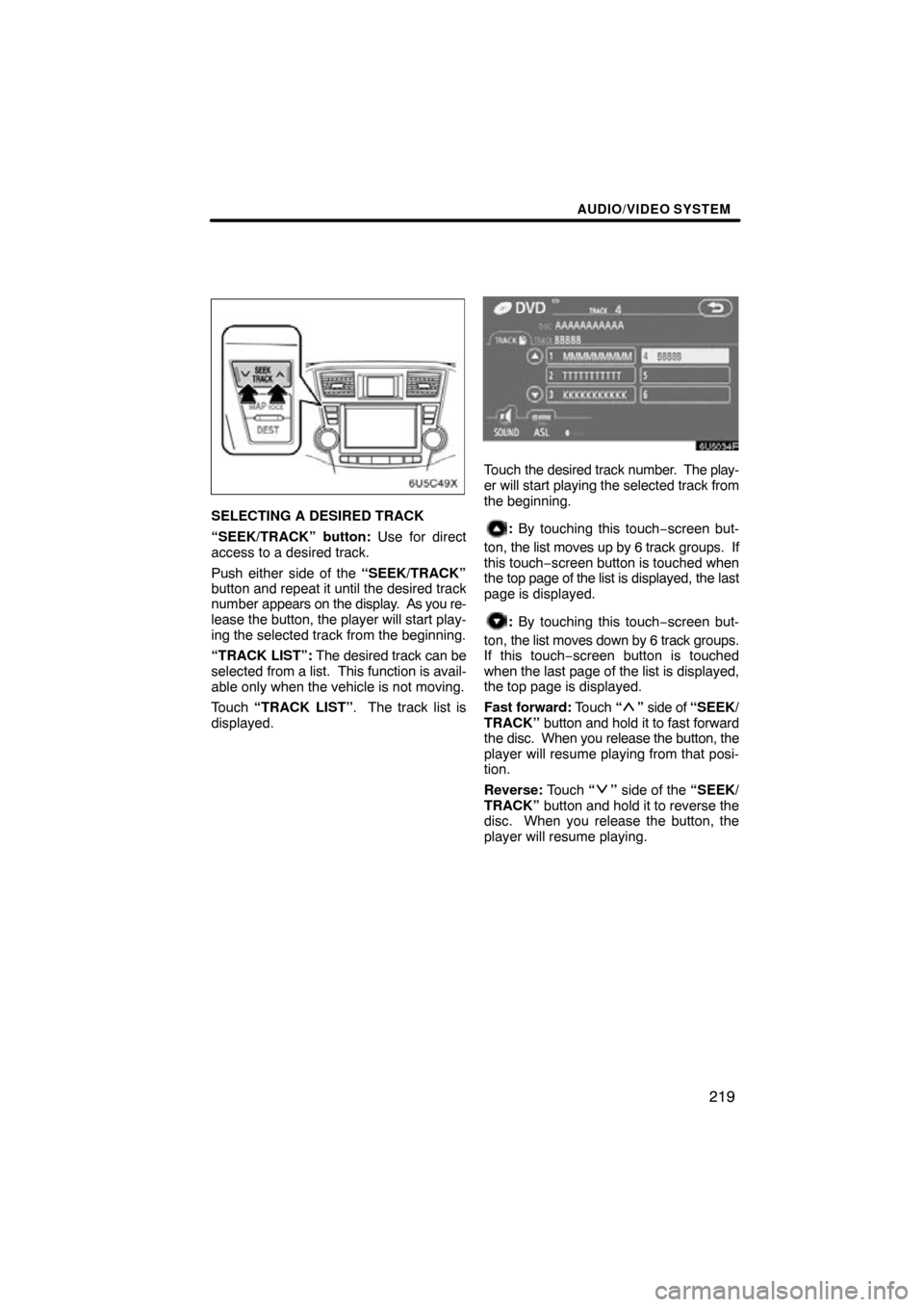
AUDIO/VIDEO SYSTEM
219
SELECTING A DESIRED TRACK
“SEEK/TRACK” button: Use for direct
access to a desired track.
Push either side of the “SEEK/TRACK”
button and repeat it until the desired track
number appears on the display. As you re-
lease the button, the player will start play-
ing the selected track from the beginning.
“TRACK LIST”: The desired track can be
selected from a list. This function is avail-
able only when the vehicle is not moving.
Touch “TRACK LIST”. The track list is
displayed.
Touch the desired track number. The play-
er will start playing the selected track from
the beginning.
: By touching this touch−screen but-
ton, the list moves up by 6 track groups. If
this touch −screen button is touched when
the top page of the list is displayed, the last
page is displayed.
: By touching this touch−screen but-
ton, the list moves down by 6 track groups.
If this touch−screen button is touched
when the last page of the list is displayed,
the top page is displayed.
Fast forward: Touch “
” side of “SEEK/
TRACK” button and hold it to fast forward
the disc. When you release the button, the
player will resume playing from that posi-
tion.
Reverse: Touch “
” side of the “SEEK/
TRACK” button and hold it to reverse the
disc. When you release the button, the
player will resume playing.
Page 200 of 274
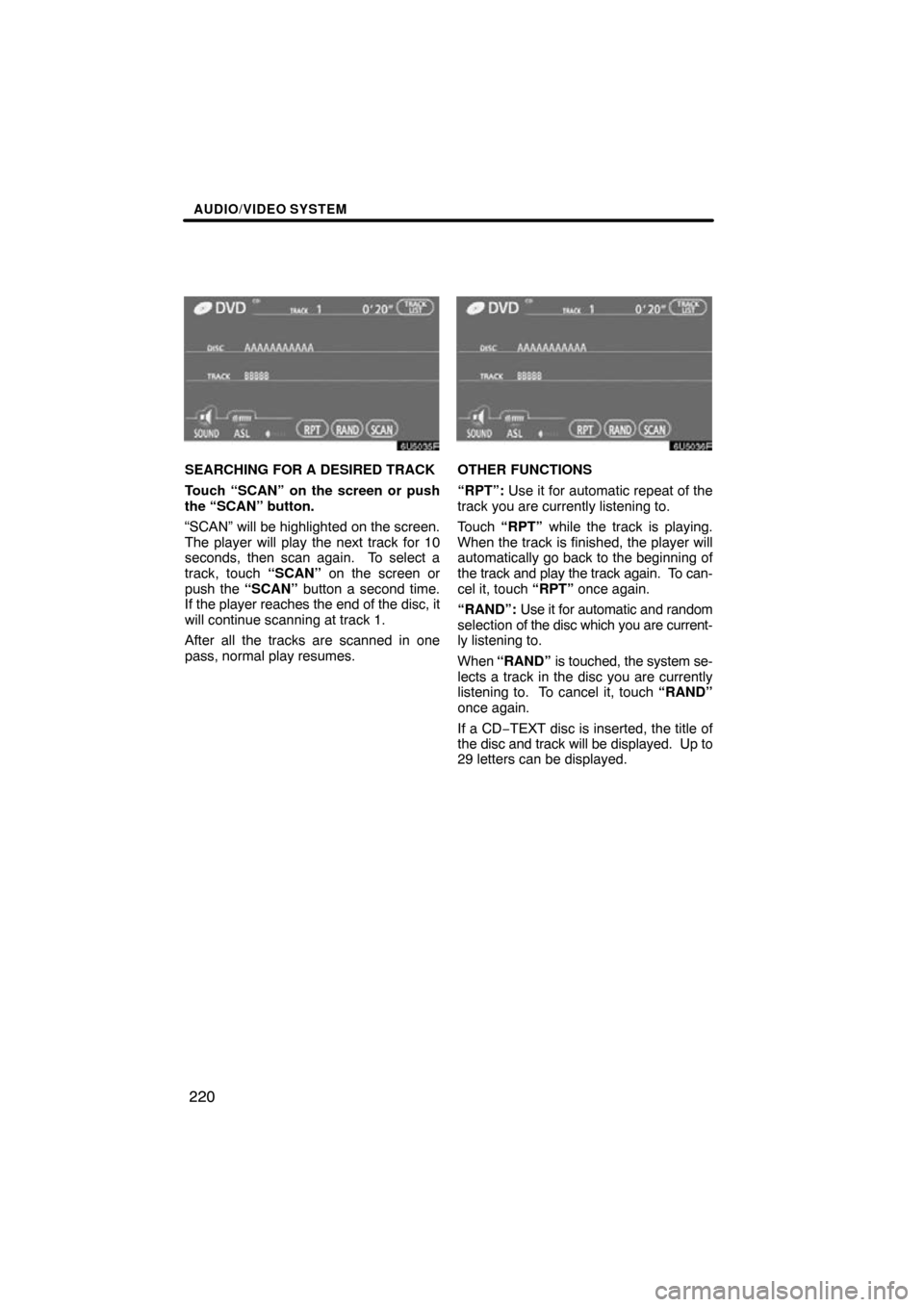
AUDIO/VIDEO SYSTEM
220
SEARCHING FOR A DESIRED TRACK
Touch “SCAN” on the screen or push
the “SCAN” button.
“SCAN” will be highlighted on the screen.
The player will play the next track for 10
seconds, then scan again. To select a
track, touch “SCAN” on the screen or
push the “SCAN” button a second time.
If the player reaches the end of the disc, it
will continue scanning at track 1.
After all the tracks are scanned in one
pass, normal play resumes.OTHER FUNCTIONS
“RPT”: Use it for automatic repeat of the
track you are currently listening to.
Touch “RPT” while the track is playing.
When the track is finished, the player will
automatically go back to the beginning of
the track and play the track again. To can-
cel it, touch “RPT” once again.
“RAND”: Use it for automatic and random
selection of the disc which you are current-
ly listening to.
When “RAND” is touched, the system se-
lects a track in the disc you are currently
listening to. To cancel it, touch “RAND”
once again.
If a CD −TEXT disc is inserted, the title of
the disc and track will be displayed. Up to
29 letters can be displayed.