TOYOTA HIGHLANDER 2012 XU40 / 2.G Owners Manual
Manufacturer: TOYOTA, Model Year: 2012, Model line: HIGHLANDER, Model: TOYOTA HIGHLANDER 2012 XU40 / 2.GPages: 636, PDF Size: 11.24 MB
Page 191 of 636
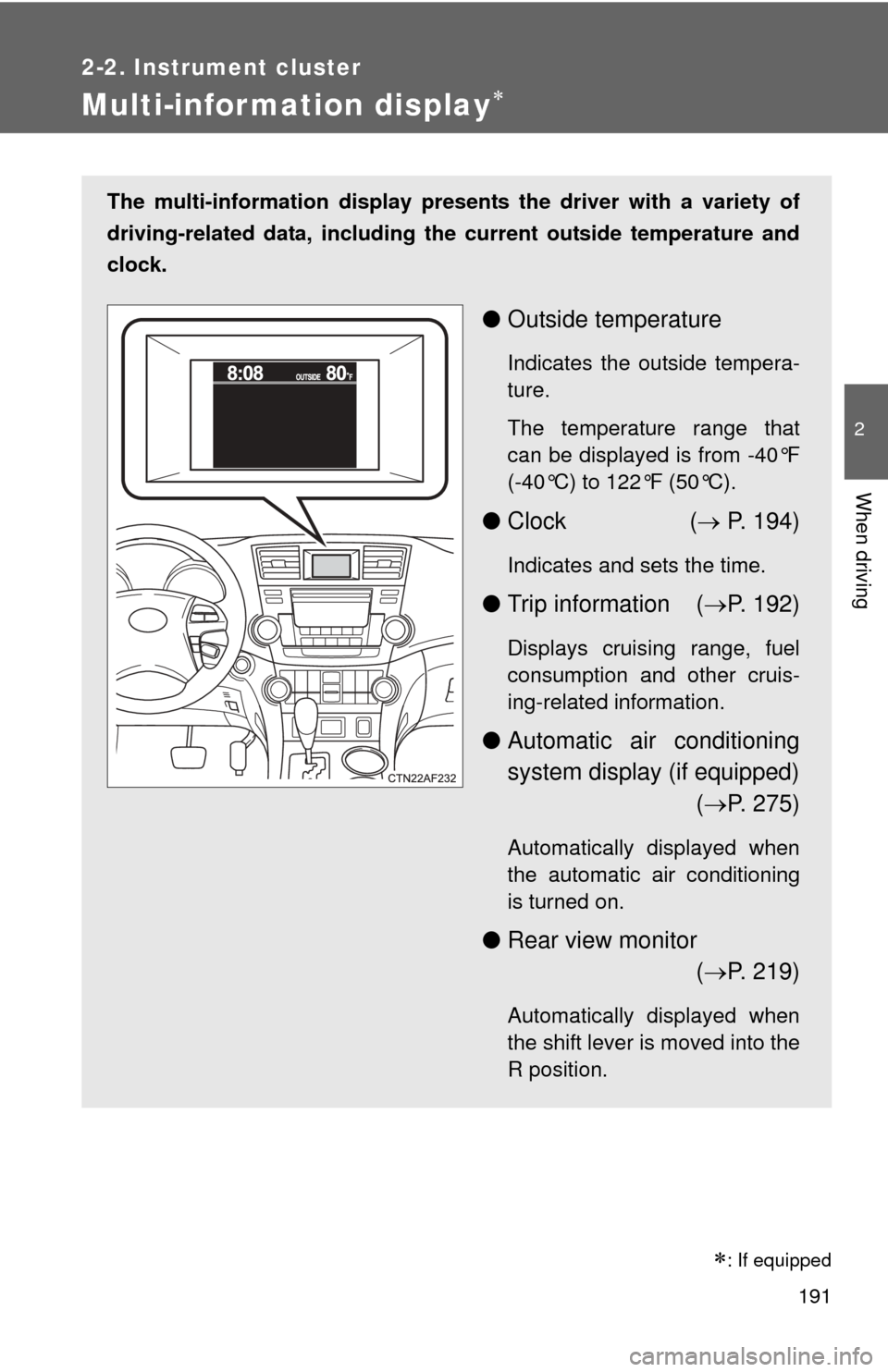
191
2-2. Instrument cluster
2
When driving
Multi-information display
The multi-information display presents the driver with a variety of
driving-related data, including th e current outside temperature and
clock.
● Outside temperature
Indicates the outside tempera-
ture.
The temperature range that
can be displayed is from -40°F
(-40°C) to 122°F (50°C).
●Clock ( P. 194)
Indicates and sets the time.
● Trip information ( P. 192)
Displays cruising range, fuel
consumption and other cruis-
ing-related information.
● Automatic air conditioning
system display (if equipped)
( P. 275)
Automatically displayed when
the automatic air conditioning
is turned on.
● Rear view monitor
( P. 219)
Automatically displayed when
the shift lever is moved into the
R position.
�
: If equipped
Page 192 of 636
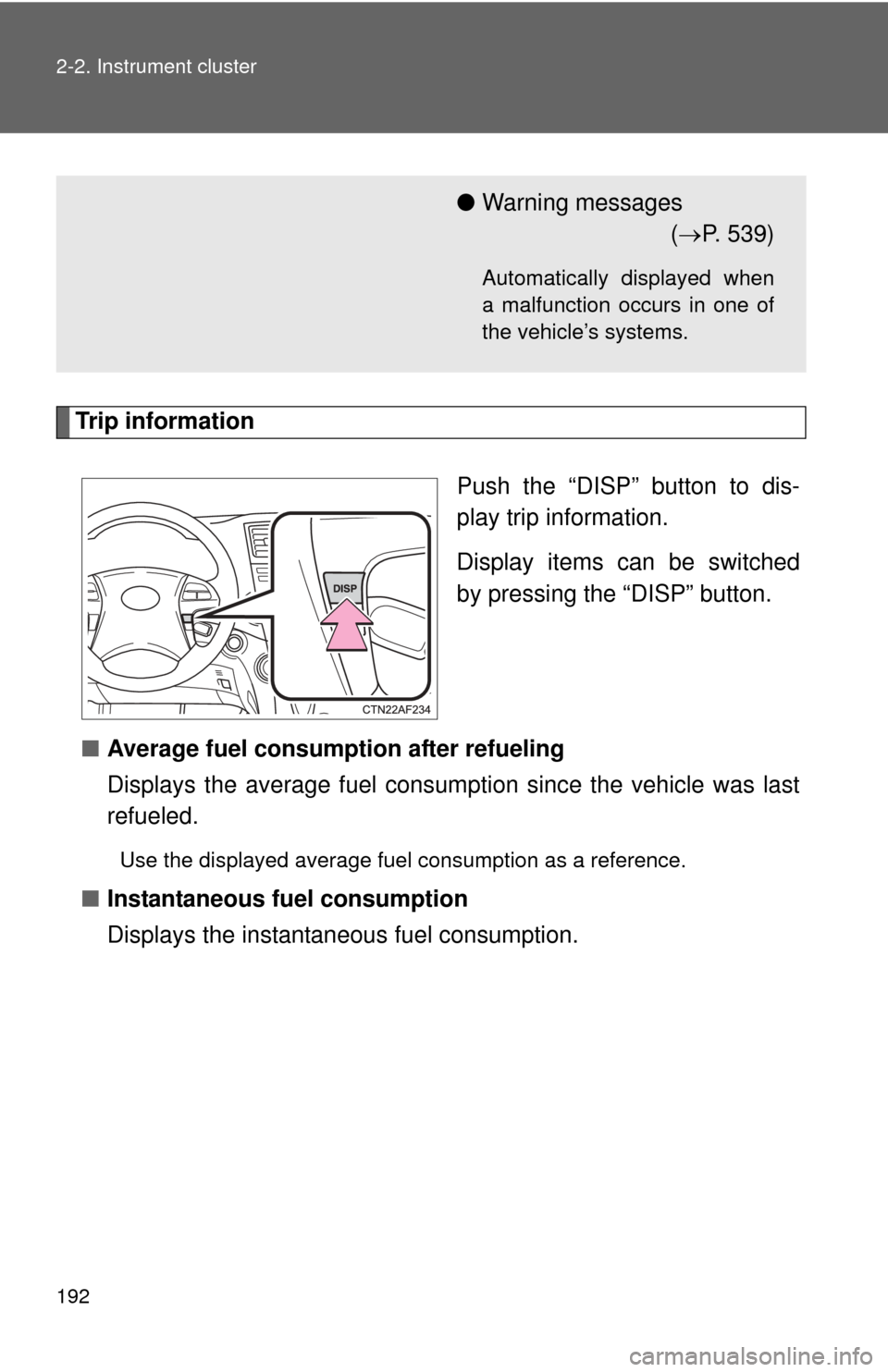
192 2-2. Instrument cluster
Trip informationPush the “DISP” button to dis-
play trip information.
Display items can be switched
by pressing the “DISP” button.
■ Average fuel consumption after refueling
Displays the average fuel consumption since the vehicle was last
refueled.
Use the displayed average fuel consumption as a reference.
■Instantaneous fuel consumption
Displays the instantan eous fuel consumption.
●Warning messages
( P. 539)
Automatically displayed when
a malfunction occurs in one of
the vehicle’s systems.
Page 193 of 636
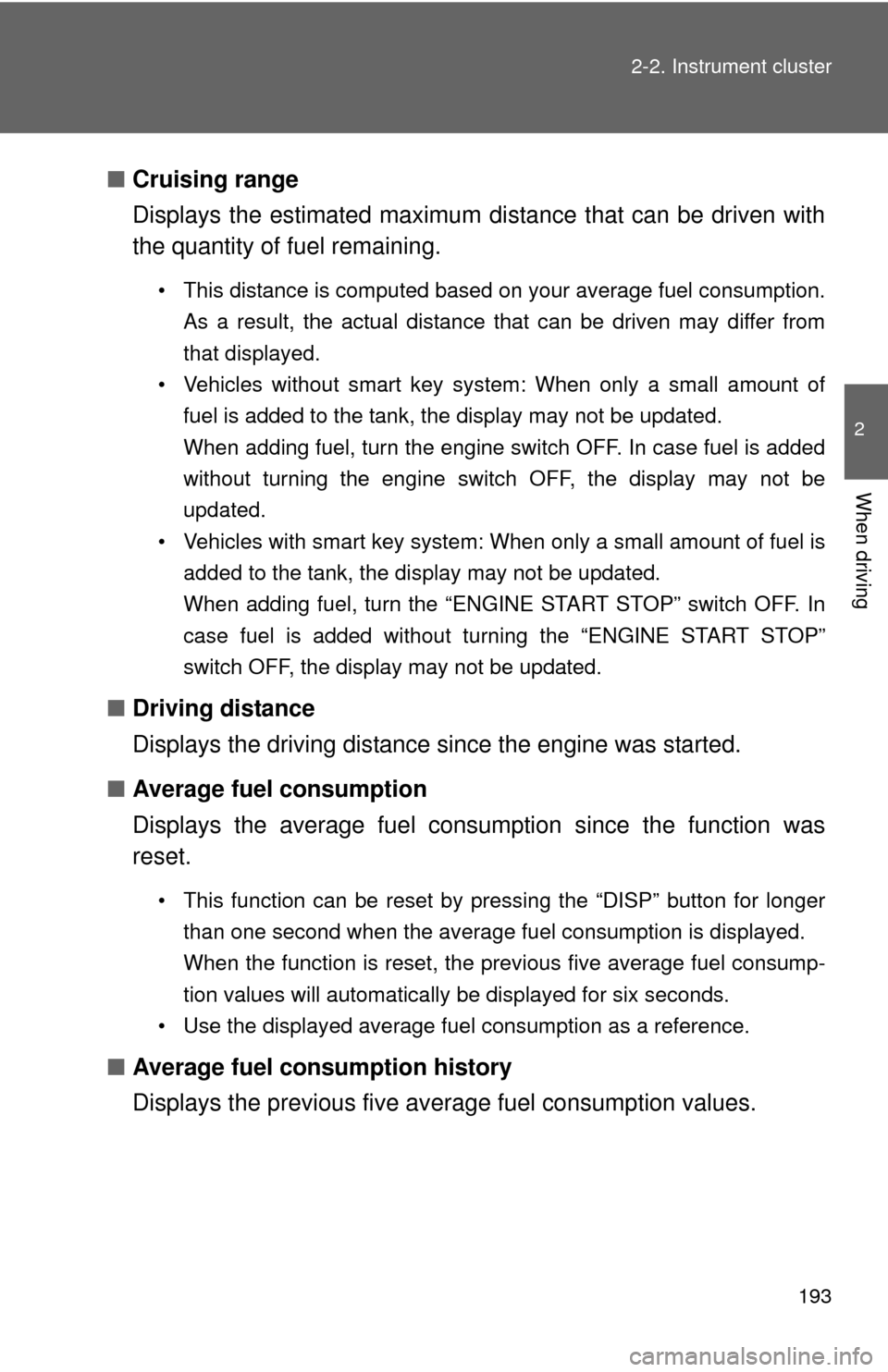
193
2-2. Instrument cluster
2
When driving
■
Cruising range
Displays the estimated maximum di stance that can be driven with
the quantity of fuel remaining.
• This distance is computed based on your average fuel consumption.
As a result, the actual distance that can be driven may differ from
that displayed.
• Vehicles without smart key system: When only a small amount of fuel is added to the tank, the display may not be updated.
When adding fuel, turn the engine switch OFF. In case fuel is added
without turning the engine switch OFF, the display may not be
updated.
• Vehicles with smart key system: When only a small amount of fuel is added to the tank, the display may not be updated.
When adding fuel, turn the “ENGINE START STOP” switch OFF. In
case fuel is added without turning the “ENGINE START STOP”
switch OFF, the display may not be updated.
■Driving distance
Displays the driving distance since the engine was started.
■ Average fuel consumption
Displays the average fuel cons umption since the function was
reset.
• This function can be reset by pressing the “DISP” button for longer
than one second when the average fuel consumption is displayed.
When the function is reset, the previous five average fuel consump-
tion values will automatically be displayed for six seconds.
• Use the displayed average fuel consumption as a reference.
■ Average fuel consumption history
Displays the previous five av erage fuel consumption values.
Page 194 of 636
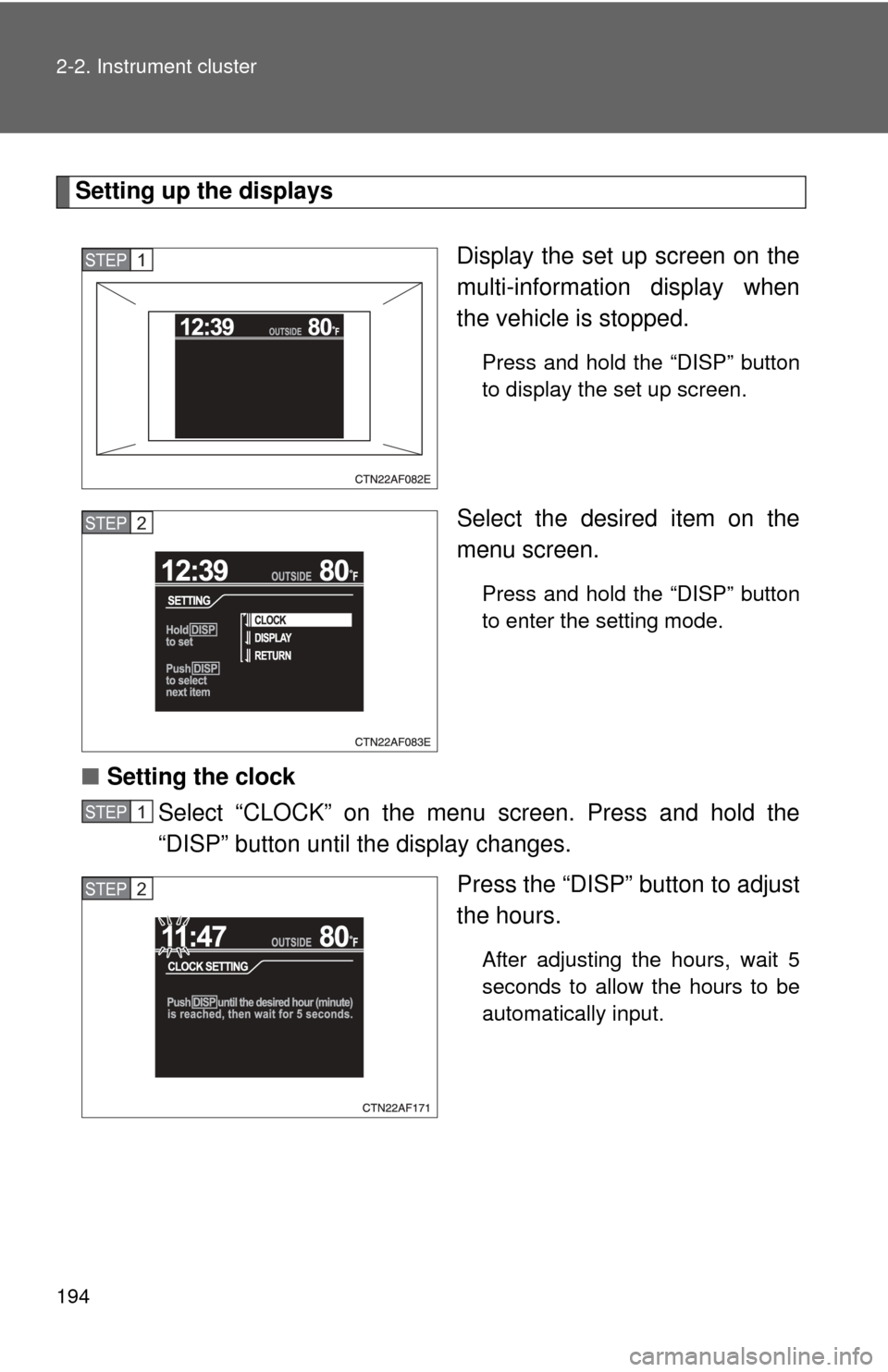
194 2-2. Instrument cluster
Setting up the displaysDisplay the set up screen on the
multi-information display when
the vehicle is stopped.
Press and hold the “DISP” button
to display the set up screen.
Select the desired item on the
menu screen.
Press and hold the “DISP” button
to enter the setting mode.
■Setting the clock
Select “CLOCK” on the menu screen. Press and hold the
“DISP” button until the display changes.
Press the “DISP” button to adjust
the hours.
After adjusting the hours, wait 5
seconds to allow the hours to be
automatically input.
STEP1
STEP2
STEP1
STEP2
Page 195 of 636
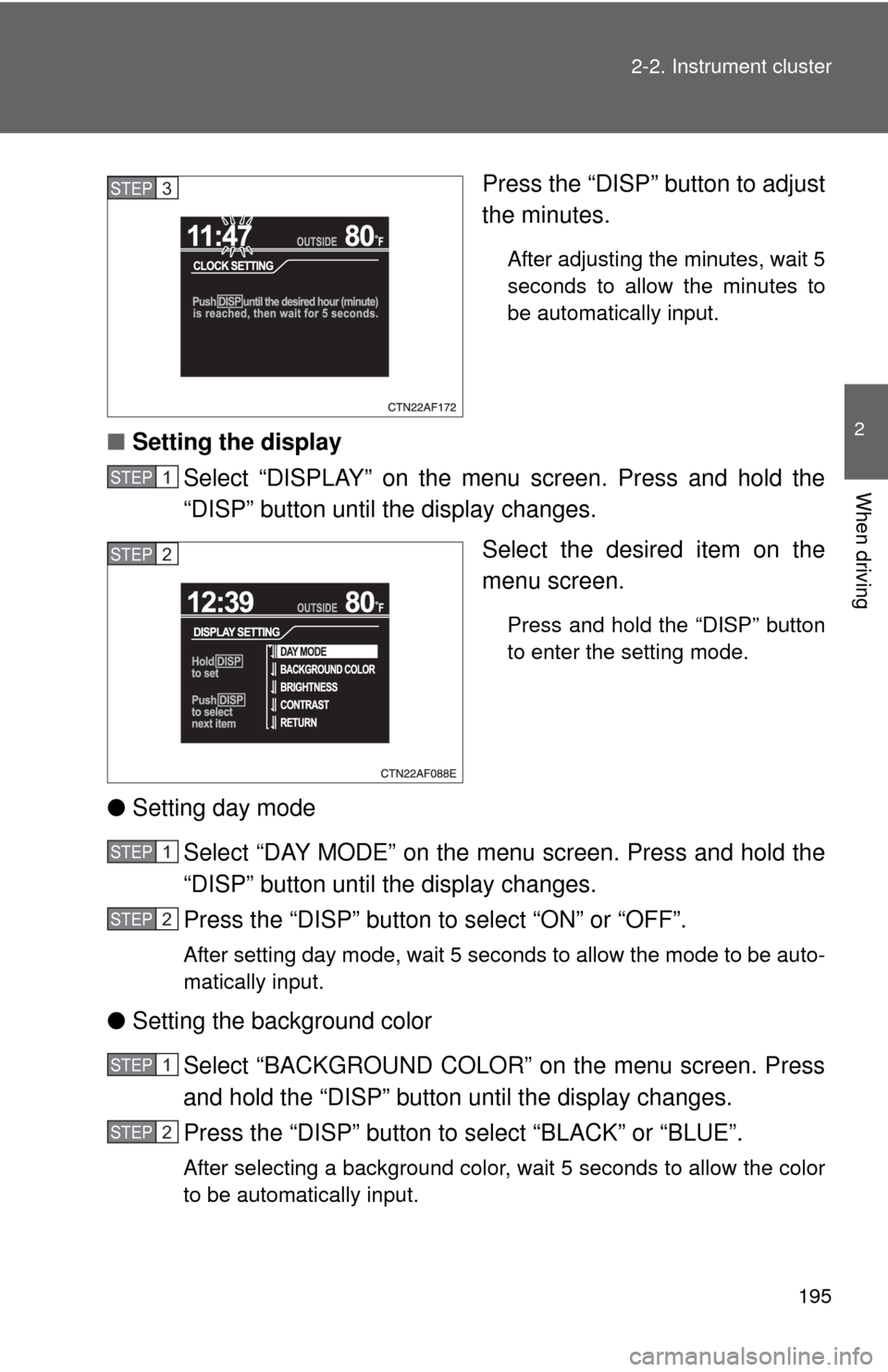
195
2-2. Instrument cluster
2
When driving
Press the “DISP” button to adjust
the minutes.
After adjusting the minutes, wait 5
seconds to allow the minutes to
be automatically input.
■
Setting the display
Select “DISPLAY” on the menu screen. Press and hold the
“DISP” button until the display changes.
Select the desired item on the
menu screen.
Press and hold the “DISP” button
to enter the setting mode.
●Setting day mode
Select “DAY MODE” on the menu screen. Press and hold the
“DISP” button until the display changes.
Press the “DISP” button to select “ON” or “OFF”.
After setting day mode, wait 5 seconds to allow the mode to be auto-
matically input.
●Setting the background color
Select “BACKGROUND COLOR” on the menu screen. Press
and hold the “DISP” button until the display changes.
Press the “DISP” button to select “BLACK” or “BLUE”.
After selecting a background color, wait 5 seconds to allow the color
to be automatically input.
STEP3
STEP1
STEP2
STEP1
STEP2
STEP1
STEP2
Page 196 of 636
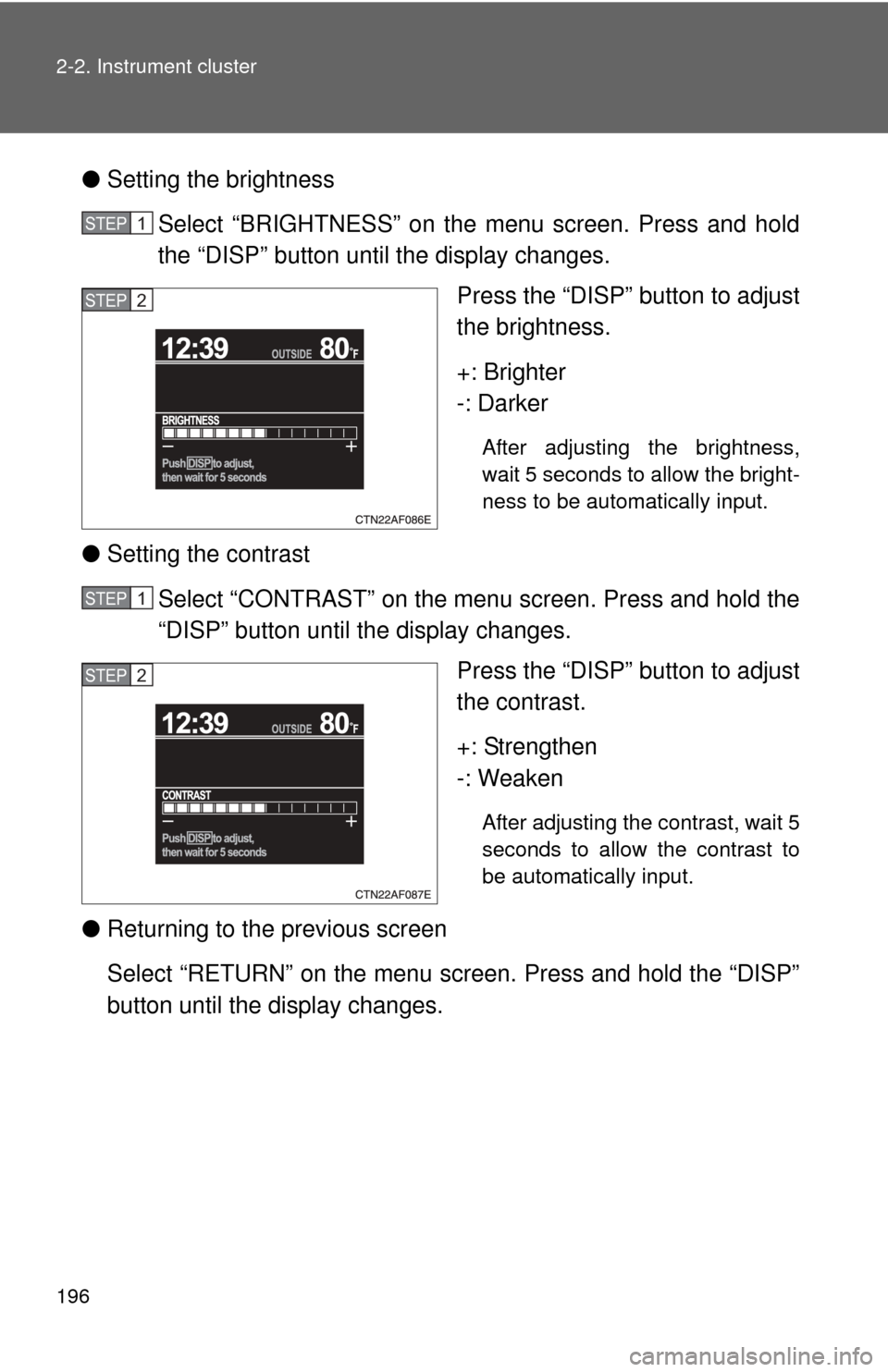
196 2-2. Instrument cluster
●Setting the brightness
Select “BRIGHTNESS” on the menu screen. Press and hold
the “DISP” button until the display changes. Press the “DISP” button to adjust
the brightness.
+: Brighter
-: Darker
After adjusting the brightness,
wait 5 seconds to allow the bright-
ness to be automatically input.
●Setting the contrast
Select “CONTRAST” on the menu screen. Press and hold the
“DISP” button until the display changes. Press the “DISP” button to adjust
the contrast.
+: Strengthen
-: Weaken
After adjusting the contrast, wait 5
seconds to allow the contrast to
be automatically input.
●Returning to the previous screen
Select “RETURN” on the menu screen. Press and hold the “DISP”
button until the display changes.
STEP1
STEP2
STEP1
STEP2
Page 197 of 636
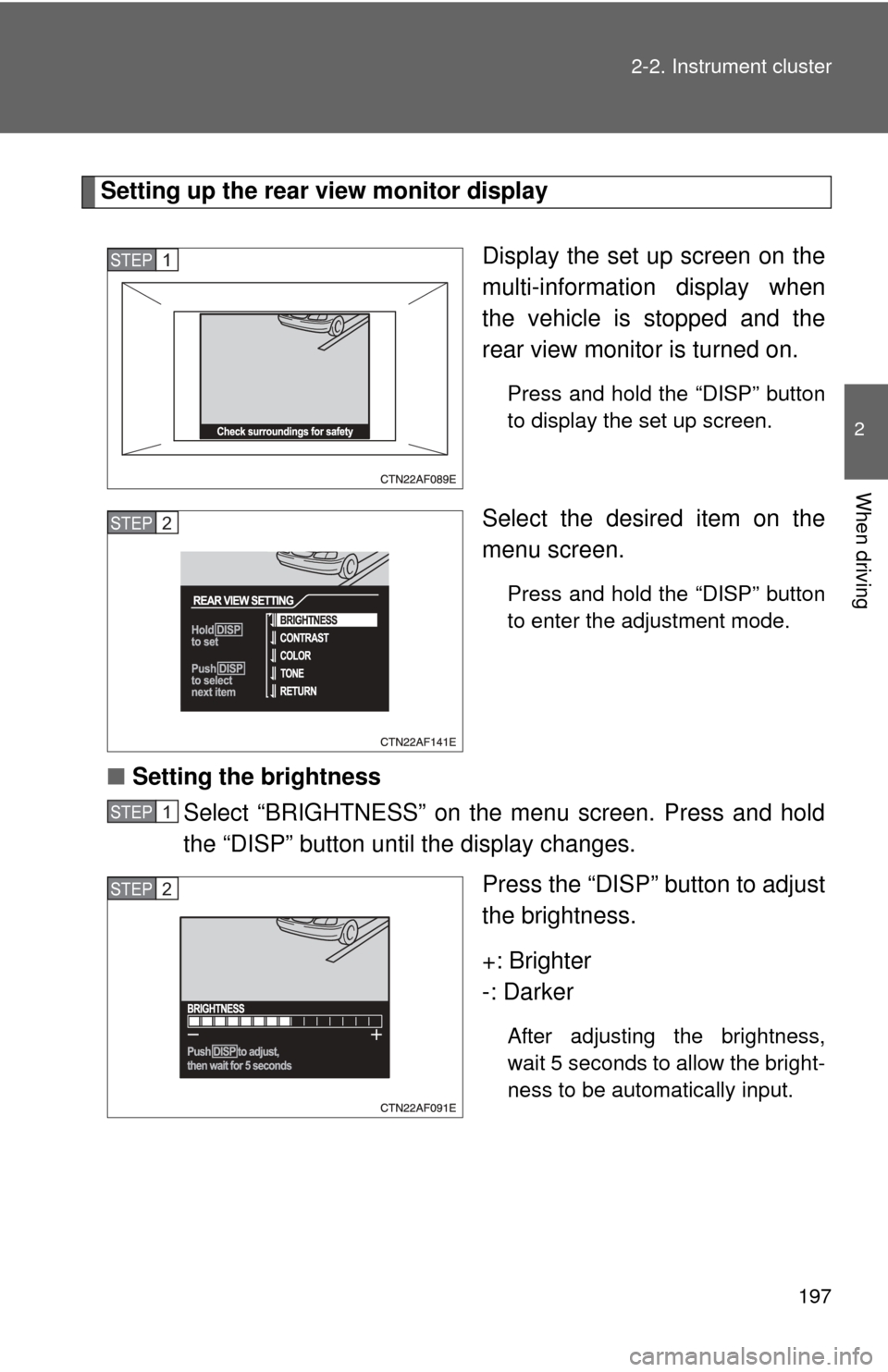
197
2-2. Instrument cluster
2
When driving
Setting up the rear view monitor display
Display the set up screen on the
multi-information display when
the vehicle is stopped and the
rear view monitor is turned on.
Press and hold the “DISP” button
to display the set up screen.
Select the desired item on the
menu screen.
Press and hold the “DISP” button
to enter the adjustment mode.
■Setting the brightness
Select “BRIGHTNESS” on the menu screen. Press and hold
the “DISP” button until the display changes.
Press the “DISP” button to adjust
the brightness.
+: Brighter
-: Darker
After adjusting the brightness,
wait 5 seconds to allow the bright-
ness to be automatically input.
STEP1
STEP2
STEP1
STEP2
Page 198 of 636
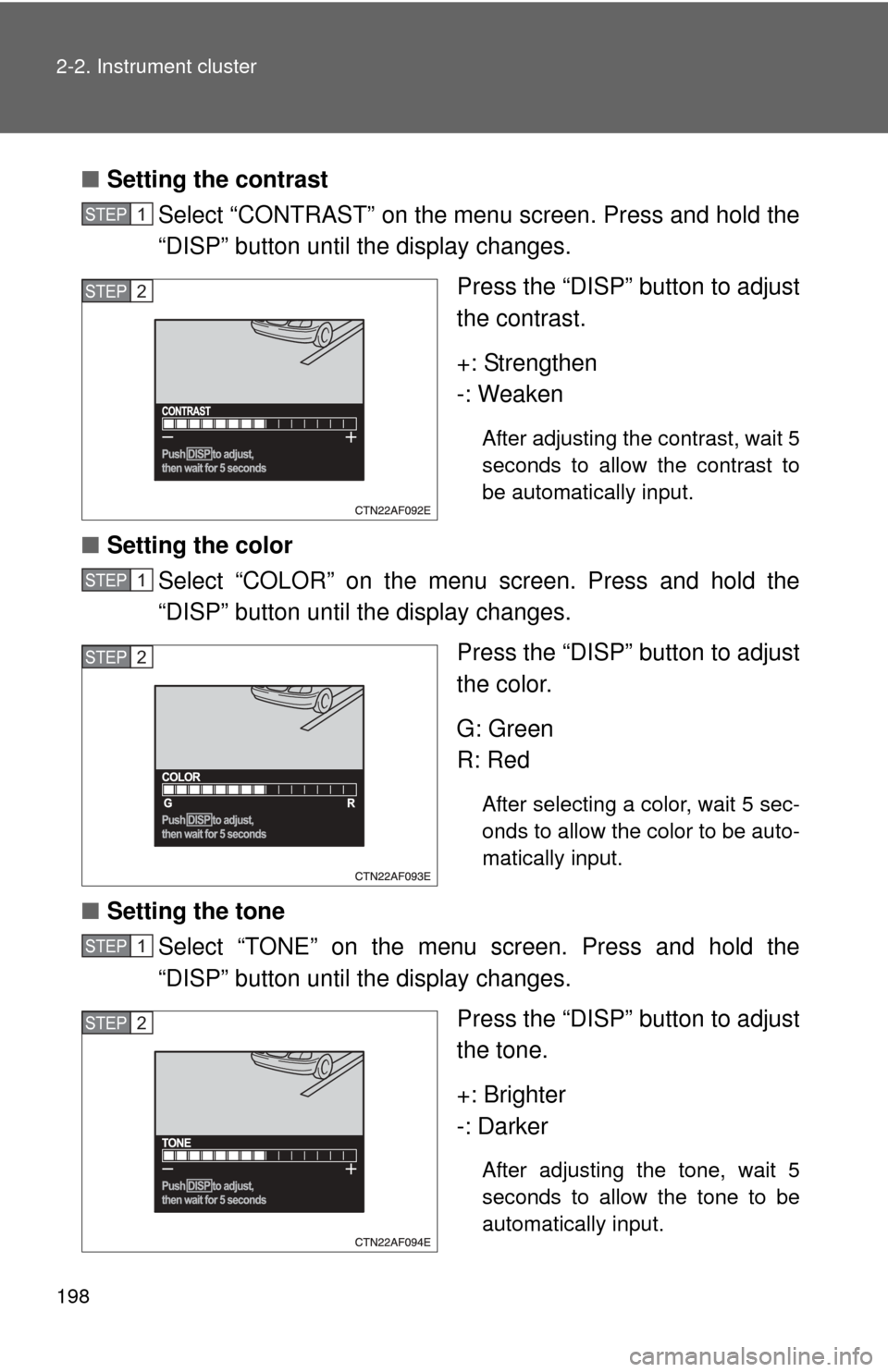
198 2-2. Instrument cluster
■Setting the contrast
Select “CONTRAST” on the menu screen. Press and hold the
“DISP” button until the display changes.
Press the “DISP” button to adjust
the contrast.
+: Strengthen
-: Weaken
After adjusting the contrast, wait 5
seconds to allow the contrast to
be automatically input.
■Setting the color
Select “COLOR” on the menu screen. Press and hold the
“DISP” button until the display changes.
Press the “DISP” button to adjust
the color.
G: Green
R: Red
After selecting a color, wait 5 sec-
onds to allow the color to be auto-
matically input.
■Setting the tone
Select “TONE” on the menu screen. Press and hold the
“DISP” button until the display changes.
Press the “DISP” button to adjust
the tone.
+: Brighter
-: Darker
After adjusting the tone, wait 5
seconds to allow the tone to be
automatically input.
STEP1
STEP2
STEP1
STEP2
STEP1
STEP2
Page 199 of 636
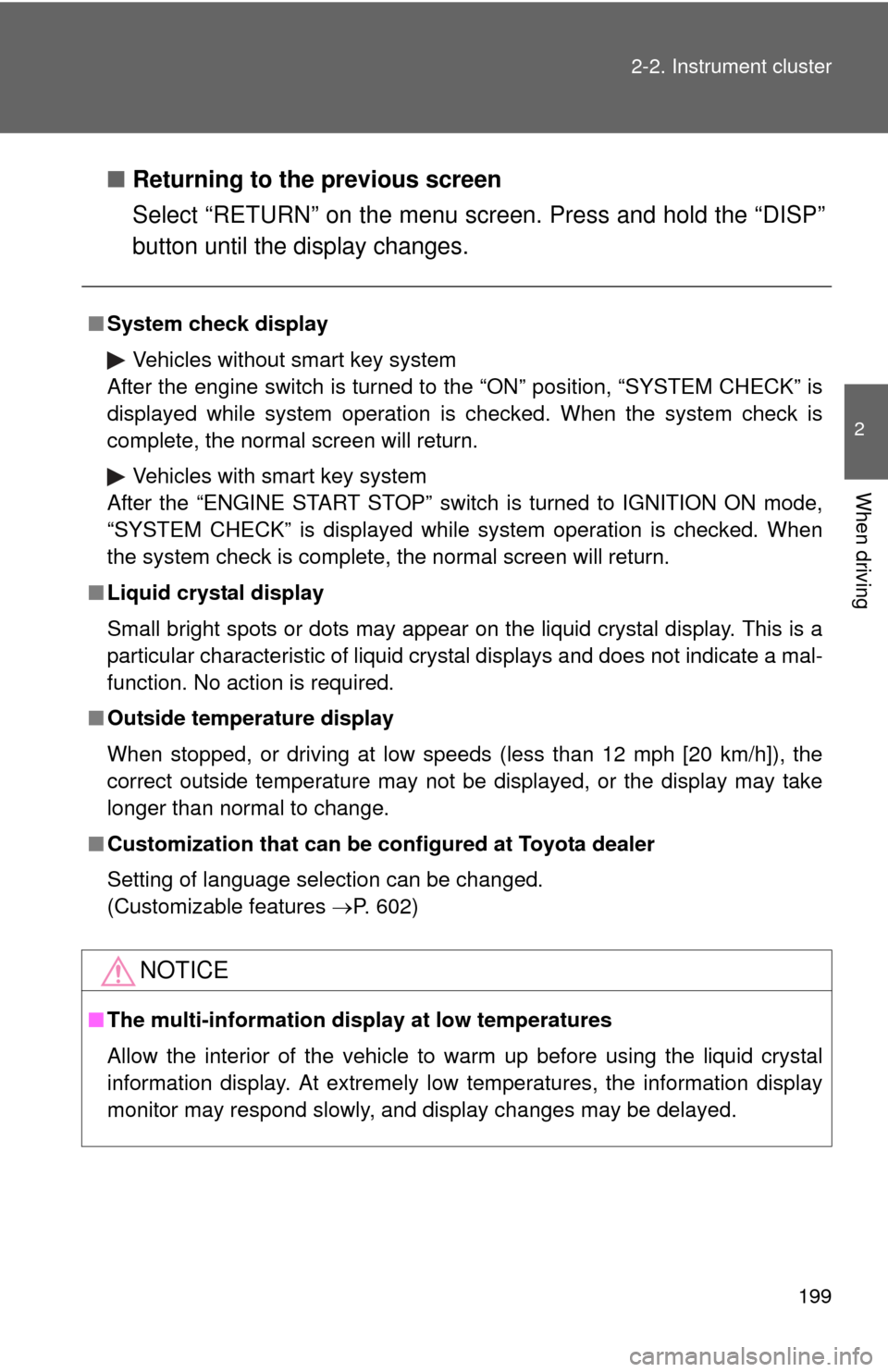
199
2-2. Instrument cluster
2
When driving
■
Returning to the previous screen
Select “RETURN” on the menu screen. Press and hold the “DISP”
button until the display changes.
■System check display
Vehicles without smart key system
After the engine switch is turned to the “ON” position, “SYSTEM CHECK” is
displayed while system operation is checked. When the system check is
complete, the normal screen will return.
Vehicles with smart key system
After the “ENGINE START STOP” switch is turned to IGNITION ON mode,
“SYSTEM CHECK” is displayed while system operation is checked. When
the system check is complete, the normal screen will return.
■ Liquid crystal display
Small bright spots or dots may appear on the liquid crystal display. This is a
particular characteristic of liquid crystal displays and does not indicate a mal-
function. No action is required.
■ Outside temperature display
When stopped, or driving at low speeds (less than 12 mph [20 km/h]), the
correct outside temperature may not be displayed, or the display may take
longer than normal to change.
■ Customization that can be co nfigured at Toyota dealer
Setting of language selection can be changed.
(Customizable features P. 602)
NOTICE
■The multi-information disp lay at low temperatures
Allow the interior of the vehicle to warm up before using the liquid crystal
information display. At extremely low temperatures, the information display
monitor may respond slowly, and display changes may be delayed.
Page 200 of 636
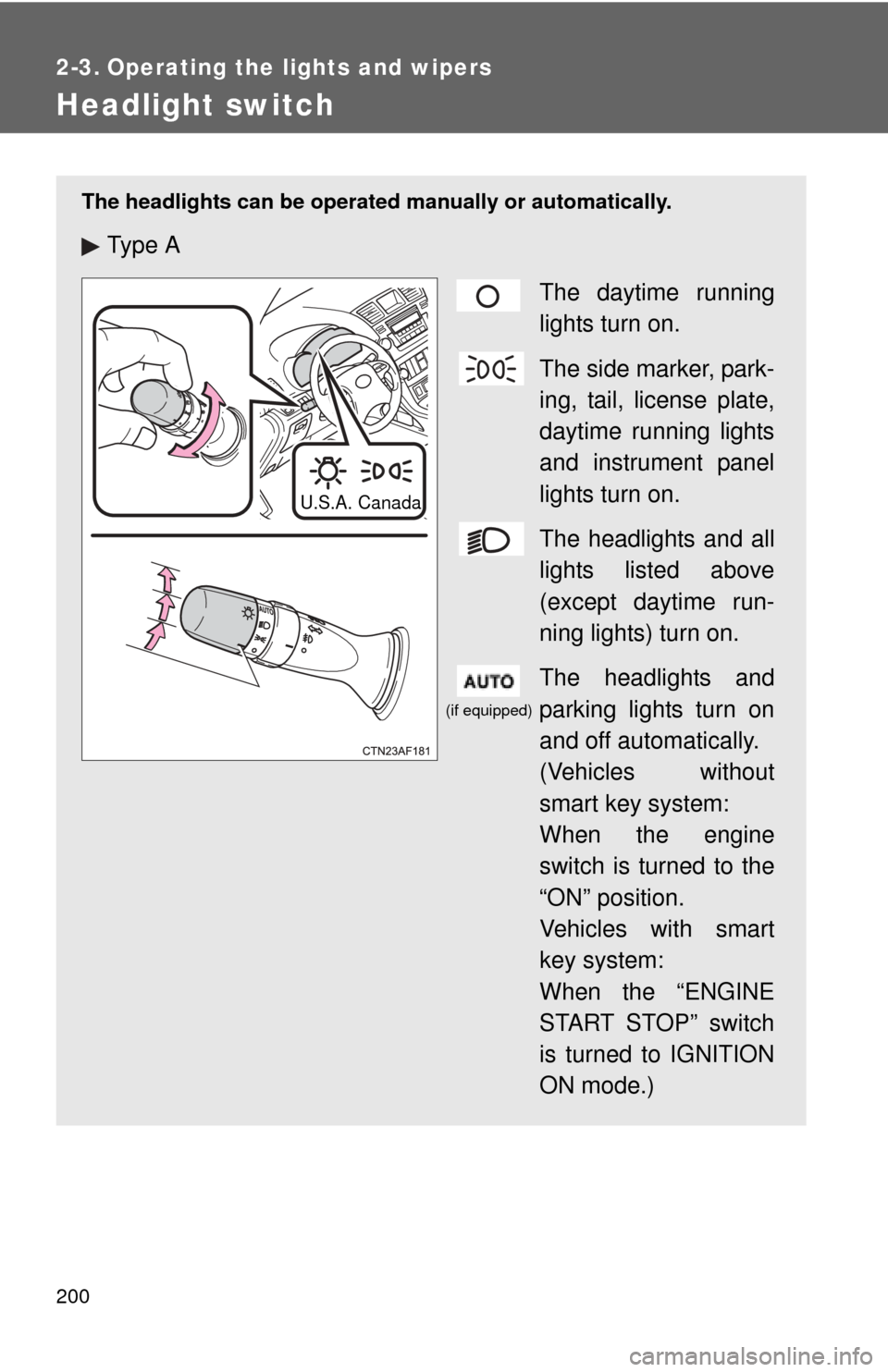
200
2-3. Operating the lights and wipers
Headlight switch
The headlights can be operated manually or automatically.
Ty p e A
The daytime running
lights turn on.
The side marker, park-
ing, tail, license plate,
daytime running lights
and instrument panel
lights turn on.
The headlights and all
lights listed above
(except daytime run-
ning lights) turn on.
The headlights and
parking lights turn on
and off automatically.
(Vehicles without
smart key system:
When the engine
switch is turned to the
“ON” position.
Vehicles with smart
key system:
When the “ENGINE
START STOP” switch
is turned to IGNITION
ON mode.)
U.S.A. Canada
(if equipped)