TOYOTA HIGHLANDER 2013 XU50 / 3.G Owners Manual
Manufacturer: TOYOTA, Model Year: 2013, Model line: HIGHLANDER, Model: TOYOTA HIGHLANDER 2013 XU50 / 3.GPages: 684, PDF Size: 15.42 MB
Page 191 of 684
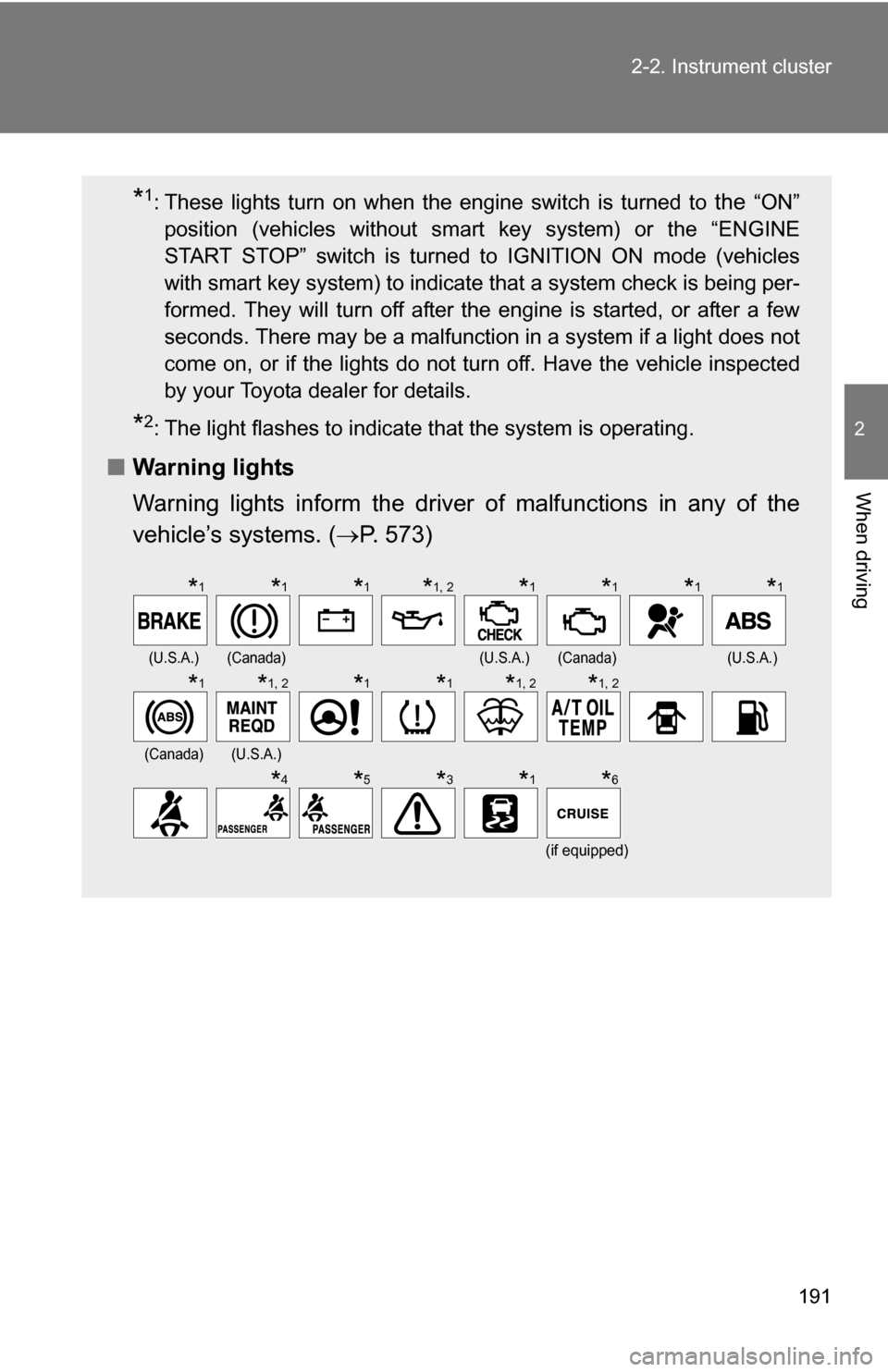
191
2-2. Instrument cluster
2
When driving
*1: These lights turn on when the engine switch is turned to the “ON”
position (vehicles without smart key system) or the “ENGINE
START STOP” switch is turned to IGNITION ON mode (vehicles
with smart key system) to indicate that a system check is being per-
formed. They will turn off after the engine is started, or after a few
seconds. There may be a malfunction in a system if a light does not
come on, or if the lights do not turn off. Have the vehicle inspected
by your Toyota dealer for details.
*2: The light flashes to indicate that the system is operating.
■ Warning lights
Warning lights inform the driver of malfunctions in any of the
vehicle’s systems. ( P. 573)
(U.S.A.)(Canada)(U.S.A.)(Canada)(U.S.A.)
(Canada)(U.S.A.)
(if equipped)
*1*1*1*1, 2*1*1*1*1
*1*1, 2*1*1*1, 2*1, 2
*4*5*3*1*6
Page 192 of 684
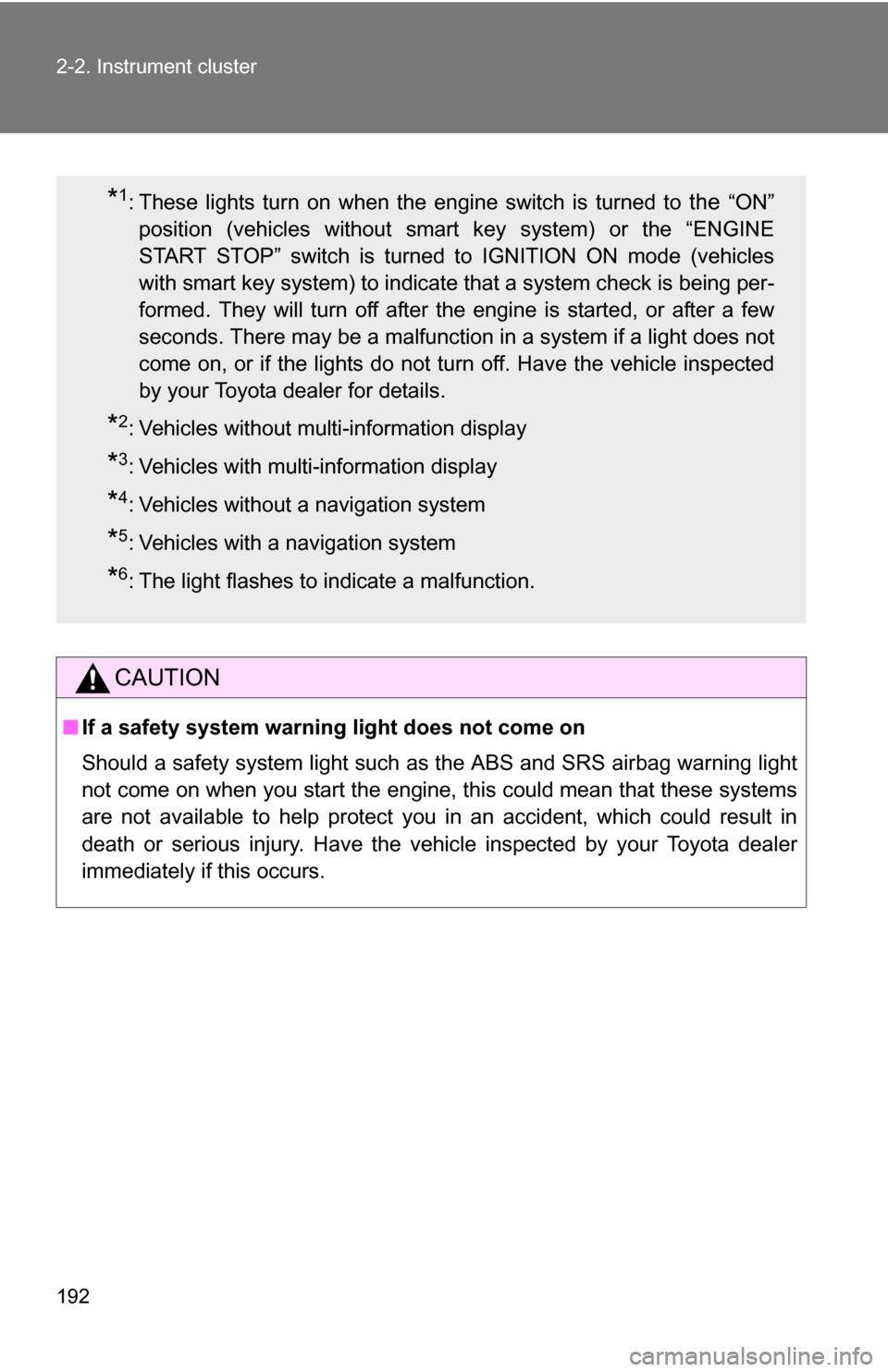
192 2-2. Instrument cluster
CAUTION
■If a safety system warning light does not come on
Should a safety system light such as the ABS and SRS airbag warning light
not come on when you start the engine, this could mean that these systems
are not available to help protect you in an accident, which could result in
death or serious injury. Have the vehicle inspected by your Toyota dealer
immediately if this occurs.
*1: These lights turn on when the engine switch is turned to the “ON”
position (vehicles without smart key system) or the “ENGINE
START STOP” switch is turned to IGNITION ON mode (vehicles
with smart key system) to indicate that a system check is being per-
formed. They will turn off after the engine is started, or after a few
seconds. There may be a malfunction in a system if a light does not
come on, or if the lights do not turn off. Have the vehicle inspected
by your Toyota dealer for details.
*2: Vehicles without multi-information display
*3: Vehicles with multi-information display
*4: Vehicles without a navigation system
*5: Vehicles with a navigation system
*6: The light flashes to indicate a malfunction.
Page 193 of 684
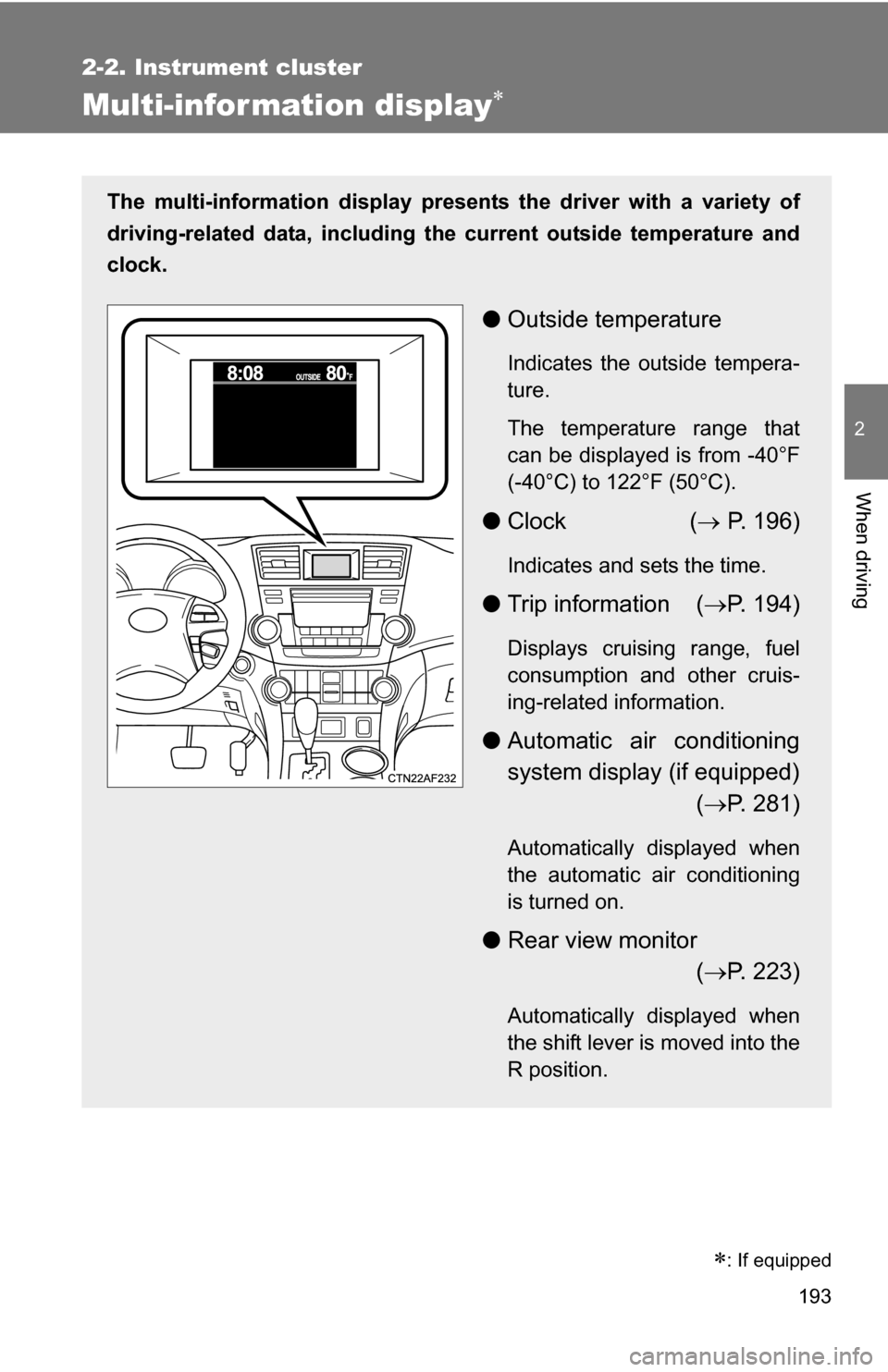
193
2-2. Instrument cluster
2
When driving
Multi-information display
The multi-information display presents the driver with a variety of
driving-related data, including th e current outside temperature and
clock.
● Outside temperature
Indicates the outside tempera-
ture.
The temperature range that
can be displayed is from -40°F
(-40°C) to 122°F (50°C).
●Clock ( P. 196)
Indicates and sets the time.
● Trip information ( P. 194)
Displays cruising range, fuel
consumption and other cruis-
ing-related information.
● Automatic air conditioning
system display (if equipped)
( P. 281)
Automatically displayed when
the automatic air conditioning
is turned on.
● Rear view monitor
( P. 223)
Automatically displayed when
the shift lever is moved into the
R position.
�
: If equipped
Page 194 of 684
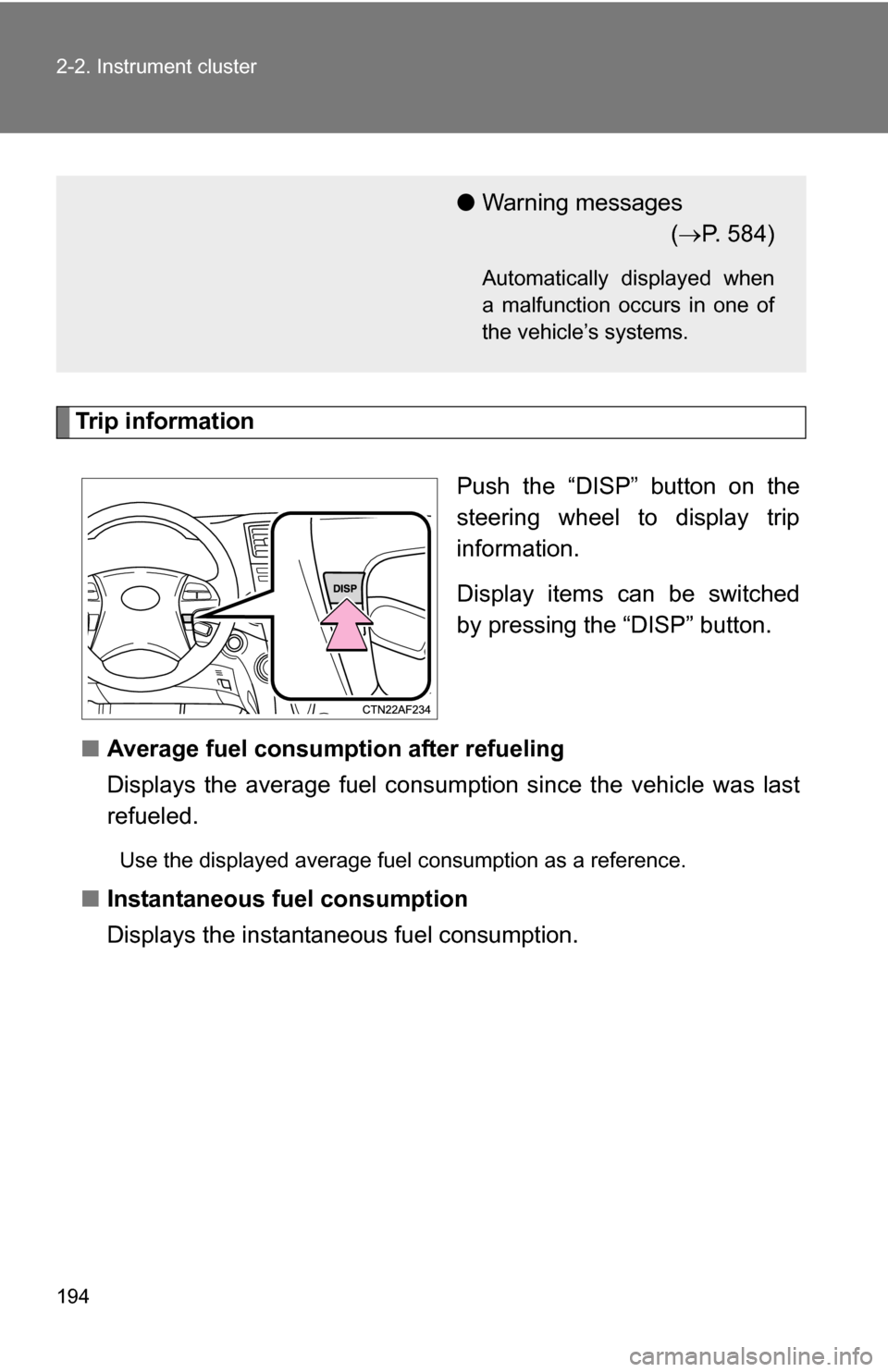
194 2-2. Instrument cluster
Trip informationPush the “DISP” button on the
steering wheel to display trip
information.
Display items can be switched
by pressing the “DISP” button.
■ Average fuel consumption after refueling
Displays the average fuel consumption since the vehicle was last
refueled.
Use the displayed average fuel consumption as a reference.
■Instantaneous fuel consumption
Displays the instantan eous fuel consumption.
●Warning messages
( P. 584)
Automatically displayed when
a malfunction occurs in one of
the vehicle’s systems.
Page 195 of 684
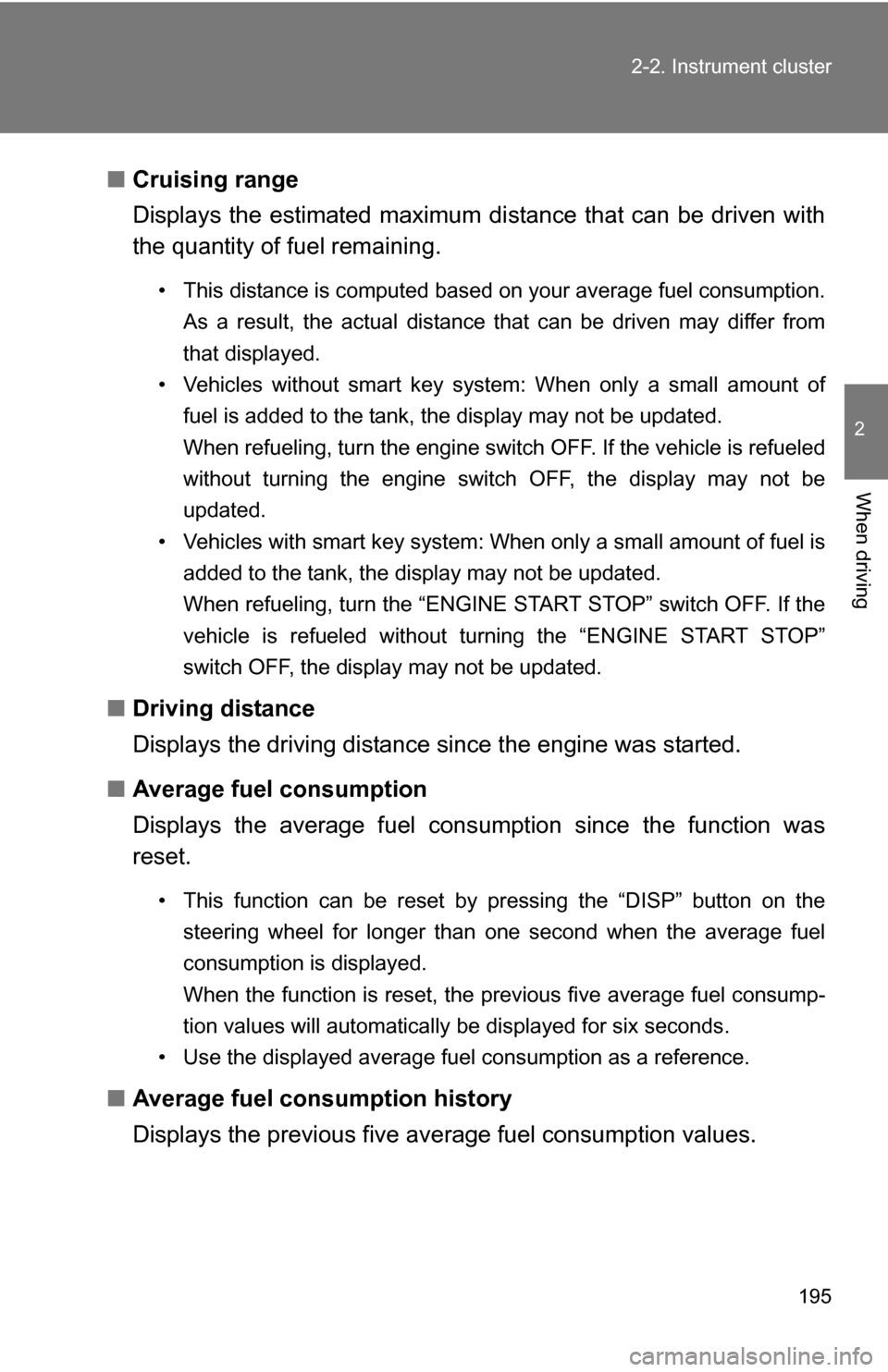
195
2-2. Instrument cluster
2
When driving
■
Cruising range
Displays the estimated maximum di stance that can be driven with
the quantity of fuel remaining.
• This distance is computed based on your average fuel consumption.
As a result, the actual distance that can be driven may differ from
that displayed.
• Vehicles without smart key system: When only a small amount of fuel is added to the tank, the display may not be updated.
When refueling, turn the engine switch OFF. If the vehicle is refueled
without turning the engine switch OFF, the display may not be
updated.
• Vehicles with smart key system: When only a small amount of fuel is added to the tank, the display may not be updated.
When refueling, turn the “ENGINE START STOP” switch OFF. If the
vehicle is refueled without turning the “ENGINE START STOP”
switch OFF, the display may not be updated.
■Driving distance
Displays the driving distance since the engine was started.
■ Average fuel consumption
Displays the average fuel cons umption since the function was
reset.
• This function can be reset by pressing the “DISP” button on the
steering wheel for longer than one second when the average fuel
consumption is displayed.
When the function is reset, the previous five average fuel consump-
tion values will automatically be displayed for six seconds.
• Use the displayed average fuel consumption as a reference.
■ Average fuel consumption history
Displays the previous five av erage fuel consumption values.
Page 196 of 684
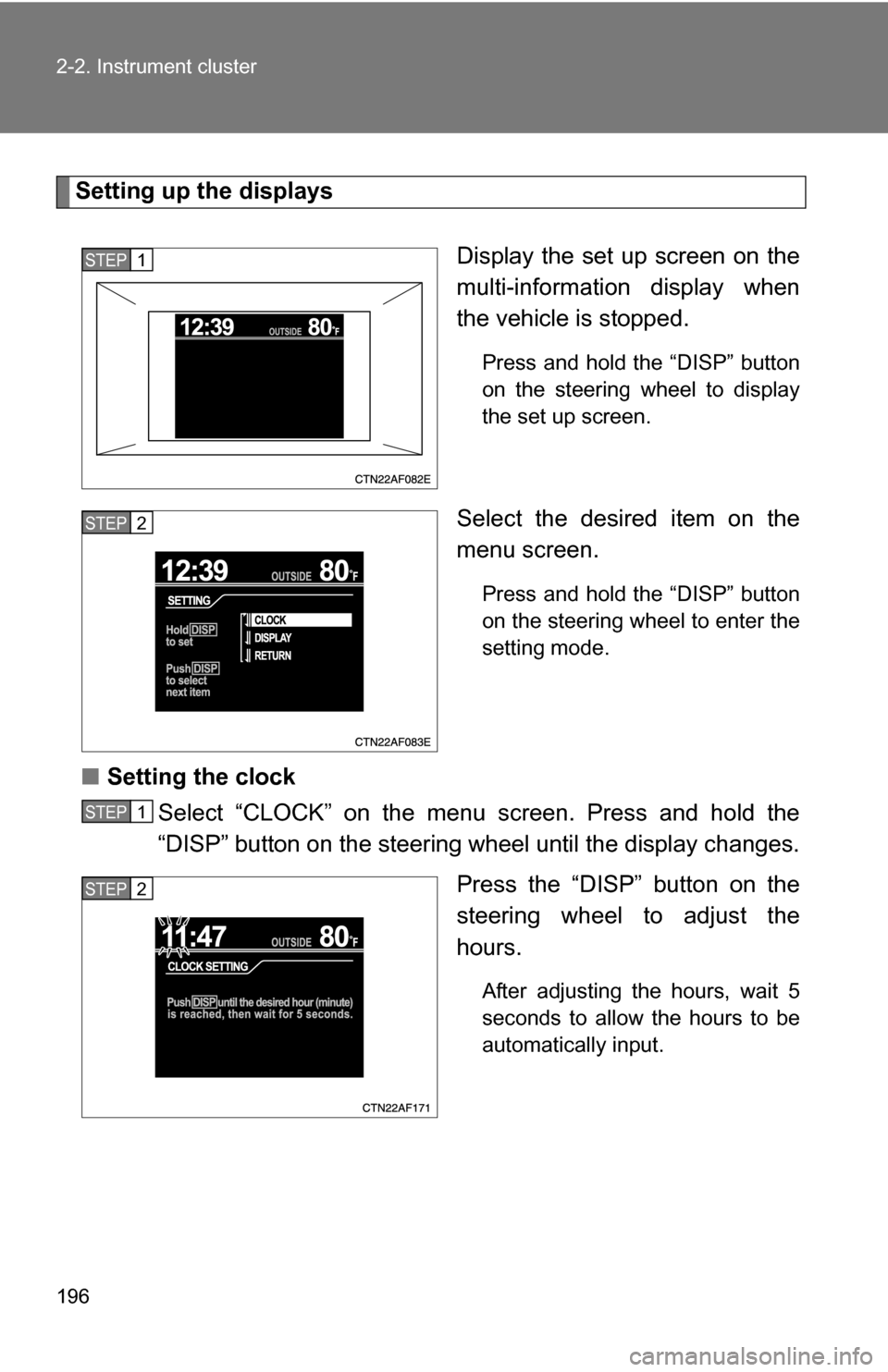
196 2-2. Instrument cluster
Setting up the displaysDisplay the set up screen on the
multi-information display when
the vehicle is stopped.
Press and hold the “DISP” button
on the steering wheel to display
the set up screen.
Select the desired item on the
menu screen.
Press and hold the “DISP” button
on the steering wheel to enter the
setting mode.
■Setting the clock
Select “CLOCK” on the menu screen. Press and hold the
“DISP” button on the steering wheel until the display changes.
Press the “DISP” button on the
steering wheel to adjust the
hours.
After adjusting the hours, wait 5
seconds to allow the hours to be
automatically input.
STEP1
STEP2
STEP1
STEP2
Page 197 of 684
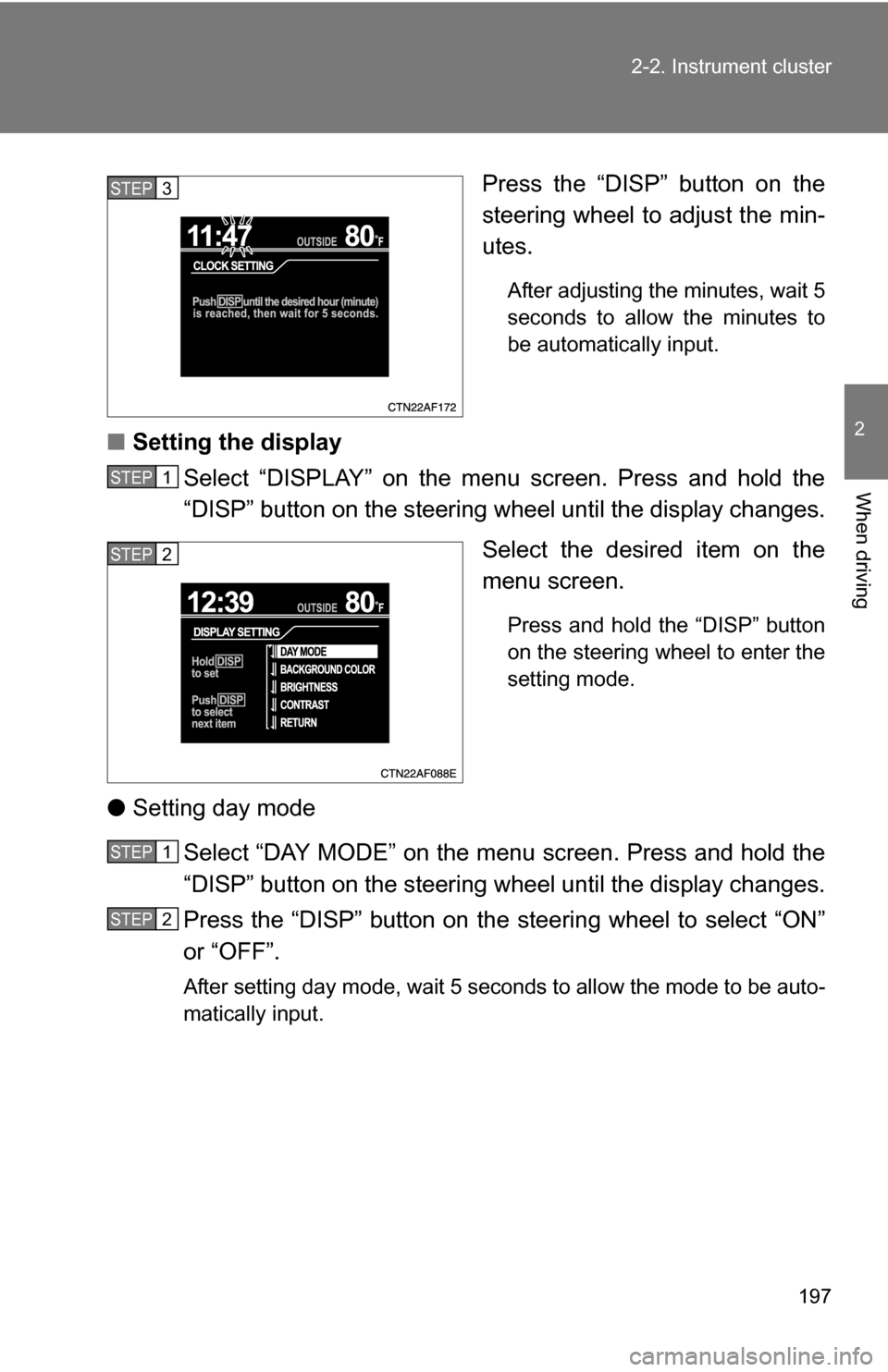
197
2-2. Instrument cluster
2
When driving
Press the “DISP” button on the
steering wheel to adjust the min-
utes.
After adjusting the minutes, wait 5
seconds to allow the minutes to
be automatically input.
■
Setting the display
Select “DISPLAY” on the menu screen. Press and hold the
“DISP” button on the steering w heel until the display changes.
Select the desired item on the
menu screen.
Press and hold the “DISP” button
on the steering wheel to enter the
setting mode.
● Setting day mode
Select “DAY MODE” on the menu screen. Press and hold the
“DISP” button on the steering w heel until the display changes.
Press the “DISP” button on the steering wheel to select “ON”
or “OFF”.
After setting day mode, wait 5 seconds to allow the mode to be auto-
matically input.
STEP3
STEP1
STEP2
STEP1
STEP2
Page 198 of 684
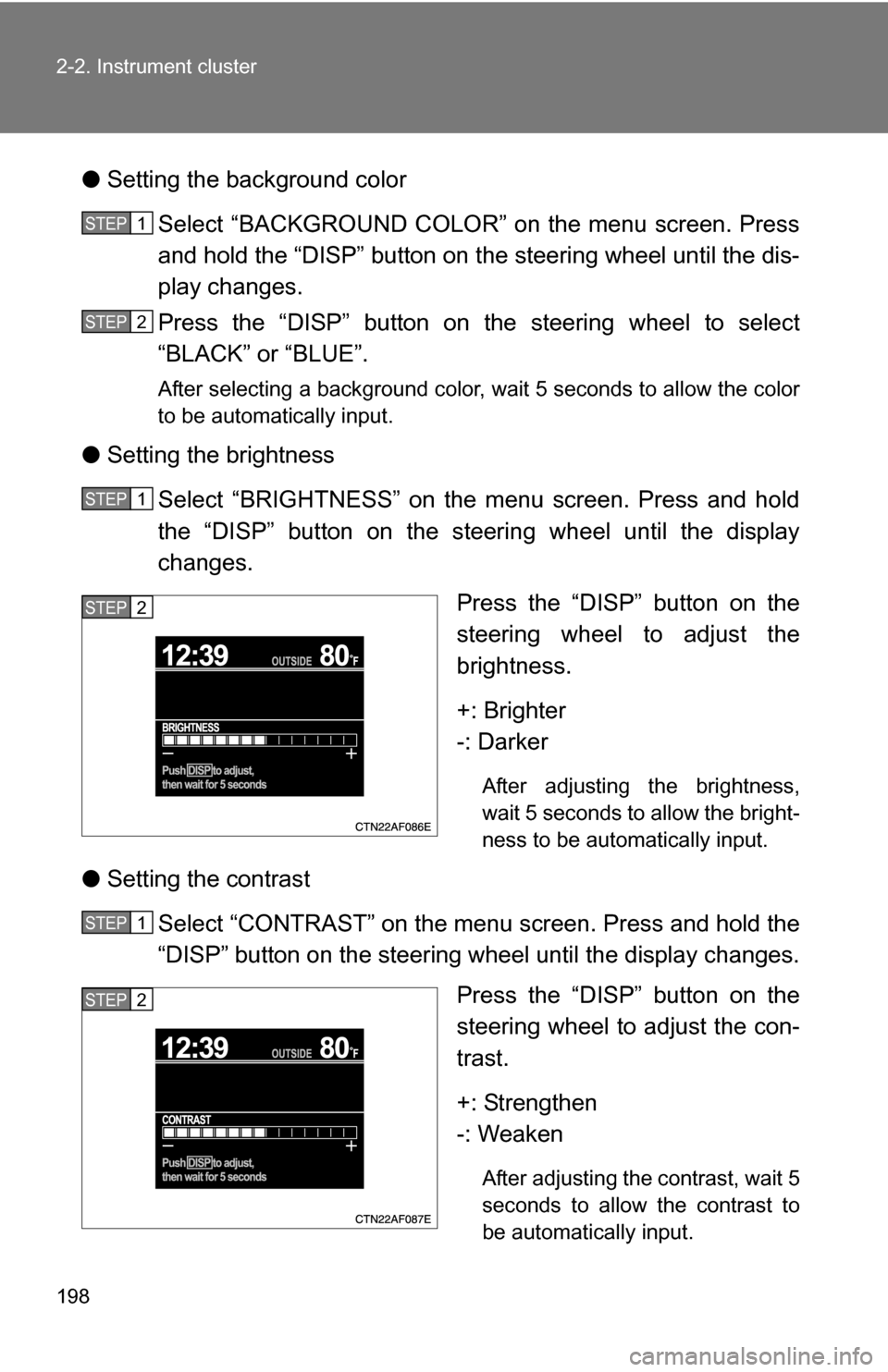
198 2-2. Instrument cluster
●Setting the background color
Select “BACKGROUND COLOR” on the menu screen. Press
and hold the “DISP” button on the steering wheel until the dis-
play changes.
Press the “DISP” button on the steering wheel to select
“BLACK” or “BLUE”.
After selecting a background color, wait 5 seconds to allow the color
to be automatically input.
●Setting the brightness
Select “BRIGHTNESS” on the menu screen. Press and hold
the “DISP” button on the steering wheel until the display
changes. Press the “DISP” button on the
steering wheel to adjust the
brightness.
+: Brighter
-: Darker
After adjusting the brightness,
wait 5 seconds to allow the bright-
ness to be automatically input.
●Setting the contrast
Select “CONTRAST” on the menu screen. Press and hold the
“DISP” button on the steering wheel until the display changes. Press the “DISP” button on the
steering wheel to adjust the con-
trast.
+: Strengthen
-: Weaken
After adjusting the contrast, wait 5
seconds to allow the contrast to
be automatically input.
STEP1
STEP2
STEP1
STEP2
STEP1
STEP2
Page 199 of 684

199
2-2. Instrument cluster
2
When driving
●
Returning to the previous screen
Select “RETURN” on the menu screen. Press and hold the “DISP”
button on the steering wheel until the display changes.
Setting up the rear view monitor display
Display the set up screen on the
multi-information display when
the vehicle is stopped and the
rear view monitor is turned on.
Press and hold the “DISP” button
on the steering wheel to display
the set up screen.
Select the desired item on the
menu screen.
Press and hold the “DISP” button
on the steering wheel to enter the
adjustment mode.
STEP1
STEP2
Page 200 of 684
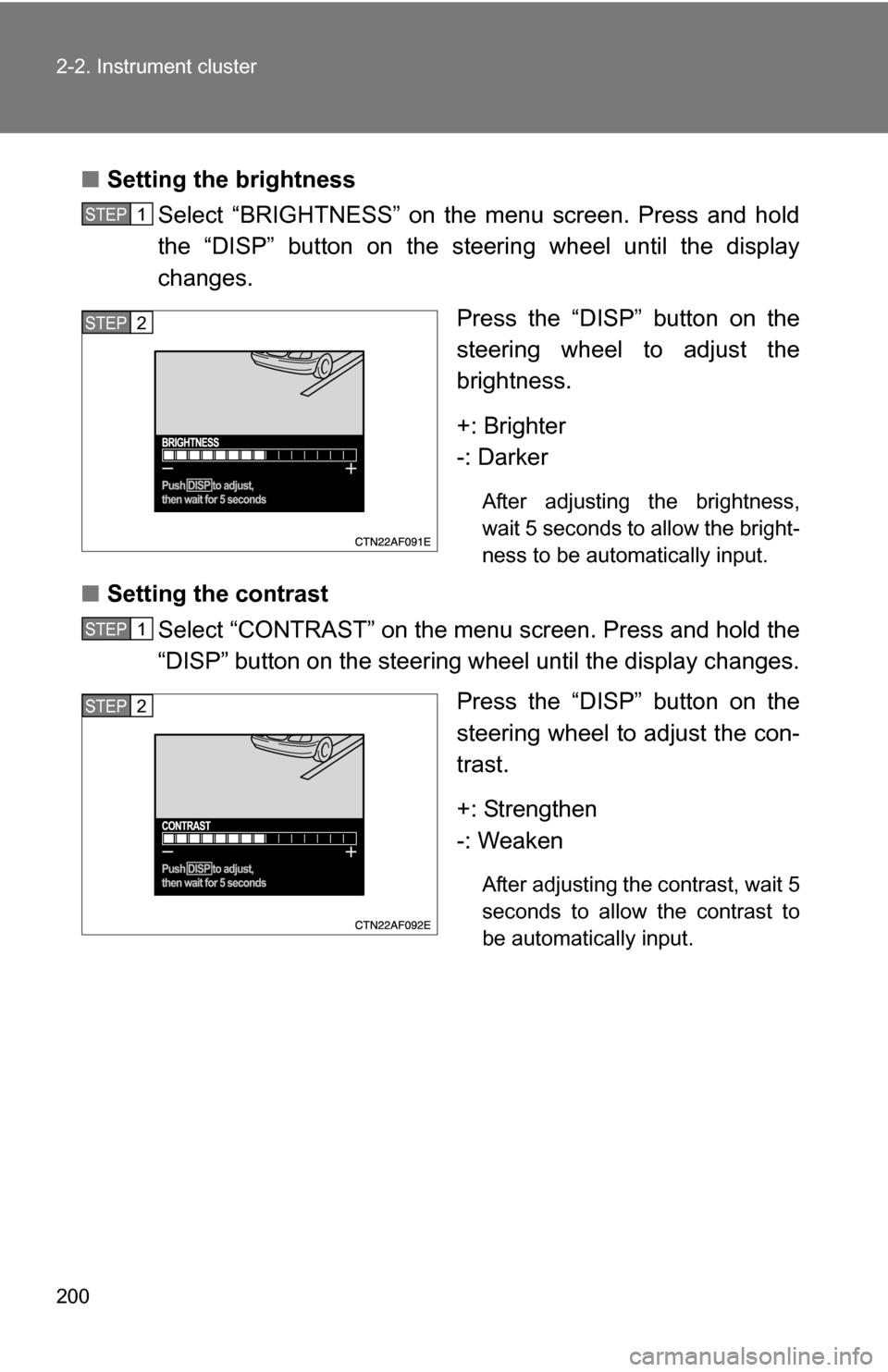
200 2-2. Instrument cluster
■Setting the brightness
Select “BRIGHTNESS” on the menu screen. Press and hold
the “DISP” button on the steering wheel until the display
changes.
Press the “DISP” button on the
steering wheel to adjust the
brightness.
+: Brighter
-: Darker
After adjusting the brightness,
wait 5 seconds to allow the bright-
ness to be automatically input.
■Setting the contrast
Select “CONTRAST” on the menu screen. Press and hold the
“DISP” button on the steering wheel until the display changes.
Press the “DISP” button on the
steering wheel to adjust the con-
trast.
+: Strengthen
-: Weaken
After adjusting the contrast, wait 5
seconds to allow the contrast to
be automatically input.
STEP1
STEP2
STEP1
STEP2