display TOYOTA HIGHLANDER 2014 XU50 / 3.G Navigation Manual
[x] Cancel search | Manufacturer: TOYOTA, Model Year: 2014, Model line: HIGHLANDER, Model: TOYOTA HIGHLANDER 2014 XU50 / 3.GPages: 356, PDF Size: 28.61 MB
Page 336 of 356
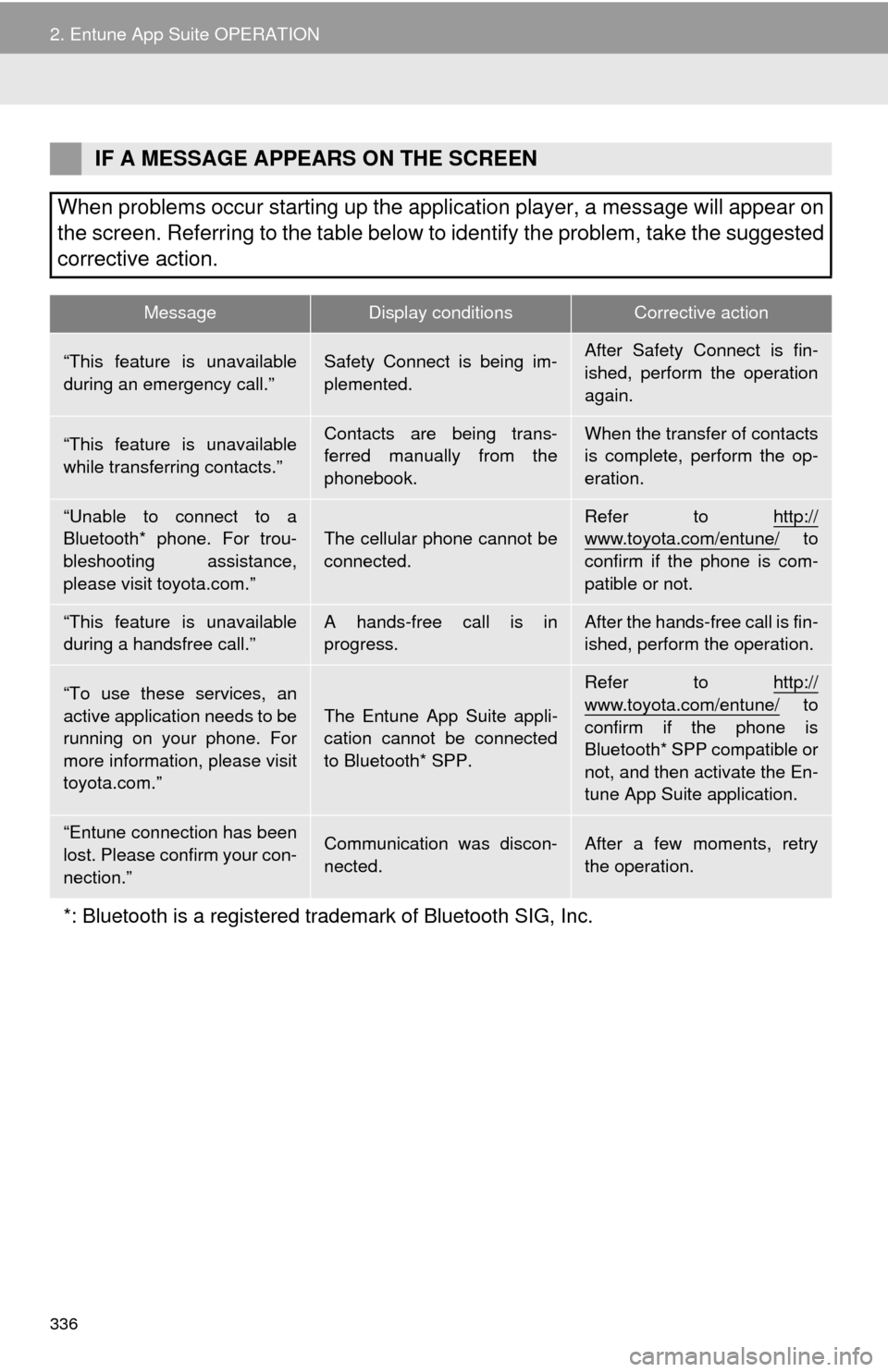
336
2. Entune App Suite OPERATION
IF A MESSAGE APPEARS ON THE SCREEN
When problems occur starting up the application player, a message will appear on
the screen. Referring to the table below to identify the problem, take the suggested
corrective action.
MessageDisplay conditionsCorrective action
“This feature is unavailable
during an emergency call.”Safety Connect is being im-
plemented.After Safety Connect is fin-
ished, perform the operation
again.
“This feature is unavailable
while transferring contacts.”Contacts are being trans-
ferred manually from the
phonebook.When the transfer of contacts
is complete, perform the op-
eration.
“Unable to connect to a
Bluetooth* phone. For trou-
bleshooting assistance,
please visit toyota.com.”The cellular phone cannot be
connected.Refer to http://www.toyota.com/entune/ to
confirm if the phone is com-
patible or not.
“This feature is unavailable
during a handsfree call.”A hands-free call is in
progress.After the hands-free call is fin-
ished, perform the operation.
“To use these services, an
active application needs to be
running on your phone. For
more information, please visit
toyota.com.”The Entune App Suite appli-
cation cannot be connected
to Bluetooth* SPP.
Refer to http://
www.toyota.com/entune/ to
confirm if the phone is
Bluetooth* SPP compatible or
not, and then activate the En-
tune App Suite application.
“Entune connection has been
lost. Please confirm your con-
nection.”Communication was discon-
nected.After a few moments, retry
the operation.
*: Bluetooth is a registered trademark of Bluetooth SIG, Inc.
Page 337 of 356
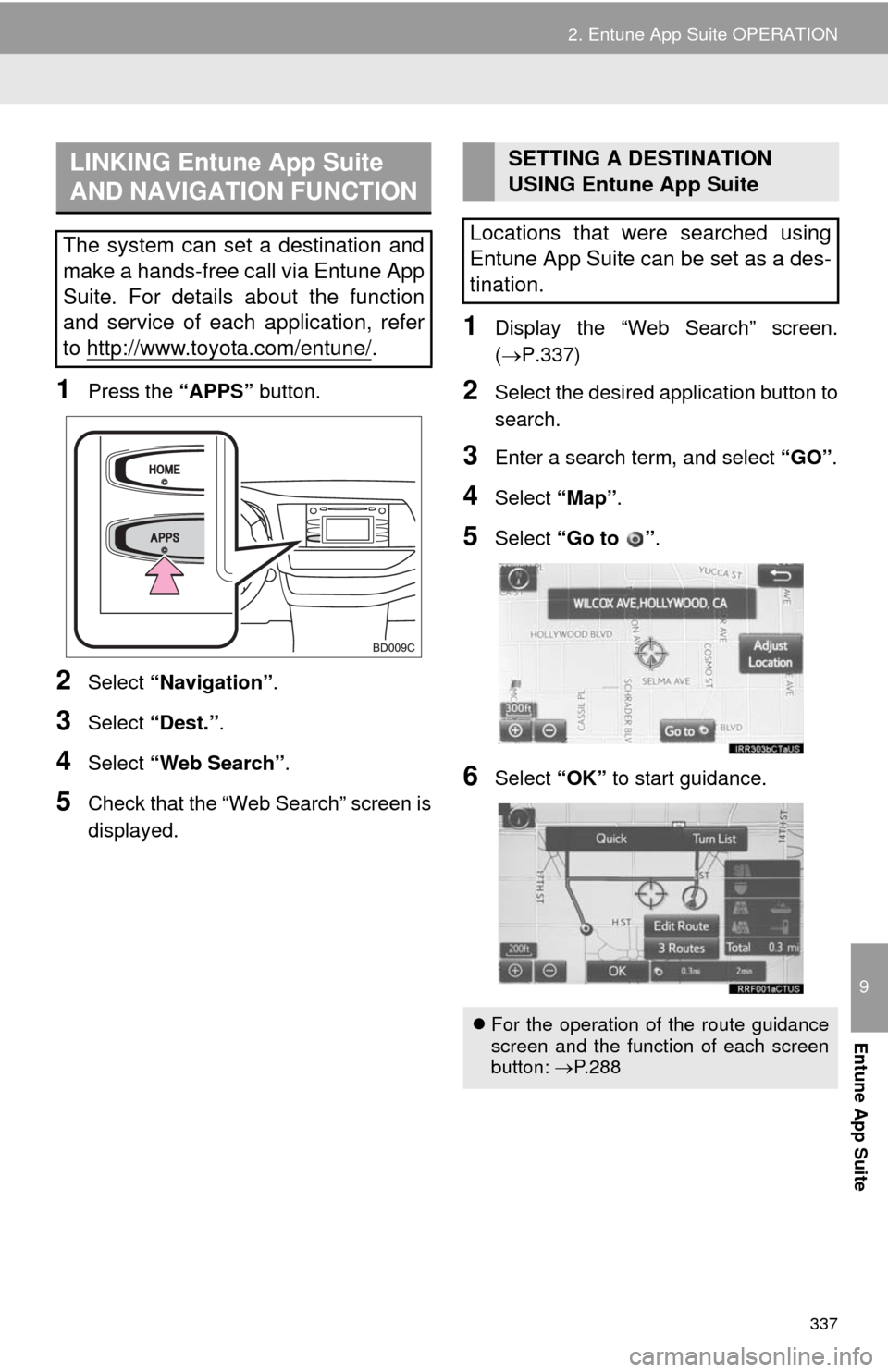
337
2. Entune App Suite OPERATION
9
Entune App Suite
1Press the “APPS” button.
2Select “Navigation”.
3Select “Dest.”.
4Select “Web Search”.
5Check that the “Web Search” screen is
displayed.
1Display the “Web Search” screen.
(P.337)
2Select the desired application button to
search.
3Enter a search term, and select “GO”.
4Select “Map”.
5Select “Go to ”.
6Select “OK” to start guidance.
LINKING Entune App Suite
AND NAVIGATION FUNCTION
The system can set a destination and
make a hands-free call via Entune App
Suite. For details about the function
and service of each application, refer
to http://www.toyota.com/entune/
.
SETTING A DESTINATION
USING Entune App Suite
Locations that were searched using
Entune App Suite can be set as a des-
tination.
For the operation of the route guidance
screen and the function of each screen
button: P.288
Page 338 of 356
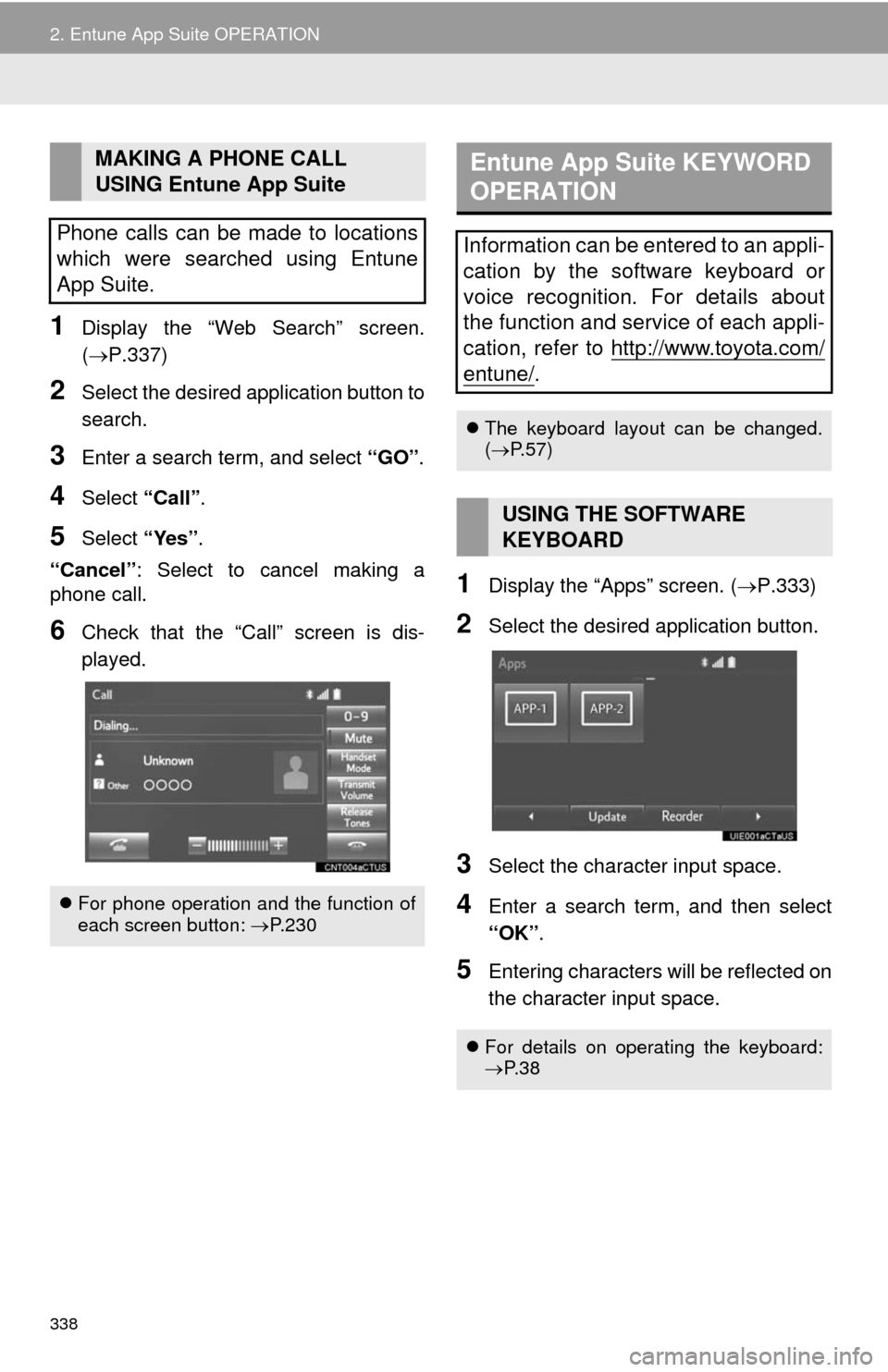
338
2. Entune App Suite OPERATION
1Display the “Web Search” screen.
(P.337)
2Select the desired application button to
search.
3Enter a search term, and select “GO”.
4Select “Call”.
5Select “Yes”.
“Cancel”: Select to cancel making a
phone call.
6Check that the “Call” screen is dis-
played.
1Display the “Apps” screen. (P.333)
2Select the desired application button.
3Select the character input space.
4Enter a search term, and then select
“OK”.
5Entering characters will be reflected on
the character input space.
MAKING A PHONE CALL
USING Entune App Suite
Phone calls can be made to locations
which were searched using Entune
App Suite.
For phone operation and the function of
each screen button: P.230
Entune App Suite KEYWORD
OPERATION
Information can be entered to an appli-
cation by the software keyboard or
voice recognition. For details about
the function and service of each appli-
cation, refer to http://www.toyota.com/
entune/.
The keyboard layout can be changed.
(P.57)
USING THE SOFTWARE
KEYBOARD
For details on operating the keyboard:
P. 3 8
Page 339 of 356
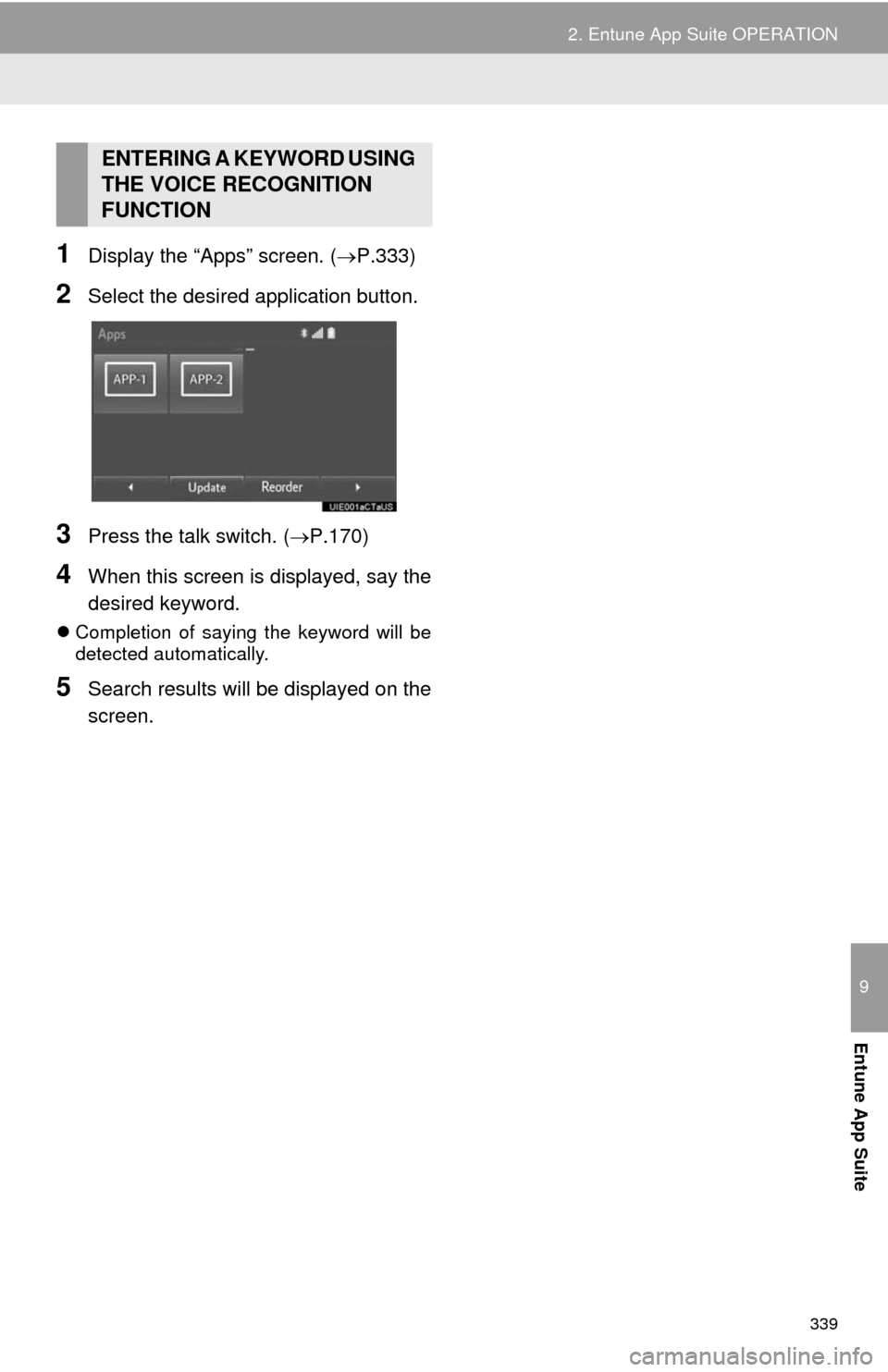
339
2. Entune App Suite OPERATION
9
Entune App Suite
1Display the “Apps” screen. (P.333)
2Select the desired application button.
3Press the talk switch. (P.170)
4When this screen is displayed, say the
desired keyword.
Completion of saying the keyword will be
detected automatically.
5Search results will be displayed on the
screen.
ENTERING A KEYWORD USING
THE VOICE RECOGNITION
FUNCTION
Page 340 of 356
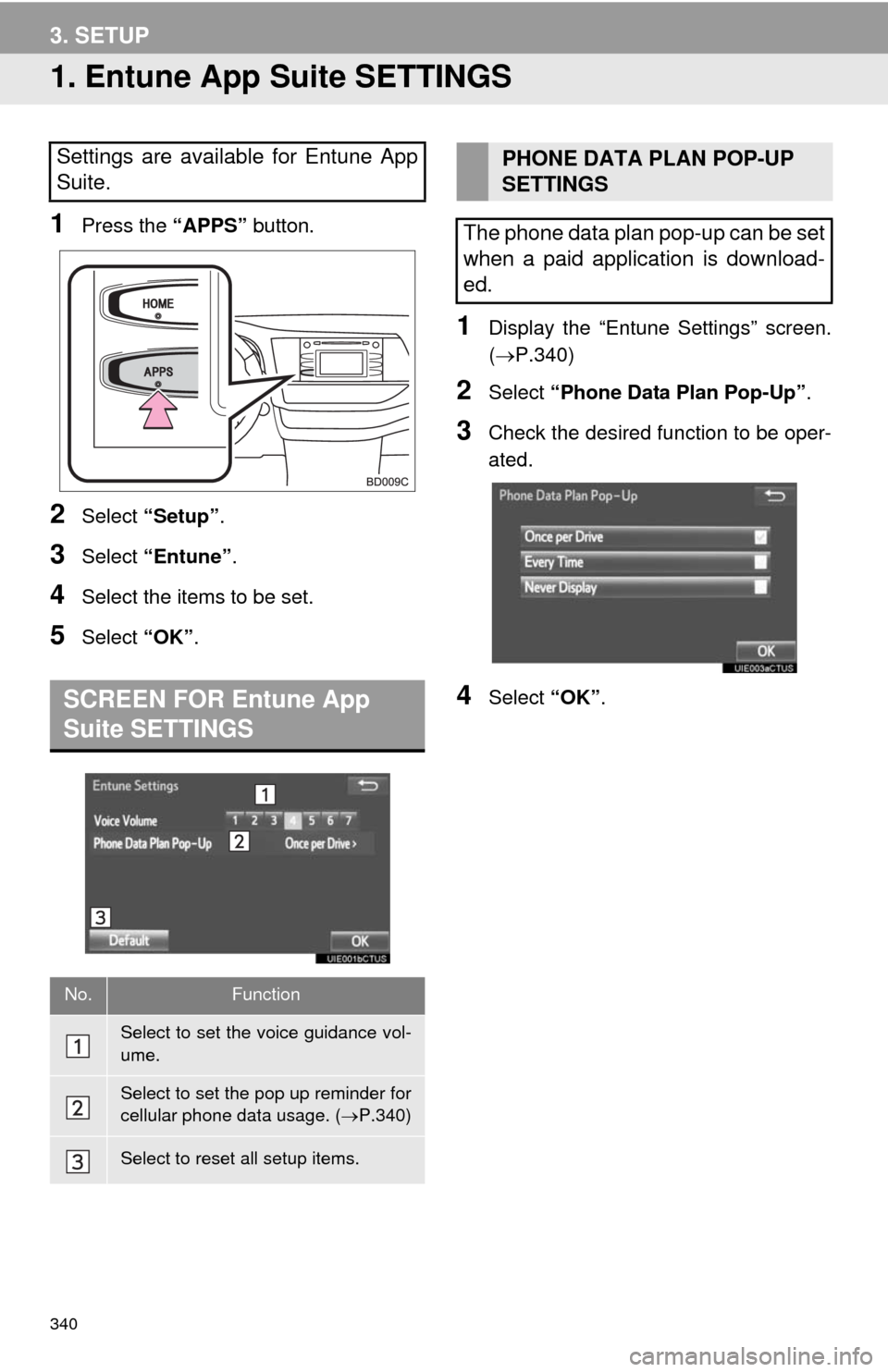
340
3. SETUP
1. Entune App Suite SETTINGS
1Press the “APPS” button.
2Select “Setup”.
3Select “Entune”.
4Select the items to be set.
5Select “OK”.
1Display the “Entune Settings” screen.
(P.340)
2Select “Phone Data Plan Pop-Up”.
3Check the desired function to be oper-
ated.
4Select “OK”.
Settings are available for Entune App
Suite.
SCREEN FOR Entune App
Suite SETTINGS
No.Function
Select to set the voice guidance vol-
ume.
Select to set the pop up reminder for
cellular phone data usage. (P.340)
Select to reset all setup items.
PHONE DATA PLAN POP-UP
SETTINGS
The phone data plan pop-up can be set
when a paid application is download-
ed.
Page 343 of 356
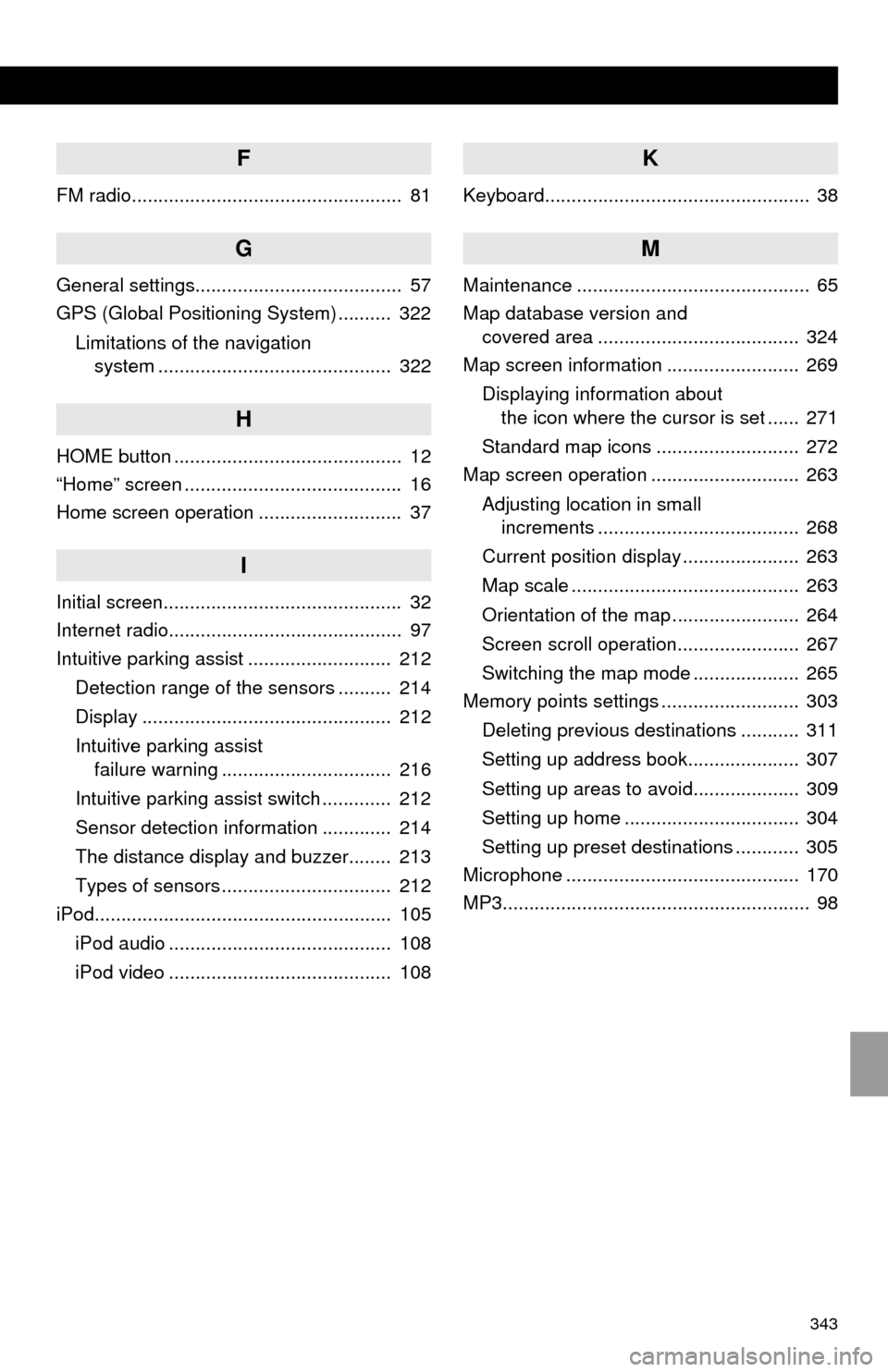
343
F
FM radio................................................... 81
G
General settings....................................... 57
GPS (Global Positioning System) .......... 322
Limitations of the navigation
system ............................................ 322
H
HOME button ........................................... 12
“Home” screen ......................................... 16
Home screen operation ........................... 37
I
Initial screen............................................. 32
Internet radio............................................ 97
Intuitive parking assist ........................... 212
Detection range of the sensors .......... 214
Display ............................................... 212
Intuitive parking assist
failure warning ................................ 216
Intuitive parking assist switch ............. 212
Sensor detection information ............. 214
The distance display and buzzer........ 213
Types of sensors ................................ 212
iPod........................................................ 105
iPod audio .......................................... 108
iPod video .......................................... 108
K
Keyboard.................................................. 38
M
Maintenance ............................................ 65
Map database version and
covered area ...................................... 324
Map screen information ......................... 269
Displaying information about
the icon where the cursor is set ...... 271
Standard map icons ........................... 272
Map screen operation ............................ 263
Adjusting location in small
increments ...................................... 268
Current position display ...................... 263
Map scale ........................................... 263
Orientation of the map ........................ 264
Screen scroll operation....................... 267
Switching the map mode .................... 265
Memory points settings .......................... 303
Deleting previous destinations ........... 311
Setting up address book..................... 307
Setting up areas to avoid.................... 309
Setting up home ................................. 304
Setting up preset destinations ............ 305
Microphone ............................................ 170
MP3.......................................................... 98
Page 344 of 356
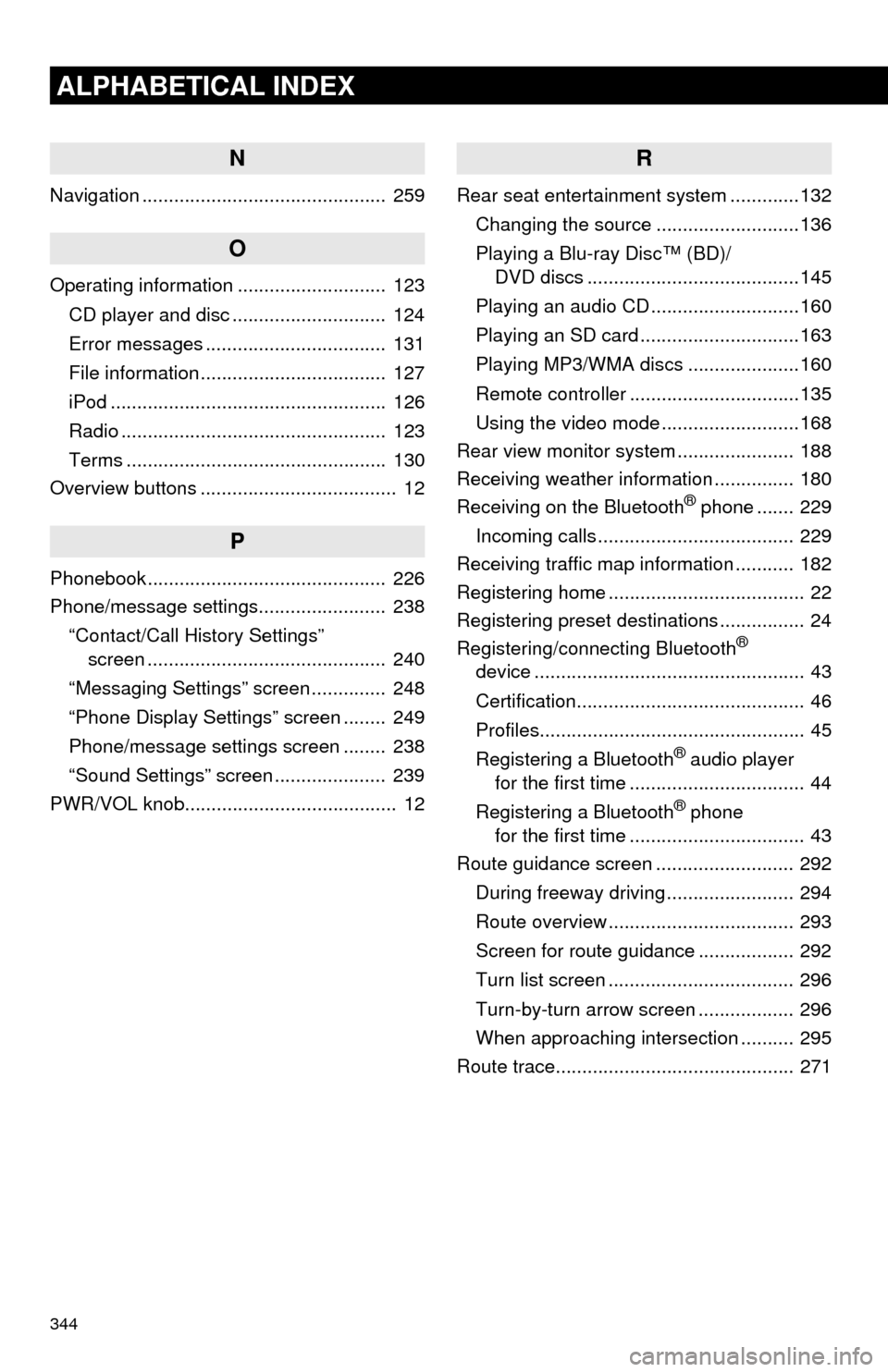
344
ALPHABETICAL INDEX
N
Navigation .............................................. 259
O
Operating information ............................ 123
CD player and disc ............................. 124
Error messages .................................. 131
File information ................................... 127
iPod .................................................... 126
Radio .................................................. 123
Terms ................................................. 130
Overview buttons ..................................... 12
P
Phonebook............................................. 226
Phone/message settings........................ 238
“Contact/Call History Settings”
screen ............................................. 240
“Messaging Settings” screen .............. 248
“Phone Display Settings” screen ........ 249
Phone/message settings screen ........ 238
“Sound Settings” screen ..................... 239
PWR/VOL knob........................................ 12
R
Rear seat entertainment system .............132
Changing the source ...........................136
Playing a Blu-ray Disc™ (BD)/
DVD discs ........................................145
Playing an audio CD ............................160
Playing an SD card ..............................163
Playing MP3/WMA discs .....................160
Remote controller ................................135
Using the video mode ..........................168
Rear view monitor system...................... 188
Receiving weather information ............... 180
Receiving on the Bluetooth
® phone ....... 229
Incoming calls ..................................... 229
Receiving traffic map information ........... 182
Registering home ..................................... 22
Registering preset destinations ................ 24
Registering/connecting Bluetooth
®
device ................................................... 43
Certification........................................... 46
Profiles.................................................. 45
Registering a Bluetooth
® audio player
for the first time ................................. 44
Registering a Bluetooth
® phone
for the first time ................................. 43
Route guidance screen .......................... 292
During freeway driving ........................ 294
Route overview ................................... 293
Screen for route guidance .................. 292
Turn list screen ................................... 296
Turn-by-turn arrow screen .................. 296
When approaching intersection .......... 295
Route trace............................................. 271
Page 345 of 356
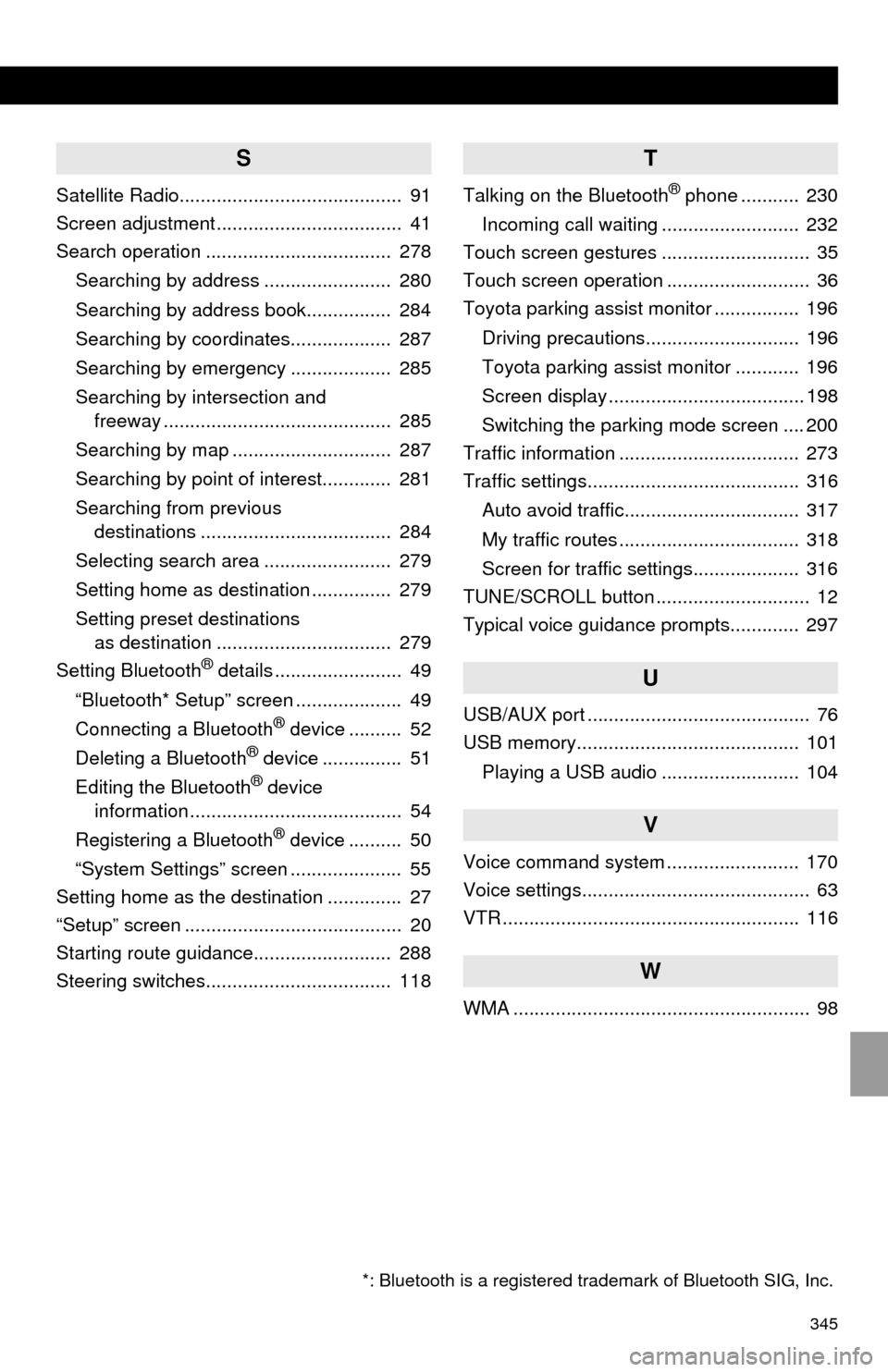
345
S
Satellite Radio.......................................... 91
Screen adjustment ................................... 41
Search operation ................................... 278
Searching by address ........................ 280
Searching by address book................ 284
Searching by coordinates................... 287
Searching by emergency ................... 285
Searching by intersection and
freeway ........................................... 285
Searching by map .............................. 287
Searching by point of interest............. 281
Searching from previous
destinations .................................... 284
Selecting search area ........................ 279
Setting home as destination ............... 279
Setting preset destinations
as destination ................................. 279
Setting Bluetooth
® details ........................ 49
“Bluetooth* Setup” screen .................... 49
Connecting a Bluetooth
® device .......... 52
Deleting a Bluetooth® device ............... 51
Editing the Bluetooth® device
information ........................................ 54
Registering a Bluetooth
® device .......... 50
“System Settings” screen ..................... 55
Setting home as the destination .............. 27
“Setup” screen ......................................... 20
Starting route guidance.......................... 288
Steering switches................................... 118
T
Talking on the Bluetooth® phone ........... 230
Incoming call waiting .......................... 232
Touch screen gestures ............................ 35
Touch screen operation ........................... 36
Toyota parking assist monitor ................ 196
Driving precautions............................. 196
Toyota parking assist monitor ............ 196
Screen display ..................................... 198
Switching the parking mode screen .... 200
Traffic information .................................. 273
Traffic settings........................................ 316
Auto avoid traffic................................. 317
My traffic routes .................................. 318
Screen for traffic settings.................... 316
TUNE/SCROLL button ............................. 12
Typical voice guidance prompts............. 297
U
USB/AUX port .......................................... 76
USB memory.......................................... 101
Playing a USB audio .......................... 104
V
Voice command system ......................... 170
Voice settings........................................... 63
VTR ........................................................ 116
W
WMA ........................................................ 98
*: Bluetooth is a registered trademark of Bluetooth SIG, Inc.
Page 346 of 356
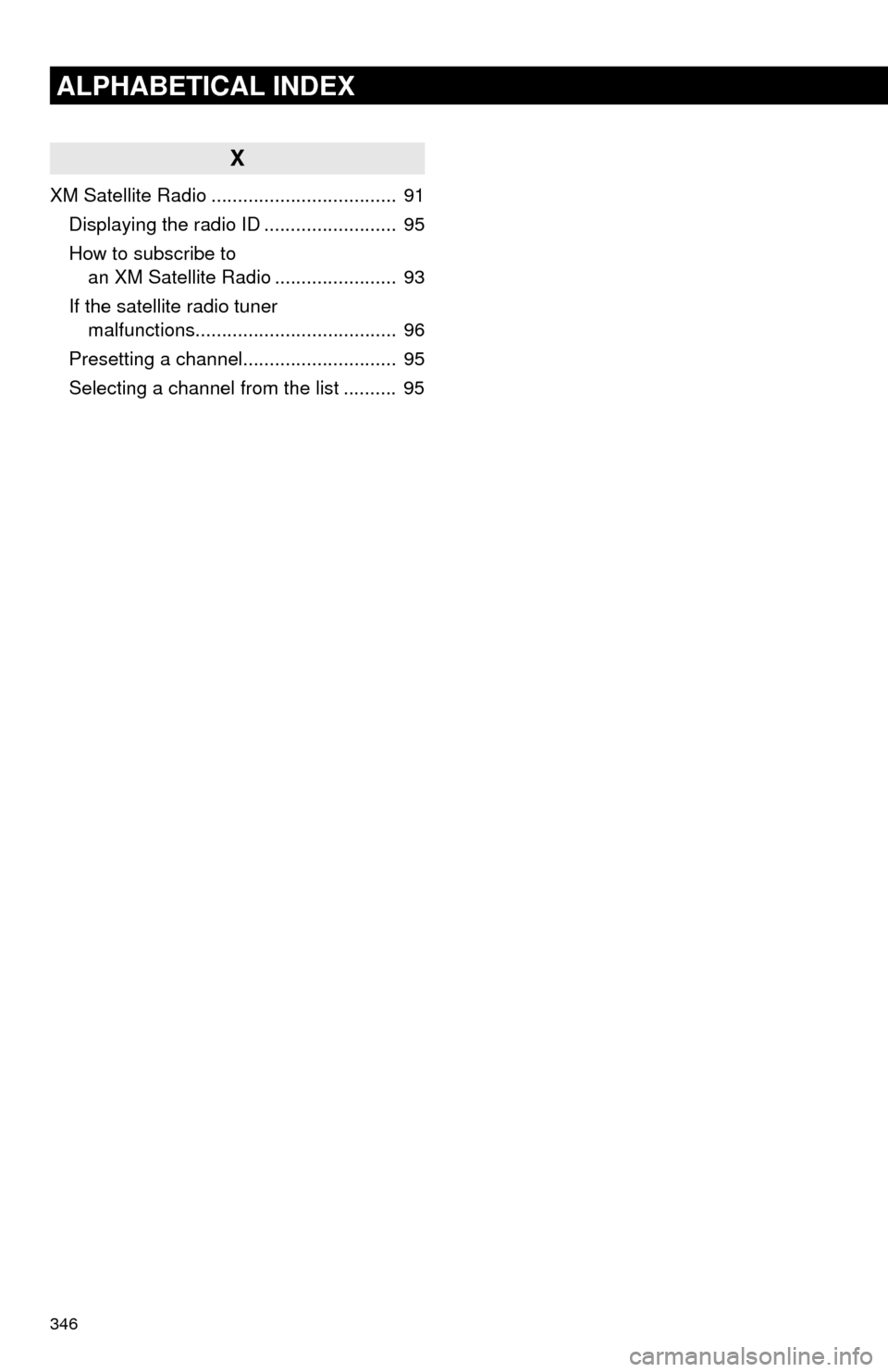
346
ALPHABETICAL INDEX
X
XM Satellite Radio ................................... 91
Displaying the radio ID ......................... 95
How to subscribe to
an XM Satellite Radio ....................... 93
If the satellite radio tuner
malfunctions...................................... 96
Presetting a channel............................. 95
Selecting a channel from the list .......... 95