steering TOYOTA HIGHLANDER 2014 XU50 / 3.G Navigation Manual
[x] Cancel search | Manufacturer: TOYOTA, Model Year: 2014, Model line: HIGHLANDER, Model: TOYOTA HIGHLANDER 2014 XU50 / 3.GPages: 356, PDF Size: 28.61 MB
Page 228 of 356
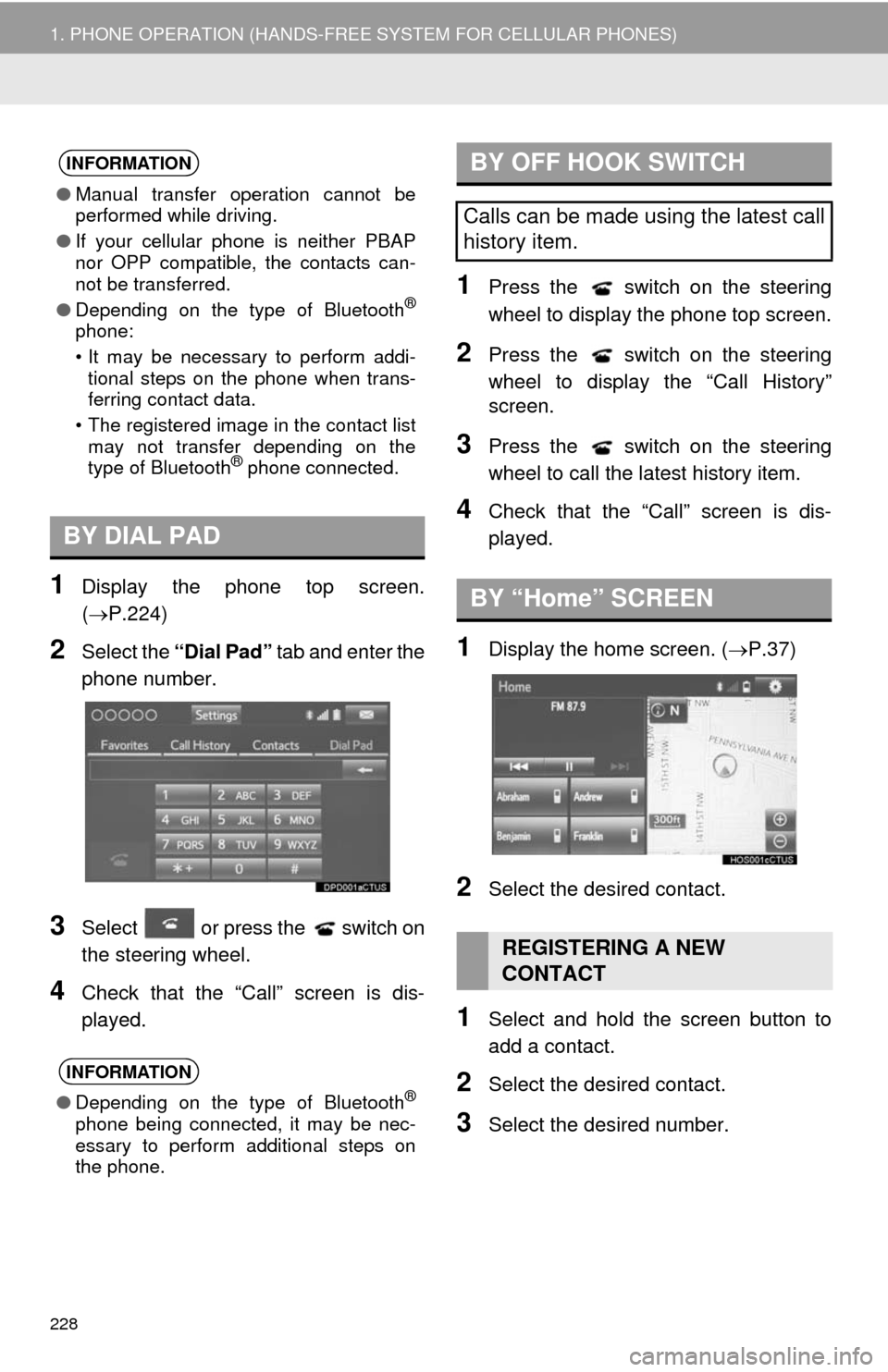
228
1. PHONE OPERATION (HANDS-FREE SYSTEM FOR CELLULAR PHONES)
1Display the phone top screen.
(P.224)
2Select the “Dial Pad” tab and enter the
phone number.
3Select or press the switch on
the steering wheel.
4Check that the “Call” screen is dis-
played.
1Press the switch on the steering
wheel to display the phone top screen.
2Press the switch on the steering
wheel to display the “Call History”
screen.
3Press the switch on the steering
wheel to call the latest history item.
4Check that the “Call” screen is dis-
played.
1Display the home screen. (P.37)
2Select the desired contact.
1Select and hold the screen button to
add a contact.
2Select the desired contact.
3Select the desired number.
INFORMATION
●Manual transfer operation cannot be
performed while driving.
●If your cellular phone is neither PBAP
nor OPP compatible, the contacts can-
not be transferred.
●Depending on the type of Bluetooth
®
phone:
• It may be necessary to perform addi-
tional steps on the phone when trans-
ferring contact data.
• The registered image in the contact list
may not transfer depending on the
type of Bluetooth
® phone connected.
BY DIAL PAD
INFORMATION
●Depending on the type of Bluetooth®
phone being connected, it may be nec-
essary to perform additional steps on
the phone.
BY OFF HOOK SWITCH
Calls can be made using the latest call
history item.
BY “Home” SCREEN
REGISTERING A NEW
CONTACT
Page 229 of 356
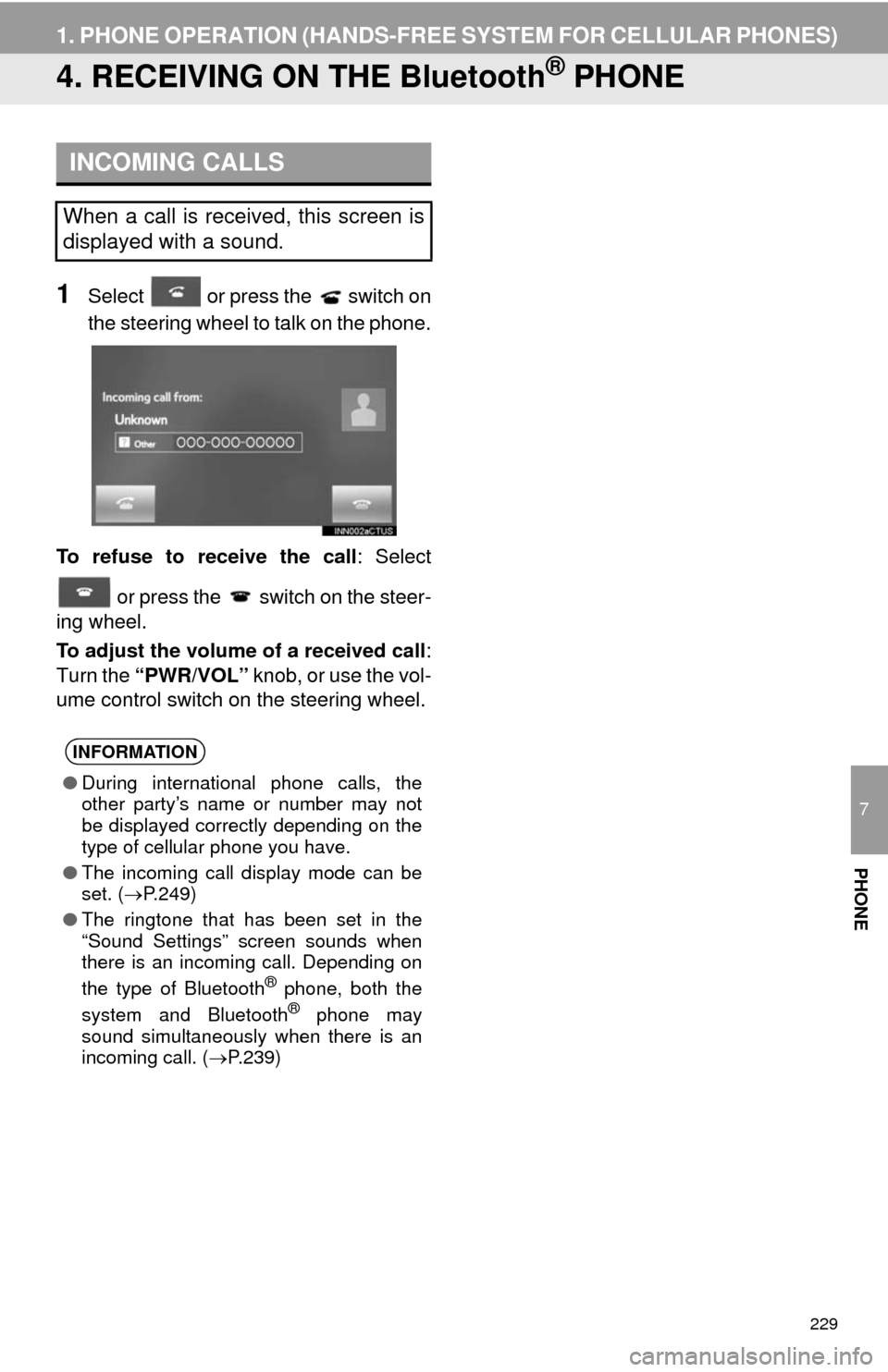
229
1. PHONE OPERATION (HANDS-FREE SYSTEM FOR CELLULAR PHONES)
7
PHONE
4. RECEIVING ON THE Bluetooth® PHONE
1Select or press the switch on
the steering wheel to talk on the phone.
To refuse to receive the call: Select
or press the switch on the steer-
ing wheel.
To adjust the volume of a received call:
Turn the “PWR/VOL” knob, or use the vol-
ume control switch on the steering wheel.
INCOMING CALLS
When a call is received, this screen is
displayed with a sound.
INFORMATION
●During international phone calls, the
other party’s name or number may not
be displayed correctly depending on the
type of cellular phone you have.
●The incoming call display mode can be
set. (P.249)
●The ringtone that has been set in the
“Sound Settings” screen sounds when
there is an incoming call. Depending on
the type of Bluetooth
® phone, both the
system and Bluetooth® phone may
sound simultaneously when there is an
incoming call. (P.239)
Page 232 of 356
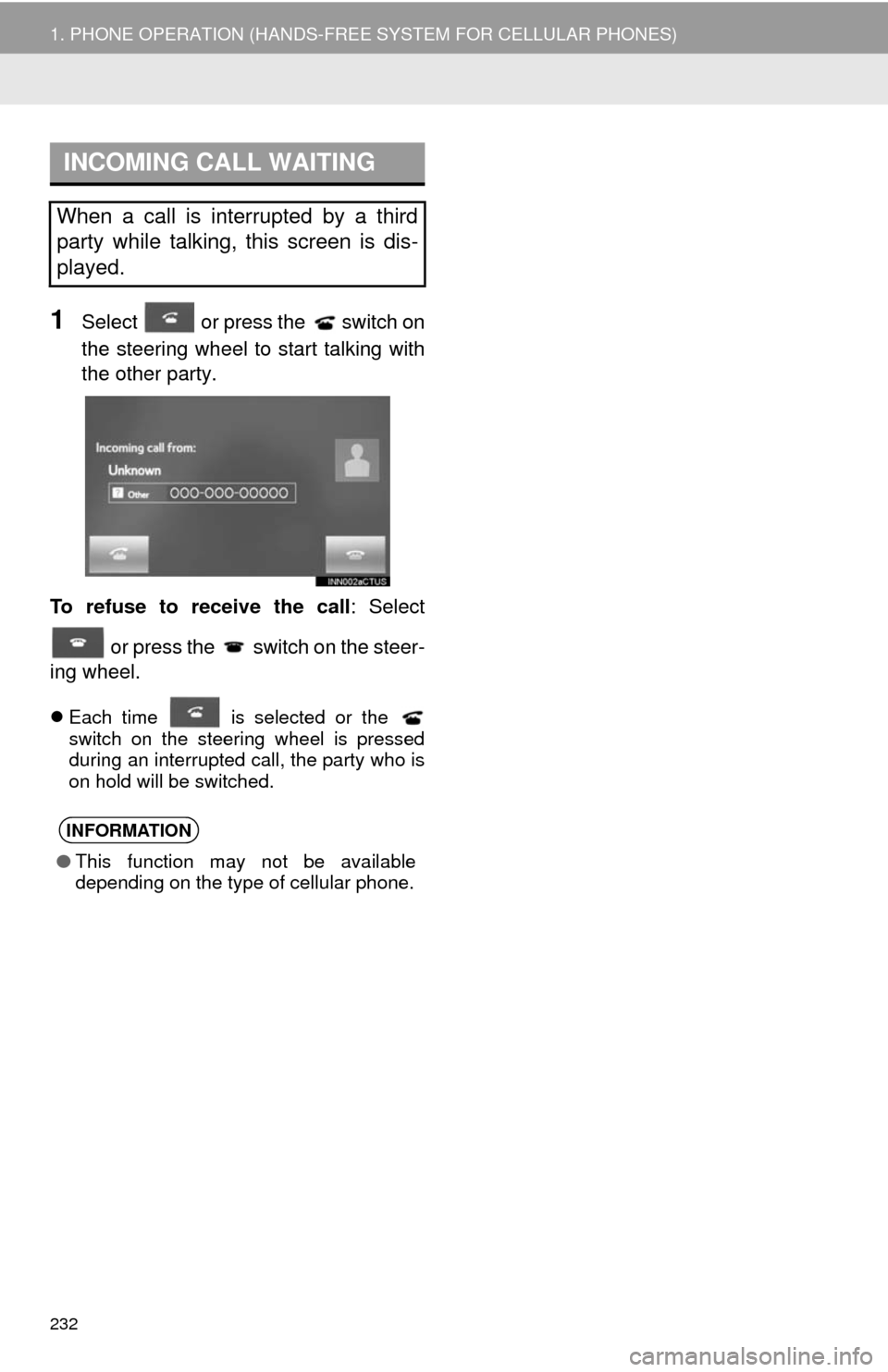
232
1. PHONE OPERATION (HANDS-FREE SYSTEM FOR CELLULAR PHONES)
1Select or press the switch on
the steering wheel to start talking with
the other party.
To refuse to receive the call: Select
or press the switch on the steer-
ing wheel.
Each time is selected or the
switch on the steering wheel is pressed
during an interrupted call, the party who is
on hold will be switched.
INCOMING CALL WAITING
When a call is interrupted by a third
party while talking, this screen is dis-
played.
INFORMATION
●This function may not be available
depending on the type of cellular phone.
Page 233 of 356
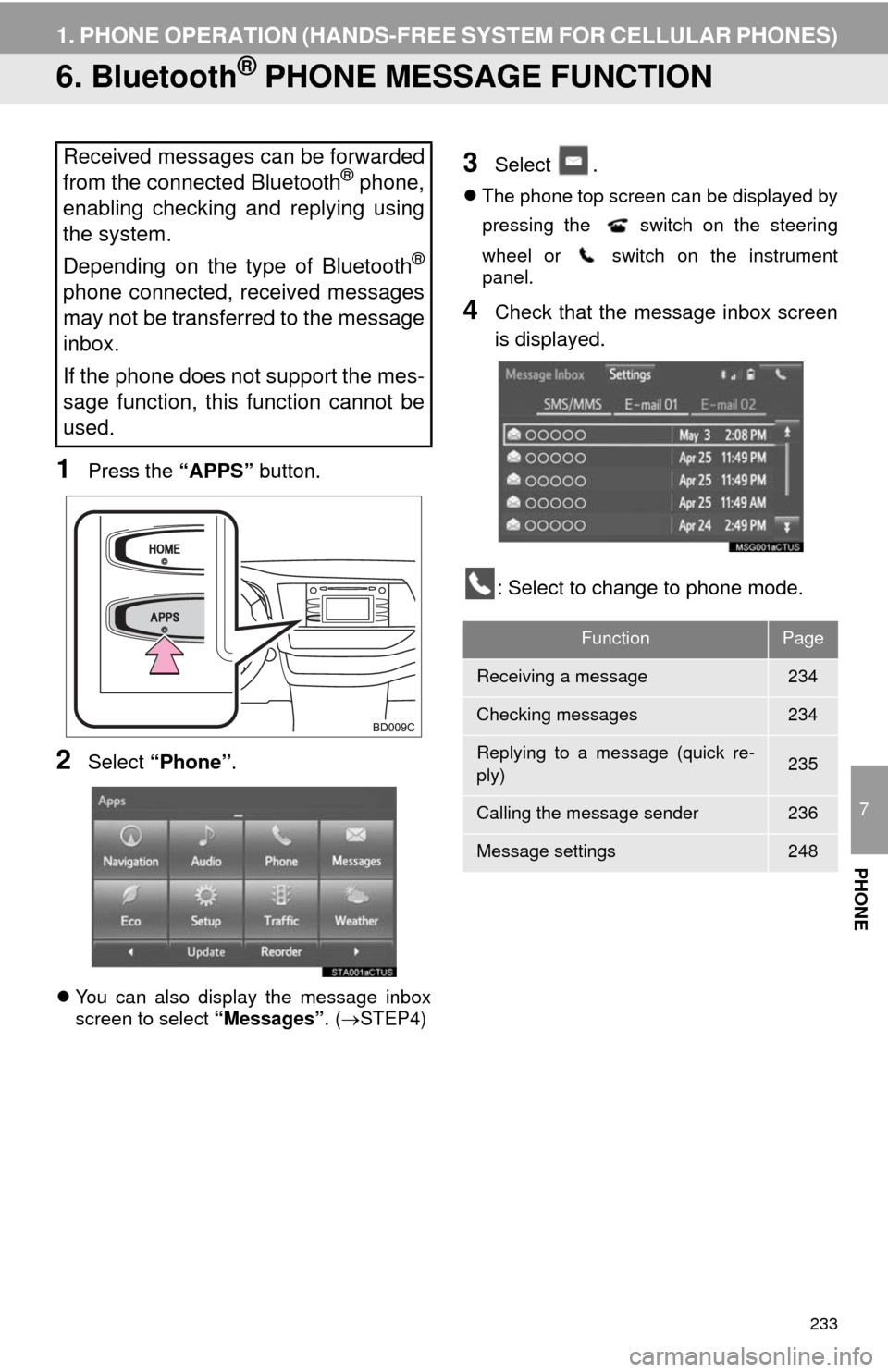
233
1. PHONE OPERATION (HANDS-FREE SYSTEM FOR CELLULAR PHONES)
7
PHONE
6. Bluetooth® PHONE MESSAGE FUNCTION
1Press the “APPS” button.
2Select “Phone”.
You can also display the message inbox
screen to select “Messages”. (STEP4)
3Select .
The phone top screen can be displayed by
pressing the
switch on the steering
wheel or switch on the instrument
panel.
4Check that the message inbox screen
is displayed.
: Select to change to phone mode.
Received messages can be forwarded
from the connected Bluetooth® phone,
enabling checking and replying using
the system.
Depending on the type of Bluetooth
®
phone connected, received messages
may not be transferred to the message
inbox.
If the phone does not support the mes-
sage function, this function cannot be
used.
FunctionPage
Receiving a message234
Checking messages234
Replying to a message (quick re-
ply)235
Calling the message sender236
Message settings248
Page 235 of 356
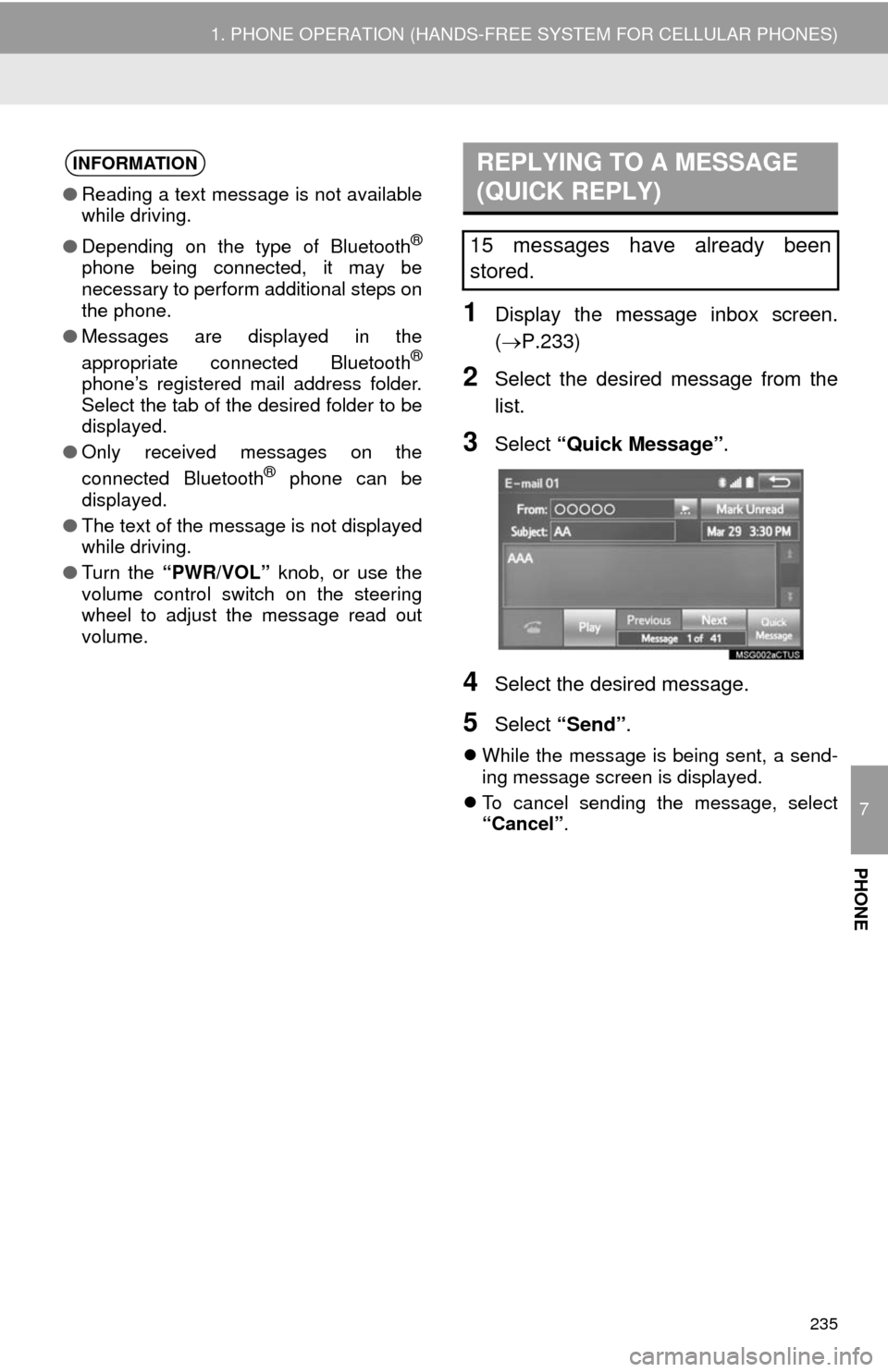
7
PHONE
235
1. PHONE OPERATION (HANDS-FREE SYSTEM FOR CELLULAR PHONES)
1Display the message inbox screen.
(P.233)
2Select the desired message from the
list.
3Select “Quick Message”.
4Select the desired message.
5Select “Send”.
While the message is being sent, a send-
ing message screen is displayed.
To cancel sending the message, select
“Cancel”.
INFORMATION
●Reading a text message is not available
while driving.
●Depending on the type of Bluetooth
®
phone being connected, it may be
necessary to perform additional steps on
the phone.
●Messages are displayed in the
appropriate connected Bluetooth
®
phone’s registered mail address folder.
Select the tab of the desired folder to be
displayed.
●Only received messages on the
connected Bluetooth
® phone can be
displayed.
●The text of the message is not displayed
while driving.
●Turn the “PWR/VOL” knob, or use the
volume control switch on the steering
wheel to adjust the message read out
volume.
REPLYING TO A MESSAGE
(QUICK REPLY)
15 messages have already been
stored.
Page 345 of 356
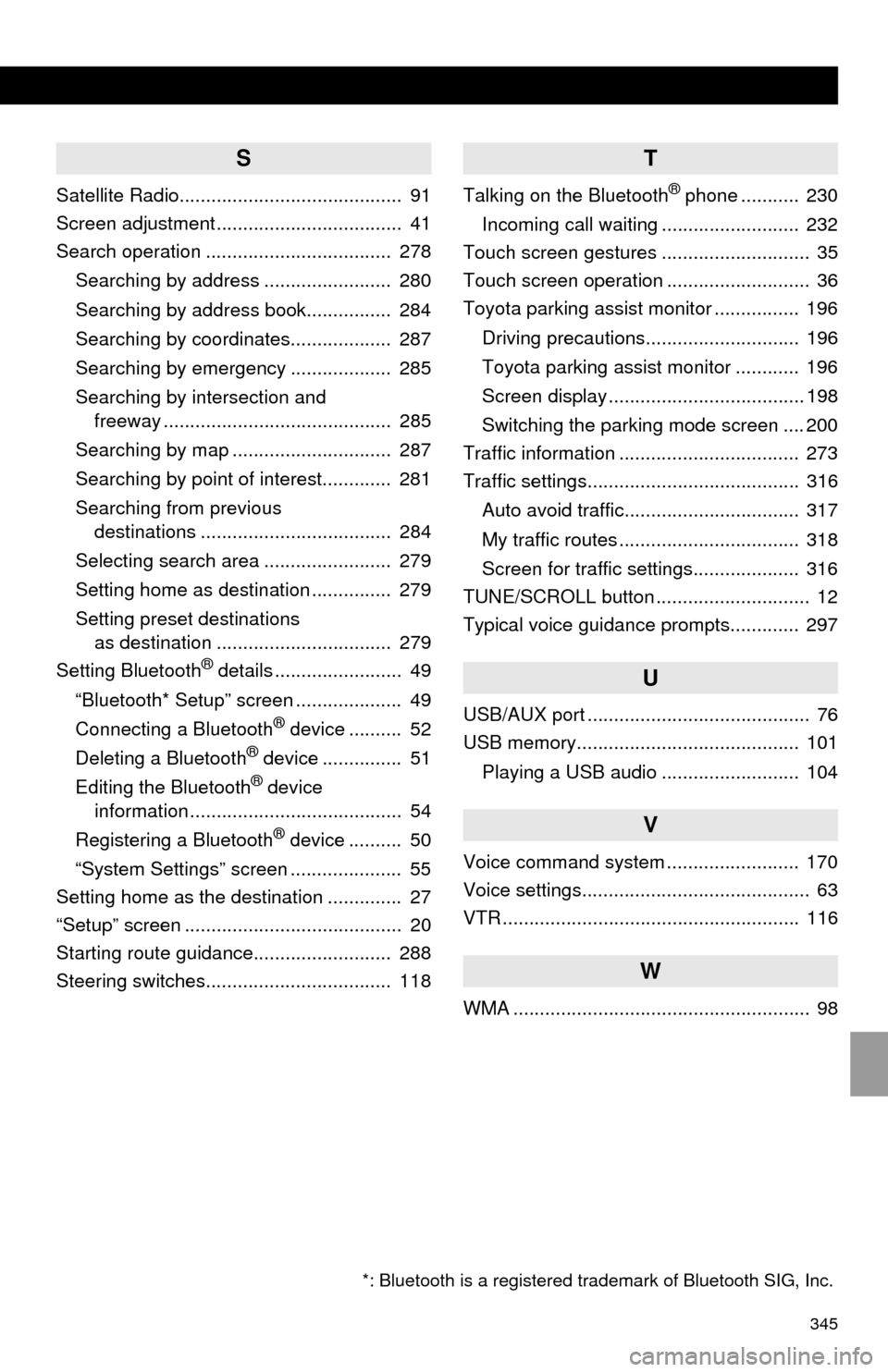
345
S
Satellite Radio.......................................... 91
Screen adjustment ................................... 41
Search operation ................................... 278
Searching by address ........................ 280
Searching by address book................ 284
Searching by coordinates................... 287
Searching by emergency ................... 285
Searching by intersection and
freeway ........................................... 285
Searching by map .............................. 287
Searching by point of interest............. 281
Searching from previous
destinations .................................... 284
Selecting search area ........................ 279
Setting home as destination ............... 279
Setting preset destinations
as destination ................................. 279
Setting Bluetooth
® details ........................ 49
“Bluetooth* Setup” screen .................... 49
Connecting a Bluetooth
® device .......... 52
Deleting a Bluetooth® device ............... 51
Editing the Bluetooth® device
information ........................................ 54
Registering a Bluetooth
® device .......... 50
“System Settings” screen ..................... 55
Setting home as the destination .............. 27
“Setup” screen ......................................... 20
Starting route guidance.......................... 288
Steering switches................................... 118
T
Talking on the Bluetooth® phone ........... 230
Incoming call waiting .......................... 232
Touch screen gestures ............................ 35
Touch screen operation ........................... 36
Toyota parking assist monitor ................ 196
Driving precautions............................. 196
Toyota parking assist monitor ............ 196
Screen display ..................................... 198
Switching the parking mode screen .... 200
Traffic information .................................. 273
Traffic settings........................................ 316
Auto avoid traffic................................. 317
My traffic routes .................................. 318
Screen for traffic settings.................... 316
TUNE/SCROLL button ............................. 12
Typical voice guidance prompts............. 297
U
USB/AUX port .......................................... 76
USB memory.......................................... 101
Playing a USB audio .......................... 104
V
Voice command system ......................... 170
Voice settings........................................... 63
VTR ........................................................ 116
W
WMA ........................................................ 98
*: Bluetooth is a registered trademark of Bluetooth SIG, Inc.