page 57 TOYOTA HIGHLANDER 2015 XU50 / 3.G Navigation Manual
[x] Cancel search | Manufacturer: TOYOTA, Model Year: 2015, Model line: HIGHLANDER, Model: TOYOTA HIGHLANDER 2015 XU50 / 3.GPages: 356, PDF Size: 5.14 MB
Page 261 of 356
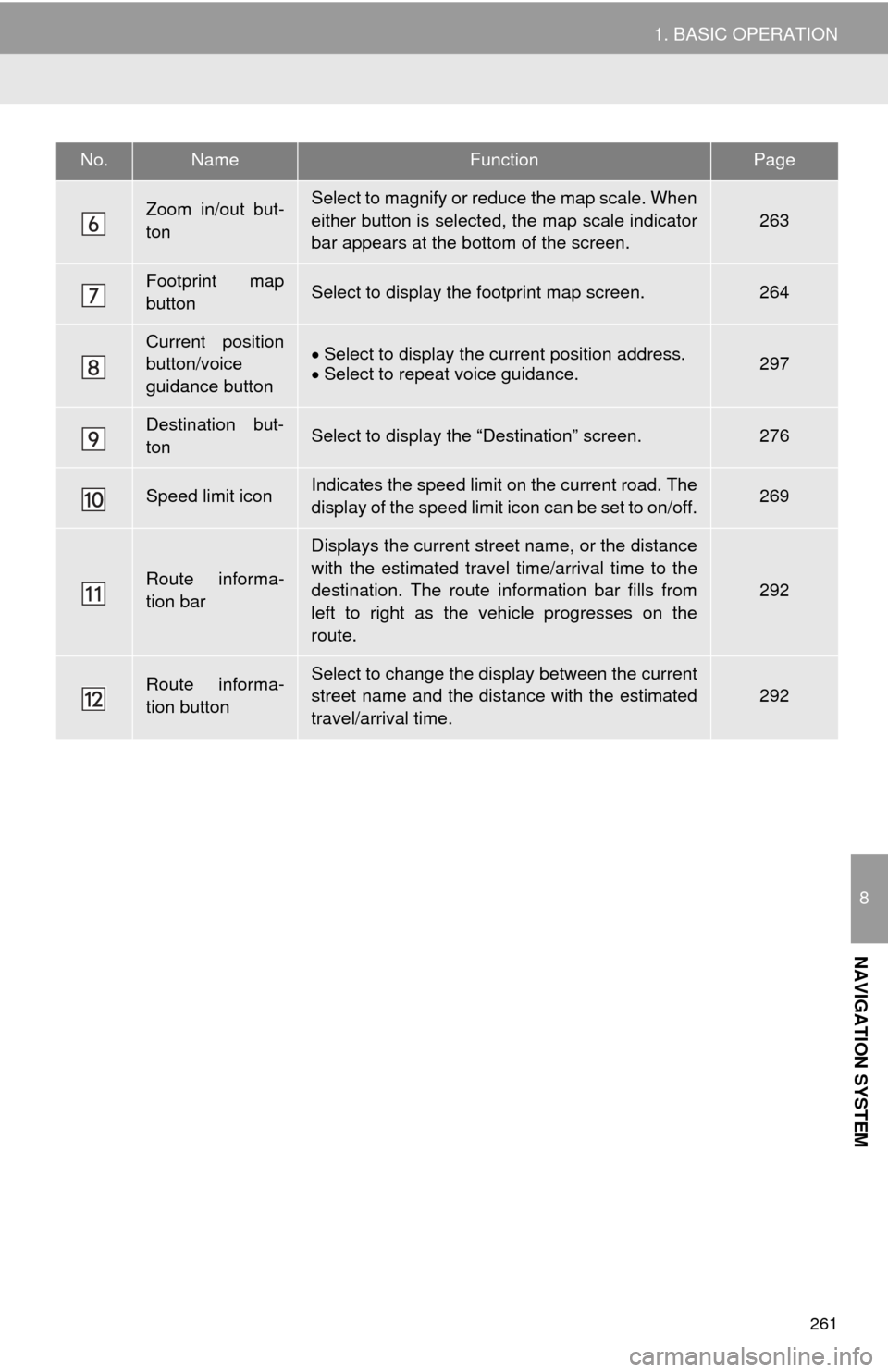
261
1. BASIC OPERATION
8
NAVIGATION SYSTEM
Zoom in/out but-
tonSelect to magnify or reduce the map scale. When
either button is selected, the map scale indicator
bar appears at the bottom of the screen.
263
Footprint map
buttonSelect to display the footprint map screen.264
Current position
button/voice
guidance buttonSelect to display the current position address.
Select to repeat voice guidance.297
Destination but-
tonSelect to display the “Destination” screen.276
Speed limit iconIndicates the speed limit on the current road. The
display of the speed limit icon can be set to on/off.269
Route informa-
tion bar
Displays the current street name, or the distance
with the estimated travel time/arrival time to the
destination. The route information bar fills from
left to right as the vehicle progresses on the
route.
292
Route informa-
tion buttonSelect to change the display between the current
street name and the distance with the estimated
travel/arrival time.292
No.NameFunctionPage
Page 262 of 356
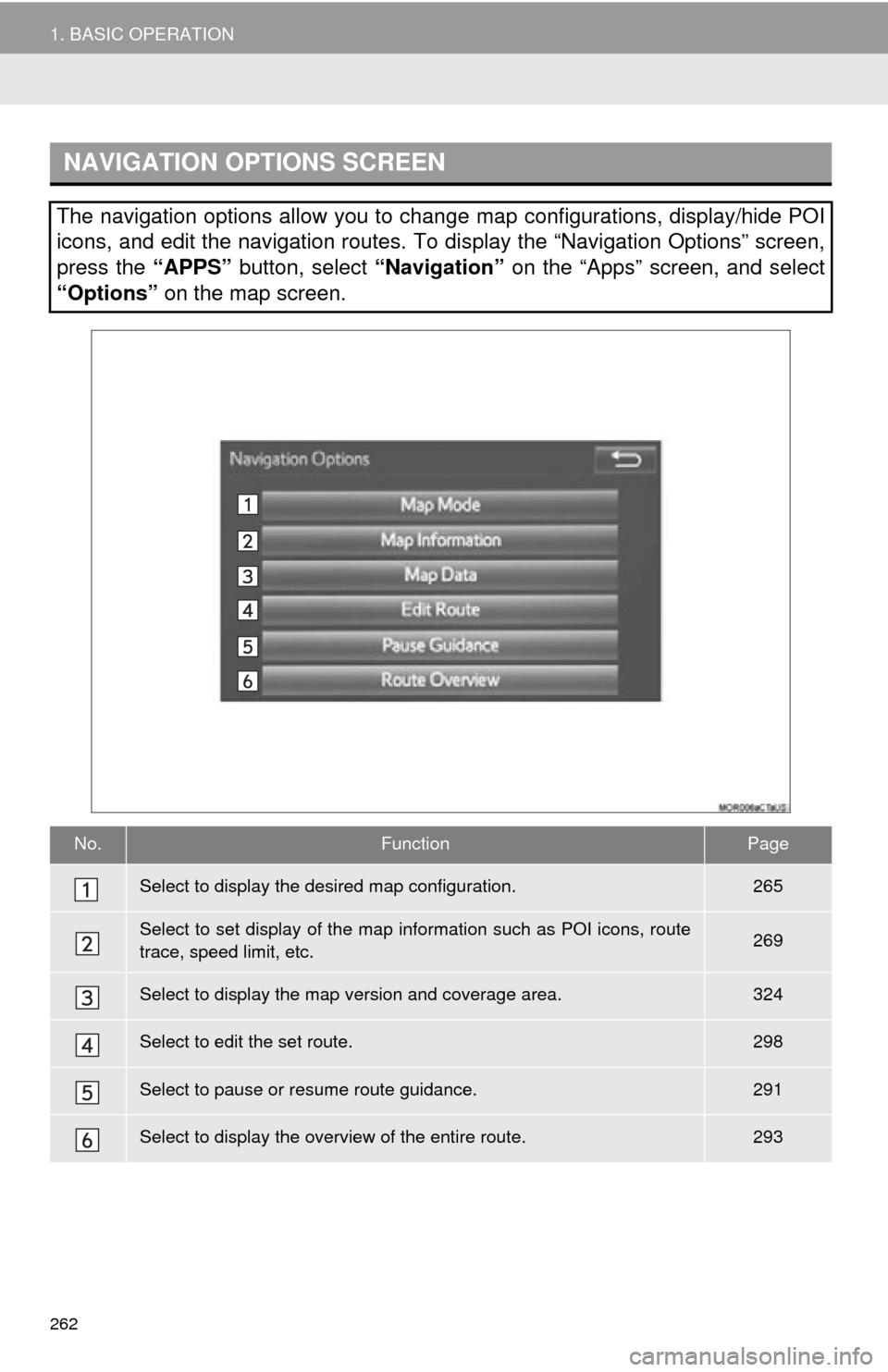
262
1. BASIC OPERATION
NAVIGATION OPTIONS SCREEN
The navigation options allow you to change map configurations, display/hide POI
icons, and edit the navigation routes. To display the “Navigation Options” screen,
press the “APPS” button, select “Navigation” on the “Apps” screen, and select
“Options” on the map screen.
No.FunctionPage
Select to display the desired map configuration.265
Select to set display of the map information such as POI icons, route
trace, speed limit, etc.269
Select to display the map version and coverage area.324
Select to edit the set route.298
Select to pause or resume route guidance.291
Select to display the overview of the entire route.293
Page 265 of 356
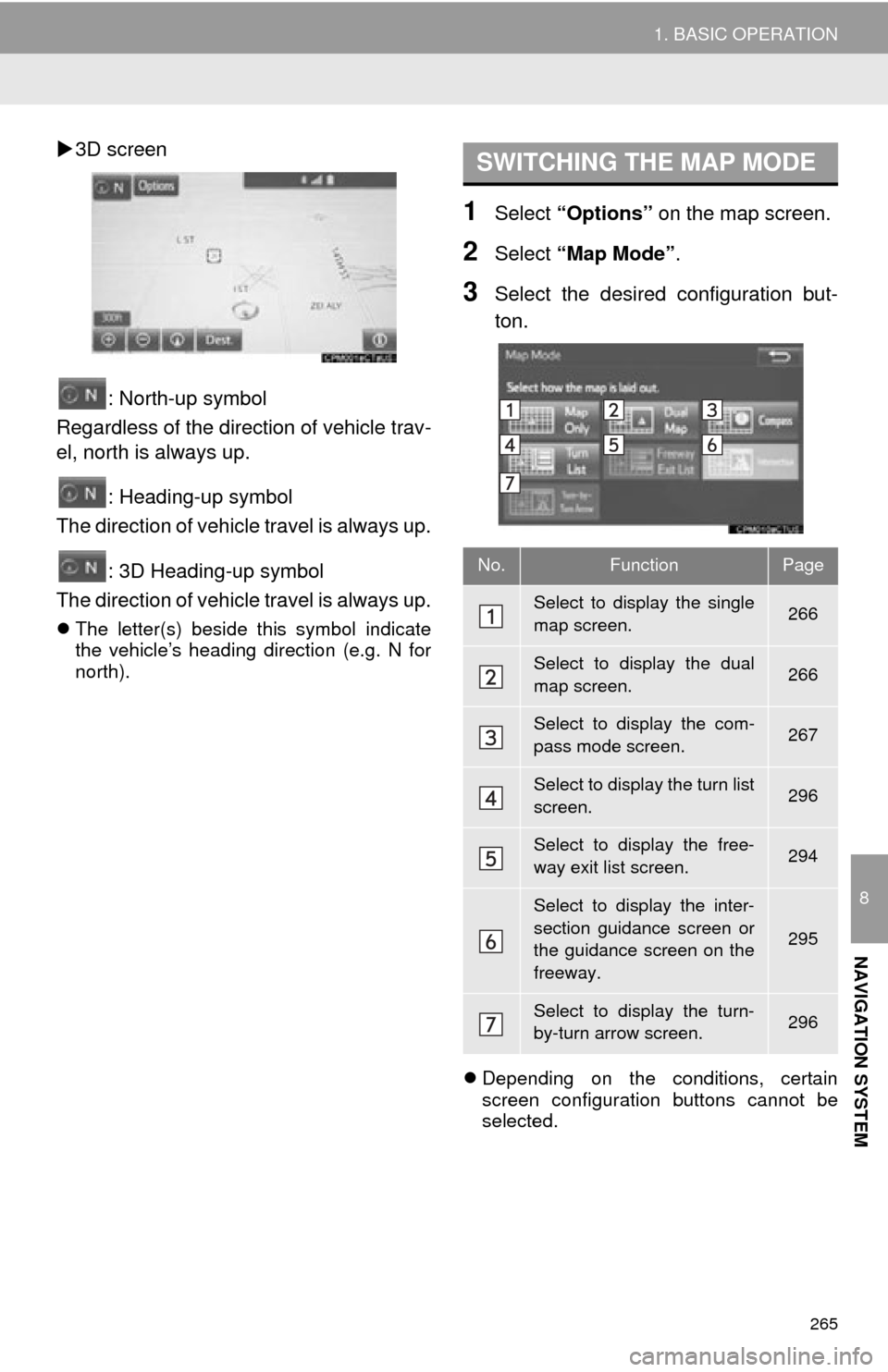
265
1. BASIC OPERATION
8
NAVIGATION SYSTEM
3D screen
: North-up symbol
Regardless of the direction of vehicle trav-
el, north is always up.
: Heading-up symbol
The direction of vehicle travel is always up.
: 3D Heading-up symbol
The direction of vehicle travel is always up.
The letter(s) beside this symbol indicate
the vehicle’s heading direction (e.g. N for
north).
1Select “Options” on the map screen.
2Select “Map Mode” .
3Select the desired configuration but-
ton.
Depending on the conditions, certain
screen configuration buttons cannot be
selected.
SWITCHING THE MAP MODE
No.FunctionPage
Select to display the single
map screen. 266
Select to display the dual
map screen.266
Select to display the com-
pass mode screen.267
Select to display the turn list
screen.296
Select to display the free-
way exit list screen.294
Select to display the inter-
section guidance screen or
the guidance screen on the
freeway.
295
Select to display the turn-
by-turn arrow screen.296
Page 266 of 356
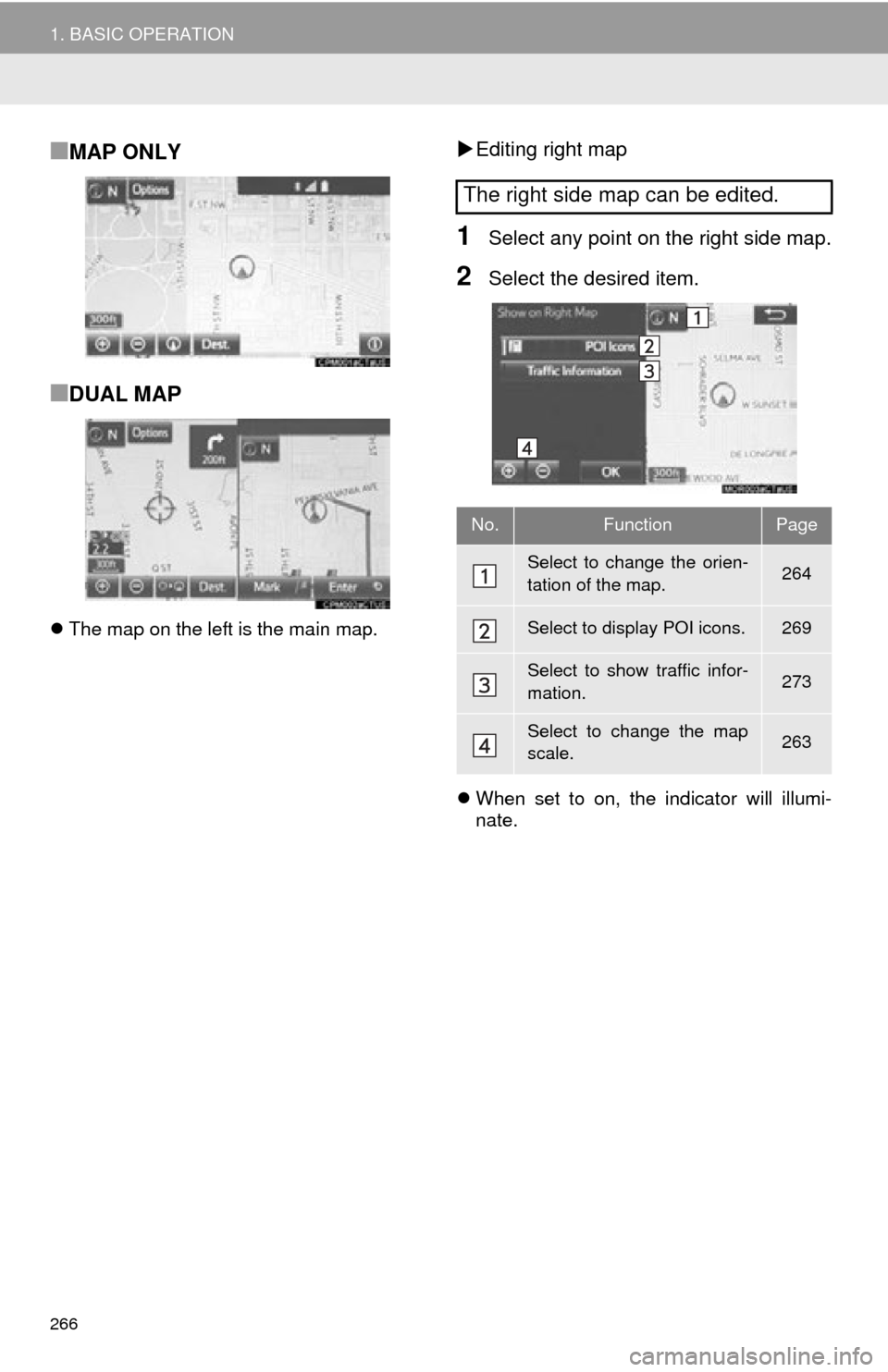
266
1. BASIC OPERATION
■MAP ONLY
■DUAL MAP
The map on the left is the main map.
Editing right map
1Select any point on the right side map.
2Select the desired item.
When set to on, the indicator will illumi-
nate.
The right side map can be edited.
No.FunctionPage
Select to change the orien-
tation of the map.264
Select to display POI icons.269
Select to show traffic infor-
mation. 273
Select to change the map
scale.263
Page 269 of 356
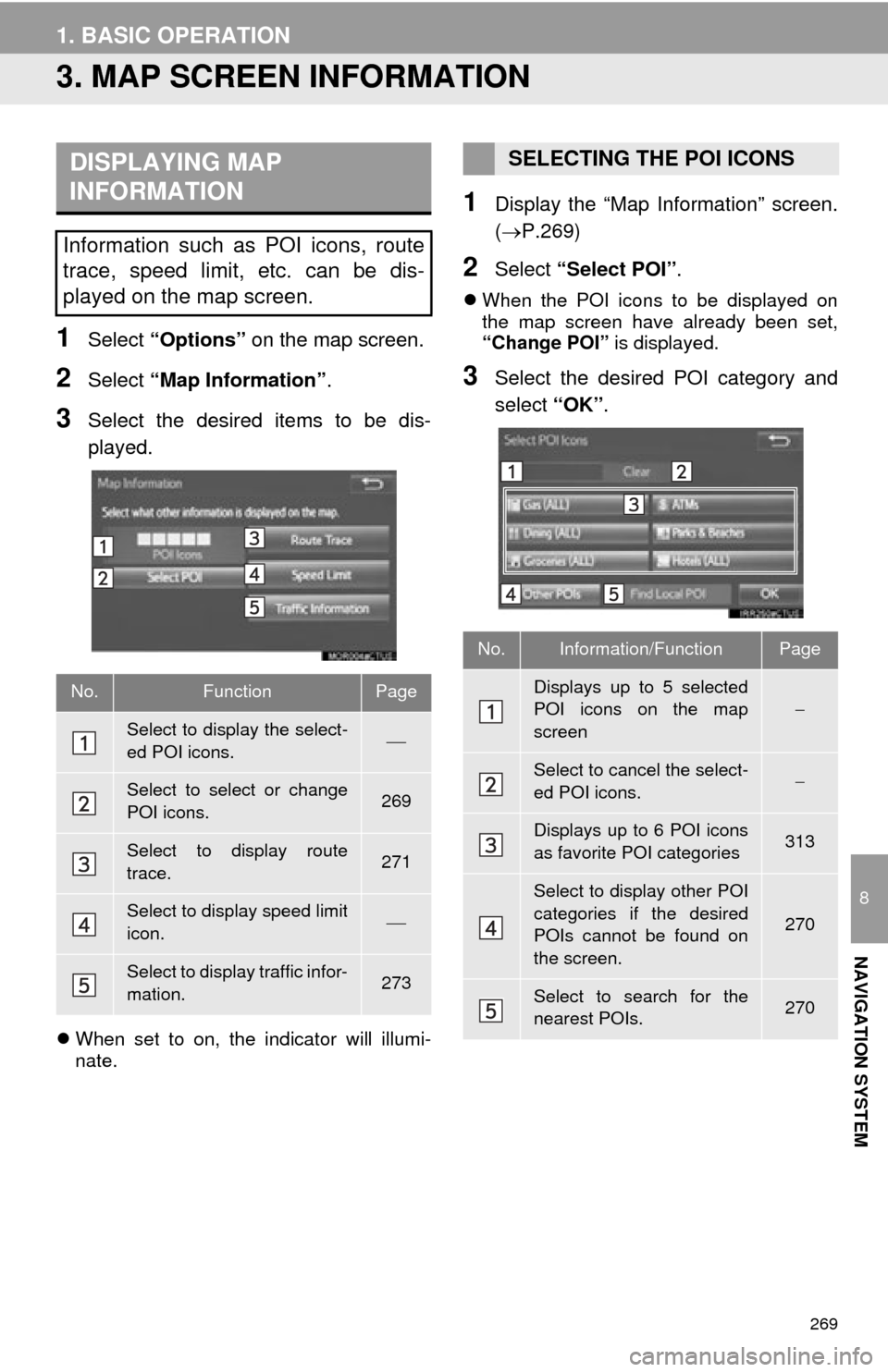
269
1. BASIC OPERATION
8
NAVIGATION SYSTEM
3. MAP SCREEN INFORMATION
1Select “Options” on the map screen.
2Select “Map Information” .
3Select the desired items to be dis-
played.
When set to on, the indicator will illumi-
nate.
1Display the “Map Information” screen.
(P.269)
2Select “Select POI” .
When the POI icons to be displayed on
the map screen have already been set,
“Change POI” is displayed.
3Select the desired POI category and
select “OK”.
DISPLAYING MAP
INFORMATION
Information such as POI icons, route
trace, speed limit, etc. can be dis-
played on the map screen.
No.FunctionPage
Select to display the select-
ed POI icons.
Select to select or change
POI icons.269
Select to display route
trace.271
Select to display speed limit
icon.
Select to display traffic infor-
mation.273
SELECTING THE POI ICONS
No.Information/FunctionPage
Displays up to 5 selected
POI icons on the map
screen
Select to cancel the select-
ed POI icons.
Displays up to 6 POI icons
as favorite POI categories313
Select to display other POI
categories if the desired
POIs cannot be found on
the screen.
270
Select to search for the
nearest POIs.270
Page 273 of 356
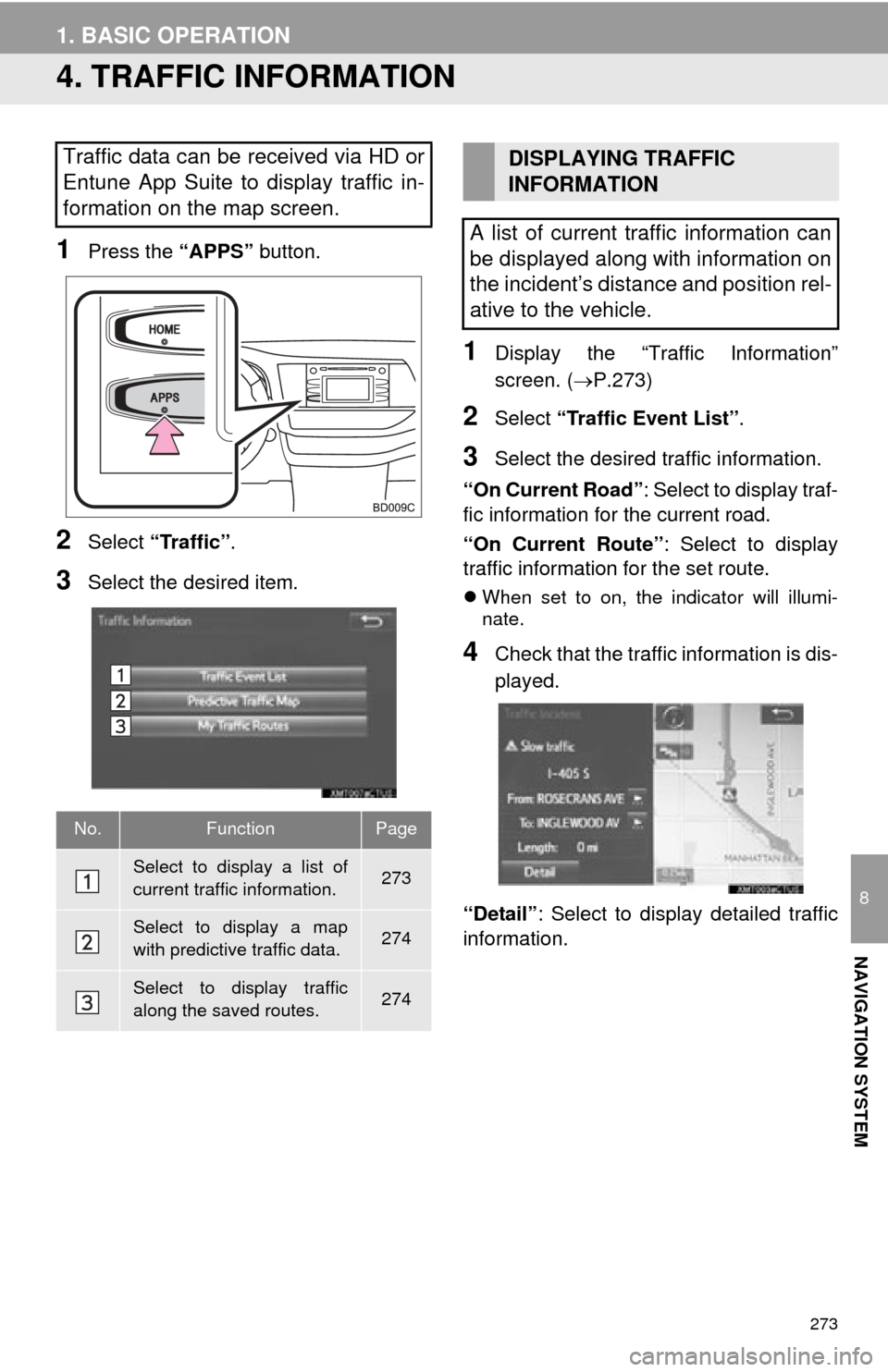
273
1. BASIC OPERATION
8
NAVIGATION SYSTEM
4. TRAFFIC INFORMATION
1Press the “APPS” button.
2Select “Traffic” .
3Select the desired item.
1Display the “Traffic Information”
screen. (P.273)
2Select “Traffic Event List” .
3Select the desired traffic information.
“On Current Road” : Select to display traf-
fic information for the current road.
“On Current Route” : Select to display
traffic information for the set route.
When set to on, the indicator will illumi-
nate.
4Check that the traffic information is dis-
played.
“Detail” : Select to display detailed traffic
information.
Traffic data can be received via HD or
Entune App Suite to display traffic in-
formation on the map screen.
No.FunctionPage
Select to display a list of
current traffic information.273
Select to display a map
with predictive traffic data.274
Select to display traffic
along the saved routes.274
DISPLAYING TRAFFIC
INFORMATION
A list of current traffic information can
be displayed along with information on
the incident’s distance and position rel-
ative to the vehicle.
Page 276 of 356
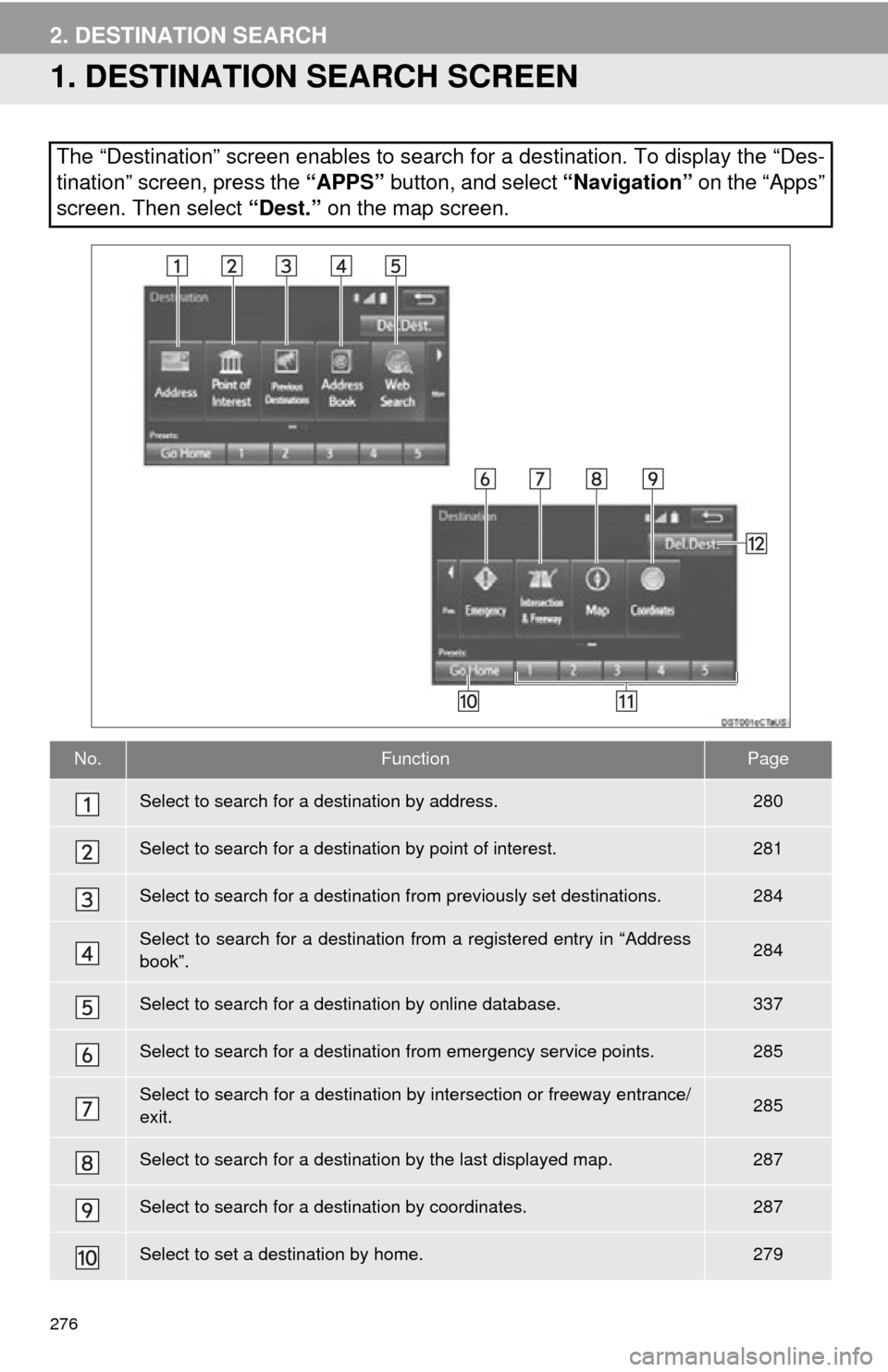
276
2. DESTINATION SEARCH
1. DESTINATION SEARCH SCREEN
The “Destination” screen enables to search for a destination. To d\
isplay the “Des-
tination” screen, press the “APPS” button, and select “Navigation” on the “Apps”
screen. Then select “Dest.” on the map screen.
No.FunctionPage
Select to search for a destination by address. 280
Select to search for a destination by point of interest. 281
Select to search for a destination from previously set destinations.284
Select to search for a destination from a registered entry in “Address
book”.284
Select to search for a destination by online database. 337
Select to search for a destinati on from emergency service points.285
Select to search for a destination by intersection or freeway entrance/
exit.285
Select to search for a destination by the last displayed map.287
Select to search for a destination by coordinates.287
Select to set a destination by home.279
Page 277 of 356
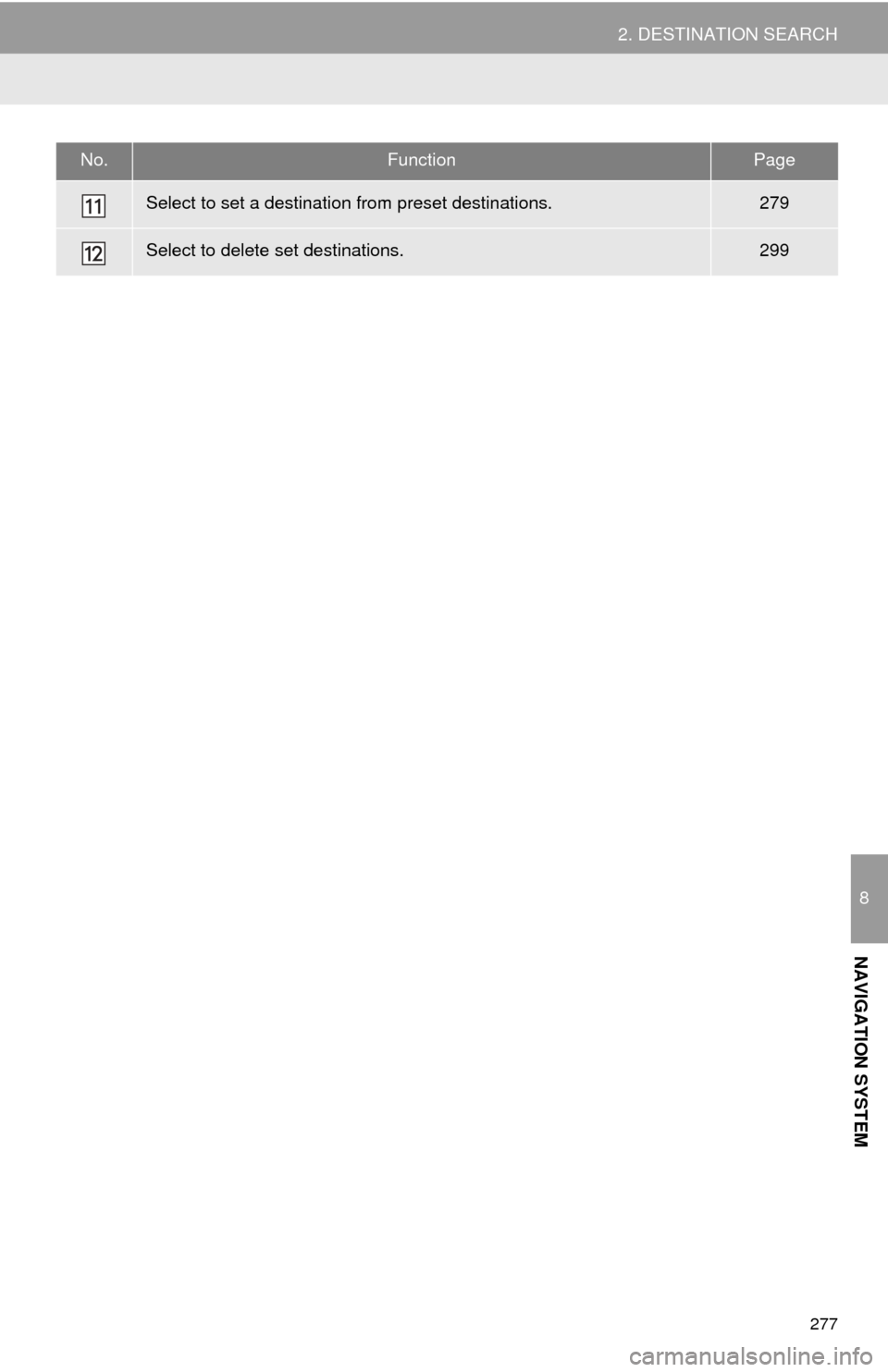
277
2. DESTINATION SEARCH
8
NAVIGATION SYSTEM
Select to set a destination from preset destinations.279
Select to delete set destinations.299
No.FunctionPage
Page 280 of 356
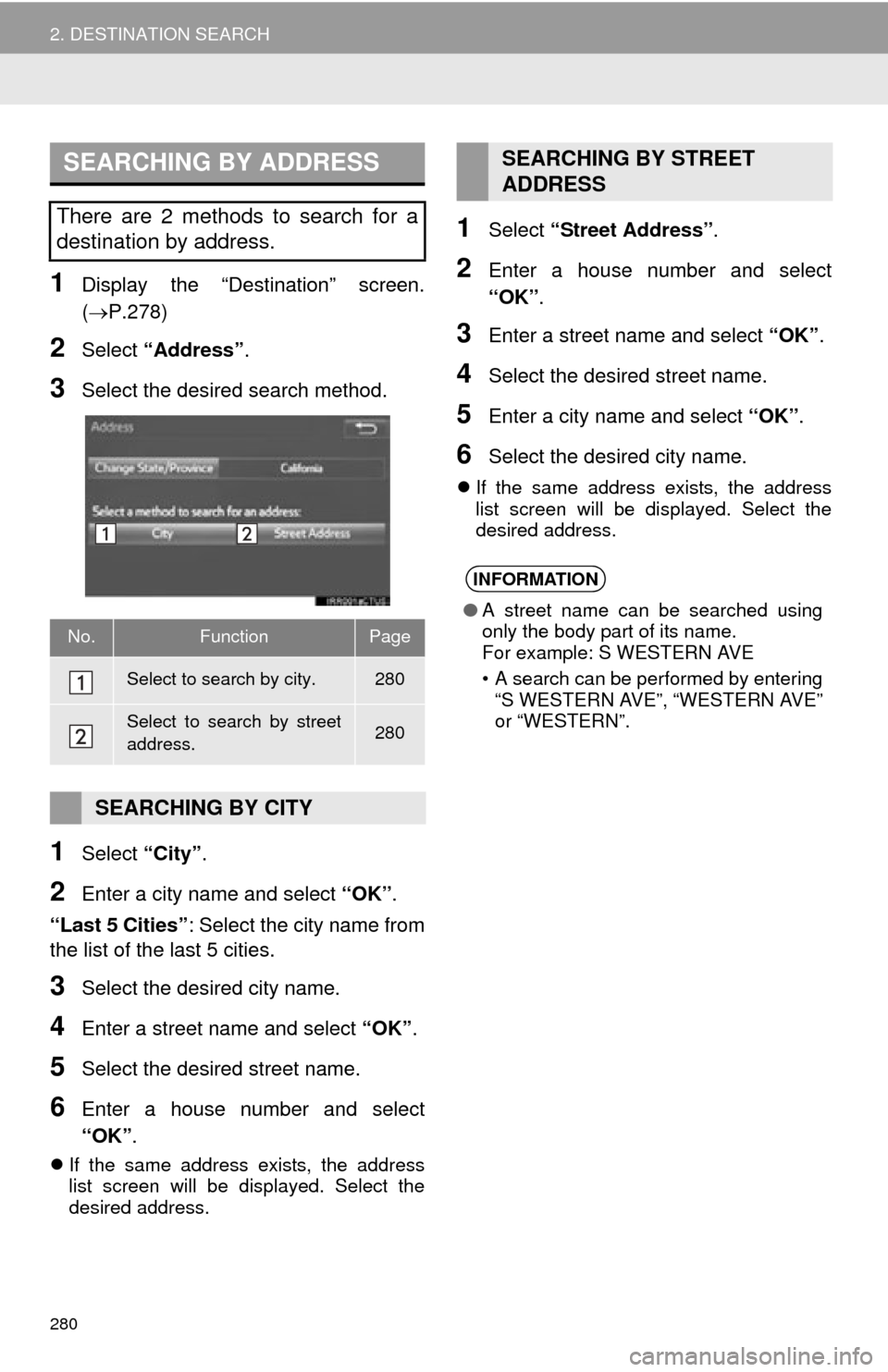
280
2. DESTINATION SEARCH
1Display the “Destination” screen.
(P.278)
2Select “Address” .
3Select the desired search method.
1Select “City”.
2Enter a city name and select “OK”.
“Last 5 Cities” : Select the city name from
the list of the last 5 cities.
3Select the desired city name.
4Enter a street name and select “OK”.
5Select the desired street name.
6Enter a house number and select
“OK”.
If the same address exists, the address
list screen will be displayed. Select the
desired address.
1Select “Street Address” .
2Enter a house number and select
“OK”.
3Enter a street name and select “OK”.
4Select the desired street name.
5Enter a city name and select “OK”.
6Select the desired city name.
If the same address exists, the address
list screen will be displayed. Select the
desired address.
SEARCHING BY ADDRESS
There are 2 methods to search for a
destination by address.
No.FunctionPage
Select to search by city.280
Select to search by street
address.280
SEARCHING BY CITY
SEARCHING BY STREET
ADDRESS
INFORMATION
●A street name can be searched using
only the body part of its name.
For example: S WESTERN AVE
• A search can be performed by entering
“S WESTERN AVE”, “WESTERN AVE”
or “WESTERN”.
Page 281 of 356
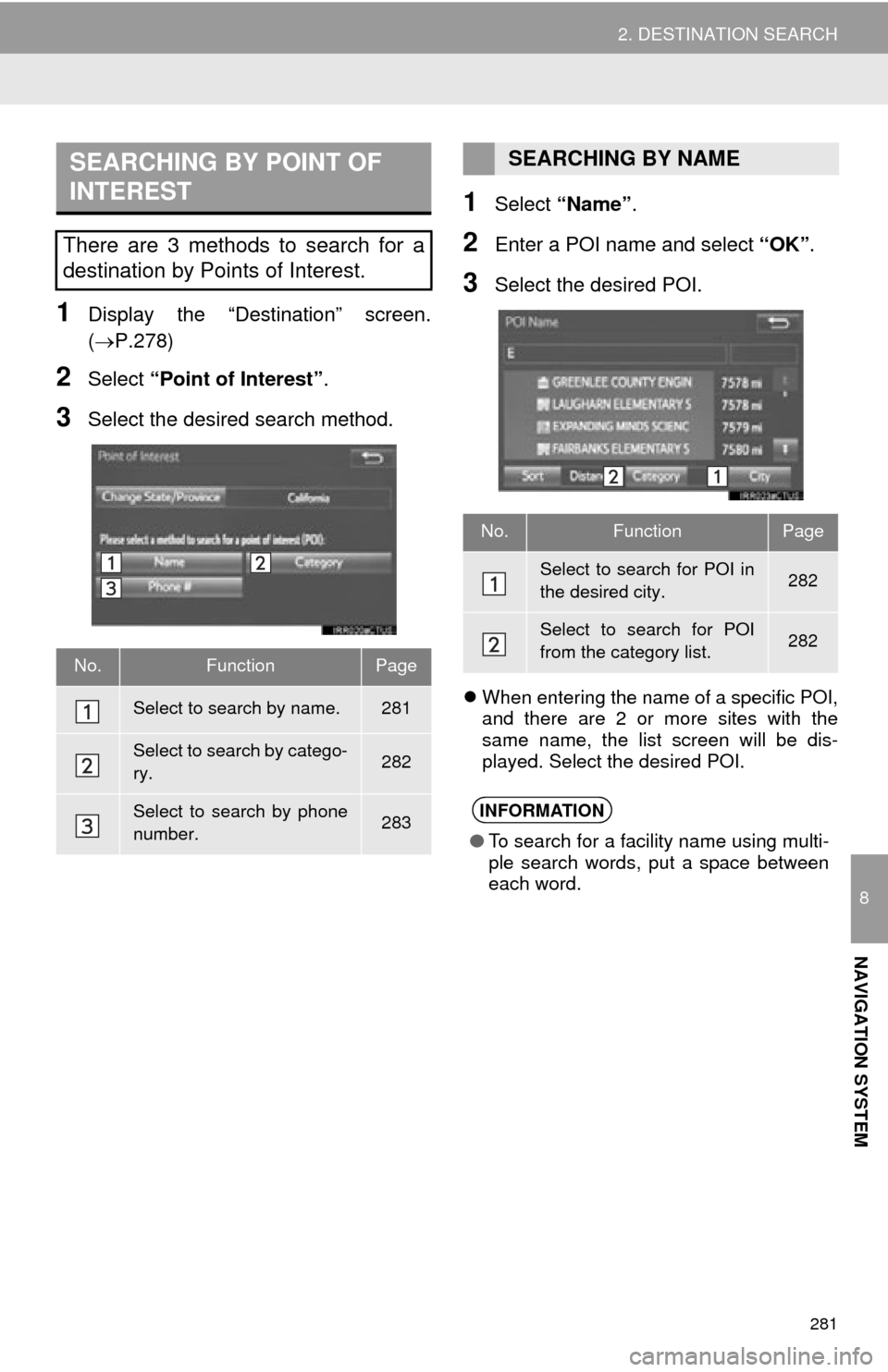
281
2. DESTINATION SEARCH
8
NAVIGATION SYSTEM
1Display the “Destination” screen.
(P.278)
2Select “Point of Interest” .
3Select the desired search method.
1Select “Name” .
2Enter a POI name and select “OK”.
3Select the desired POI.
When entering the name of a specific POI,
and there are 2 or more sites with the
same name, the list screen will be dis-
played. Select the desired POI.
SEARCHING BY POINT OF
INTEREST
There are 3 methods to search for a
destination by Points of Interest.
No.FunctionPage
Select to search by name.281
Select to search by catego-
ry.282
Select to search by phone
number.283
SEARCHING BY NAME
No.FunctionPage
Select to search for POI in
the desired city.282
Select to search for POI
from the category list.282
INFORMATION
● To search for a facility name using multi-
ple search words, put a space between
each word.