TOYOTA HIGHLANDER 2015 XU50 / 3.G Quick Reference Guide
Manufacturer: TOYOTA, Model Year: 2015, Model line: HIGHLANDER, Model: TOYOTA HIGHLANDER 2015 XU50 / 3.GPages: 25, PDF Size: 1.92 MB
Page 11 of 25
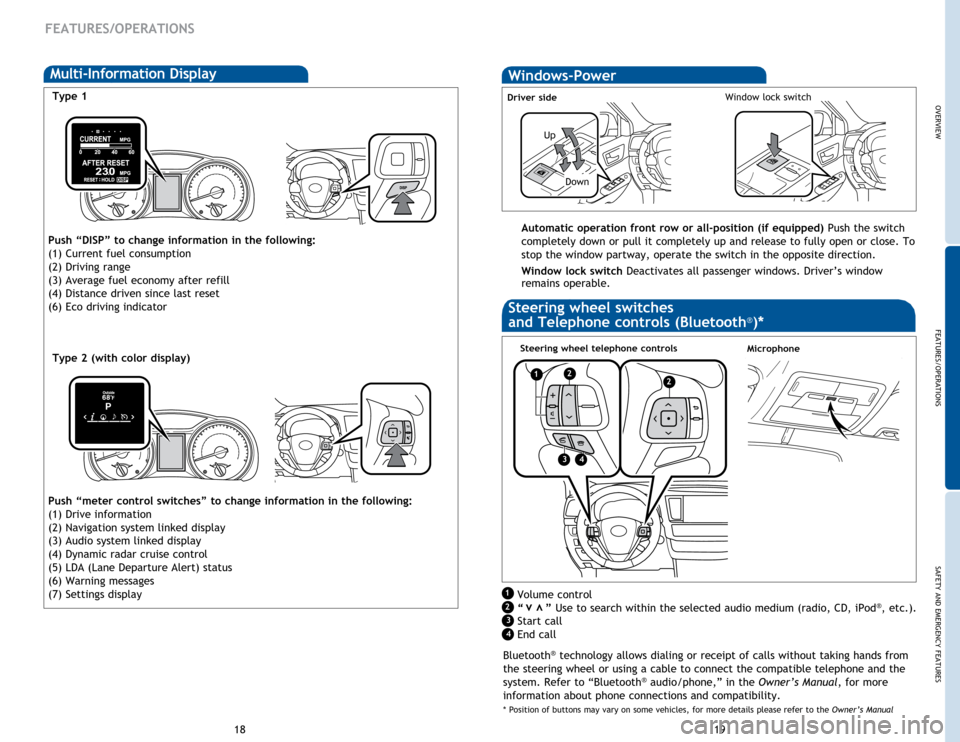
OVERVIEW
FEATURES/OPERATIONS
SAFETY AND EMERGENCY FEATURES
19
18
FEATURES/OPERATIONS
Multi-Information DisplayWindows-Power
Up
Down
Driver sideWindow lock switch
Automatic operation front row or all-position (if equipped) Push the switch
completely down or pull it completely up and release to fully open or close. To
stop the window partway, operate the switch in the opposite direction.
Window lock switch Deactivates all passenger windows. Driver’s window
remains operable.
MicrophoneSteering wheel telephone controls
Volume control
“ ” Use to search within the selected audio medium (radio, CD, iPod®, etc.).
Start call
End callvv
Type 1
Type 2 (with color display)
Push “DISP” to change information in the following:
(1) Current fuel consumption
(2) Driving range
(3) Average fuel economy after refill
(4) Distance driven since last reset
(6) Eco driving indicator
Push “meter control switches” to change information in the following:
(1) Drive information
(2) Navigation system linked display
(3) Audio system linked display
(4) Dynamic radar cruise control
(5) LDA (Lane Departure Alert) status
(6) Warning messages
(7) Settings display
Steering wheel switches
and Telephone controls (Bluetooth®)*
12
1
2
34
2
3
4
Bluetooth® technology allows dialing or receipt of calls without taking hands from
the steering wheel or using a cable to connect the compatible telephone and the
system. Refer to “Bluetooth
® audio/phone,” in the Owner’s Manual, for more
information about phone connections and compatibility.
* Position of buttons may vary on some vehicles, for more details please refer to the Owner’s Manual
Page 12 of 25
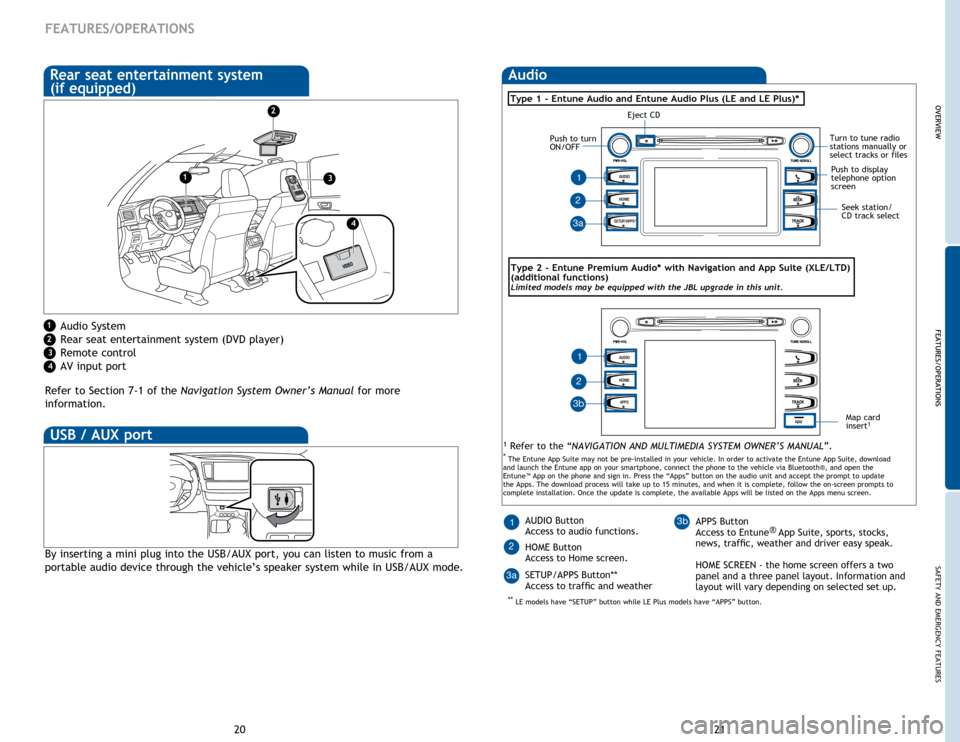
20
FEATURES/OPERATIONS
Refer to Section 7-1 of the Navigation System Owner’s Manual for more
information.
Audio System
Rear seat entertainment system (DVD player)
Remote control
AV input port
Rear seat entertainment system
(if equipped)
By inserting a mini plug into the USB/AUX port, you can listen to music from a
portable audio device through the vehicle’s speaker system while in USB/AUX mode.
OVERVIEW FEATURES/OPERATIONS
SAFETY AND EMERGENCY FEATURES
21
HOME
SETUP/APPS*
AUDIO
Seek station/
CD track select
Audio
Eject CD
Push to turn
ON/OFF
Turn to tune radio
stations manually or
select tracks or files
Type 1 - Entune Audio and Entune Audio Plus (LE and LE Plus)*
HOME
APPS
AUDIO
NAV
1 Refer to the “NAVIGATION AND MULTIMEDIA SYSTEM OWNER’S MANUAL”.
Map card
insert1
AUDIO Button
Access to audio functions.
HOME Button
Access to Home screen.
SETUP/APPS Button**
Access to traffic and weather1APPS Button
Access to Entune ®
App Suite, sports, stocks,
news, traffic, weather and driver easy speak.
HOME SCREEN - the home screen offers a two
panel and a three panel layout. Information and
layout will vary depending on selected set up.
1
1
2 3b
Push to display
telephone option
screen
3a
Type
2 - Entune Premium Audio* with Navigation and App Suite (XLE/LTD)
(additional functions)
Limited models may be equipped with the JBL upgrade in this unit.
3a
2
2
3b
OVERVIEW
FEATURES/OPERATIONS
* The Entune App Suite may not be pre-installed in your vehicle. In order to activate the Entune App Suite, download
and launch the Entune app on your smartphone, connect the phone to the vehicle via Bluetooth®, and open the
Entune™ App on the phone and sign in. Press the “Apps” button on the audio unit and accept the prompt to update
the Apps. The download process will take up to 15 minutes, and when it is complete, follow the on-screen prompts to
complete installation. Once the update is complete, the available Apps will be listed on the Apps menu screen.
** LE models have “SETUP” button while LE Plus models have “APPS” button.
1
2
3
4
1
2
3
4
USB / AUX port
Page 13 of 25
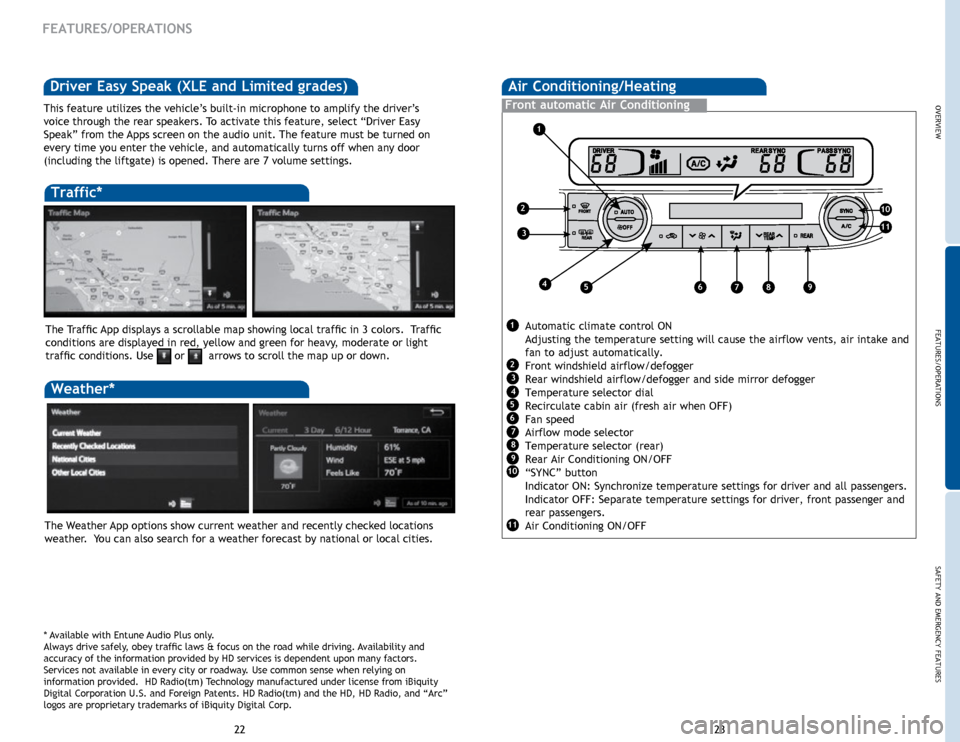
OVERVIEW
FEATURES/OPERATIONS
SAFETY AND EMERGENCY FEATURES
23
22
Air Conditioning/Heating
Front automatic Air Conditioning
Automatic climate control ON
Adjusting the temperature setting will cause the airflow vents, air intake and
fan to adjust automatically.
Front windshield airflow/defogger
Rear windshield airflow/defogger and side mirror defogger
Temperature selector dial
Recirculate cabin air (fresh air when OFF)
Fan speed
Airflow mode selector
Temperature selector (rear)
Rear Air Conditioning ON/OFF
“SYNC” button
Indicator ON: Synchronize temperature settings for driver and all passengers.
Indicator OFF: Separate temperature settings for driver, front passenger and
rear passengers.
Air Conditioning ON/OFF
Air Conditioning/Heating
Front automatic Air Conditioning
Traffic*
The Weather App options show current weather and recently checked locations
weather. You can also search for a weather forecast by national or local cities. The Traffic App displays a scrollable map showing local traffic in 3 colors. Traffic
conditions are displayed in red, yellow and green for heavy, moderate or light
traffic conditions. Use
or arrows to scroll the map up or down.
Weather*
* Available with Entune Audio Plus only.
Always drive safely, obey traffic laws & focus on the road while driving. Availability and
accuracy of the information provided by HD services is dependent upon ma\
ny factors.
Services not available in every city or roadway. Use common sense when relying on
information provided. HD Radio(tm) Technology manufactured under license from iBiquity
Digital Corporation U.S. and Foreign Patents. HD Radio(tm) and the HD, HD Radio, and “Arc”
logos are proprietary trademarks of iBiquity Digital Corp.
FEATURES/OPERATIONS
1
2
3
4
1
2
3
456789
10
11
5
6
7
8
9
10
11
Driver Easy Speak (XLE and Limited grades)
This feature utilizes the vehicle’s built-in microphone to amplify the driver’s
voice through the rear speakers. To activate this feature, select “Driver Easy
Speak” from the Apps screen on the audio unit. The feature must be turned on
every time you enter the vehicle, and automatically turns off when any d\
oor
(including the liftgate) is opened. There are 7 volume settings.
Page 14 of 25
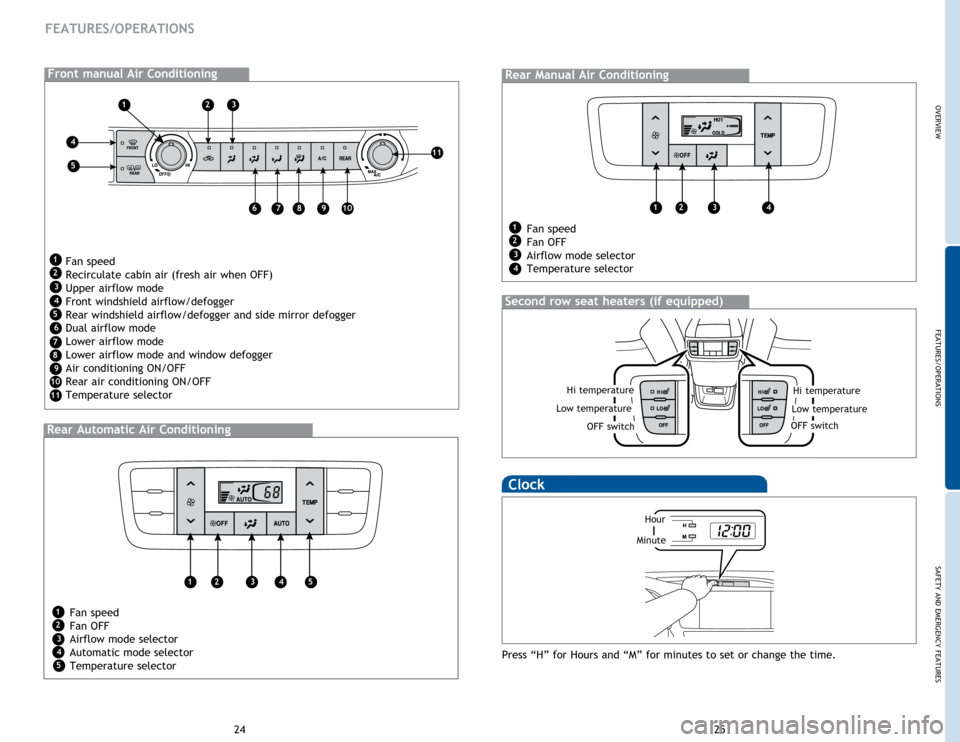
OVERVIEW
FEATURES/OPERATIONS
SAFETY AND EMERGENCY FEATURES
25
24
FEATURES/OPERATIONS
Hi temperature
OFF switch
Low temperature
Clock
Press “H” for Hours and “M” for minutes to set or change the time.
Front manual Air Conditioning
Fan speed
Recirculate cabin air (fresh air when OFF)
Upper airflow mode
Front windshield airflow/defogger
Rear windshield airflow/defogger and side mirror defogger
Dual airflow mode
Lower airflow mode
Lower airflow mode and window defogger
Air conditioning ON/OFF
Rear air conditioning ON/OFF
Temperature selector
Front manual Air Conditioning
123
4
5
678910
11
1
2
3
4
5
6
7
8
9
10
11
Rear automatic Air Conditioning (if equipped)
Fan speed
Fan OFF
Airflow mode selector
Automatic mode selector
Temperature selector
Rear Automatic Air Conditioning
Rear Manual Air Conditioning
Fan speed
Fan OFF
Airflow mode selector
Temperature selector
1234
1
2
3
4
12345
1
2
3
4
5
Second row seat heaters (if equipped)
Hi temperature
OFF switch
Low temperature
Hour
Minute
Page 15 of 25
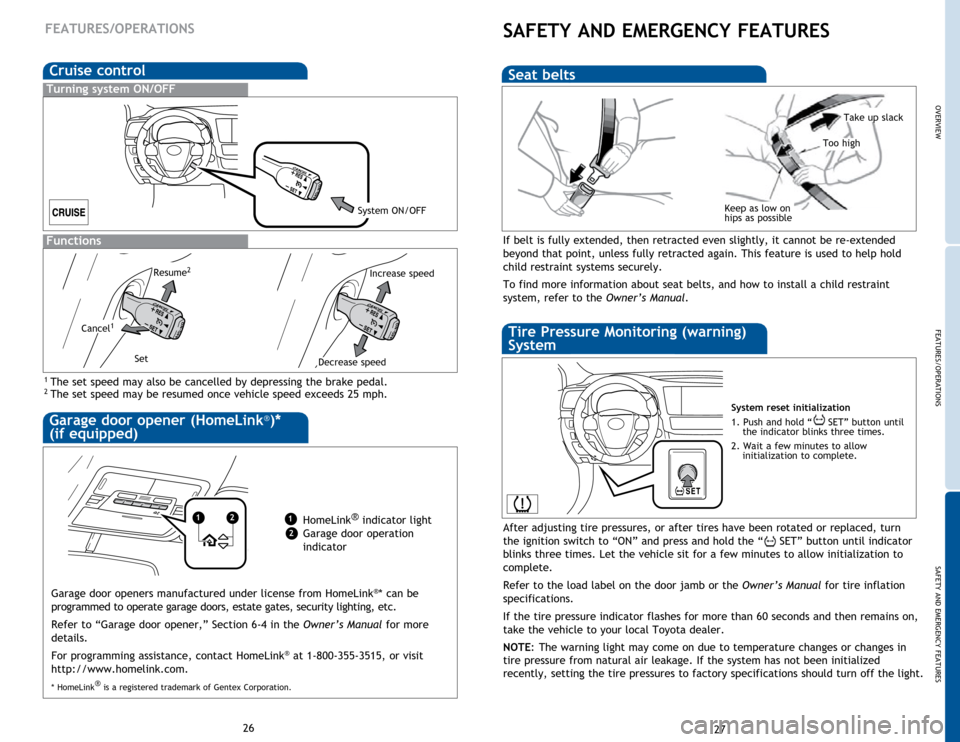
OVERVIEW
FEATURES/OPERATIONS
SAFETY AND EMERGENCY FEATURES
27
26
FEATURES/OPERATIONS
Garage door opener (HomeLink®)*
(if equipped)
Garage door openers manufactured under license from HomeLink®* can be
programmed to operate garage doors, estate gates, security lighting, etc\
.
Refer to “Garage door opener,” Section 6-4 in the Owner’s Manual for more
details.
For programming assistance, contact HomeLink
® at 1-800-355-3515, or visit
http://www.homelink.com.
* HomeLink ®
is a registered trademark of Gentex Corporation.
Cruise control
1 The set speed may also be cancelled by depressing the brake pedal.2 The set speed may be resumed once vehicle speed exceeds 25 mph.
Turning system ON/OFF
Functions
System ON/OFF
Increase speed
Decrease speed
Cancel1
Resume2
Set
12HomeLink ®
indicator light
Garage door operation
indicator1
2
SAFETY AND EMERGENCY FEATURES
If belt is fully extended, then retracted even slightly, it cannot be re-extended
beyond that point, unless fully retracted again. This feature is used to help hold
child restraint systems securely.
To find more information about seat belts, and how to install a child restraint
system, refer to the Owner’s Manual.
Keep as low on
hips as possible
Take up slack
Too high
Seat belts
System reset initialization
1. Push and hold “
SET” button until
the indicator blinks three times.
2. Wait a few minutes to allow initialization to complete.
Tire Pressure Monitoring (warning)
System
After adjusting tire pressures, or after tires have been rotated or replaced, turn
the ignition switch to “ON” and press and hold the “
SET” button until indicator
blinks three times. Let the vehicle sit for a few minutes to allow initialization to
complete.
Refer to the load label on the door jamb or the Owner’s Manual for tire inflation
specifications.
If the
tire pressure indicator flashes for more than 60 seconds and then remains on,
take the vehicle to your local Toyota dealer.
NOTE:
The
warning light may come on due to temperature changes or changes in
tire pressure from natural air leakage. If the system has not been initialized
recently, setting the tire pressures to factory specifications should turn off the light.
Page 16 of 25
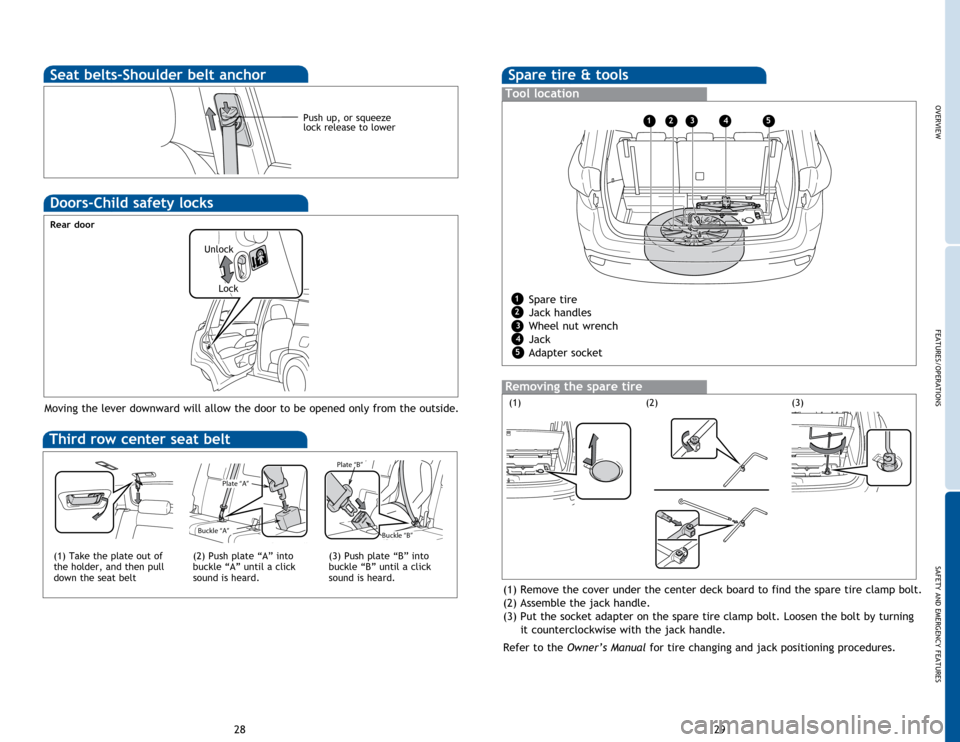
OVERVIEW
FEATURES/OPERATIONS
SAFETY AND EMERGENCY FEATURES
29
28
Spare tire & tools
Tool location
Removing the spare tire
Moving the lever downward will allow the door to be opened only from the outside.
Rear door
Doors-Child safety locks
(1)(3)
Push up, or squeeze
lock release to lower
Seat belts-Shoulder belt anchor
(2)
Unlock
Lock
Third row center seat belt
Plate “A ”
Buckle “A ”
Plate “B”
Buckl e “B”
Plate “A ”
Buckle “A ”
Plate “B”
Buckl e “B”
(1) Take the plate out of
the holder, and then pull
down the seat belt
Plate “A ”
Buckle “A ”
Plate “B”
Buckl e “B”
(2) Push plate “A” into
buckle “A” until a click
sound is heard.(3) Push plate “B” into
buckle “B” until a click
sound is heard.
Spare tire
Jack handles
Wheel nut wrench
Jack
Adapter socket
12345
1
2
3
4
5
(1) Remove the cover under the center deck board to find the spare tire clamp bolt.
(2) Assemble the jack handle.
(3) Put the socket adapter on the spare tire clamp bolt. Loosen the bolt by turning
it counterclockwise with the jack handle.
Refer to the Owner’s Manual for tire changing and jack positioning procedures.
Page 17 of 25
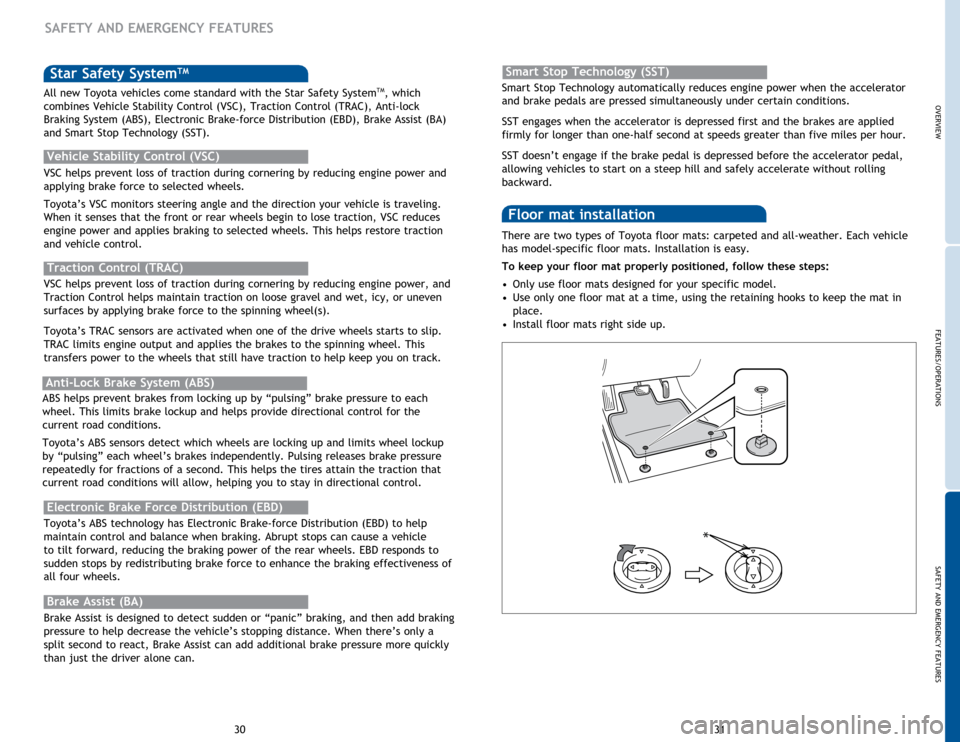
OVERVIEW
FEATURES/OPERATIONS
SAFETY AND EMERGENCY FEATURES
31
30
Star Safety SystemTM
VSC helps prevent loss of traction during cornering by reducing engine power and
applying brake force to selected wheels.
Toyota’s VSC monitors steering angle and the direction your vehicle is traveling.
When it senses that the front or rear wheels begin to lose traction, VSC reduces
engine power and applies braking to selected wheels. This helps restore traction
and vehicle control.
Vehicle Stability Control (VSC)
Anti-Lock Brake System (ABS)
Brake Assist (BA)
ABS helps prevent brakes from locking up by “pulsing” brake pressure to each
wheel. This limits brake lockup and helps provide directional control for the
current road conditions.
Toyota’s ABS sensors detect which wheels are locking up and limits wheel lockup
by “pulsing” each wheel’s brakes independently. Pulsing releases brake pressure
repeatedly for fractions of a second. This helps the tires attain the traction that
current road conditions will allow, helping you to stay in directional control.
Brake Assist is designed to detect sudden or “panic” braking, and then add braking
pressure to help decrease the vehicle’s stopping distance. When there’s only a
split second to react, Brake Assist can add additional brake pressure more quickly
than just the driver alone can. VSC helps prevent loss of traction during cornering by reducing engine power, and
Traction Control helps maintain traction on loose gravel and wet, icy, or uneven
surfaces by applying brake force to the spinning wheel(s).
Toyota’s TRAC sensors are activated when one of the drive wheels starts to slip.
TRAC limits engine output and applies the brakes to the spinning wheel. This
transfers power to the wheels that still have traction to help keep you on track.
Traction Control (TRAC)
Electronic Brake Force Distribution (EBD)
Toyota’s ABS technology has Electronic Brake-force Distribution (EBD) to help
maintain control and balance when braking. Abrupt stops can cause a vehicle
to tilt forward, reducing the braking power of the rear wheels. EBD responds to
sudden stops by redistributing brake force to enhance the braking effectiveness of
all four wheels. There are two types of Toyota floor mats: carpeted and all-weather. Each vehicle
has model-specific floor mats. Installation is easy.
To keep your floor mat properly positioned, follow these steps:
•
Only
use floor mats designed for your specific model.
•
Use
only one floor mat at a time, using the retaining hooks to keep the mat in
place.
•
Install
floor mats right side up.
Floor mat installation
*
SAFETY AND EMERGENCY FEATURES
All new Toyota vehicles come standard with the Star Safety SystemTM, which
combines Vehicle Stability Control (VSC), Traction Control (TRAC), Anti-lock
Braking System (ABS), Electronic Brake-force Distribution (EBD), Brake Assist (BA)
and Smart Stop Technology (SST). Smart Stop Technology automatically reduces engine power when the accelerator
and brake pedals are pressed simultaneously under certain conditions.
SST engages when the accelerator is depressed first and the brakes are applied
firmly for longer than one-half second at speeds greater than five miles per hour.
SST doesn’t engage if the brake pedal is depressed before the accelerator pedal,
allowing vehicles to start on a steep hill and safely accelerate without rolling
backward.
Smart Stop Technology (SST)
Page 18 of 25
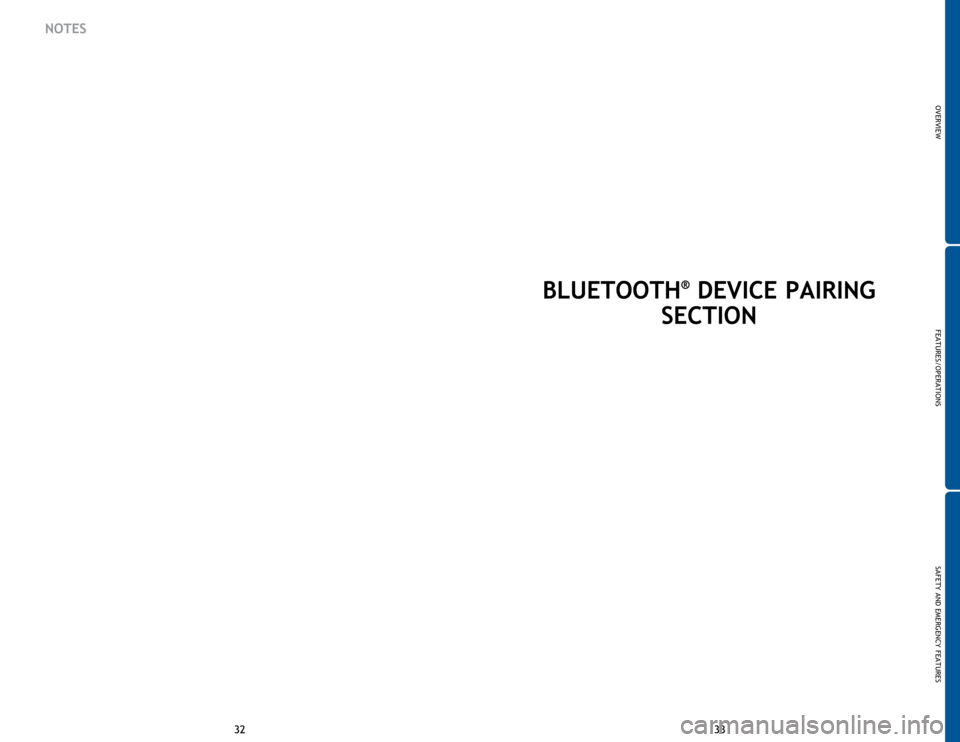
33
32 33
32
BLUETOOTH® DEVICE PAIRING
SECTION
NOTES
OVERVIEW
FEATURES/OPERATIONS
SAFETY AND EMERGENCY FEATURES
Page 19 of 25
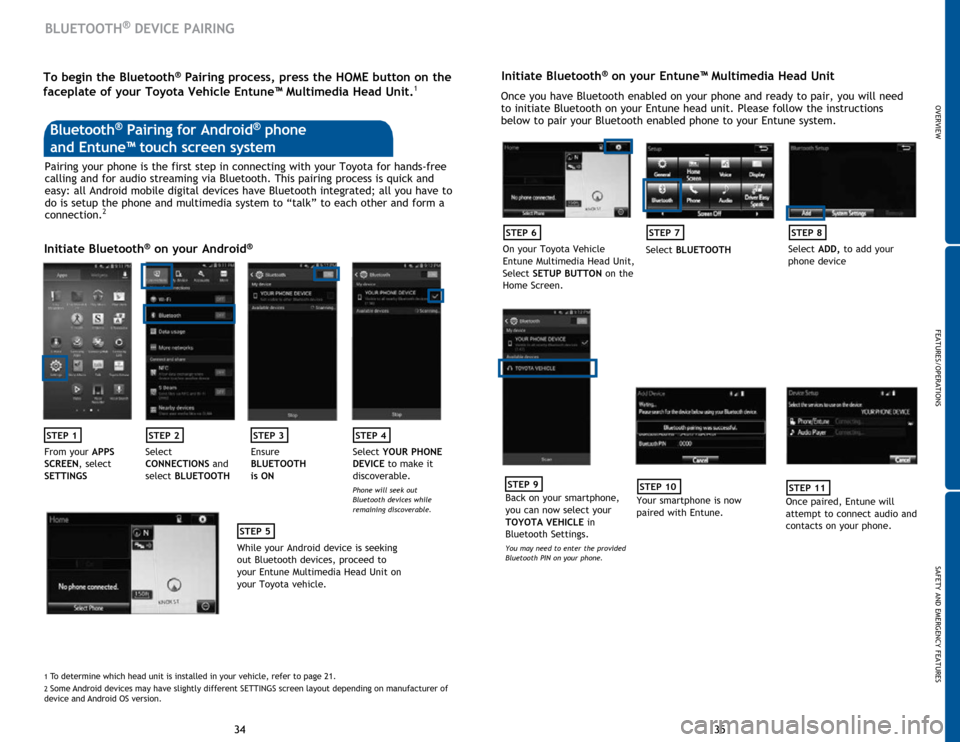
35
34 35
34
BLUETOOTH® DEVICE PAIRING
Initiate Bluetooth® on your Entune™ Multimedia Head Unit
Once you have Bluetooth enabled on your phone and ready to pair, you will need
to initiate Bluetooth on your Entune head unit. Please follow the instructions
below to pair your Bluetooth enabled phone to your Entune system.
STEP 6
On your Toyota Vehicle
Entune Multimedia Head Unit,
Select SETUP BUTTON on the
Home Screen.
STEP 7
Select BLUETOOTH
STEP 8
Select ADD, to add your
phone device
STEP 9
Back on your smartphone,
you can now select your
TOYOTA VEHICLE in
Bluetooth Settings.
You may need to enter the provided
Bluetooth PIN on your phone.
STEP 10
Your smartphone is now
paired with Entune.
STEP 11
Once paired, Entune will
attempt to connect audio and
contacts on your phone.
Pairing your phone is the first step in connecting with your Toyota for hands-free
calling and for audio streaming via Bluetooth. This pairing process is quick and
easy: all Android mobile digital devices have Bluetooth integrated; all you have to
do is setup the phone and multimedia system to “talk” to each other and form a
connection.
2
Initiate Bluetooth® on your Android®
STEP 1STEP 2STEP 3STEP 4
From your APPS
SCREEN, select
SETTINGS Select
CONNECTIONS
and
select BLUETOOTH Ensure
BLUETOOTH
is ON Select
YOUR PHONE
DEVICE to make it
discoverable.
Phone will seek out
Bluetooth devices while
remaining discoverable.
STEP 5
While your Android device is seeking
out Bluetooth devices, proceed to
your Entune Multimedia Head Unit on
your Toyota vehicle.
Bluetooth® Pairing for Android® phone
and Entune™ touch screen system
1 To determine which head unit is installed in your vehicle, refer to page \
21. 2 Some Android devices may have slightly different SETTINGS screen layout depen\
ding on manufacturer of
device and Android OS version.
To begin the Bluetooth® Pairing process, press the HOME button on the
faceplate of your Toyota Vehicle Entune™ Multimedia Head Unit.1
OVERVIEW
FEATURES/OPERATIONS
SAFETY AND EMERGENCY FEATURES
Page 20 of 25
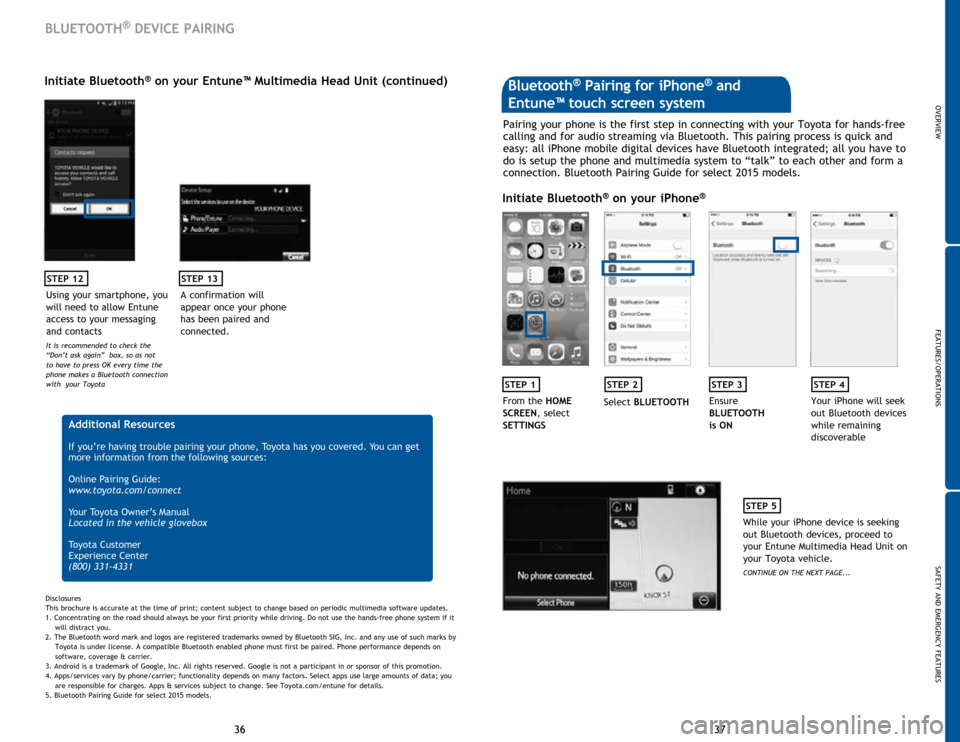
37
36 37
36
STEP 12
BLUETOOTH® DEVICE PAIRING
Initiate Bluetooth® on your Entune™ Multimedia Head Unit (continued)
A confirmation will
appear once your phone
has been paired and
connected.
STEP 13
Additional Resources
If you’re having trouble pairing your phone, Toyota has you covered. You can get
more information from the following sources:
Online Pairing Guide:
www.toyota.com/connect
Your Toyota Owner’s Manual
Located in the vehicle glovebox
Toyota Customer
Experience Center
(800) 331-4331
Disclosures
This brochure is accurate at the time of print; content subject to change based on periodic multimedia software updates.
1. Concentrating on the road should always be your first priority while driving. Do not use the hands-free phone system if it
will distra
ct you.
2. The Bluetooth word mark and logos are registered trademarks owned by Bluetooth SIG, Inc. and any use of such marks by
Toyota is under
license. A compatible Bluetooth enabled phone must first be paired. Phone performance depends on
software,
coverage & carrier.
3. Android is a trademark of Google, Inc. All rights reserved. Google is not a participant in or sponsor of this promotion.
4. Apps/services vary by phone/carrier; functionality depends on many factors. Select apps use large amounts of data; you
are
responsible for charges. Apps & services subject to change. See Toyota.com/entune for details.
5. Bluetooth Pairing Guide for select 2015 models.
Pairing your phone is the first step in connecting with your Toyota for hands-free
calling and for audio streaming via Bluetooth. This pairing process is quick and
easy: all iPhone mobile digital devices have Bluetooth integrated; all you have to
do is setup the phone and multimedia system to “talk” to each other and form a
connection. Bluetooth Pairing Guide for select 2015 models.
Initiate Bluetooth® on your iPhone®
STEP 1STEP 2STEP 3STEP 4
From the HOME
SCREEN, select
SETTINGS Select
BLUETOOTH Ensure
BLUETOOTH
is ON Your iPhone will seek
out Bluetooth devices
while remaining
discoverable
STEP 5
While your iPhone device is seeking
out Bluetooth devices, proceed to
your Entune Multimedia Head Unit on
your Toyota vehicle.
CONTINUE ON THE NEXT PAGE...
Bluetooth® Pairing for iPhone® and
Entune™ touch screen system
Using your smartphone, you
will need to allow Entune
access to your messaging
and contacts
It is recommended to check the
“Don’t ask again” box, so as not
to have to press OK every time the
phone makes a Bluetooth connection
with your Toyota
OVERVIEW
FEATURES/OPERATIONS
SAFETY AND EMERGENCY FEATURES