TOYOTA HIGHLANDER 2015 XU50 / 3.G Quick Reference Guide
Manufacturer: TOYOTA, Model Year: 2015, Model line: HIGHLANDER, Model: TOYOTA HIGHLANDER 2015 XU50 / 3.GPages: 25, PDF Size: 1.92 MB
Page 21 of 25
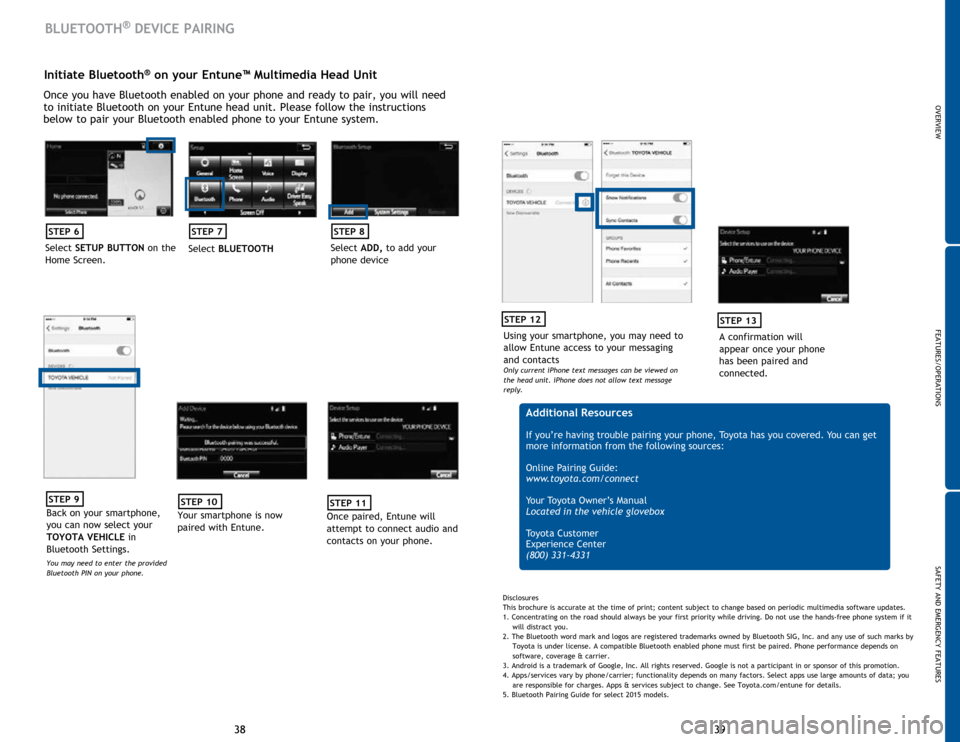
39
38 39
38
Initiate Bluetooth® on your Entune™ Multimedia Head Unit
Once you have Bluetooth enabled on your phone and ready to pair, you will need
to initiate Bluetooth on your Entune head unit. Please follow the instructions
below to pair your Bluetooth enabled phone to your Entune system.
STEP 6
Select SETUP BUTTON on the
Home Screen.
STEP 7
Select BLUETOOTH
STEP 8
Select ADD, to add your
phone device
BLUETOOTH® DEVICE PAIRING
STEP 9
Back on your smartphone,
you can now select your
TOYOTA VEHICLE in
Bluetooth Settings.
You may need to enter the provided
Bluetooth PIN on your phone.
STEP 10
Your smartphone is now
paired with Entune.
STEP 11
Once paired, Entune will
attempt to connect audio and
contacts on your phone.
Using your smartphone, you may need to
allow Entune access to your messaging
and contacts
Only current iPhone text messages can be viewed on
the head unit. iPhone does not allow text message
reply.
STEP 12
A confirmation will
appear once your phone
has been paired and
connected.
STEP 13
Additional Resources
If you’re having trouble pairing your phone, Toyota has you covered. You can get
more information from the following sources:
Online Pairing Guide:
www.toyota.com/connect
Your Toyota Owner’s Manual
Located in the vehicle glovebox
Toyota Customer
Experience Center
(800) 331-4331
Disclosures
This brochure is accurate at the time of print; content subject to change based on periodic multimedia software updates.
1. Concentrating on the road should always be your first priority while driving. Do not use the hands-free phone system if it
will distra
ct you.
2. The Bluetooth word mark and logos are registered trademarks owned by Bluetooth SIG, Inc. and any use of such marks by
Toyota is under
license. A compatible Bluetooth enabled phone must first be paired. Phone performance depends on
software,
coverage & carrier.
3. Android is a trademark of Google, Inc. All rights reserved. Google is not a participant in or sponsor of this promotion.
4. Apps/services vary by phone/carrier; functionality depends on many factors. Select apps use large amounts of data; you
are
responsible for charges. Apps & services subject to change. See Toyota.com/entune for details.
5. Bluetooth Pairing Guide for select 2015 models.
OVERVIEW
FEATURES/OPERATIONS
SAFETY AND EMERGENCY FEATURES
Page 22 of 25
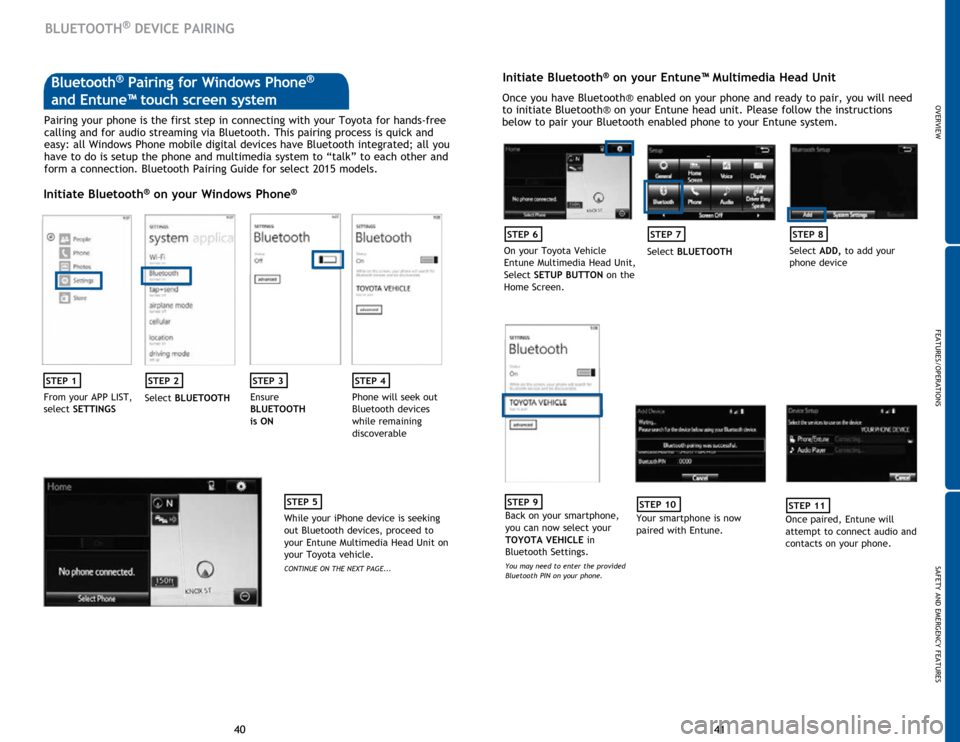
41
40 41
40
BLUETOOTH® DEVICE PAIRING
Pairing your phone is the first step in connecting with your Toyota for hands-free
calling and for audio streaming via Bluetooth. This pairing process is quick and
easy: all Windows Phone mobile digital devices have Bluetooth integrated; all you
have to do is setup the phone and multimedia system to “talk” to each other and
form a connection. Bluetooth Pairing Guide for select 2015 models.
Initiate Bluetooth® on your Windows Phone®
STEP 1STEP 2STEP 3STEP 4
From your APP LIST,
select SETTINGS Select
BLUETOOTH Ensure
BLUETOOTH
is ON Phone will seek out
Bluetooth devices
while remaining
discoverable
STEP 5
While your iPhone device is seeking
out Bluetooth devices, proceed to
your Entune Multimedia Head Unit on
your Toyota vehicle.
CONTINUE ON THE NEXT PAGE...
Initiate Bluetooth® on your Entune™ Multimedia Head Unit
Once you have Bluetooth® enabled on your phone and ready to pair, you will need
to initiate Bluetooth® on your Entune head unit. Please follow the instructions
below to pair your Bluetooth enabled phone to your Entune system.
STEP 6
On your Toyota Vehicle
Entune Multimedia Head Unit,
Select
SETUP BUTTON on the
Home Screen.
STEP 7
Select BLUETOOTH
STEP 8
Select ADD, to add your
phone device
STEP 9
Back on your smartphone,
you can now select your
TOYOTA VEHICLE in
Bluetooth Settings.
You may need to enter the provided
Bluetooth PIN on your phone.
STEP 10
Your smartphone is now
paired with Entune.
STEP 11
Once paired, Entune will
attempt to connect audio and
contacts on your phone.
Bluetooth® Pairing for Windows Phone®
and Entune™ touch screen system
OVERVIEW
FEATURES/OPERATIONS
SAFETY AND EMERGENCY FEATURES
Page 23 of 25
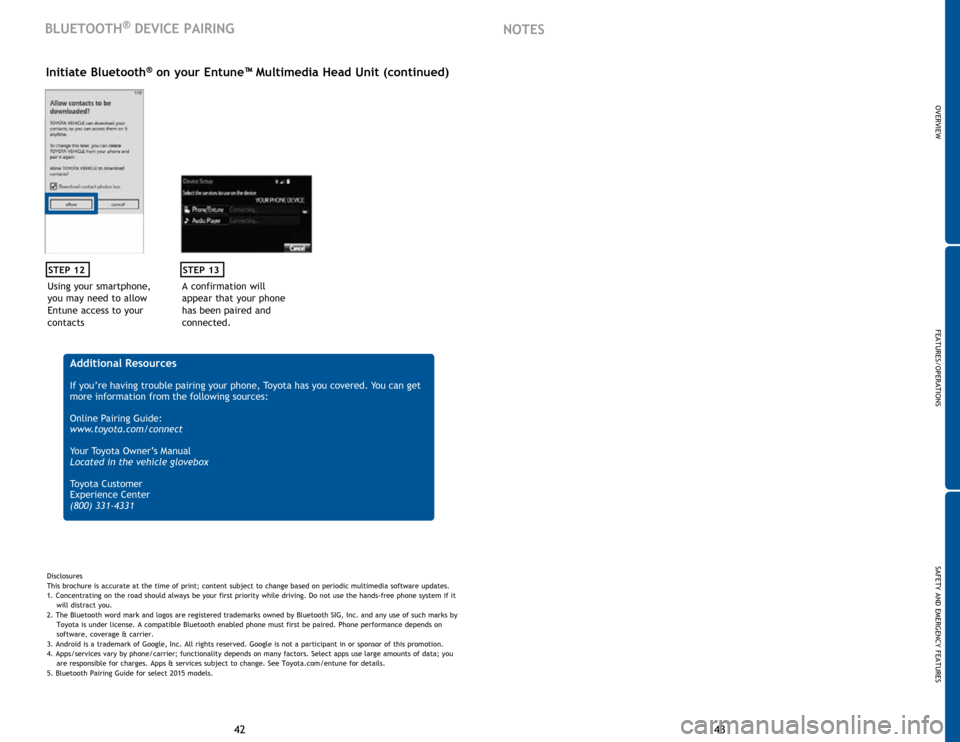
43
42 43
42
Using your smartphone,
you may need to allow
Entune access to your
contacts
STEP 12
Initiate Bluetooth® on your Entune™ Multimedia Head Unit (continued)
A confirmation will
appear that your phone
has been paired and
connected.
STEP 13
Additional Resources
If you’re having trouble pairing your phone, Toyota has you covered. You can get
more information from the following sources:
Online Pairing Guide:
www.toyota.com/connect
Your Toyota Owner’s Manual
Located in the vehicle glovebox
Toyota Customer
Experience Center
(800) 331-4331
Disclosures
This brochure is accurate at the time of print; content subject to change based on periodic multimedia software updates.
1. Concentrating on the road should always be your first priority while driving. Do not use the hands-free phone system if it
will distra
ct you.
2. The Bluetooth word mark and logos are registered trademarks owned by Bluetooth SIG, Inc. and any use of such marks by
Toyota is under
license. A compatible Bluetooth enabled phone must first be paired. Phone performance depends on
software,
coverage & carrier.
3. Android is a trademark of Google, Inc. All rights reserved. Google is not a participant in or sponsor of this promotion.
4. Apps/services vary by phone/carrier; functionality depends on many factors. Select apps use large amounts of data; you
are
responsible for charges. Apps & services subject to change. See Toyota.com/entune for details.
5. Bluetooth Pairing Guide for select 2015 models.
BLUETOOTH® DEVICE PAIRING NOTES
OVERVIEW
FEATURES/OPERATIONS
SAFETY AND EMERGENCY FEATURES
Page 24 of 25
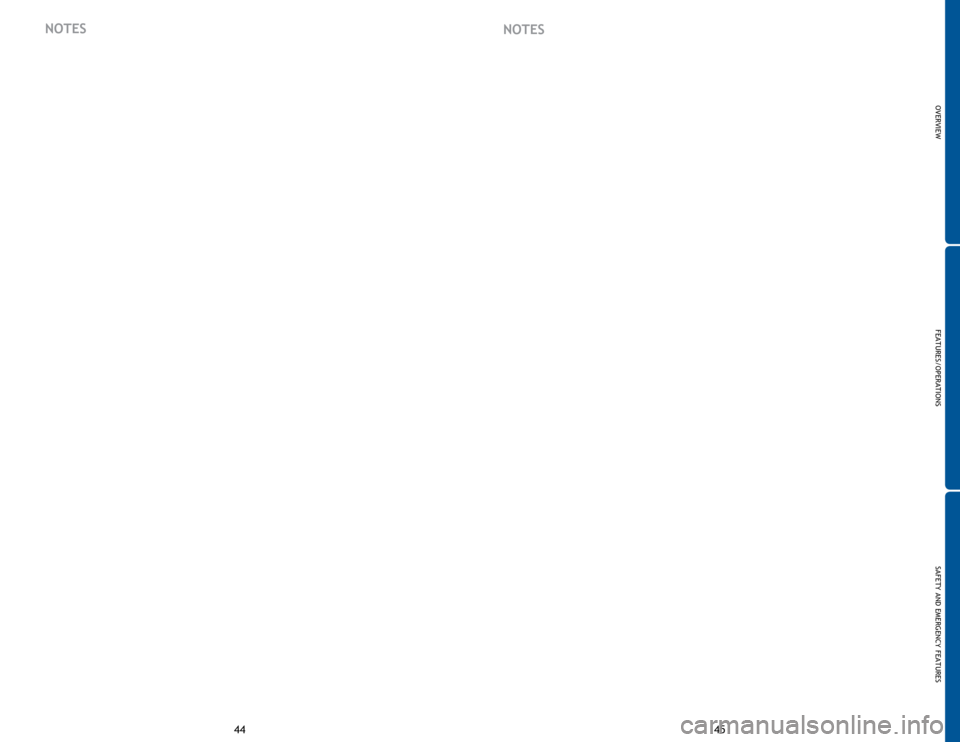
OVERVIEW
FEATURES/OPERATIONS
SAFETY AND EMERGENCY FEATURES
45
44
NOTES
NOTES
Page 25 of 25
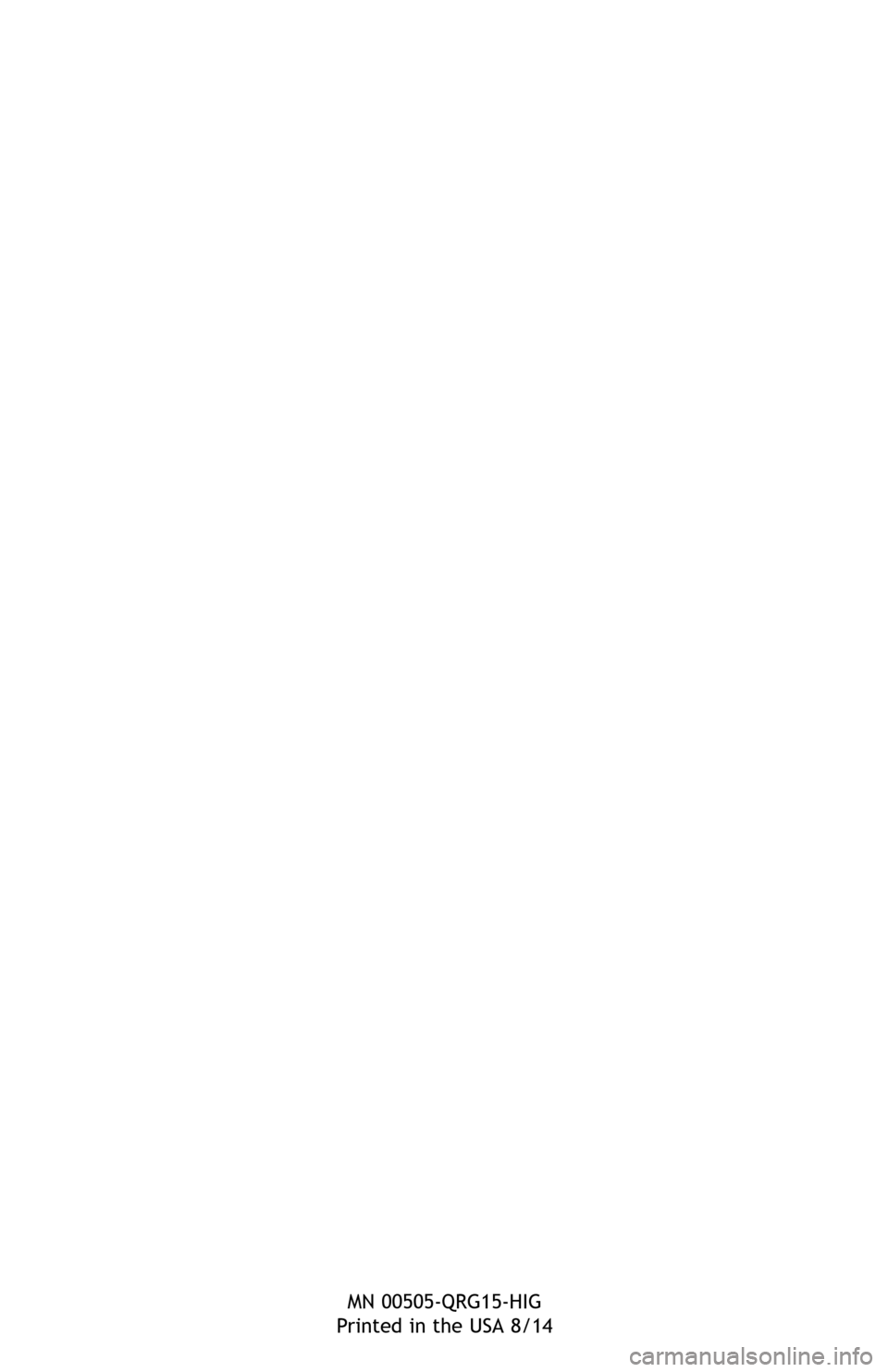
MN 00505-QRG15-HIG
Printed in the USA 8/14