audio TOYOTA HIGHLANDER 2016 XU50 / 3.G Navigation Manual
[x] Cancel search | Manufacturer: TOYOTA, Model Year: 2016, Model line: HIGHLANDER, Model: TOYOTA HIGHLANDER 2016 XU50 / 3.GPages: 352, PDF Size: 5.22 MB
Page 186 of 352
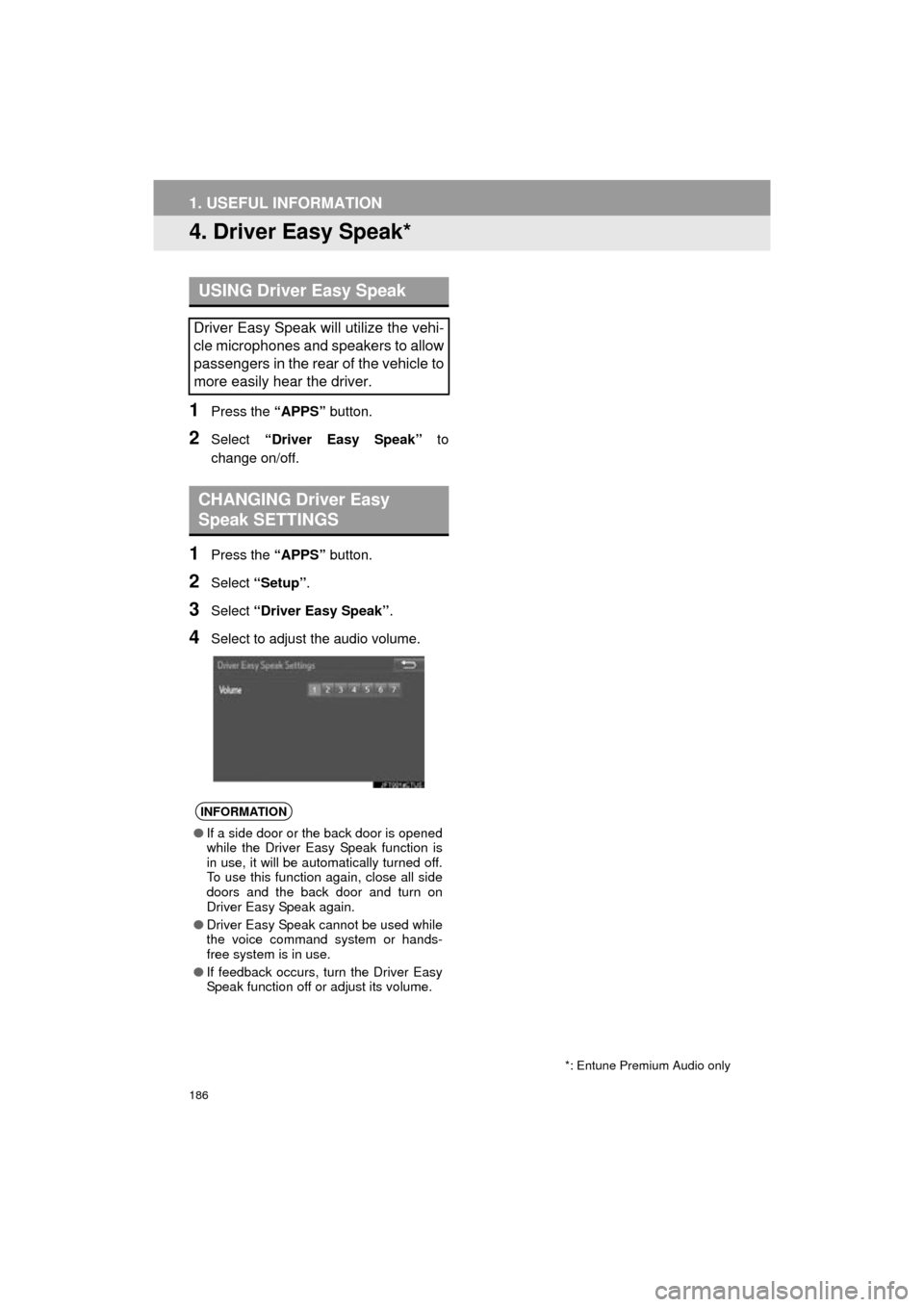
186
1. USEFUL INFORMATION
HIGHLANDER_Navi_U
4. Driver Easy Speak*
1Press the “APPS” button.
2Select “Driver Easy Speak” to
change on/off.
1Press the “APPS” button.
2Select “Setup” .
3Select “Driver Easy Speak” .
4Select to adjust the audio volume.
USING Driver Easy Speak
Driver Easy Speak will utilize the vehi-
cle microphones and speakers to allow
passengers in the rear of the vehicle to
more easily hear the driver.
CHANGING Driver Easy
Speak SETTINGS
INFORMATION
●If a side door or the back door is opened
while the Driver Easy Speak function is
in use, it will be automatically turned off.
To use this function again, close all side
doors and the back door and turn on
Driver Easy Speak again.
● Driver Easy Speak cannot be used while
the voice command system or hands-
free system is in use.
● If feedback occurs, turn the Driver Easy
Speak function off or adjust its volume.
*: Entune Premium Audio only
Page 223 of 352
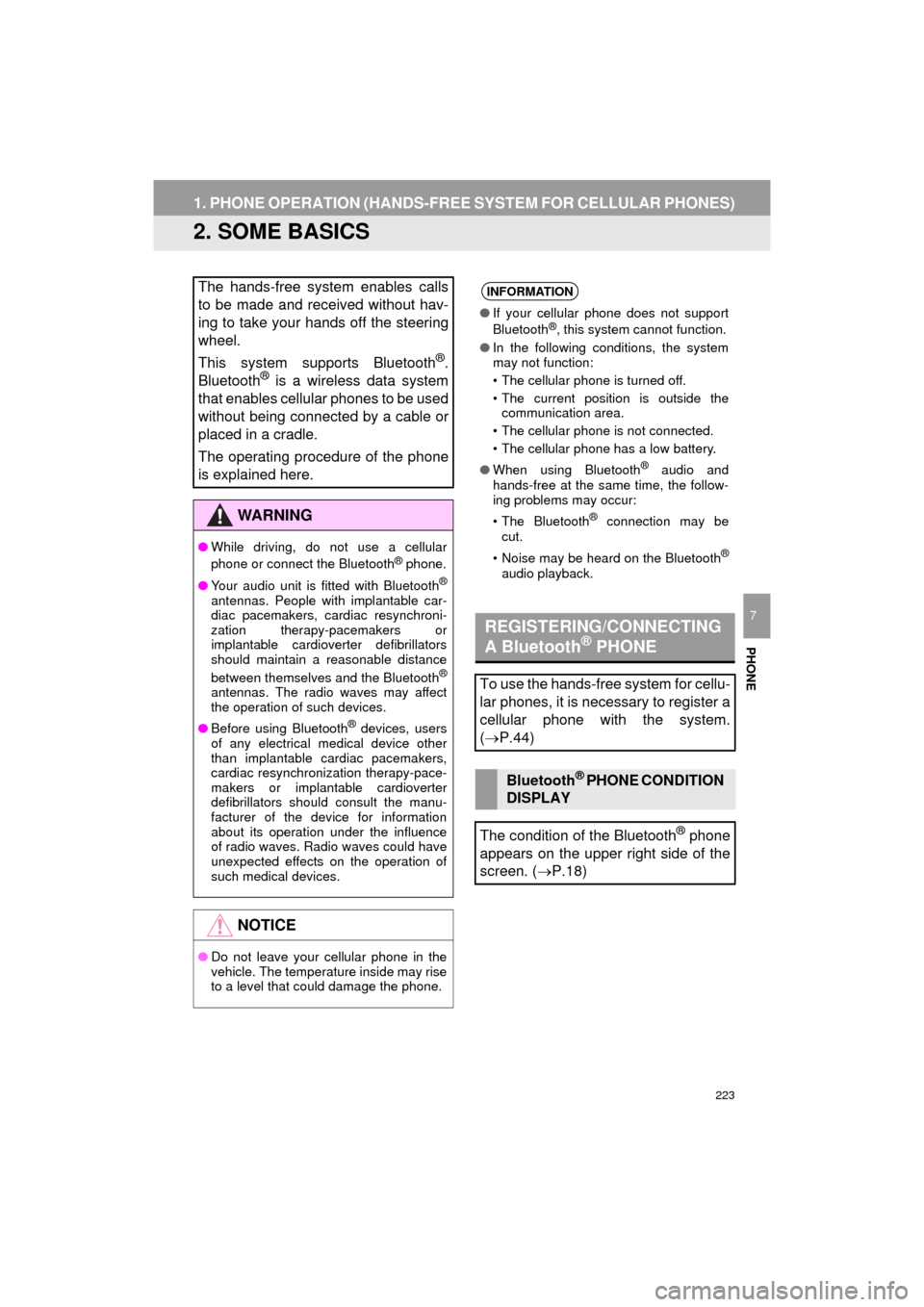
223
1. PHONE OPERATION (HANDS-FREE SYSTEM FOR CELLULAR PHONES)
HIGHLANDER_Navi_U
PHONE
7
2. SOME BASICS
The hands-free system enables calls
to be made and received without hav-
ing to take your hands off the steering
wheel.
This system supports Bluetooth
®.
Bluetooth® is a wireless data system
that enables cellular phones to be used
without being connected by a cable or
placed in a cradle.
The operating procedure of the phone
is explained here.
WA R N I N G
● While driving, do not use a cellular
phone or connect the Bluetooth® phone.
● Your audio unit is fitted with Bluetooth
®
antennas. People with implantable car-
diac pacemakers, cardiac resynchroni-
zation therapy-pacemakers or
implantable cardioverter defibrillators
should maintain a reasonable distance
between themselves and the Bluetooth
®
antennas. The radio waves may affect
the operation of such devices.
● Before using Bluetooth
® devices, users
of any electrical medical device other
than implantable cardiac pacemakers,
cardiac resynchronization therapy-pace-
makers or implantable cardioverter
defibrillators should consult the manu-
facturer of the device for information
about its operation under the influence
of radio waves. Radio waves could have
unexpected effects on the operation of
such medical devices.
NOTICE
● Do not leave your cellular phone in the
vehicle. The temperature inside may rise
to a level that could damage the phone.
INFORMATION
● If your cellular phone does not support
Bluetooth®, this system cannot function.
● In the following conditions, the system
may not function:
• The cellular phone is turned off.
• The current position is outside the
communication area.
• The cellular phone is not connected.
• The cellular phone has a low battery.
● When using Bluetooth
® audio and
hands-free at the same time, the follow-
ing problems may occur:
• The Bluetooth
® connection may be
cut.
• Noise may be heard on the Bluetooth
®
audio playback.
REGISTERING/CONNECTING
A Bluetooth® PHONE
To use the hands-free system for cellu-
lar phones, it is necessary to register a
cellular phone with the system.
( P.44)
Bluetooth® PHONE CONDITION
DISPLAY
The condition of the Bluetooth
® phone
appears on the upper right side of the
screen. ( P.18)
Page 225 of 352
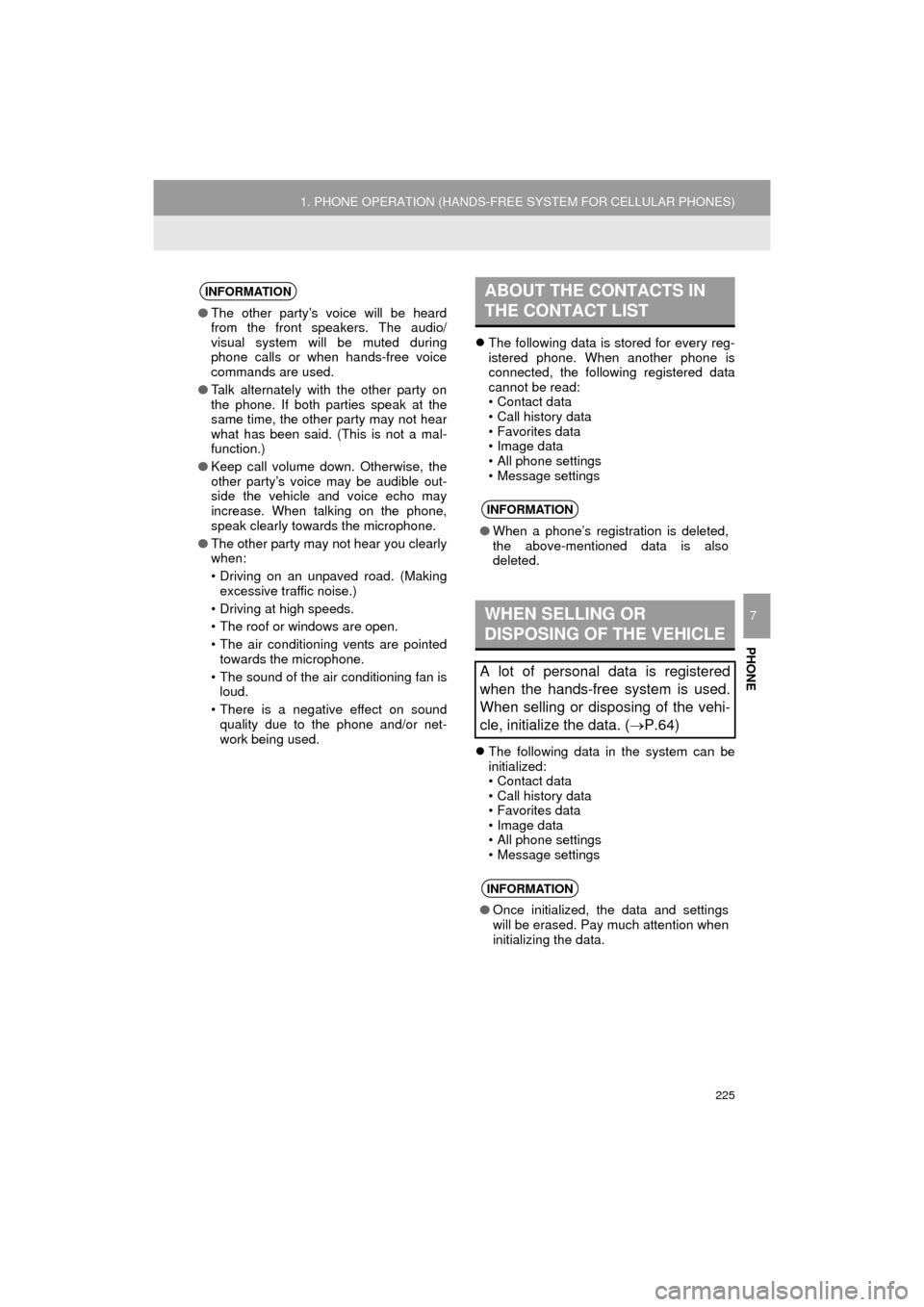
225
1. PHONE OPERATION (HANDS-FREE SYSTEM FOR CELLULAR PHONES)
HIGHLANDER_Navi_U
PHONE
7
The following data is stored for every reg-
istered phone. When another phone is
connected, the following registered data
cannot be read:
• Contact data
• Call history data
• Favorites data
• Image data
• All phone settings
• Message settings
The following data in the system can be
initialized:
• Contact data
• Call history data
• Favorites data
• Image data
• All phone settings
• Message settings
INFORMATION
●The other party’s voice will be heard
from the front speakers. The audio/
visual system will be muted during
phone calls or when hands-free voice
commands are used.
● Talk alternately with the other party on
the phone. If both parties speak at the
same time, the other party may not hear
what has been said. (This is not a mal-
function.)
● Keep call volume down. Otherwise, the
other party’s voice may be audible out-
side the vehicle and voice echo may
increase. When talking on the phone,
speak clearly towards the microphone.
● The other party may not hear you clearly
when:
• Driving on an unpaved road. (Making
excessive traffic noise.)
• Driving at high speeds.
• The roof or windows are open.
• The air conditioning vents are pointed towards the microphone.
• The sound of the air conditioning fan is loud.
• There is a negative effect on sound quality due to the phone and/or net-
work being used.
ABOUT THE CONTACTS IN
THE CONTACT LIST
INFORMATION
● When a phone’s registration is deleted,
the above-mentioned data is also
deleted.
WHEN SELLING OR
DISPOSING OF THE VEHICLE
A lot of personal data is registered
when the hands-free system is used.
When selling or disposing of the vehi-
cle, initialize the data. ( P.64)
INFORMATION
●Once initialized, the data and settings
will be erased. Pay much attention when
initializing the data.
Page 226 of 352
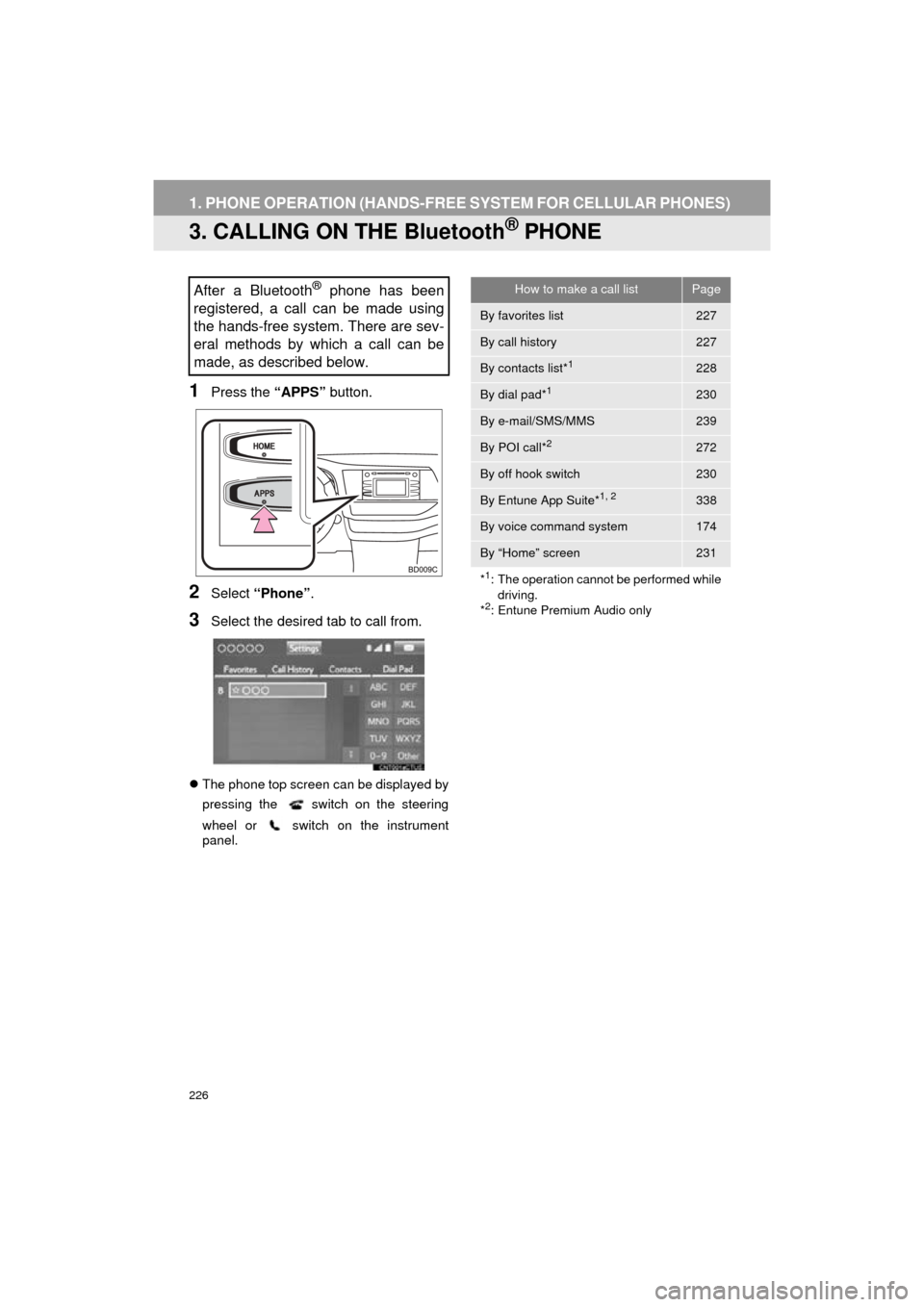
226
1. PHONE OPERATION (HANDS-FREE SYSTEM FOR CELLULAR PHONES)
HIGHLANDER_Navi_U
3. CALLING ON THE Bluetooth® PHONE
1Press the “APPS” button.
2Select “Phone” .
3Select the desired tab to call from.
The phone top screen can be displayed by
pressing the
switch on the steering
wheel or switch on the instrument
panel.
After a Bluetooth® phone has been
registered, a call can be made using
the hands-free system. There are sev-
eral methods by which a call can be
made, as described below.How to make a call listPage
By favorites list227
By call history227
By contacts list*1228
By dial pad*1230
By e-mail/SMS/MMS239
By POI call*2272
By off hook switch230
By Entune App Suite*1, 2338
By voice command system174
By “Home” screen231
*
1: The operation cannot be performed while driving.
*
2: Entune Premium Audio only
Page 239 of 352
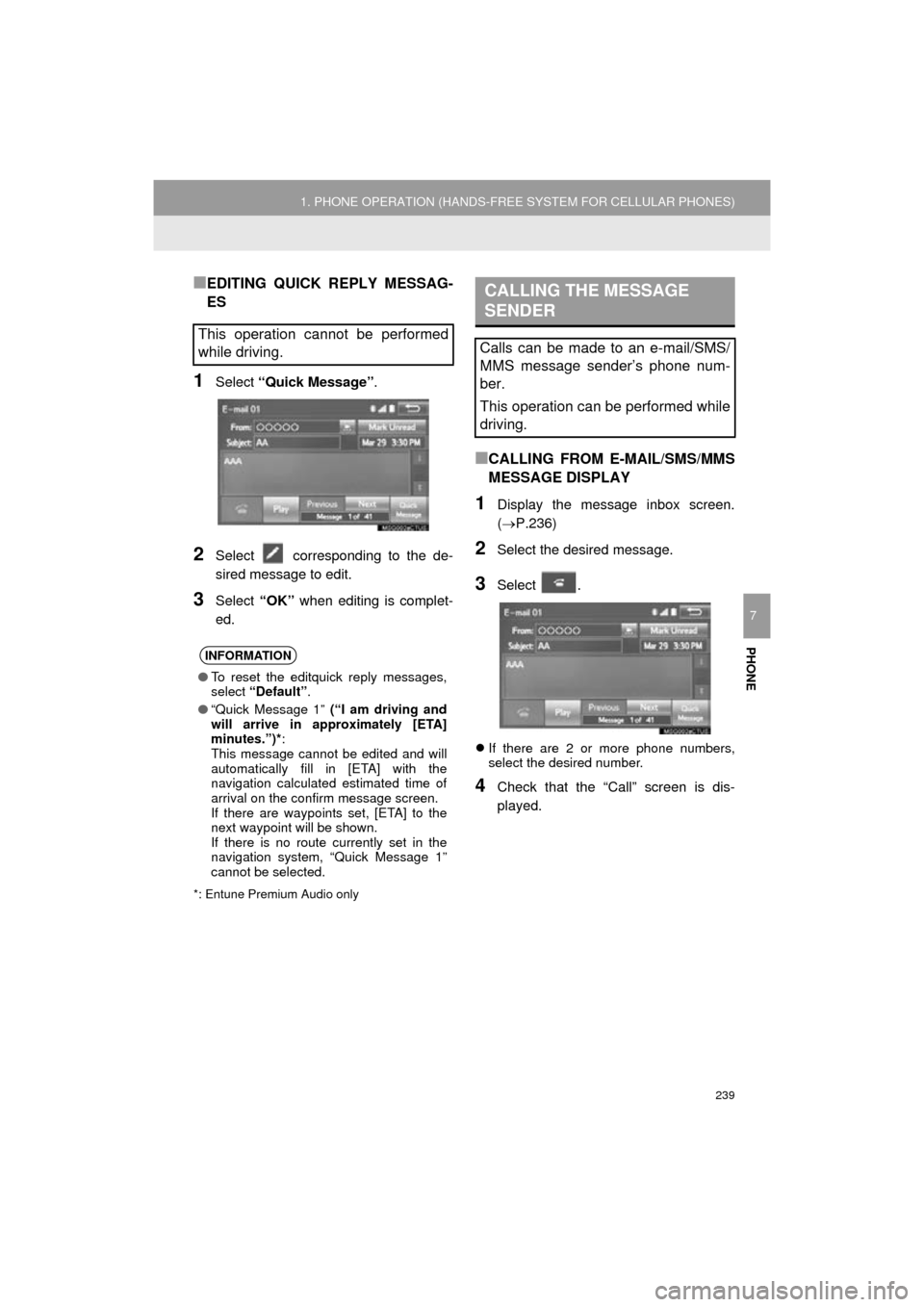
239
1. PHONE OPERATION (HANDS-FREE SYSTEM FOR CELLULAR PHONES)
HIGHLANDER_Navi_U
PHONE
7
■EDITING QUICK REPLY MESSAG-
ES
1Select “Quick Message” .
2Select corresponding to the de-
sired message to edit.
3Select “OK” when editing is complet-
ed.
*: Entune Premium Audio only
■CALLING FROM E-MAIL/SMS/MMS
MESSAGE DISPLAY
1Display the message inbox screen.
(P.236)
2Select the desired message.
3Select .
If there are 2 or more phone numbers,
select the desired number.
4Check that the “Call” screen is dis-
played.
This operation cannot be performed
while driving.
INFORMATION
●To reset the editquick reply messages,
select “Default” .
● “Quick Message 1” (“I am driving and
will arrive in approximately [ETA]
minutes.”)*:
This message cannot be edited and will
automatically fill in [ETA] with the
navigation calculated estimated time of
arrival on the confirm message screen.
If there are waypoints set, [ETA] to the
next waypoint will be shown.
If there is no route currently set in the
navigation system, “Quick Message 1”
cannot be selected.
CALLING THE MESSAGE
SENDER
Calls can be made to an e-mail/SMS/
MMS message sender’s phone num-
ber.
This operation can be performed while
driving.
Page 261 of 352
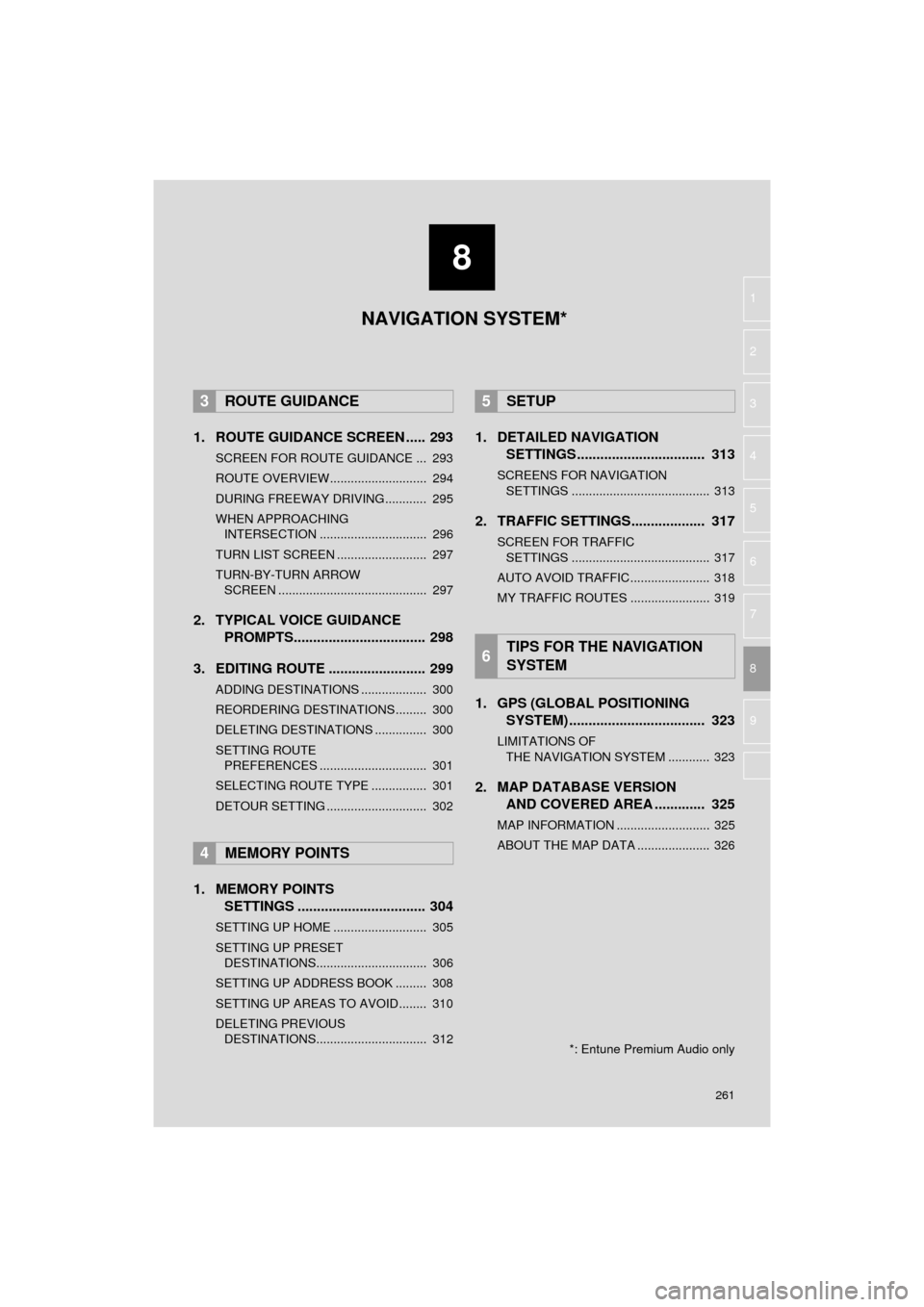
8
261
HIGHLANDER_Navi_U
4
5
6
7
9
1
2
3
8
1. ROUTE GUIDANCE SCREEN ..... 293
SCREEN FOR ROUTE GUIDANCE ... 293
ROUTE OVERVIEW............................ 294
DURING FREEWAY DRIVING............ 295
WHEN APPROACHING INTERSECTION ............................... 296
TURN LIST SCREEN .......................... 297
TURN-BY-TURN ARROW SCREEN ........................................... 297
2. TYPICAL VOICE GUIDANCE PROMPTS.................................. 298
3. EDITING ROUTE ......................... 299
ADDING DESTINATIONS ................... 300
REORDERING DESTINATIONS ......... 300
DELETING DESTINATIONS ............... 300
SETTING ROUTE PREFERENCES ............................... 301
SELECTING ROUTE TYPE ................ 301
DETOUR SETTING ............................. 302
1. MEMORY POINTS SETTINGS ................................. 304
SETTING UP HOME ........................... 305
SETTING UP PRESET
DESTINATIONS................................ 306
SETTING UP ADDRESS BOOK ......... 308
SETTING UP AREAS TO AVOID ........ 310
DELETING PREVIOUS DESTINATIONS................................ 312
1. DETAILED NAVIGATION SETTINGS ................................. 313
SCREENS FOR NAVIGATION
SETTINGS ........................................ 313
2. TRAFFIC SETTINGS................... 317
SCREEN FOR TRAFFIC SETTINGS ........................................ 317
AUTO AVOID TRAFFIC ....................... 318
MY TRAFFIC ROUTES ....................... 319
1. GPS (GLOBAL POSITIONING SYSTEM) .................... ............... 323
LIMITATIONS OF
THE NAVIGATION SYSTEM ............ 323
2. MAP DATABASE VERSION AND COVERED AREA ............. 325
MAP INFORMATION ........................... 325
ABOUT THE MAP DATA ..................... 326
3ROUTE GUIDANCE
4MEMORY POINTS
5SETUP
6TIPS FOR THE NAVIGATION
SYSTEM
NAVIGATION SYSTEM*
*: Entune Premium Audio only
Page 327 of 352
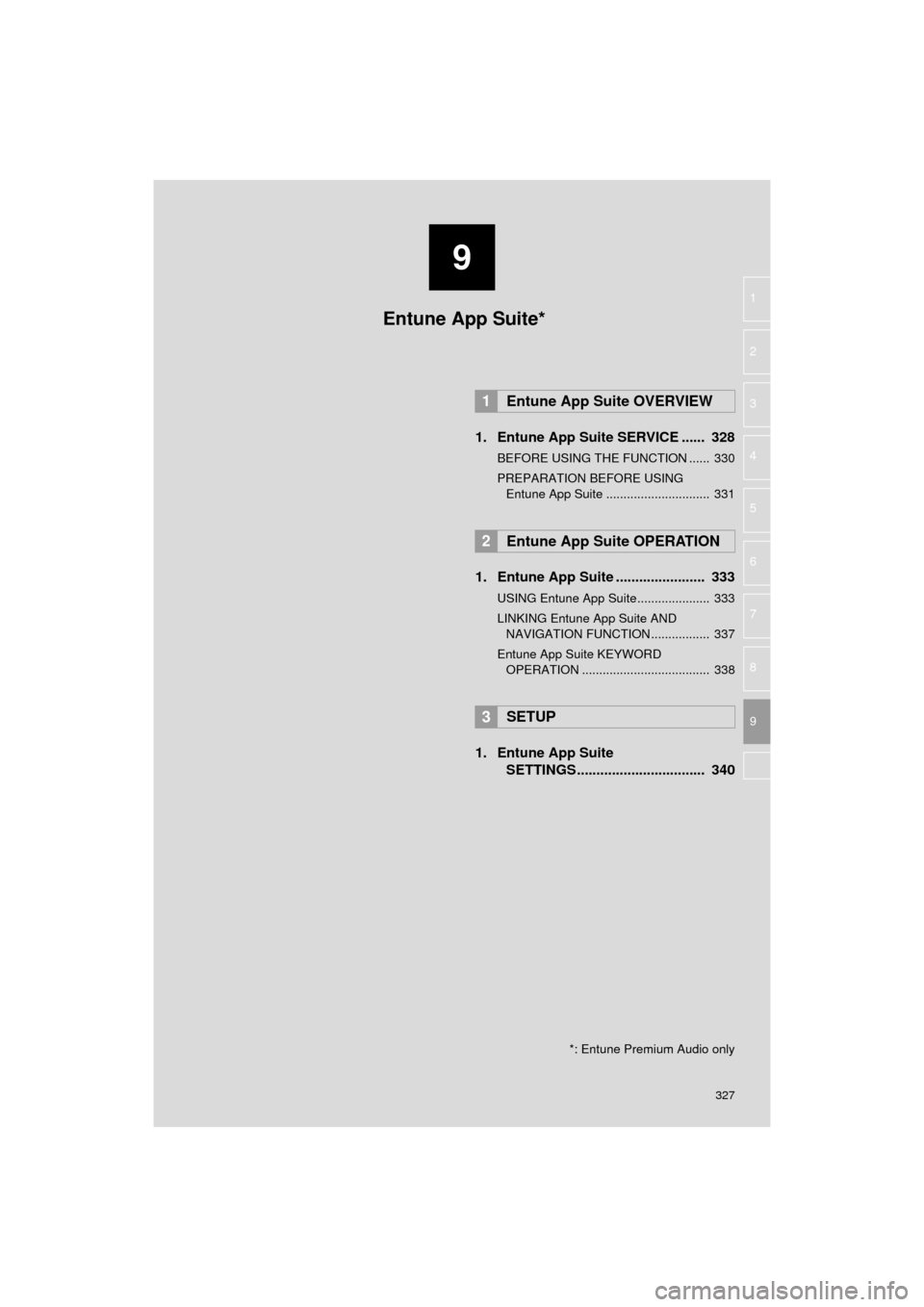
9
327
HIGHLANDER_Navi_U
4
5
6
7
8
1
2
3
9
1. Entune App Suite SERVICE ...... 328
BEFORE USING THE FUNCTION ...... 330
PREPARATION BEFORE USING Entune App Suite .............................. 331
1. Entune App Suite ....................... 333
USING Entune App Suite..................... 333
LINKING Entune App Suite AND NAVIGATION FUNCTION ................. 337
Entune App Suite KEYWORD OPERATION ..................................... 338
1. Entune App Suite SETTINGS ................................. 340
1Entune App Suite OVERVIEW
2Entune App Suite OPERATION
3SETUP
Entune App Suite*
*: Entune Premium Audio only
Page 329 of 352
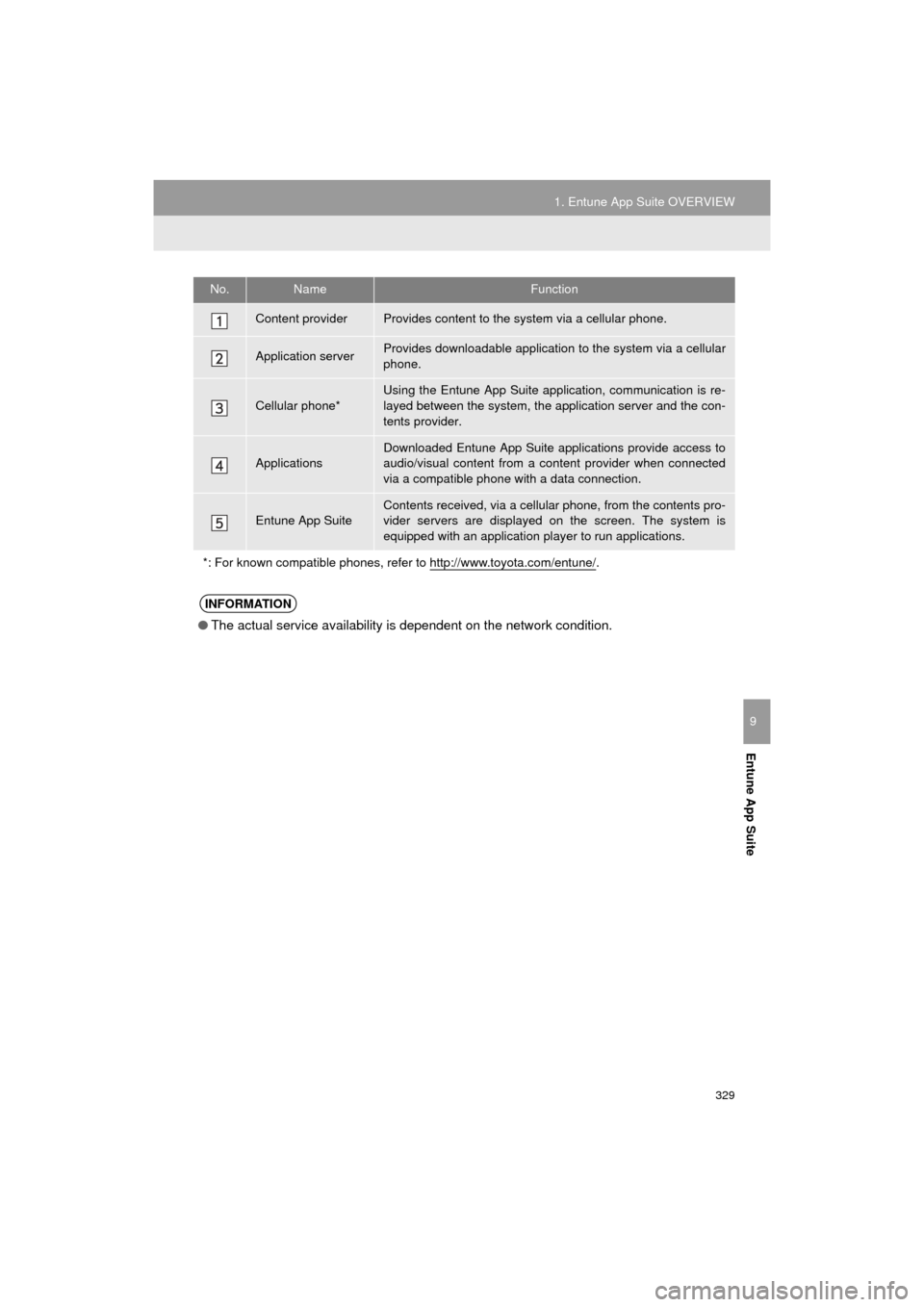
329
1. Entune App Suite OVERVIEW
HIGHLANDER_Navi_U
Entune App Suite
9
No.NameFunction
Content providerProvides content to the system via a cellular phone.
Application serverProvides downloadable application to the system via a cellular
phone.
Cellular phone*
Using the Entune App Suite application, communication is re-
layed between the system, the application server and the con-
tents provider.
Applications
Downloaded Entune App Suite applications provide access to
audio/visual content from a c ontent provider when connected
via a compatible phone with a data connection.
Entune App SuiteContents received, via a cellular phone, from the contents pro-
vider servers are displayed on the screen. The system is
equipped with an application play er to run applications.
*: For known compatible phones, refer to http://www.toyota.com/entune/
.
INFORMATION
● The actual service availability is dependent on the network condition.
Page 332 of 352
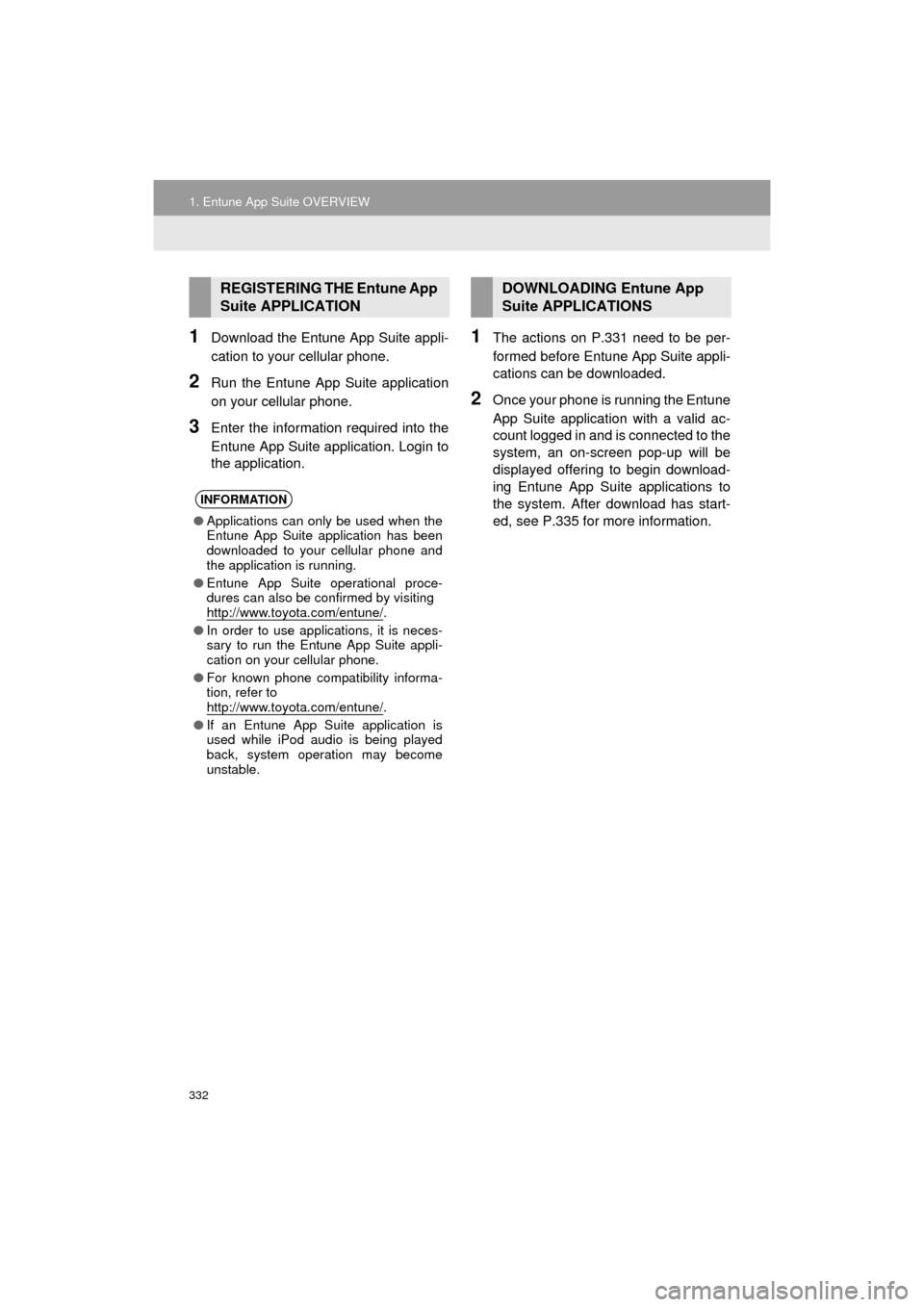
332
1. Entune App Suite OVERVIEW
HIGHLANDER_Navi_U
1Download the Entune App Suite appli-
cation to your cellular phone.
2Run the Entune App Suite application
on your cellular phone.
3Enter the information required into the
Entune App Suite application. Login to
the application.
1The actions on P.331 need to be per-
formed before Entune App Suite appli-
cations can be downloaded.
2Once your phone is running the Entune
App Suite application with a valid ac-
count logged in and is connected to the
system, an on-screen pop-up will be
displayed offering to begin download-
ing Entune App Suite applications to
the system. After download has start-
ed, see P.335 for more information.
REGISTERING THE Entune App
Suite APPLICATION
INFORMATION
●Applications can only be used when the
Entune App Suite application has been
downloaded to your cellular phone and
the application is running.
● Entune App Suite operational proce-
dures can also be confirmed by visiting
http://www.toyota.com/entune/
.
● In order to use applications, it is neces-
sary to run the Entune App Suite appli-
cation on your cellular phone.
● For known phone compatibility informa-
tion, refer to
http://www.toyota.com/entune/
.
● If an Entune App Suite application is
used while iPod audio is being played
back, system operation may become
unstable.
DOWNLOADING Entune App
Suite APPLICATIONS
Page 342 of 352
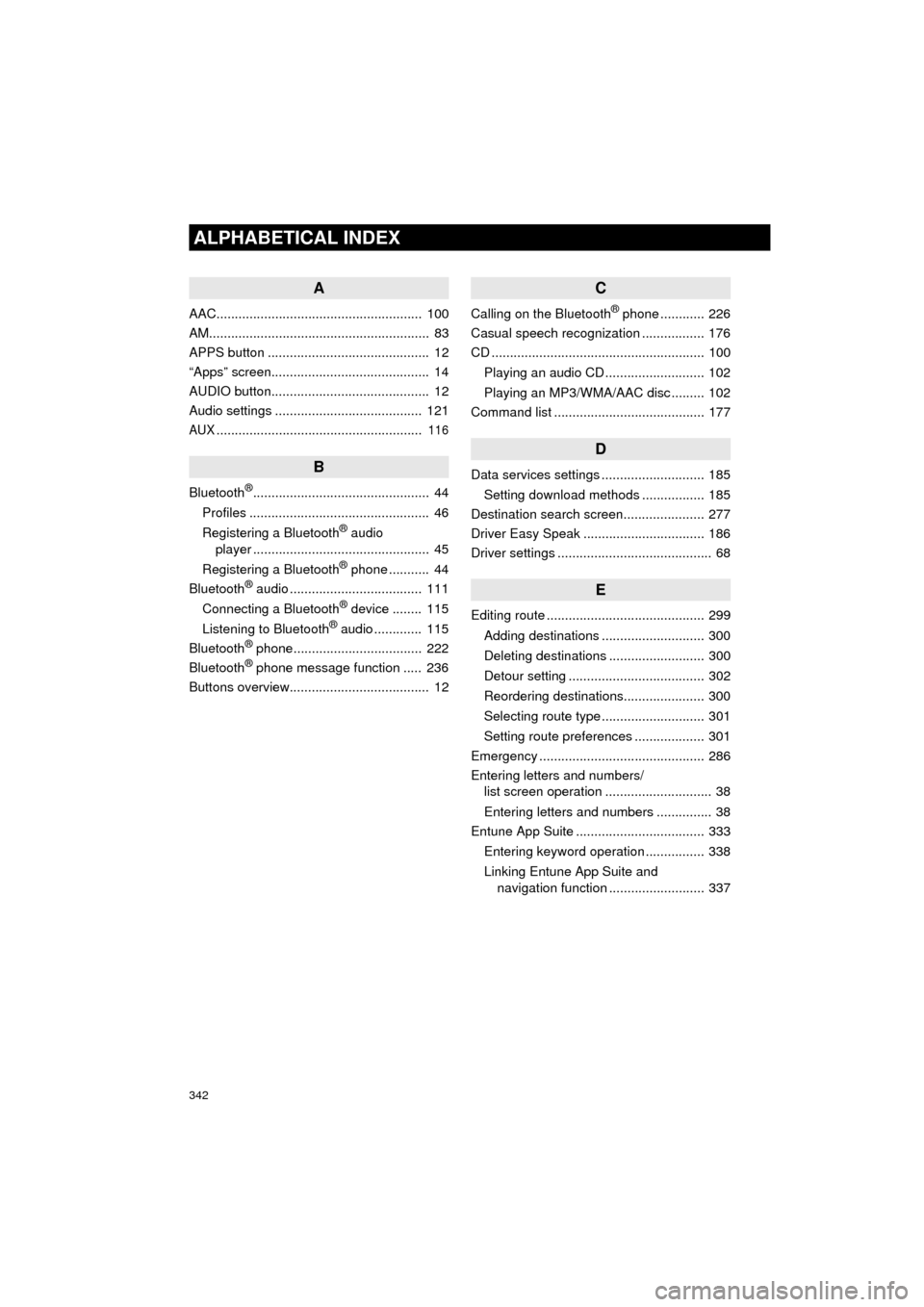
342
ALPHABETICAL INDEX
HIGHLANDER_Navi_U
A
AAC........................................................ 100
AM............................................................ 83
APPS button ............................................ 12
“Apps” screen........................................... 14
AUDIO button........................................... 12
Audio settings ........................................ 121
AUX........................................................ 116
B
Bluetooth®................................................ 44
Profiles ................................................. 46
Registering a Bluetooth
® audio
player ................................................ 45
Registering a Bluetooth
® phone ........... 44
Bluetooth® audio .................................... 111
Connecting a Bluetooth® device ........ 115
Listening to Bluetooth® audio ............. 115
Bluetooth® phone................................... 222
Bluetooth® phone message function ..... 236
Buttons overview...................................... 12
C
Calling on the Bluetooth® phone ............ 226
Casual speech recognization ................. 176
CD .......................................................... 100
Playing an audio CD ........................... 102
Playing an MP3/WMA/AAC disc ......... 102
Command list ......................................... 177
D
Data services settings ............................ 185
Setting download methods ................. 185
Destination search screen...................... 277
Driver Easy Speak ................................. 186
Driver settings .......................................... 68
E
Editing route ........................................... 299
Adding destinations ............................ 300
Deleting destinations .......................... 300
Detour setting ..................................... 302
Reordering destinations...................... 300
Selecting route type ............................ 301
Setting route preferences ................... 301
Emergency ............................................. 286
Entering letters and numbers/ list screen operation ............................. 38
Entering letters and numbers ............... 38
Entune App Suite ................................... 333
Entering keyword operation ................ 338
Linking Entune App Suite and navigation function .......................... 337