phone TOYOTA HIGHLANDER 2016 XU50 / 3.G Navigation Manual
[x] Cancel search | Manufacturer: TOYOTA, Model Year: 2016, Model line: HIGHLANDER, Model: TOYOTA HIGHLANDER 2016 XU50 / 3.GPages: 352, PDF Size: 5.22 MB
Page 1 of 352

1
HIGHLANDER_Navi_U
1QUICK GUIDE11
2BASIC FUNCTION31
3AUDIO/VISUAL SYSTEM73
4VOICE COMMAND SYSTEM169
5INFORMATION181
6PERIPHERAL MONITORING SYSTEM189
7PHONE221
8NAVIGATION SYSTEM261
9Entune App Suite327
INDEX341
About the following equipmen t, see the “Owner’s Manual”.
Fuel consumption
Energy monitor (HIGHLANDER HYBRID)
Vehicle customization settings
Page 10 of 352
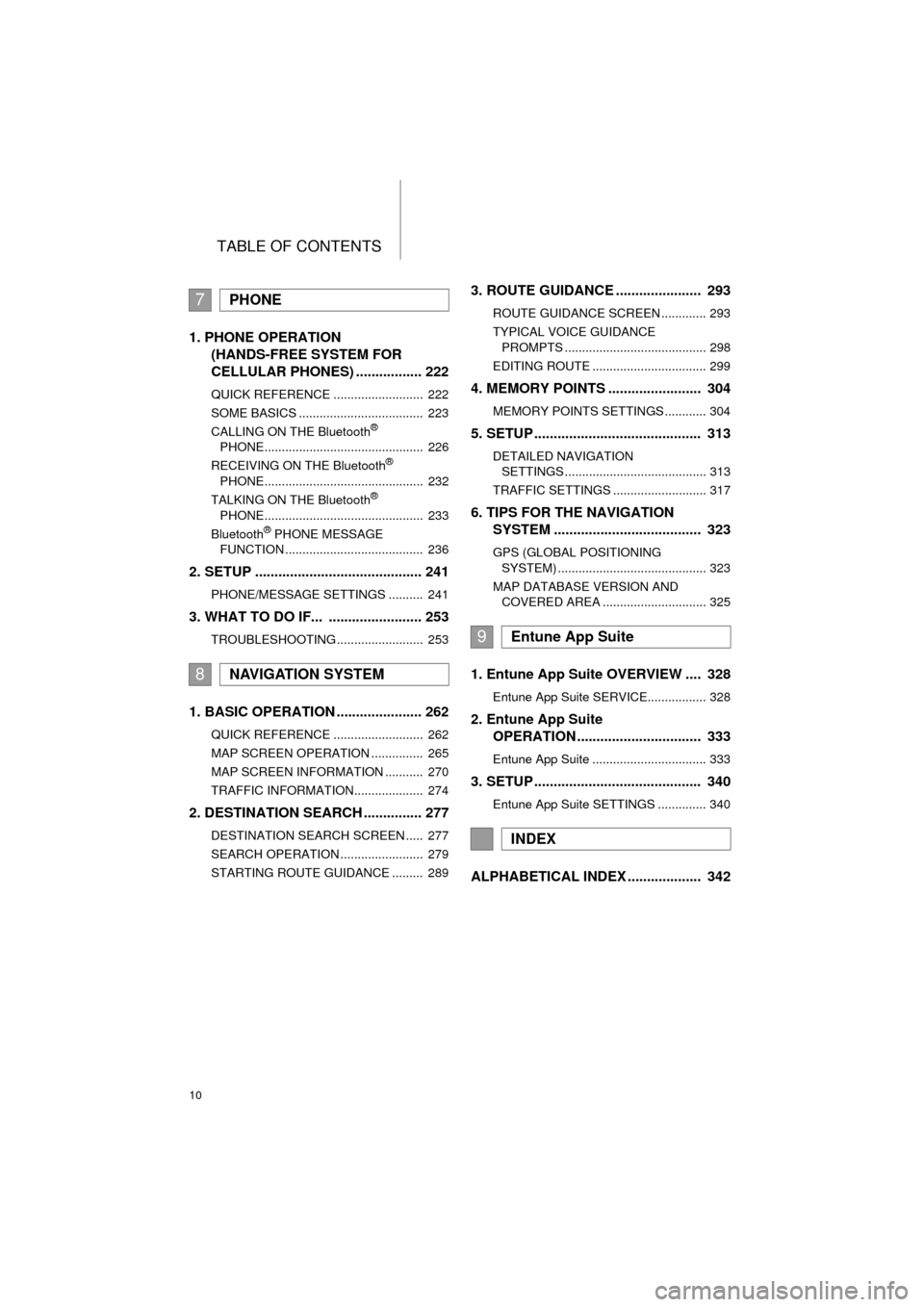
TABLE OF CONTENTS
10
HIGHLANDER_Navi_U
1. PHONE OPERATION (HANDS-FREE SYSTEM FOR
CELLULAR PHONES) ................. 222
QUICK REFERENCE .......................... 222
SOME BASICS .................................... 223
CALLING ON THE Bluetooth
®
PHONE.............................................. 226
RECEIVING ON THE Bluetooth
®
PHONE.............................................. 232
TALKING ON THE Bluetooth
®
PHONE.............................................. 233
Bluetooth
® PHONE MESSAGE
FUNCTION ........................................ 236
2. SETUP ........................................... 241
PHONE/MESSAGE SETTINGS .......... 241
3. WHAT TO DO IF... ........................ 253
TROUBLESHOOTING ......................... 253
1. BASIC OPERATION ...................... 262
QUICK REFERENCE .......................... 262
MAP SCREEN OPERATION ............... 265
MAP SCREEN INFORMATION ........... 270
TRAFFIC INFORMATION.................... 274
2. DESTINATION SEARCH ............... 277
DESTINATION SEARCH SCREEN ..... 277
SEARCH OPERATION ........................ 279
STARTING ROUTE GUIDANCE ......... 289
3. ROUTE GUIDANCE ...................... 293
ROUTE GUIDANCE SCREEN ............. 293
TYPICAL VOICE GUIDANCE PROMPTS ......................................... 298
EDITING ROUTE ................................. 299
4. MEMORY POINTS ........................ 304
MEMORY POINTS SETTINGS ............ 304
5. SETUP ........................................... 313
DETAILED NAVIGATION SETTINGS ......................................... 313
TRAFFIC SETTINGS ........................... 317
6. TIPS FOR THE NAVIGATION SYSTEM ...................................... 323
GPS (GLOBAL POSITIONING
SYSTEM) ........................................... 323
MAP DATABASE VERSION AND COVERED AREA .............................. 325
1. Entune App Suite OVERVIEW .... 328
Entune App Suite SERVICE................. 328
2. Entune App Suite OPERATION ................................ 333
Entune App Suite ................................. 333
3. SETUP ........................................... 340
Entune App Suite SETTINGS .............. 340
ALPHABETICAL INDEX ................... 342
7PHONE
8NAVIGATION SYSTEM
9Entune App Suite
INDEX
Page 15 of 352
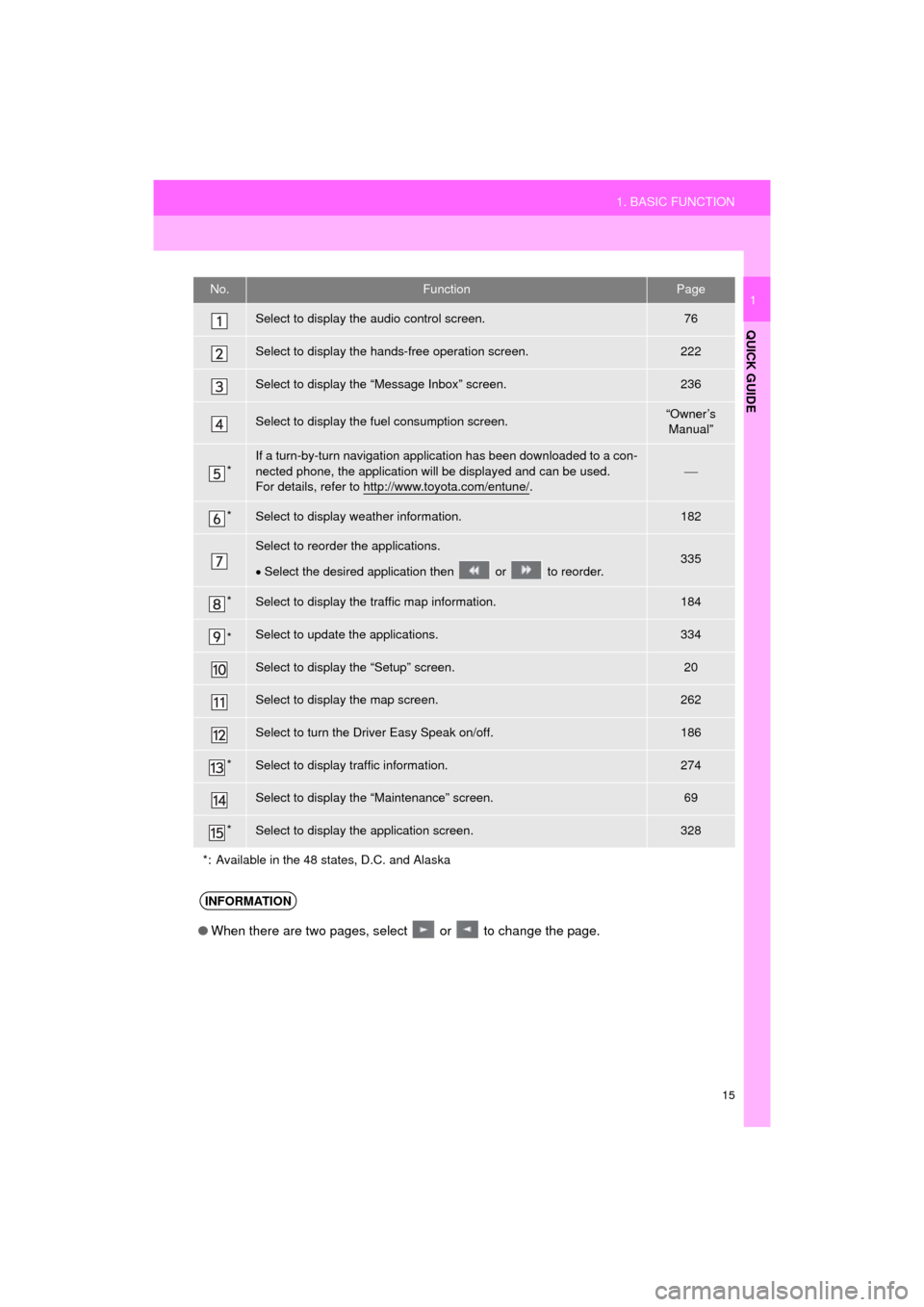
15
1. BASIC FUNCTION
HIGHLANDER_Navi_U
QUICK GUIDE
1No.FunctionPage
Select to display the audio control screen.76
Select to display the hands-free operation screen.222
Select to display the “Message Inbox” screen.236
Select to display the fuel consumption screen.“Owner’s Manual”
*If a turn-by-turn navigation applic ation has been downloaded to a con-
nected phone, the application will be displayed and can be used.
For details, refer to http://www.toyota.com/entune/
.
*Select to display weather information.182
Select to reorder the applications.
Select the desired application then or to reorder.335
*Select to display the traffic map information.184
*Select to update the applications.334
Select to display the “Setup” screen.20
Select to display the map screen.262
Select to turn the Driver Easy Speak on/off.186
*Select to display traffic information.274
Select to display the “Maintenance” screen.69
*Select to display the application screen.328
*: Available in the 48 states, D.C. and Alaska
INFORMATION
● When there are two pages, select or to change the page.
Page 16 of 352
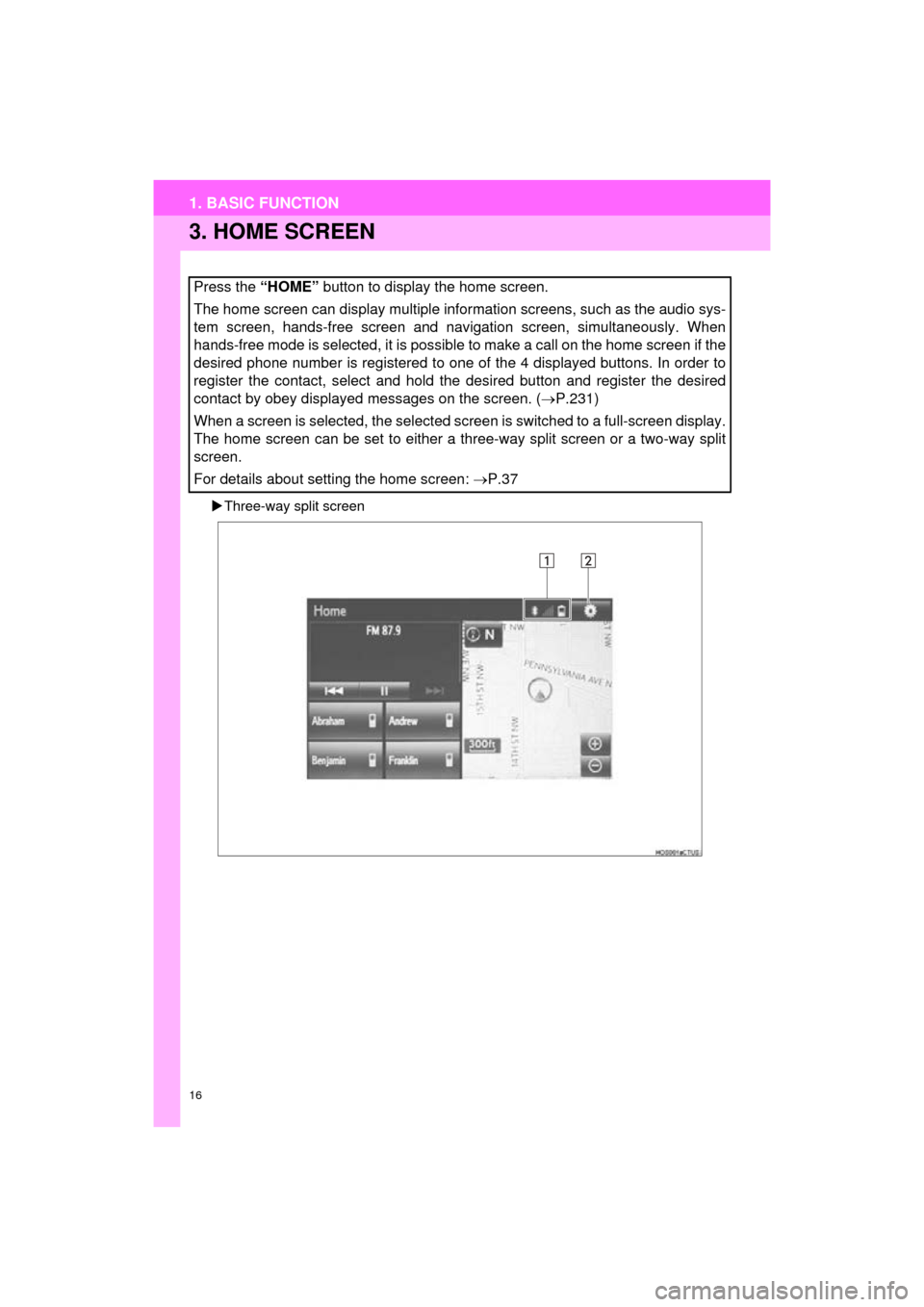
16
1. BASIC FUNCTION
HIGHLANDER_Navi_U
3. HOME SCREEN
Three-way split screen
Press the “HOME” button to display the home screen.
The home screen can display multiple information screens, such as the audio sys-
tem screen, hands-free screen and navigation screen, simultaneously. When
hands-free mode is selected, it is possible to make a call on the home screen if the
desired phone number is registered to one of the 4 displayed buttons. In order to
register the contact, select and hold the desired button and register the desired
contact by obey displayed messages on the screen. ( P.231)
When a screen is selected, the selected screen is switched to a full-screen display.
The home screen can be set to either a three-way split screen or a two-way split
screen.
For details about setting the home screen: P.37
Page 18 of 352

18
1. BASIC FUNCTION
HIGHLANDER_Navi_U
STATUS DISPLAY
The condition of the Bluetooth® connection, as well as the level of reception and
the amount of cellular phone battery charge left, are displayed on the status dis-
play.
No.IndicatorsConditions
The condition of
the Bluetooth®
connection
(Gray) (Blue)
No connection Poor Good
An antenna for the Bluetooth
® connection is built into the instru-
ment panel. The condition of the Bluetooth® connection may dete-
riorate and the system may not function when a Bluetooth® phone
is used in the following conditions and/or places:
The cellular phone is obstructed by certain objects (such as when
it is behind the seat or in the glove box or console box).
The cellular phone is touching or is covered with metal materials.
Leave the Bluetooth
® phone in a place where the condition of the
Bluetooth® connection is good.
The level of re-
ception
Poor Excellent
The level of reception does not always correspond with the level
displayed on the cellular phone. The level of reception may not be
displayed depending on the phone you have.
When the cellular phone is out of the service area or in a place
inaccessible by radio waves, “No Service” is displayed.
“Rm” is displayed when receiving in a roaming area. While roam-
ing, display “Rm” top-left on the icon.
The receiving area may not be displayed depending on the type of
phone you have.
Page 21 of 352
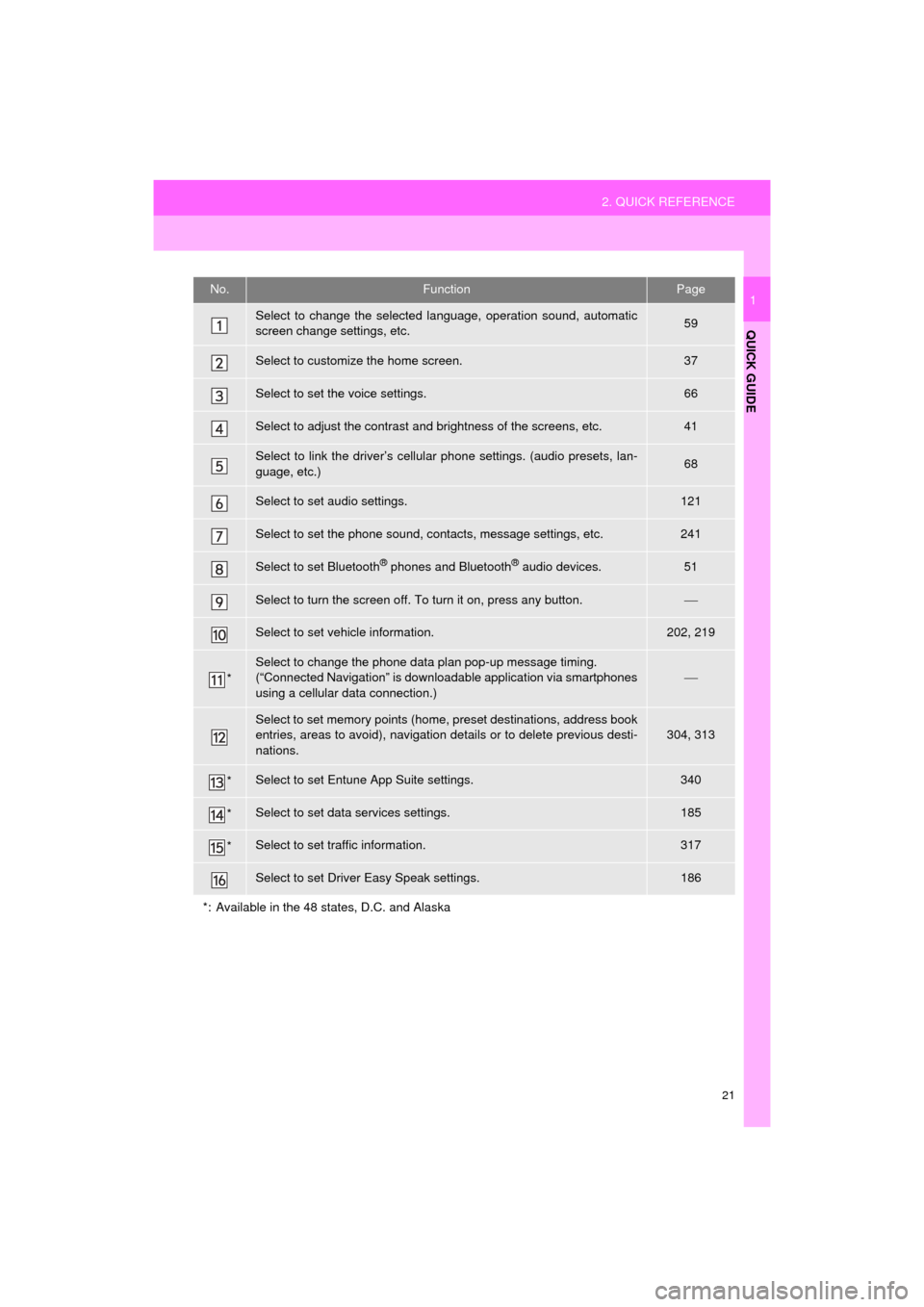
21
2. QUICK REFERENCE
HIGHLANDER_Navi_U
QUICK GUIDE
1No.FunctionPage
Select to change the selected language, operation sound, automatic
screen change settings, etc.59
Select to customize the home screen.37
Select to set the voice settings.66
Select to adjust the contrast and brightness of the screens, etc.41
Select to link the driver’s cellular phone settings. (audio presets, lan-
guage, etc.)68
Select to set audio settings.121
Select to set the phone sound, contacts, message settings, etc.241
Select to set Bluetooth® phones and Bluetooth® audio devices.51
Select to turn the screen off. To turn it on, press any button.
Select to set vehicle information.202, 219
*
Select to change the phone data plan pop-up message timing.
(“Connected Navigation” is downloadable application via smartphones
using a cellular data connection.)
Select to set memory points (home, preset destinations, address book
entries, areas to avoid), navigation details or to delete previous desti-
nations.304, 313
*Select to set Entune App Suite settings.340
*Select to set data services settings.185
*Select to set traffic information.317
Select to set Driver Easy Speak settings.186
*: Available in the 48 states, D.C. and Alaska
Page 23 of 352
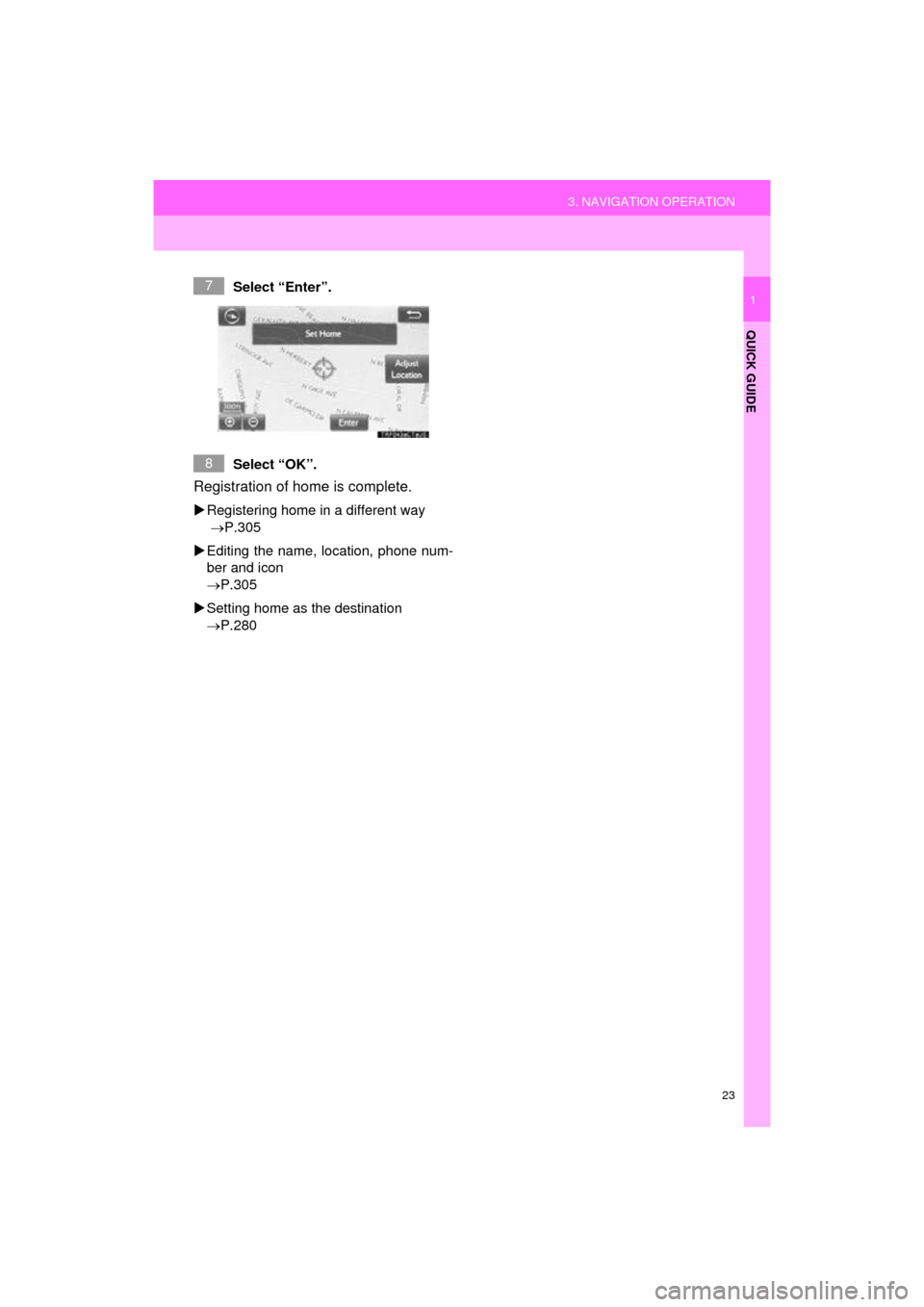
23
3. NAVIGATION OPERATION
HIGHLANDER_Navi_U
QUICK GUIDE
1Select “Enter”.
Select “OK”.
Registration of home is complete.
Registering home in a different way
P.305
Editing the name, location, phone num-
ber and icon
P.305
Setting home as the destination
P.280
7
8
Page 25 of 352
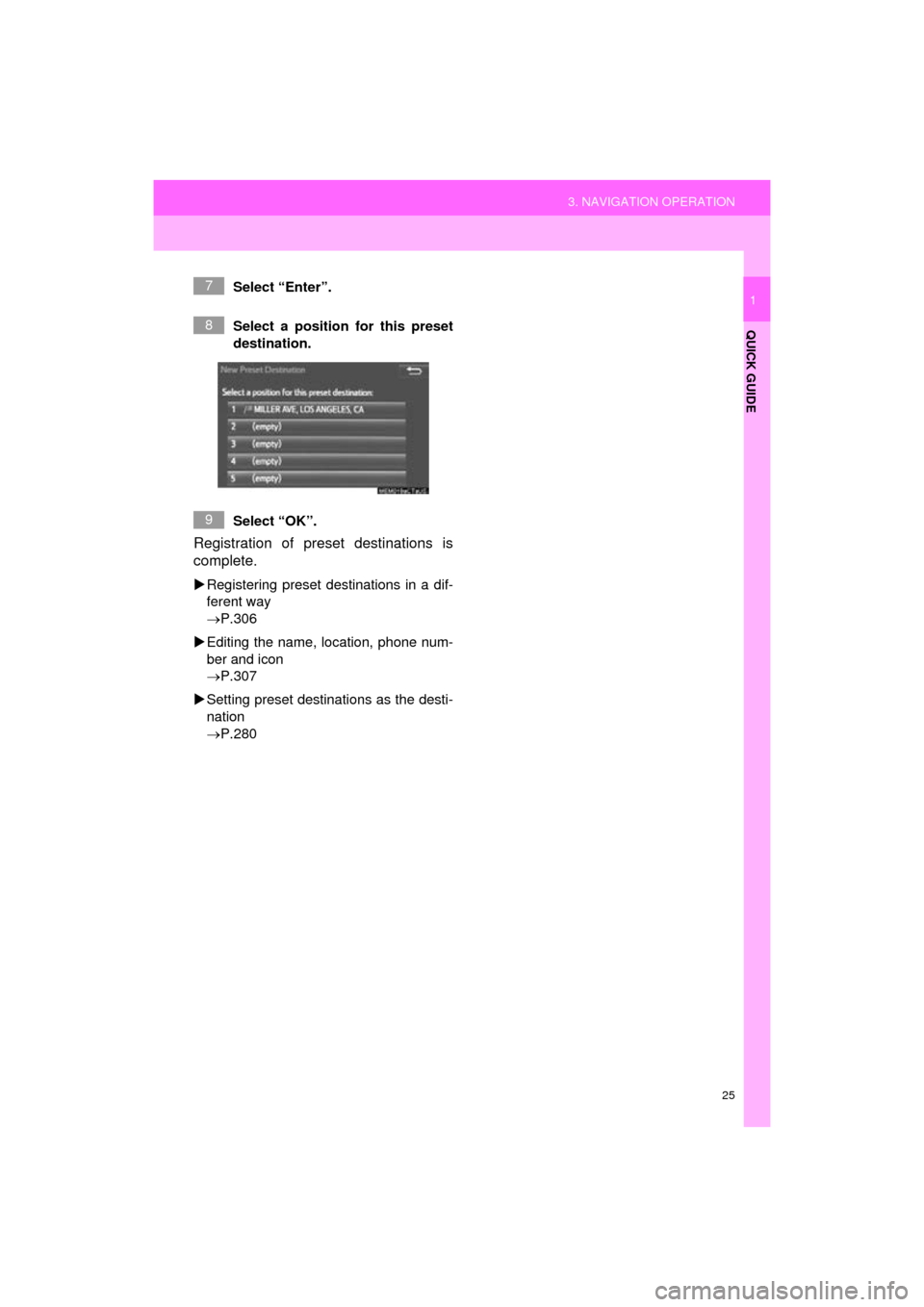
25
3. NAVIGATION OPERATION
HIGHLANDER_Navi_U
QUICK GUIDE
1Select “Enter”.
Select a position for this preset
destination.
Select “OK”.
Registration of preset destinations is
complete.
Registering preset destinations in a dif-
ferent way
P.306
Editing the name, location, phone num-
ber and icon
P.307
Setting preset destinations as the desti-
nation
P.280
7
8
9
Page 29 of 352
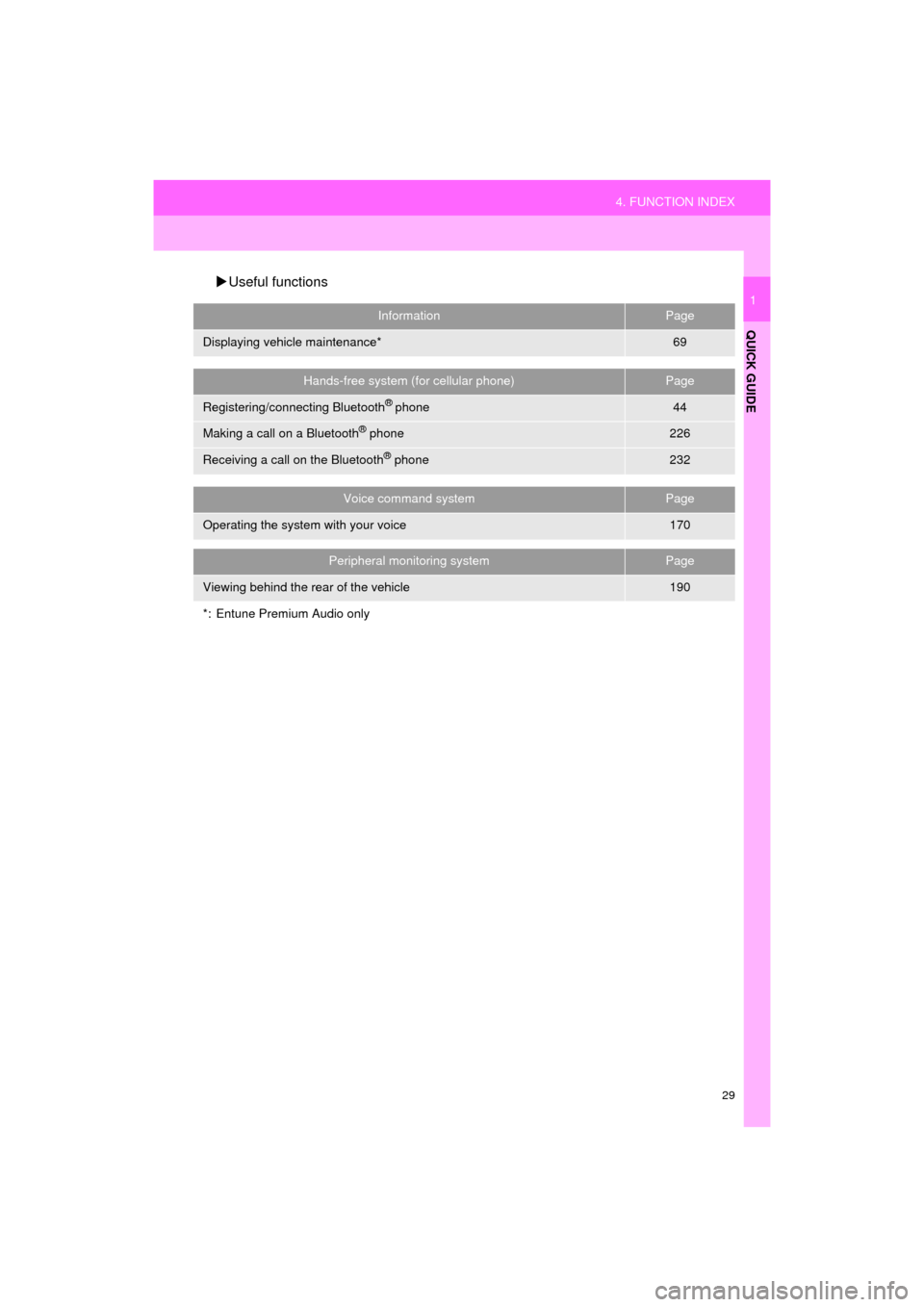
29
4. FUNCTION INDEX
HIGHLANDER_Navi_U
QUICK GUIDE
1
Useful functions
InformationPage
Displaying vehicle maintenance*69
Hands-free system (for cellular phone)Page
Registering/connecting Bluetooth® phone44
Making a call on a Bluetooth® phone226
Receiving a call on the Bluetooth® phone232
Voice command systemPage
Operating the system with your voice170
Peripheral monitoring systemPage
Viewing behind the rear of the vehicle190
*: Entune Premium Audio only
Page 31 of 352
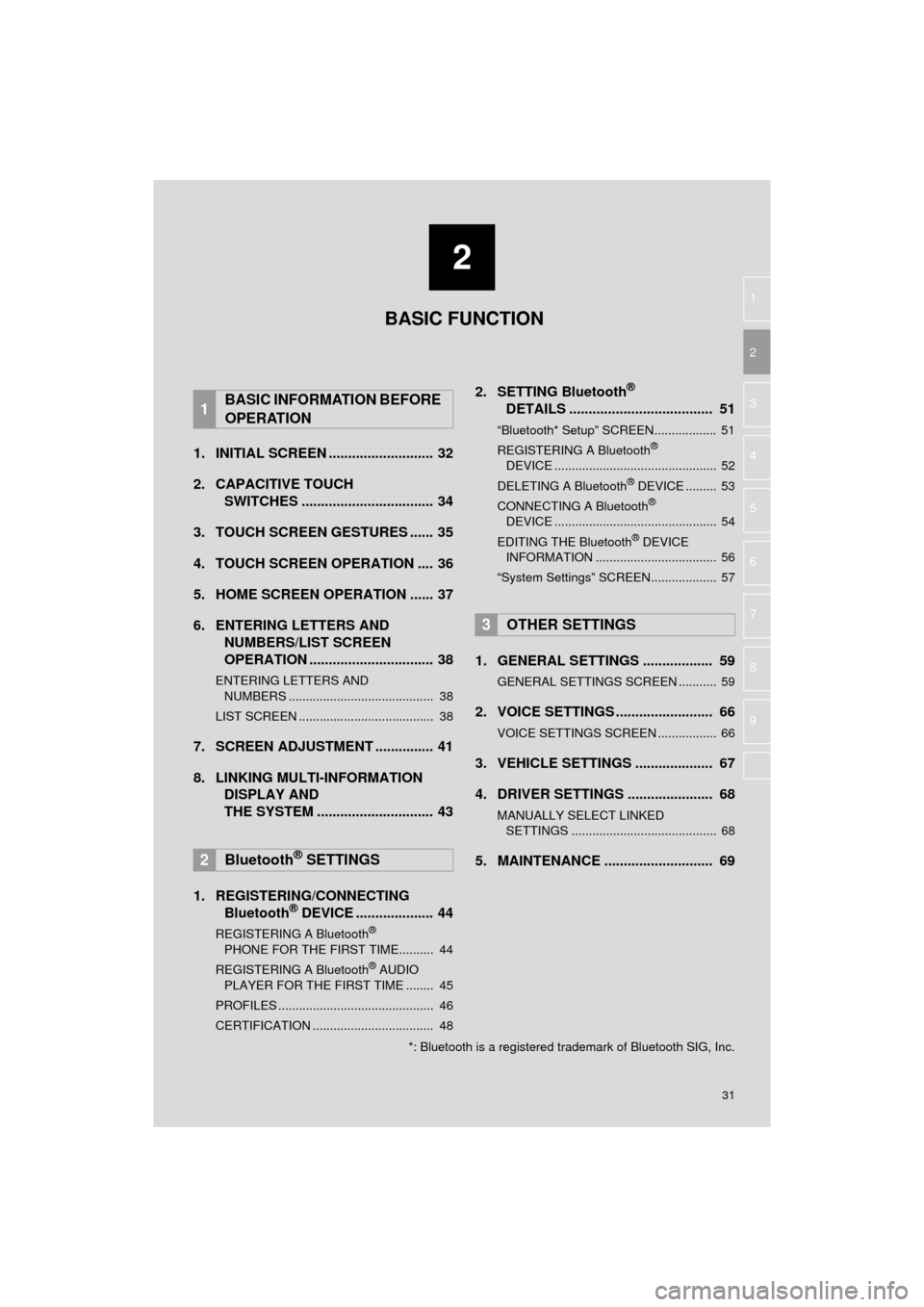
2
31
HIGHLANDER_Navi_U
3
4
5
6
7
8
9
1
2
1. INITIAL SCREEN ........................... 32
2. CAPACITIVE TOUCH SWITCHES .................................. 34
3. TOUCH SCREEN GESTURES ...... 35
4. TOUCH SCREEN OPERATION .... 36
5. HOME SCREEN OPERATION ...... 37
6. ENTERING LETTERS AND NUMBERS/LIST SCREEN
OPERATION ................................ 38
ENTERING LETTERS AND
NUMBERS .......................................... 38
LIST SCREEN ....................................... 38
7. SCREEN ADJUSTMENT ............... 41
8. LINKING MULTI-INFORMATION DISPLAY AND
THE SYSTEM .... .......................... 43
1. REGISTERING/CONNECTING Bluetooth
® DEVICE .................... 44
REGISTERING A Bluetooth®
PHONE FOR THE FIRST TIME.......... 44
REGISTERING A Bluetooth
® AUDIO
PLAYER FOR THE FIRST TIME ........ 45
PROFILES ............................................. 46
CERTIFICATION ................................... 48
2. SETTING Bluetooth®
DETAILS ..................................... 51
“Bluetooth* Setup” SCREEN.................. 51
REGISTERING A Bluetooth®
DEVICE ............................................... 52
DELETING A Bluetooth
® DEVICE ......... 53
CONNECTING A Bluetooth®
DEVICE ............................................... 54
EDITING THE Bluetooth
® DEVICE
INFORMATION ................................... 56
“System Settings” SCREEN................... 57
1. GENERAL SETTINGS .................. 59
GENERAL SETTINGS SCREEN ........... 59
2. VOICE SETTINGS ......................... 66
VOICE SETTINGS SCREEN ................. 66
3. VEHICLE SETTINGS .................... 67
4. DRIVER SETTINGS ...................... 68
MANUALLY SELECT LINKED SETTINGS .......................................... 68
5. MAINTENANCE ............................ 69
1BASIC INFORMATION BEFORE
OPERATION
2Bluetooth® SETTINGS
3OTHER SETTINGS
BASIC FUNCTION
*: Bluetooth is a registered trademark of Bluetooth SIG, Inc.