display TOYOTA HIGHLANDER 2017 XU50 / 3.G Navigation Manual
[x] Cancel search | Manufacturer: TOYOTA, Model Year: 2017, Model line: HIGHLANDER, Model: TOYOTA HIGHLANDER 2017 XU50 / 3.GPages: 392, PDF Size: 7.18 MB
Page 181 of 392
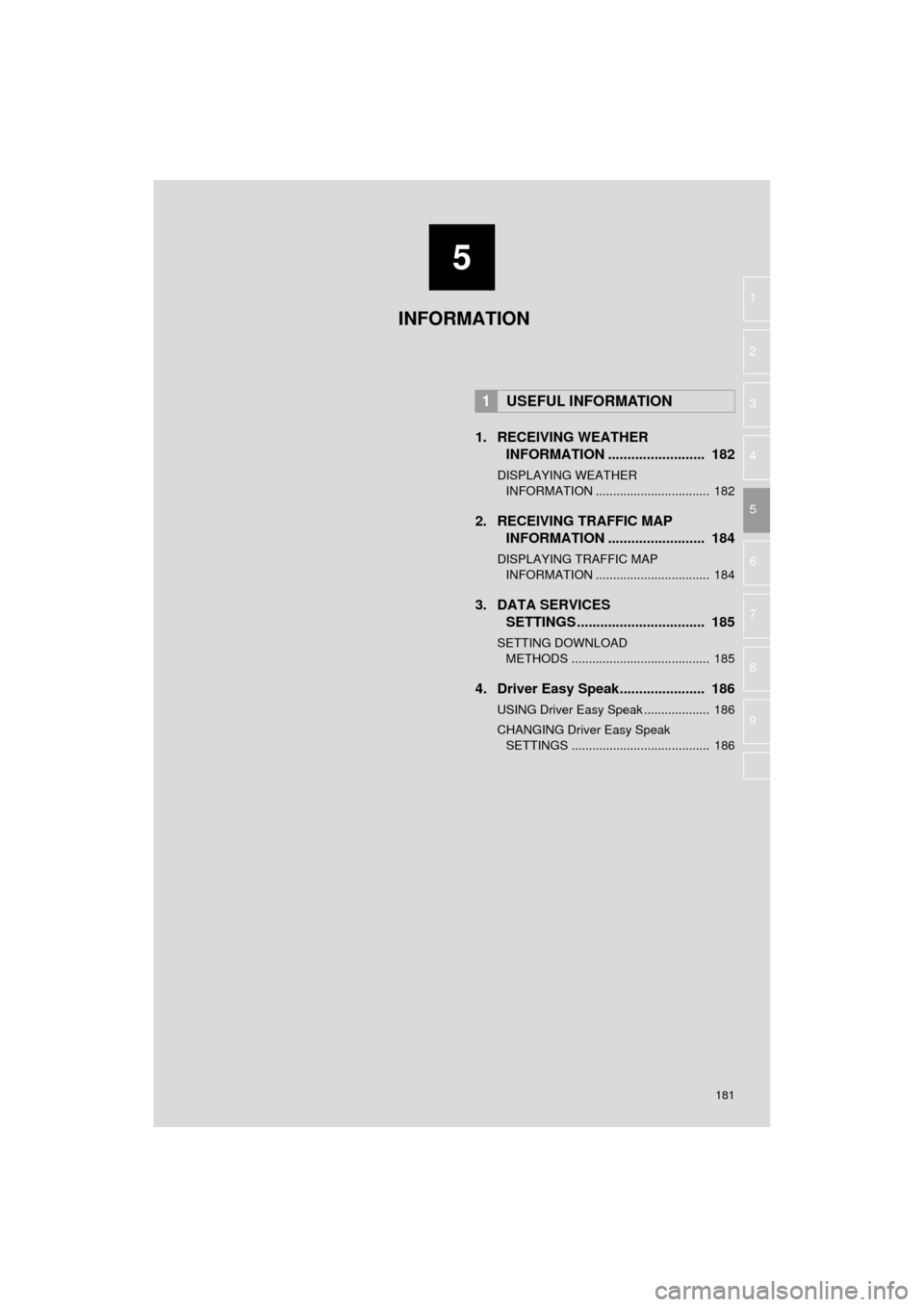
5
181
HIGHLANDER_Navi_U
6
7
8
9
1
2
3
4
5
1. RECEIVING WEATHER INFORMATION ......................... 182
DISPLAYING WEATHER
INFORMATION ................................. 182
2. RECEIVING TRAFFIC MAP INFORMATION ......................... 184
DISPLAYING TRAFFIC MAP
INFORMATION ................................. 184
3. DATA SERVICES SETTINGS ................................. 185
SETTING DOWNLOAD
METHODS ........................................ 185
4. Driver Easy Speak...................... 186
USING Driver Easy Speak ................... 186
CHANGING Driver Easy Speak SETTINGS ........................................ 186
1USEFUL INFORMATION
INFORMATION
Page 182 of 392
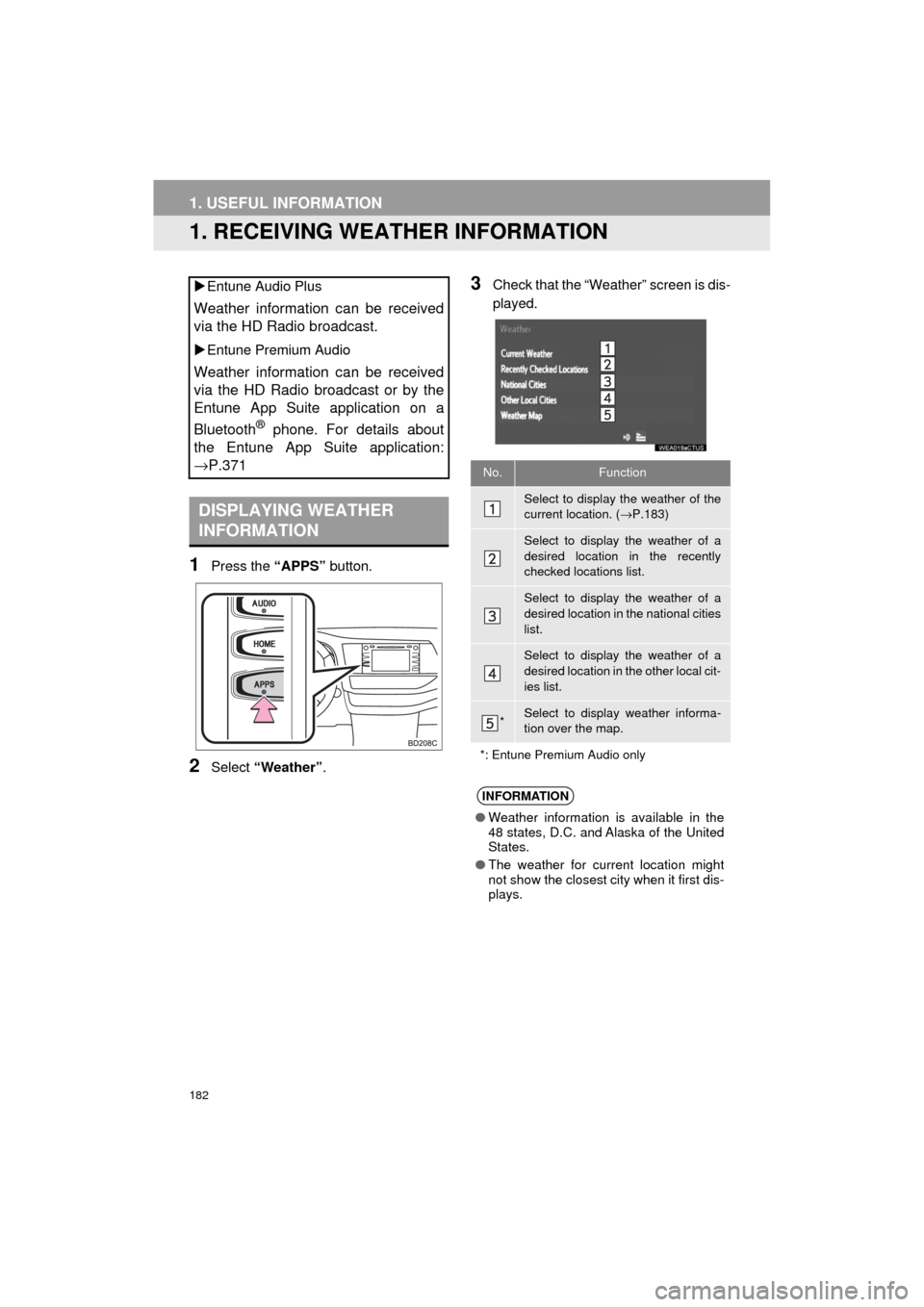
182
HIGHLANDER_Navi_U
1. USEFUL INFORMATION
1. RECEIVING WEATHER INFORMATION
1Press the “APPS” button.
2Select “Weather” .
3Check that the “Weather” screen is dis-
played.
Entune Audio Plus
Weather information can be received
via the HD Radio broadcast.
Entune Premium Audio
Weather information can be received
via the HD Radio broadcast or by the
Entune App Suite application on a
Bluetooth
® phone. For details about
the Entune App Suite application:
→P.371
DISPLAYING WEATHER
INFORMATION
No.Function
Select to display the weather of the
current location. ( →P.183)
Select to display the weather of a
desired location in the recently
checked locations list.
Select to display the weather of a
desired location in the national cities
list.
Select to display the weather of a
desired location in the other local cit-
ies list.
*Select to display weather informa-
tion over the map.
*: Entune Premium Audio only
INFORMATION
● Weather information is available in the
48 states, D.C. and Alaska of the United
States.
● The weather for current location might
not show the closest city when it first dis-
plays.
Page 183 of 392
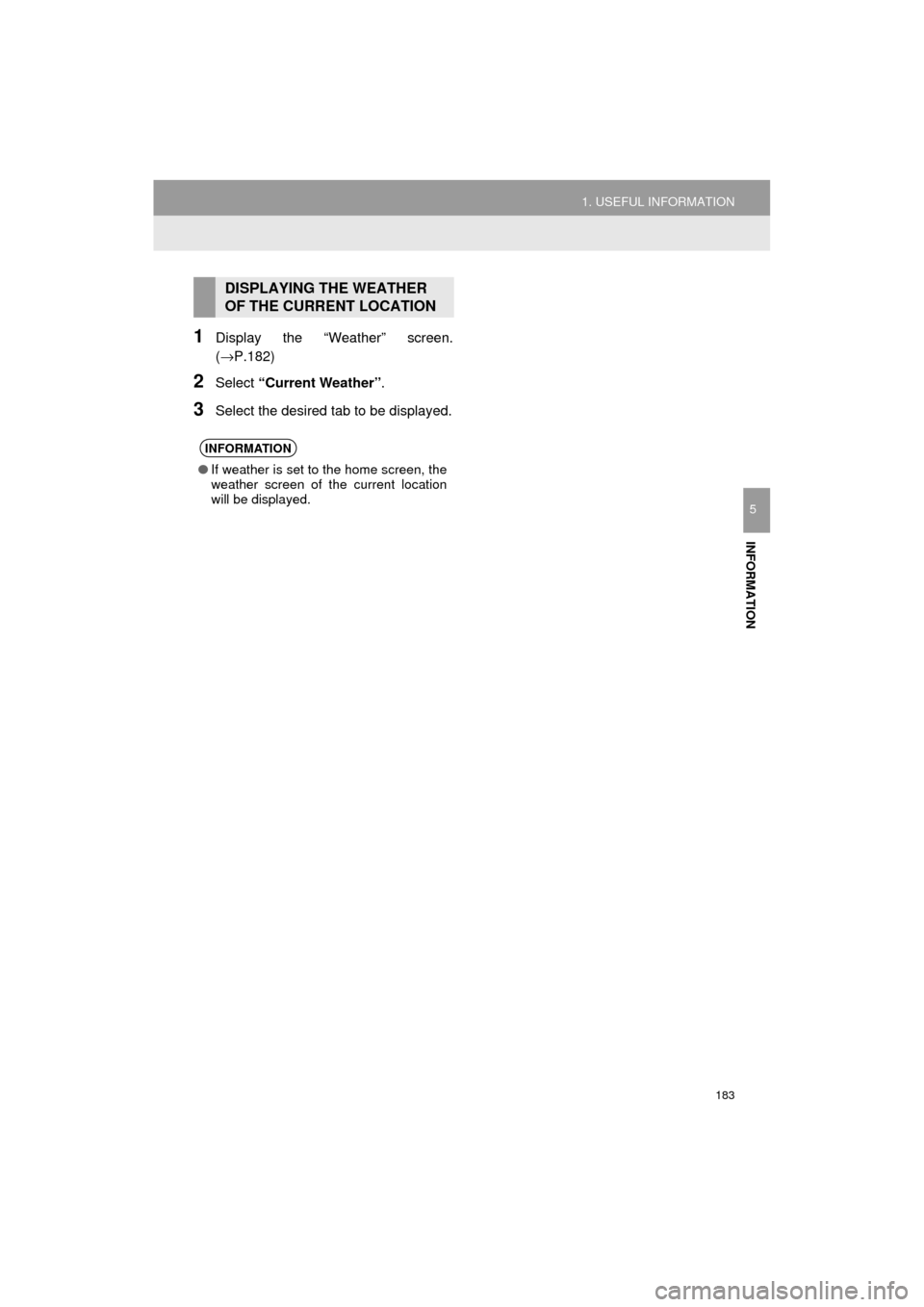
183
1. USEFUL INFORMATION
HIGHLANDER_Navi_U
INFORMATION
5
1Display the “Weather” screen.
(→P.182)
2Select “Current Weather” .
3Select the desired tab to be displayed.
DISPLAYING THE WEATHER
OF THE CURRENT LOCATION
INFORMATION
●If weather is set to the home screen, the
weather screen of the current location
will be displayed.
Page 184 of 392
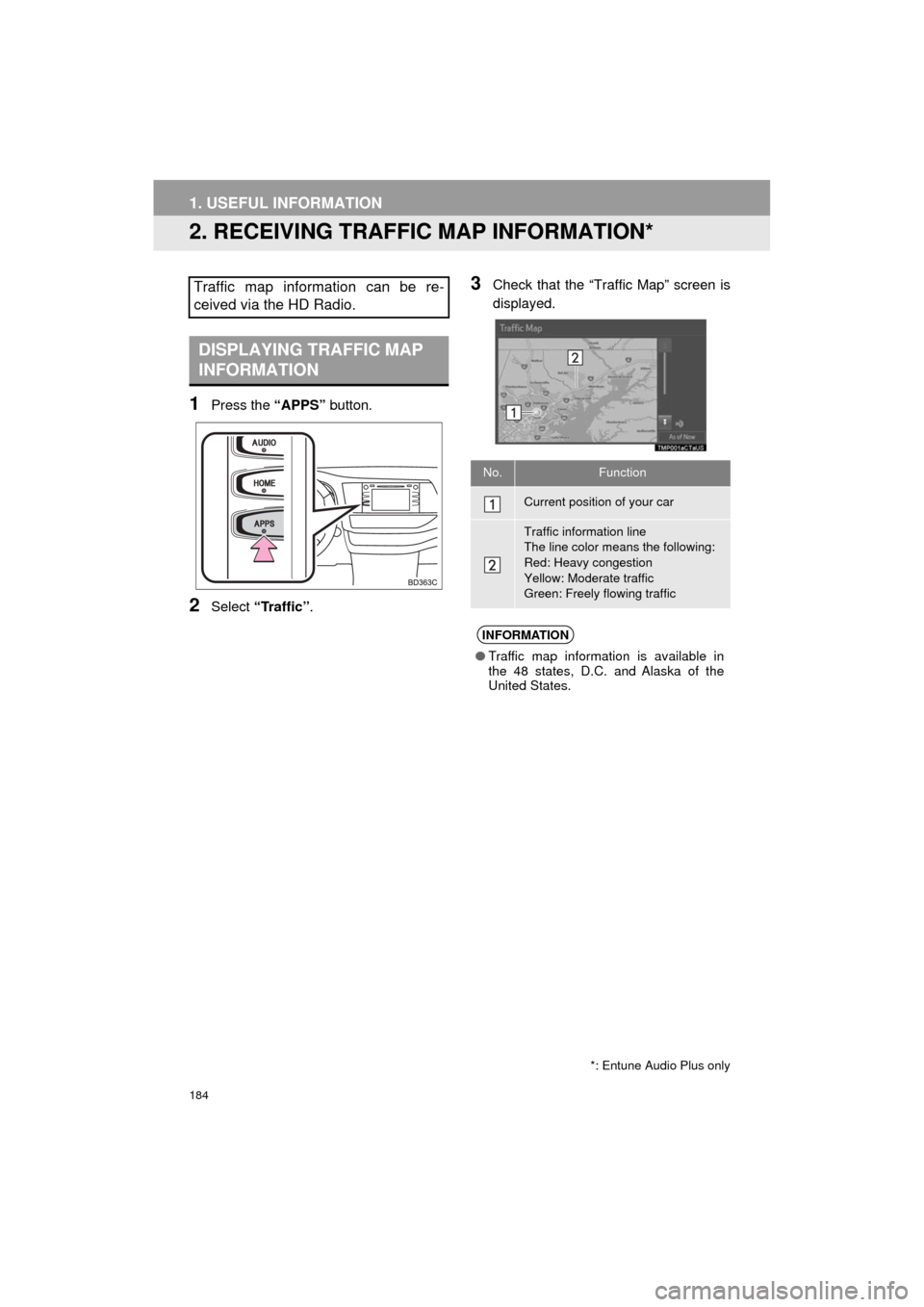
184
1. USEFUL INFORMATION
HIGHLANDER_Navi_U
2. RECEIVING TRAFFIC MAP INFORMATION*
1Press the “APPS” button.
2Select “Traffic”.
3Check that the “Traffic Map” screen is
displayed.Traffic map information can be re-
ceived via the HD Radio.
DISPLAYING TRAFFIC MAP
INFORMATION
*: Entune Audio Plus only
No.Function
Current position of your car
Traffic information line
The line color means the following:
Red: Heavy congestion
Yellow: Moderate traffic
Green: Freely flowing traffic
INFORMATION
●Traffic map information is available in
the 48 states, D.C. and Alaska of the
United States.
Page 188 of 392
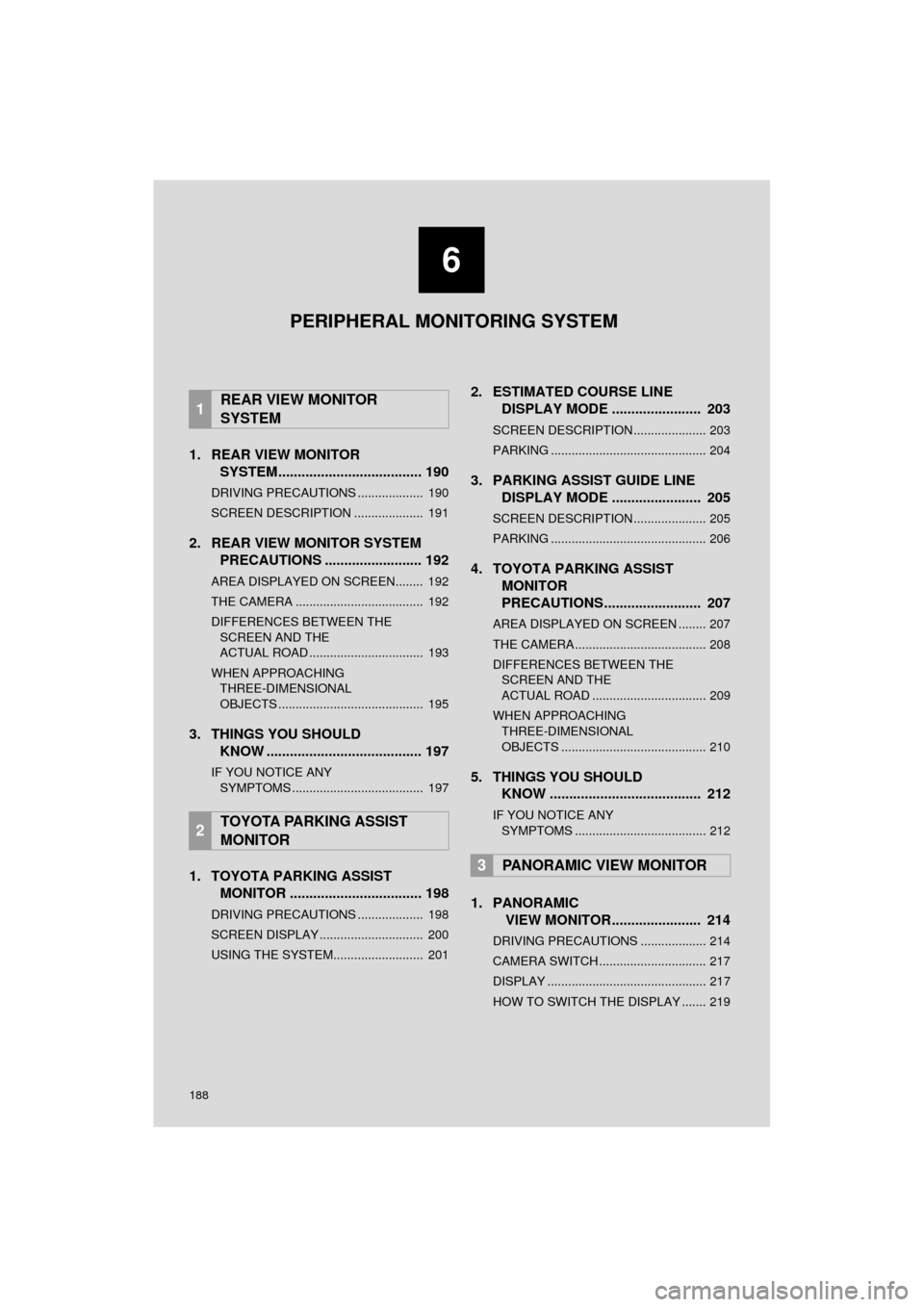
188
HIGHLANDER_Navi_U
1. REAR VIEW MONITORSYSTEM..................................... 190
DRIVING PRECAUTIONS ................... 190
SCREEN DESCRIPTION .................... 191
2. REAR VIEW MONITOR SYSTEM
PRECAUTIONS ......................... 192
AREA DISPLAYED ON SCREEN........ 192
THE CAMERA ..................................... 192
DIFFERENCES BETWEEN THE
SCREEN AND THE
ACTUAL ROAD ................................. 193
WHEN APPROACHING THREE-DIMENSIONAL
OBJECTS .......................................... 195
3. THINGS YOU SHOULD KNOW ........................................ 197
IF YOU NOTICE ANY
SYMPTOMS ...................................... 197
1. TOYOTA PARKING ASSIST MONITOR .................................. 198
DRIVING PRECAUTIONS ................... 198
SCREEN DISPLAY .............................. 200
USING THE SYSTEM.......................... 201
2. ESTIMATED COURSE LINE DISPLAY MODE ....................... 203
SCREEN DESCRIPTION ..................... 203
PARKING ............................................. 204
3. PARKING ASSIST GUIDE LINE
DISPLAY MODE ....................... 205
SCREEN DESCRIPTION ..................... 205
PARKING ............................................. 206
4. TOYOTA PARKING ASSISTMONITOR
PRECAUTIONS ......................... 207
AREA DISPLAYED ON SCREEN ........ 207
THE CAMERA ...................................... 208
DIFFERENCES BETWEEN THE
SCREEN AND THE
ACTUAL ROAD ................................. 209
WHEN APPROACHING THREE-DIMENSIONAL
OBJECTS .......................................... 210
5. THINGS YOU SHOULD KNOW ....................................... 212
IF YOU NOTICE ANY
SYMPTOMS ...................................... 212
1. PANORAMIC VIEW MONITOR....................... 214
DRIVING PRECAUTIONS ................... 214
CAMERA SWITCH ............................... 217
DISPLAY .............................................. 217
HOW TO SWITCH THE DISPLAY ....... 219
1REAR VIEW MONITOR
SYSTEM
2TOYOTA PARKING ASSIST
MONITOR
3PANORAMIC VIEW MONITOR
6
PERIPHERAL MONITORING SYSTEM
Page 189 of 392
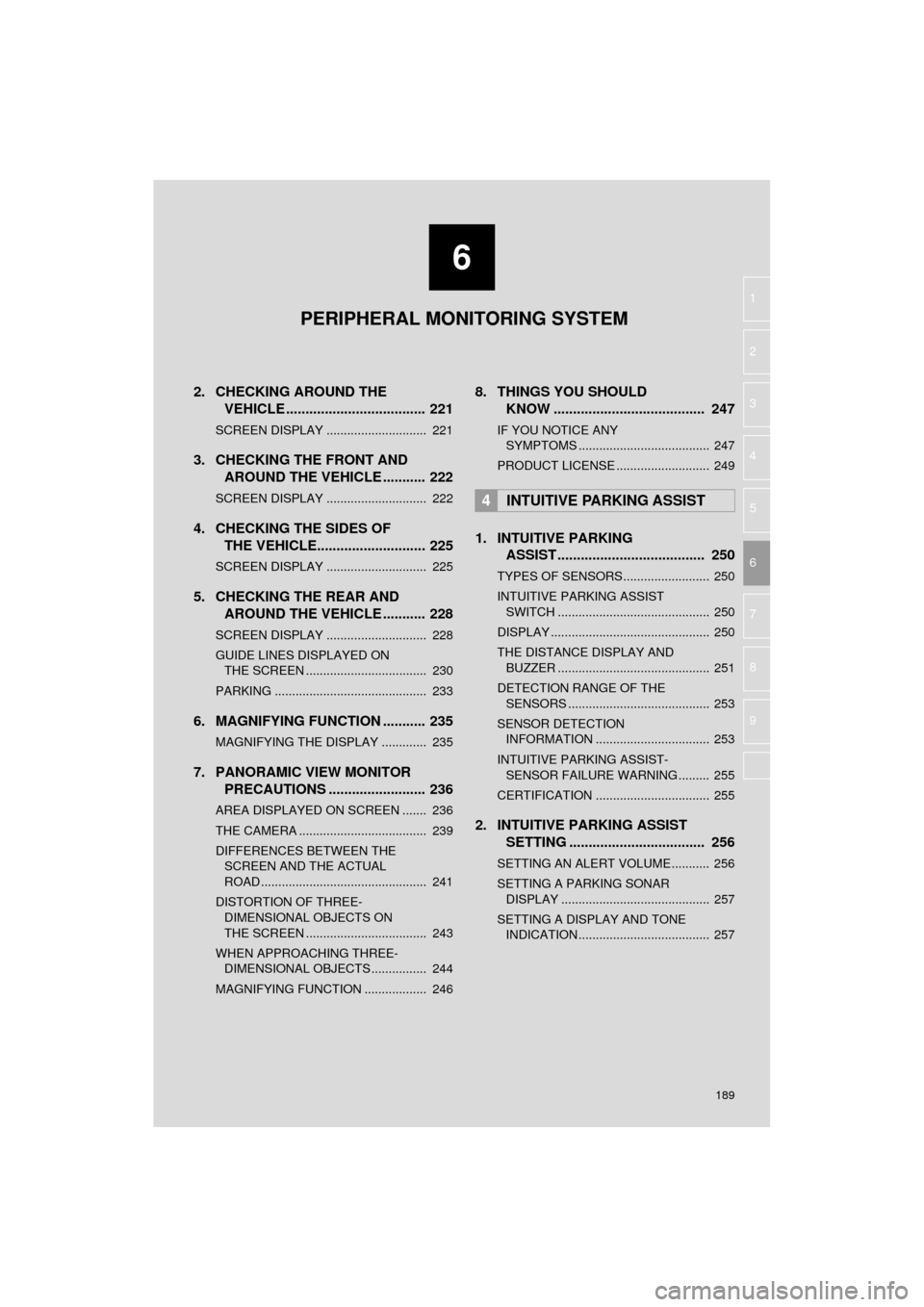
6
189
HIGHLANDER_Navi_U
4
5
7
8
9
1
2
3
6
2. CHECKING AROUND THEVEHICLE .................................... 221
SCREEN DISPLAY ............................. 221
3. CHECKING THE FRONT AND
AROUND THE VEHICLE ........... 222
SCREEN DISPLAY ............................. 222
4. CHECKING THE SIDES OFTHE VEHICLE............................ 225
SCREEN DISPLAY ............................. 225
5. CHECKING THE REAR AND
AROUND THE VEHICLE ........... 228
SCREEN DISPLAY ............................. 228
GUIDE LINES DISPLAYED ON
THE SCREEN ................................... 230
PARKING ............................................ 233
6. MAGNIFYING FUNCTION ........... 235
MAGNIFYING THE DISPLAY ............. 235
7. PANORAMIC VIEW MONITOR PRECAUTIONS ....... .................. 236
AREA DISPLAYED ON SCREEN ....... 236
THE CAMERA ..................................... 239
DIFFERENCES BETWEEN THE
SCREEN AND THE ACTUAL
ROAD ................................................ 241
DISTORTION OF THREE- DIMENSIONAL OBJECTS ON
THE SCREEN ................................... 243
WHEN APPROACHING THREE- DIMENSIONAL OBJECTS ................ 244
MAGNIFYING FUNCTION .................. 246
8. THINGS YOU SHOULD KNOW ....................................... 247
IF YOU NOTICE ANY
SYMPT OMS ...................................... 247
PRODUCT LICENSE ........................... 249
1. INTUITIVE PARKING ASSIST ...................................... 250
TYPES OF SENSORS......................... 250
INTUITIVE PARKING ASSIST
SWITCH ............................................ 250
DISPLAY .............................................. 250
THE DISTANCE DISPLAY AND BUZZER ............................................ 251
DETECTION RANGE OF THE SENSORS ......................................... 253
SENSOR DETECTION INFORMATION ................................. 253
INTUITIVE PARKING ASSIST- SENSOR FAILURE WARNING ......... 255
CERTIFICATION ................................. 255
2. INTUITIVE PARKING ASSIST SETTING ................................... 256
SETTING AN ALERT VOLUME........... 256
SETTING A PARKING SONAR
DISPLAY ........................................... 257
SETTING A DISPLAY AND TONE INDICATION ...................................... 257
4INTUITIVE PARKING ASSIST
PERIPHERAL MONITORING SYSTEM
Page 190 of 392
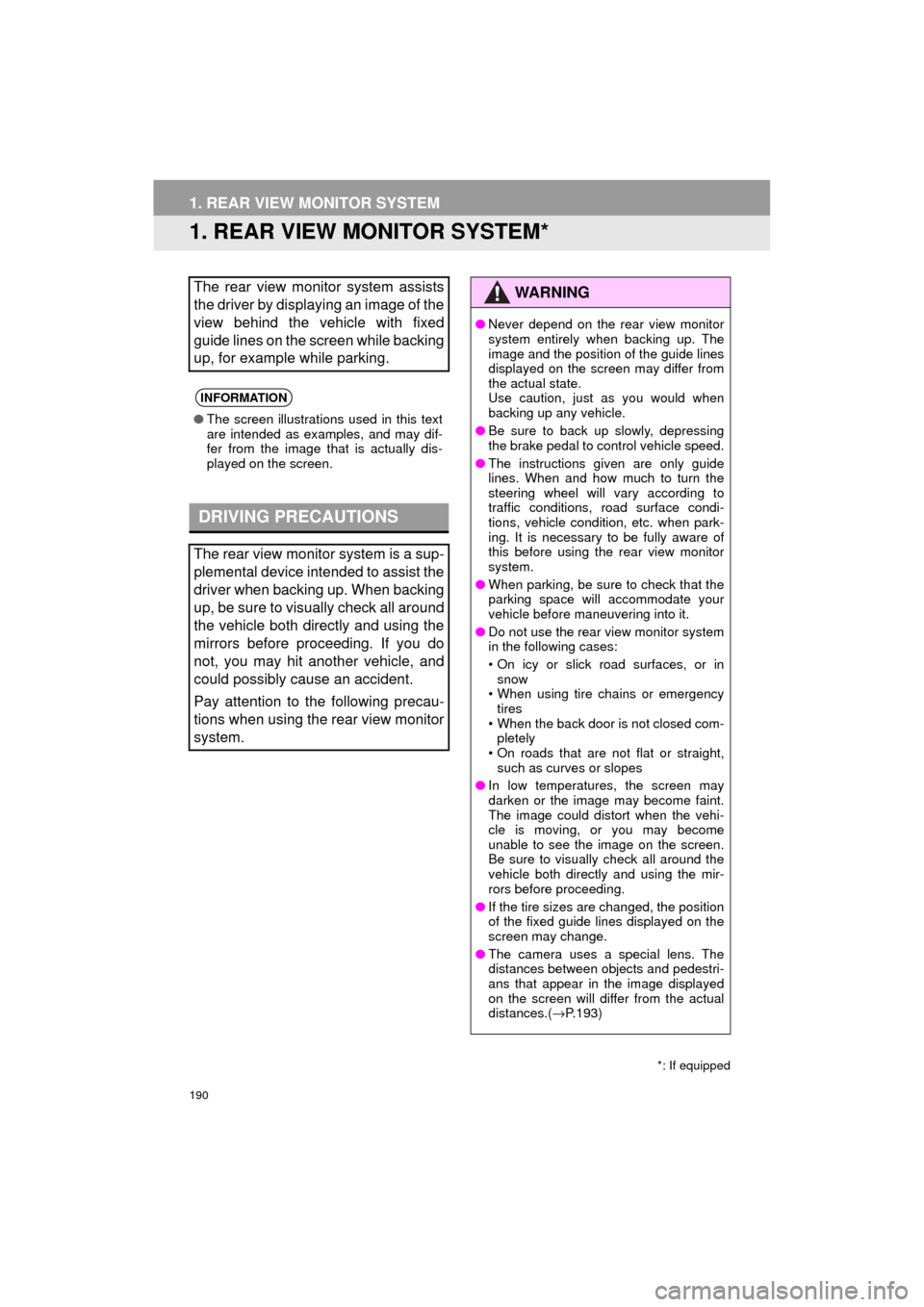
190
HIGHLANDER_Navi_U
1. REAR VIEW MONITOR SYSTEM
1. REAR VIEW MONITOR SYSTEM*
The rear view monitor system assists
the driver by displaying an image of the
view behind the vehicle with fixed
guide lines on the screen while backing
up, for example while parking.
INFORMATION
●The screen illustrations used in this text
are intended as examples, and may dif-
fer from the image that is actually dis-
played on the screen.
DRIVING PRECAUTIONS
The rear view monitor system is a sup-
plemental device intended to assist the
driver when backing up. When backing
up, be sure to visually check all around
the vehicle both directly and using the
mirrors before proceeding. If you do
not, you may hit another vehicle, and
could possibly cause an accident.
Pay attention to the following precau-
tions when using the rear view monitor
system.
*: If equipped
WA R N I N G
●Never depend on the rear view monitor
system entirely when backing up. The
image and the position of the guide lines
displayed on the screen may differ from
the actual state.
Use caution, just as you would when
backing up any vehicle.
● Be sure to back up slowly, depressing
the brake pedal to control vehicle speed.
● The instructions given are only guide
lines. When and how much to turn the
steering wheel will vary according to
traffic conditions, road surface condi-
tions, vehicle condition, etc. when park-
ing. It is necessary to be fully aware of
this before using the rear view monitor
system.
● When parking, be sure to check that the
parking space will accommodate your
vehicle before maneuvering into it.
● Do not use the rear view monitor system
in the following cases:
• On icy or slick road surfaces, or in
snow
• When using tire chains or emergency tires
• When the back door is not closed com- pletely
• On roads that are not flat or straight,
such as curves or slopes
● In low temperatures, the screen may
darken or the image may become faint.
The image could distort when the vehi-
cle is moving, or you may become
unable to see the image on the screen.
Be sure to visually check all around the
vehicle both directly and using the mir-
rors before proceeding.
● If the tire sizes are changed, the position
of the fixed guide lines displayed on the
screen may change.
● The camera uses a special lens. The
distances between objects and pedestri-
ans that appear in the image displayed
on the screen will differ from the actual
distances.( →P.193)
Page 191 of 392
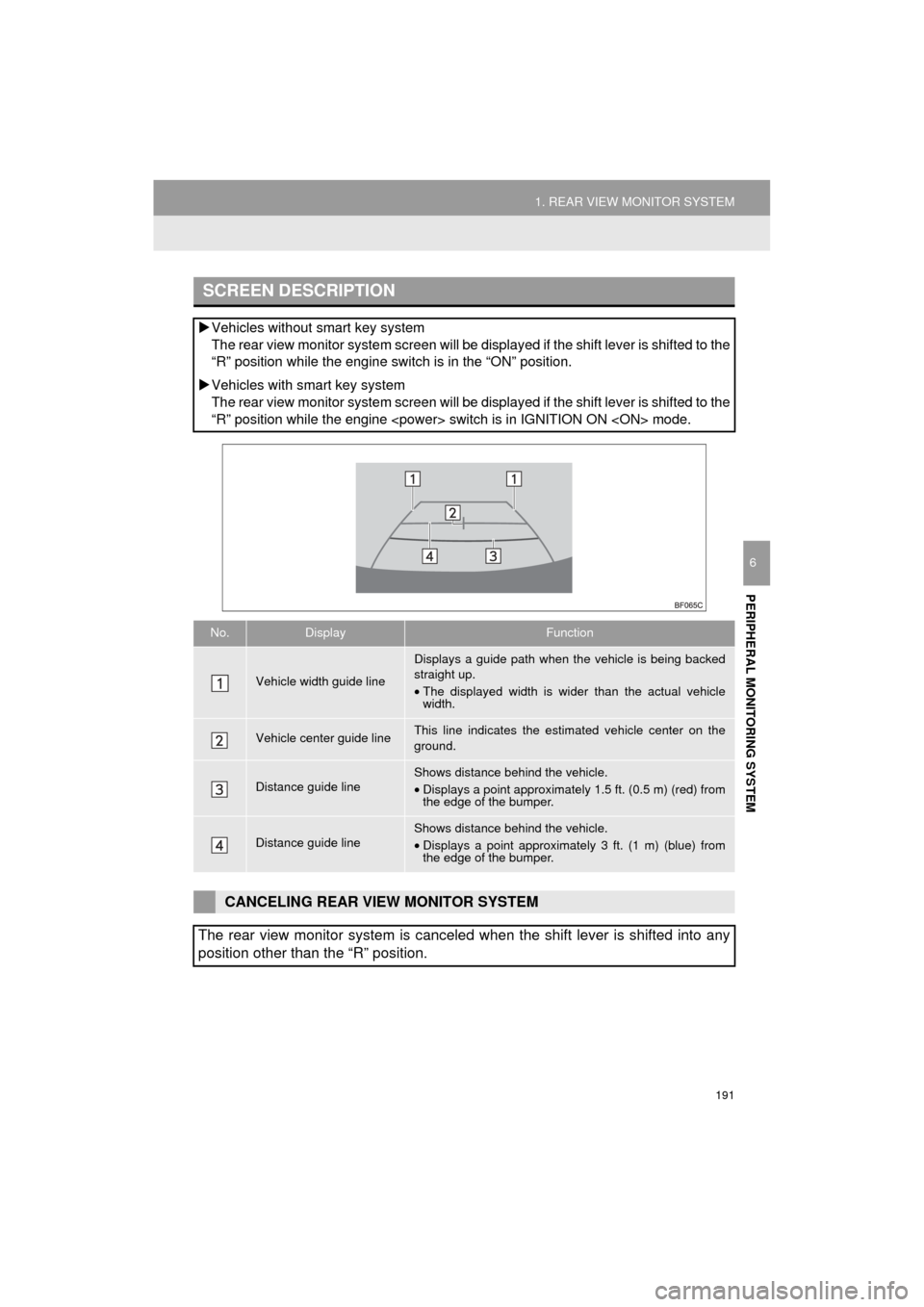
191
1. REAR VIEW MONITOR SYSTEM
HIGHLANDER_Navi_U
PERIPHERAL MONITORING SYSTEM
6
SCREEN DESCRIPTION
Vehicles without smart key system
The rear view monitor system screen will be disp layed if the shift lever is shifted to the
“R” position while the engine switch is in the “ON” position.
Vehicles with smart key system
The rear view monitor system screen will be disp layed if the shift lever is shifted to the
“R” position while the engine
No.DisplayFunction
Vehicle width guide line
Displays a guide path when t he vehicle is being backed
straight up.
• The displayed width is wider than the actual vehicle
width.
Vehicle center guide lineThis line indicates the estimated vehicle center on the
ground.
Distance guide lineShows distance behind the vehicle.
• Displays a point approximately 1.5 ft. (0.5 m) (red) from
the edge of the bumper.
Distance guide lineShows distance behind the vehicle.
• Displays a point approximatel y 3 ft. (1 m) (blue) from
the edge of the bumper.
CANCELING REAR VIEW MONITOR SYSTEM
The rear view monitor system is canceled when the shift lever is shifted into any
position other than the “R” position.
Page 192 of 392

192
1. REAR VIEW MONITOR SYSTEM
HIGHLANDER_Navi_U
2. REAR VIEW MONITOR SYSTEM PRECAUTIONS
The image adjustment procedure for the
rear view monitor system screen is the
same as the procedure for adjusting the
screen. ( →P. 4 1 )
AREA DISPLAYED ON
SCREEN
The rear view monitor system displays
an image of the view from the bumper
of the rear area of the vehicle.
INFORMATION
● The area displayed on the screen may
vary according to vehicle orientation
conditions.
● Objects which are close to either corner
of the bumper or under the bumper can-
not be displayed.
● The camera uses a special lens. The
distance of the image that appears on
the screen differs from the actual dis-
tance.
● Items which are located higher than the
camera may not be displayed on the
monitor.
Screen Displayed area
Corners of bumper
THE CAMERA
The camera for the rear view monitor
system is located as shown in the illus-
tration.
USING THE CAMERA
If dirt or foreign matter (such as water
droplets, snow, mud etc.) is adhering
to the camera, it cannot transmit a
clear image. In this case, flush it with a
large quantity of water and wipe the
camera lens clean with a soft and wet
cloth.
Page 195 of 392
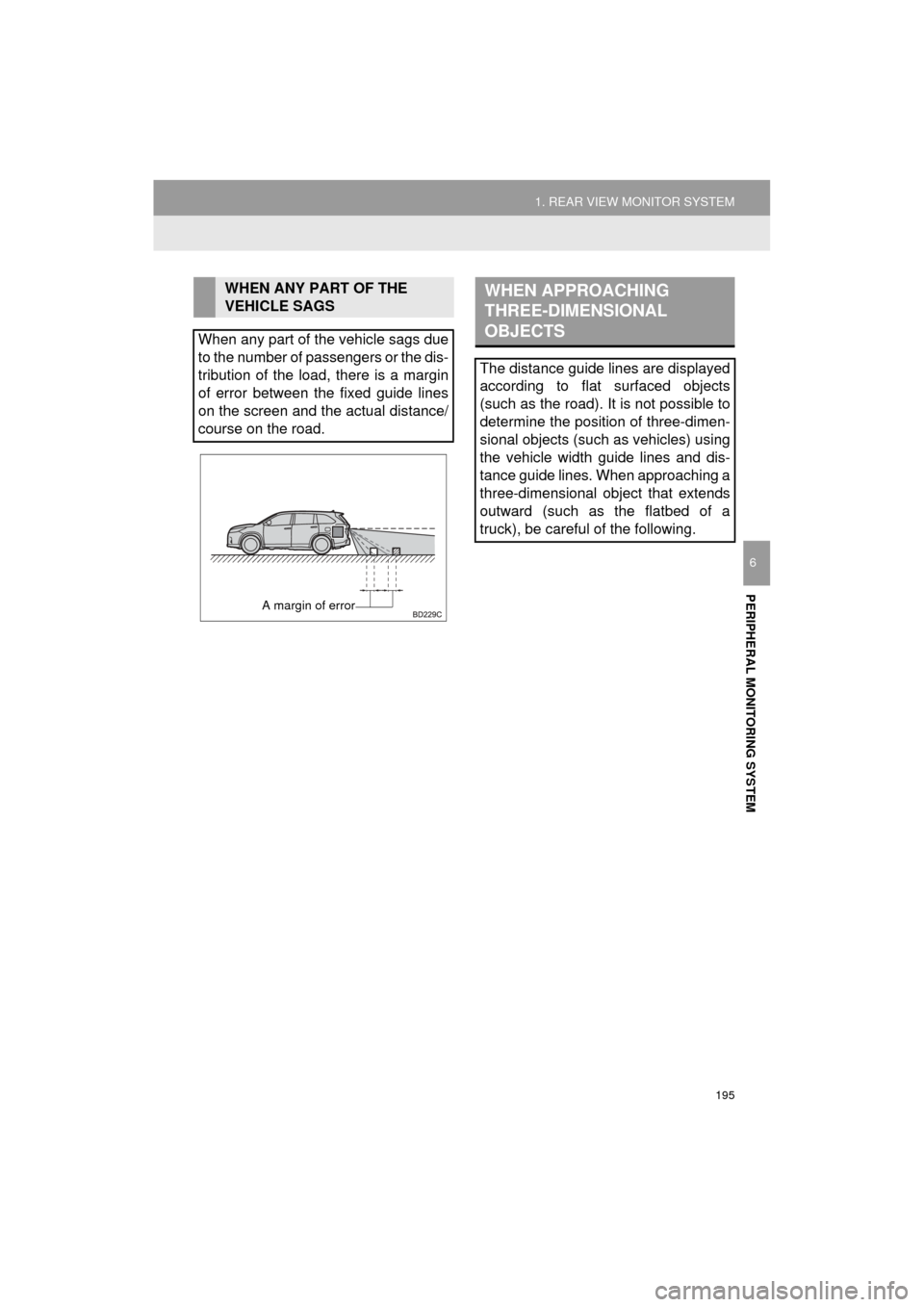
195
1. REAR VIEW MONITOR SYSTEM
HIGHLANDER_Navi_U
PERIPHERAL MONITORING SYSTEM
6
WHEN ANY PART OF THE
VEHICLE SAGS
When any part of the vehicle sags due
to the number of passengers or the dis-
tribution of the load, there is a margin
of error between the fixed guide lines
on the screen and the actual distance/
course on the road.
A margin of error
WHEN APPROACHING
THREE-DIMENSIONAL
OBJECTS
The distance guide lines are displayed
according to flat surfaced objects
(such as the road). It is not possible to
determine the position of three-dimen-
sional objects (such as vehicles) using
the vehicle width guide lines and dis-
tance guide lines. When approaching a
three-dimensional object that extends
outward (such as the flatbed of a
truck), be careful of the following.