display TOYOTA HIGHLANDER 2017 XU50 / 3.G Navigation Manual
[x] Cancel search | Manufacturer: TOYOTA, Model Year: 2017, Model line: HIGHLANDER, Model: TOYOTA HIGHLANDER 2017 XU50 / 3.GPages: 392, PDF Size: 7.18 MB
Page 112 of 392
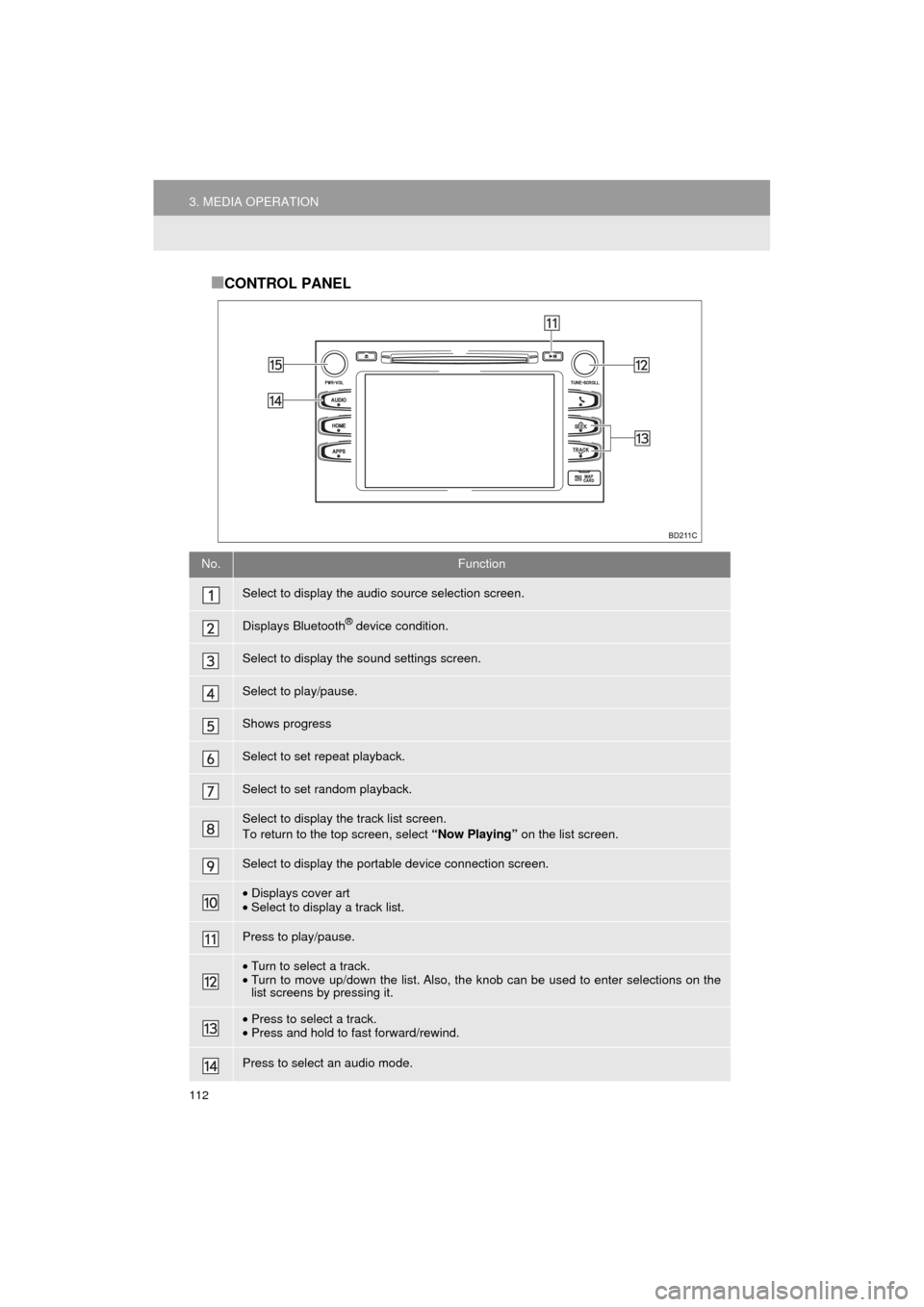
112
3. MEDIA OPERATION
HIGHLANDER_Navi_U
■CONTROL PANEL
No.Function
Select to display the audio source selection screen.
Displays Bluetooth® device condition.
Select to display the sound settings screen.
Select to play/pause.
Shows progress
Select to set repeat playback.
Select to set random playback.
Select to display the track list screen.
To return to the top screen, select “Now Playing” on the list screen.
Select to display the portable device connection screen.
•Displays cover art
• Select to display a track list.
Press to play/pause.
•Turn to select a track.
• Turn to move up/down the list. Also, the k nob can be used to enter selections on the
list screens by pressing it.
• Press to select a track.
• Press and hold to fast forward/rewind.
Press to select an audio mode.
Page 117 of 392
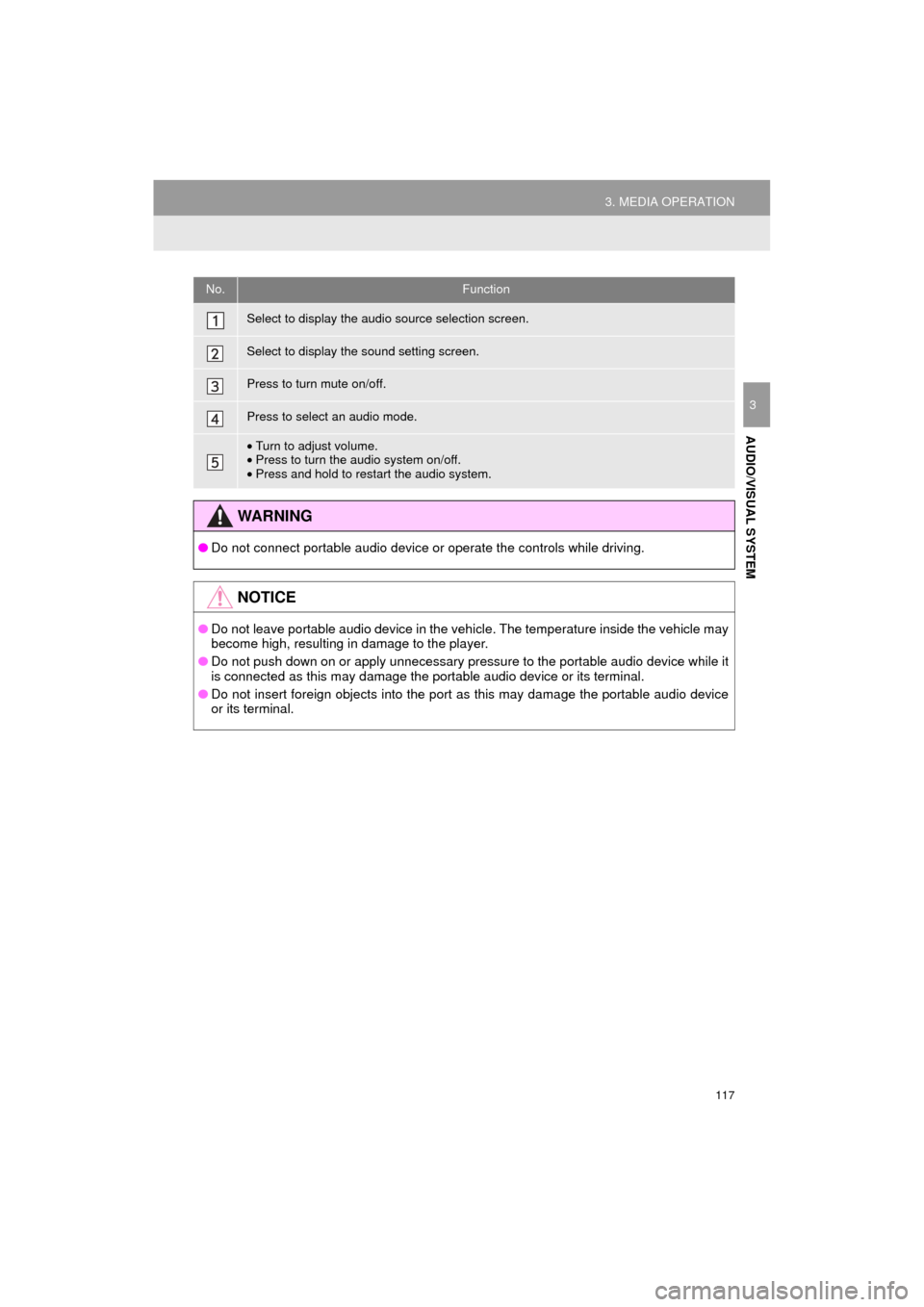
117
3. MEDIA OPERATION
HIGHLANDER_Navi_U
AUDIO/VISUAL SYSTEM
3
No.Function
Select to display the audio source selection screen.
Select to display the sound setting screen.
Press to turn mute on/off.
Press to select an audio mode.
•Turn to adjust volume.
• Press to turn the audio system on/off.
• Press and hold to restart the audio system.
WA R N I N G
● Do not connect portable audio device or operate the controls while driving.
NOTICE
●Do not leave portable audio device in the vehicle. The temperature inside the vehicle may
become high, resulting in damage to the player.
● Do not push down on or apply unnecessary pressure to the portable audio device while it
is connected as this may damage the portable audio device or its terminal.
● Do not insert foreign objects into the port as this may damage the portable audio device
or its terminal.
Page 120 of 392
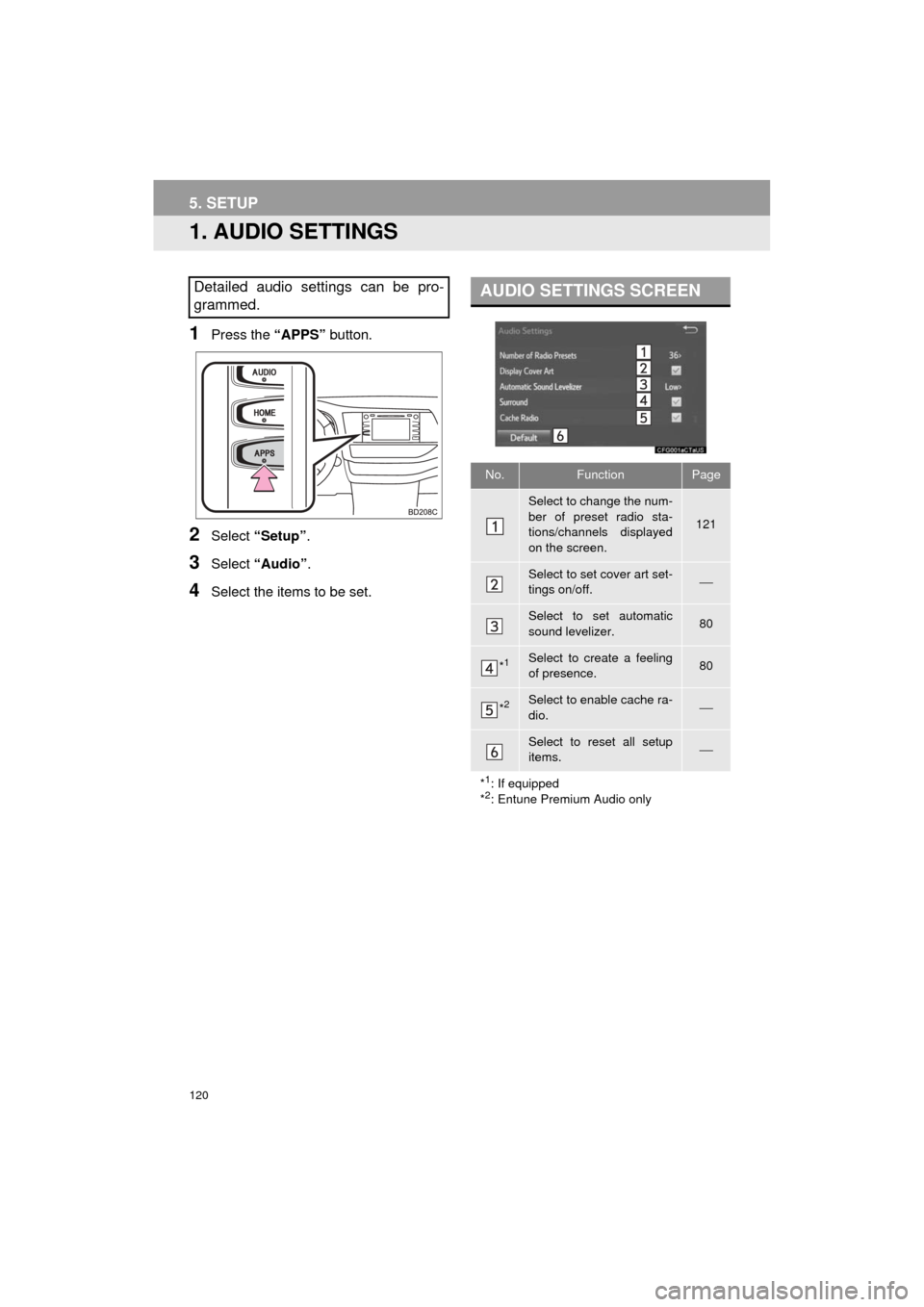
120
HIGHLANDER_Navi_U
5. SETUP
1. AUDIO SETTINGS
1Press the “APPS” button.
2Select “Setup” .
3Select “Audio” .
4Select the items to be set.
Detailed audio settings can be pro-
grammed.AUDIO SETTINGS SCREEN
No.FunctionPage
Select to change the num-
ber of preset radio sta-
tions/channels displayed
on the screen.
121
Select to set cover art set-
tings on/off.⎯
Select to set automatic
sound levelizer.80
*1Select to create a feeling
of presence.80
*2Select to enable cache ra-
dio.⎯
Select to reset all setup
items.⎯
*
1: If equipped
*2: Entune Premium Audio only
Page 121 of 392
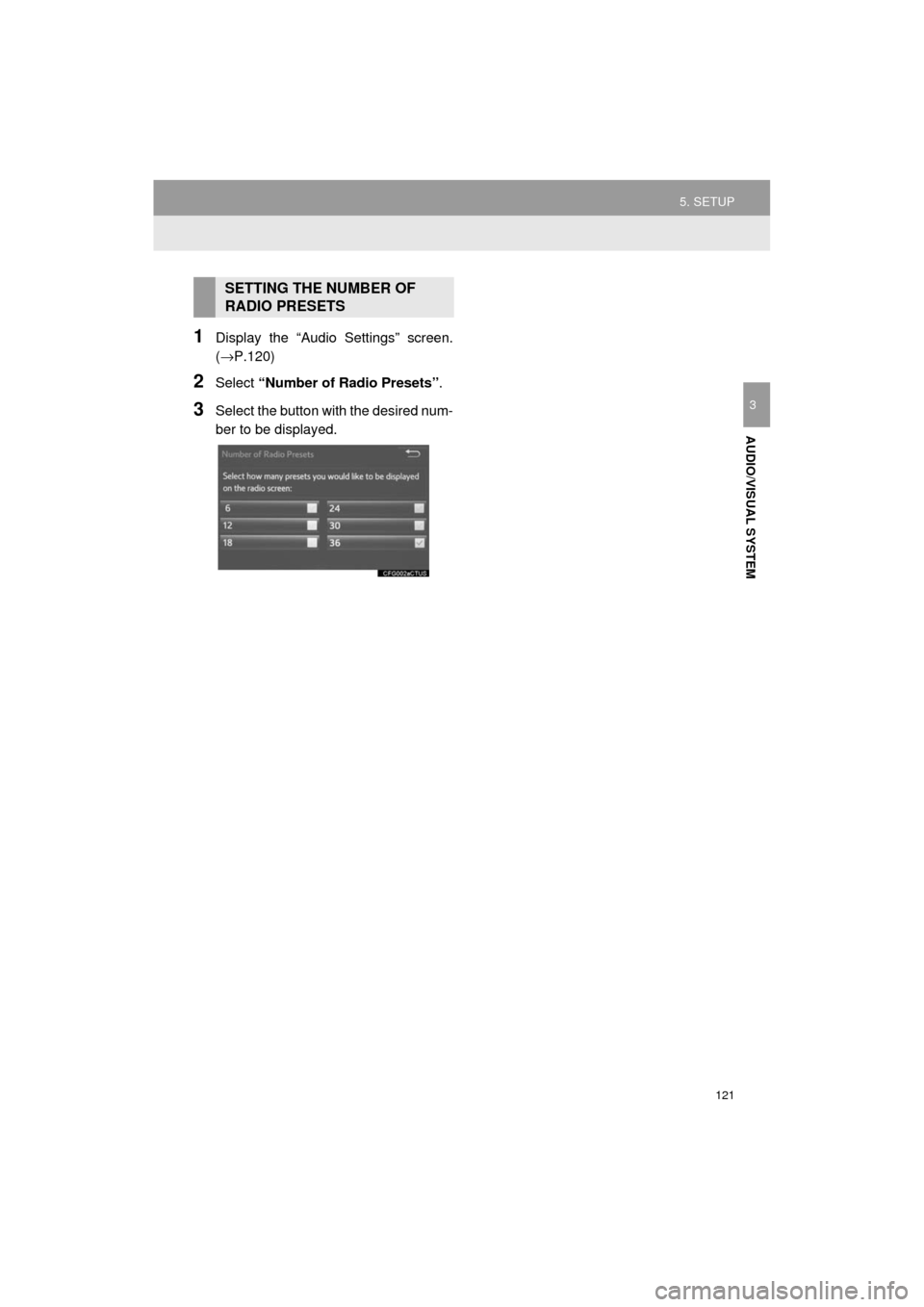
121
5. SETUP
HIGHLANDER_Navi_U
AUDIO/VISUAL SYSTEM
3
1Display the “Audio Settings” screen.
(→P.120)
2Select “Number of Radio Presets” .
3Select the button with the desired num-
ber to be displayed.
SETTING THE NUMBER OF
RADIO PRESETS
Page 128 of 392
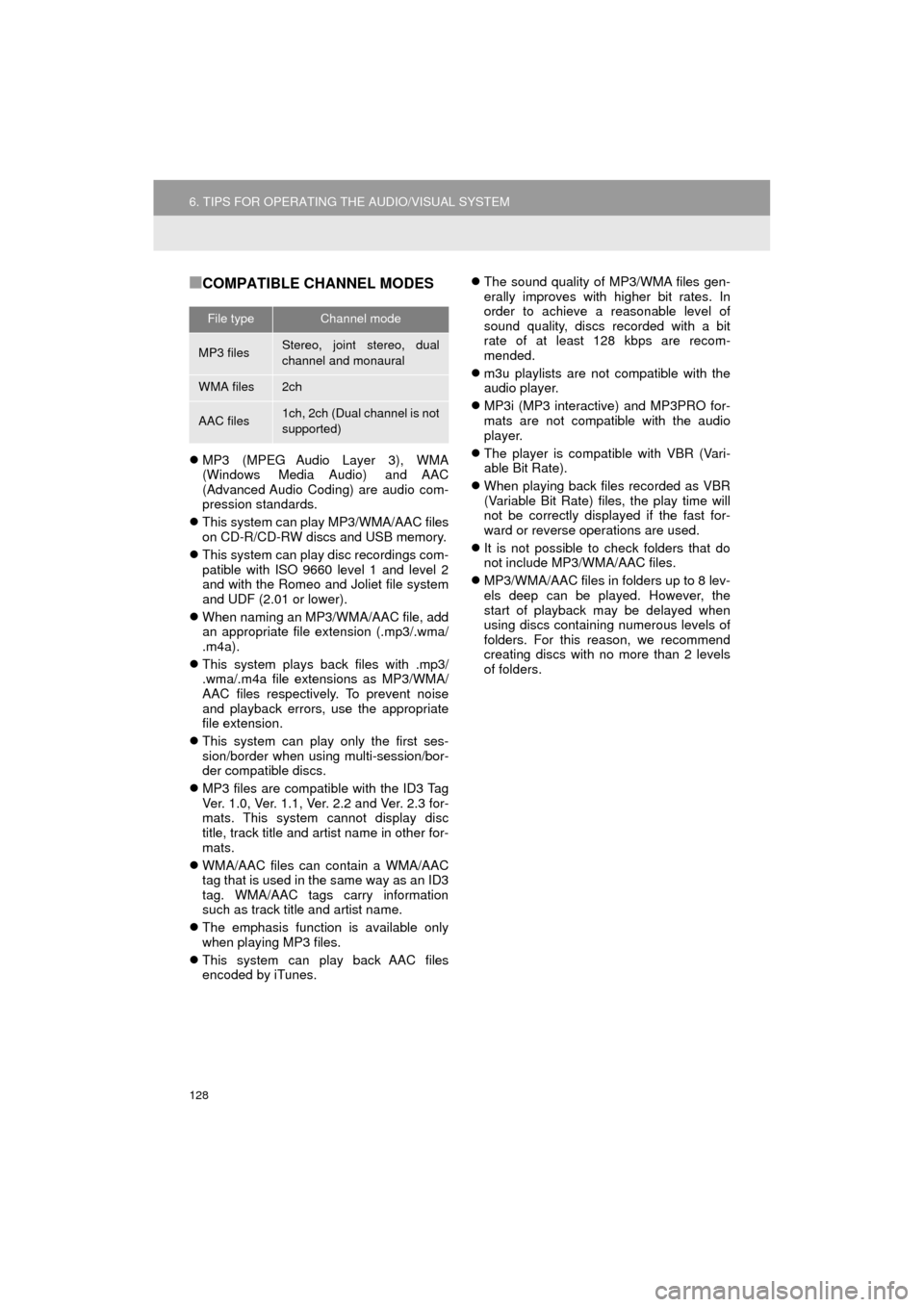
128
6. TIPS FOR OPERATING THE AUDIO/VISUAL SYSTEM
HIGHLANDER_Navi_U
■COMPATIBLE CHANNEL MODES
MP3 (MPEG Audio Layer 3), WMA
(Windows Media Audio) and AAC
(Advanced Audio Coding) are audio com-
pression standards.
This system can play MP3/WMA/AAC files
on CD-R/CD-RW discs and USB memory.
This system can play disc recordings com-
patible with ISO 9660 level 1 and level 2
and with the Romeo and Joliet file system
and UDF (2.01 or lower).
When naming an MP3/WMA/AAC file, add
an appropriate file extension (.mp3/.wma/
.m4a).
This system plays back files with .mp3/
.wma/.m4a file extensions as MP3/WMA/
AAC files respectively. To prevent noise
and playback errors, use the appropriate
file extension.
This system can play only the first ses-
sion/border when using multi-session/bor-
der compatible discs.
MP3 files are compatible with the ID3 Tag
Ver. 1.0, Ver. 1.1, Ver. 2.2 and Ver. 2.3 for-
mats. This system cannot display disc
title, track title and artist name in other for-
mats.
WMA/AAC files can contain a WMA/AAC
tag that is used in the same way as an ID3
tag. WMA/AAC tags carry information
such as track title and artist name.
The emphasis function is available only
when playing MP3 files.
This system can play back AAC files
encoded by iTunes.
The sound quality of MP3/WMA files gen-
erally improves with higher bit rates. In
order to achieve a reasonable level of
sound quality, discs recorded with a bit
rate of at least 128 kbps are recom-
mended.
m3u playlists are not compatible with the
audio player.
MP3i (MP3 interactive) and MP3PRO for-
mats are not compatible with the audio
player.
The player is compatible with VBR (Vari-
able Bit Rate).
When playing back files recorded as VBR
(Variable Bit Rate) files, the play time will
not be correctly displayed if the fast for-
ward or reverse operations are used.
It is not possible to check folders that do
not include MP3/WMA/AAC files.
MP3/WMA/AAC files in folders up to 8 lev-
els deep can be played. However, the
start of playback may be delayed when
using discs containing numerous levels of
folders. For this reason, we recommend
creating discs with no more than 2 levels
of folders.
File typeChannel mode
MP3 filesStereo, joint stereo, dual
channel and monaural
WMA files2ch
AAC files1ch, 2ch (Dual channel is not
supported)
Page 132 of 392
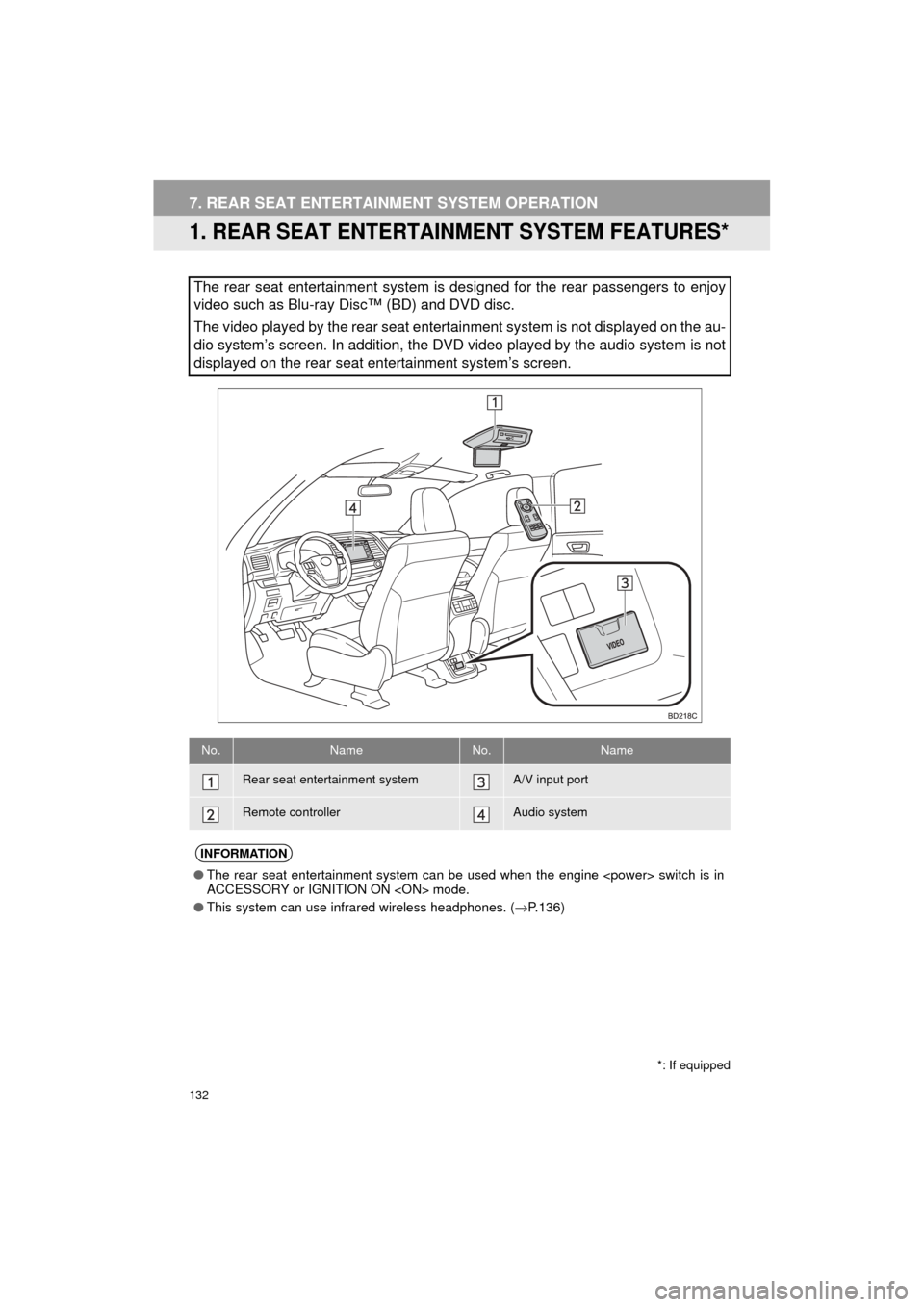
132
HIGHLANDER_Navi_U
7. REAR SEAT ENTERTAINMENT SYSTEM OPERATION
1. REAR SEAT ENTERTAINMENT SYSTEM FEATURES*
The rear seat entertainment system is designed for the rear passengers to enjoy
video such as Blu-ray Disc™ (BD) and DVD disc.
The video played by the rear seat entertainment system is not displayed on the au-
dio system’s screen. In addition, the DVD video played by the audio system is not
displayed on the rear seat entertainment system’s screen.
No.NameNo.Name
Rear seat entertainment systemA/V input port
Remote controllerAudio system
INFORMATION
● The rear seat entertainment system can be used when the engine
ACCESSORY or IGNITION ON
● This system can use infrared wireless headphones. ( →P.136)
*: If equipped
Page 133 of 392
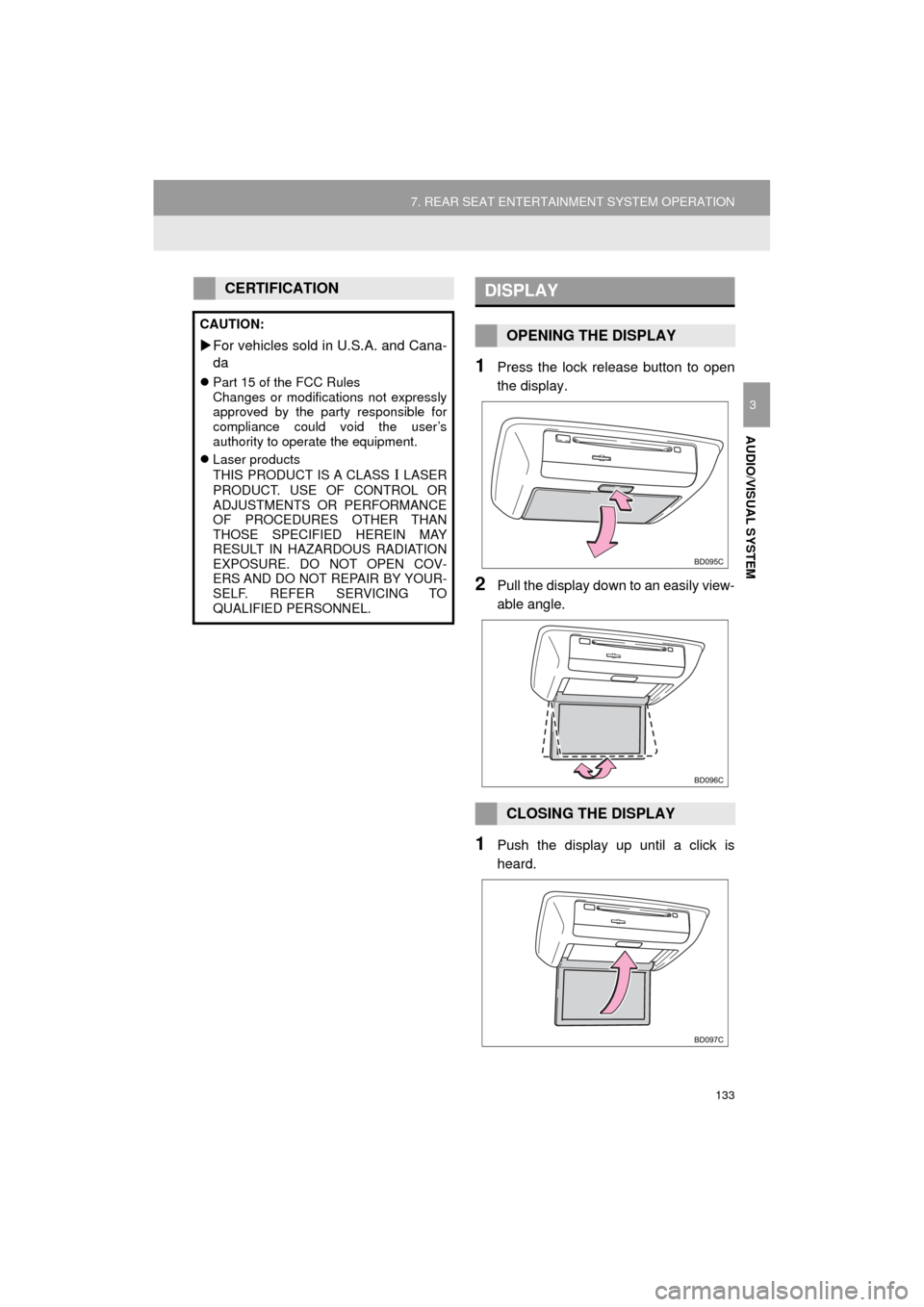
133
7. REAR SEAT ENTERTAINMENT SYSTEM OPERATION
HIGHLANDER_Navi_U
AUDIO/VISUAL SYSTEM
3
1Press the lock release button to open
the display.
2Pull the display down to an easily view-
able angle.
1Push the display up until a click is
heard.
CERTIFICATION
CAUTION:
For vehicles sold in U.S.A. and Cana-
da
Part 15 of the FCC Rules
Changes or modifications not expressly
approved by the party responsible for
compliance could void the user’s
authority to operate the equipment.
Laser products
THIS PRODUCT IS A CLASS
Ι LASER
PRODUCT. USE OF CONTROL OR
ADJUSTMENTS OR PERFORMANCE
OF PROCEDURES OTHER THAN
THOSE SPECIFIED HEREIN MAY
RESULT IN HAZARDOUS RADIATION
EXPOSURE. DO NOT OPEN COV-
ERS AND DO NOT REPAIR BY YOUR-
SELF. REFER SERVICING TO
QUALIFIED PERSONNEL.
DISPLAY
OPENING THE DISPLAY
CLOSING THE DISPLAY
Page 134 of 392
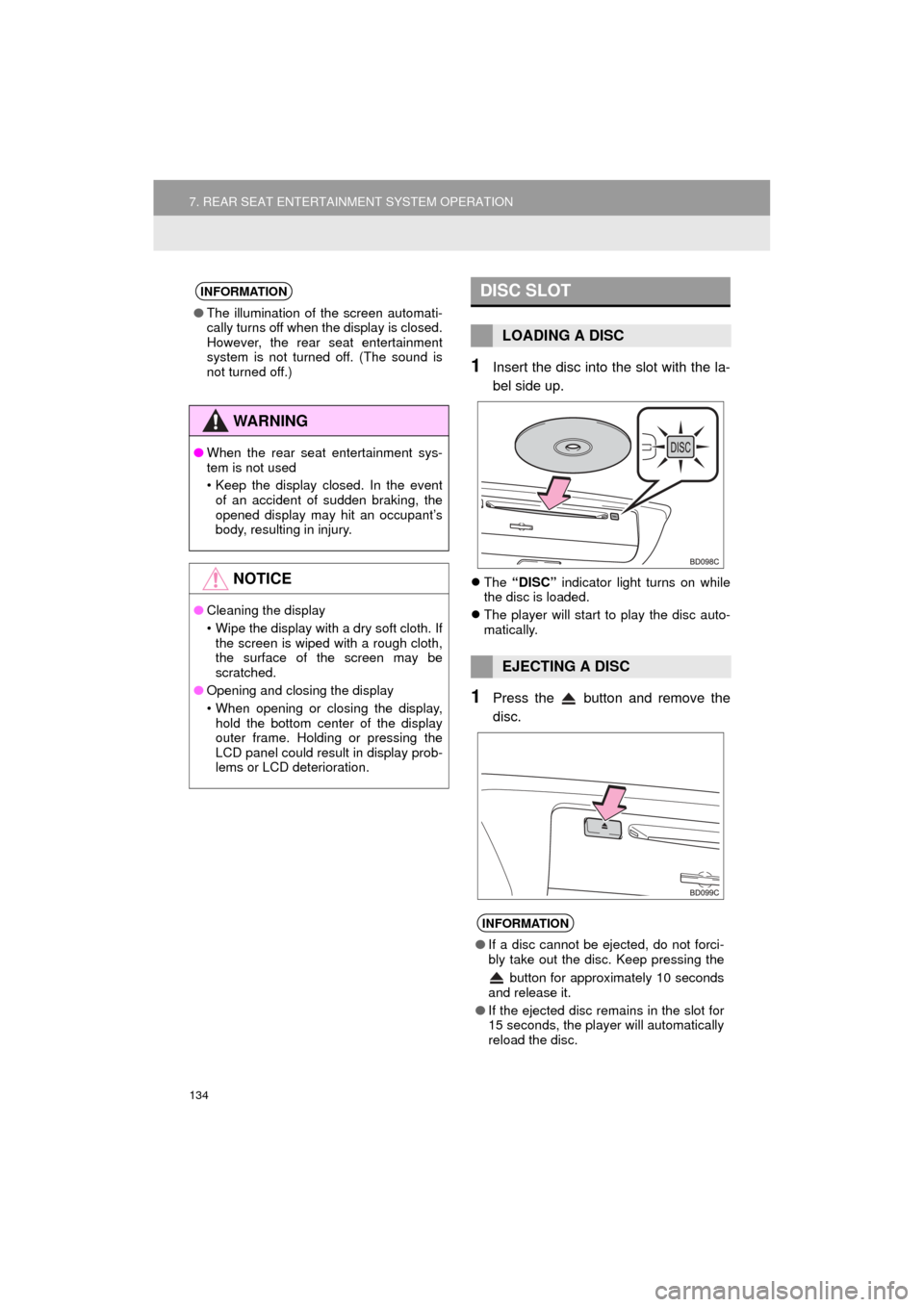
134
7. REAR SEAT ENTERTAINMENT SYSTEM OPERATION
HIGHLANDER_Navi_U
1Insert the disc into the slot with the la-
bel side up.
The “DISC” indicator light turns on while
the disc is loaded.
The player will start to play the disc auto-
matically.
1Press the button and remove the
disc.
INFORMATION
●The illumination of the screen automati-
cally turns off when the display is closed.
However, the rear seat entertainment
system is not turned off. (The sound is
not turned off.)
WA R N I N G
●When the rear seat entertainment sys-
tem is not used
• Keep the display closed. In the event
of an accident of sudden braking, the
opened display may hit an occupant’s
body, resulting in injury.
NOTICE
● Cleaning the display
• Wipe the display with a dry soft cloth. If
the screen is wiped with a rough cloth,
the surface of the screen may be
scratched.
● Opening and closing the display
• When opening or closing the display,
hold the bottom center of the display
outer frame. Holding or pressing the
LCD panel could result in display prob-
lems or LCD deterioration.
DISC SLOT
LOADING A DISC
EJECTING A DISC
INFORMATION
● If a disc cannot be ejected, do not forci-
bly take out the disc. Keep pressing the
button for approximately 10 seconds
and release it.
● If the ejected disc remains in the slot for
15 seconds, the player will automatically
reload the disc.
Page 136 of 392
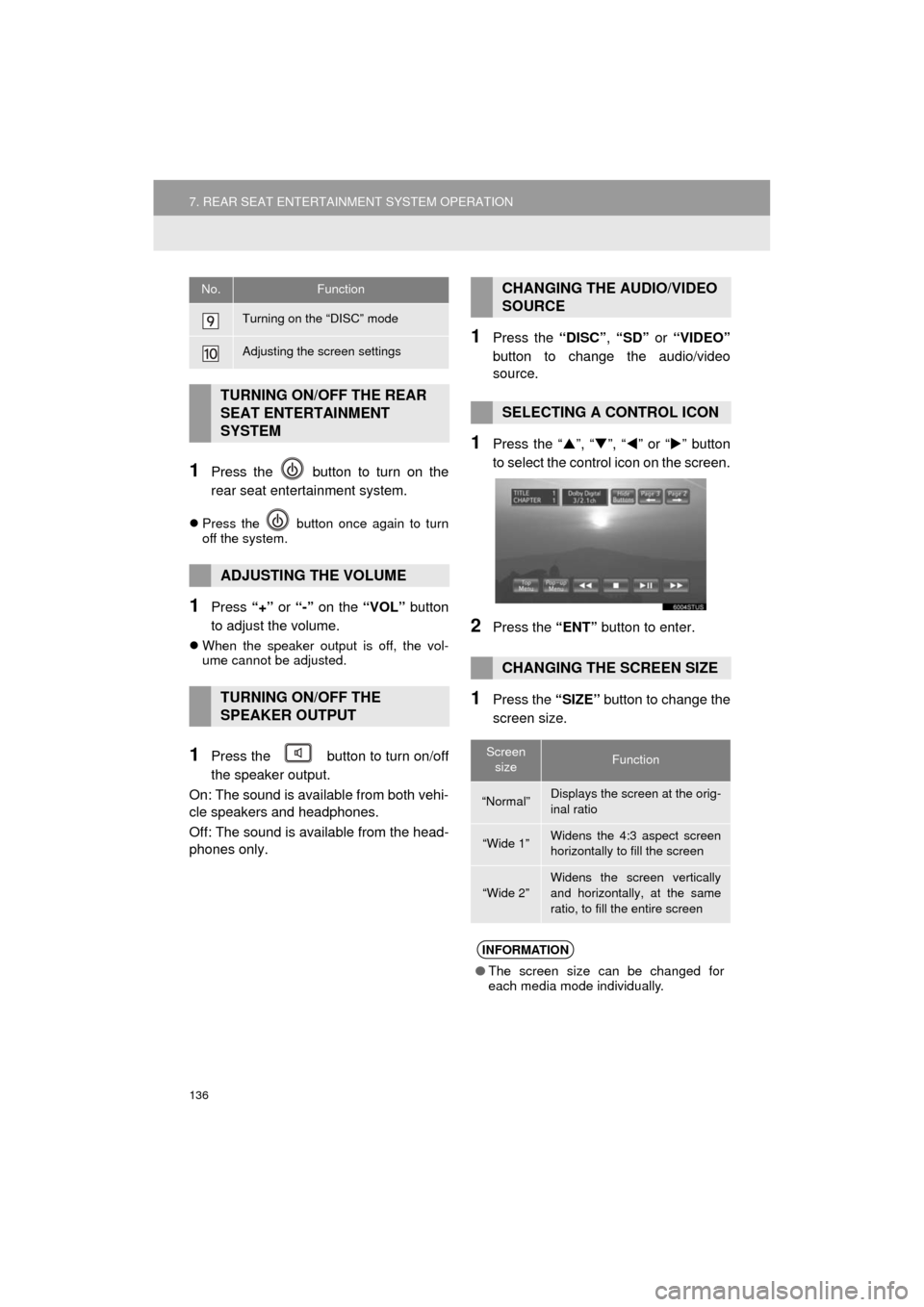
136
7. REAR SEAT ENTERTAINMENT SYSTEM OPERATION
HIGHLANDER_Navi_U
1Press the button to turn on the
rear seat entertainment system.
Press the button once again to turn
off the system.
1Press “+” or “-” on the “VOL” button
to adjust the volume.
When the speaker output is off, the vol-
ume cannot be adjusted.
1Press the button to turn on/off
the speaker output.
On: The sound is available from both vehi-
cle speakers and headphones.
Off: The sound is available from the head-
phones only.
1Press the “DISC”, “SD” or “VIDEO”
button to change the audio/video
source.
1Press the “ ”, “ ”, “ ” or “ ” button
to select the control icon on the screen.
2Press the “ENT” button to enter.
1Press the “SIZE” button to change the
screen size.
Turning on the “DISC” mode
Adjusting the screen settings
TURNING ON/OFF THE REAR
SEAT ENTERTAINMENT
SYSTEM
ADJUSTING THE VOLUME
TURNING ON/OFF THE
SPEAKER OUTPUT
No.FunctionCHANGING THE AUDIO/VIDEO
SOURCE
SELECTING A CONTROL ICON
CHANGING THE SCREEN SIZE
Screen sizeFunction
“Normal”Displays the screen at the orig-
inal ratio
“Wide 1”Widens the 4:3 aspect screen
horizontally to fill the screen
“Wide 2”Widens the screen vertically
and horizontally, at the same
ratio, to fill the entire screen
INFORMATION
● The screen size can be changed for
each media mode individually.
Page 137 of 392
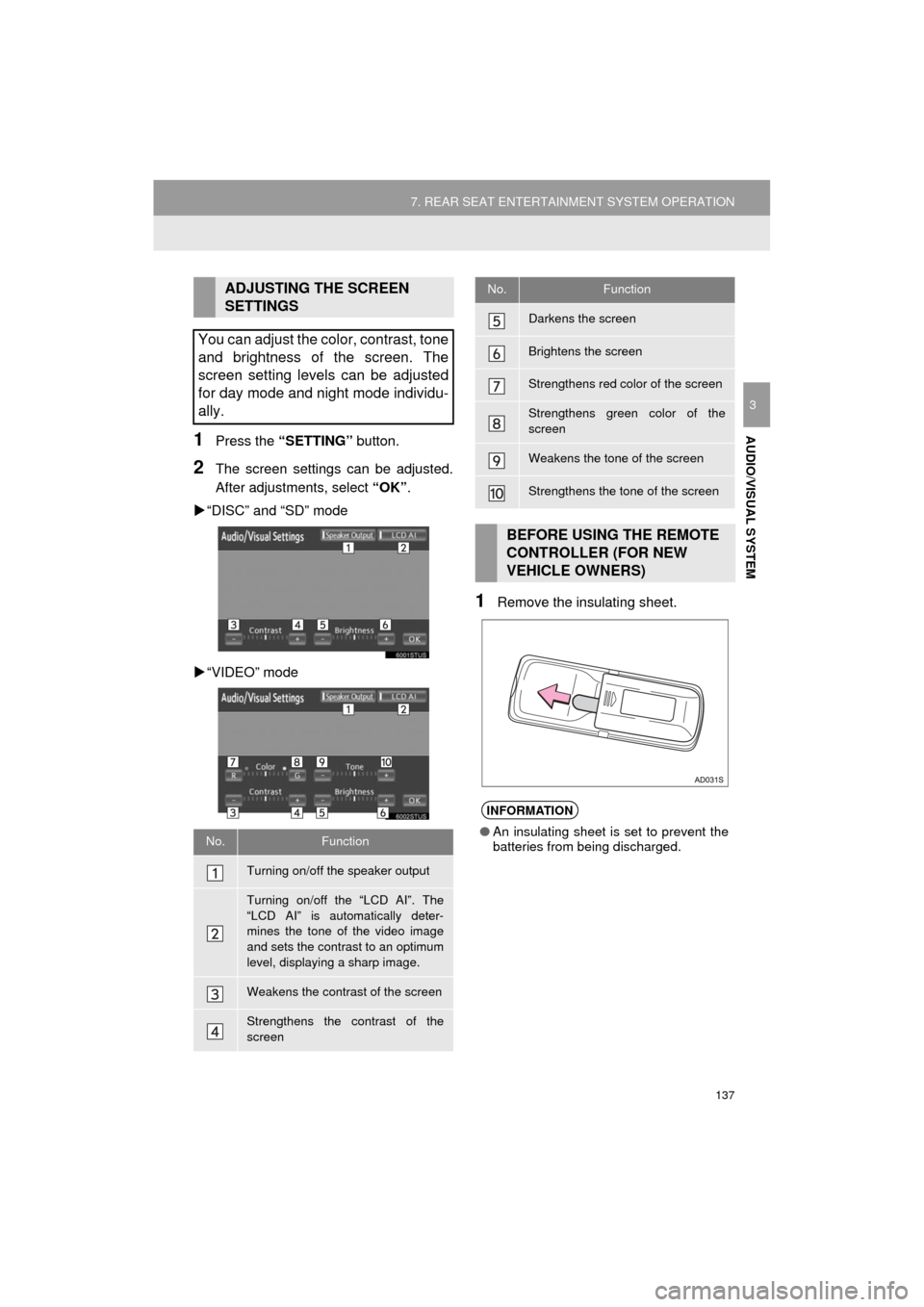
137
7. REAR SEAT ENTERTAINMENT SYSTEM OPERATION
HIGHLANDER_Navi_U
AUDIO/VISUAL SYSTEM
3
1Press the “SETTING” button.
2The screen settings can be adjusted.
After adjustments, select “OK”.
“DISC” and “SD” mode
“VIDEO” mode
1Remove the insulating sheet.
ADJUSTING THE SCREEN
SETTINGS
You can adjust the color, contrast, tone
and brightness of the screen. The
screen setting levels can be adjusted
for day mode and night mode individu-
ally.
No.Function
Turning on/off the speaker output
Turning on/off the “LCD AI”. The
“LCD AI” is automatically deter-
mines the tone of the video image
and sets the contrast to an optimum
level, displaying a sharp image.
Weakens the contrast of the screen
Strengthens the contrast of the
screen
Darkens the screen
Brightens the screen
Strengthens red color of the screen
Strengthens green color of the
screen
Weakens the tone of the screen
Strengthens the tone of the screen
BEFORE USING THE REMOTE
CONTROLLER (FOR NEW
VEHICLE OWNERS)
INFORMATION
● An insulating sheet is set to prevent the
batteries from being discharged.
No.Function