TOYOTA HIGHLANDER 2017 XU50 / 3.G Navigation Manual
Manufacturer: TOYOTA, Model Year: 2017, Model line: HIGHLANDER, Model: TOYOTA HIGHLANDER 2017 XU50 / 3.GPages: 392, PDF Size: 7.18 MB
Page 291 of 392
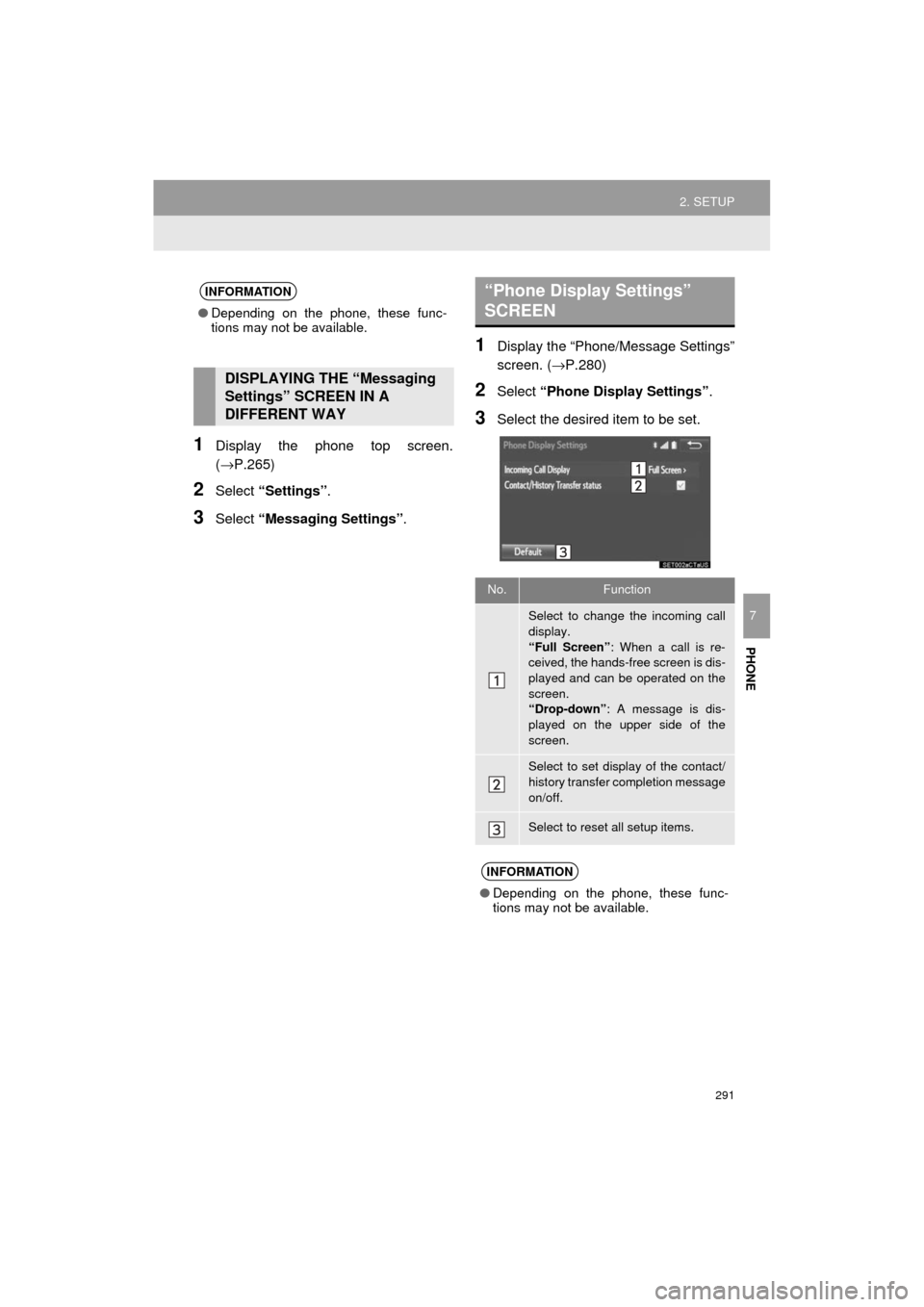
291
2. SETUP
HIGHLANDER_Navi_U
PHONE
7
1Display the phone top screen.
(→P.265)
2Select “Settings” .
3Select “Messaging Settings” .
1Display the “Phone/Message Settings”
screen. (→P.280)
2Select “Phone Display Settings” .
3Select the desired item to be set.
INFORMATION
●Depending on the phone, these func-
tions may not be available.
DISPLAYING THE “Messaging
Settings” SCREEN IN A
DIFFERENT WAY
“Phone Display Settings”
SCREEN
No.Function
Select to change the incoming call
display.
“Full Screen” : When a call is re-
ceived, the hands-free screen is dis-
played and can be operated on the
screen.
“Drop-down” : A message is dis-
played on the upper side of the
screen.
Select to set display of the contact/
history transfer completion message
on/off.
Select to reset all setup items.
INFORMATION
● Depending on the phone, these func-
tions may not be available.
Page 292 of 392
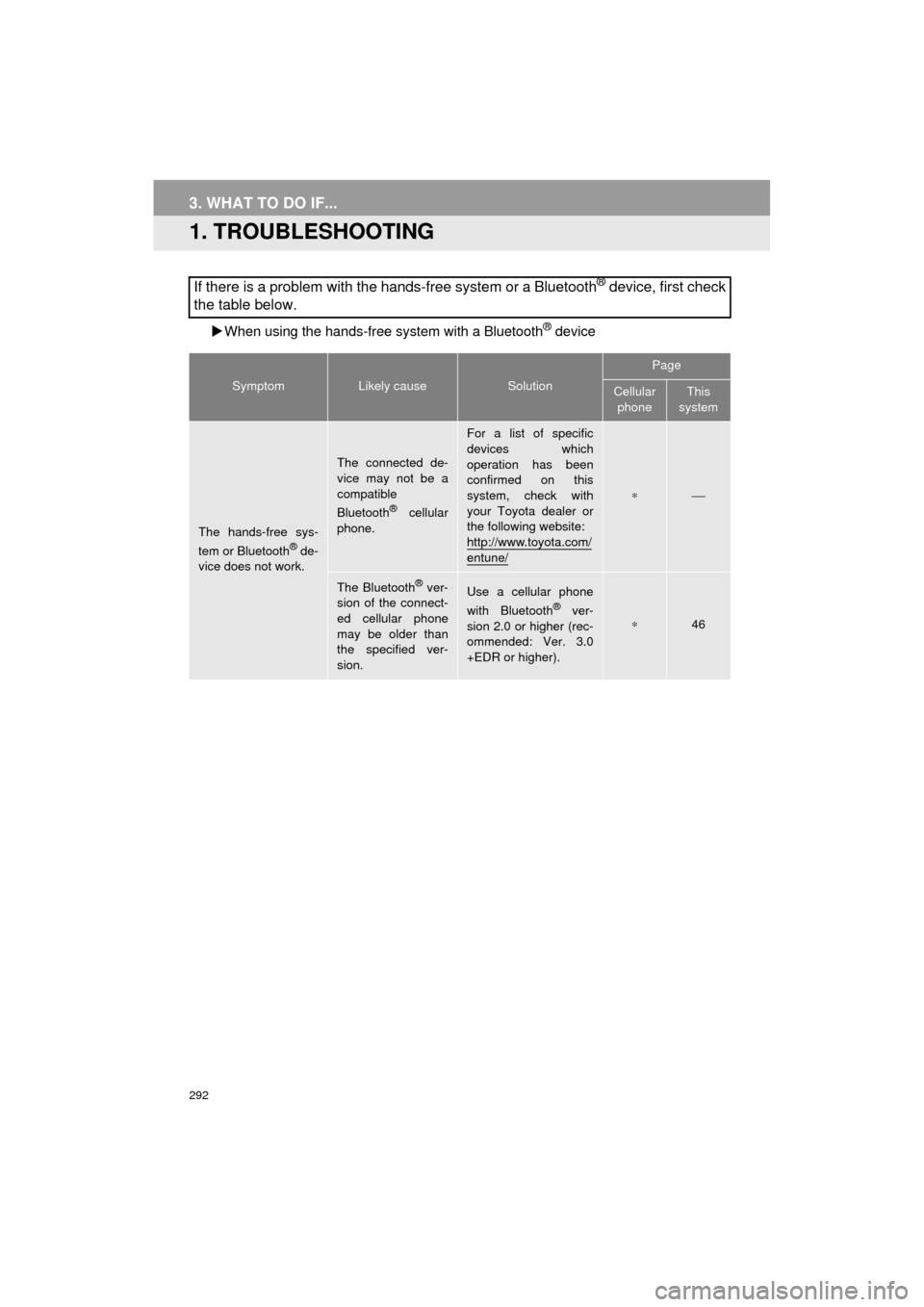
292
HIGHLANDER_Navi_U
3. WHAT TO DO IF...
1. TROUBLESHOOTING
When using the hands-free system with a Bluetooth® device
If there is a problem with the hands-free system or a Bluetooth® device, first check
the table below.
SymptomLikely causeSolution
Page
Cellular
phoneThis
system
The hands-free sys-
tem or Bluetooth® de-
vice does not work.
The connected de-
vice may not be a
compatible
Bluetooth
® cellular
phone.
For a list of specific
devices which
operation has been
confirmed on this
system, check with
your Toyota dealer or
the following website:
http://www.toyota.com/
entune/
∗⎯
The Bluetooth® ver-
sion of the connect-
ed cellular phone
may be older than
the specified ver-
sion.Use a cellular phone
with Bluetooth® ver-
sion 2.0 or higher (rec-
ommended: Ver. 3.0
+EDR or higher).∗46
Page 293 of 392
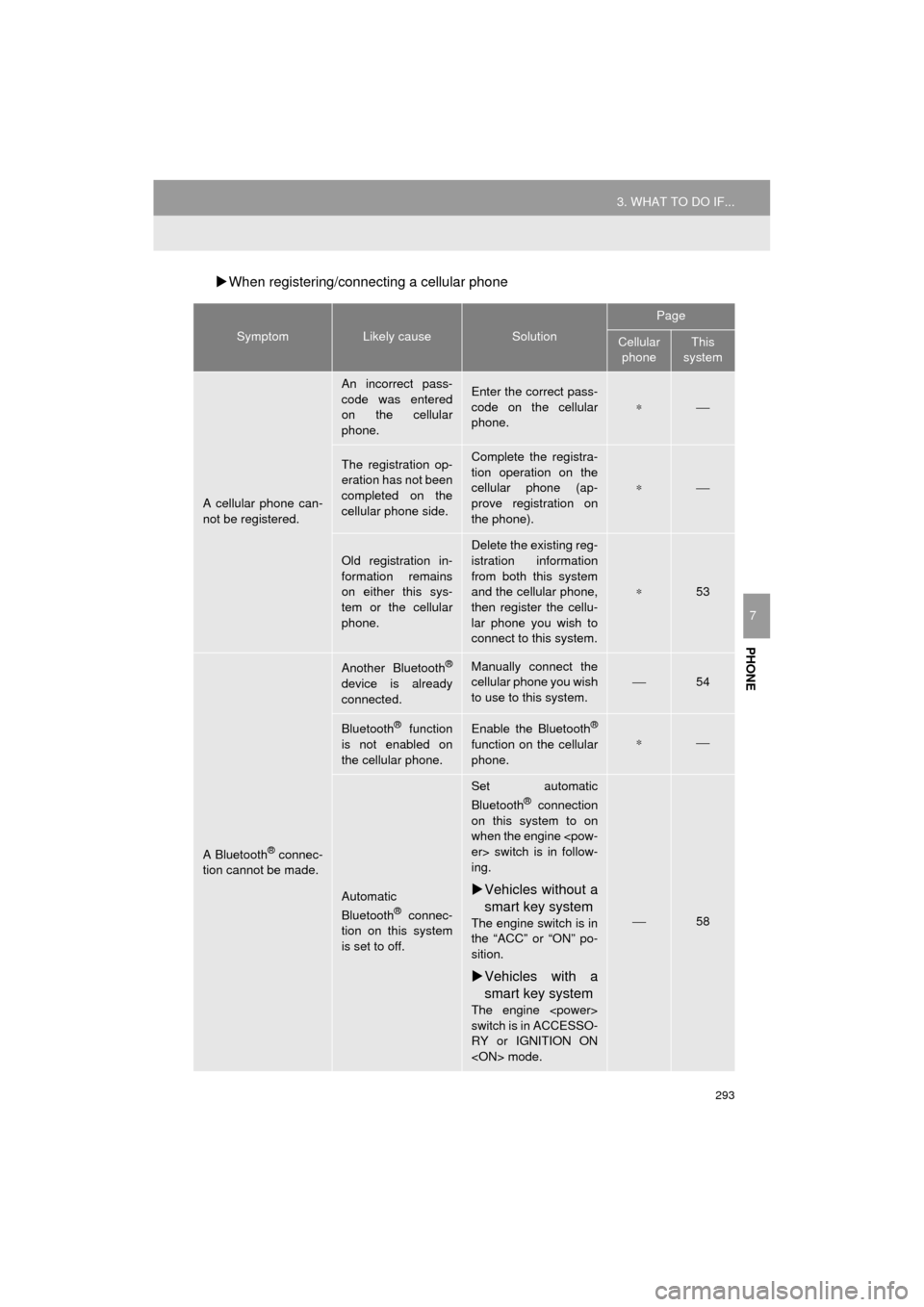
293
3. WHAT TO DO IF...
HIGHLANDER_Navi_U
PHONE
7
When registering/connecting a cellular phone
SymptomLikely causeSolution
Page
Cellular
phoneThis
system
A cellular phone can-
not be registered.
An incorrect pass-
code was entered
on the cellular
phone.Enter the correct pass-
code on the cellular
phone.
∗⎯
The registration op-
eration has not been
completed on the
cellular phone side.Complete the registra-
tion operation on the
cellular phone (ap-
prove registration on
the phone).
∗⎯
Old registration in-
formation remains
on either this sys-
tem or the cellular
phone.
Delete the existing reg-
istration information
from both this system
and the cellular phone,
then register the cellu-
lar phone you wish to
connect to this system.
∗53
A Bluetooth® connec-
tion cannot be made.
Another Bluetooth®
device is already
connected.
Manually connect the
cellular phone you wish
to use to this system.
⎯54
Bluetooth® function
is not enabled on
the cellular phone.Enable the Bluetooth®
function on the cellular
phone.∗⎯
Automatic
Bluetooth® connec-
tion on this system
is set to off.
Set automatic
Bluetooth® connection
on this system to on
when the engine
ing.
Vehicles without a
smart key system
The engine switch is in
the “ACC” or “ON” po-
sition.
Vehicles with a
smart key system
The engine
switch is in ACCESSO-
RY or IGNITION ON
⎯58
Page 294 of 392
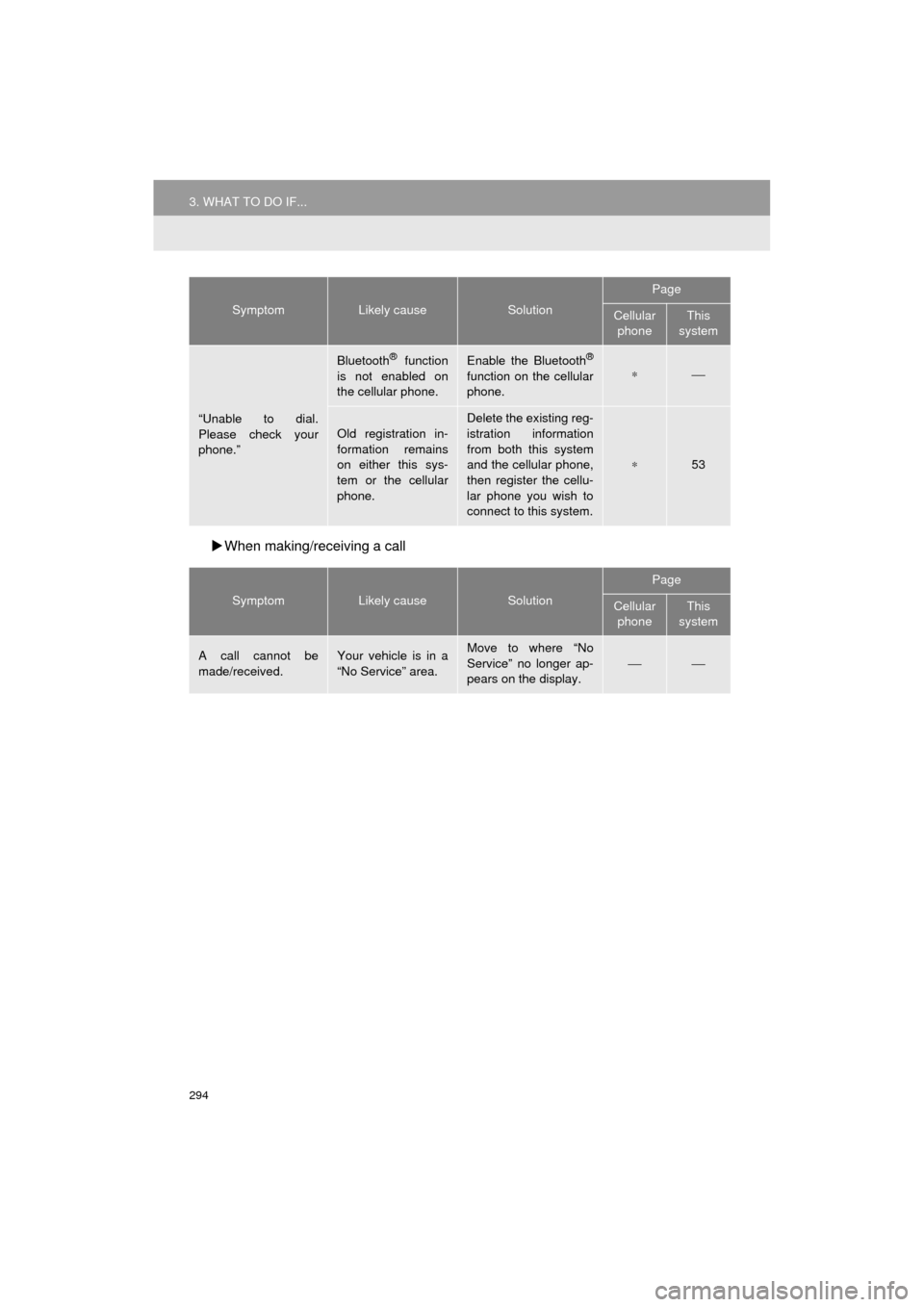
294
3. WHAT TO DO IF...
HIGHLANDER_Navi_U
When making/receiving a call
“Unable to dial.
Please check your
phone.”
Bluetooth® function
is not enabled on
the cellular phone.Enable the Bluetooth®
function on the cellular
phone.∗⎯
Old registration in-
formation remains
on either this sys-
tem or the cellular
phone.Delete the existing reg-
istration information
from both this system
and the cellular phone,
then register the cellu-
lar phone you wish to
connect to this system.
∗53
SymptomLikely causeSolution
Page
Cellular phoneThis
system
A call cannot be
made/received.Your vehicle is in a
“No Service” area.Move to where “No
Service” no longer ap-
pears on the display.⎯⎯
SymptomLikely causeSolution
Page
Cellular phoneThis
system
Page 295 of 392
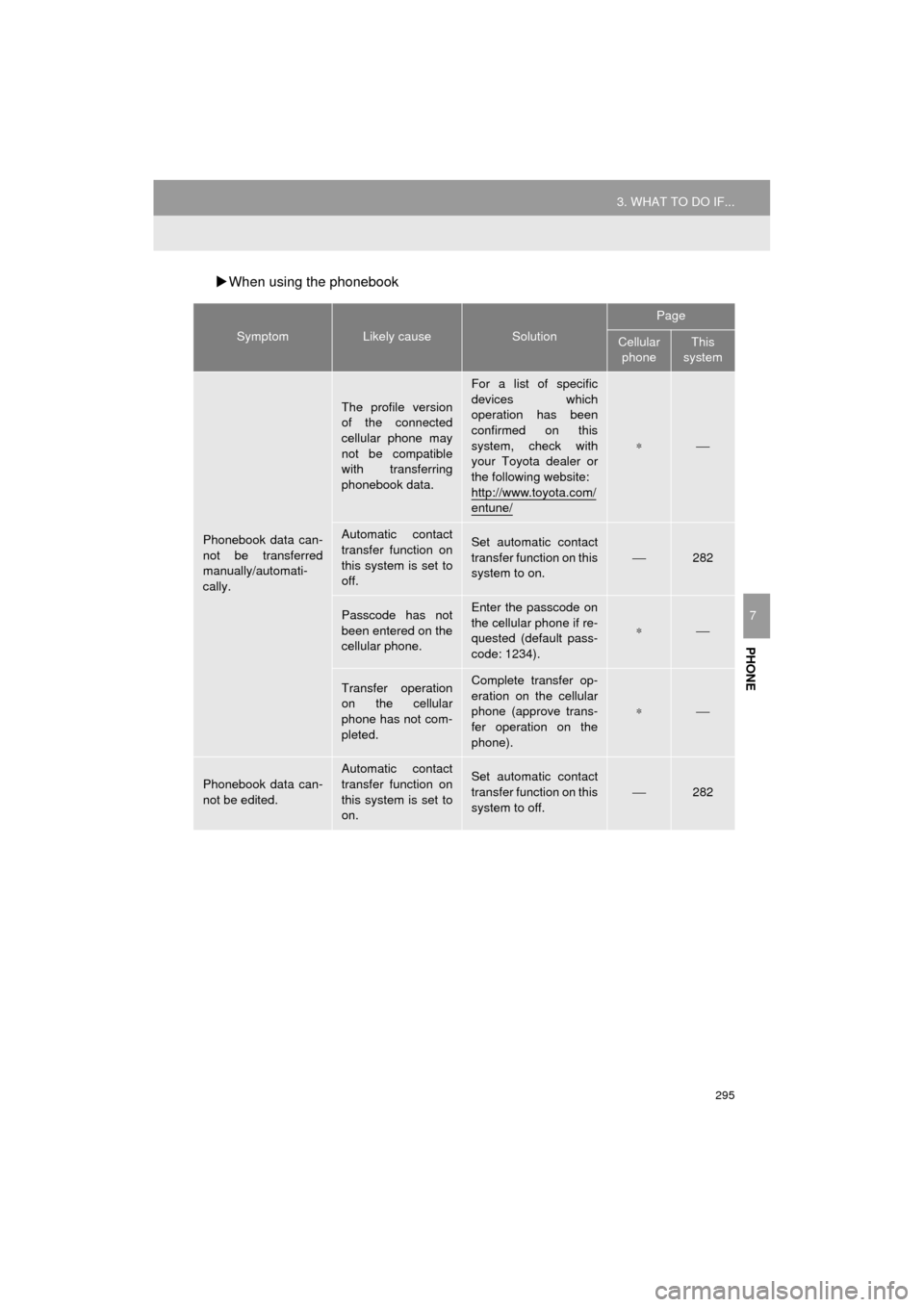
295
3. WHAT TO DO IF...
HIGHLANDER_Navi_U
PHONE
7
When using the phonebook
SymptomLikely causeSolution
Page
Cellular
phoneThis
system
Phonebook data can-
not be transferred
manually/automati-
cally.
The profile version
of the connected
cellular phone may
not be compatible
with transferring
phonebook data.
For a list of specific
devices which
operation has been
confirmed on this
system, check with
your Toyota dealer or
the following website:
http://www.toyota.com/
entune/
∗⎯
Automatic contact
transfer function on
this system is set to
off.Set automatic contact
transfer function on this
system to on.
⎯282
Passcode has not
been entered on the
cellular phone.Enter the passcode on
the cellular phone if re-
quested (default pass-
code: 1234).
∗⎯
Transfer operation
on the cellular
phone has not com-
pleted.Complete transfer op-
eration on the cellular
phone (approve trans-
fer operation on the
phone).
∗⎯
Phonebook data can-
not be edited.
Automatic contact
transfer function on
this system is set to
on.Set automatic contact
transfer function on this
system to off.⎯282
Page 296 of 392
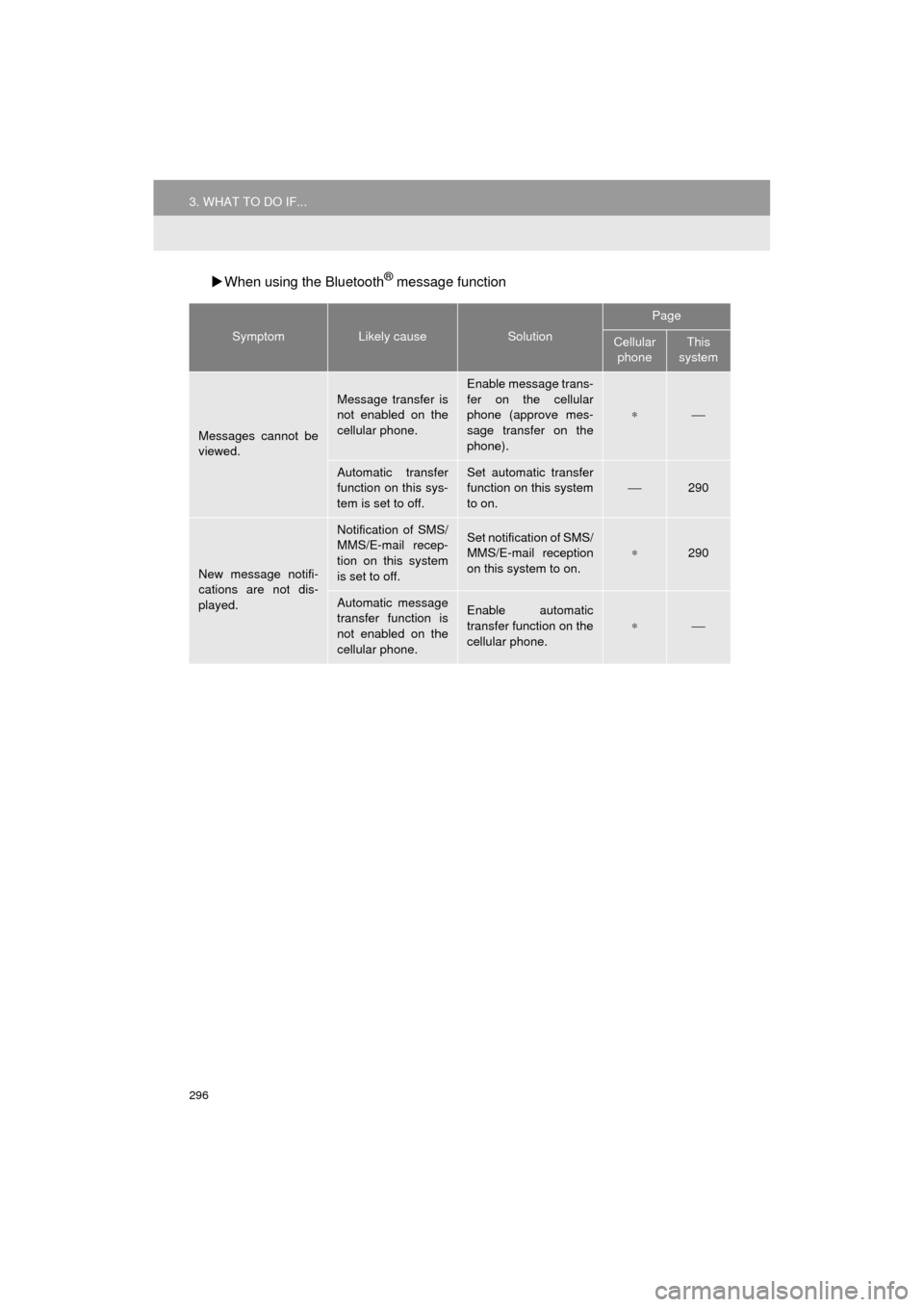
296
3. WHAT TO DO IF...
HIGHLANDER_Navi_U
When using the Bluetooth® message function
SymptomLikely causeSolution
Page
Cellular
phoneThis
system
Messages cannot be
viewed.
Message transfer is
not enabled on the
cellular phone.
Enable message trans-
fer on the cellular
phone (approve mes-
sage transfer on the
phone).
∗⎯
Automatic transfer
function on this sys-
tem is set to off.Set automatic transfer
function on this system
to on.
⎯290
New message notifi-
cations are not dis-
played.
Notification of SMS/
MMS/E-mail recep-
tion on this system
is set to off.Set notification of SMS/
MMS/E-mail reception
on this system to on.
∗290
Automatic message
transfer function is
not enabled on the
cellular phone.Enable automatic
transfer function on the
cellular phone.
∗⎯
Page 297 of 392
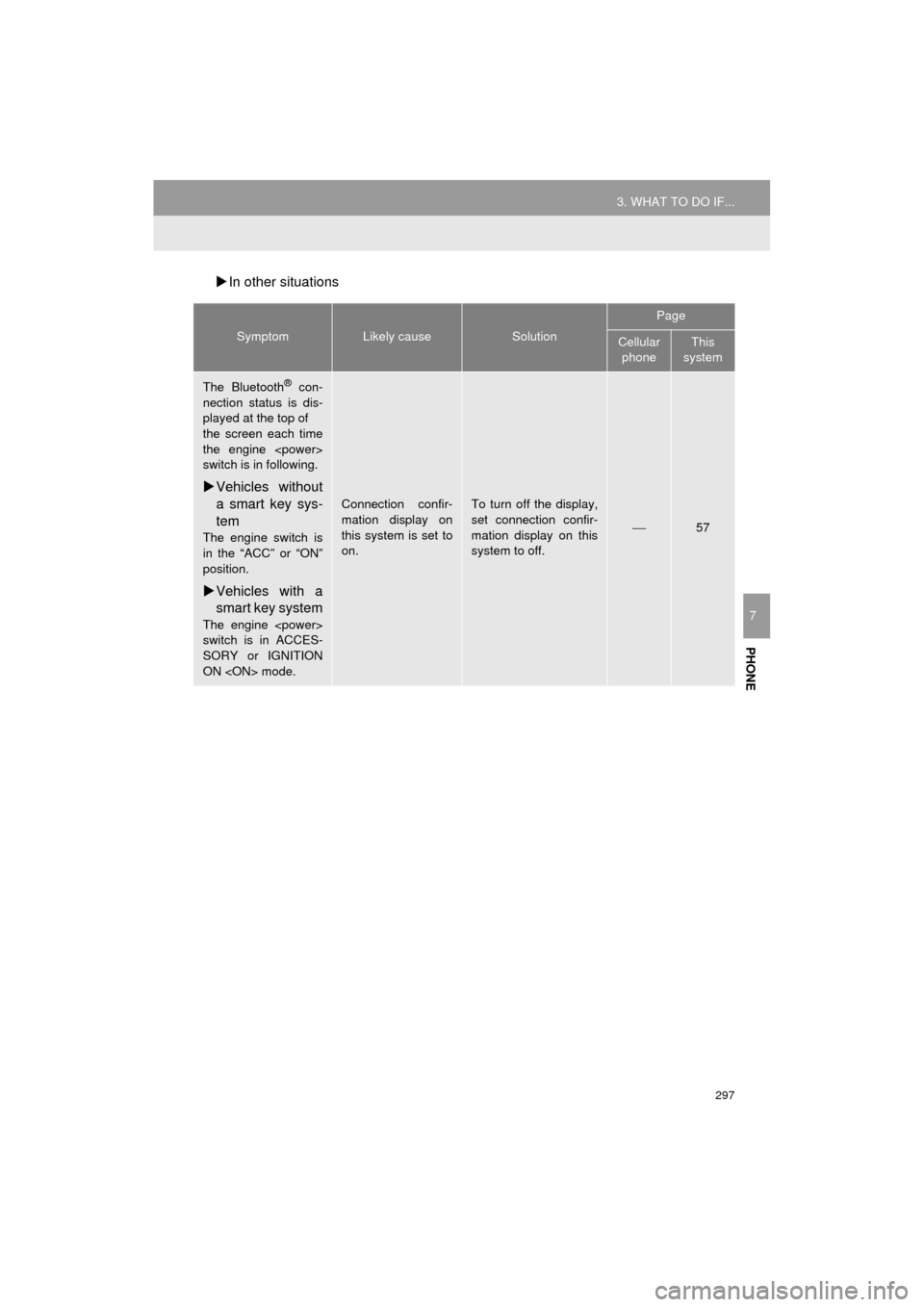
297
3. WHAT TO DO IF...
HIGHLANDER_Navi_U
PHONE
7
In other situations
SymptomLikely causeSolution
Page
Cellular
phoneThis
system
The Bluetooth® con-
nection status is dis-
played at the top of
the screen each time
the engine
switch is in following.
Vehicles without
a smart key sys-
tem
The engine switch is
in the “ACC” or “ON”
position.
Vehicles with a
smart key system
The engine
switch is in ACCES-
SORY or IGNITION
ON
Connection confir-
mation display on
this system is set to
on.To turn off the display,
set connection confir-
mation display on this
system to off.
⎯57
Page 298 of 392
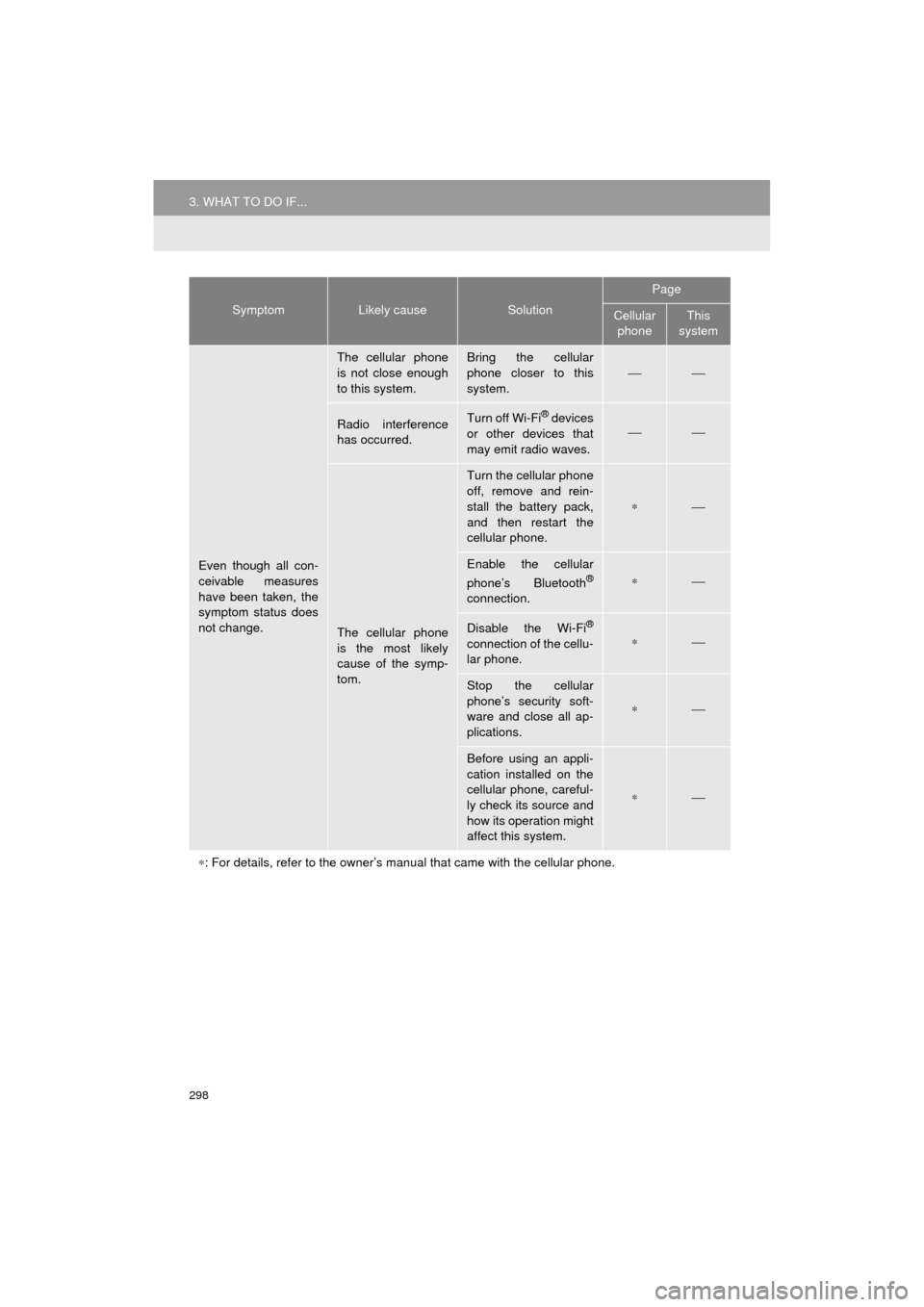
298
3. WHAT TO DO IF...
HIGHLANDER_Navi_U
Even though all con-
ceivable measures
have been taken, the
symptom status does
not change.
The cellular phone
is not close enough
to this system.Bring the cellular
phone closer to this
system.⎯⎯
Radio interference
has occurred.Turn off Wi-Fi® devices
or other devices that
may emit radio waves.⎯⎯
The cellular phone
is the most likely
cause of the symp-
tom.
Turn the cellular phone
off, remove and rein-
stall the battery pack,
and then restart the
cellular phone.
∗⎯
Enable the cellular
phone’s Bluetooth®
connection.
∗⎯
Disable the Wi-Fi®
connection of the cellu-
lar phone.∗⎯
Stop the cellular
phone’s security soft-
ware and close all ap-
plications.
∗⎯
Before using an appli-
cation installed on the
cellular phone, careful-
ly check its source and
how its operation might
affect this system.
∗⎯
∗ : For details, refer to the owner’s manual that came with the cellular phone.
SymptomLikely causeSolution
Page
Cellular
phoneThis
system
Page 299 of 392
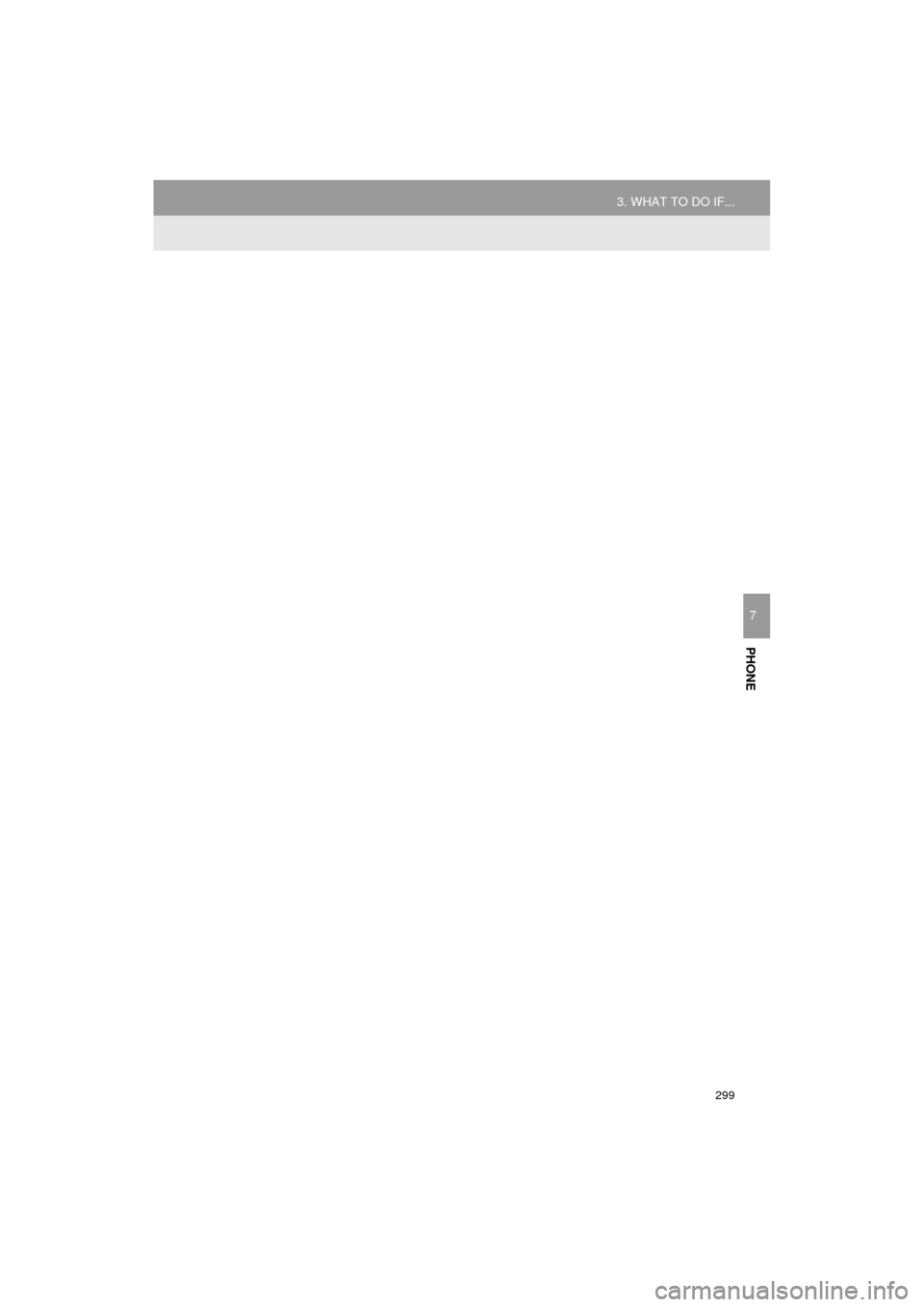
299
3. WHAT TO DO IF...
HIGHLANDER_Navi_U
PHONE
7
Page 300 of 392
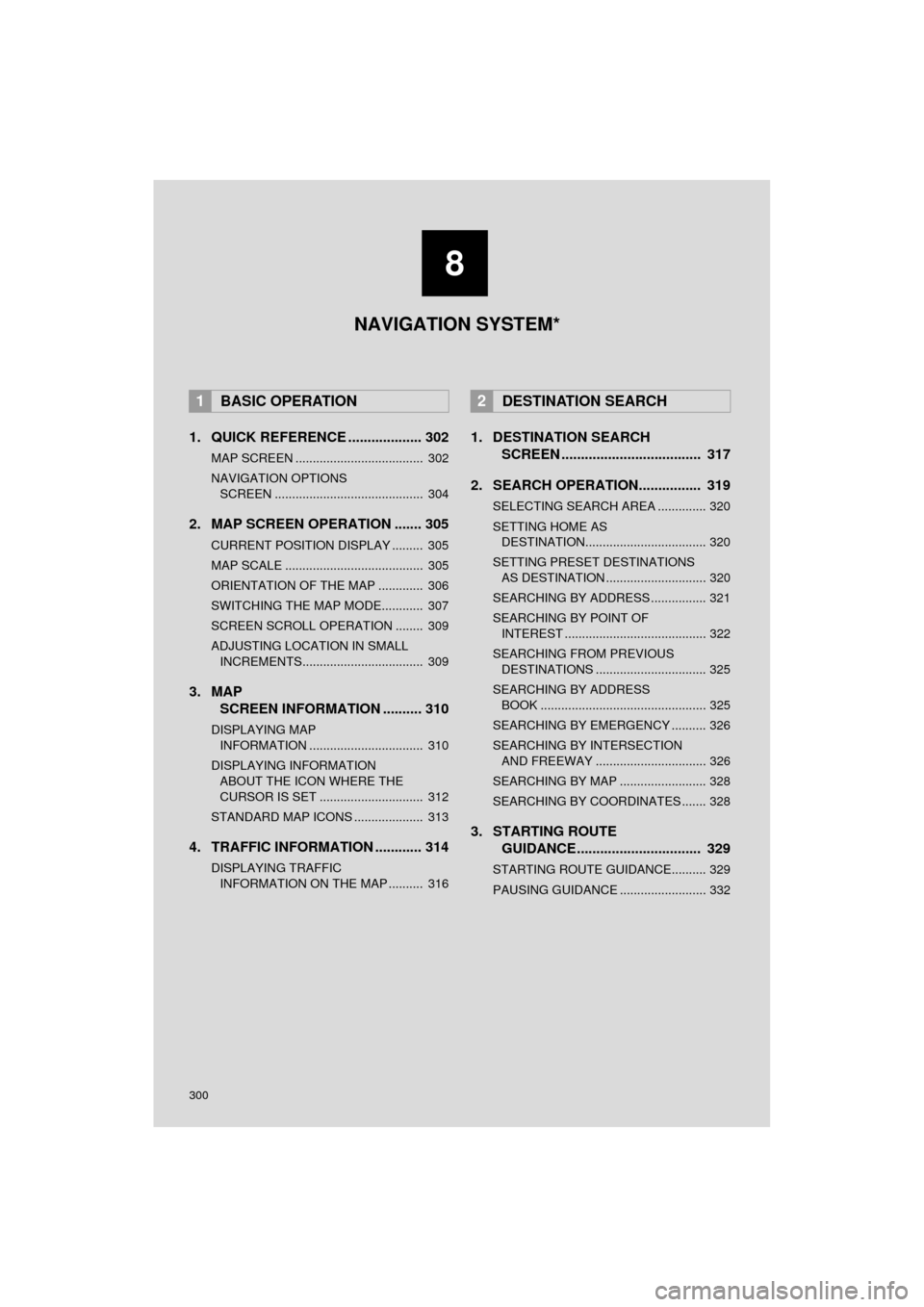
300
HIGHLANDER_Navi_U
1. QUICK REFERENCE ................... 302
MAP SCREEN ..................................... 302
NAVIGATION OPTIONS SCREEN ........................................... 304
2. MAP SCREEN OPERATION ....... 305
CURRENT POSITION DISPLAY ......... 305
MAP SCALE ........................................ 305
ORIENTATION OF THE MAP ............. 306
SWITCHING THE MAP MODE............ 307
SCREEN SCROLL OPERATION ........ 309
ADJUSTING LOCATION IN SMALL INCREMENTS................................... 309
3. MAP SCREEN INFORMATION .......... 310
DISPLAYING MAP
INFORMATION ................................. 310
DISPLAYING INFORMATIO N
ABOUT THE ICON WHERE THE
CURSOR IS SET .............................. 312
STANDARD MAP ICONS .................... 313
4. TRAFFIC INFORMATION ............ 314
DISPLAYING TRAFFIC INFORMATION ON THE MAP .......... 316
1. DESTINATION SEARCH SCREEN .................................... 317
2. SEARCH OPERATION.. .............. 319
SELECTING SEARCH AREA .............. 320
SETTING HOME AS
DESTINATION................................... 320
SETTING PRESET DESTINATIONS AS DESTINATION ............................. 320
SEARCHING BY ADDRESS ................ 321
SEARCHING BY POINT OF INTEREST ......................................... 322
SEARCHING FROM PREVIOUS DESTINATIONS ................................ 325
SEARCHING BY ADDRESS BOOK ................................................ 325
SEARCHING BY EMERGENCY .......... 326
SEARCHING BY INTERSECTION AND FREEWAY ................................ 326
SEARCHING BY MAP ......................... 328
SEARCHING BY COORDINATES ....... 328
3. STARTING ROUTE GUIDANCE ....... ......................... 329
STARTING ROUTE GUIDANCE.......... 329
PAUSING GUIDANCE ......................... 332
1BASIC OPERATION2DESTINATION SEARCH
8
NAVIGATION SYSTEM*