TOYOTA HIGHLANDER 2017 XU50 / 3.G Navigation Manual
Manufacturer: TOYOTA, Model Year: 2017, Model line: HIGHLANDER, Model: TOYOTA HIGHLANDER 2017 XU50 / 3.GPages: 392, PDF Size: 7.18 MB
Page 251 of 392
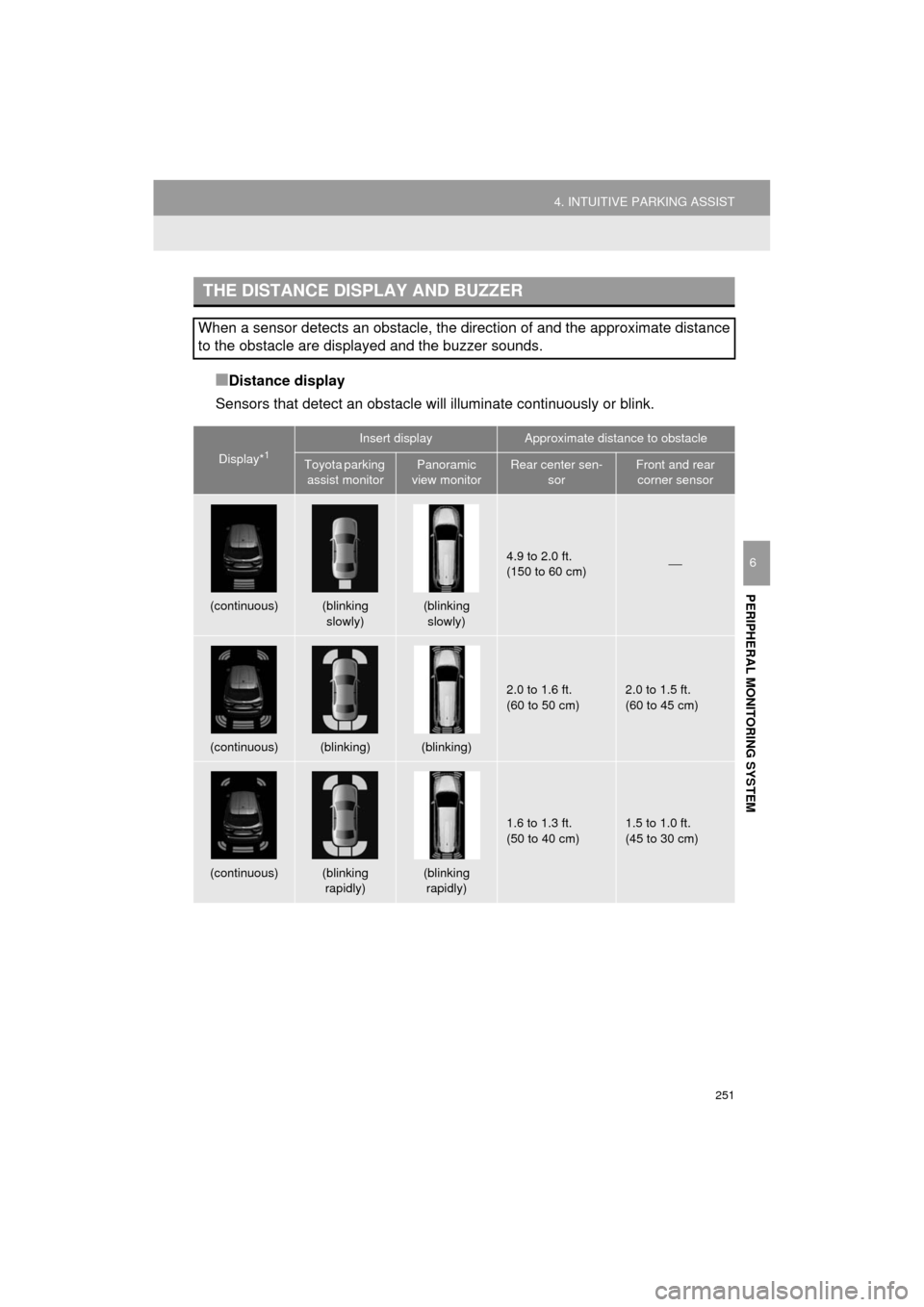
251
4. INTUITIVE PARKING ASSIST
HIGHLANDER_Navi_U
PERIPHERAL MONITORING SYSTEM
6
■Distance display
Sensors that detect an obstacle will illuminate continuously or blink.
THE DISTANCE DISPLAY AND BUZZER
When a sensor detects an obstacle, the direction of and the approximate distance
to the obstacle are displayed and the buzzer sounds.
Display*1
Insert displayApproximate distance to obstacle
Toyota parking assist monitorPanoramic
view monitorRear center sen- sorFront and rear corner sensor
(continuous)(blinking
slowly)(blinking slowly)
4.9 to 2.0 ft.
(150 to 60 cm)⎯
(continuous)(blinking)(blinking)
2.0 to 1.6 ft.
(60 to 50 cm)2.0 to 1.5 ft.
(60 to 45 cm)
(continuous)(blinking rapidly)(blinking rapidly)
1.6 to 1.3 ft.
(50 to 40 cm)1.5 to 1.0 ft.
(45 to 30 cm)
Page 252 of 392
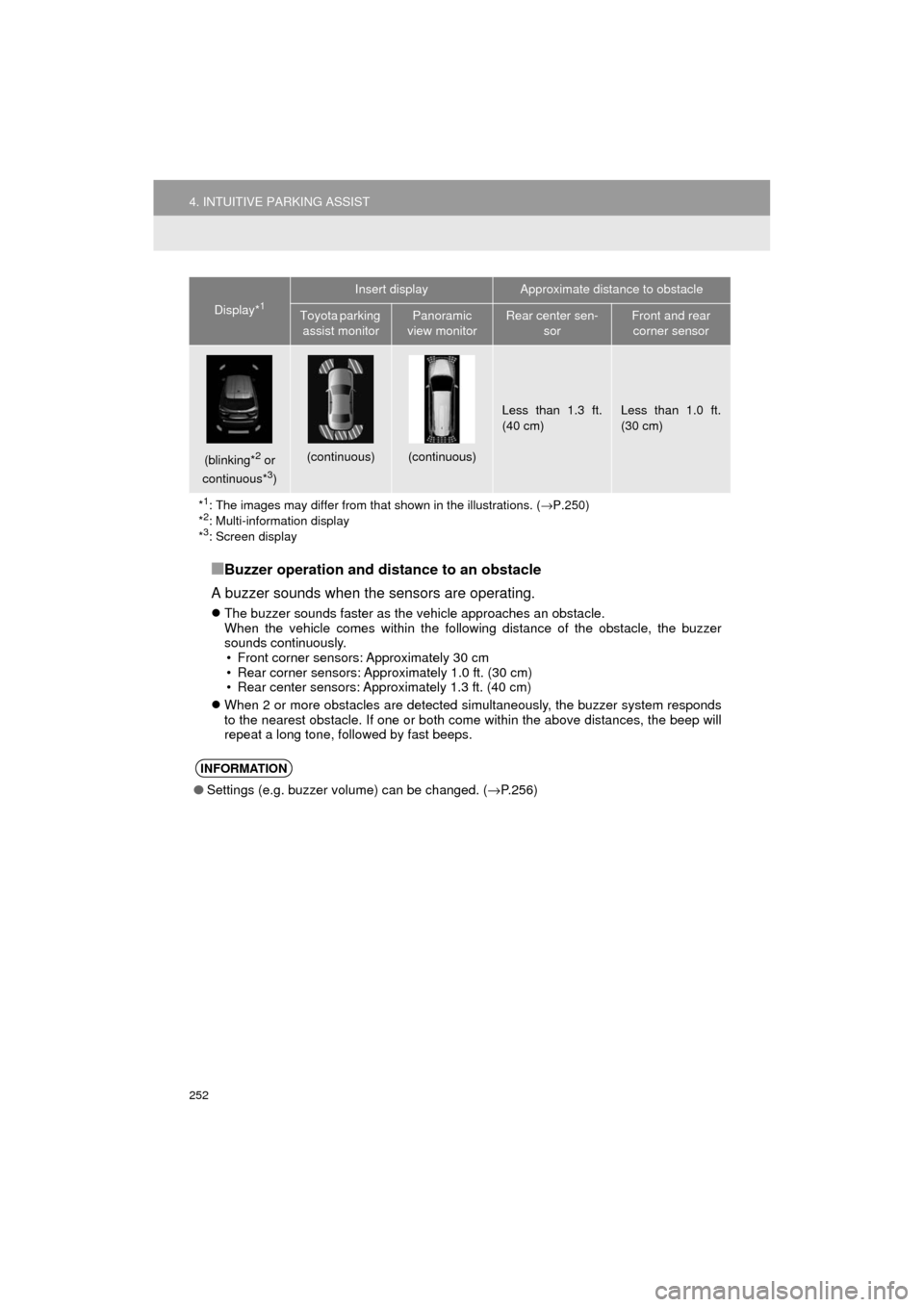
252
4. INTUITIVE PARKING ASSIST
HIGHLANDER_Navi_U
■Buzzer operation and distance to an obstacle
A buzzer sounds when the sensors are operating.
The buzzer sounds faster as the vehicle approaches an obstacle.
When the vehicle comes within the following distance of the obstacle, the buzzer
sounds continuously.
• Front corner sensors: Approximately 30 cm
• Rear corner sensors: Approximately 1.0 ft. (30 cm)
• Rear center sensors: Approximately 1.3 ft. (40 cm)
When 2 or more obstacles are detected simultaneously, the buzzer system responds
to the nearest obstacle. If one or both come within the above distances, the beep will
repeat a long tone, followed by fast beeps.
(blinking*2 or
continuous*3)
(continuous)(continuous)
Less than 1.3 ft.
(40 cm)Less than 1.0 ft.
(30 cm)
*
1: The images may differ from that shown in the illustrations. ( →P.250)
*2: Multi-information display
*3: Screen display
INFORMATION
● Settings (e.g. buzzer volume) can be changed. (→ P.256)
Display*1
Insert displayApproximate distance to obstacle
Toyota parking
assist monitorPanoramic
view monitorRear center sen- sorFront and rear corner sensor
Page 253 of 392
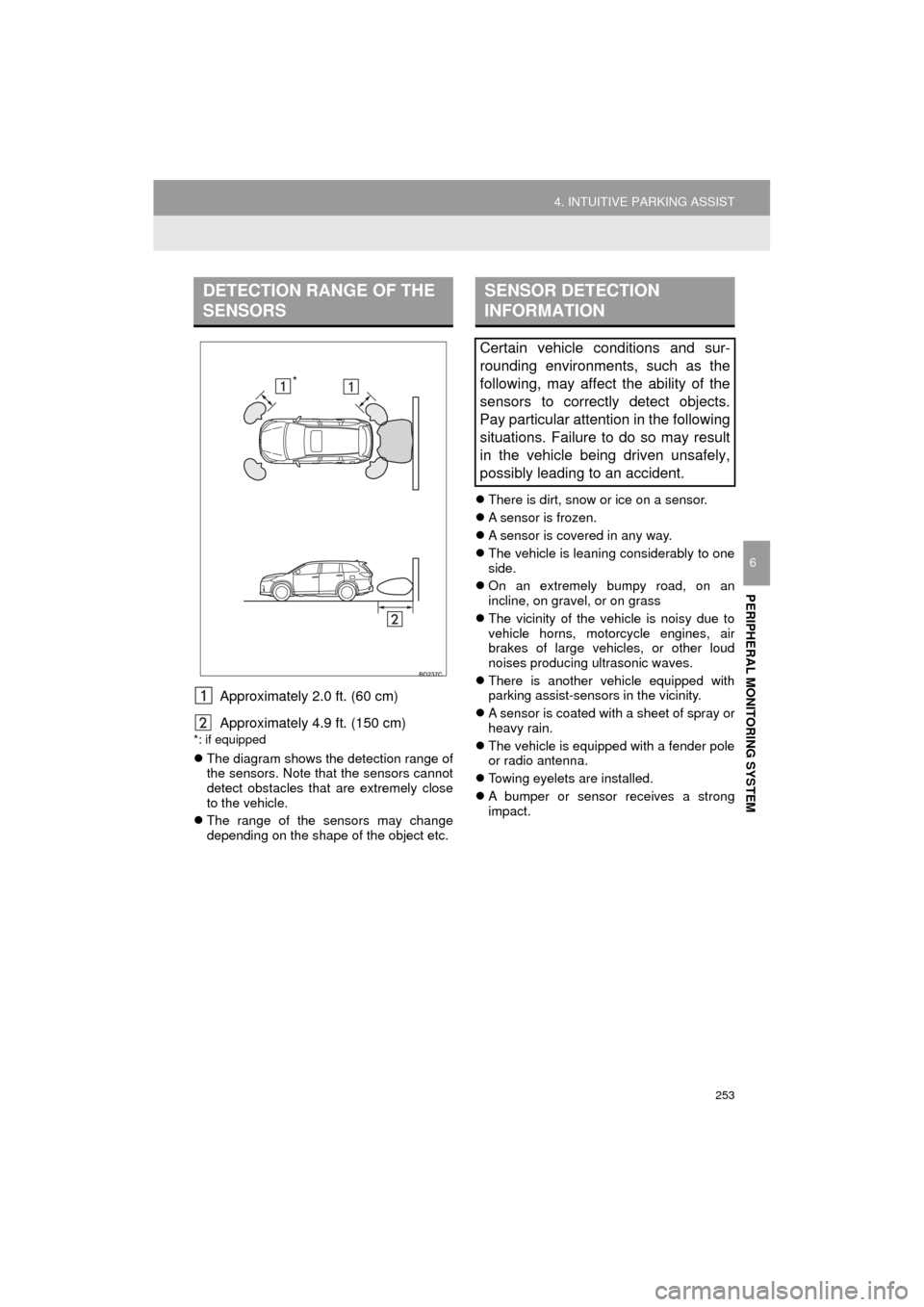
253
4. INTUITIVE PARKING ASSIST
HIGHLANDER_Navi_U
PERIPHERAL MONITORING SYSTEM
6
Approximately 2.0 ft. (60 cm)
Approximately 4.9 ft. (150 cm)
*: if equipped
The diagram shows the detection range of
the sensors. Note that the sensors cannot
detect obstacles that are extremely close
to the vehicle.
The range of the sensors may change
depending on the shape of the object etc.
There is dirt, snow or ice on a sensor.
A sensor is frozen.
A sensor is covered in any way.
The vehicle is leaning considerably to one
side.
On an extremely bumpy road, on an
incline, on gravel, or on grass
The vicinity of the vehicle is noisy due to
vehicle horns, motorcycle engines, air
brakes of large vehicles, or other loud
noises producing ultrasonic waves.
There is another vehicle equipped with
parking assist-sensors in the vicinity.
A sensor is coated with a sheet of spray or
heavy rain.
The vehicle is equipped with a fender pole
or radio antenna.
Towing eyelets are installed.
A bumper or sensor receives a strong
impact.
DETECTION RANGE OF THE
SENSORS
*
SENSOR DETECTION
INFORMATION
Certain vehicle conditions and sur-
rounding environments, such as the
following, may affect the ability of the
sensors to correctly detect objects.
Pay particular attention in the following
situations. Failure to do so may result
in the vehicle being driven unsafely,
possibly leading to an accident.
Page 254 of 392
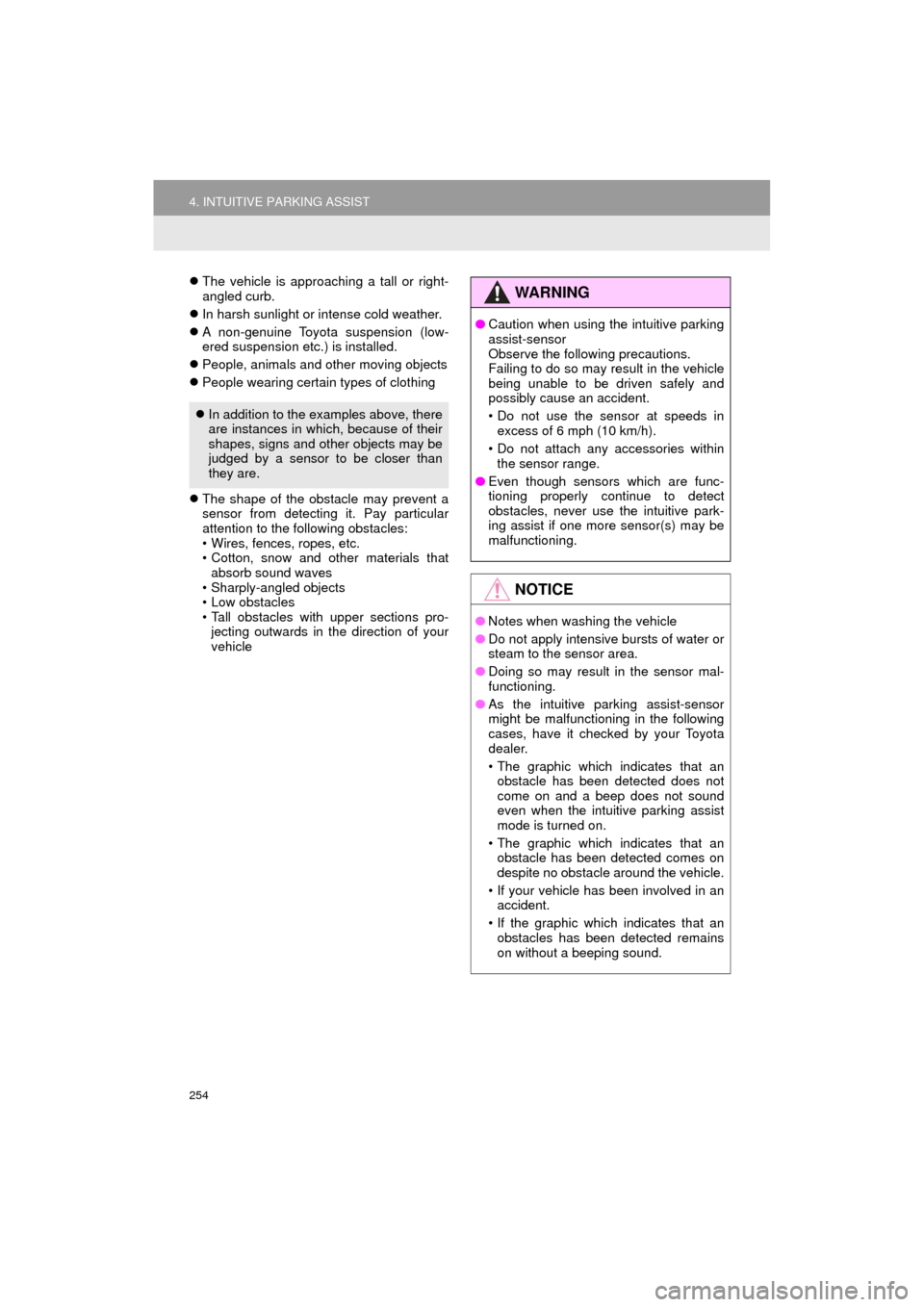
254
4. INTUITIVE PARKING ASSIST
HIGHLANDER_Navi_U
The vehicle is approaching a tall or right-
angled curb.
In harsh sunlight or intense cold weather.
A non-genuine Toyota suspension (low-
ered suspension etc.) is installed.
People, animals and other moving objects
People wearing certain types of clothing
The shape of the obstacle may prevent a
sensor from detecting it. Pay particular
attention to the following obstacles:
• Wires, fences, ropes, etc.
• Cotton, snow and other materials that
absorb sound waves
• Sharply-angled objects
• Low obstacles
• Tall obstacles with upper sections pro- jecting outwards in the direction of your
vehicle
In addition to the examples above, there
are instances in which, because of their
shapes, signs and other objects may be
judged by a sensor to be closer than
they are.
WA R N I N G
●Caution when using the intuitive parking
assist-sensor
Observe the following precautions.
Failing to do so may result in the vehicle
being unable to be driven safely and
possibly cause an accident.
• Do not use the sensor at speeds in
excess of 6 mph (10 km/h).
• Do not attach any accessories within the sensor range.
● Even though sensors which are func-
tioning properly continue to detect
obstacles, never use the intuitive park-
ing assist if one more sensor(s) may be
malfunctioning.
NOTICE
●Notes when washing the vehicle
● Do not apply intensive bursts of water or
steam to the sensor area.
● Doing so may result in the sensor mal-
functioning.
● As the intuitive parking assist-sensor
might be malfunctioning in the following
cases, have it checked by your Toyota
dealer.
• The graphic which indicates that an
obstacle has been detected does not
come on and a beep does not sound
even when the intuitive parking assist
mode is turned on.
• The graphic which indicates that an obstacle has been detected comes on
despite no obstacle around the vehicle.
• If your vehicle has been involved in an accident.
• If the graphic which indicates that an obstacles has been detected remains
on without a beeping sound.
Page 255 of 392
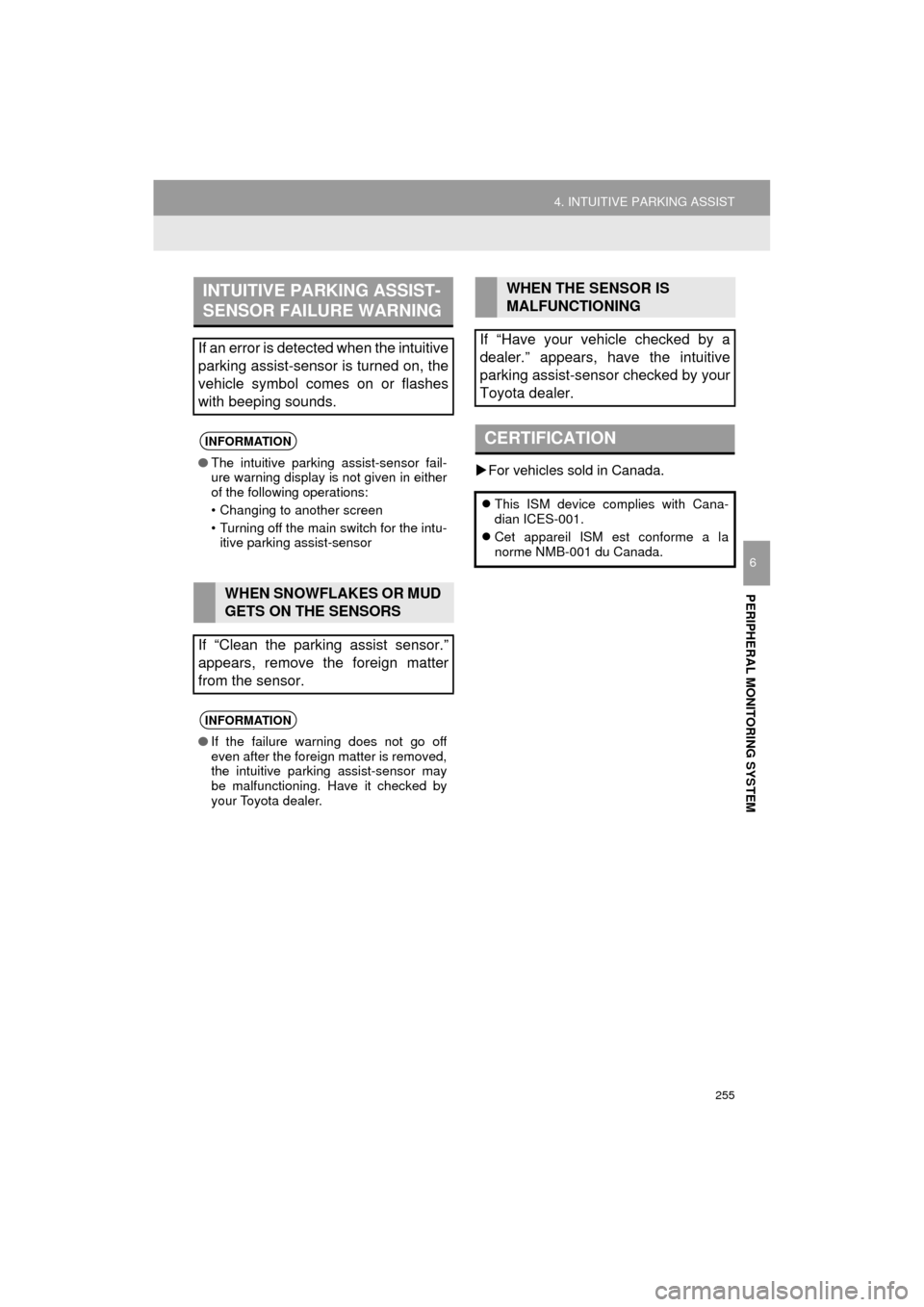
255
4. INTUITIVE PARKING ASSIST
HIGHLANDER_Navi_U
PERIPHERAL MONITORING SYSTEM
6
For vehicles sold in Canada.
INTUITIVE PARKING ASSIST-
SENSOR FAILURE WARNING
If an error is detected when the intuitive
parking assist-sensor is turned on, the
vehicle symbol comes on or flashes
with beeping sounds.
INFORMATION
● The intuitive parking assist-sensor fail-
ure warning display is not given in either
of the following operations:
• Changing to another screen
• Turning off the main switch for the intu-
itive parking assist-sensor
WHEN SNOWFLAKES OR MUD
GETS ON THE SENSORS
If “Clean the parking assist sensor.”
appears, remove the foreign matter
from the sensor.
INFORMATION
● If the failure warning does not go off
even after the foreign matter is removed,
the intuitive parking assist-sensor may
be malfunctioning. Have it checked by
your Toyota dealer.
WHEN THE SENSOR IS
MALFUNCTIONING
If “Have your vehicle checked by a
dealer.” appears, have the intuitive
parking assist-sensor checked by your
Toyota dealer.
CERTIFICATION
This ISM device complies with Cana-
dian ICES-001.
Cet appareil ISM est conforme a la
norme NMB-001 du Canada.
Page 256 of 392
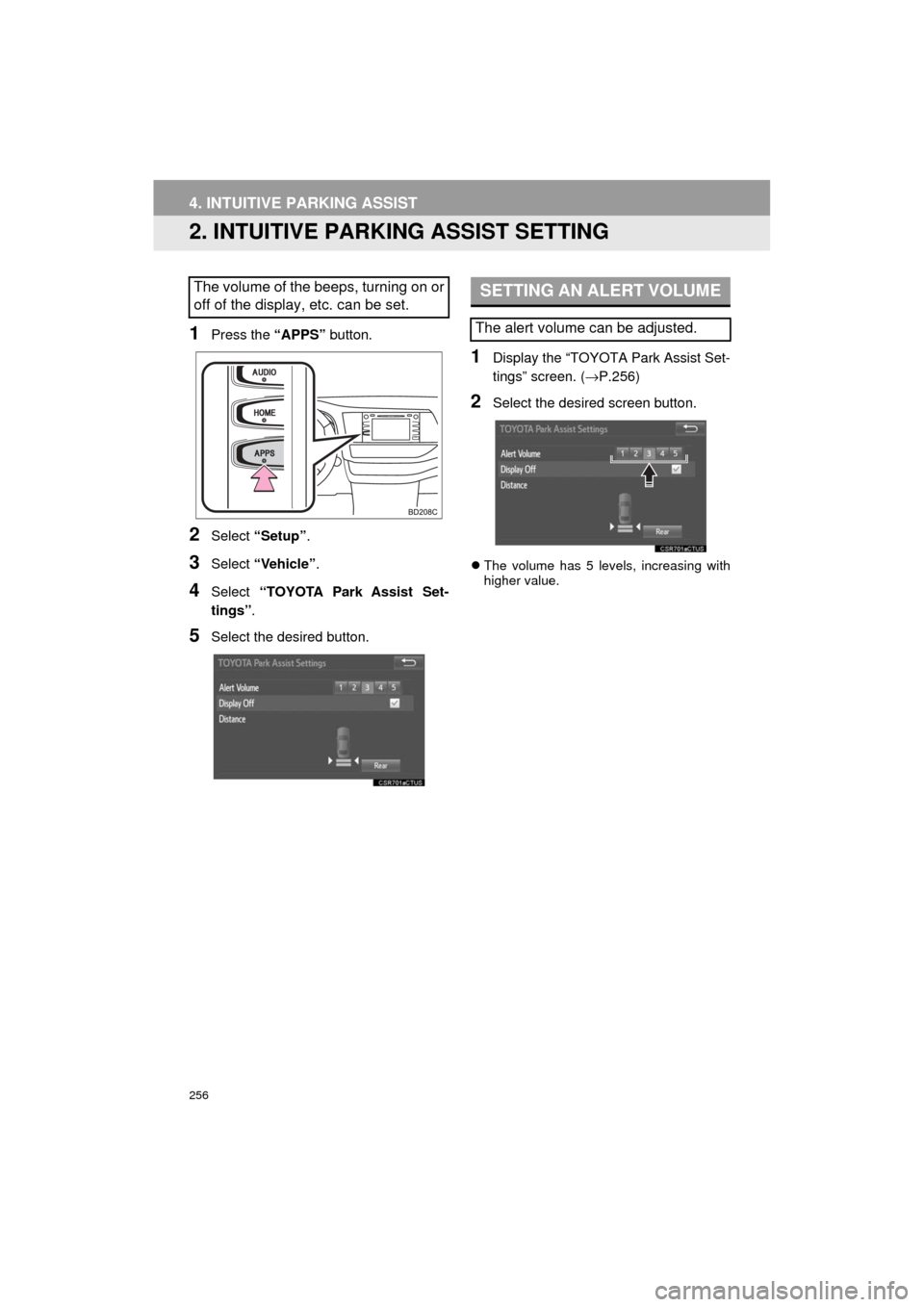
256
4. INTUITIVE PARKING ASSIST
HIGHLANDER_Navi_U
2. INTUITIVE PARKING ASSIST SETTING
1Press the “APPS” button.
2Select “Setup” .
3Select “Vehicle” .
4Select “TOYOTA Park Assist Set-
tings” .
5Select the desired button.
1Display the “TOYOTA Park Assist Set-
tings” screen. ( →P.256)
2Select the desired screen button.
The volume has 5 levels, increasing with
higher value.
The volume of the beeps, turning on or
off of the display, etc. can be set.SETTING AN ALERT VOLUME
The alert volume can be adjusted.
Page 257 of 392
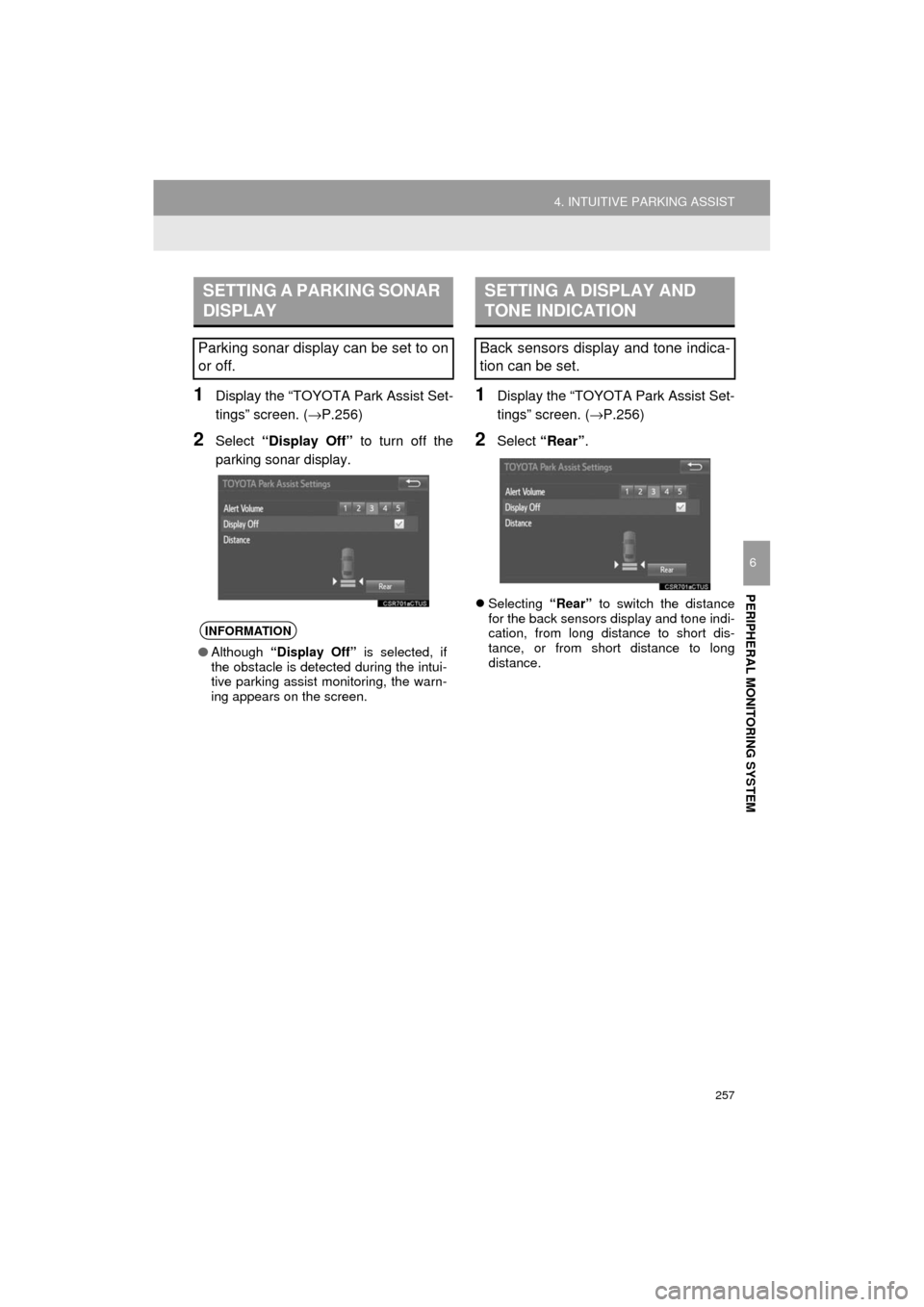
257
4. INTUITIVE PARKING ASSIST
HIGHLANDER_Navi_U
PERIPHERAL MONITORING SYSTEM
6
1Display the “TOYOTA Park Assist Set-
tings” screen. (→P.256)
2Select “Display Off” to turn off the
parking sonar display.
1Display the “TOYOTA Park Assist Set-
tings” screen. ( →P.256)
2Select “Rear” .
Selecting “Rear” to switch the distance
for the back sensors display and tone indi-
cation, from long distance to short dis-
tance, or from short distance to long
distance.
SETTING A PARKING SONAR
DISPLAY
Parking sonar display can be set to on
or off.
INFORMATION
● Although “Display Off” is selected, if
the obstacle is detected during the intui-
tive parking assist monitoring, the warn-
ing appears on the screen.
SETTING A DISPLAY AND
TONE INDICATION
Back sensors display and tone indica-
tion can be set.
Page 258 of 392
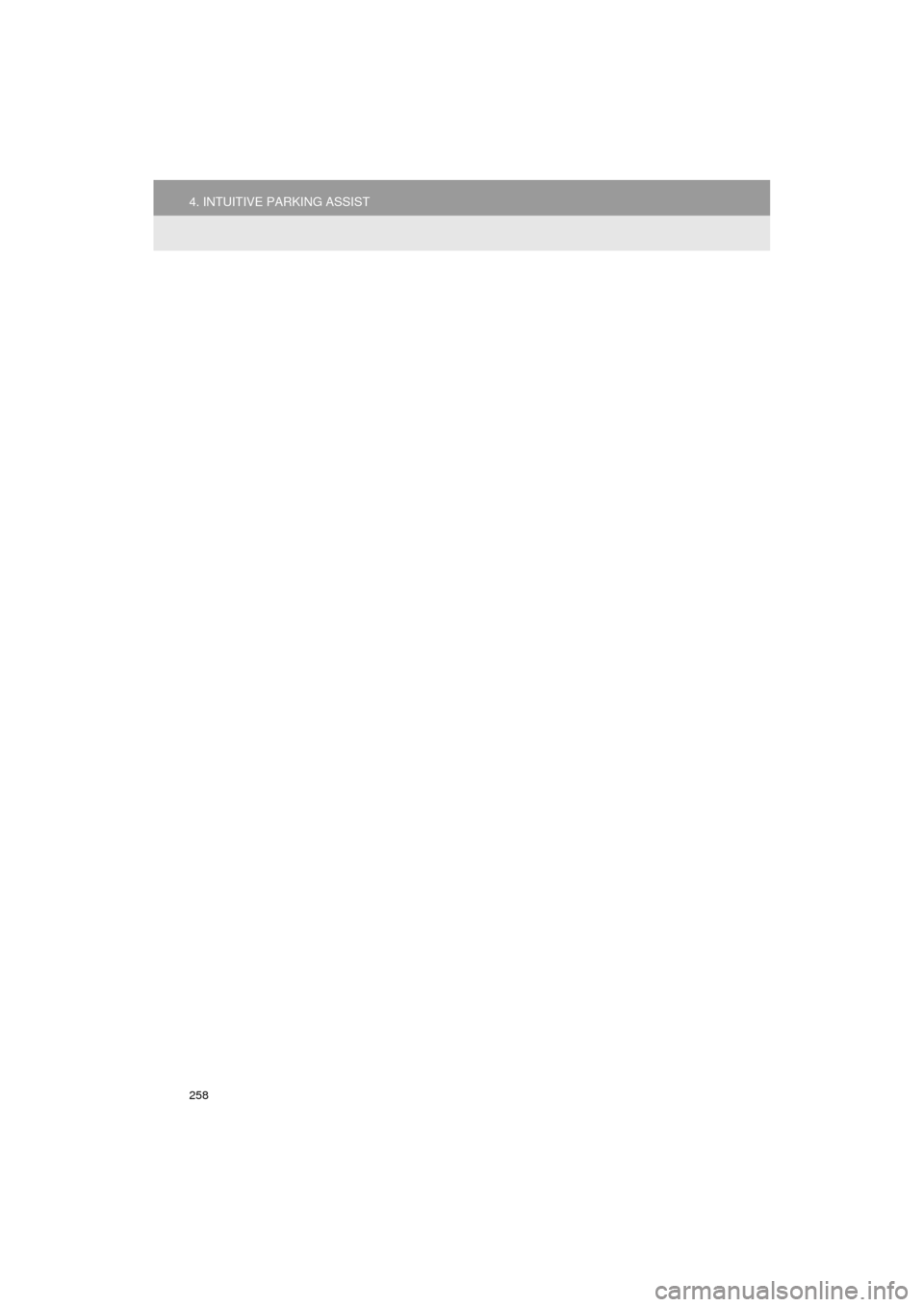
258
4. INTUITIVE PARKING ASSIST
HIGHLANDER_Navi_U
Page 259 of 392
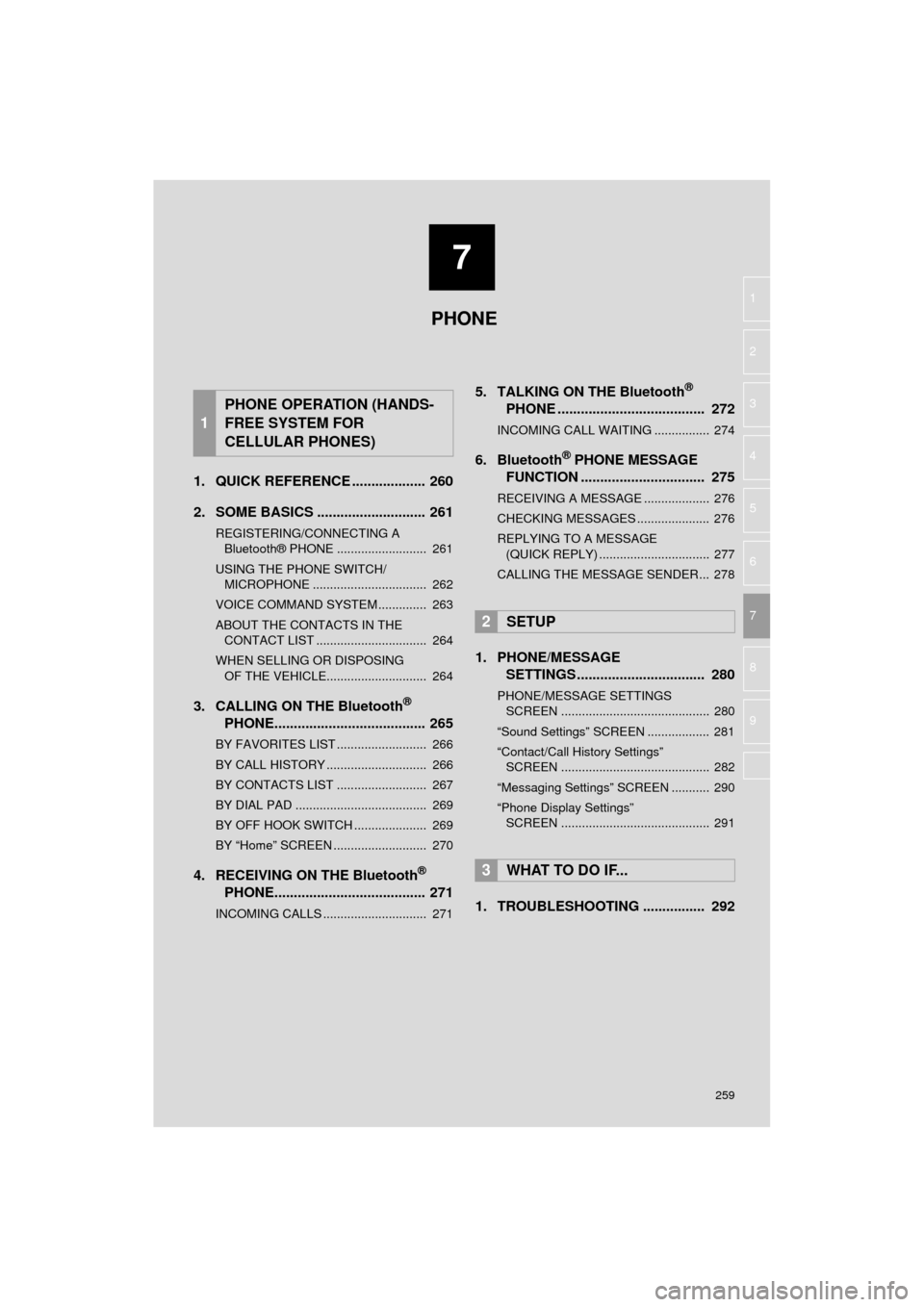
7
259
HIGHLANDER_Navi_U
4
5
6
8
9
1
2
3
7
1. QUICK REFERENCE ................... 260
2. SOME BASICS ............................ 261
REGISTERING/CONNECTING A Bluetooth® PHONE .......................... 261
USING THE PHONE SWITCH/ MICROPHONE ................................. 262
VOICE COMMAND SYSTEM .............. 263
ABOUT THE CONTACTS IN THE CONTACT LIST ................................ 264
WHEN SELLING OR DISPOSING OF THE VEHICLE............................. 264
3. CALLING ON THE Bluetooth®
PHONE....................................... 265
BY FAVORITES LIST .......................... 266
BY CALL HISTORY ............................. 266
BY CONTACTS LIST .......................... 267
BY DIAL PAD ...................................... 269
BY OFF HOOK SWITCH ..................... 269
BY “Home” SCREEN ........................... 270
4. RECEIVING ON THE Bluetooth®
PHONE....................................... 271
INCOMING CALLS .............................. 271
5. TALKING ON THE Bluetooth®
PHONE ...................................... 272
INCOMING CALL WAITING ................ 274
6. Bluetooth® PHONE MESSAGE
FUNCTION ...... ....................... ... 275
RECEIVING A MESSAGE ................... 276
CHECKING MESSAGES ..................... 276
REPLYING TO A MESSAGE
(QUICK REPLY) ................................ 277
CALLING THE MESSAGE SENDER... 278
1. PHONE/MESSAGE SETTINGS ................................. 280
PHONE/MESSAGE SETTINGS
SCREEN ........................................... 280
“Sound Settings” SCREEN .................. 281
“Contact/Call History Settings” SCREEN ........................................... 282
“Messaging Settings” SCREEN ........... 290
“Phone Display Settings” SCREEN ........................................... 291
1. TROUBLESHOOTING ................ 292
1
PHONE OPERATION (HANDS-
FREE SYSTEM FOR
CELLULAR PHONES)
2SETUP
3WHAT TO DO IF...
PHONE
Page 260 of 392
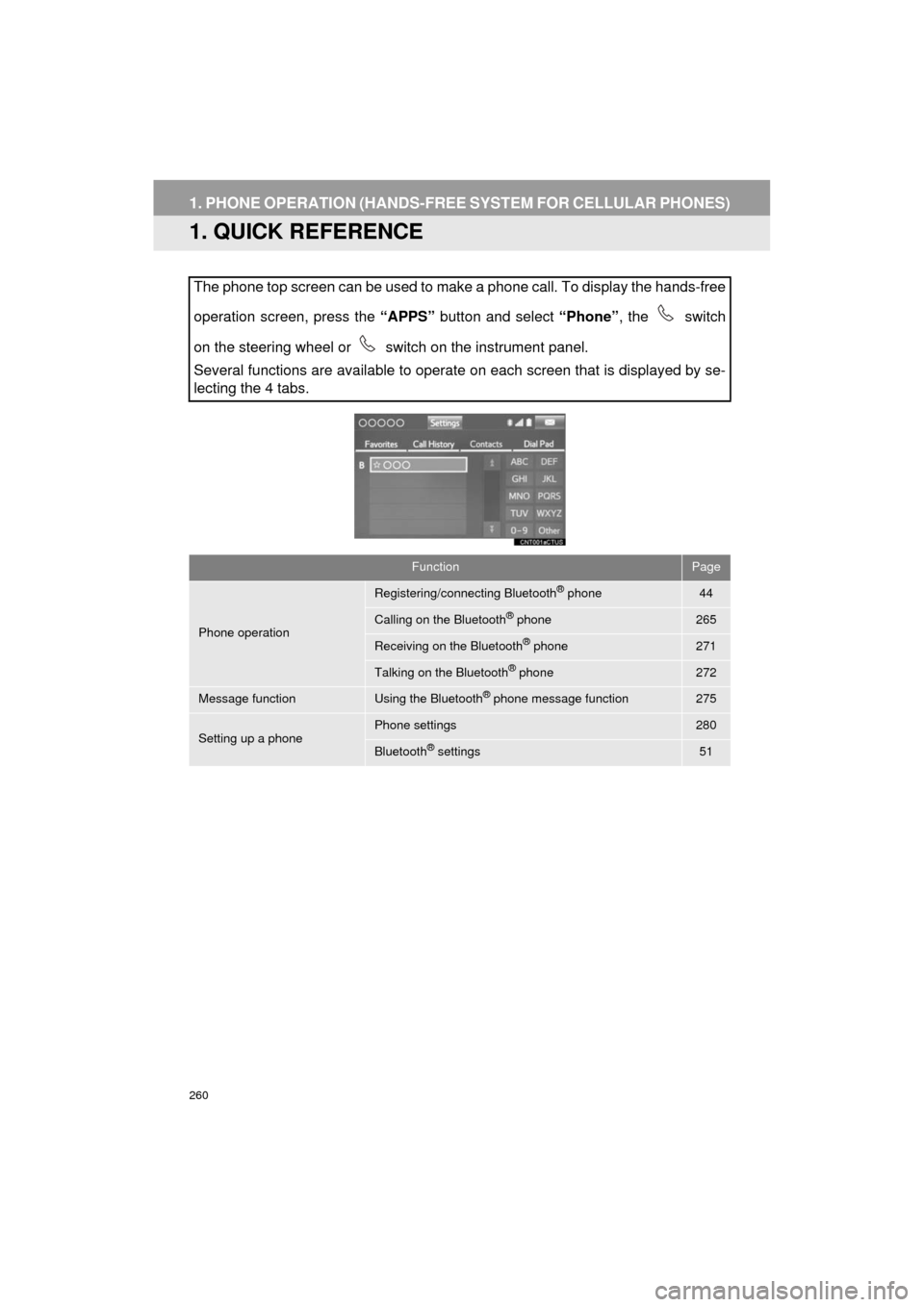
260
HIGHLANDER_Navi_U
1. PHONE OPERATION (HANDS-FREE SYSTEM FOR CELLULAR PHONES)
1. QUICK REFERENCE
The phone top screen can be used to make a phone call. To display the hands-free
operation screen, press the “APPS” button and select “Phone”, the switch
on the steering wheel or switch on the instrument panel.
Several functions are available to operate on each screen that is displayed by se-
lecting the 4 tabs.
FunctionPage
Phone operation
Registering/connecting Bluetooth® phone44
Calling on the Bluetooth® phone265
Receiving on the Bluetooth® phone271
Talking on the Bluetooth® phone272
Message functionUsing the Bluetooth® phone message function275
Setting up a phonePhone settings280
Bluetooth® settings51