bluetooth TOYOTA HIGHLANDER 2017 XU50 / 3.G Navigation Manual
[x] Cancel search | Manufacturer: TOYOTA, Model Year: 2017, Model line: HIGHLANDER, Model: TOYOTA HIGHLANDER 2017 XU50 / 3.GPages: 392, PDF Size: 7.18 MB
Page 371 of 392
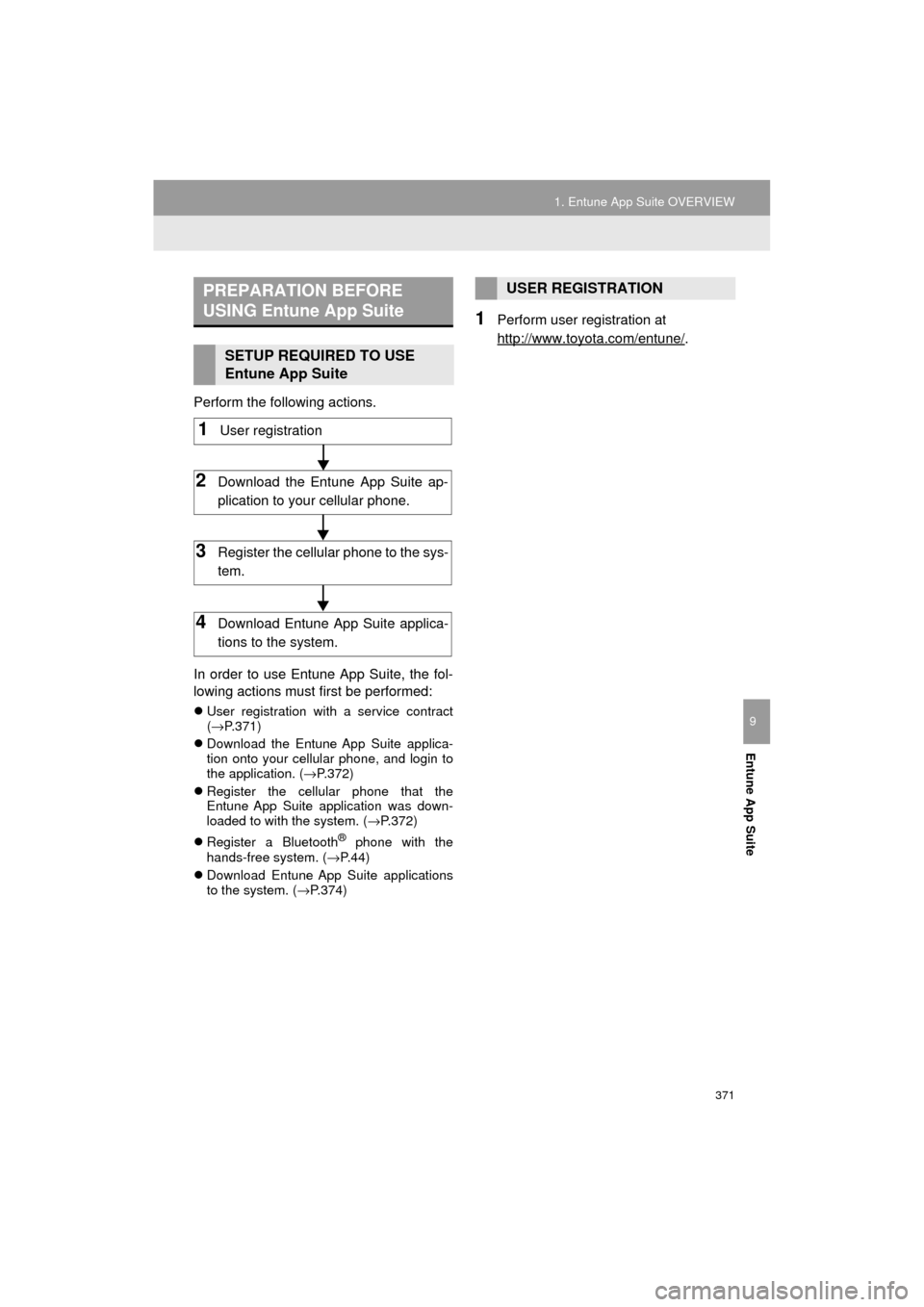
371
1. Entune App Suite OVERVIEW
HIGHLANDER_Navi_U
Entune App Suite
9
Perform the following actions.
In order to use Entune App Suite, the fol-
lowing actions must first be performed:
User registration with a service contract
(→ P.371)
Download the Entune App Suite applica-
tion onto your cellular phone, and login to
the application. ( →P.372)
Register the cellular phone that the
Entune App Suite application was down-
loaded to with the system. ( →P.372)
Register a Bluetooth
® phone with the
hands-free system. (→ P.44)
Download Entune App Suite applications
to the system. ( →P.374)
1Perform user registration at
http://www.toyota.com/entune/
.
PREPARATION BEFORE
USING Entune App Suite
SETUP REQUIRED TO USE
Entune App Suite
1User registration
2Download the Entune App Suite ap-
plication to your cellular phone.
3Register the cellul ar phone to the sys-
tem.
4Download Entune App Suite applica-
tions to the system.
USER REGISTRATION
Page 376 of 392
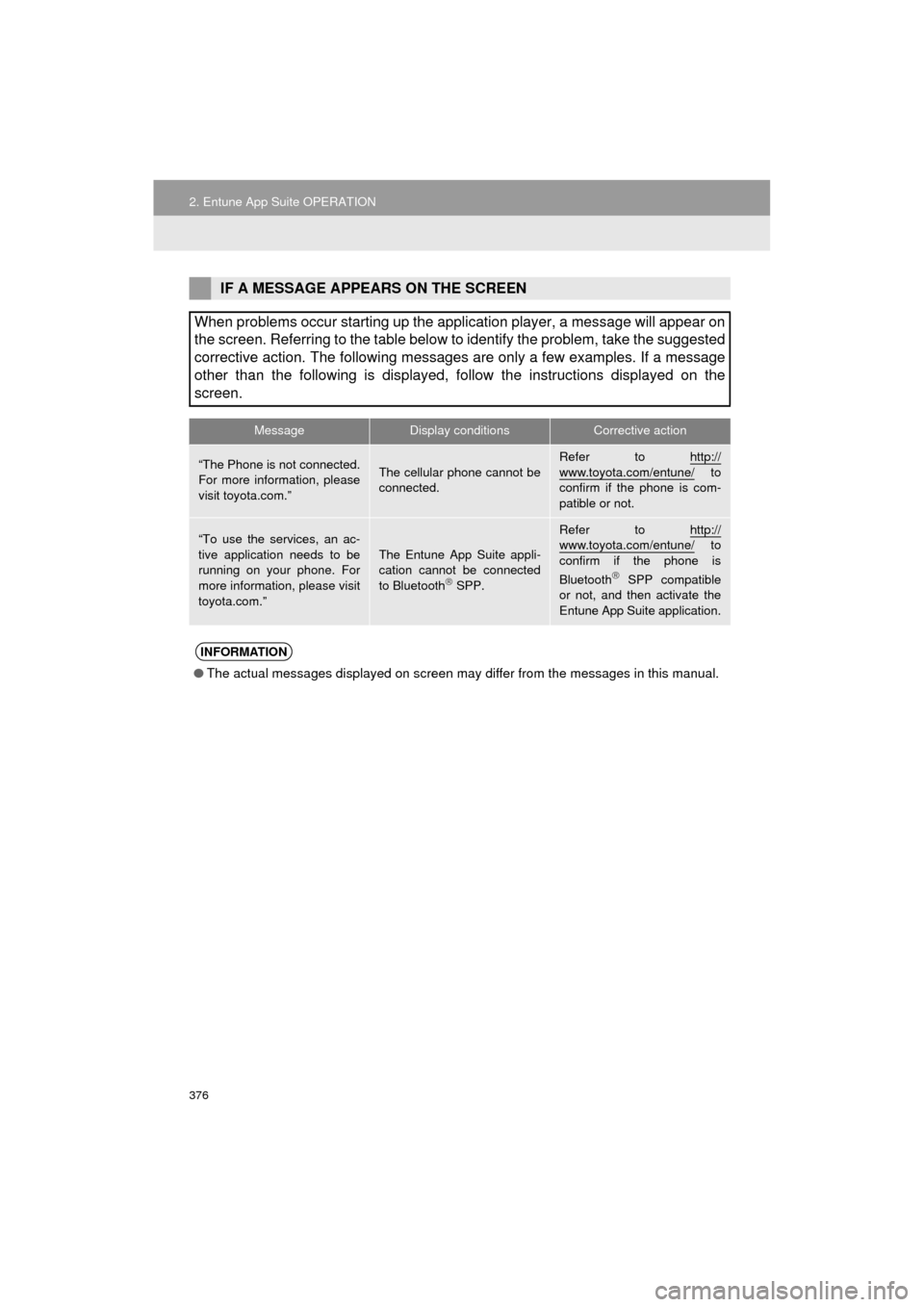
376
2. Entune App Suite OPERATION
HIGHLANDER_Navi_U
IF A MESSAGE APPEARS ON THE SCREEN
When problems occur starting up the application player, a message will appear on
the screen. Referring to the table below to identify the problem, take the suggested
corrective action. The following messages are only a few examples. If a message
other than the following is displayed, follow the instructions displayed on \
the
screen.
MessageDisplay conditionsCorrective action
“The Phone is not connected.
For more information, please
visit toyota.com.”The cellular phone cannot be
connected.
Refer to http://
www.toyota.com/entune/ to
confirm if the phone is com-
patible or not.
“To use the services, an ac-
tive application needs to be
running on your phone. For
more information, please visit
toyota.com.”The Entune App Suite appli-
cation cannot be connected
to Bluetooth
SPP.
Refer to http://www.toyota.com/entune/ to
confirm if the phone is
Bluetooth
SPP compatible
or not, and then activate the
Entune App Suite application.
INFORMATION
● The actual messages displayed on screen may differ from the messages in this manual.
Page 382 of 392
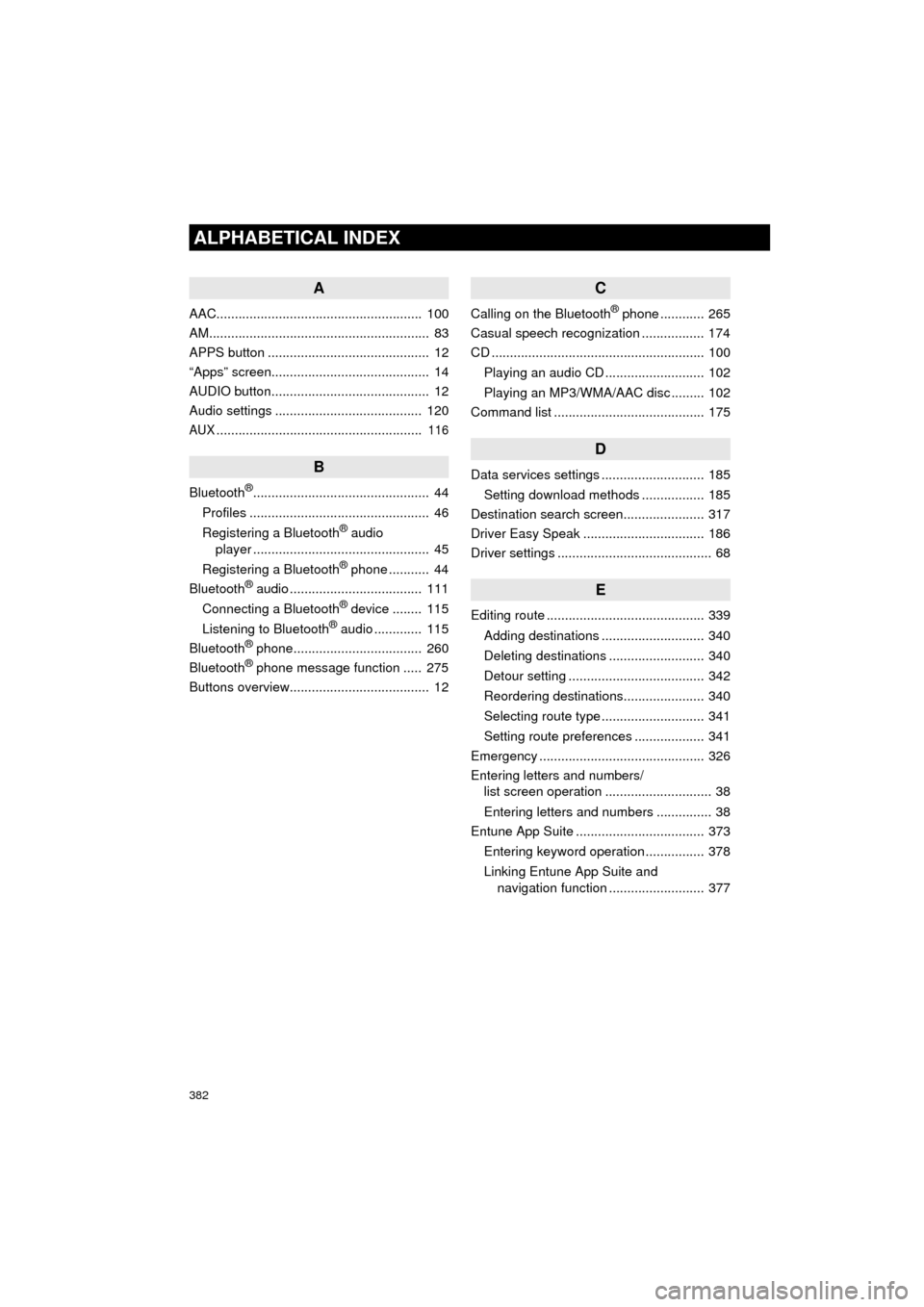
382
ALPHABETICAL INDEX
HIGHLANDER_Navi_U
A
AAC........................................................ 100
AM............................................................ 83
APPS button ............................................ 12
“Apps” screen........................................... 14
AUDIO button........................................... 12
Audio settings ........................................ 120
AUX........................................................ 116
B
Bluetooth®................................................ 44
Profiles ................................................. 46
Registering a Bluetooth
® audio
player ................................................ 45
Registering a Bluetooth
® phone ........... 44
Bluetooth® audio .................................... 111
Connecting a Bluetooth® device ........ 115
Listening to Bluetooth® audio ............. 115
Bluetooth® phone................................... 260
Bluetooth® phone message function ..... 275
Buttons overview...................................... 12
C
Calling on the Bluetooth® phone ............ 265
Casual speech recognization ................. 174
CD .......................................................... 100
Playing an audio CD ........................... 102
Playing an MP3/WMA/AAC disc ......... 102
Command list ......................................... 175
D
Data services settings ............................ 185
Setting download methods ................. 185
Destination search screen...................... 317
Driver Easy Speak ................................. 186
Driver settings .......................................... 68
E
Editing route ........................................... 339
Adding destinations ............................ 340
Deleting destinations .......................... 340
Detour setting ..................................... 342
Reordering destinations...................... 340
Selecting route type ............................ 341
Setting route preferences ................... 341
Emergency ............................................. 326
Entering letters and numbers/ list screen operation ............................. 38
Entering letters and numbers ............... 38
Entune App Suite ................................... 373
Entering keyword operation ................ 378
Linking Entune App Suite and navigation function .......................... 377
Page 384 of 392
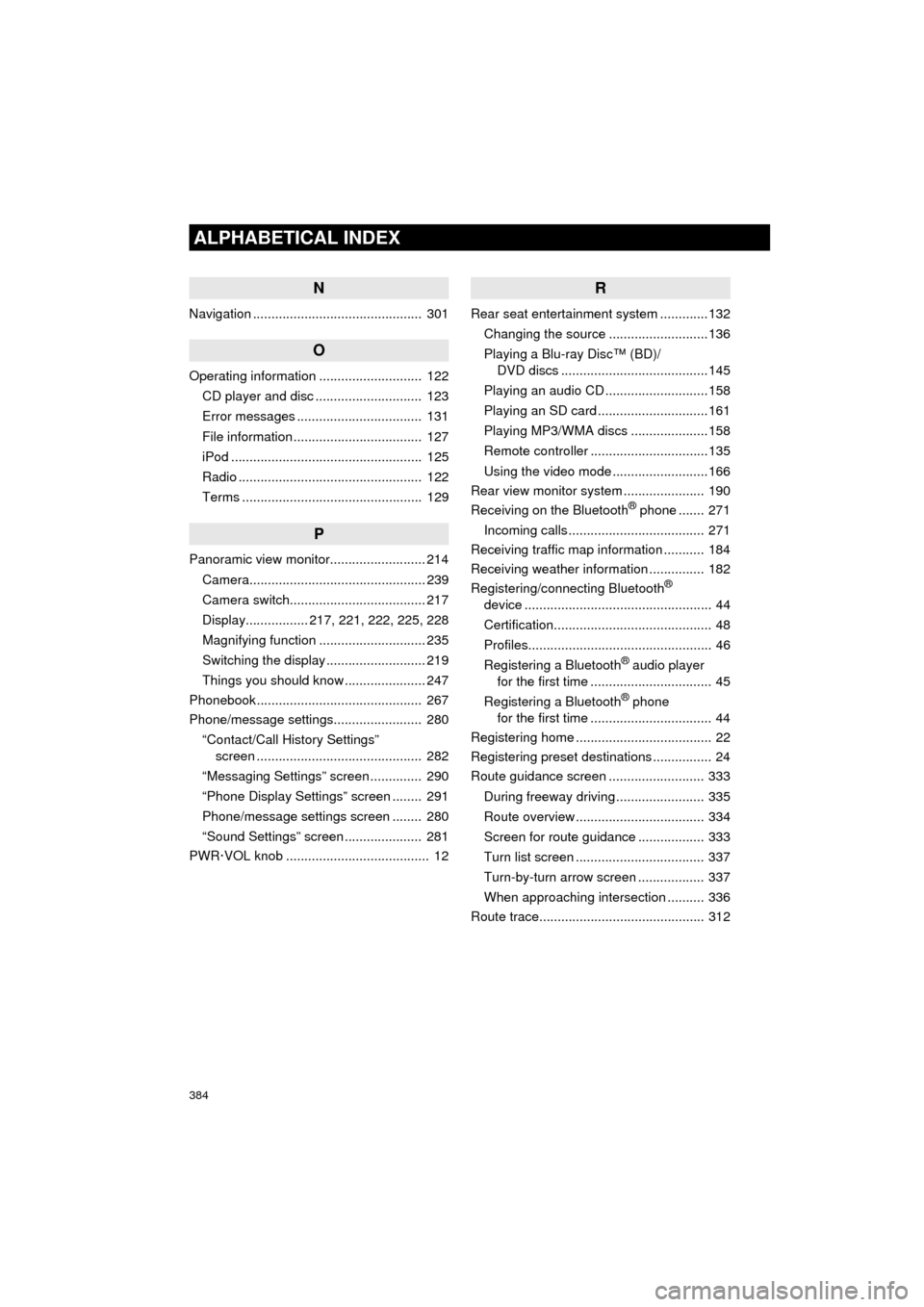
384
ALPHABETICAL INDEX
HIGHLANDER_Navi_U
N
Navigation .............................................. 301
O
Operating information ............................ 122CD player and disc ............................. 123
Error messages .................................. 131
File information ................................... 127
iPod .................................................... 125
Radio .................................................. 122
Terms ................................................. 129
P
Panoramic view monitor.......................... 214
Camera................................................ 239
Camera switch..................................... 217
Display................. 217, 221, 222, 225, 228
Magnifying function ............................. 235
Switching the display ........................... 219
Things you should know ...................... 247
Phonebook............................................. 267
Phone/message settings........................ 280
“Contact/Call History Settings” screen ............................................. 282
“Messaging Settings” screen .............. 290
“Phone Display Settings” screen ........ 291
Phone/message settings screen ........ 280
“Sound Settings” screen ..................... 281
PWR·VOL knob ....................................... 12
R
Rear seat entertainment system .............132
Changing the source ...........................136
Playing a Blu-ray Disc™ (BD)/ DVD discs ........................................145
Playing an audio CD ............................158
Playing an SD card ..............................161
Playing MP3/WMA discs .....................158
Remote controller ................................135
Using the video mode ..........................166
Rear view monitor system ...................... 190
Receiving on the Bluetooth
® phone ....... 271
Incoming calls ..................................... 271
Receiving traffic map information ........... 184
Receiving weather information ............... 182
Registering/connecting Bluetooth
®
device ................................................... 44
Certification........................................... 48
Profiles.................................................. 46
Registering a Bluetooth
® audio player
for the first time ................................. 45
Registering a Bluetooth
® phone
for the first time ................................. 44
Registering home ..................................... 22
Registering preset destinations ................ 24
Route guidance screen .......................... 333
During freeway driving ........................ 335
Route overview ................................... 334
Screen for route guidance .................. 333
Turn list screen ................................... 337
Turn-by-turn arrow screen .................. 337
When approaching intersection .......... 336
Route trace............................................. 312
Page 385 of 392
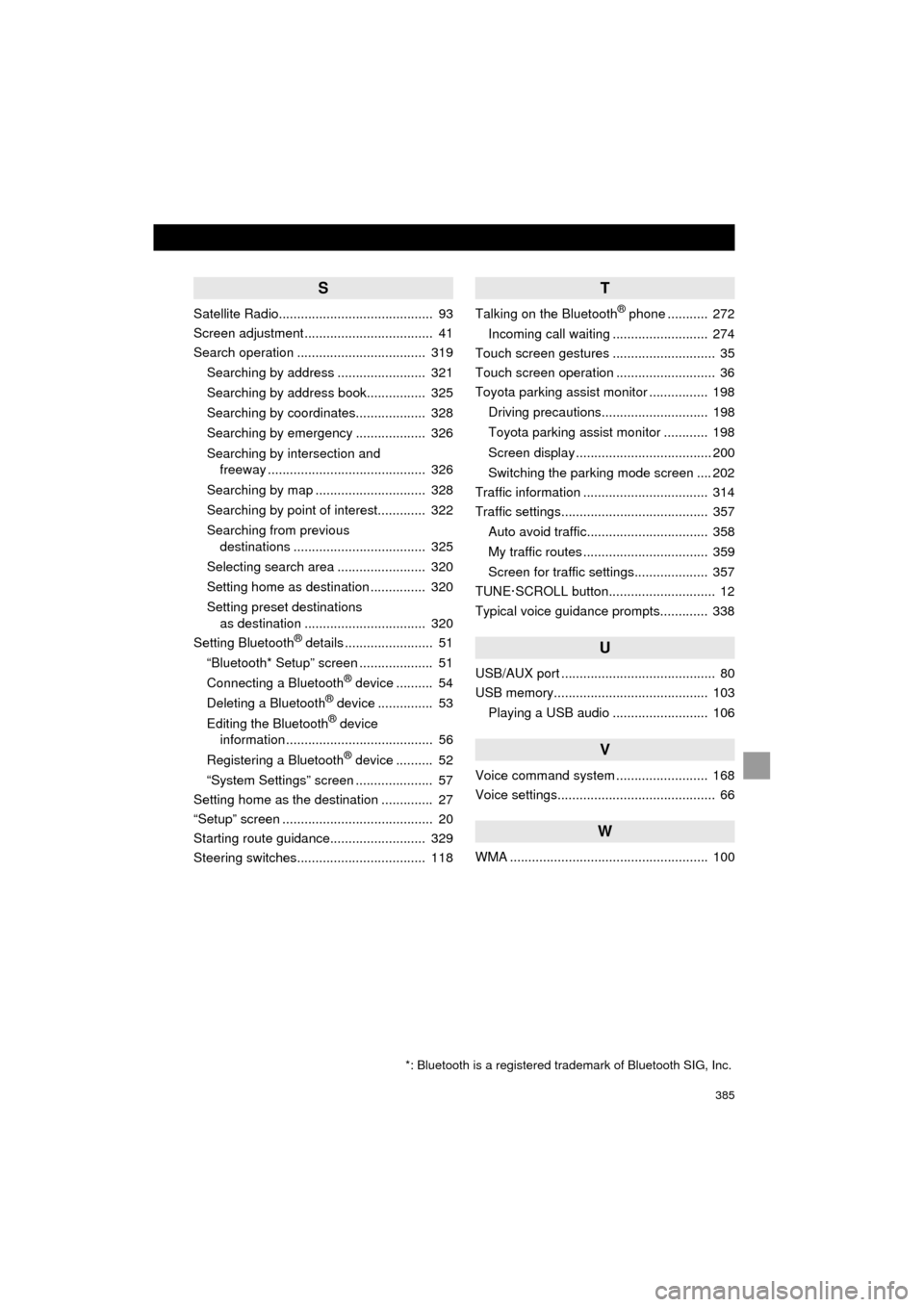
385
HIGHLANDER_Navi_U
S
Satellite Radio.......................................... 93
Screen adjustment ................................... 41
Search operation ................................... 319Searching by address ........................ 321
Searching by address book................ 325
Searching by coordinates................... 328
Searching by emergency ................... 326
Searching by intersection and freeway ........................................... 326
Searching by map .............................. 328
Searching by point of interest............. 322
Searching from previous destinations .................................... 325
Selecting search area ........................ 320
Setting home as destination ............... 320
Setting preset destinations as destination ................................. 320
Setting Bluetooth
® details ........................ 51
“Bluetooth* Setup” screen .................... 51
Connecting a Bluetooth
® device .......... 54
Deleting a Bluetooth® device ............... 53
Editing the Bluetooth® device
information ........................................ 56
Registering a Bluetooth
® device .......... 52
“System Settings” screen ..................... 57
Setting home as the destination .............. 27
“Setup” screen ......................................... 20
Starting route guidance.......................... 329
Steering switches................................... 118
T
Talking on the Bluetooth® phone ........... 272
Incoming call waiting .......................... 274
Touch screen gestures ............................ 35
Touch screen operation ........................... 36
Toyota parking assist monitor ................ 198
Driving precautions............................. 198
Toyota parking assist monitor ............ 198
Screen display ..................................... 200
Switching the parking mode screen .... 202
Traffic information .................................. 314
Traffic settings........................................ 357
Auto avoid traffic................................. 358
My traffic routes .................................. 359
Screen for traffic settings.................... 357
TUNE·SCROLL button............................. 12
Typical voice guidance prompts............. 338
U
USB/AUX port .......................................... 80
USB memory.......................................... 103
Playing a USB audio .......................... 106
V
Voice command system ......................... 168
Voice settings........................................... 66
W
WMA ...................................................... 100
*: Bluetooth is a registered trademark of Bluetooth SIG, Inc.