navigation system TOYOTA HIGHLANDER 2017 XU50 / 3.G Navigation Manual
[x] Cancel search | Manufacturer: TOYOTA, Model Year: 2017, Model line: HIGHLANDER, Model: TOYOTA HIGHLANDER 2017 XU50 / 3.GPages: 392, PDF Size: 7.18 MB
Page 1 of 392
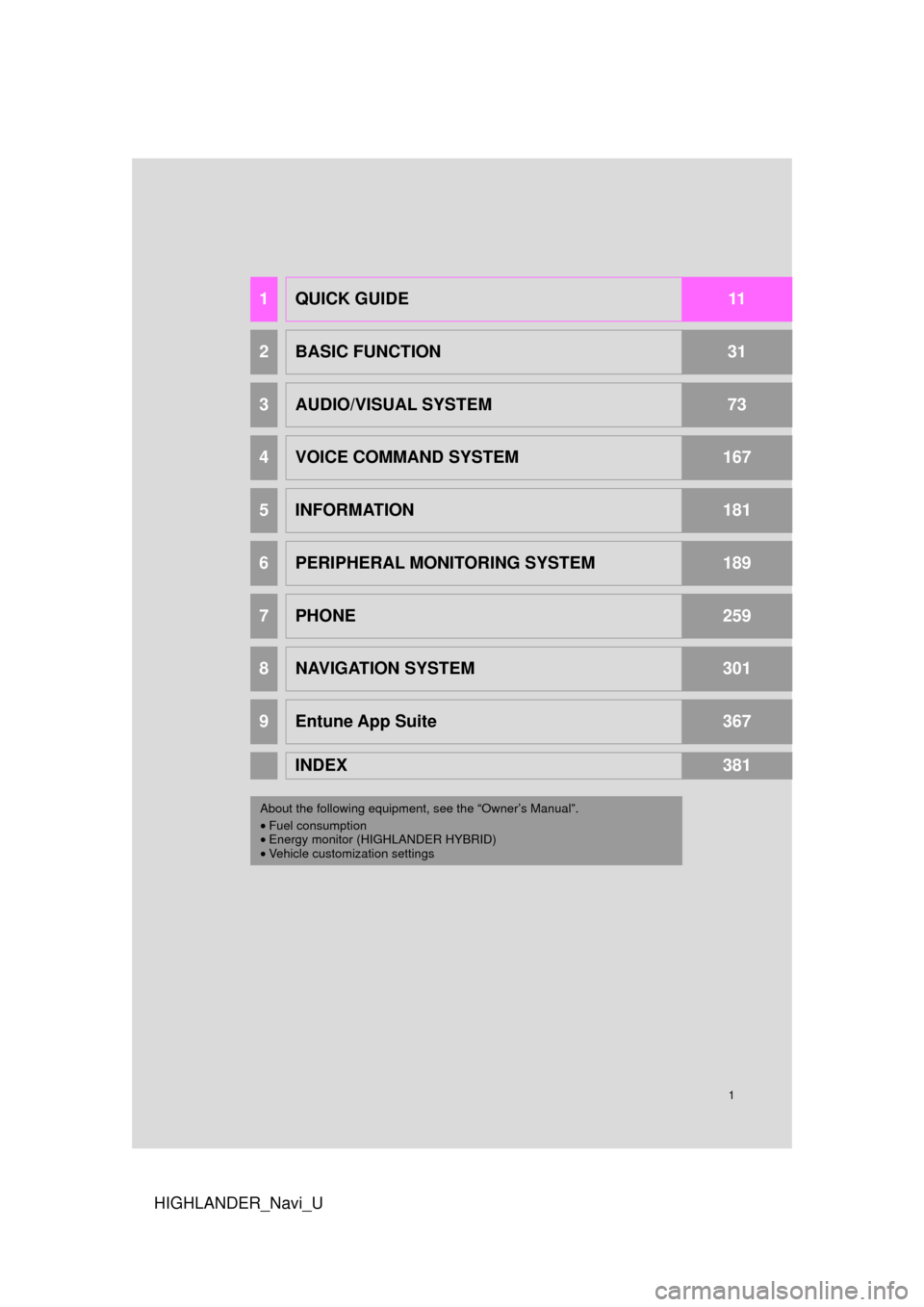
1
HIGHLANDER_Navi_U
1QUICK GUIDE11
2BASIC FUNCTION31
3AUDIO/VISUAL SYSTEM73
4VOICE COMMAND SYSTEM167
5INFORMATION181
6PERIPHERAL MONITORING SYSTEM189
7PHONE259
8NAVIGATION SYSTEM301
9Entune App Suite367
INDEX381
About the following equipmen t, see the “Owner’s Manual”.
• Fuel consumption
• Energy monitor (HIGHLANDER HYBRID)
• Vehicle customization settings
Page 2 of 392
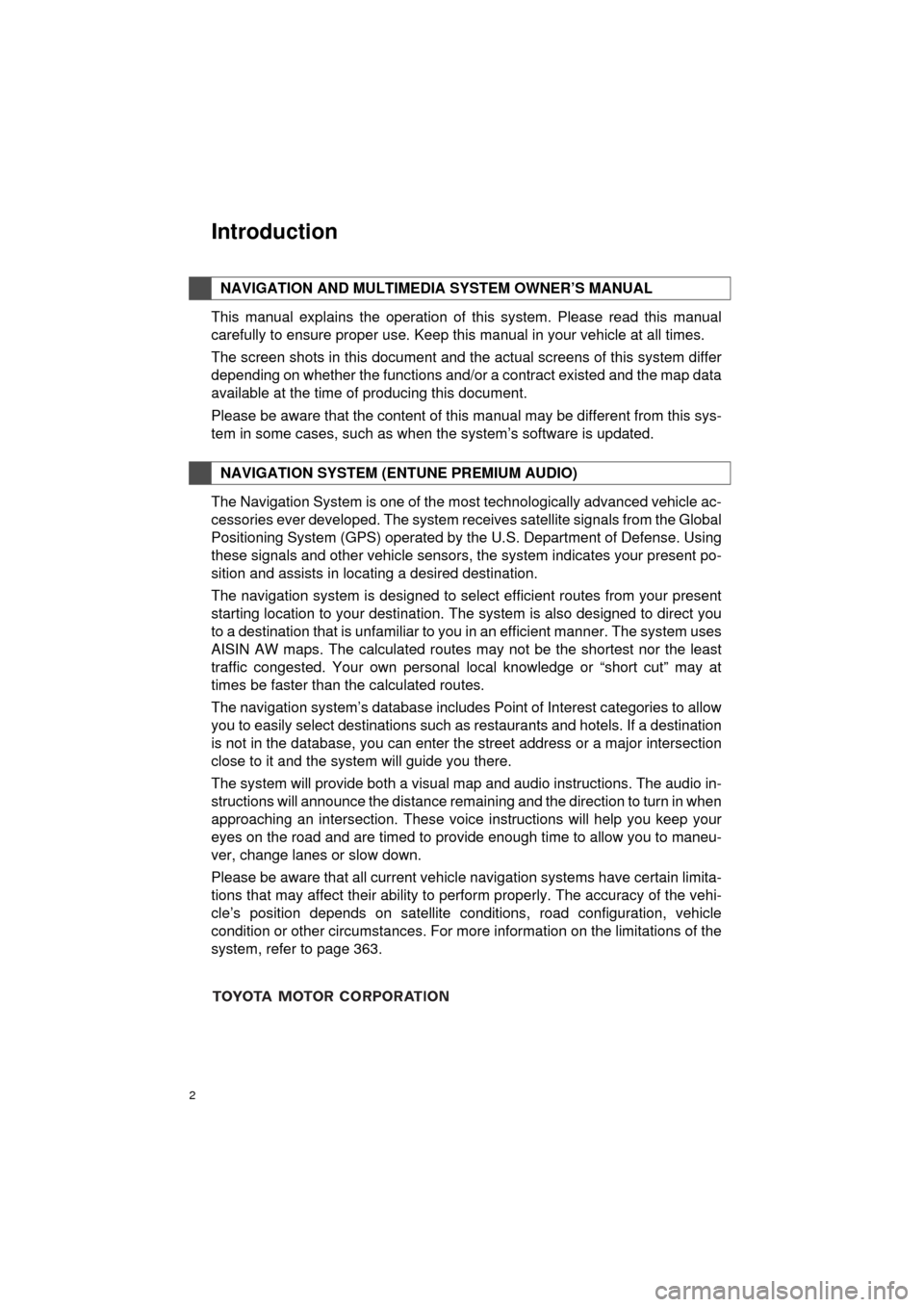
2
HIGHLANDER_Navi_U
This manual explains the operation of this system. Please read this manual
carefully to ensure proper use. Keep this manual in your vehicle at all times.
The screen shots in this document and the actual screens of this system differ
depending on whether the functions and/or a contract existed and the map data
available at the time of producing this document.
Please be aware that the content of this manual may be different from this sys-
tem in some cases, such as when the system’s software is updated.
The Navigation System is one of the most technologically advanced vehicle ac-
cessories ever developed. The system receives satellite signals from the Global
Positioning System (GPS) operated by the U.S. Department of Defense. Using
these signals and other vehicle sensors, the system indicates your present po-
sition and assists in locating a desired destination.
The navigation system is designed to select efficient routes from your present
starting location to your destination. The system is also designed to direct you
to a destination that is unfamiliar to you in an efficient manner. The system uses
AISIN AW maps. The calculated routes may not be the shortest nor the least
traffic congested. Your own personal local knowledge or “short cut” may at
times be faster than the calculated routes.
The navigation system’s database includes Point of Interest categories to allow
you to easily select destinations such as restaurants and hotels. If a d\
estination
is not in the database, you can enter the street address or a major intersection
close to it and the system will guide you there.
The system will provide both a visual map and audio instructions. The audio in-
structions will announce the distance remaining and the direction to tur\
n in when
approaching an intersection. These voice instructions will help you keep your
eyes on the road and are timed to provide enough time to allow you to maneu-
ver, change lanes or slow down.
Please be aware that all current vehicle navigation systems have certain limita-
tions that may affect their ability to perform properly. The accuracy of the vehi-
cle’s position depends on satellite conditions, road configuration, vehicle
condition or other circumstances. For more information on the limitations of the
system, refer to page 363.
NAVIGATION AND MULTIMEDIA SYSTEM OWNER’S MANUAL
NAVIGATION SYSTEM (ENTUNE PREMIUM AUDIO)
Introduction
Page 6 of 392
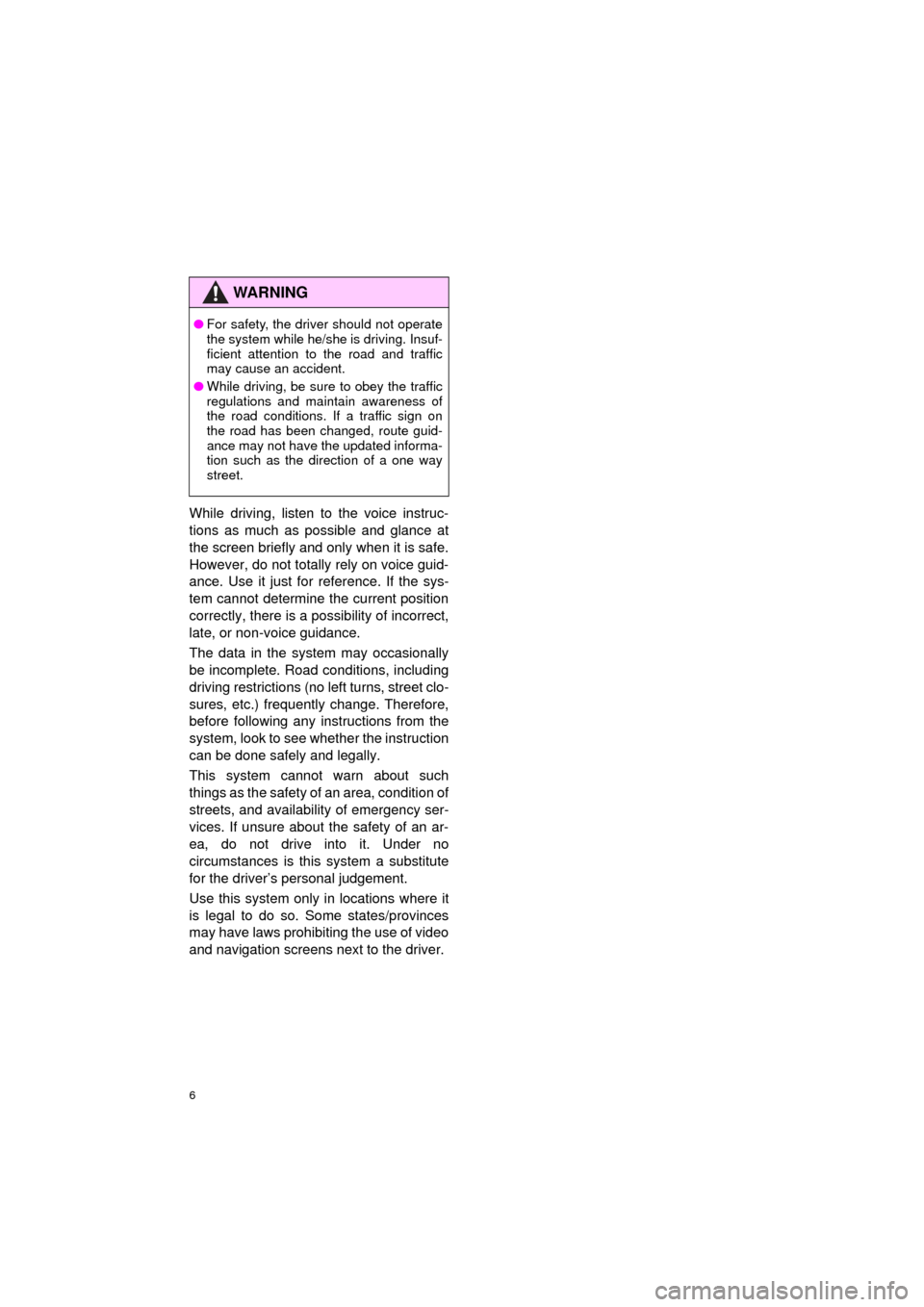
6
HIGHLANDER_Navi_U
While driving, listen to the voice instruc-
tions as much as possible and glance at
the screen briefly and only when it is safe.
However, do not totally rely on voice guid-
ance. Use it just for reference. If the sys-
tem cannot determine the current position
correctly, there is a po ssibility of incorrect,
late, or non-voice guidance.
The data in the system may occasionally
be incomplete. Road conditions, including
driving restrictions (no left turns, street clo-
sures, etc.) frequently change. Therefore,
before following any instructions from the
system, look to see whether the instruction
can be done safely and legally.
This system cannot warn about such
things as the safety of an area, condition of
streets, and availability of emergency ser-
vices. If unsure about the safety of an ar-
ea, do not drive into it. Under no
circumstances is this system a substitute
for the driver’s personal judgement.
Use this system only in locations where it
is legal to do so. Some states/provinces
may have laws prohibiting the use of video
and navigation screens next to the driver.
WA R N I N G
● For safety, the driver should not operate
the system while he/she is driving. Insuf-
ficient attention to the road and traffic
may cause an accident.
● While driving, be sure to obey the traffic
regulations and maintain awareness of
the road conditions. If a traffic sign on
the road has been changed, route guid-
ance may not have the updated informa-
tion such as the direction of a one way
street.
Page 8 of 392
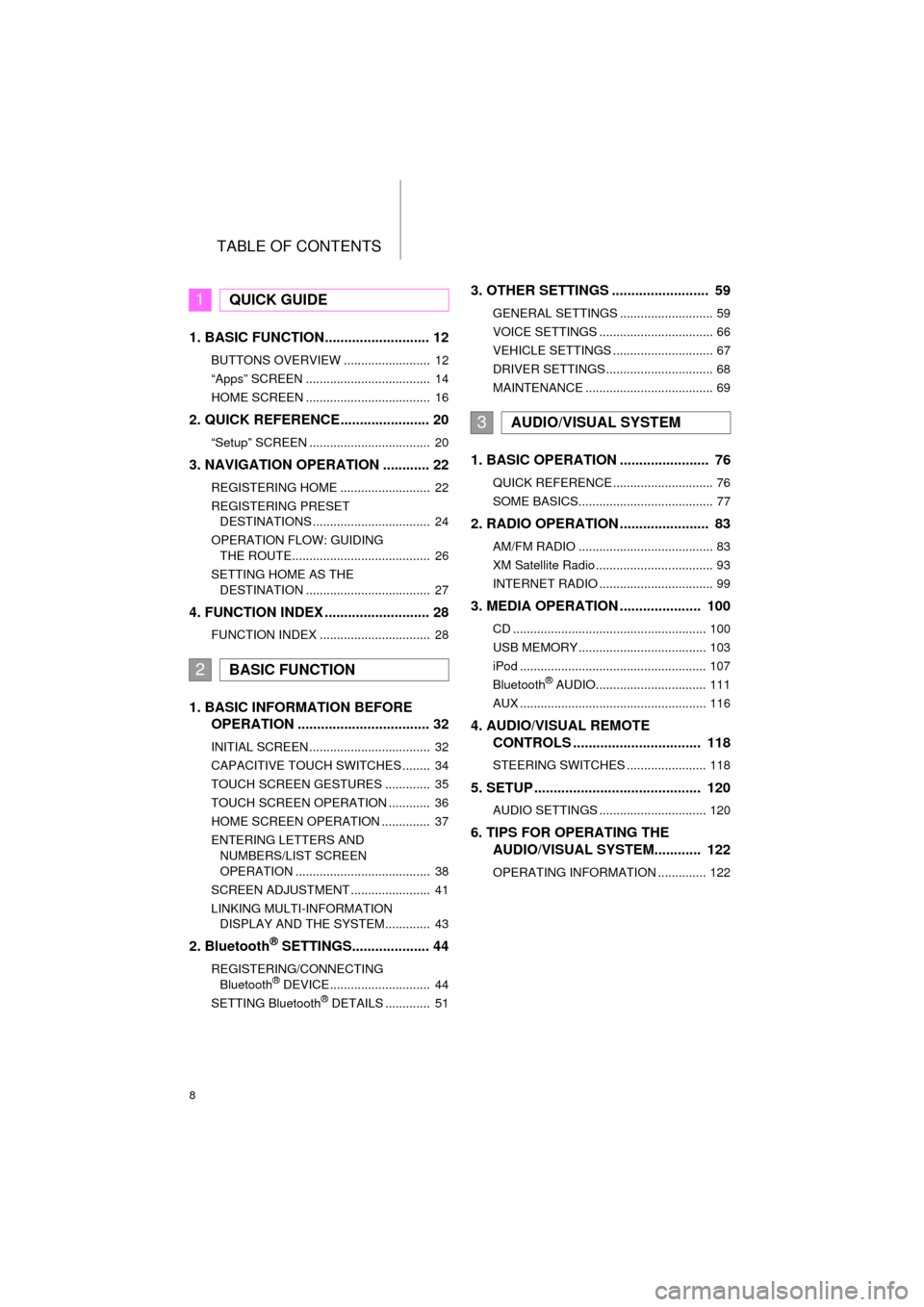
TABLE OF CONTENTS
8
HIGHLANDER_Navi_U
1. BASIC FUNCTION........................... 12
BUTTONS OVERVIEW ......................... 12
“Apps” SCREEN .................................... 14
HOME SCREEN .................................... 16
2. QUICK REFERENCE....................... 20
“Setup” SCREEN ................................... 20
3. NAVIGATION OPERATION ............ 22
REGISTERING HOME .......................... 22
REGISTERING PRESET DESTINATIONS .................................. 24
OPERATION FLOW: GUIDING THE ROUTE........................................ 26
SETTING HOME AS THE DESTINATION .................................... 27
4. FUNCTION INDEX .. ......................... 28
FUNCTION INDEX ................................ 28
1. BASIC INFORMATION BEFORE
OPERATION .................................. 32
INITIAL SCREEN ................................... 32
CAPACITIVE TOUCH SWITCHES ........ 34
TOUCH SCREEN GESTURES ............. 35
TOUCH SCREEN OPERATION ............ 36
HOME SCREEN OPERATION .............. 37
ENTERING LETTERS AND
NUMBERS/LIST SCREEN
OPERATION ....................................... 38
SCREEN ADJUSTMENT ....................... 41
LINKING MULTI-INFORMATION DISPLAY AND THE SYSTEM............. 43
2. Bluetooth® SETTINGS.................... 44
REGISTERING/CONNECTING Bluetooth® DEVICE............................. 44
SETTING Bluetooth® DETAILS ............. 51
3. OTHER SETTINGS ......................... 59
GENERAL SETTINGS ........................... 59
VOICE SETTINGS ................................. 66
VEHICLE SETTINGS ............................. 67
DRIVER SETTINGS ............................... 68
MAINTENANCE ..................................... 69
1. BASIC OPERATION ....................... 76
QUICK REFERENCE ............................. 76
SOME BASICS....................................... 77
2. RADIO OPERATION ....................... 83
AM/FM RADIO ....................................... 83
XM Satellite Radio .................................. 93
INTERNET RADIO ................................. 99
3. MEDIA OPERATION ..................... 100
CD ........................................................ 100
USB MEMORY ..................................... 103
iPod ...................................................... 107
Bluetooth
® AUDIO................................ 111
AUX ...................................................... 116
4. AUDIO/VISUAL REMOTE CONTROLS ................................. 118
STEERING SWITCHES ....................... 118
5. SETUP ........................................... 120
AUDIO SETTINGS ............................... 120
6. TIPS FOR OPERATING THE AUDIO/VISUAL SYSTEM ............ 122
OPERATING INFORMATION .............. 122
1QUICK GUIDE
2BASIC FUNCTION
3AUDIO/VISUAL SYSTEM
Page 10 of 392
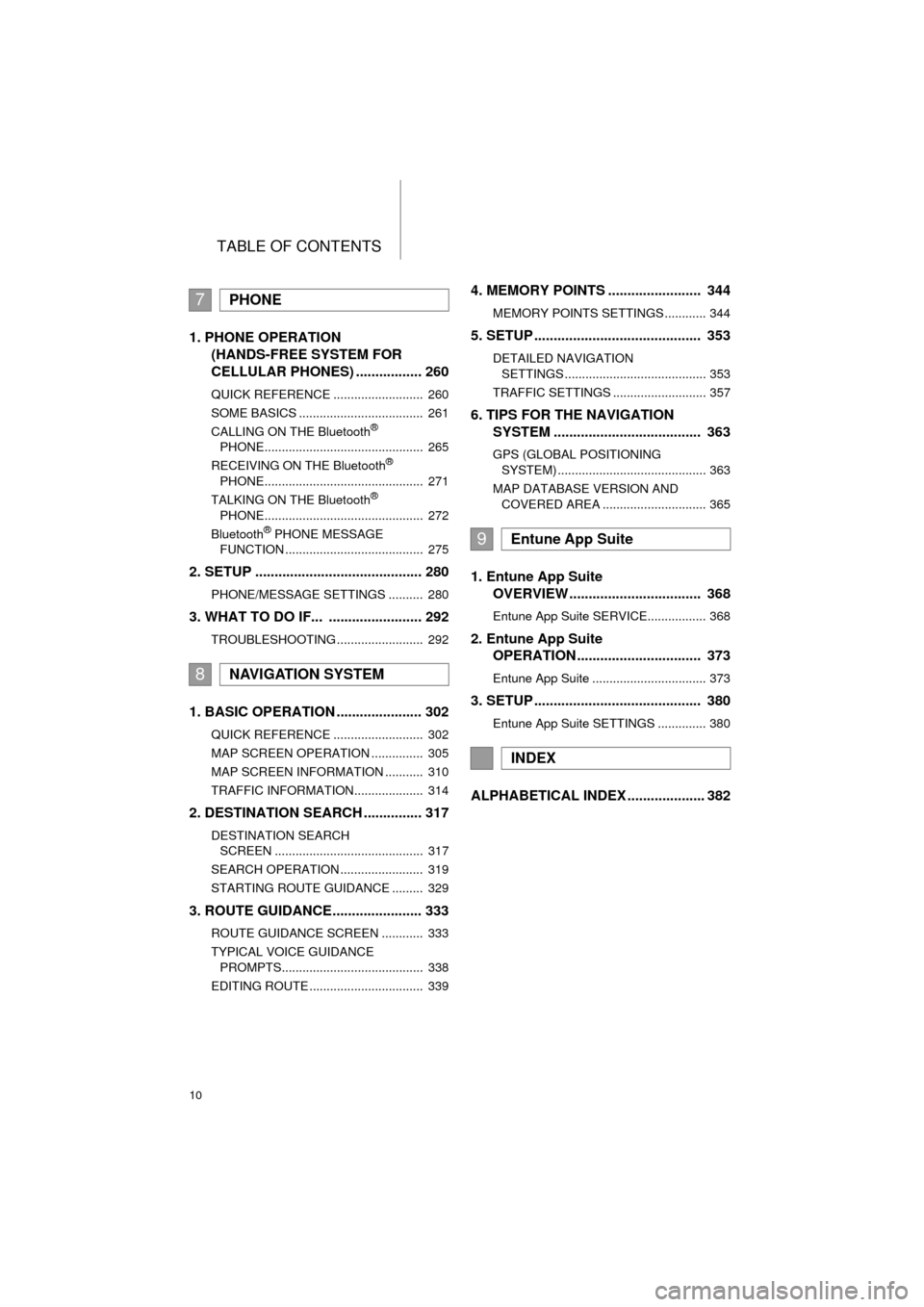
TABLE OF CONTENTS
10
HIGHLANDER_Navi_U
1. PHONE OPERATION (HANDS-FREE SYSTEM FOR
CELLULAR PHONES) ................. 260
QUICK REFERENCE .......................... 260
SOME BASICS .................................... 261
CALLING ON THE Bluetooth
®
PHONE.............................................. 265
RECEIVING ON THE Bluetooth
®
PHONE.............................................. 271
TALKING ON THE Bluetooth
®
PHONE.............................................. 272
Bluetooth
® PHONE MESSAGE
FUNCTION ........................................ 275
2. SETUP ........................................... 280
PHONE/MESSAGE SETTINGS .......... 280
3. WHAT TO DO IF... ........................ 292
TROUBLESHOOTING ......................... 292
1. BASIC OPERATION ...................... 302
QUICK REFERENCE .......................... 302
MAP SCREEN OPERATION ............... 305
MAP SCREEN INFORMATION ........... 310
TRAFFIC INFORMATION.................... 314
2. DESTINATION SEARCH ............... 317
DESTINATION SEARCH SCREEN ........................................... 317
SEARCH OPERATION ........................ 319
STARTING ROUTE GUIDANCE ......... 329
3. ROUTE GUIDANCE... .................... 333
ROUTE GUIDANCE SCREEN ............ 333
TYPICAL VOICE GUIDANCE
PROMPTS......................................... 338
EDITING ROUTE ................................. 339
4. MEMORY POINTS ........................ 344
MEMORY POINTS SETTINGS ............ 344
5. SETUP ........................................... 353
DETAILED NAVIGATION SETTINGS ......................................... 353
TRAFFIC SETTINGS ........................... 357
6. TIPS FOR THE NAVIGATION SYSTEM ...................................... 363
GPS (GLOBAL POSITIONING
SYSTEM) ........................................... 363
MAP DATABASE VERSION AND COVERED AREA .............................. 365
1. Entune App Suite OVERVIEW .................................. 368
Entune App Suite SERVICE................. 368
2. Entune App Suite OPERATION ................................ 373
Entune App Suite ................................. 373
3. SETUP ........................................... 380
Entune App Suite SETTINGS .............. 380
ALPHABETICAL INDEX .................... 382
7PHONE
8NAVIGATION SYSTEM
9Entune App Suite
INDEX
Page 148 of 392
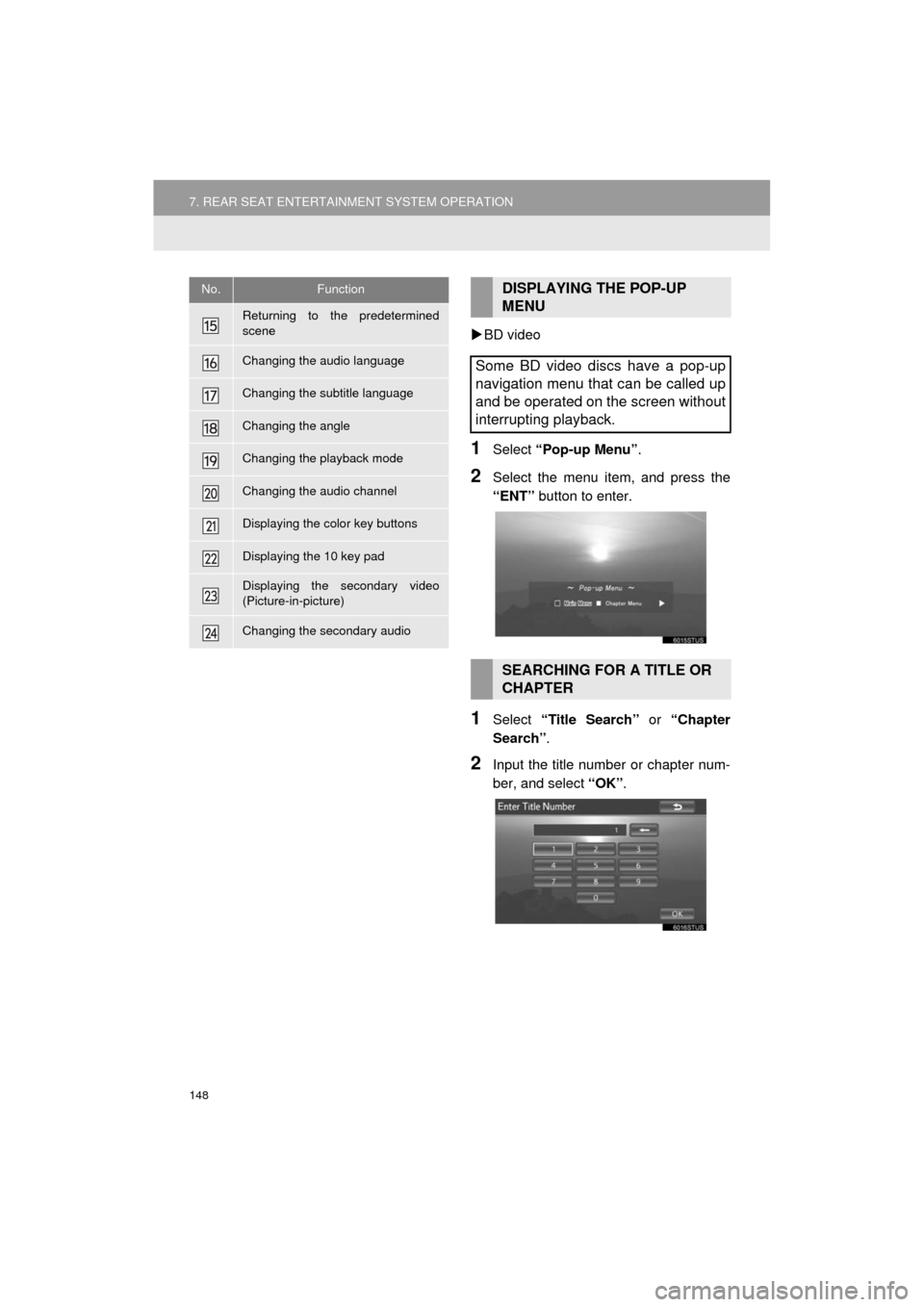
148
7. REAR SEAT ENTERTAINMENT SYSTEM OPERATION
HIGHLANDER_Navi_U
BD video
1Select “Pop-up Menu” .
2Select the menu item, and press the
“ENT” button to enter.
1Select “Title Search” or “Chapter
Search” .
2Input the title number or chapter num-
ber, and select “OK”.
Returning to the predetermined
scene
Changing the audio language
Changing the subtitle language
Changing the angle
Changing the playback mode
Changing the audio channel
Displaying the color key buttons
Displaying the 10 key pad
Displaying the secondary video
(Picture-in-picture)
Changing the secondary audio
No.FunctionDISPLAYING THE POP-UP
MENU
Some BD video discs have a pop-up
navigation menu that can be called up
and be operated on the screen without
interrupting playback.
SEARCHING FOR A TITLE OR
CHAPTER
Page 176 of 392
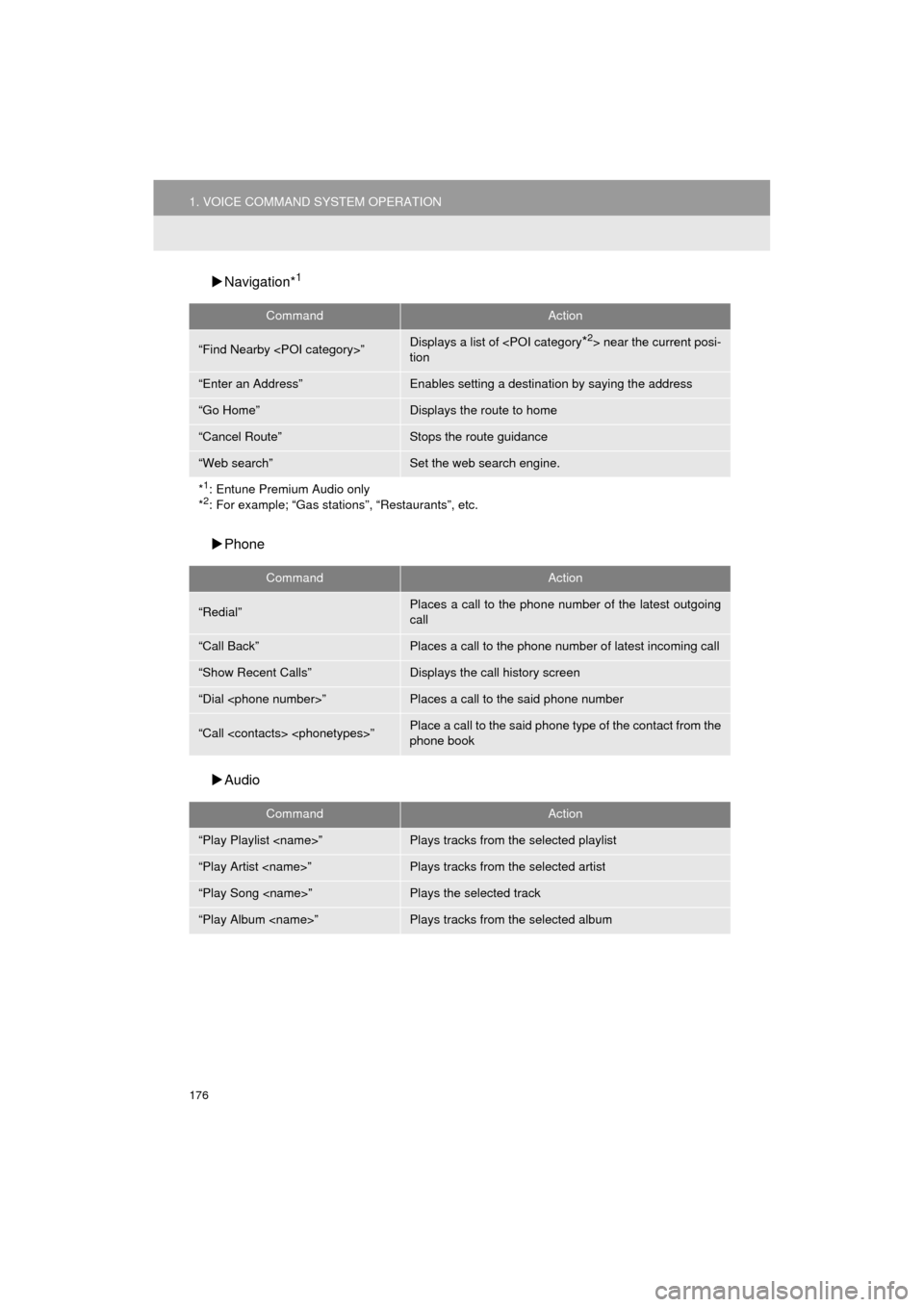
176
1. VOICE COMMAND SYSTEM OPERATION
HIGHLANDER_Navi_U
Navigation*1
Phone
Audio
CommandAction
“Find Nearby
tion
“Enter an Address”Enables setting a destina tion by saying the address
“Go Home”Displays the route to home
“Cancel Route”Stops the route guidance
“Web search”Set the web search engine.
*
1: Entune Premium Audio only
*2: For example; “Gas stations”, “Restaurants”, etc.
CommandAction
“Redial”Places a call to the phone number of the latest outgoing
call
“Call Back”Places a call to the phone number of latest incoming call
“Show Recent Calls”Displays the call history screen
“Dial
“Call
phone book
CommandAction
“Play Playlist
“Play Artist
“Play Song
“Play Album
Page 178 of 392
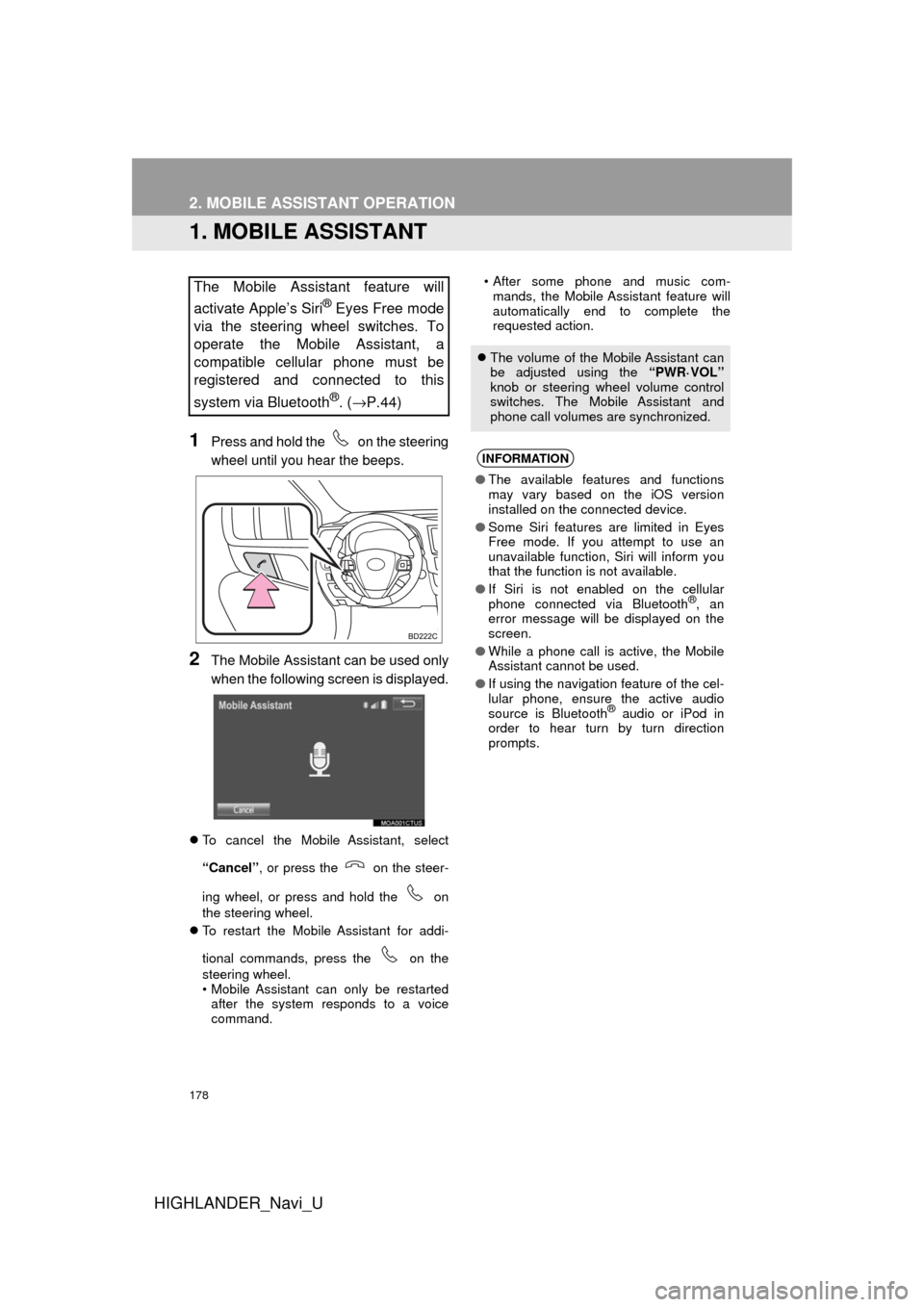
178
HIGHLANDER_Navi_U
2. MOBILE ASSISTANT OPERATION
1. MOBILE ASSISTANT
1Press and hold the on the steering
wheel until you hear the beeps.
2The Mobile Assistant can be used only
when the following screen is displayed.
To cancel the Mobile Assistant, select
“Cancel” , or press the on the steer-
ing wheel, or press and hold the on
the steering wheel.
To restart the Mobile Assistant for addi-
tional commands, press the on the
steering wheel.
• Mobile Assistant can only be restarted
after the system responds to a voice
command. • After some phone and music com-
mands, the Mobile Assistant feature will
automatically end to complete the
requested action.
The Mobile Assistant feature will
activate Apple’s Siri
® Eyes Free mode
via the steering wheel switches. To
operate the Mobile Assistant, a
compatible cellular phone must be
registered and connected to this
system via Bluetooth
®. ( →P.44)
The volume of the Mobile Assistant can
be adjusted using the “PWR·VOL”
knob or steering wheel volume control
switches. The Mobile Assistant and
phone call volumes are synchronized.
INFORMATION
● The available features and functions
may vary based on the iOS version
installed on the connected device.
● Some Siri features are limited in Eyes
Free mode. If you attempt to use an
unavailable function, Siri will inform you
that the function is not available.
● If Siri is not enabled on the cellular
phone connected via Bluetooth
®, an
error message will be displayed on the
screen.
● While a phone call is active, the Mobile
Assistant cannot be used.
● If using the navigation feature of the cel-
lular phone, ensure the active audio
source is Bluetooth
® audio or iPod in
order to hear turn by turn direction
prompts.
Page 221 of 392
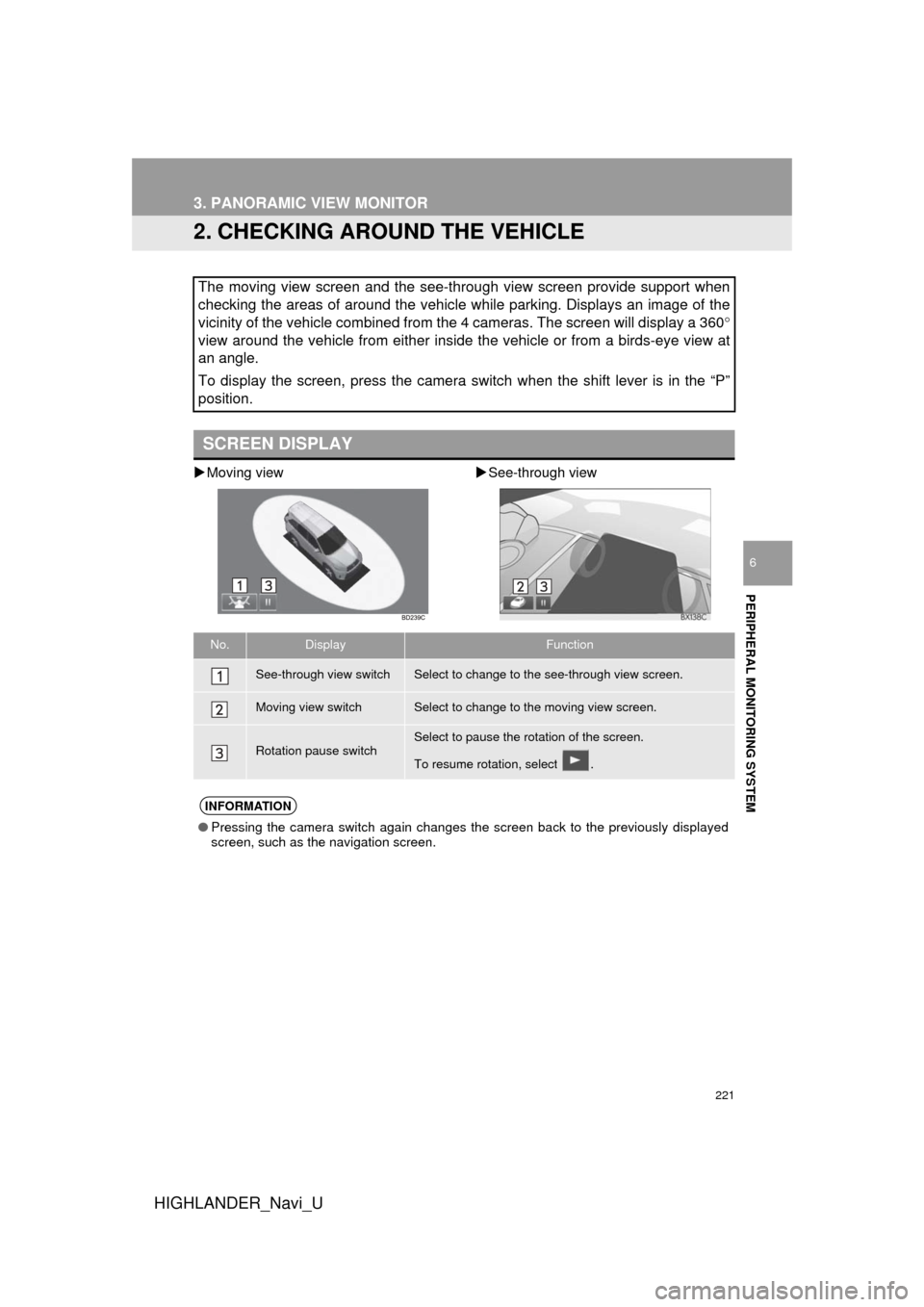
221
3. PANORAMIC VIEW MONITOR
HIGHLANDER_Navi_U
PERIPHERAL MONITORING SYSTEM
6
2. CHECKING AROUND THE VEHICLE
Moving view See-through view
The moving view screen and the see-through view screen provide support when
checking the areas of around the vehicle while parking. Displays an image of the
vicinity of the vehicle combined from the 4 cameras. The screen will display a 360 °
view around the vehicle from either inside the vehicle or from a birds-eye view at
an angle.
To display the screen, press the camera switch when the shift lever is in the “P”
position.
SCREEN DISPLAY
No.DisplayFunction
See-through view switchSelect to change to the see-through view screen.
Moving view switchSelect to change to the moving view screen.
Rotation pause switchSelect to pause the rotation of the screen.
To resume rotation, select .
INFORMATION
● Pressing the camera switch again changes the screen back to the previously displayed
screen, such as the navigation screen.
Page 223 of 392
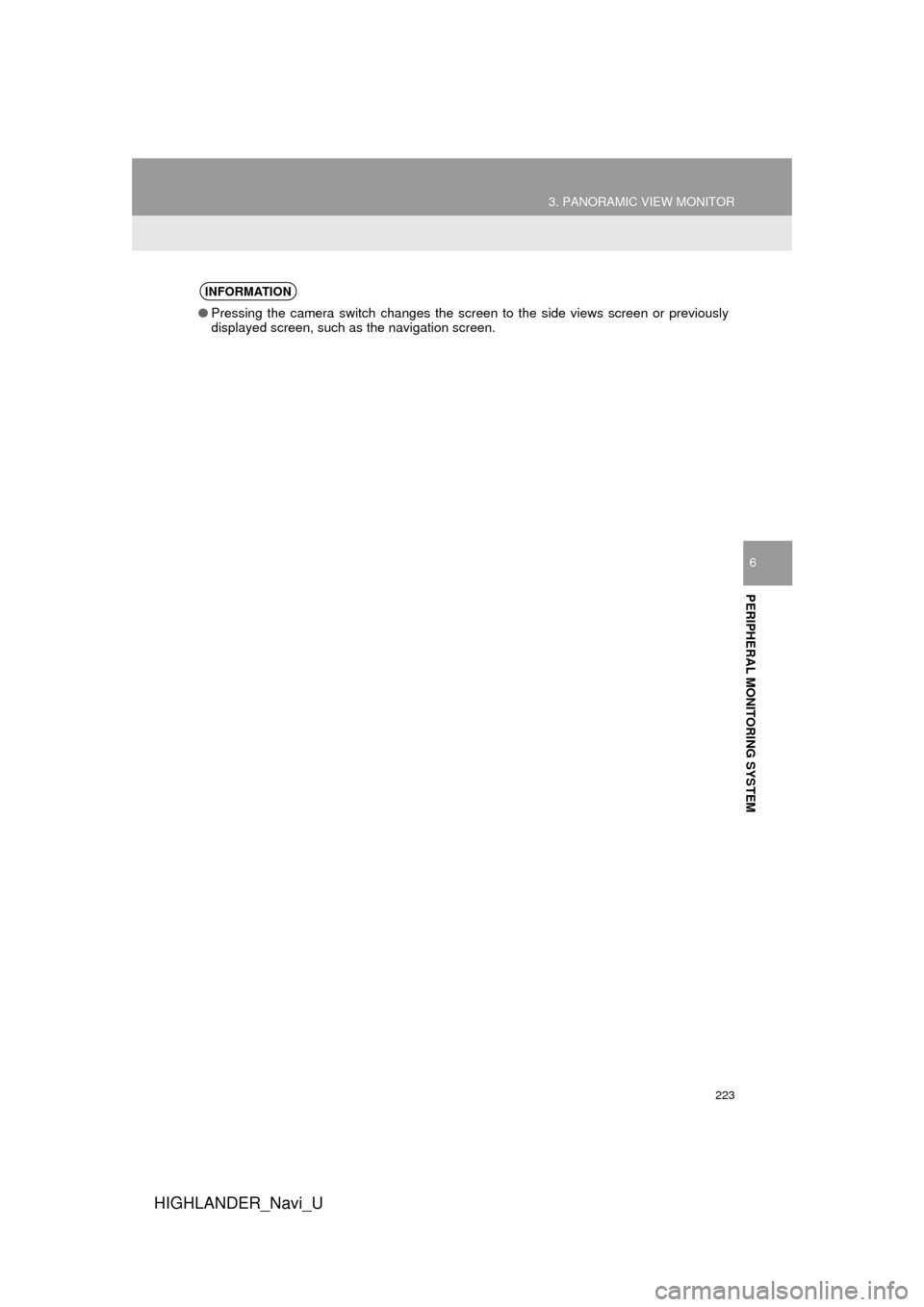
223
3. PANORAMIC VIEW MONITOR
HIGHLANDER_Navi_U
PERIPHERAL MONITORING SYSTEM
6
INFORMATION
●Pressing the camera switch changes the screen to the side views screen or previously
displayed screen, such as the navigation screen.