pairing phone TOYOTA HIGHLANDER 2017 XU50 / 3.G Navigation Manual
[x] Cancel search | Manufacturer: TOYOTA, Model Year: 2017, Model line: HIGHLANDER, Model: TOYOTA HIGHLANDER 2017 XU50 / 3.GPages: 392, PDF Size: 7.18 MB
Page 44 of 392
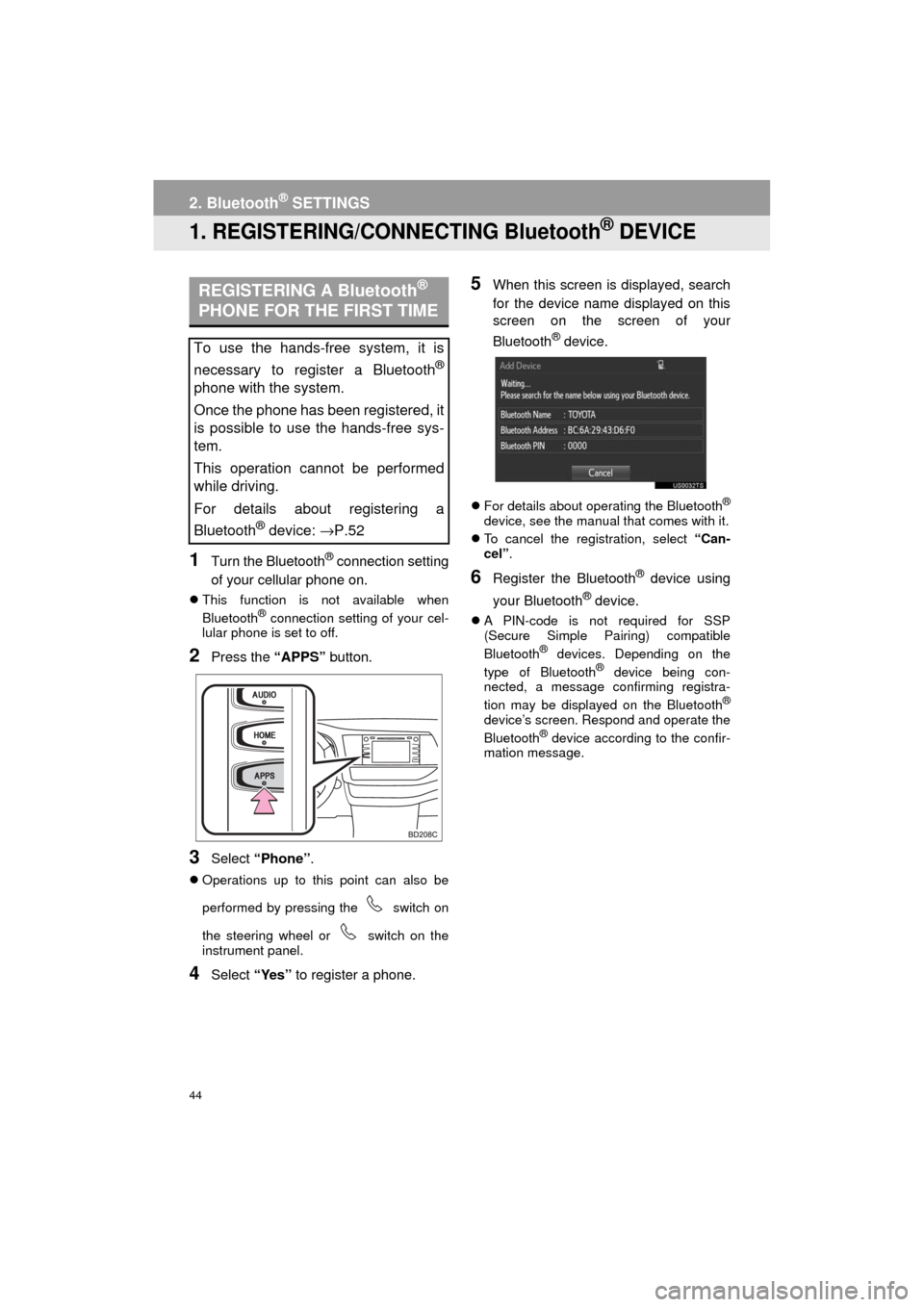
44
HIGHLANDER_Navi_U
2. BluetoothÂź SETTINGS
1. REGISTERING/CONNECTING BluetoothÂź DEVICE
1Turn the BluetoothÂź connection setting
of your cellular phone on.
ïŹ This function is not available when
BluetoothÂź connection setting of your cel-
lular phone is set to off.
2Press the âAPPSâ button.
3Select âPhoneâ .
ïŹOperations up to this point can also be
performed by pressing the switch on
the steering wheel or switch on the
instrument panel.
4Select âYesâ to register a phone.
5When this screen is displayed, search
for the device name displayed on this
screen on the screen of your
Bluetooth
Âź device.
ïŹFor details about operating the BluetoothÂź
device, see the manual that comes with it.
ïŹ To cancel the registration, select âCan-
celâ.
6Register the BluetoothÂź device using
your Bluetooth
Âź device.
ïŹ A PIN-code is not required for SSP
(Secure Simple Pairing) compatible
Bluetooth
Âź devices. Depending on the
type of BluetoothÂź device being con-
nected, a message confirming registra-
tion may be displayed on the Bluetooth
Âź
deviceâs screen. Respond and operate the
BluetoothÂź device according to the confir-
mation message.
REGISTERING A BluetoothÂź
PHONE FOR THE FIRST TIME
To use the hands-free system, it is
necessary to register a Bluetooth
Âź
phone with the system.
Once the phone has been registered, it
is possible to use the hands-free sys-
tem.
This operation cannot be performed
while driving.
For details about registering a
Bluetooth
Âź device: âP.52
Page 53 of 392
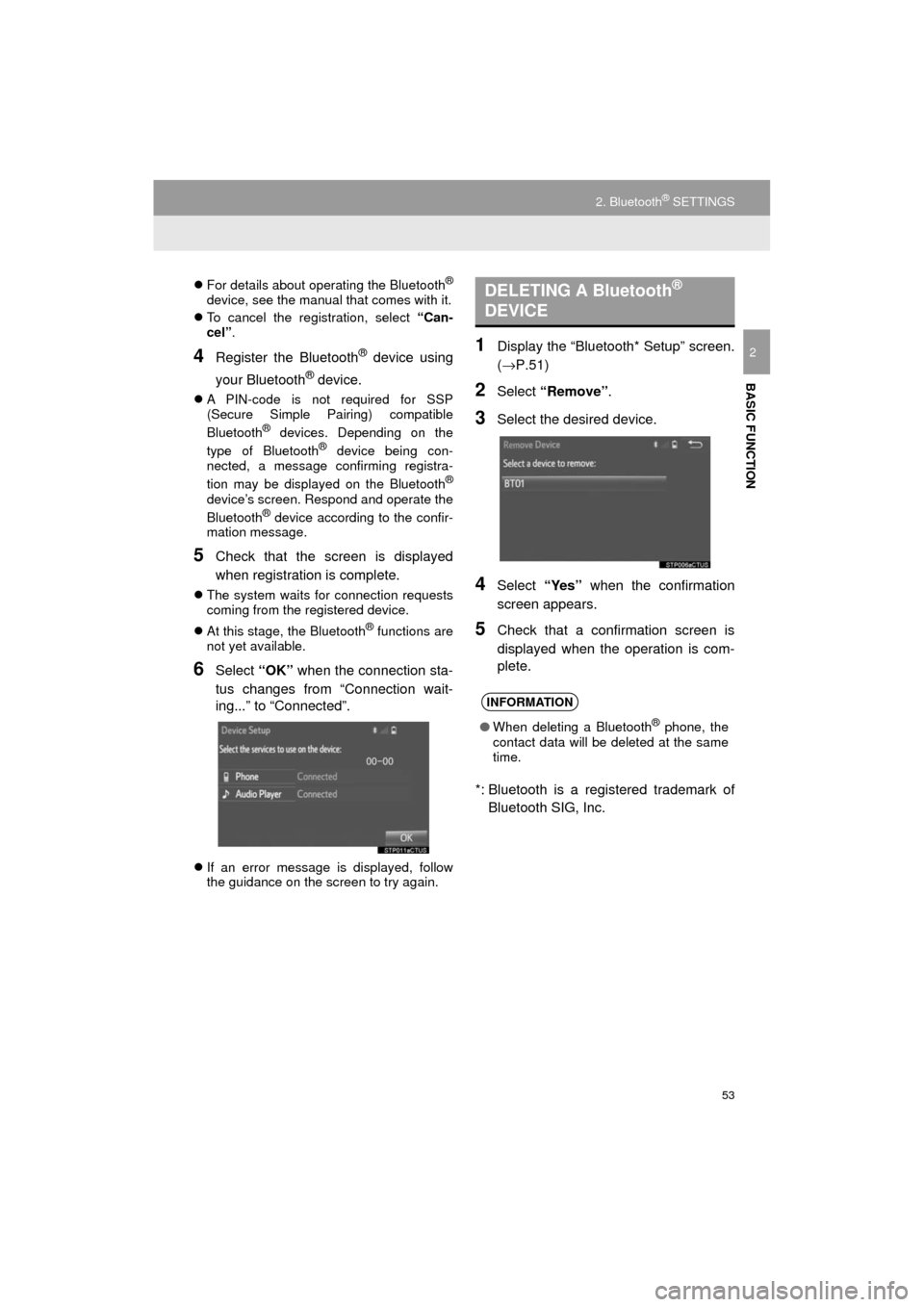
53
2. BluetoothÂź SETTINGS
HIGHLANDER_Navi_U
BASIC FUNCTION
2
ïŹFor details about operating the BluetoothÂź
device, see the manual that comes with it.
ïŹ To cancel the registration, select âCan-
celâ.
4Register the BluetoothÂź device using
your Bluetooth
Âź device.
ïŹ A PIN-code is not required for SSP
(Secure Simple Pairing) compatible
Bluetooth
Âź devices. Depending on the
type of BluetoothÂź device being con-
nected, a message confirming registra-
tion may be displayed on the Bluetooth
Âź
deviceâs screen. Respond and operate the
BluetoothÂź device according to the confir-
mation message.
5Check that the screen is displayed
when registration is complete.
ïŹ The system waits for connection requests
coming from the registered device.
ïŹ At this stage, the Bluetooth
Âź functions are
not yet available.
6Select âOKâ when the connection sta-
tus changes from âConnection wait-
ing...â to âConnectedâ.
ïŹ If an error message is displayed, follow
the guidance on the screen to try again.
1Display the âBluetooth* Setupâ screen.
(âP.51)
2Select âRemoveâ .
3Select the desired device.
4Select âYesâ when the confirmation
screen appears.
5Check that a confirmation screen is
displayed when the operation is com-
plete.
*: Bluetooth is a regi stered trademark of
Bluetooth SIG, Inc.
DELETING A BluetoothÂź
DEVICE
INFORMATION
â When deleting a BluetoothÂź phone, the
contact data will be deleted at the same
time.